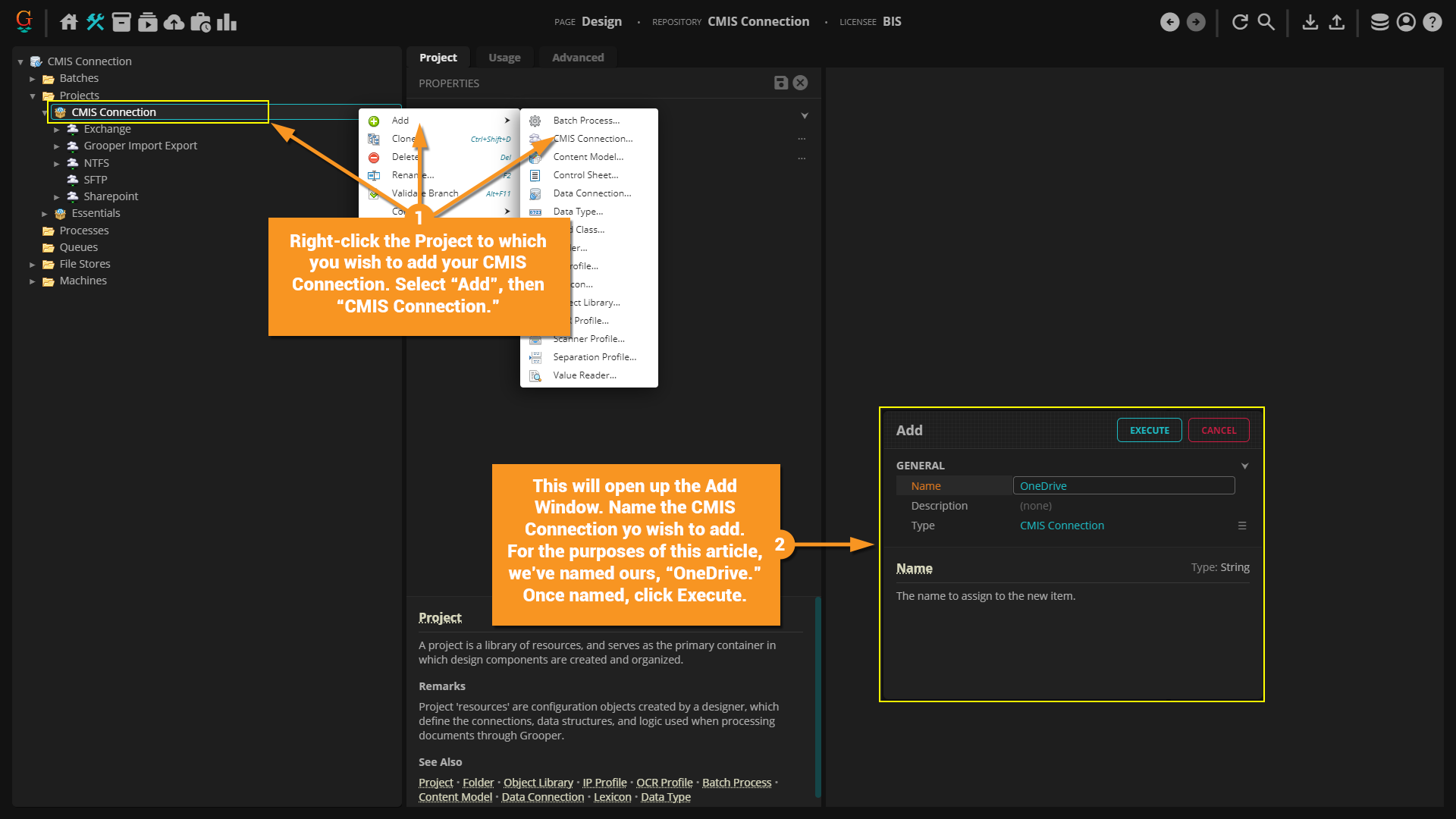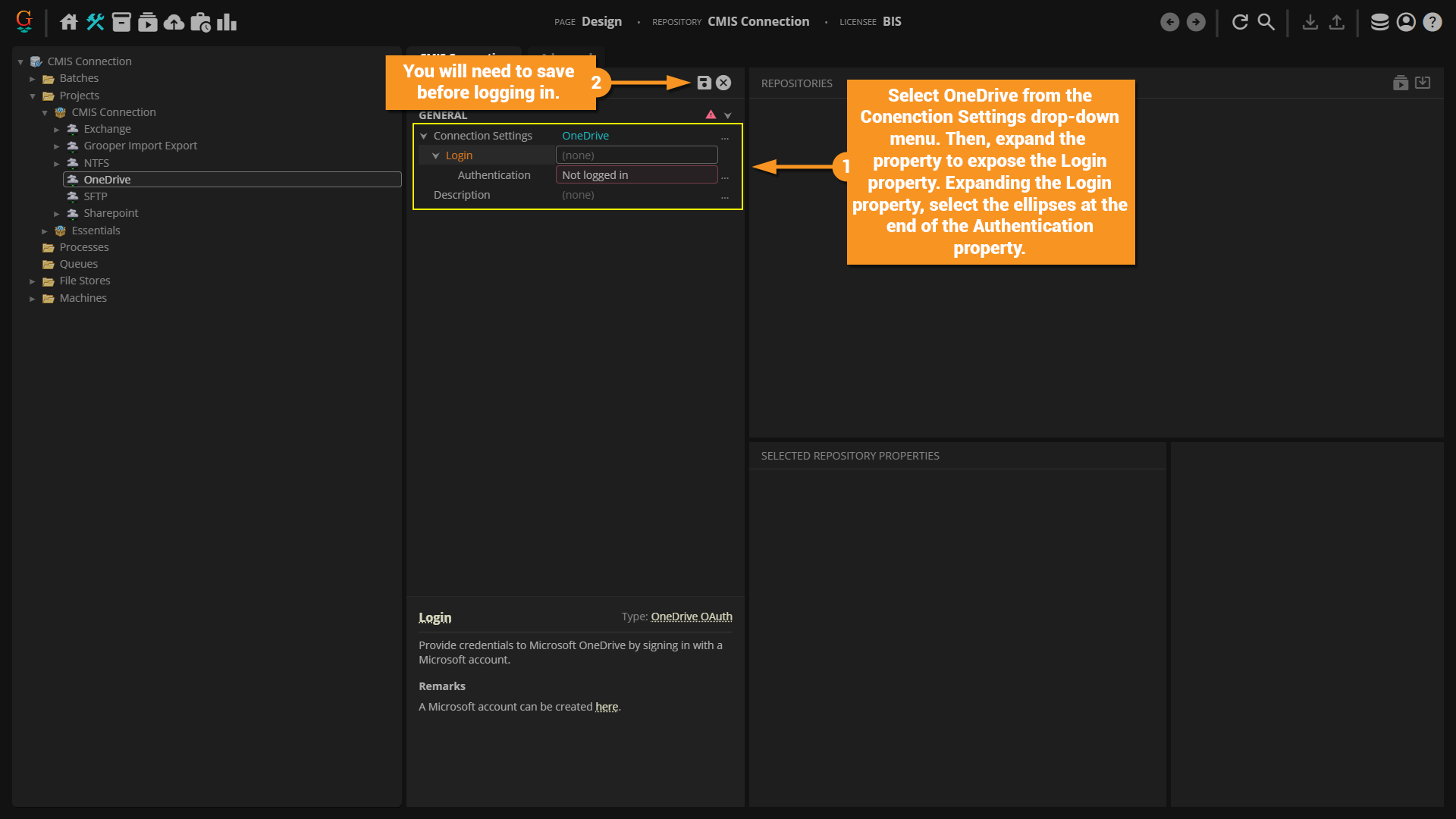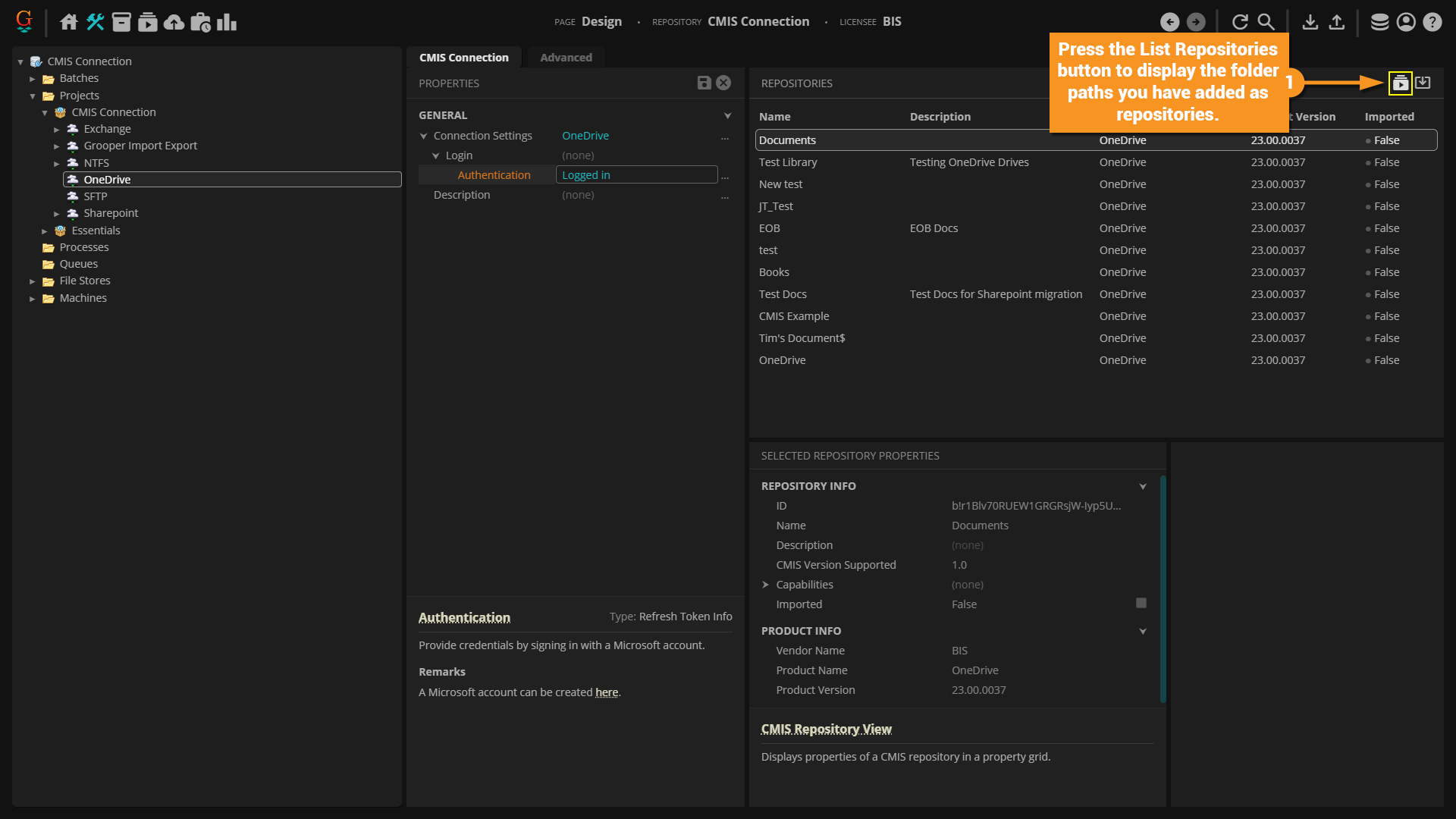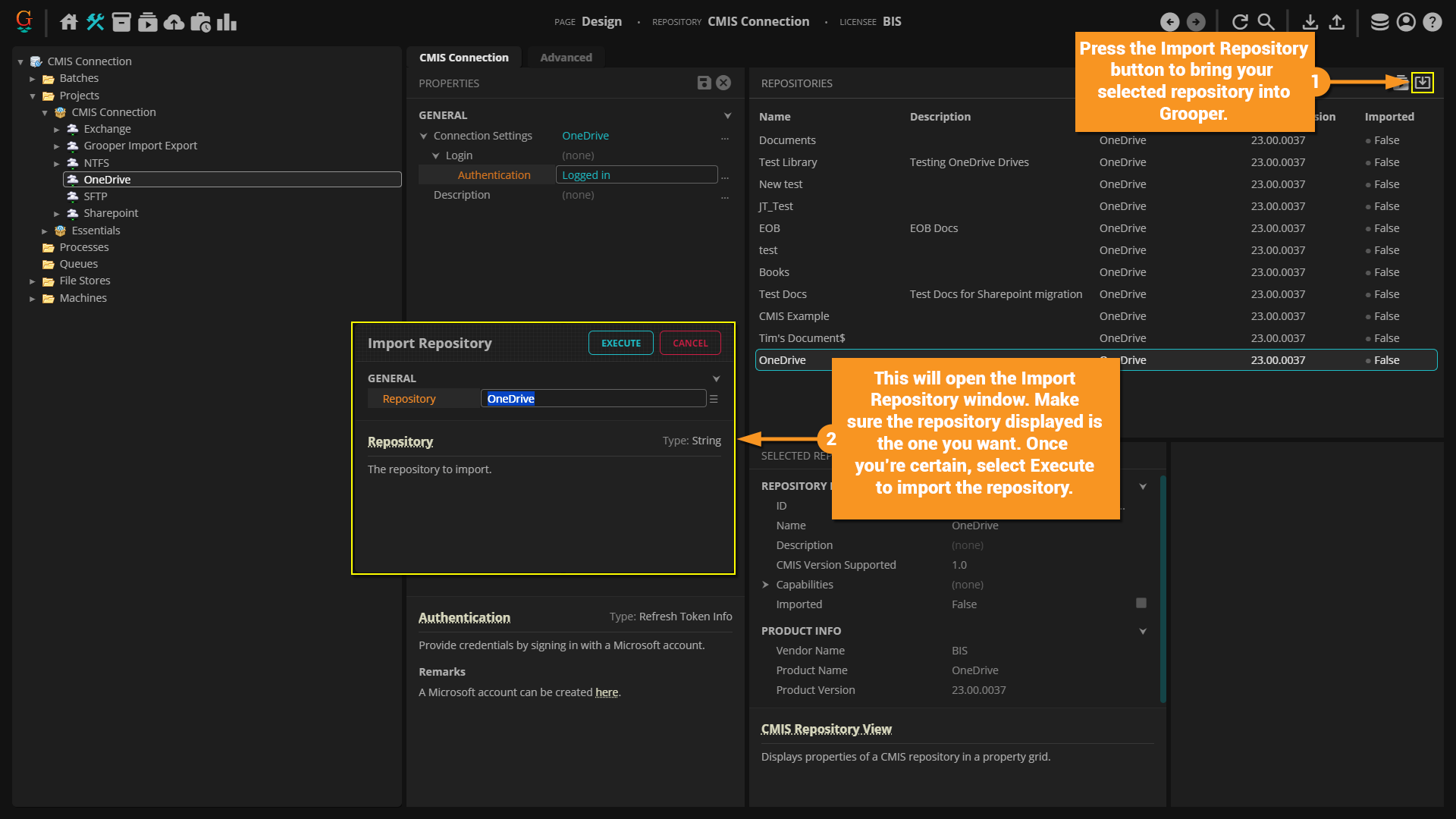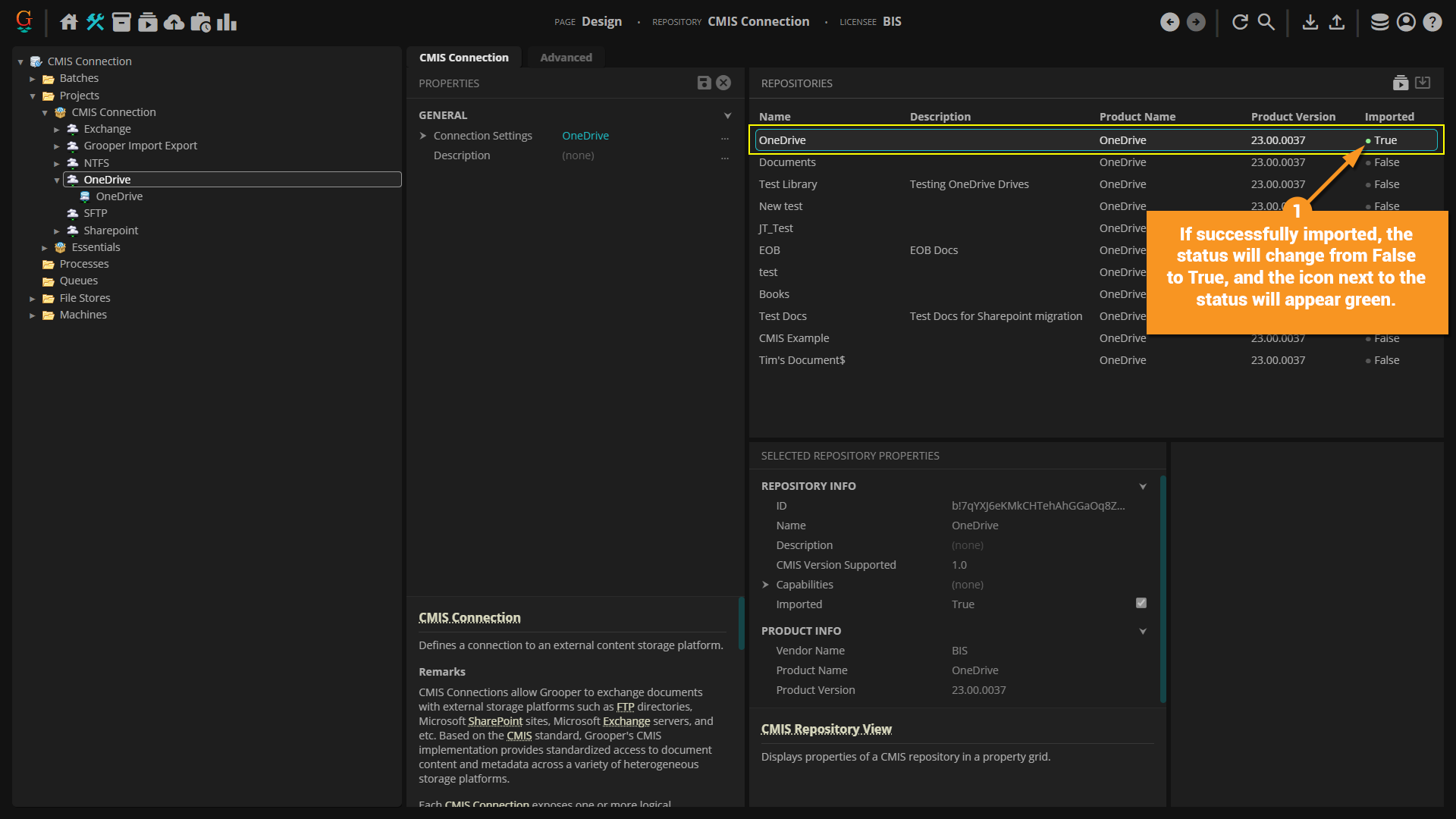2023:OneDrive (CMIS Binding): Difference between revisions
Dgreenwood (talk | contribs) |
|||
| Line 10: | Line 10: | ||
|-style="background-color:#36b0a7; color:white" | |-style="background-color:#36b0a7; color:white" | ||
|'''FYI'''||The OneDrive binding also provides access to files stored in SharePoint | |'''FYI'''||The OneDrive binding also provides access to files stored in SharePoint | ||
|} | |} | ||
Revision as of 09:46, 14 December 2023
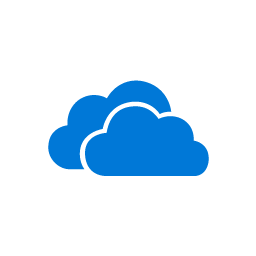
The OneDrive Connection Type is a CMIS Binding that connects Grooper to Microsoft OneDrive cloud services.
It provides access to OneDrive Personal or OneDrive for Business drives and SharePoint Online or SharePoint Server 2016 document libraries. More or less, all you have to do is sync Grooper and OneDrive by logging in using your OneDrive credentials and you can import from and export to your OneDrive folders. OneDrive drives and SharePoint libraries can be individually imported as a CMIS Repository. Each will expose themselves as hierarchical file system (HFS), where folders and files are represented by simple object types. As such, this binding is suitable for Unmapped rather than Mapped Export. You can still export metadata as a "buddy file" adjusting the Metadata Export property in the Unmapped Export Settings.
| FYI | The OneDrive binding also provides access to files stored in SharePoint |
How To: Create a New Microsoft OneDrive Connection
In the "Connection Properties" panel, select "OneDrive" from the "Connection Type" drop down list. Expand the "Connection Settings" heading and the "Login" heading under that. Select "Authentication" and press the ellipsis button at the end of the line.
Log in using credentials with a Microsoft account.
See Also
For more information to use your CMIS Connection once its created, see the following articles: