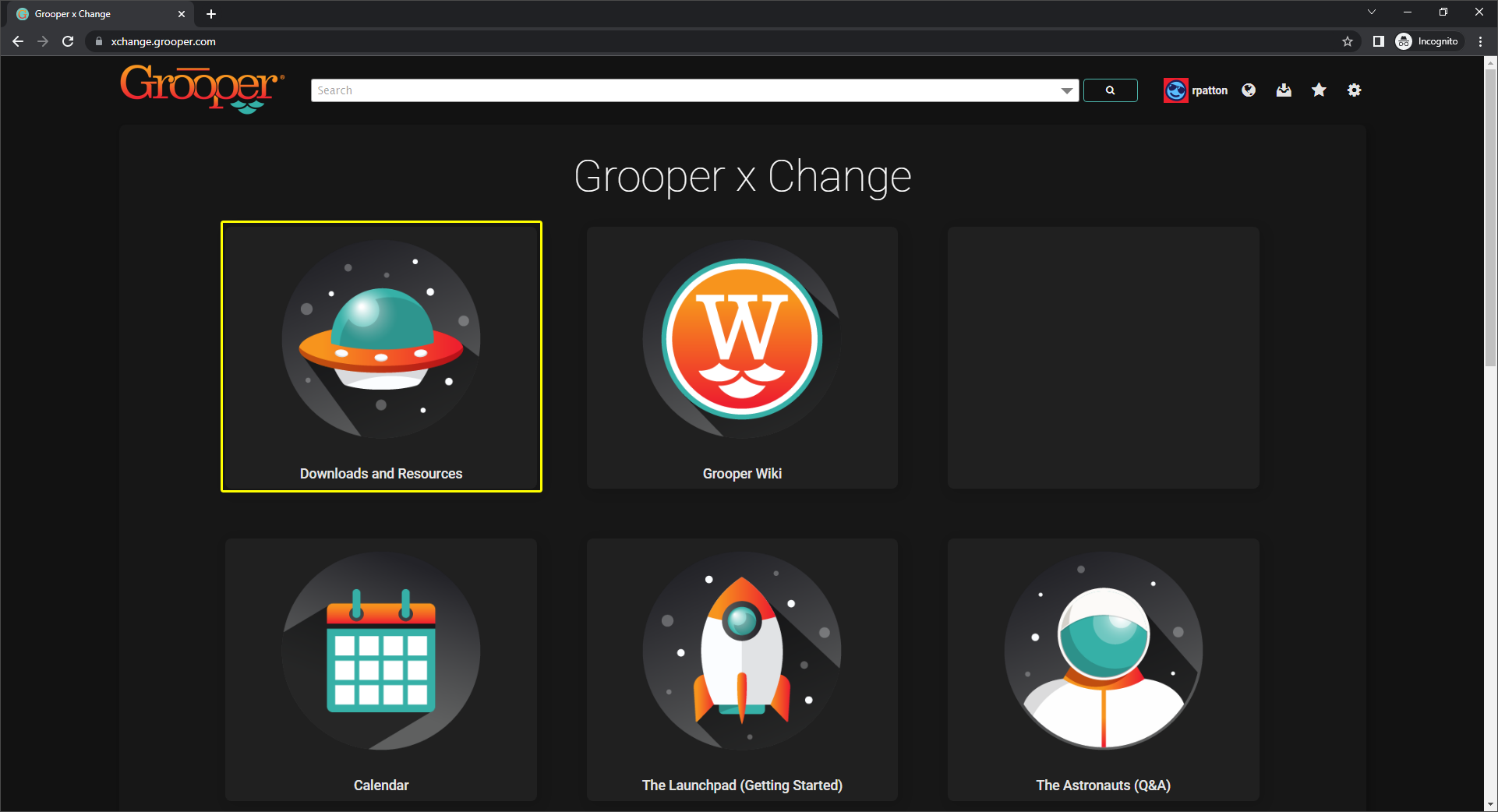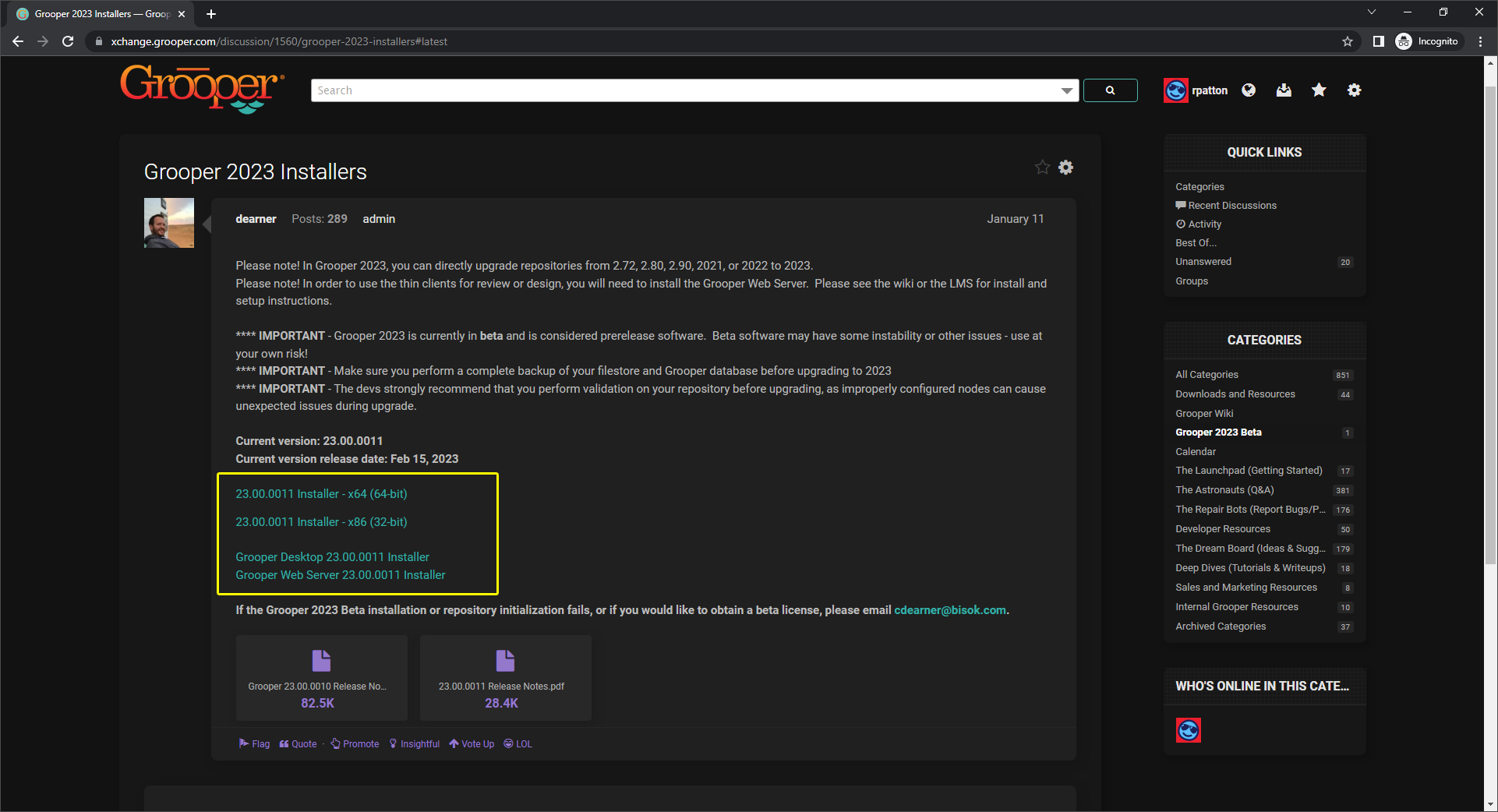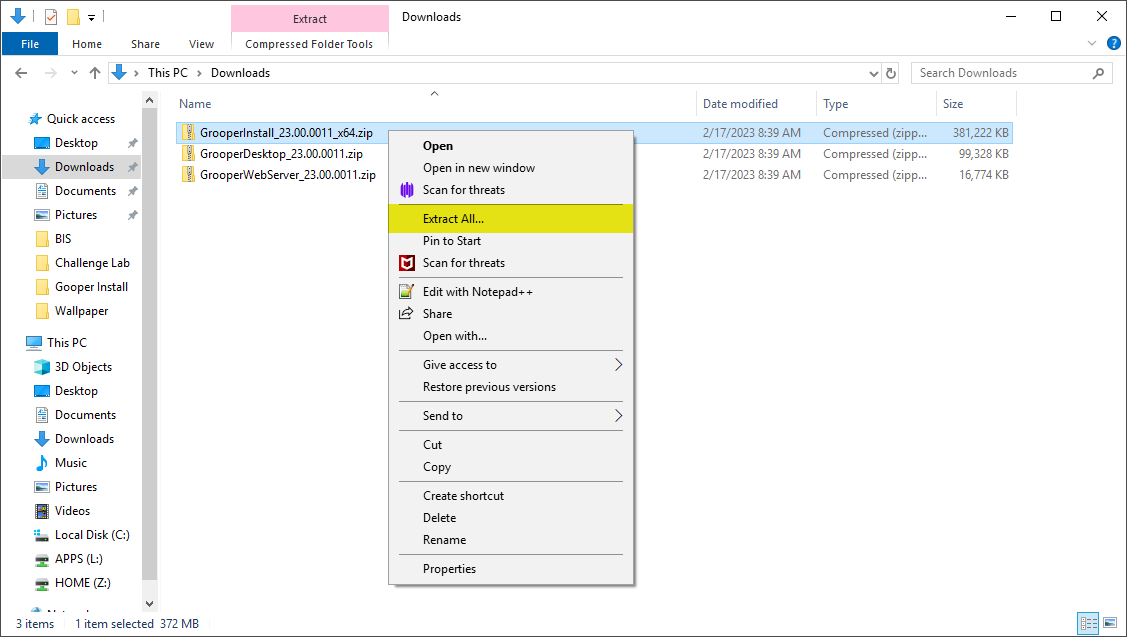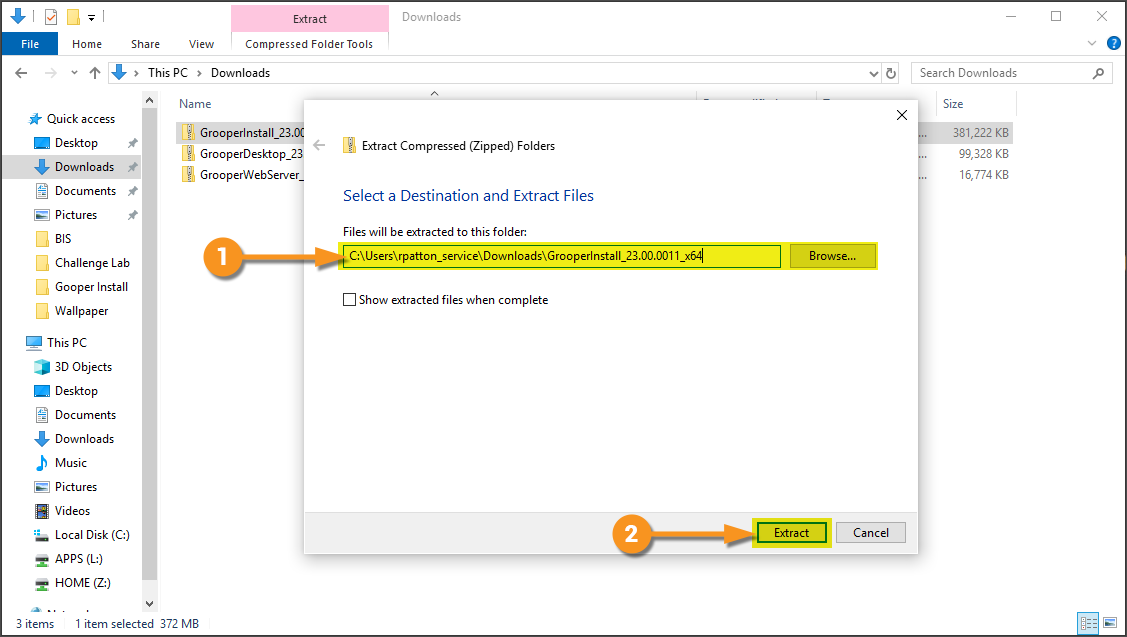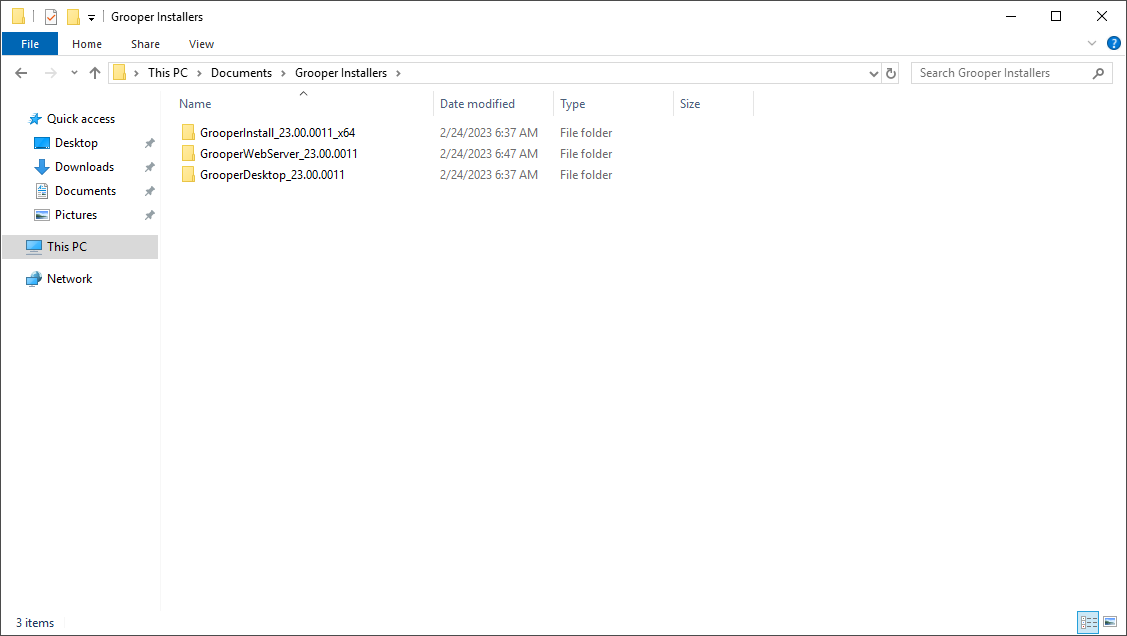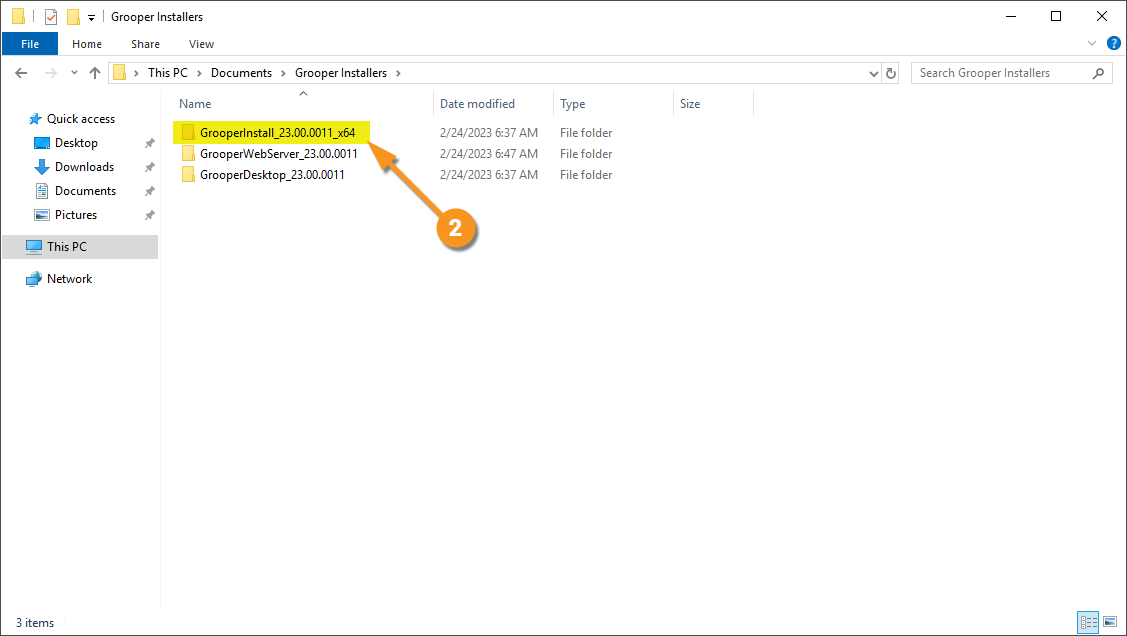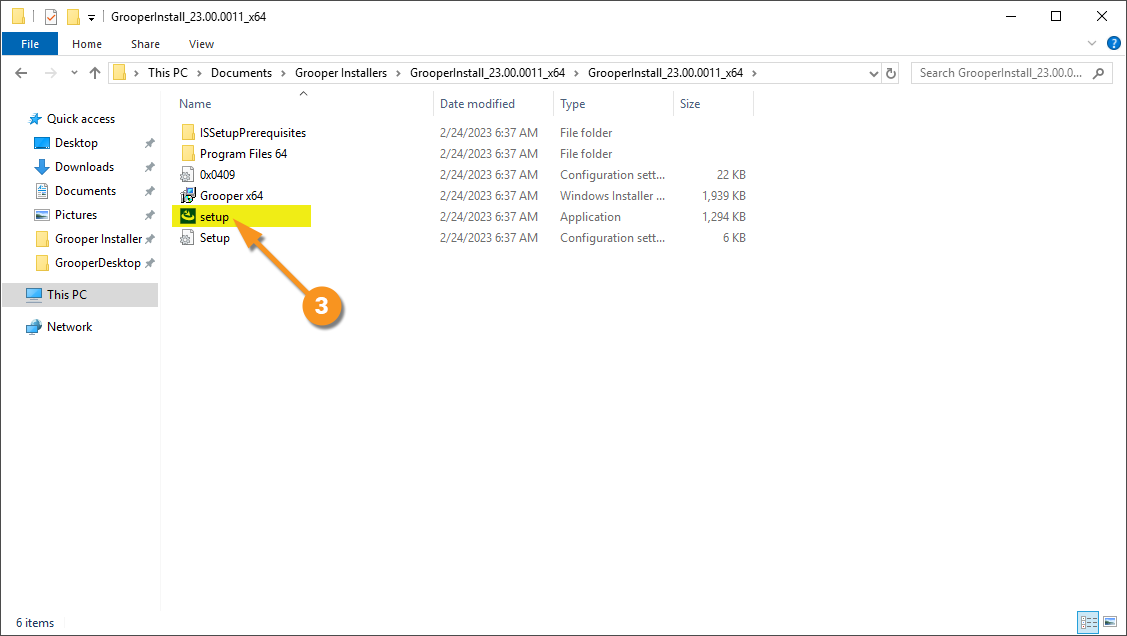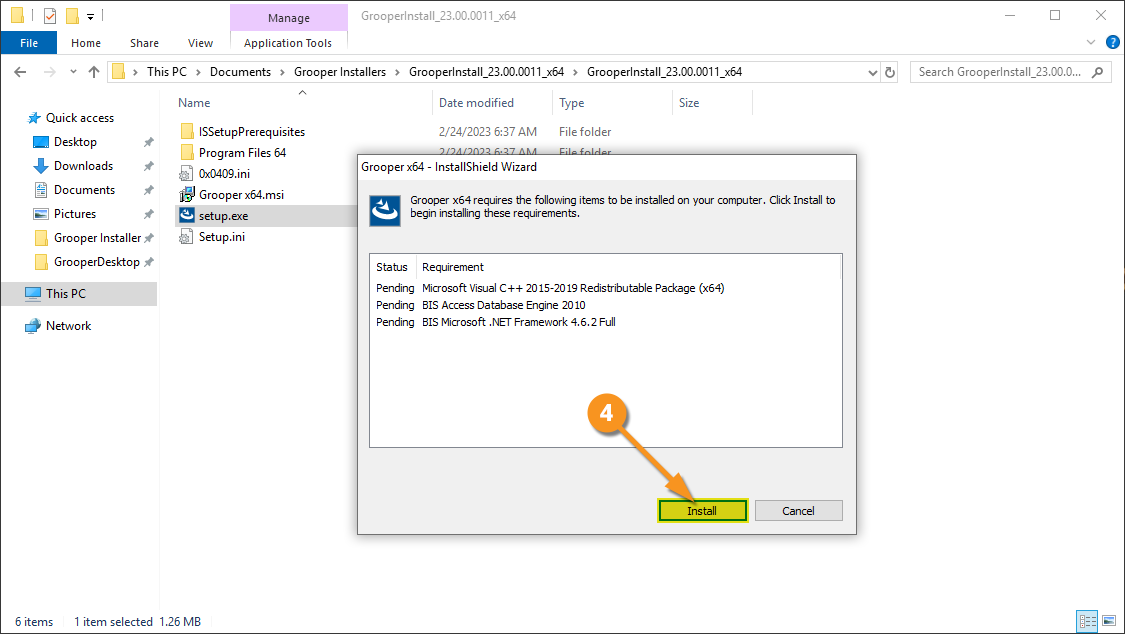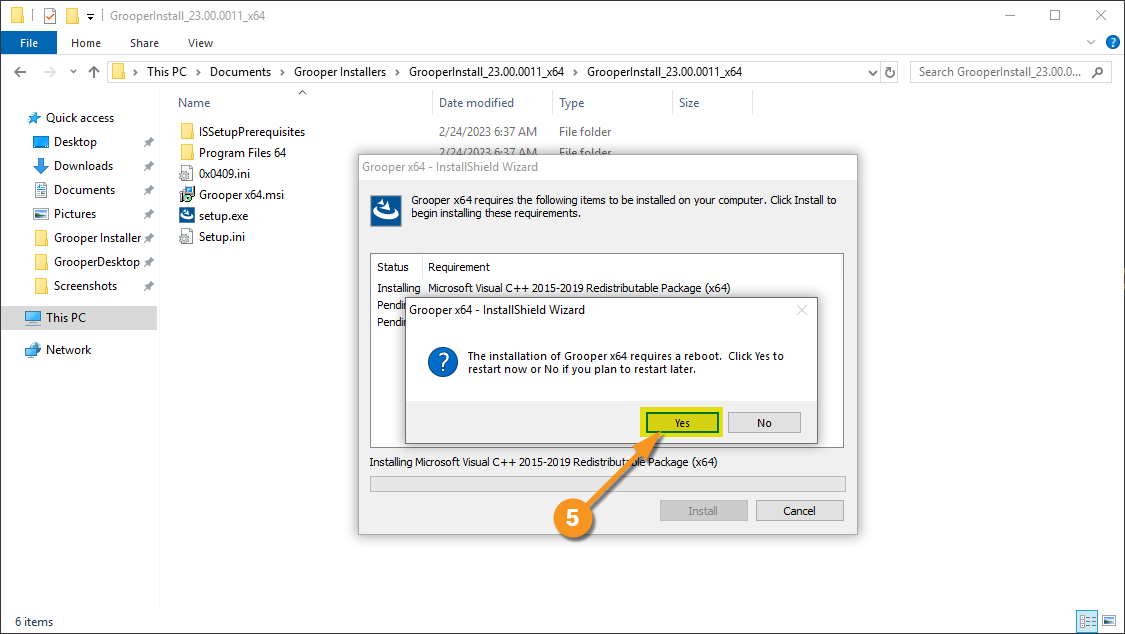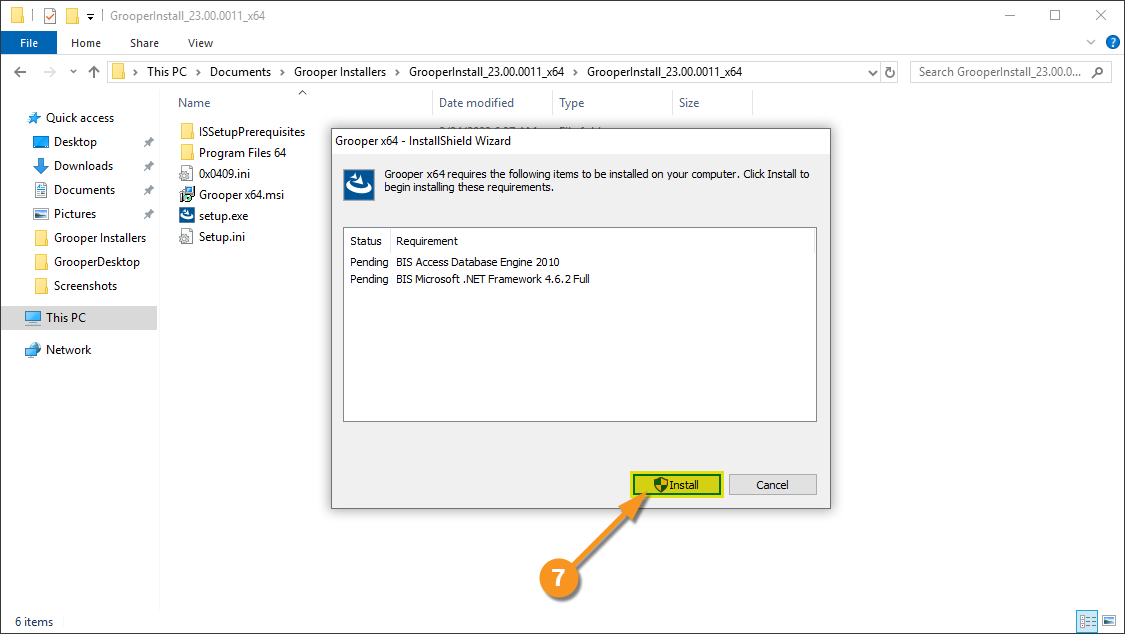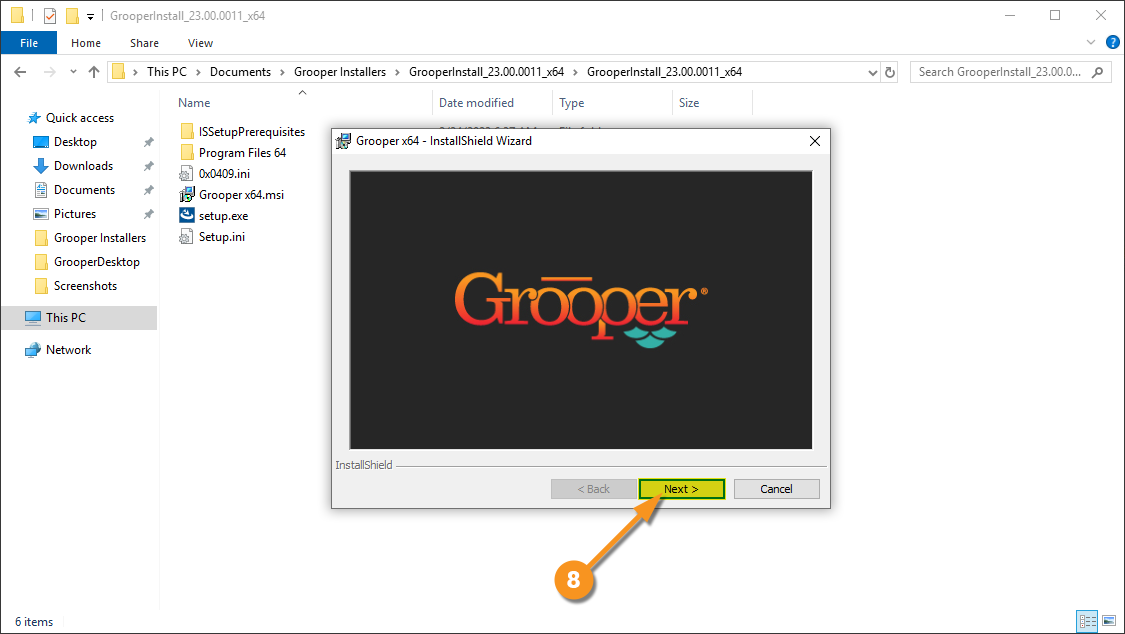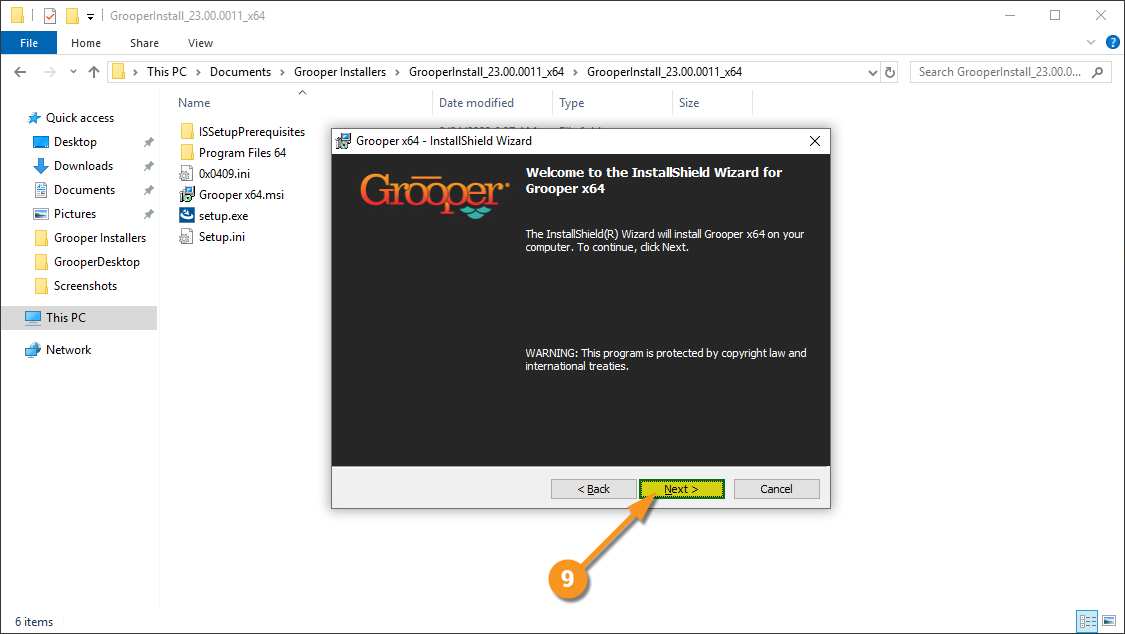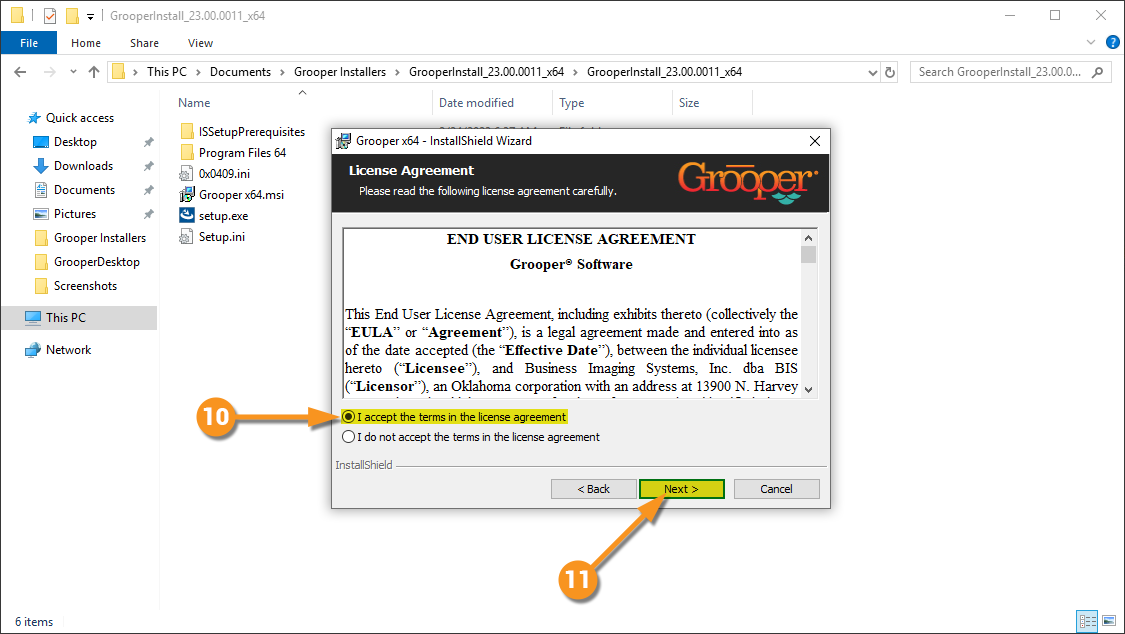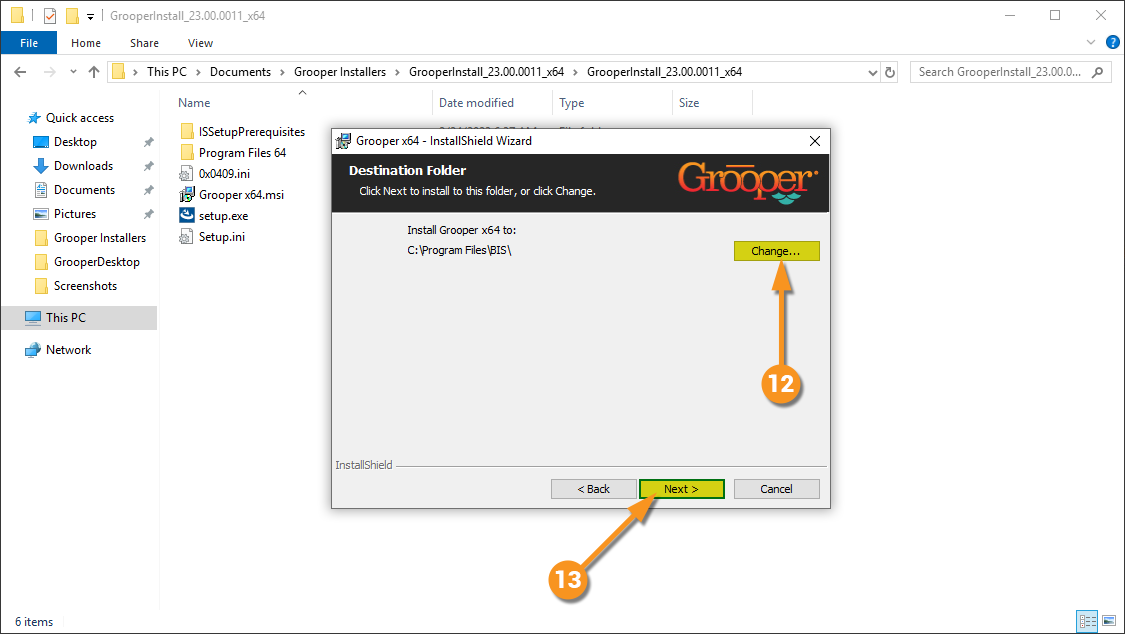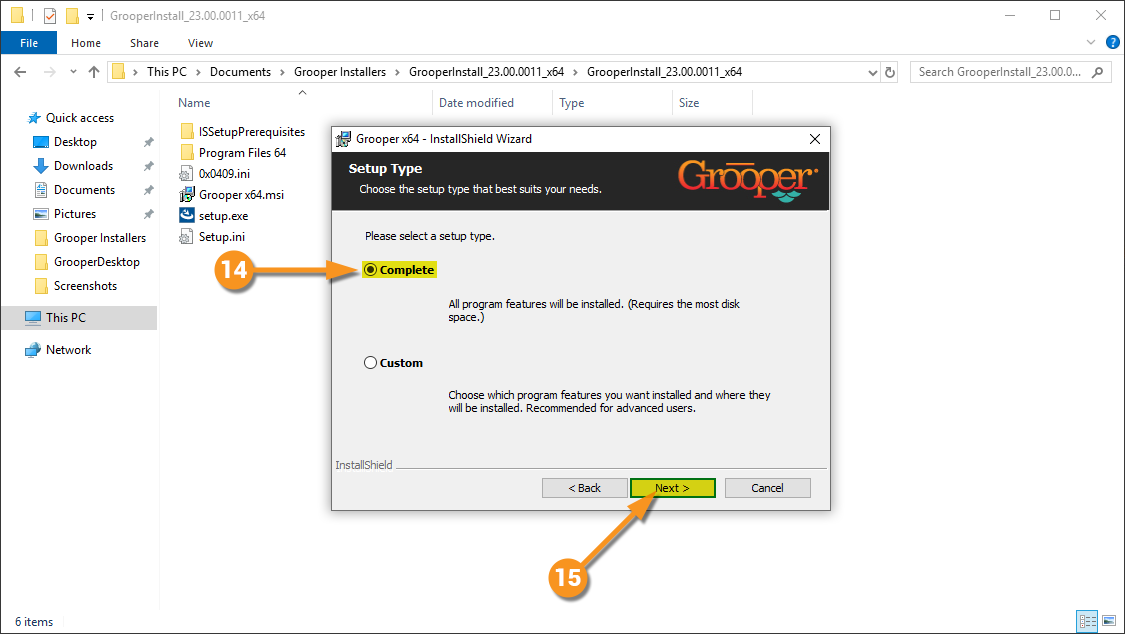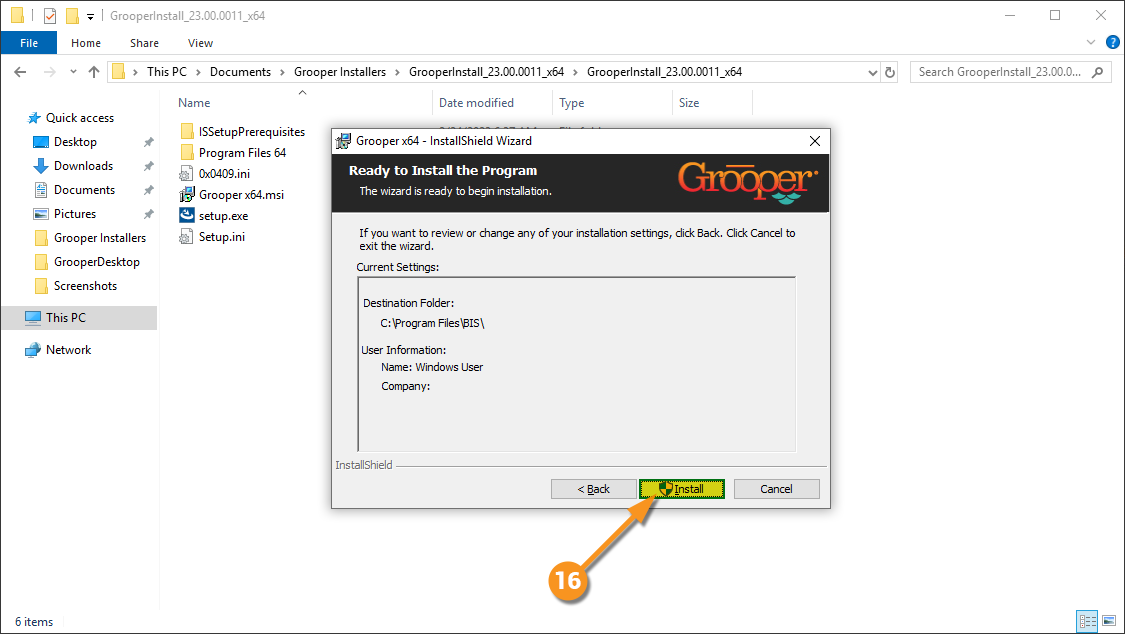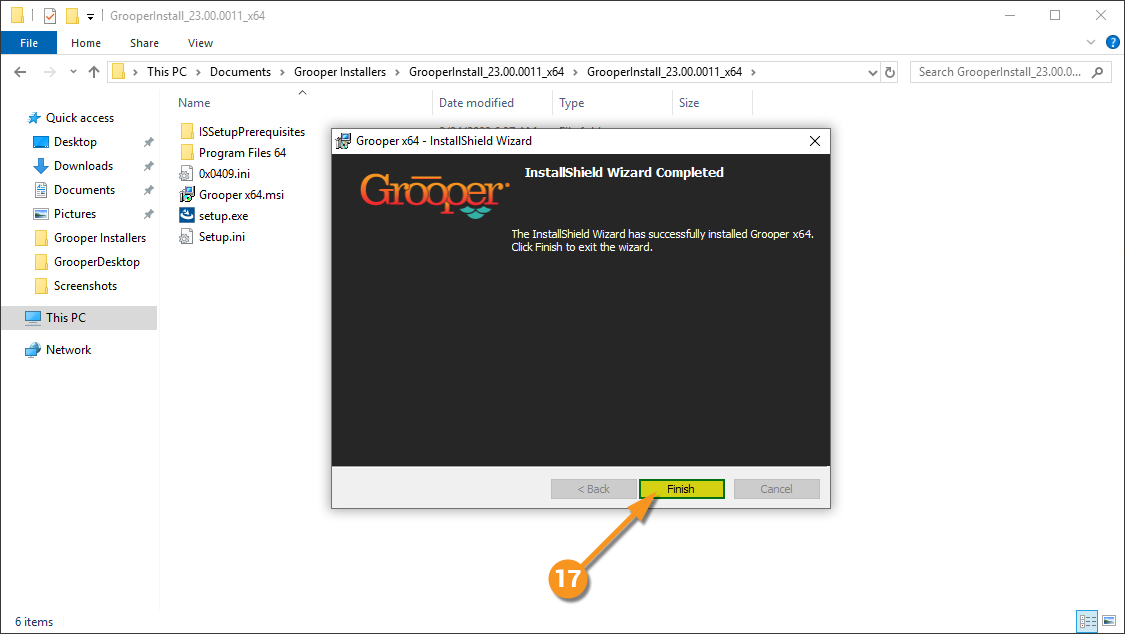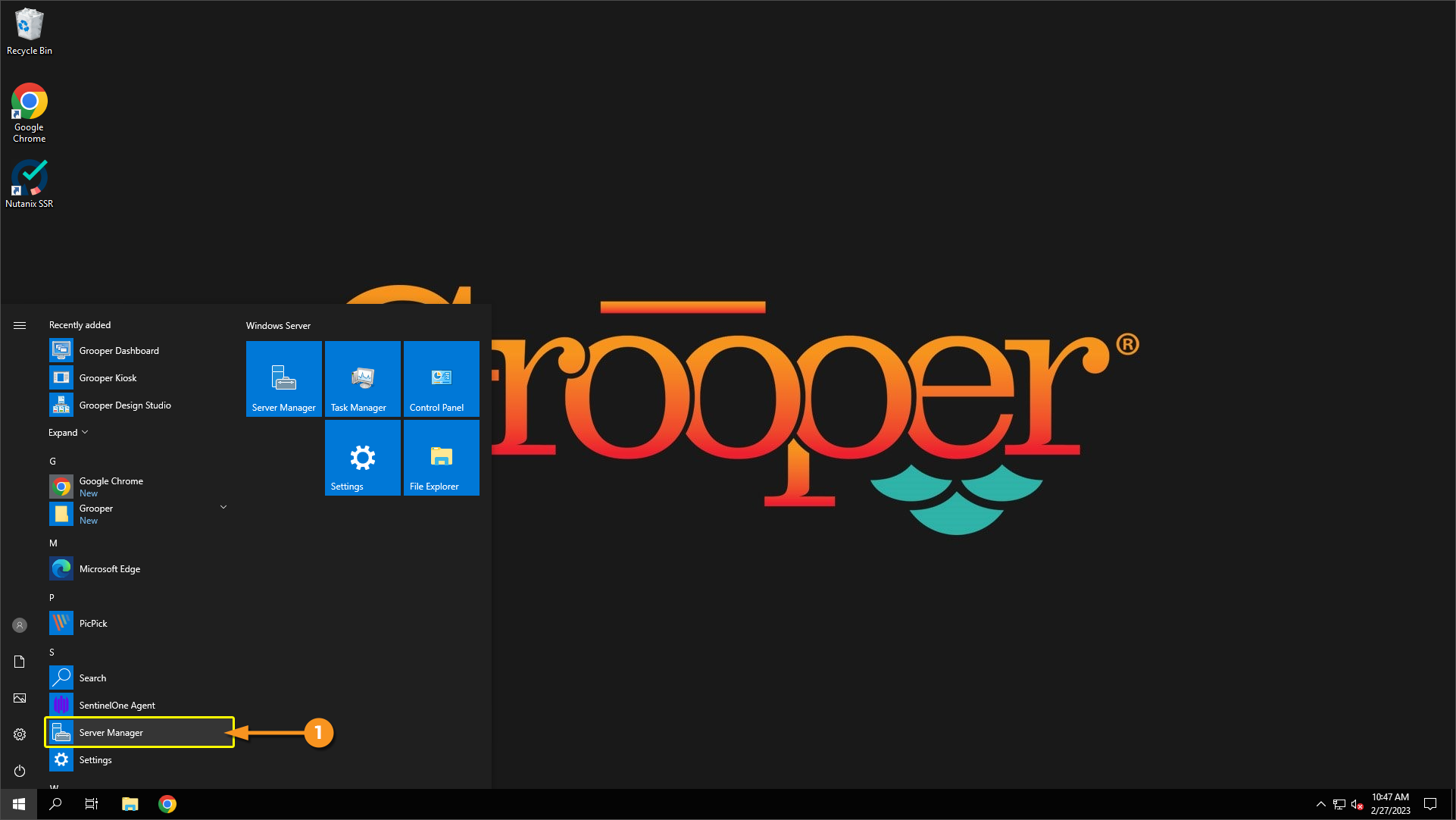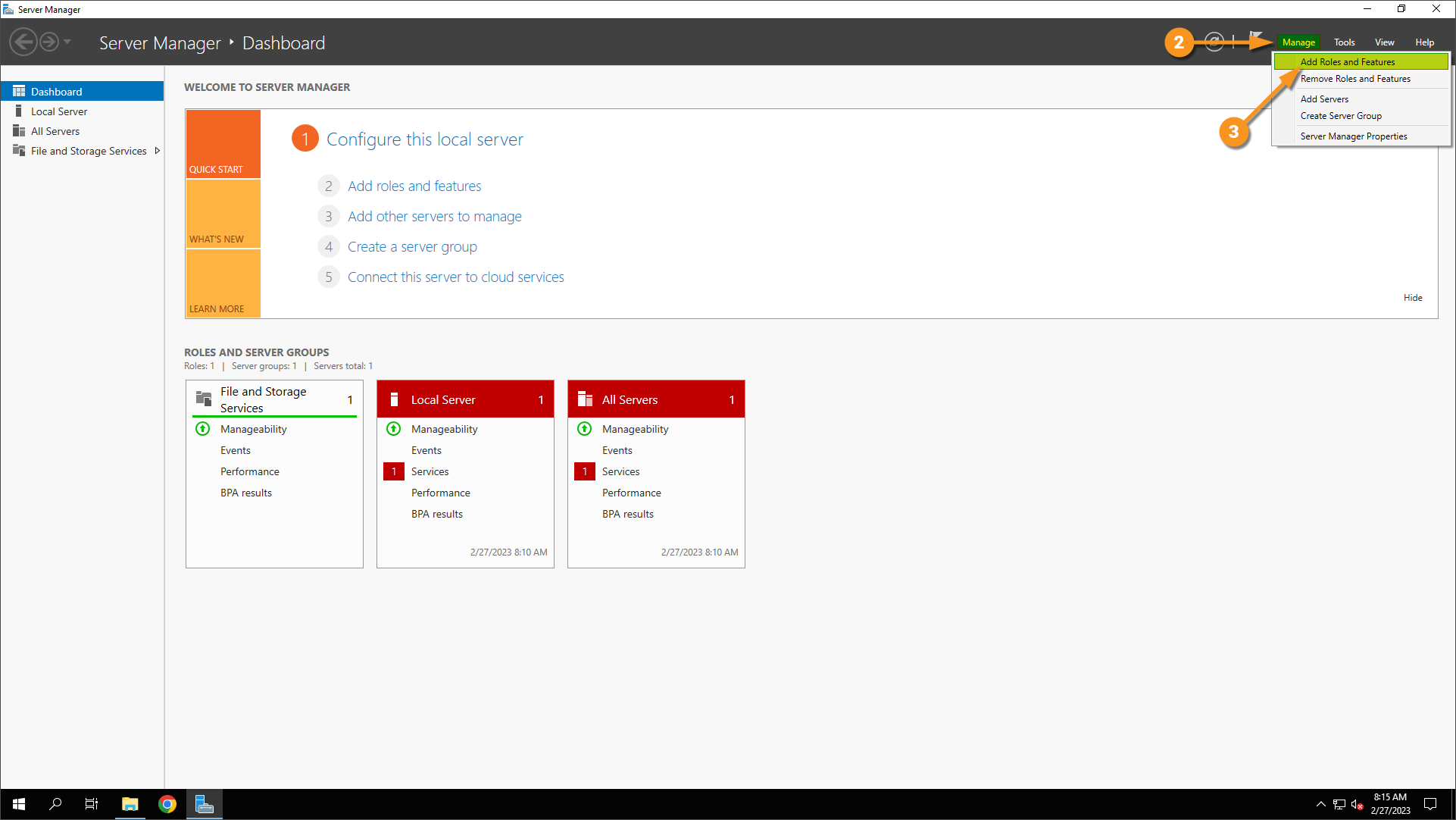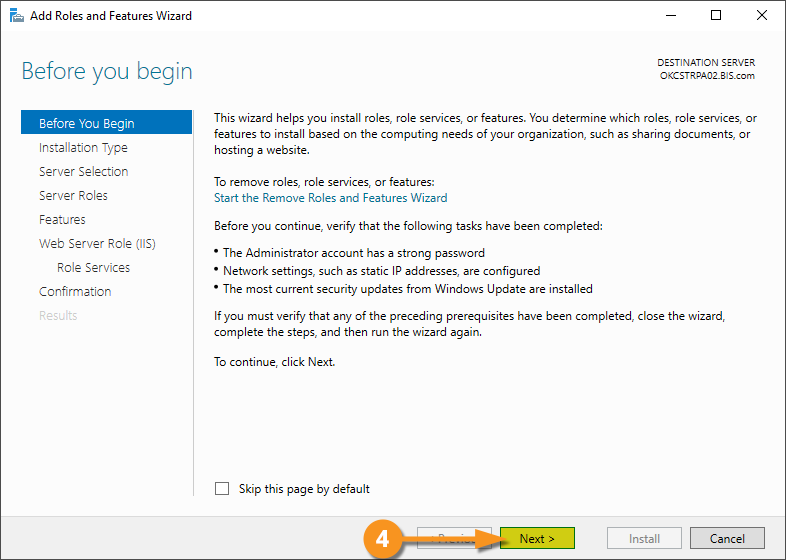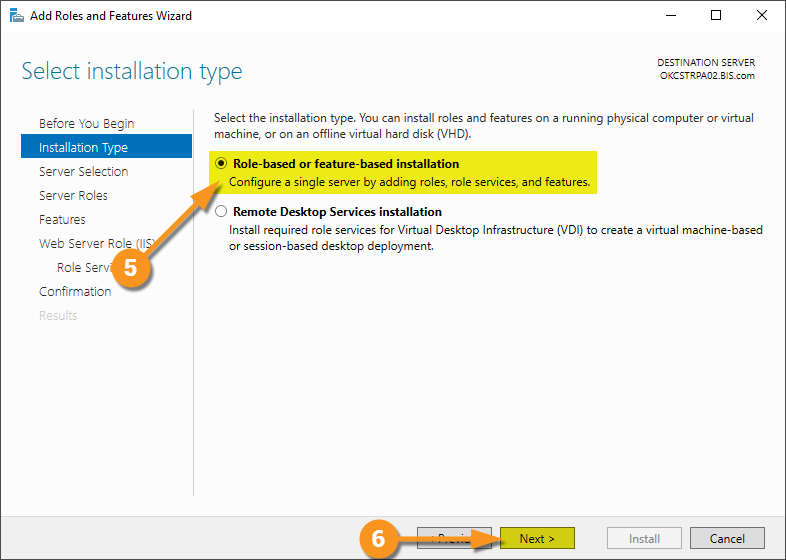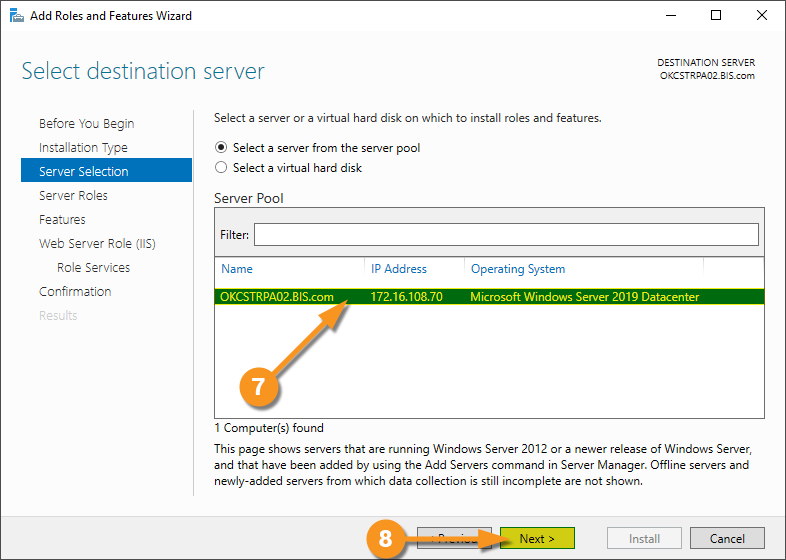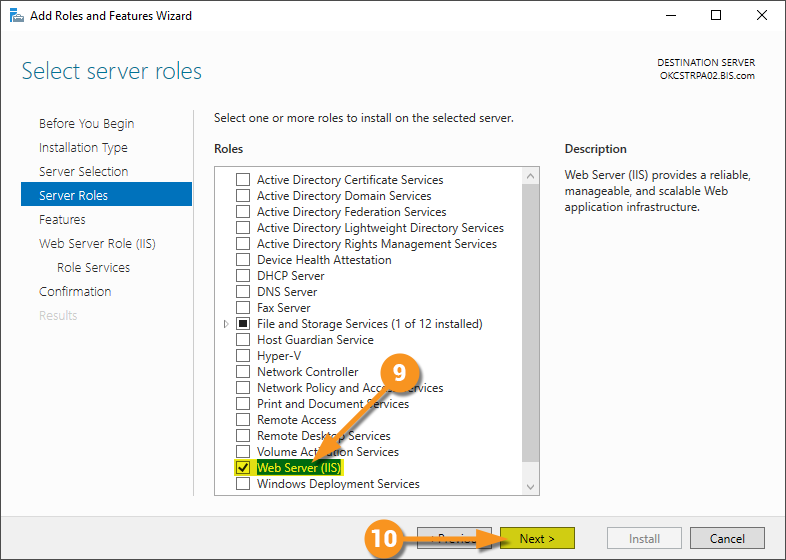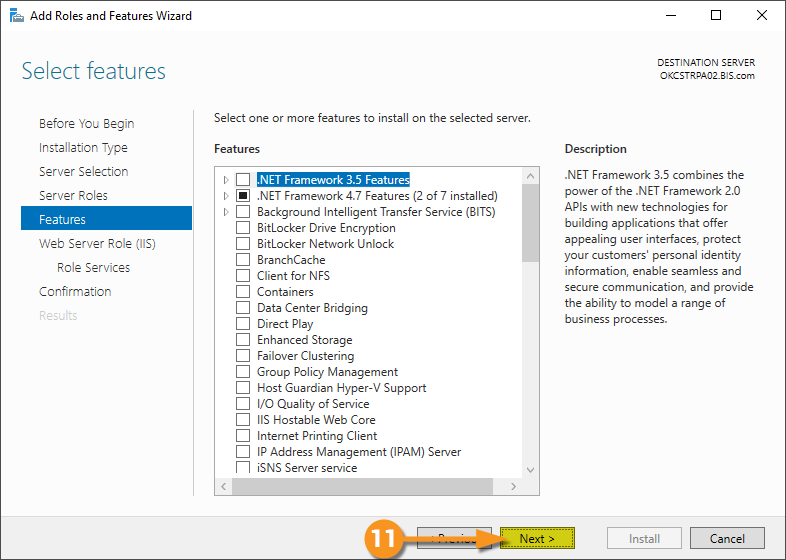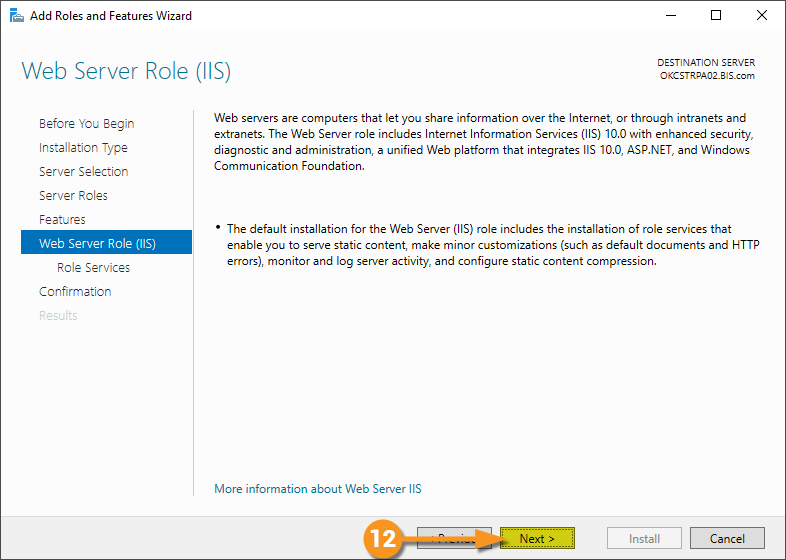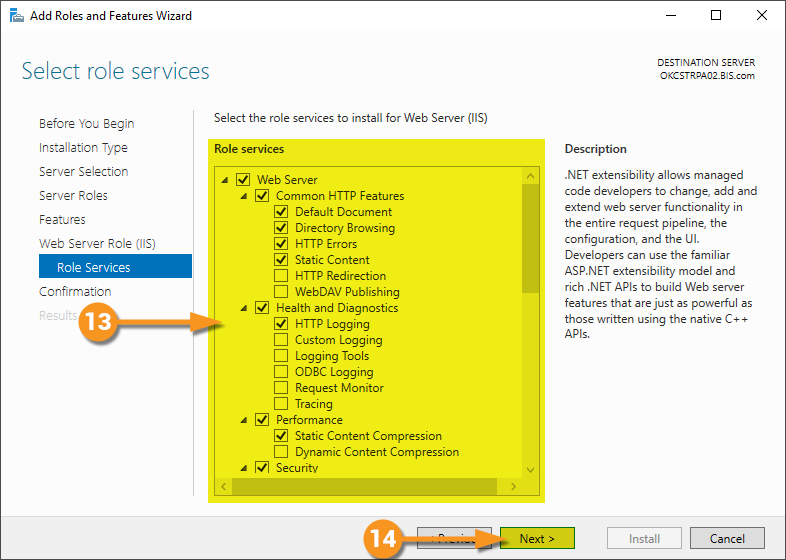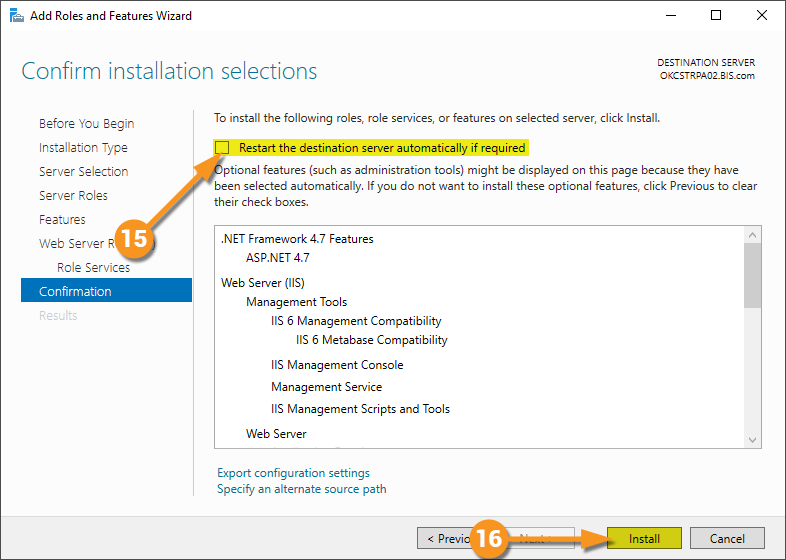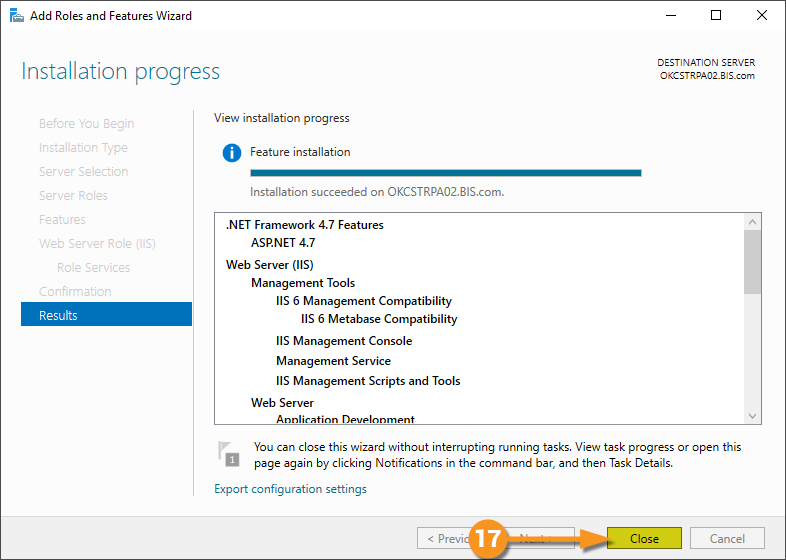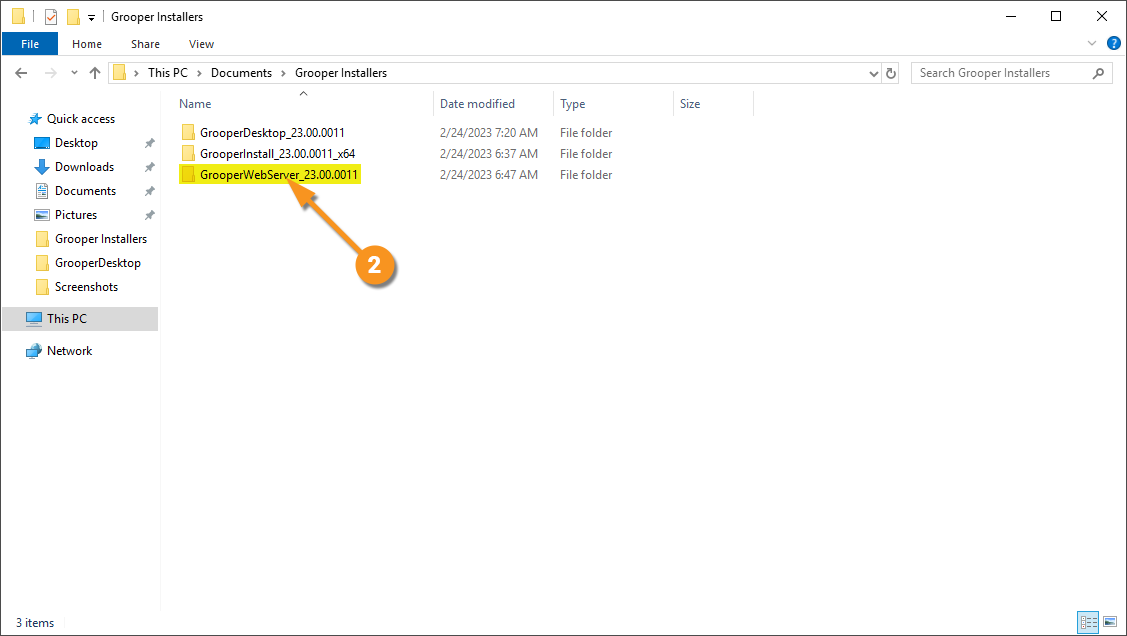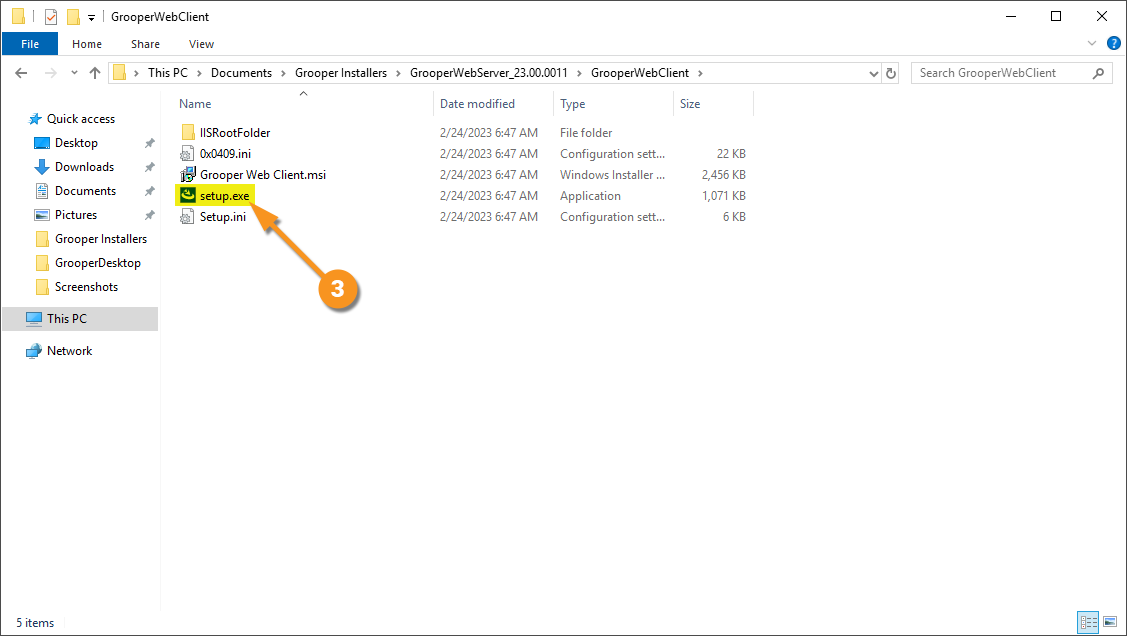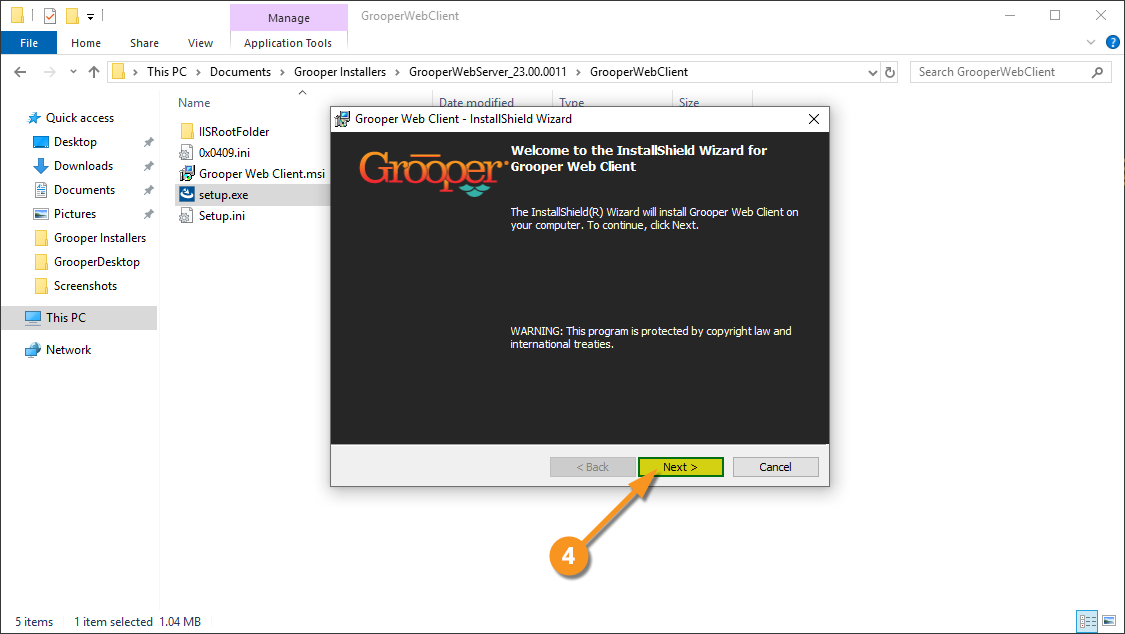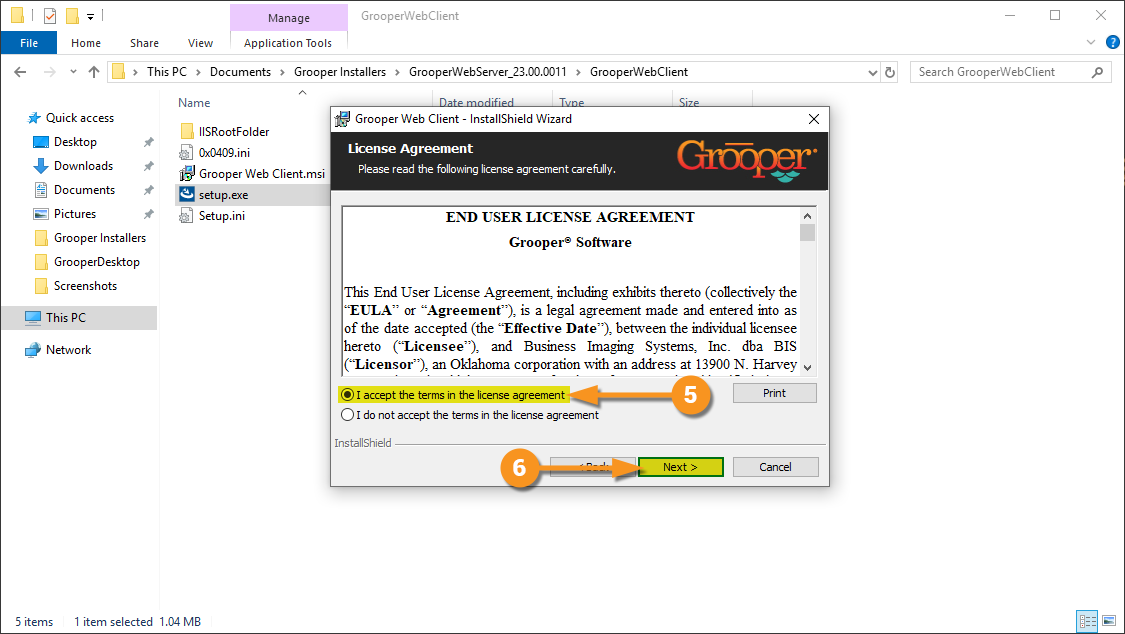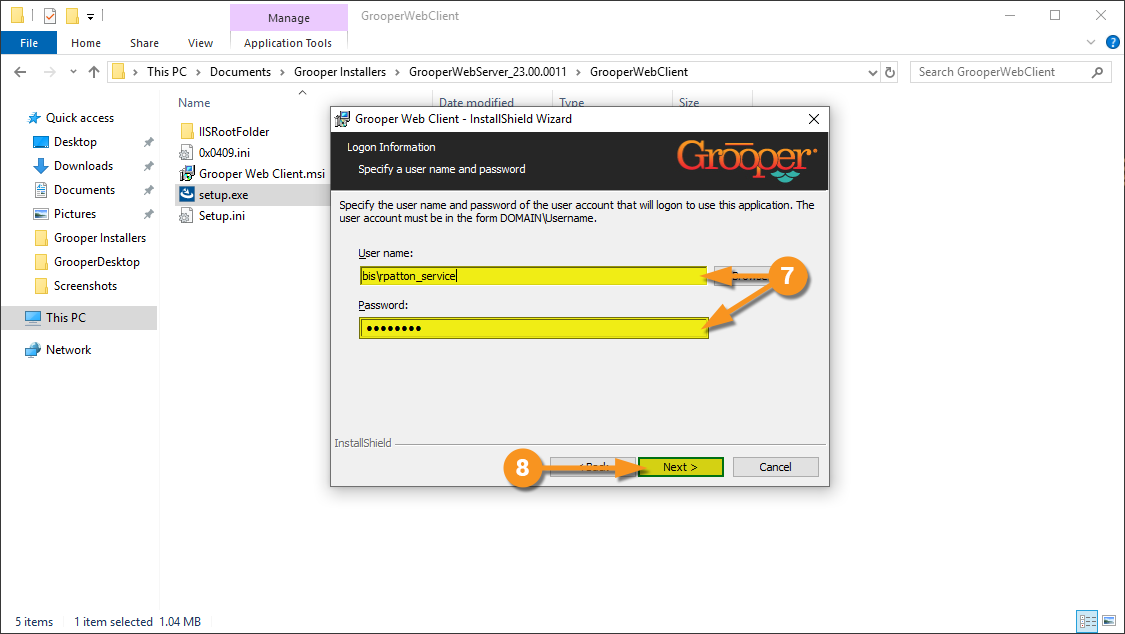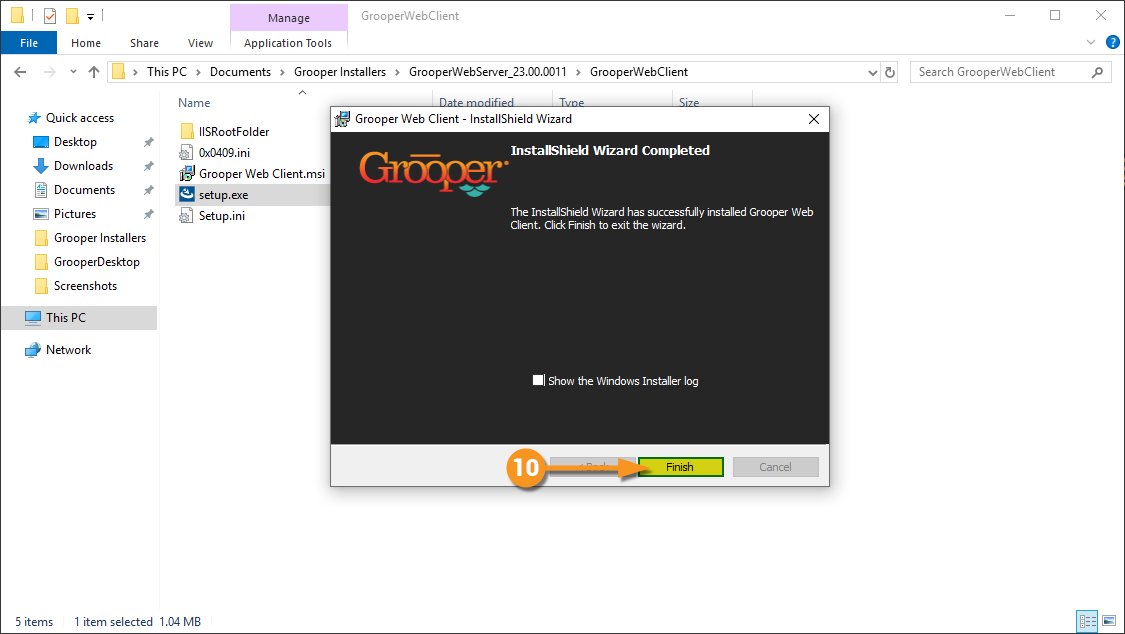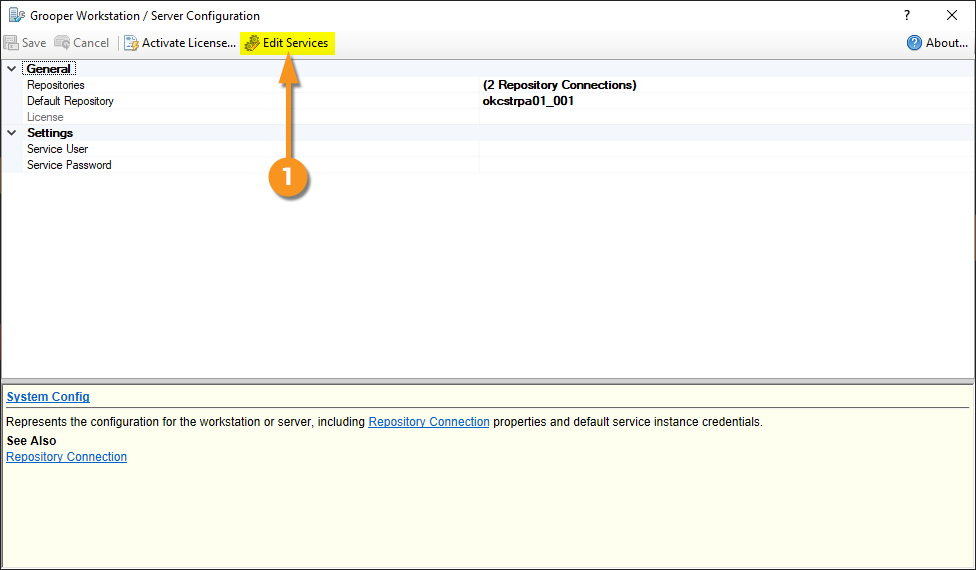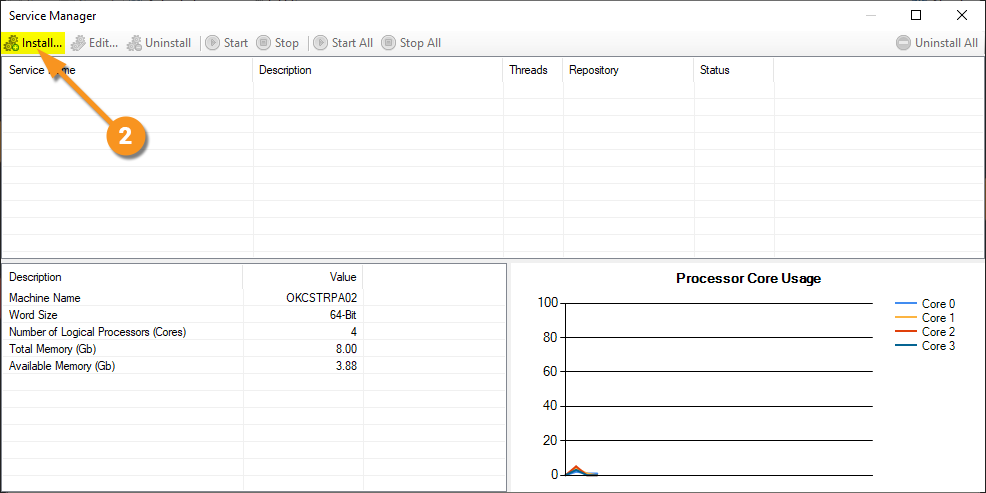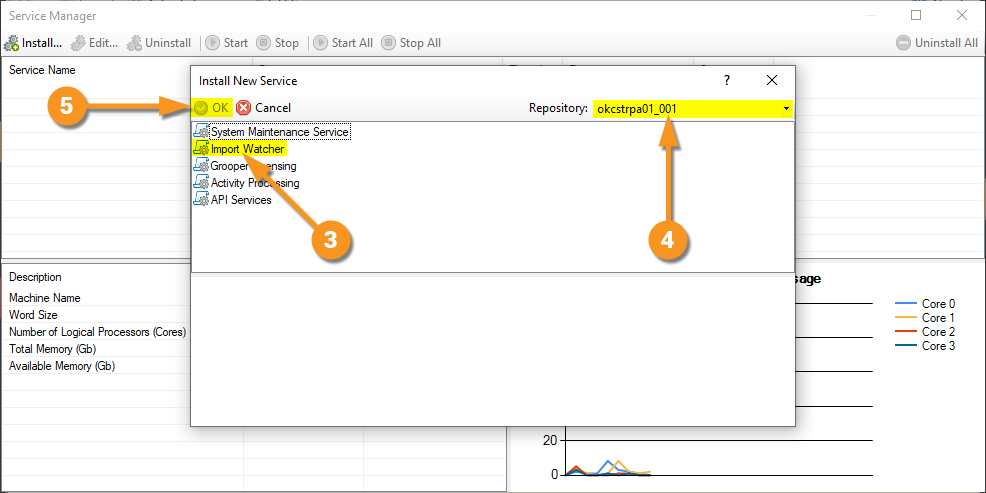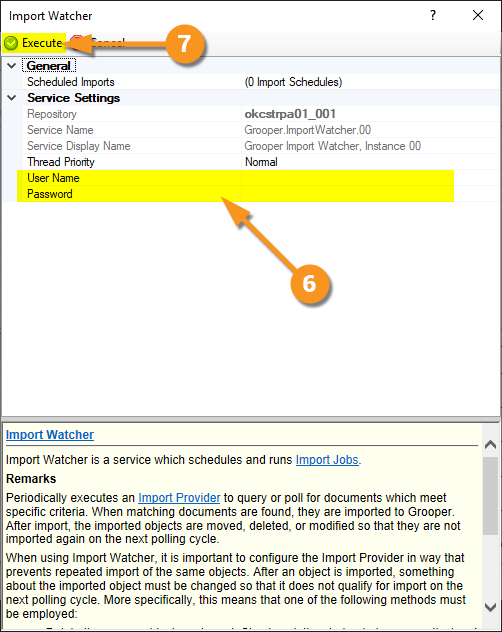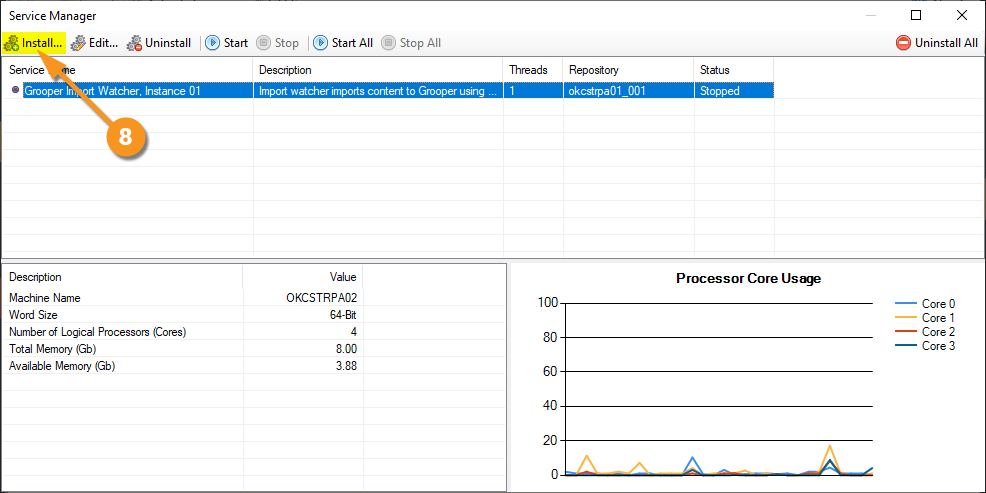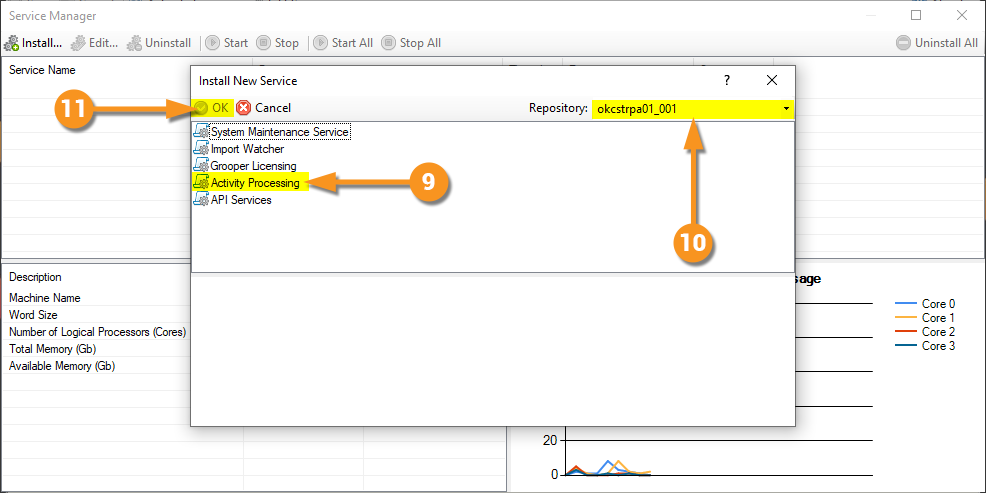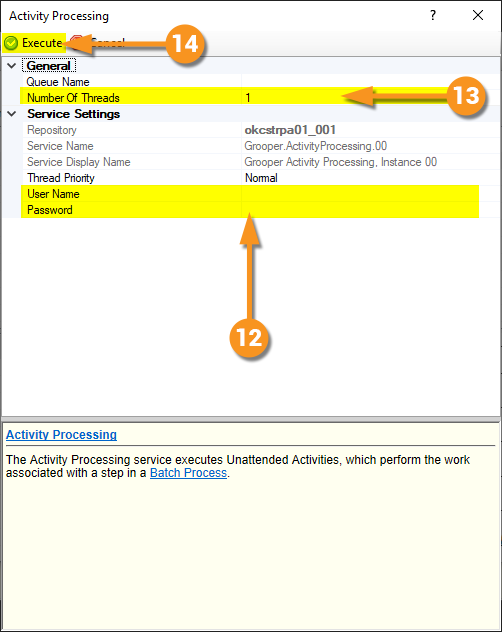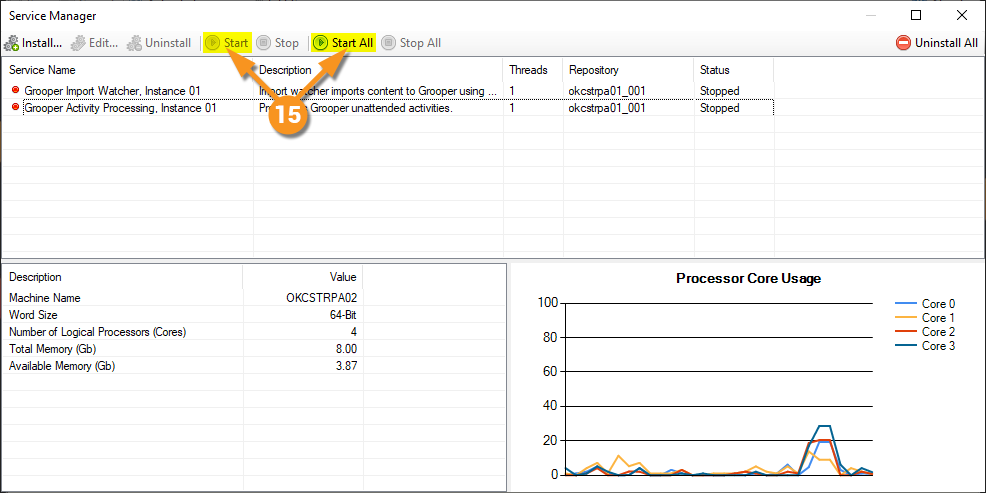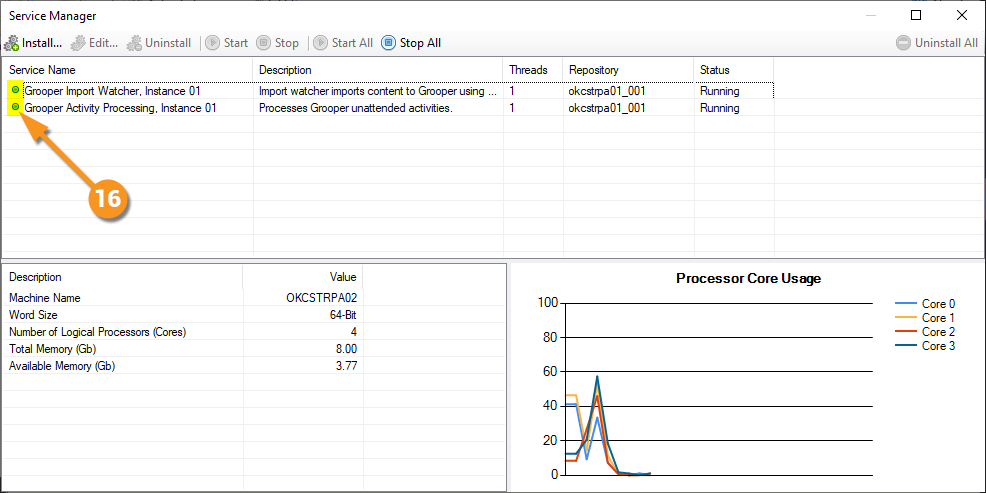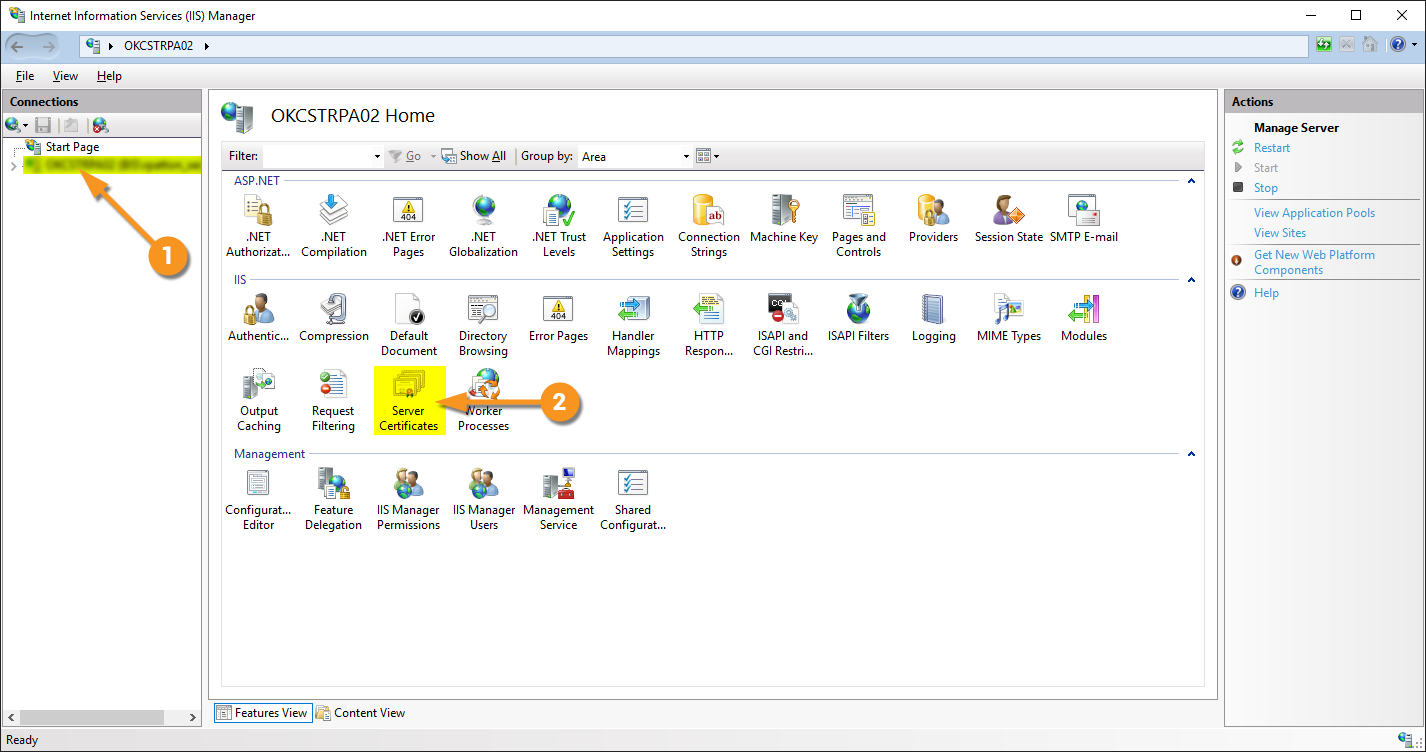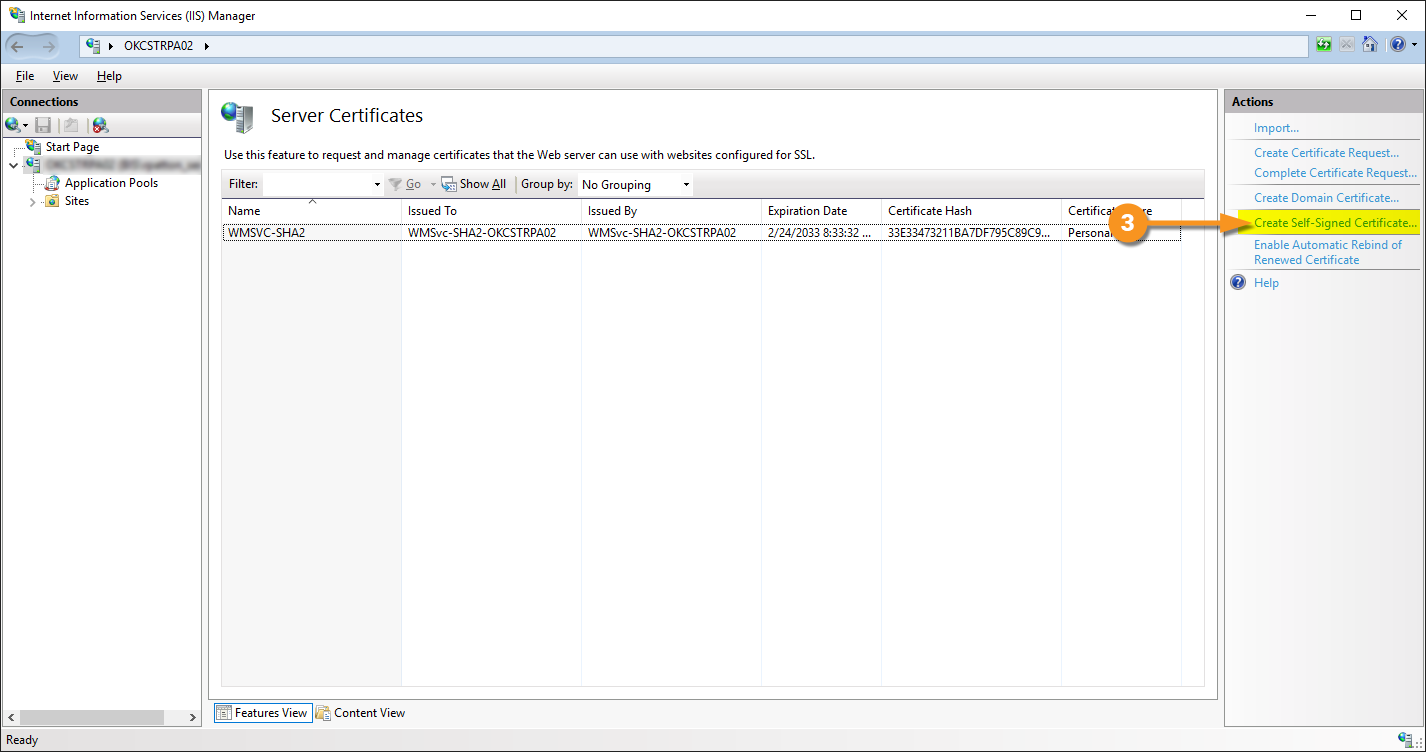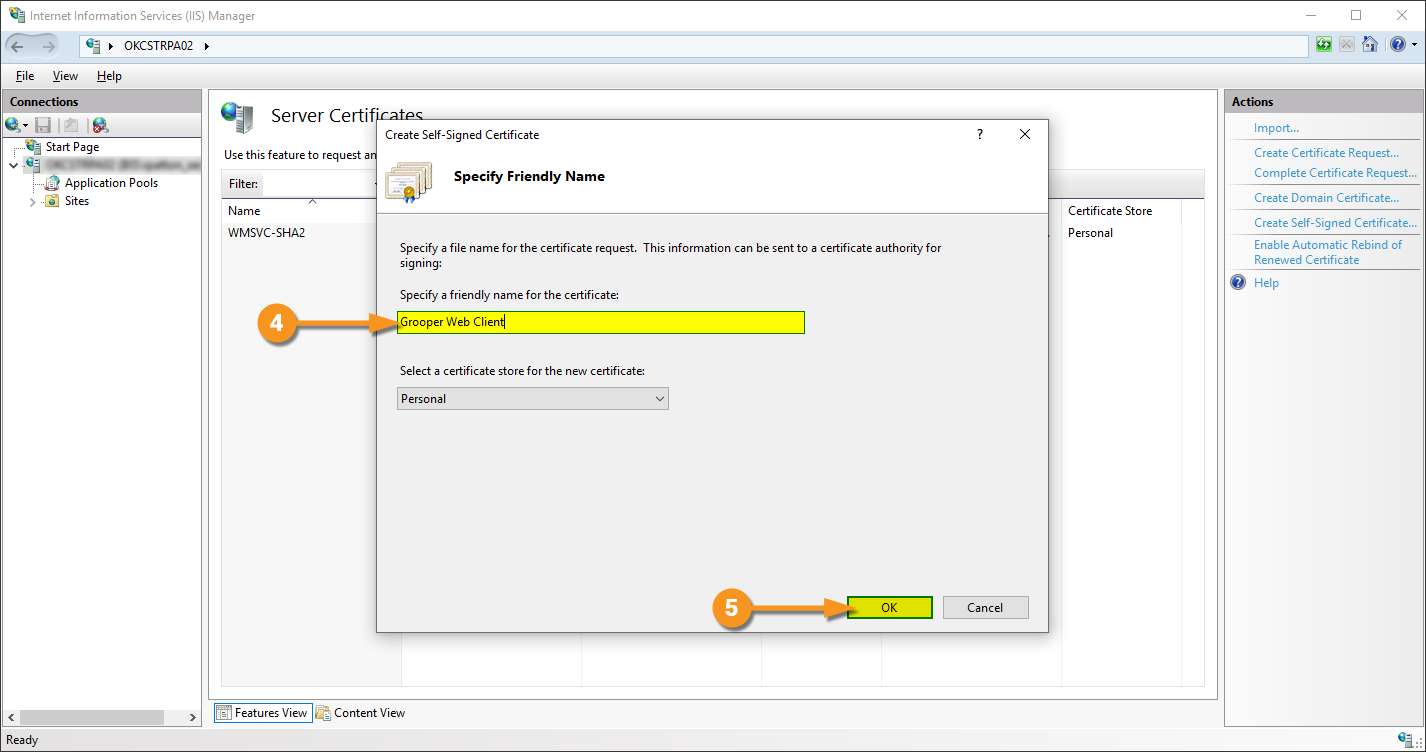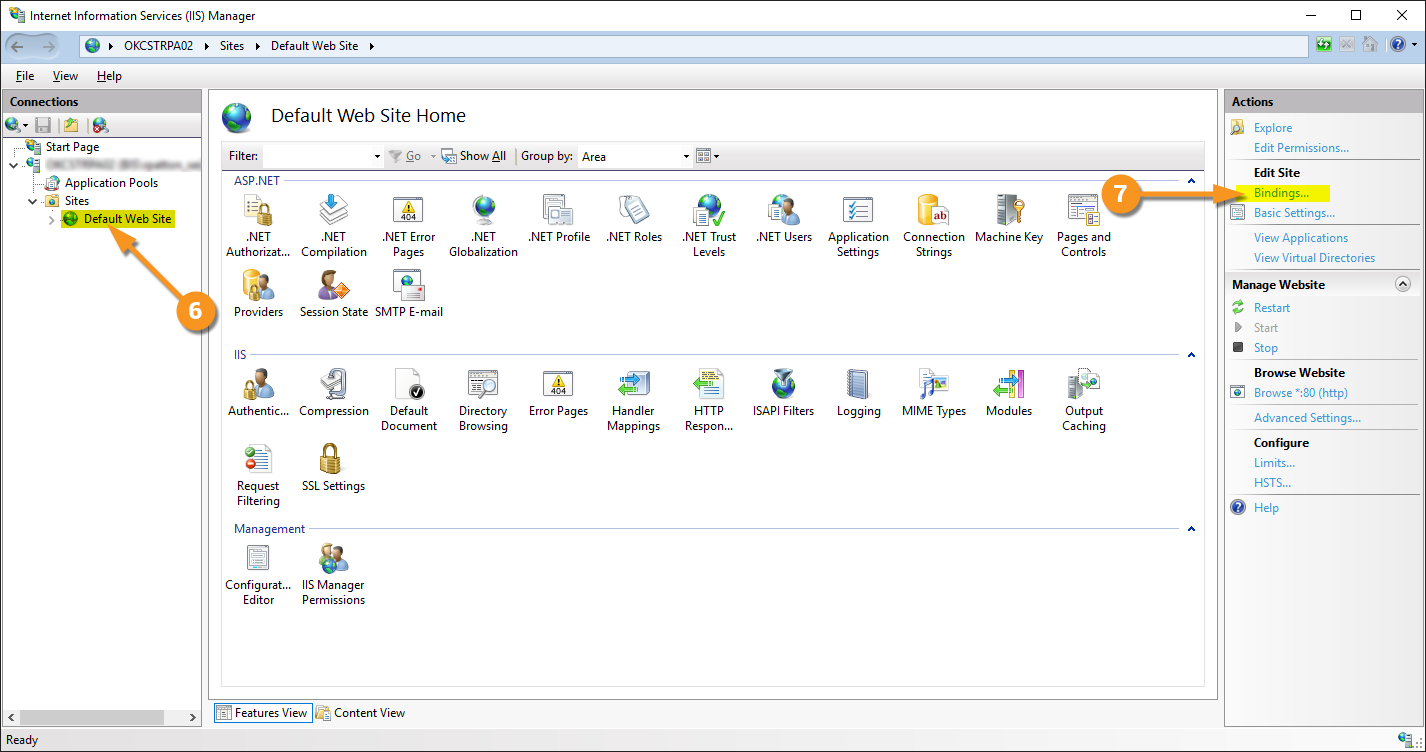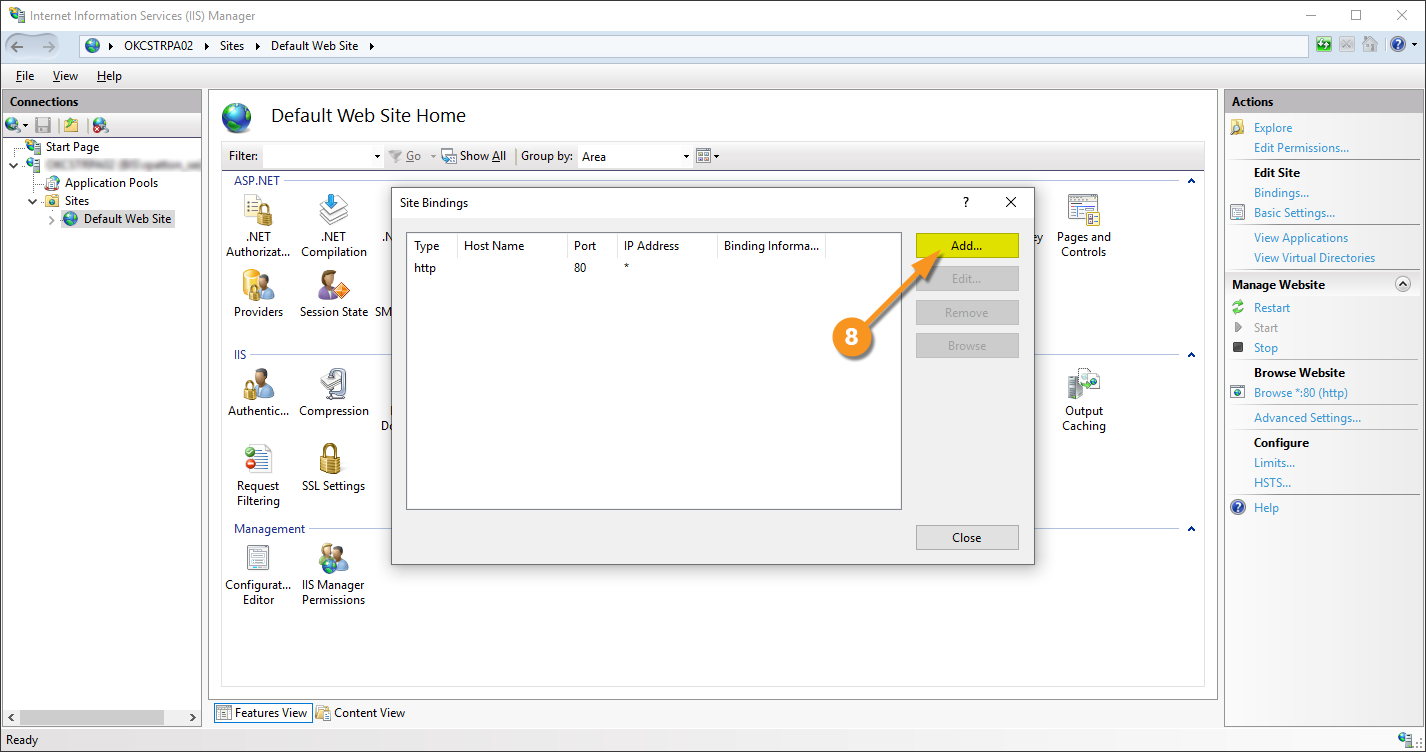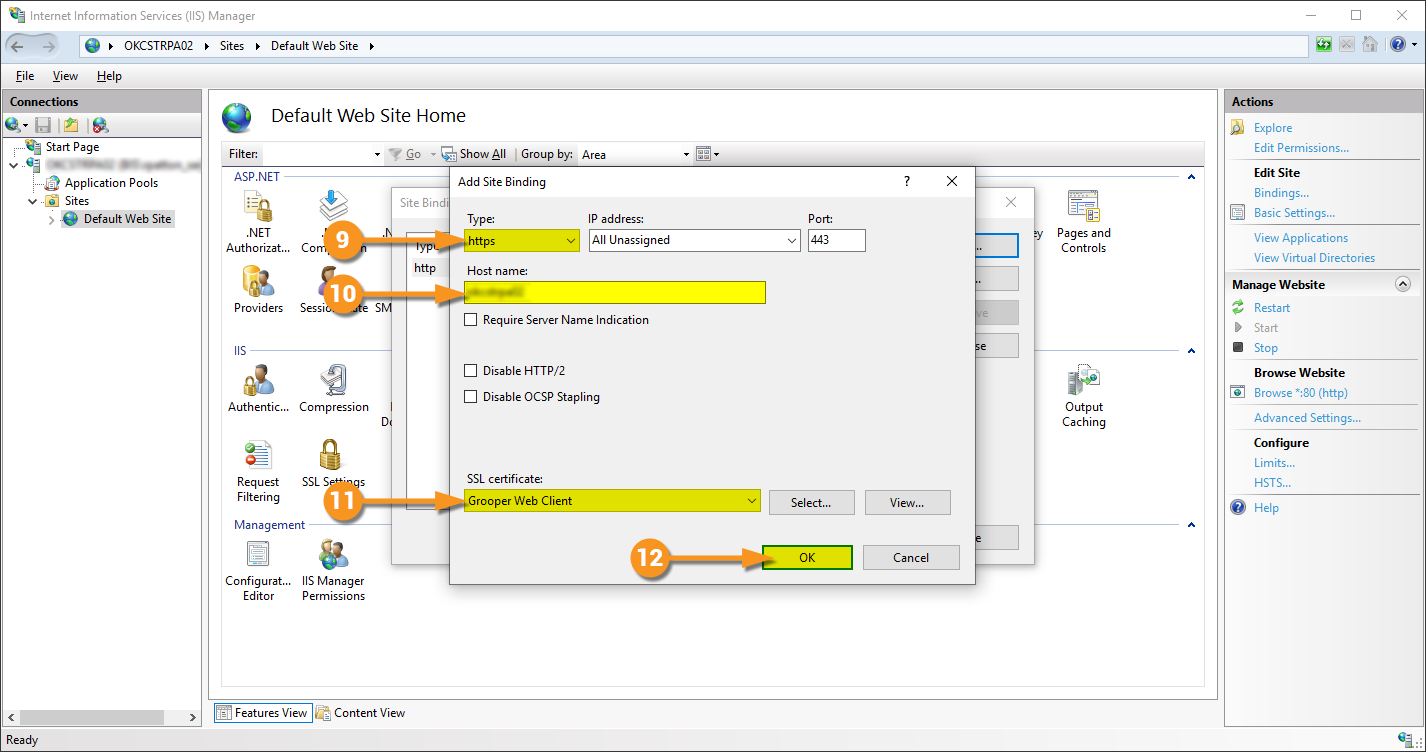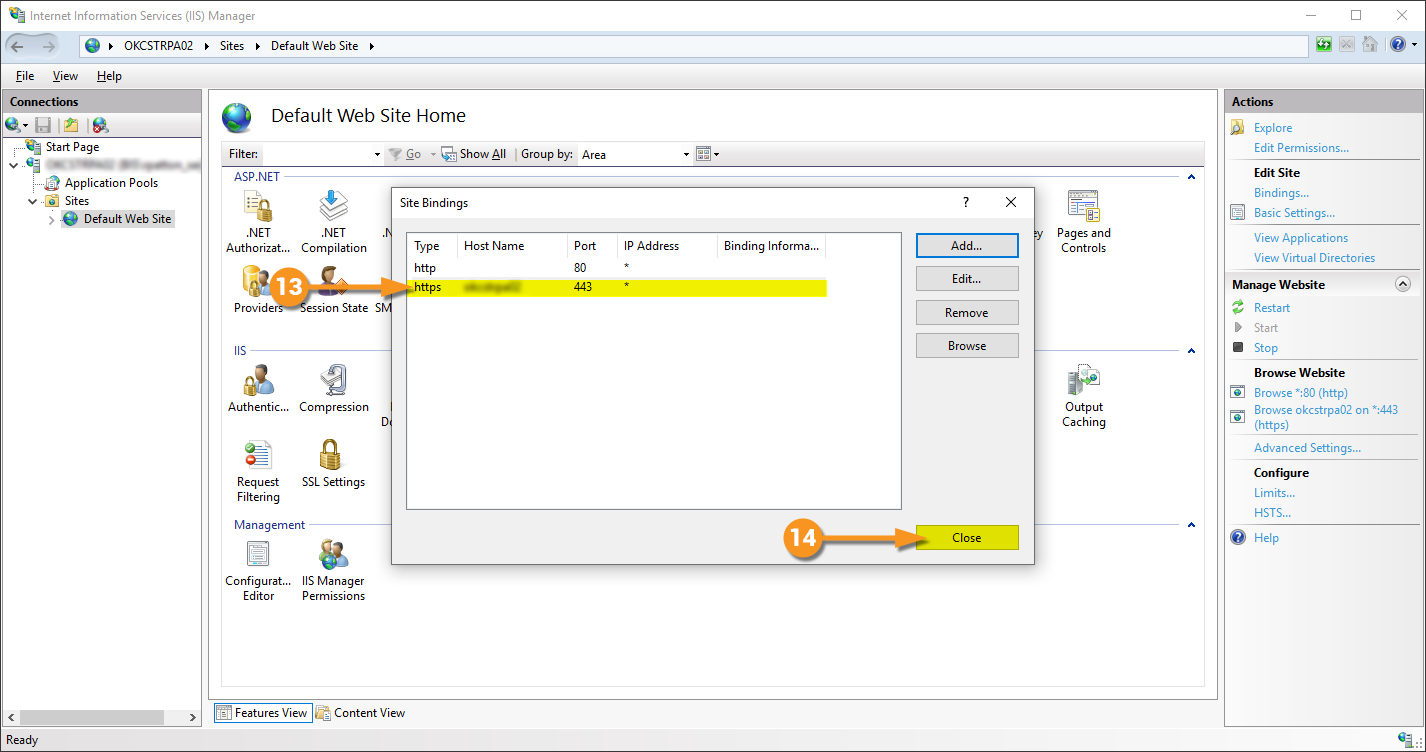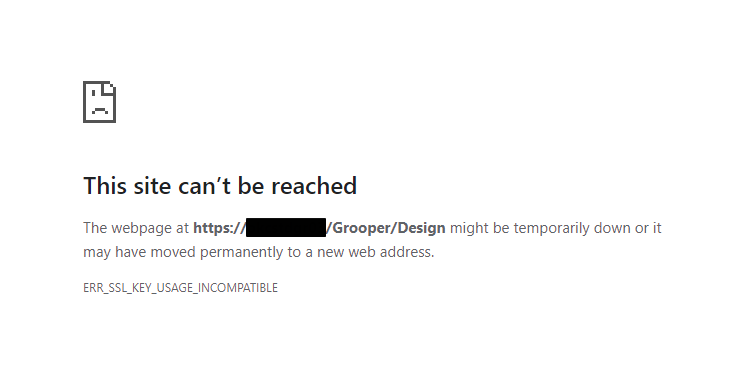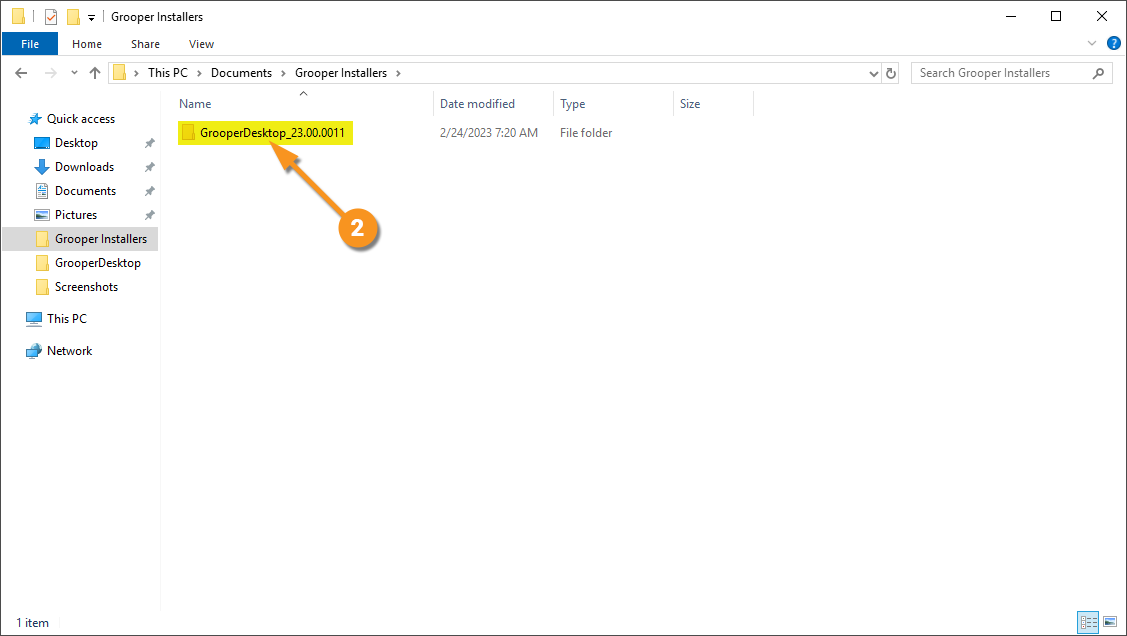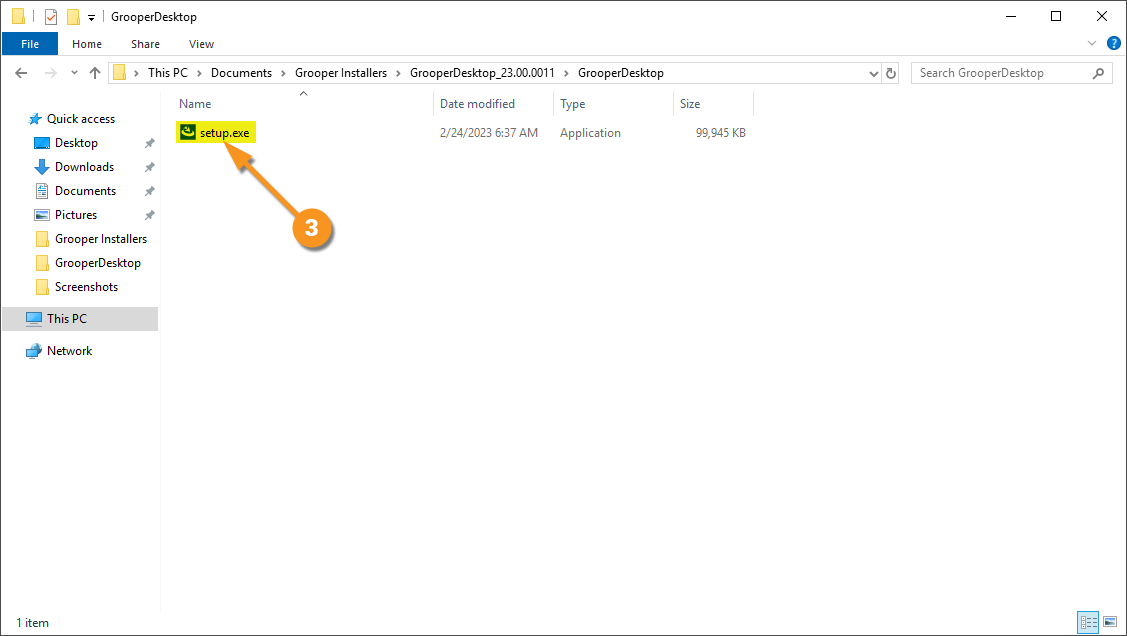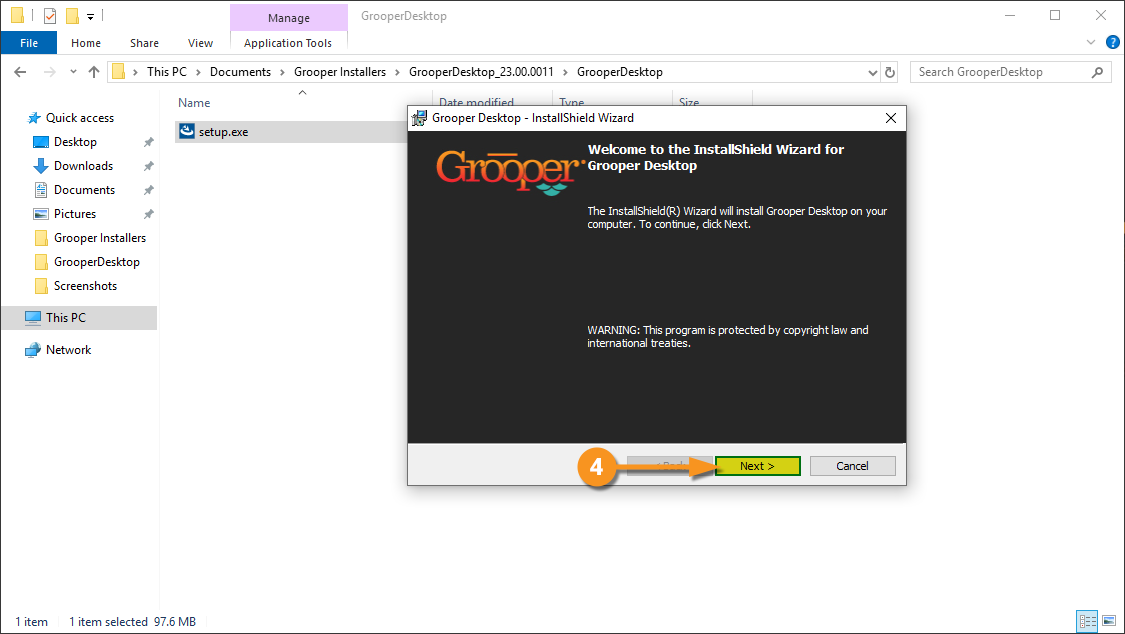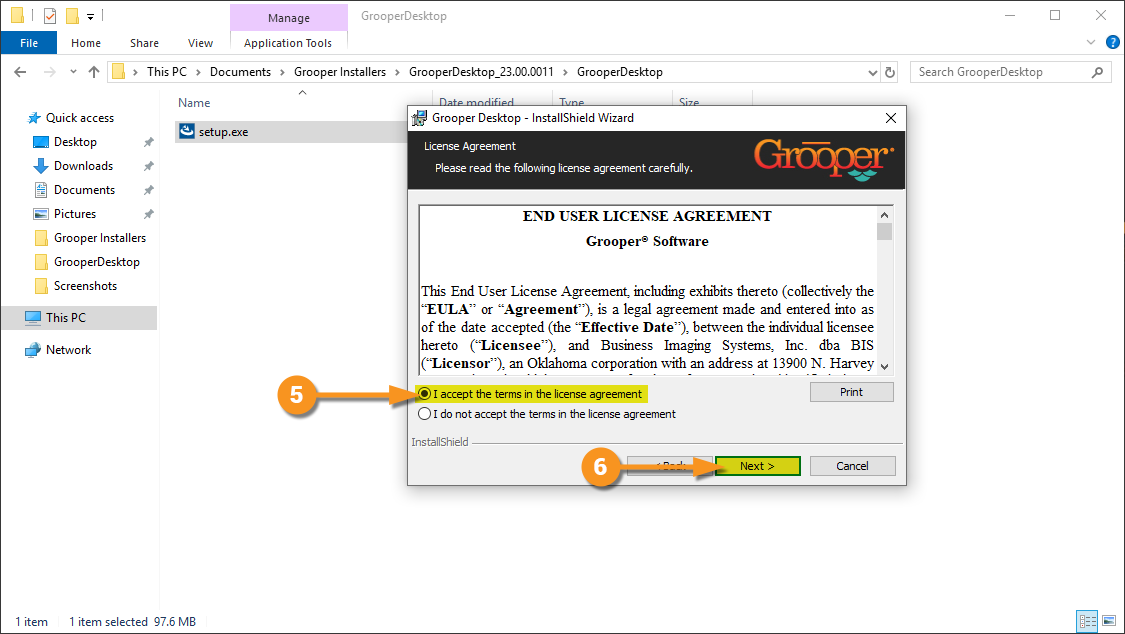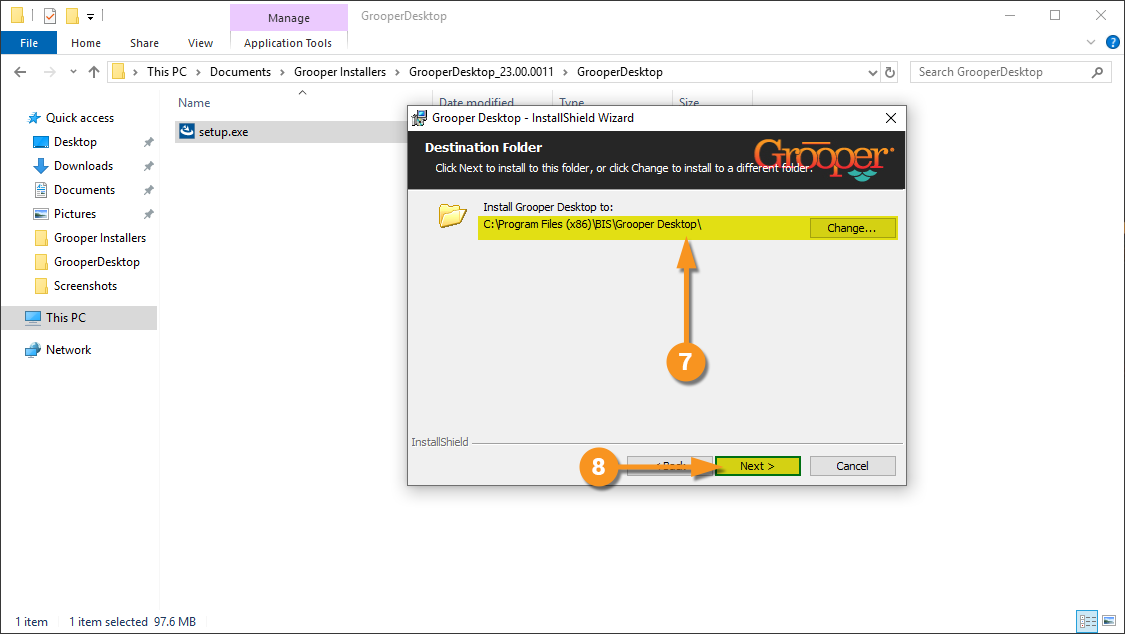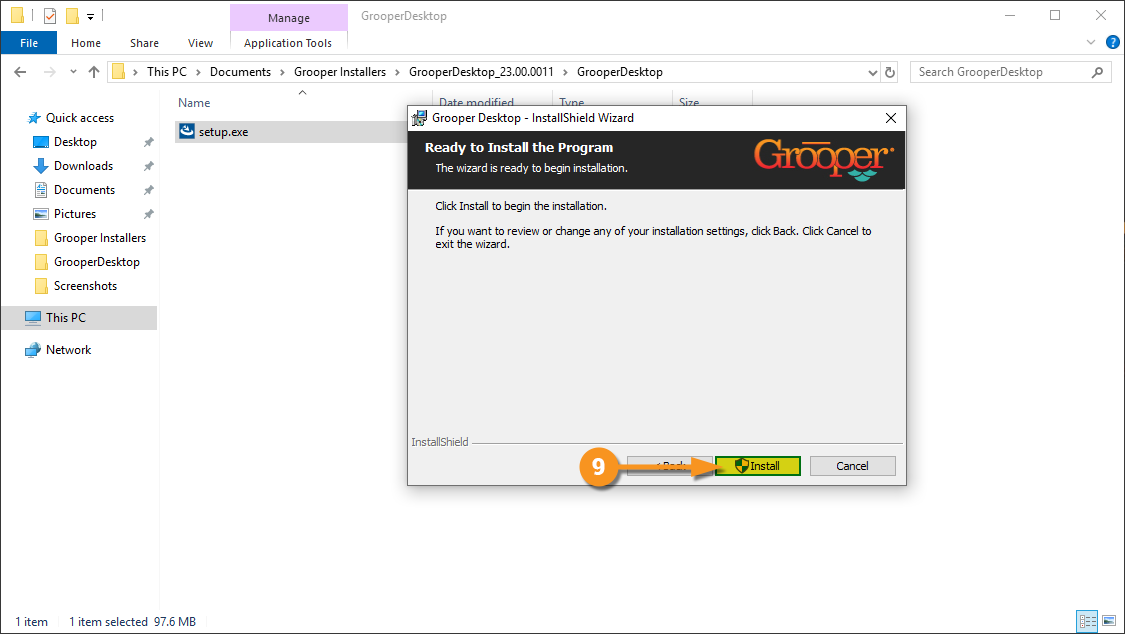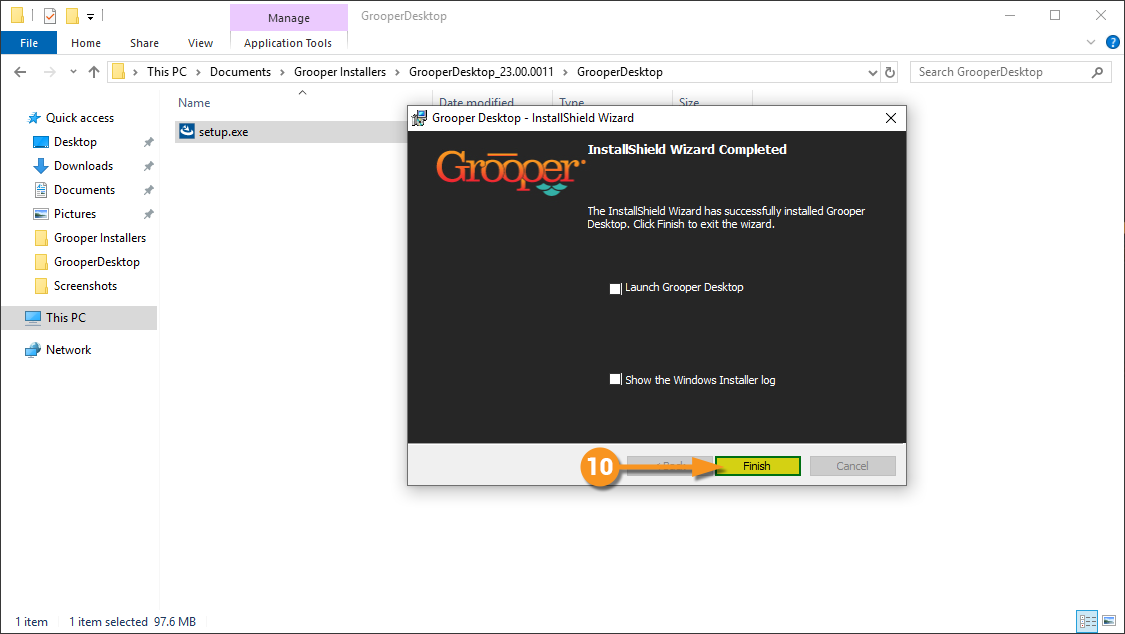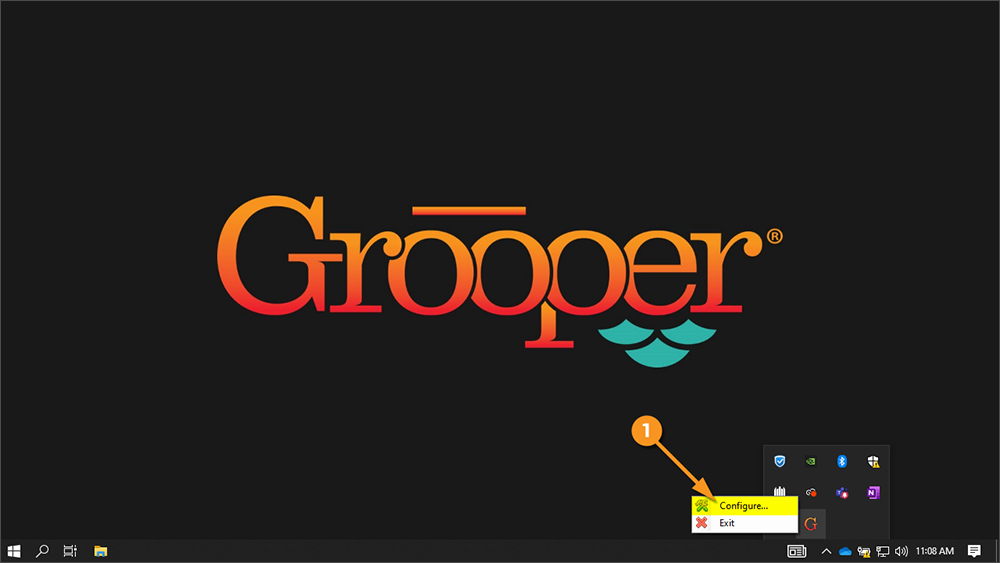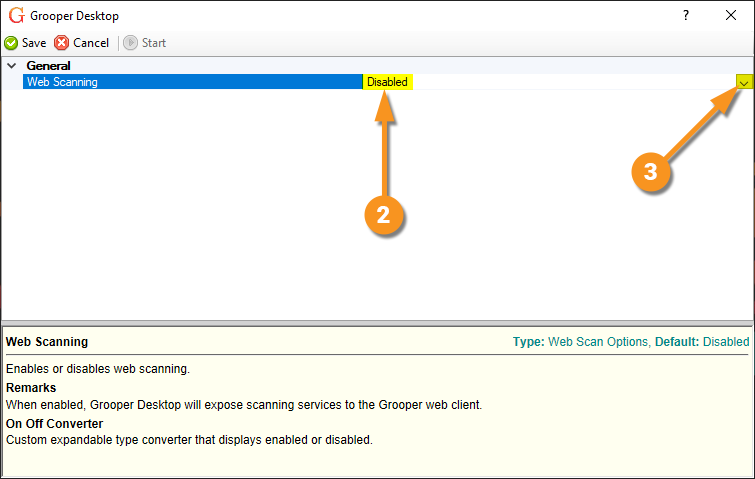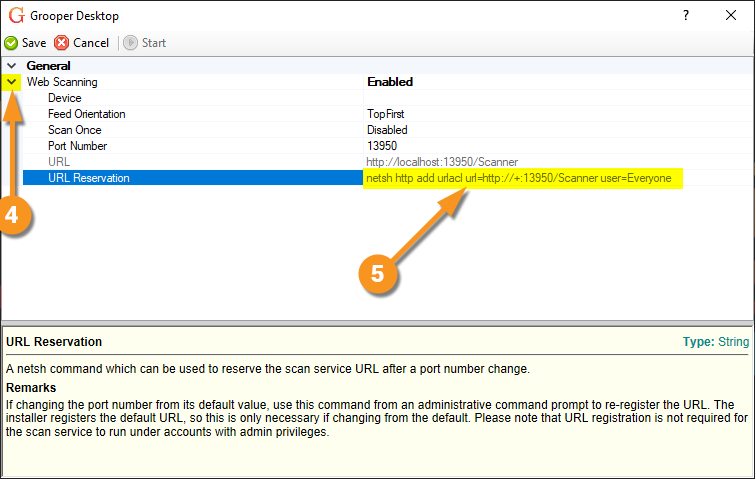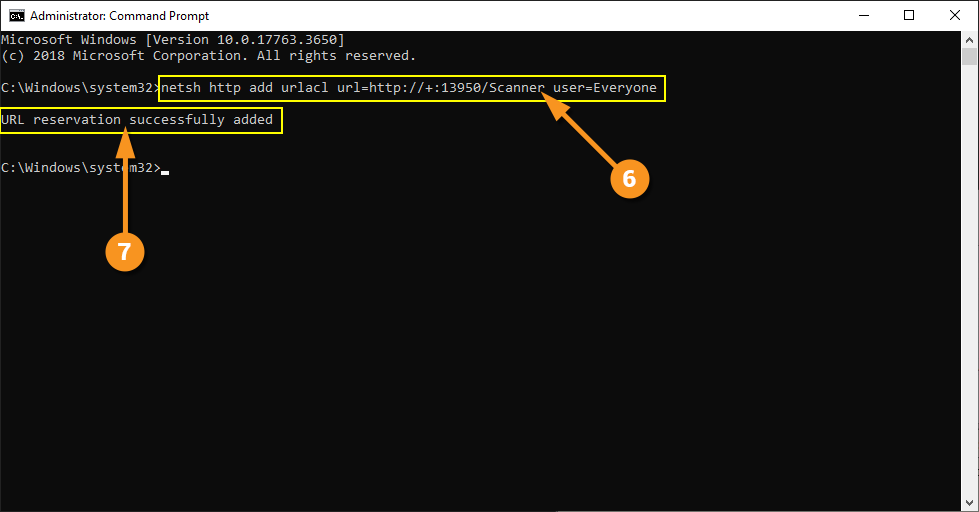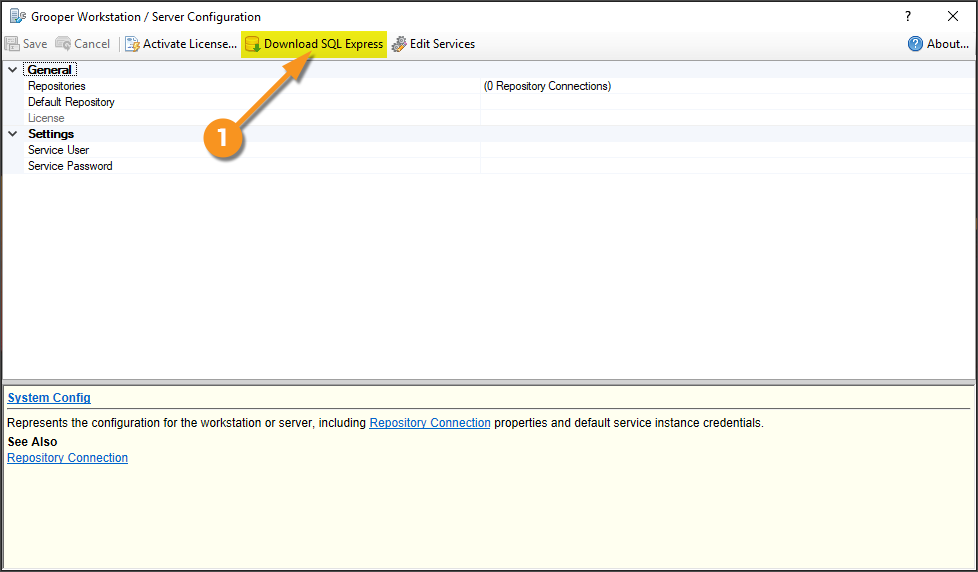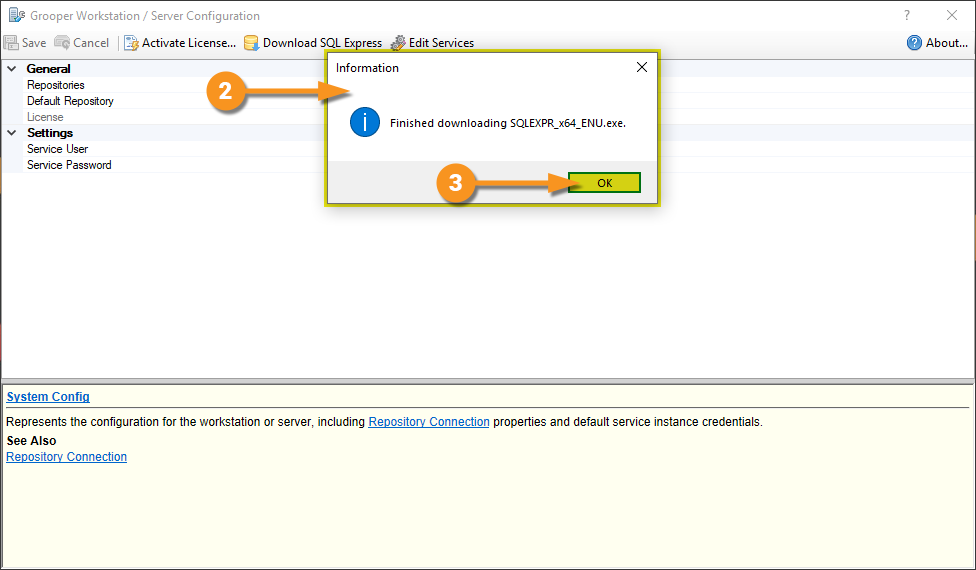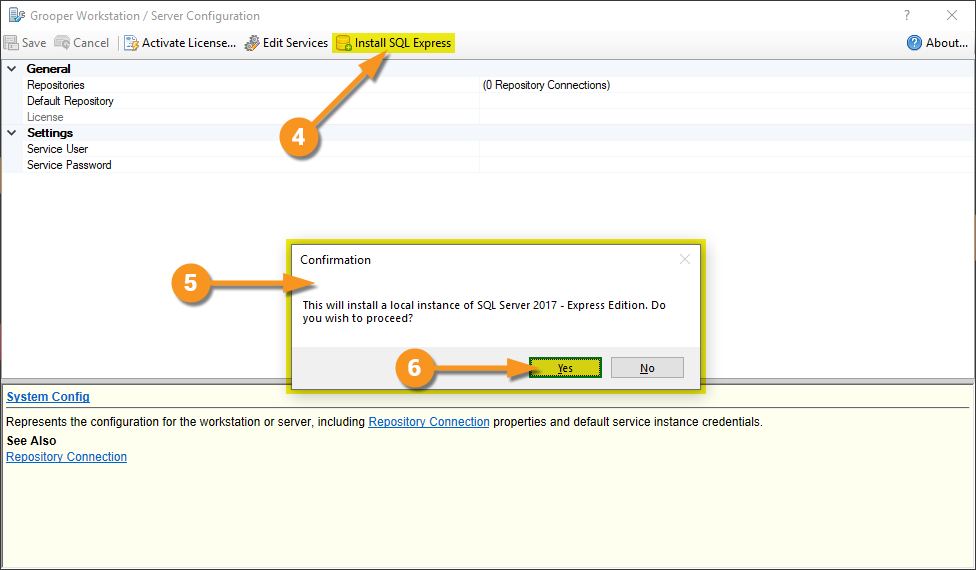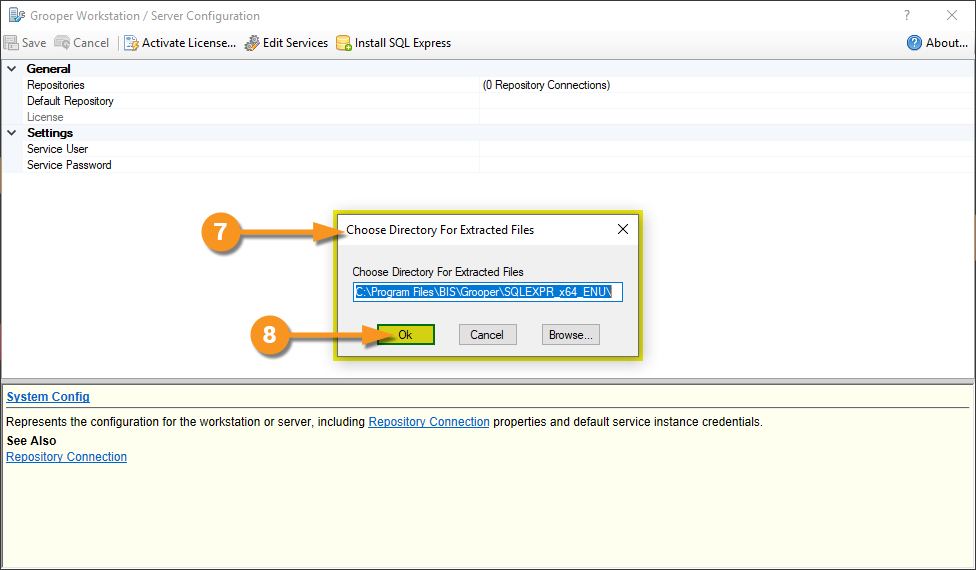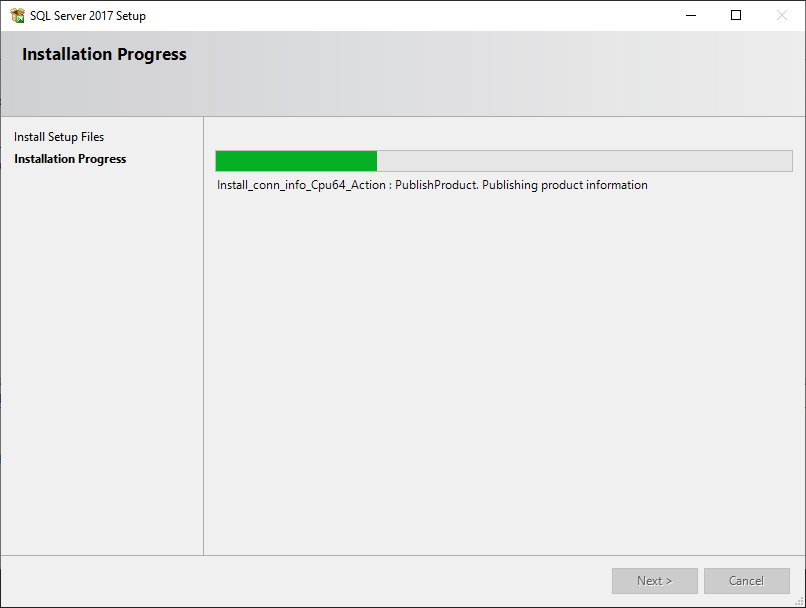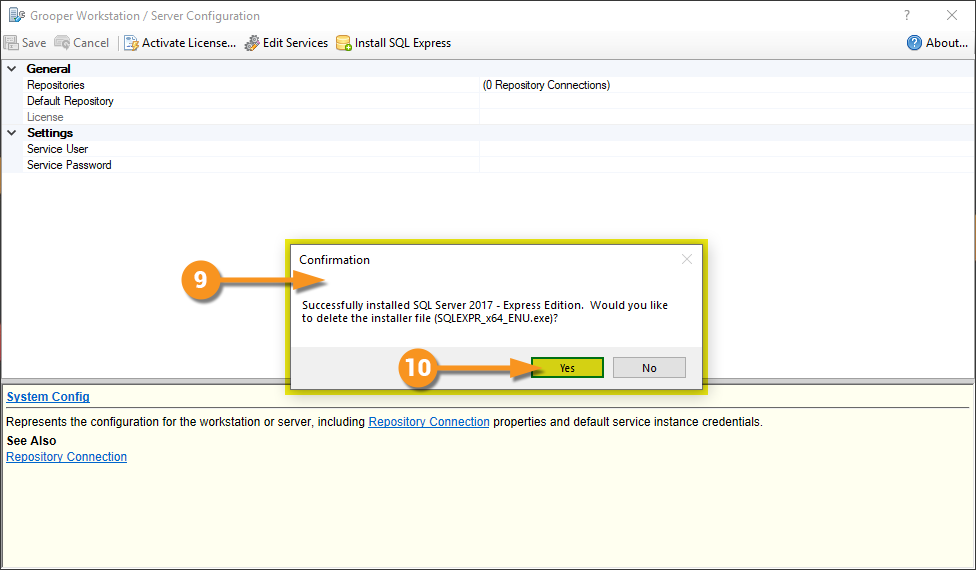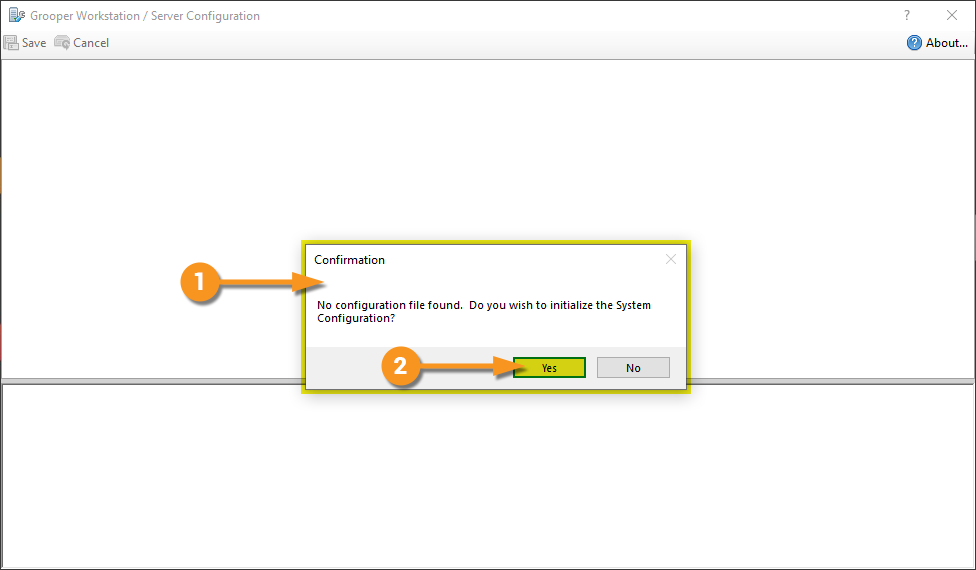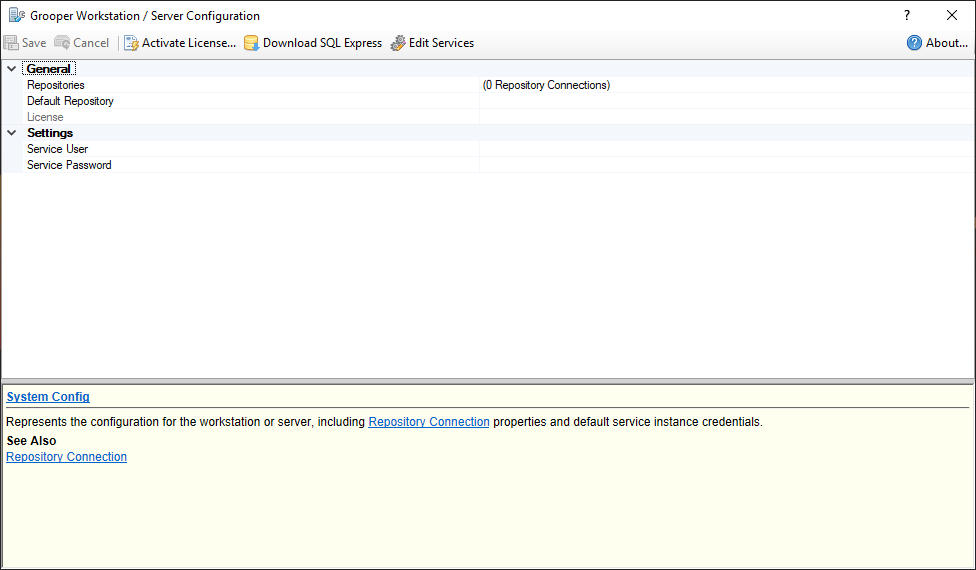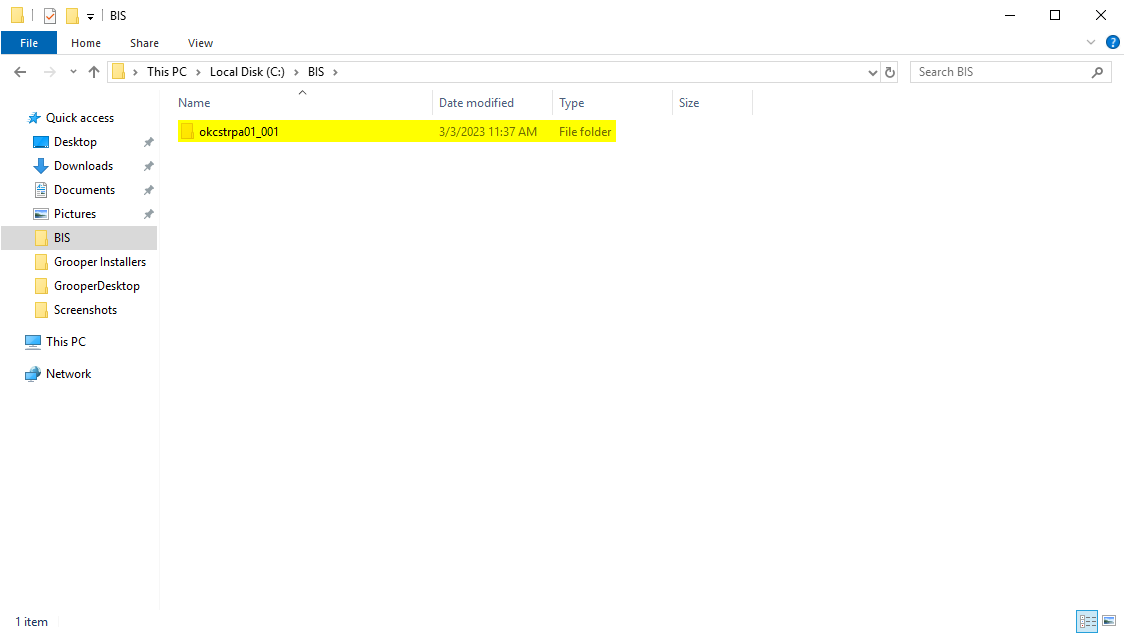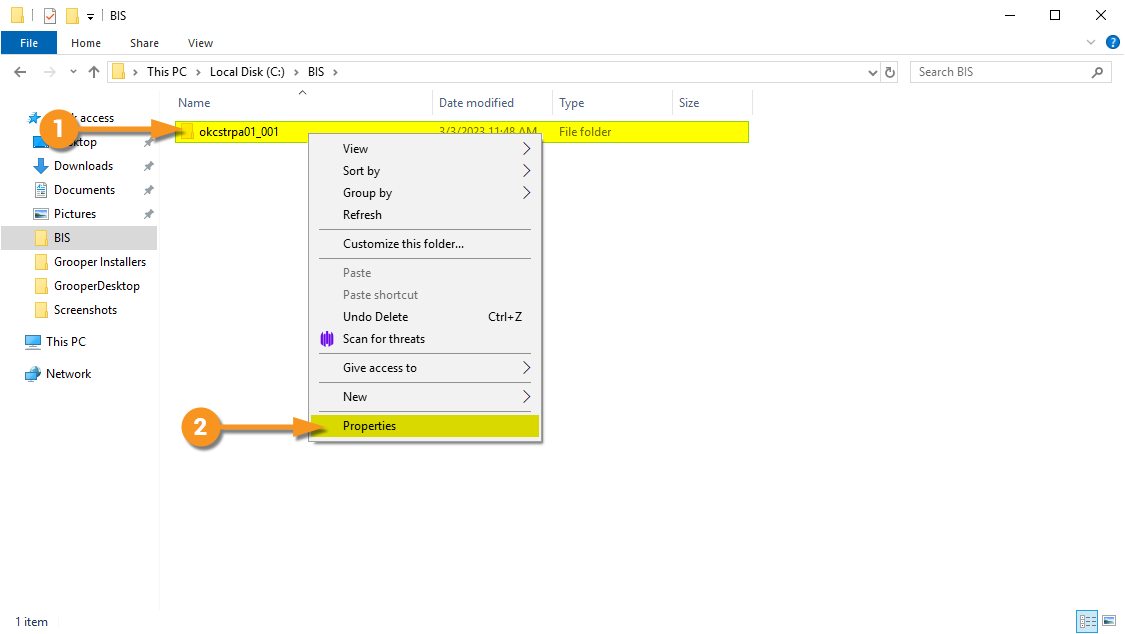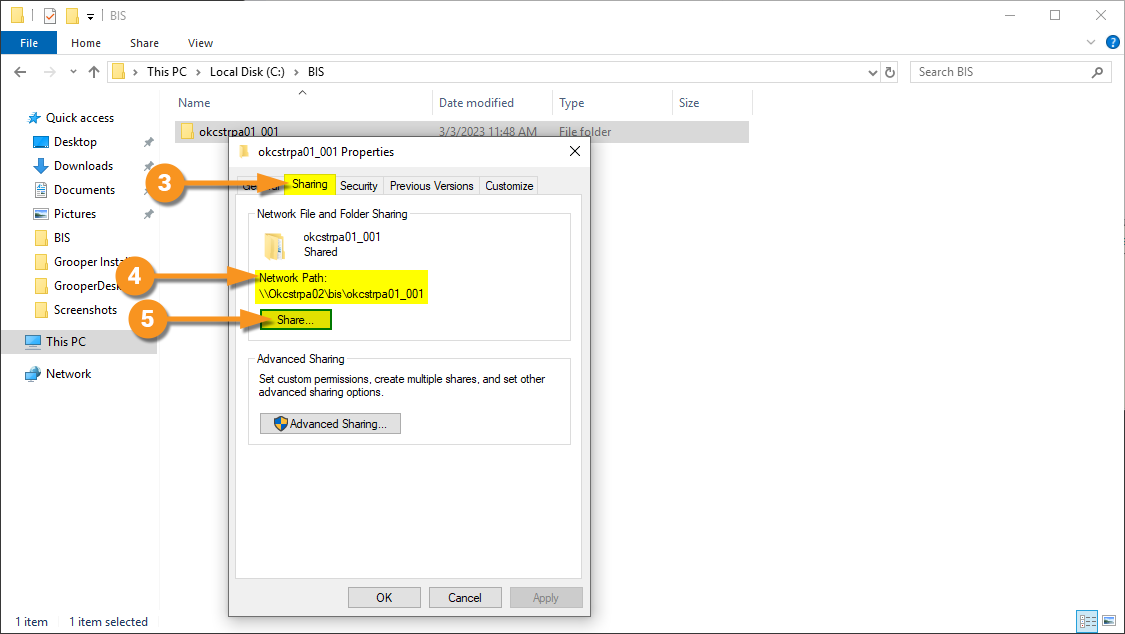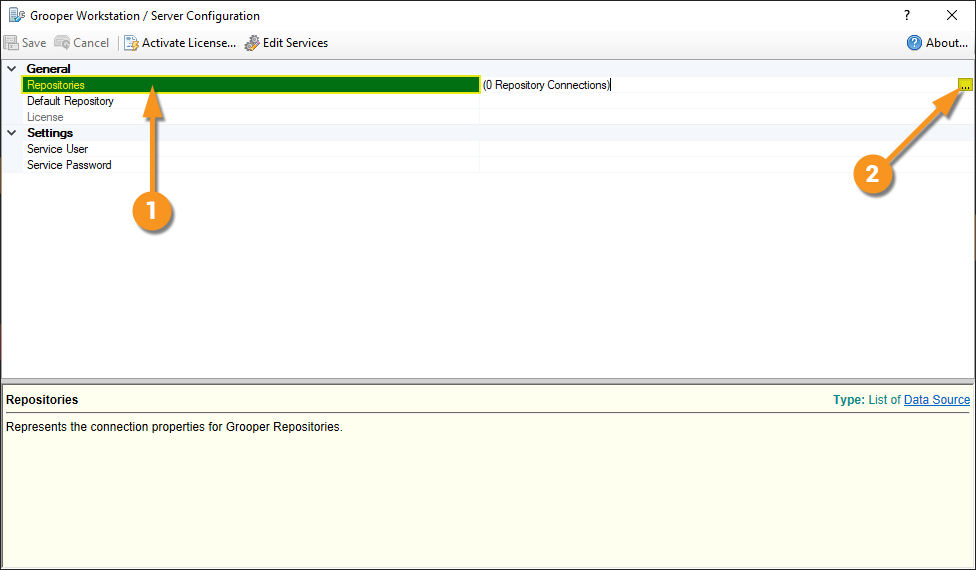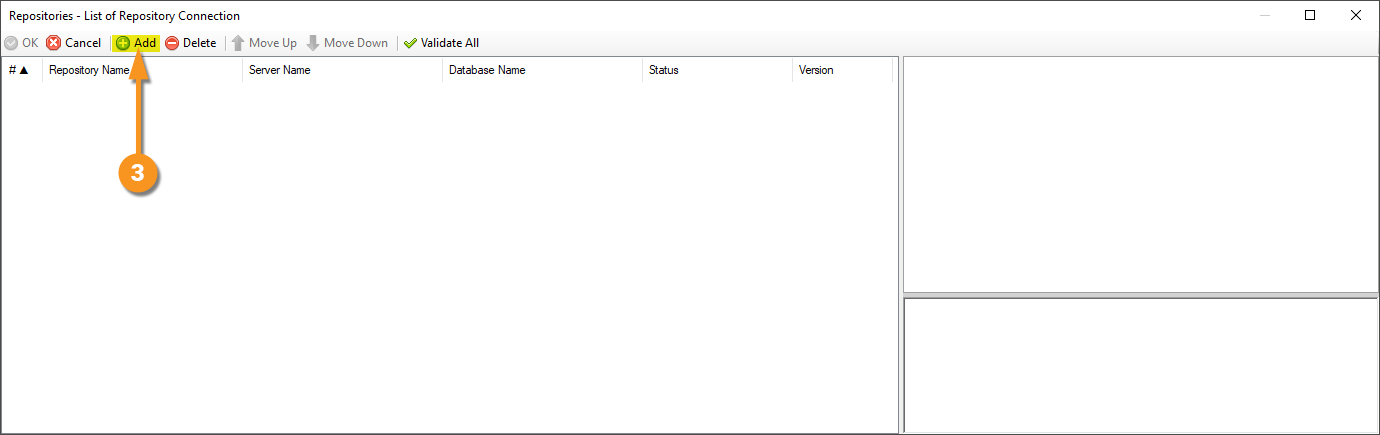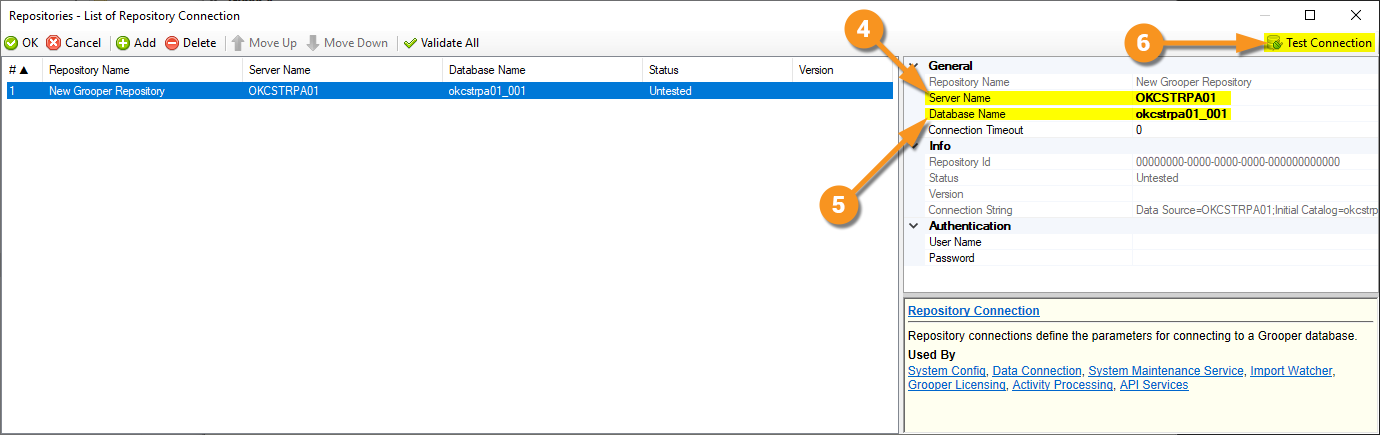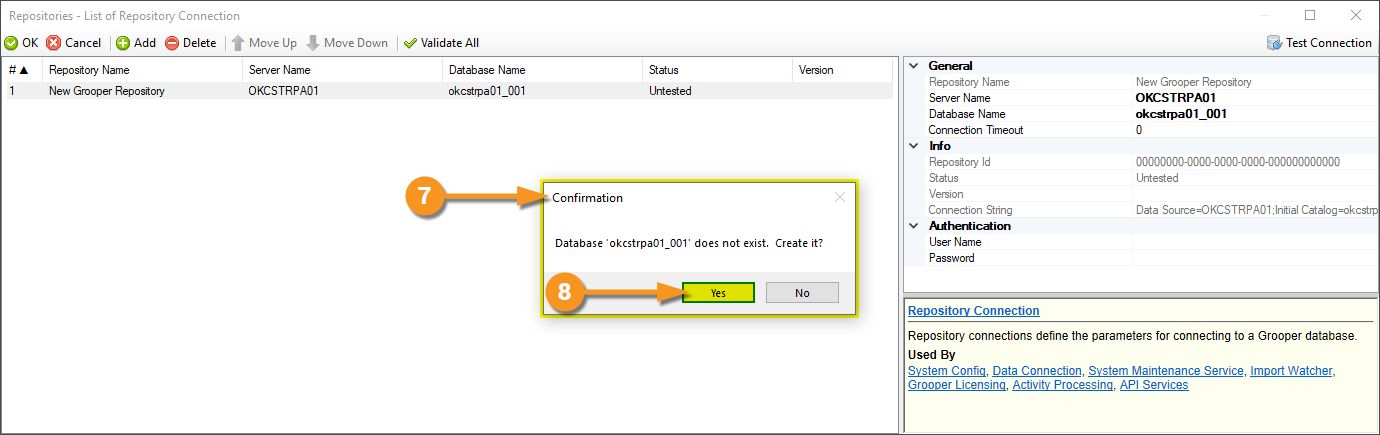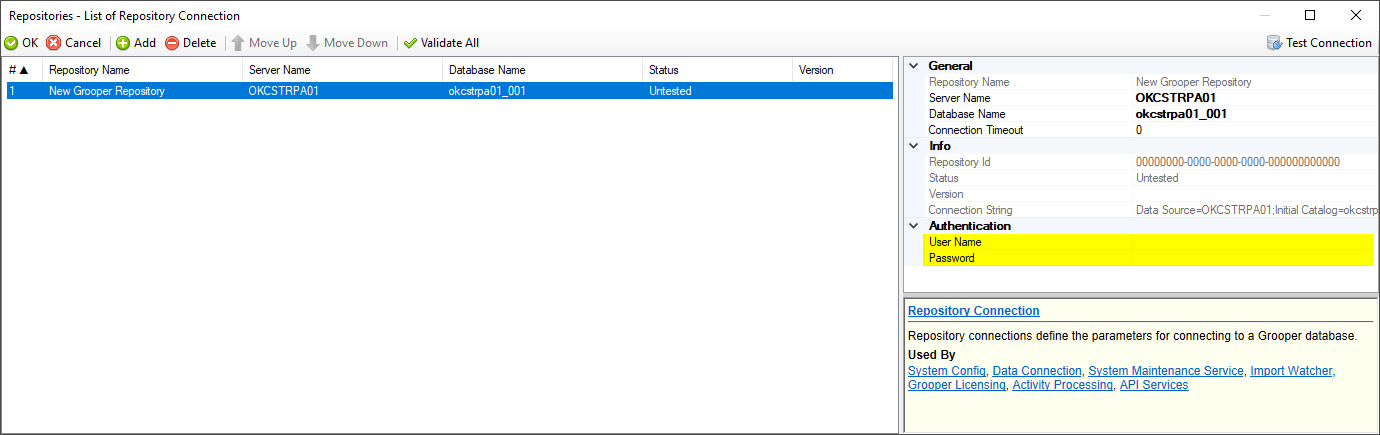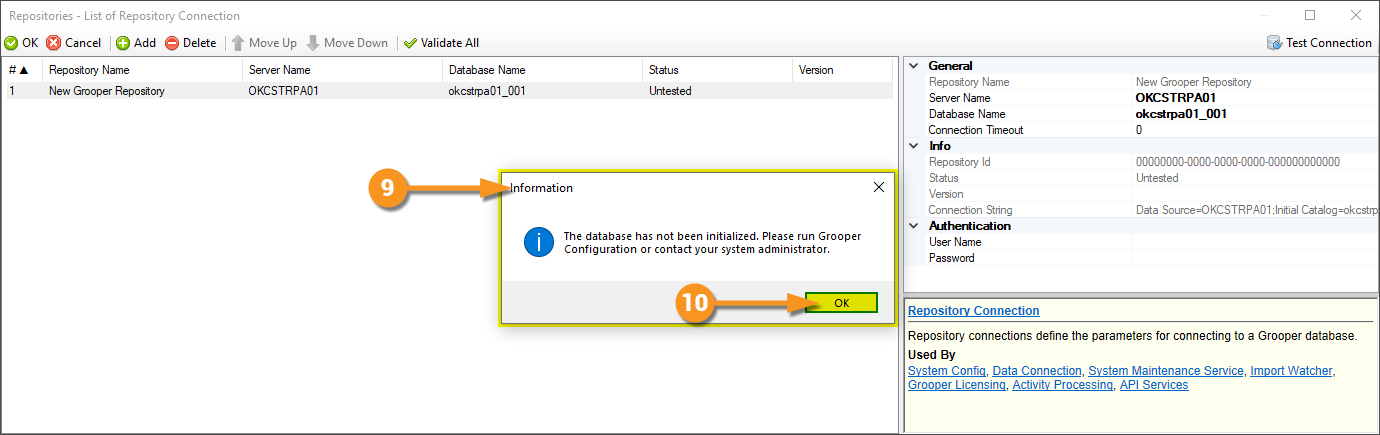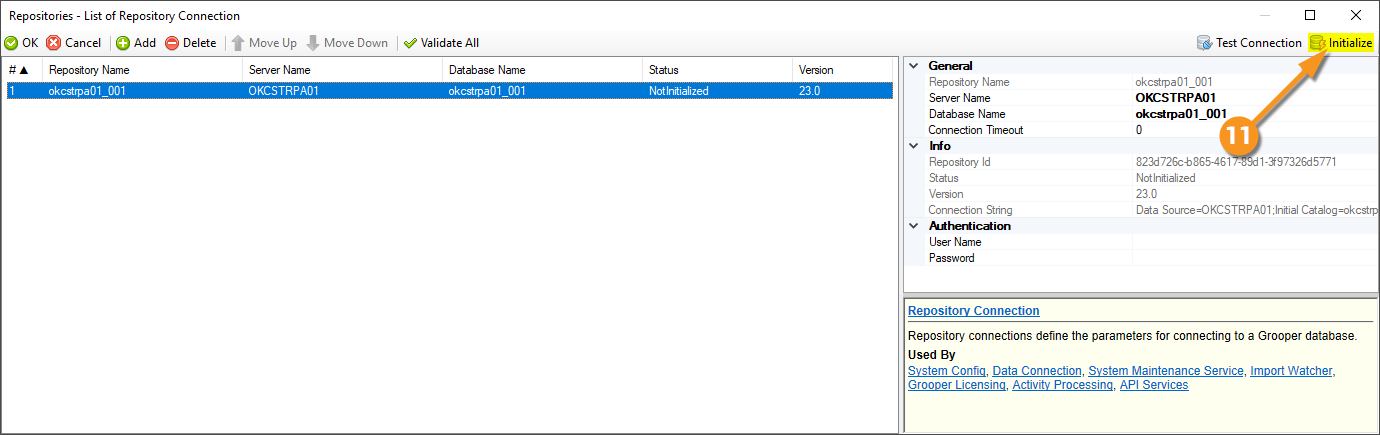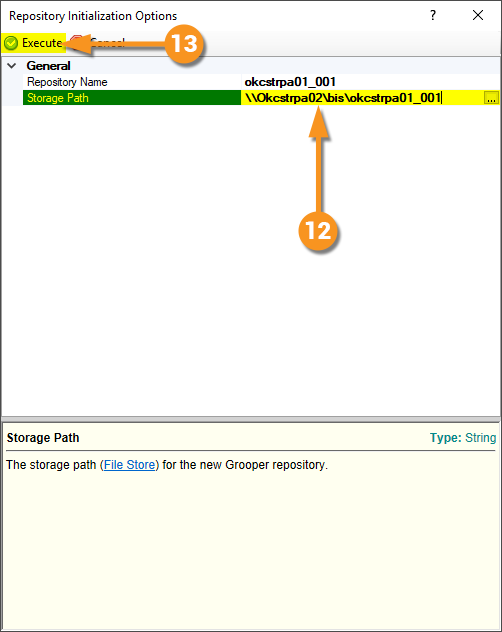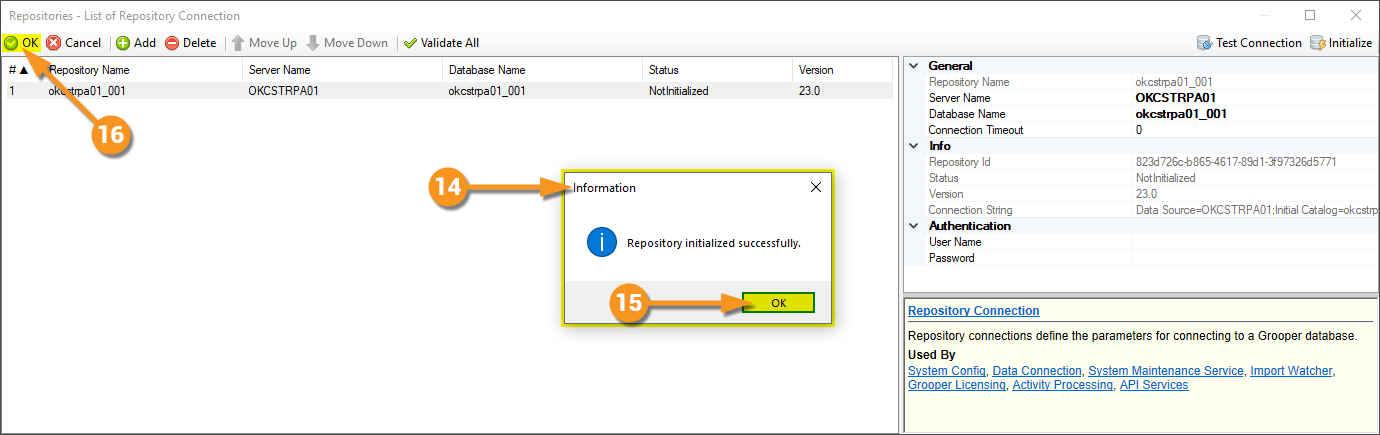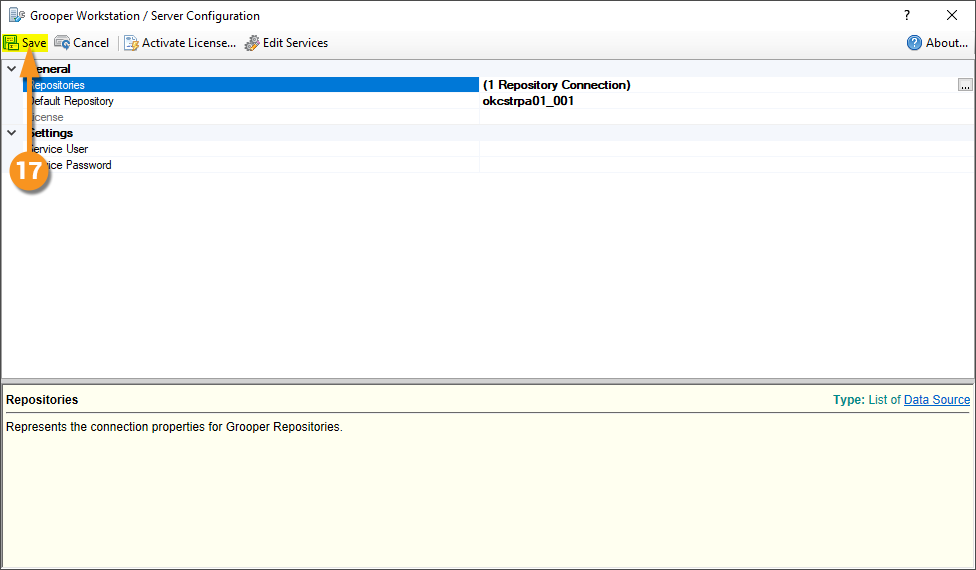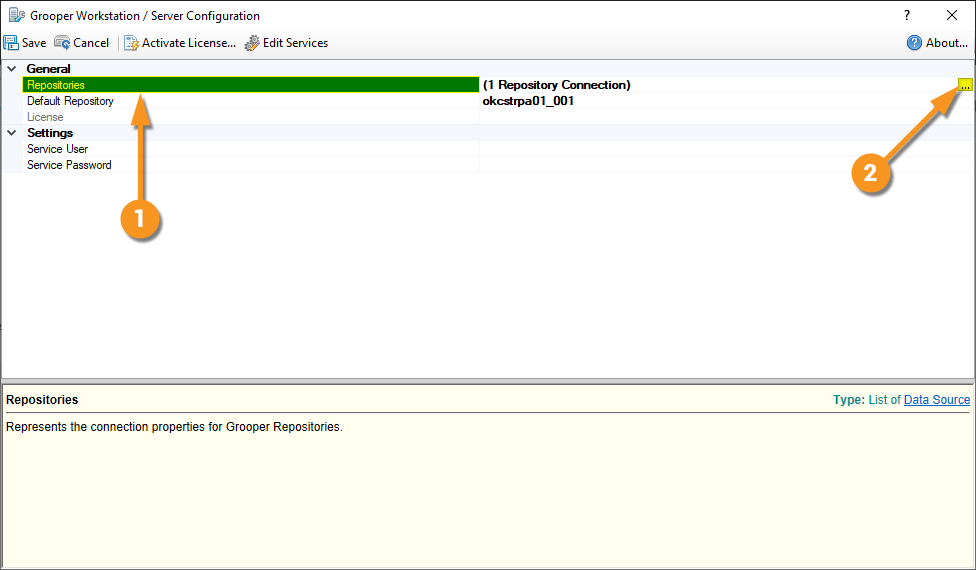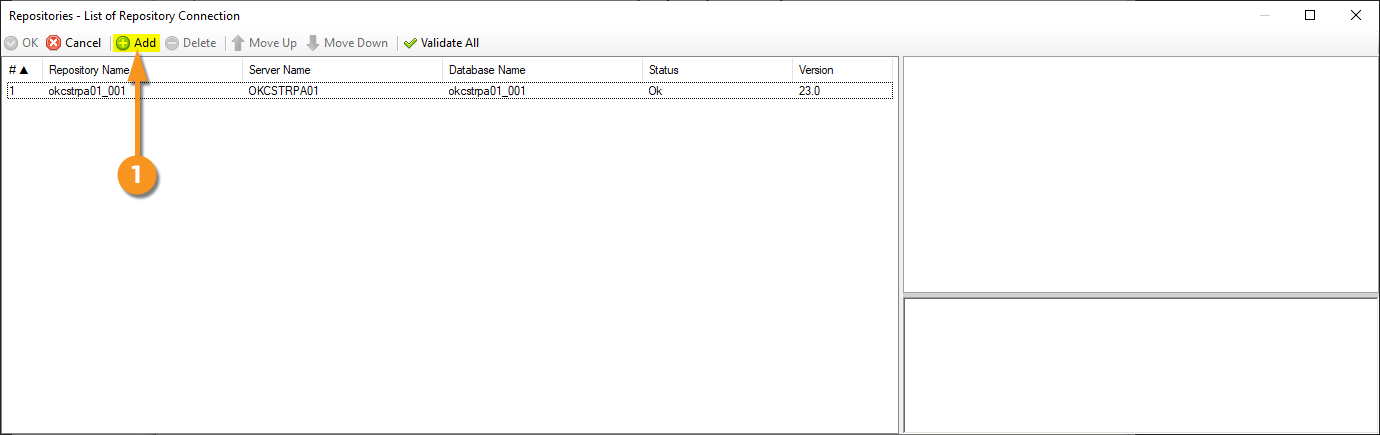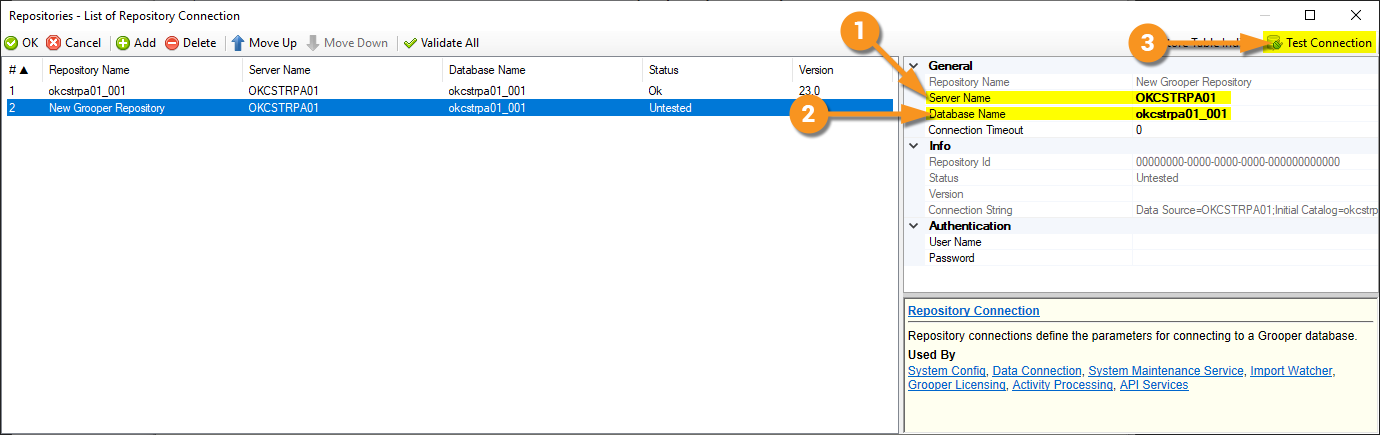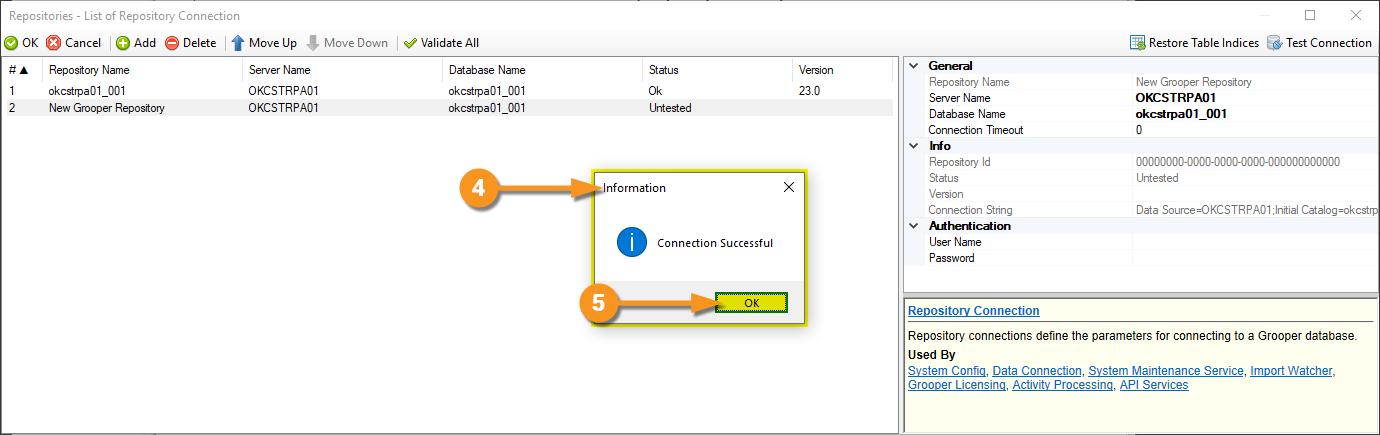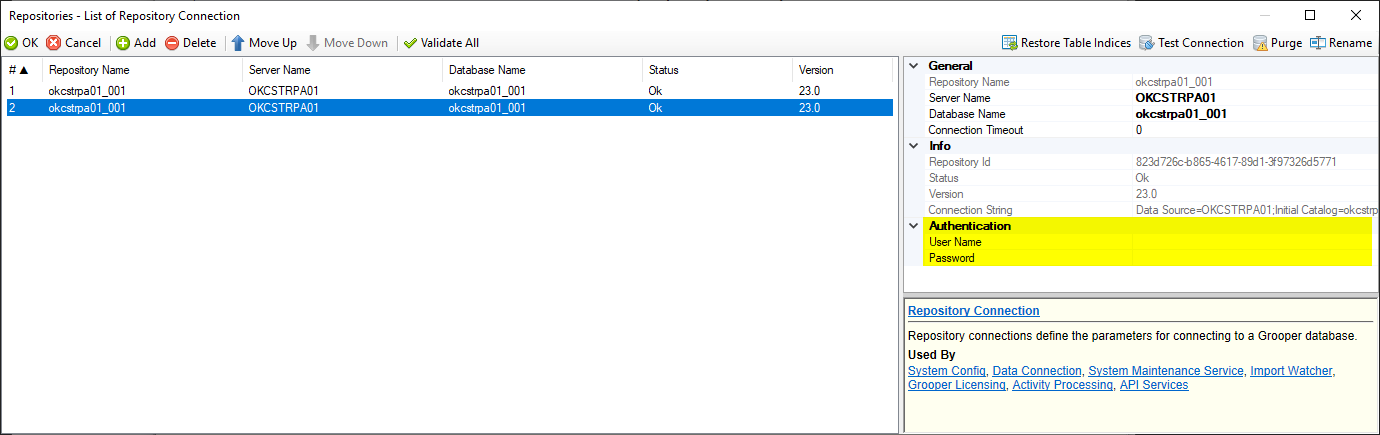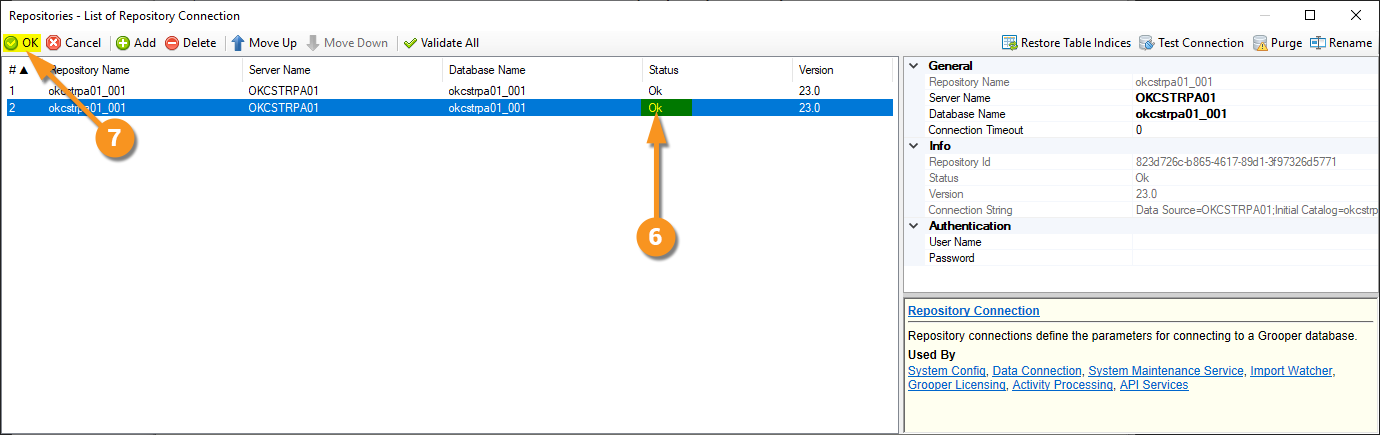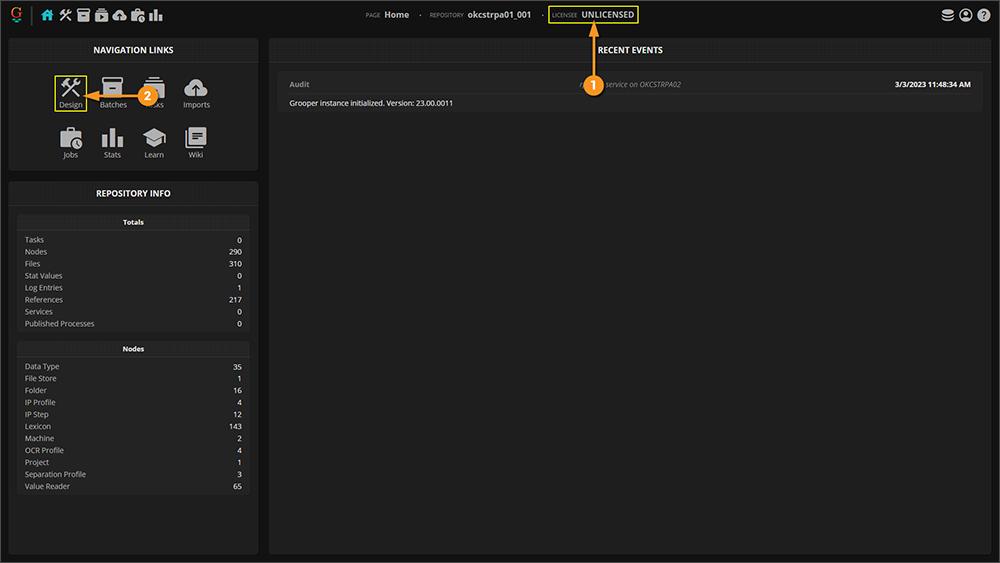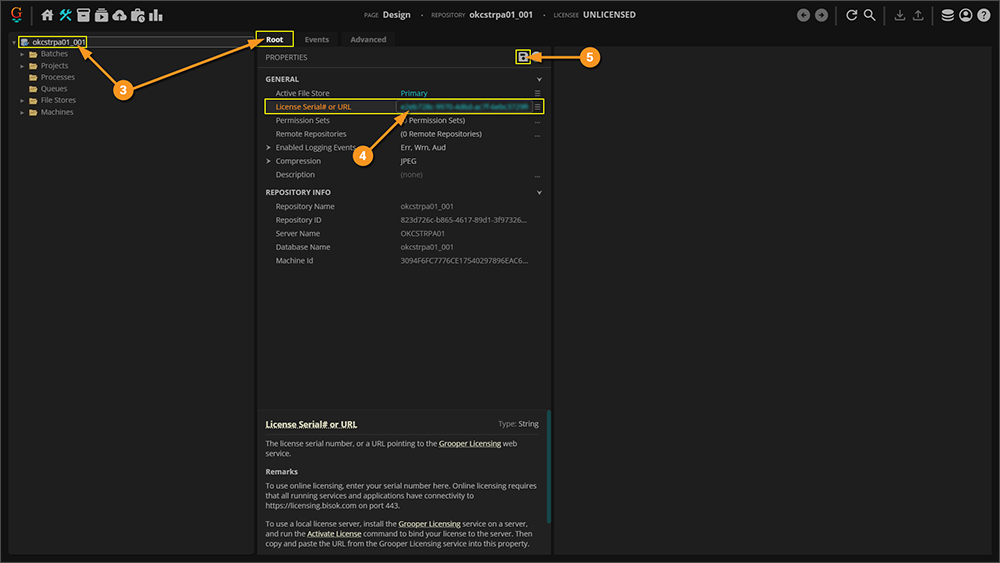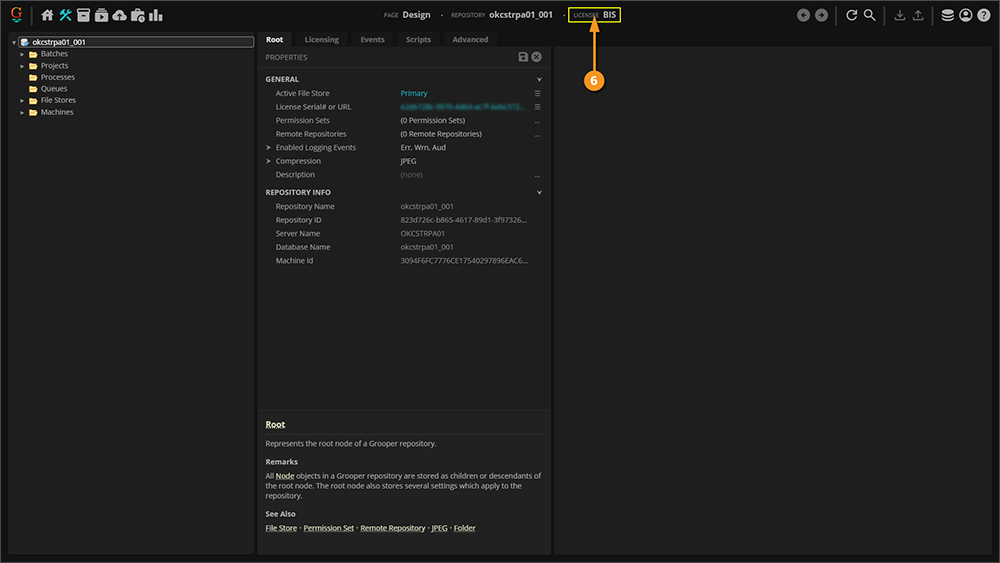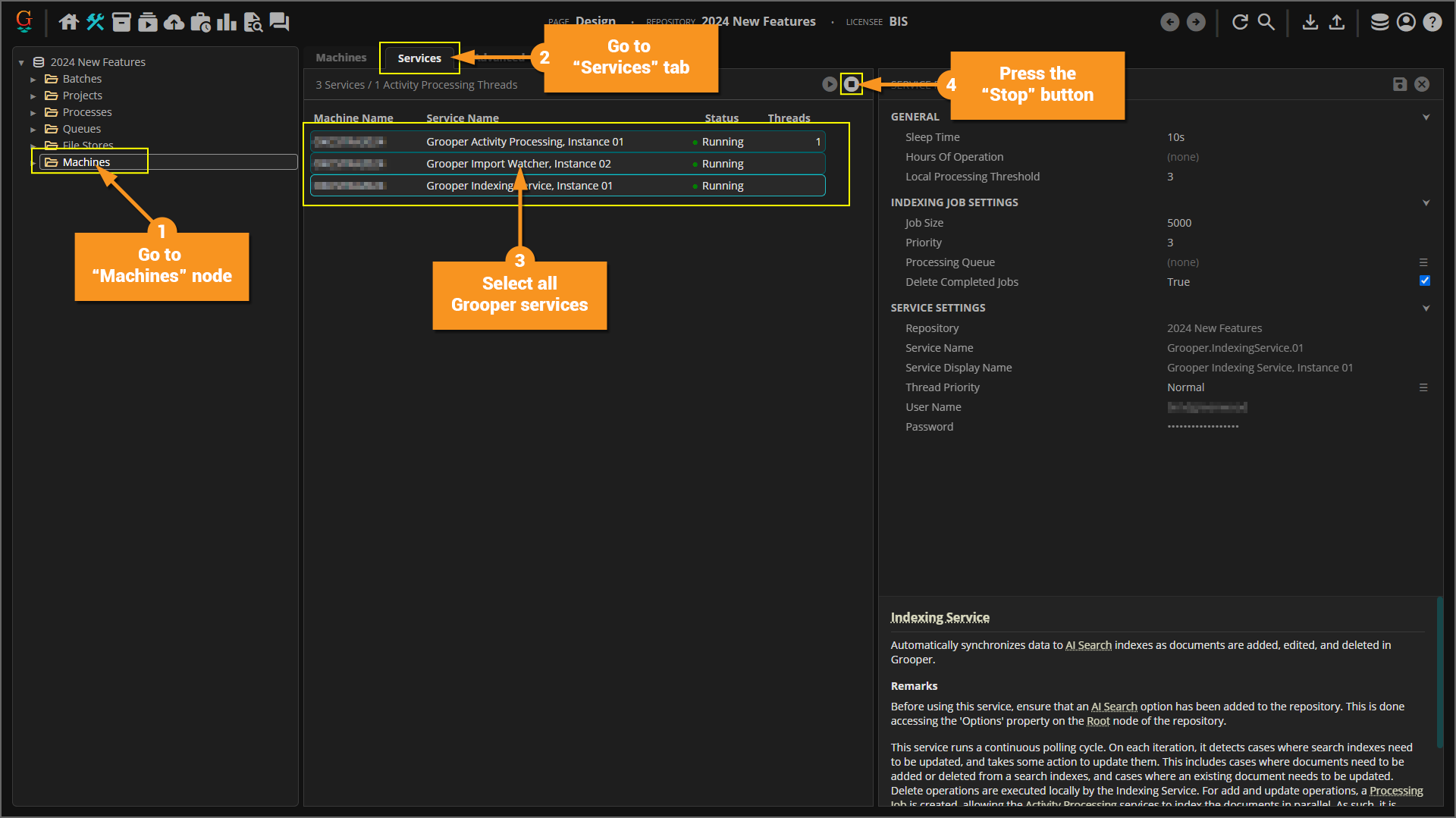2023:Install and Setup: Difference between revisions
Dgreenwood (talk | contribs) |
Dgreenwood (talk | contribs) |
||
| Line 865: | Line 865: | ||
|} | |} | ||
=== | === Creating a New Grooper Repository === | ||
Now that Grooper is initialized, we have a file store location, and we have an available SQL environment (either a full install of SQL Server or SQL Express) we can create a new Grooper Repository. | Now that Grooper is initialized, we have a file store location, and we have an available SQL environment (either a full install of SQL Server or SQL Express) we can create a new Grooper Repository. | ||
Revision as of 12:14, 29 December 2023
Welcome to Grooper 2023!
This guide will instruct you how to get up and running in Grooper. There are three parts of installing and setting up Grooper:
- Installing the Grooper Product Suite
- Additional setup is required when setting up a web server to run the Grooper web client. This is covered in the Installing and Configuring the Web Client sub-section.
- Connecting to a Grooper Repository
- This section of the article article explains both how to create a new Grooper Repository as well as connecting to an existing one.
- License Activation
At the end of this article, you will also find guidance for upgrading an older version of Grooper to the current version.
About
Thank you for purchasing/upgrading to Grooper 2023!
NEW! Expanded Web Client!
In previous versions of Grooper, it was necessary to fully install the software on each server and client workstation you wanted to have access to Grooper. No matter if they were designing your Grooper environment or reviewing documents, Grooper had to be installed on each machine. This could cause difficulties in managing the software on multiple workstations. Furthermore, each user would need read and write access to the Grooper Repository's database and file store location. This could present a security risk to your SQL and file store environments, as the more users have access, the more risk there is of untoward intrusion.
With Grooper 2023, Grooper can be fully hosted on a web server. Users can then connect to the Grooper web application via web browser. This means the software only has to be fully installed on one server! This makes everything a lot easier to manage, as there's no more need to install Grooper on each user's workstation. Furthermore, web deployment is more secure. The only user who needs access to the Grooper database and file store is the web server's IIS account.
- Web deployments require additional setup to get Grooper up and running over the web. For information on how to install the web client, please be sure to check out the Installing and Configuring the Web Client section of this article.
- For more information on other new features in Grooper 2023, check out the What's New In Grooper 2023 article.
Installing the Grooper Product Suite
To get up and running with Grooper 2023, there are several applications that need to be installed and configured.
- Grooper: This primary application installs the Grooper thick client and Grooper Config.
- Internet Information Services (IIS): This is web server developed by Microsoft for Windows. It is necessary to host the Grooper web client.
- Grooper Web Server: With this application properly installed and configured, multiple users can access Grooper remotely via web browser.
- Grooper Desktop: This application is only necessary for remote scanning when using the Grooper web client.
|
⚠ |
In some cases, antivirus software will interfere with Grooper's installation, preventing a complete install.
Most commonly, this issue has been demonstrated when installing the Grooper Desktop application (required to scan using the web client).
|
Downloading Installers
|
If you have not registered at Grooper xChange, do so by clicking the link below. Once you've registered, you will have access to the user forum, including the "Downloads and Resources" section. Follow the link below to the "Download and Resources" section. The top level topic will have download links to the most recent version of Grooper. Links to older versions are available lower in the list of topics. |
|
|
Click on the link for Grooper 2023. Here you will see four links to downloads: The 64-bit installer, the 32-bit installer, Grooper Desktop Installer, and Grooper Web Server Installer.
|
|
|
The installer files will download as zipped folders. You will need to extract each zipped folder. Right-click a folder and select "Extract All..." |
|
|
|
|
Now you should have all your files extracted and are ready to install the software. Click on the next tab for installation instructions. |
Installing Grooper
|
|||
|
|||
|
|||
|
|||
|
|||
|
|||
|
|||
|
|||
|
|||
|
|||
|
|||
|
|||
Installing and Configuring the Web Client
To stand up a Grooper 2023 web server, there are three things that need to be installed first:
- The Grooper product suite
- ⚠ It is best practice to install the Grooper product suite first, before installing the Grooper Web Client application.
- Internet Information Services (IIS)
- The Grooper Web Client application
| FYI |
Desktop Scanning Advice Once your Grooper web server is stood up, you can scan remotely from any computer able to connect to the web server via an internet browser. However, each scan operator will need to have an additional application, Grooper Desktop, installed on there computer to operate the scanner.
|
App Pool Identity Permissions
When installing the Grooper web client, you will need to assign an "application pool identity". The Grooper application pool identity is a Windows account running the Grooper web client. This account must be given certain permissions in order to launch Grooper in a web browser and do work in Grooper from that browser.
From a security standpoint, it is best practice to only give a minimum number of permissions to this account.
- It is unadvisable to give full local admin privileges to the Grooper application pool identity.
- The minimum number of permissions required are as follows:
|
Permission |
Type |
Reason |
Required? |
|
Read Member Of |
Active Directory |
Required for checking user's group membership
|
Yes |
|
Users |
Local |
Run the installed applications (Grooper) |
Yes |
|
C:\Release |
Local\NTFS |
Run MsBuild for compiling Object Libraries in Grooper |
Yes |
|
File store access |
NTFS\Share |
Read and write access to the Grooper file store location |
Yes |
|
Database access |
SQL |
Read and write access to the Grooper database |
Yes |
|
Logon As Service |
Local Security Policy |
Run services installed via Grooper Config |
Optional
|
Installing IIS
Here we will go through the required Internet Information Services (IIS) installation for your host server. For quick reference, we will be installing/enabling the following roles ands features:
- Web Server
- Common HTTP Features
- Default Document
- Static Content
- Security
- Request Filtering
- Basic Authentication
- Windows Authentication
- Application Development
- .NET Extensibility 4.5 (or above)
- ASP
- ASP.NET 4.5 (or above)
- ISAPI Extensions
- ISAPI Filters
- WebSocket Protocol
- Common HTTP Features
- Management Tools
- IIS Management Console
- IIS 6 Management Compatibility
- IIS 6 Metabase Compatibility
- IIS Management Scripts and Tools
- Management Service
These components must be installed in order for the Grooper web client to function properly.
|
To install IIS:
|
|
|
|
|
|
|
|
|
|
|
|
|
|
|
|
|
|
|
|
|
Installing the Web Client
| ⚠ |
If you wish to perform ad hoc processing or multi-threaded process step testing via web client, you will need to install two services in Grooper Config: an Import Watcher and an Activity Processor. Please see installation instructions in the next section. |
|
|||
|
|||
|
|||
|
|||
|
|||
|
|||
|
|||
Installing Necessary Services
When using the Grooper web client, two Grooper services must be installed and running for certain ad-hoc operations.
- The Import Watcher service must be installed to perform ad-hoc document imports from the Imports page.
- The Activity Processing service must be installed to submit multithreaded jobs when using the Unattended Activity tester on a step in a Batch Process.
Here we will show you how to install and start the services needed.
|
|
|||
|
|||
|
|||
|
|||
|
|||
|
|||
|
|||
|
|||
|
|||
The Web Client and Secure Website Connections
Generally speaking, you should always connect to a website with a secure connection. Browsers will not allow you to do certain things when accessing an insecure website. Most notably browsers won't allow you to paste from a clipboard to Grooper from an insecure connection.
There are two ways to ensure you're connecting to a Grooper website using a secure connection:
- Enable HTTPS (also known as SSL or Secure Socket Layers) by binding an SSL certificate to the Default website.
- This is the highly preferred, standard and best practice method, even if using a "self-signed certificate" to enable HTTPS.
- This will allow users to connect to Grooper websites using the secure HTTPS protocol.
- Instruct your web browser to treat the Grooper website as secure.
- This is not preferred but may be necessary depending on your browser preference and how your organization manages your browsers.
- This will allow users to connect to Grooper websites using the insecure HTTP protocol but treat the connection as secure, allowing access to the clipboard to copy and paste into Grooper.
- Be aware each user will have to configure their own browser to connect to Grooper in this way. This is one of the reasons why this is less preferable to enabling SSL on your web server.
How to create and bind a self-signed certificate
Enabling HTTPS (also known as SSL or Secure Socket Layers) on your Grooper web server will allow you to connect to the Grooper web client's URL using the secure HTTPS protocol and not the insecure HTTP protocol.
- Even for internal use, you should at least use a "self-signed SSL certificate" to do so.
- Enabling SSL on your web server will allow you to do so. We are not exposing the Grooper website publicly, but should still connect via HTTPS, if possible.
- Browsers will not allow you to do certain things when accessing an insecure website.
- Most notably, you will not be able to paste from a clipboard to Grooper using an insecure connection (i.e. HTTP)
Here, we will cover the most basic steps to create a self-signed SSL certificate and bind it to the Grooper Web Client's website.
|
|
|
|
|
|
|
|
|
|
|
|
|
|
|
|
|
|
|
|
How to treat a website as secure
|
Certain browser configurations will not allow users to connect to a website bound with self-signed certificate. When trying to connect using HTTPS, you may encounter an error like the one to the right. This can be problematic for users whose browsers are managed by their organization and have restricted them from doing so. In these extreme circumstances, you can instruct the browser to treat the website as if it were secure, even though it is not.
BE AWARE! This is not the preferred method to connect to Grooper using a "secure" connection. It is forcing the browser to act as if the connection is secure, even though it is NOT. Even using an alternative browser that DOES allow users to connect to websites bound with a self-signed certificate is preferable to this method. |
- Navigate to the following depending on your web browser:
chrome://flagsfor Google Chromeedge://flagsfor Microsoft Edge
- Search for "Insecure origins treated as secure" and change it to "Enabled"
- Enter your Grooper web client's URL (i.e.
http://hostname) - Relaunch the browser.
- Connect to the Grooper website using HTTP.
With the flag added, the Grooper web client will behave as if you're connecting with HTTPS even though you're connecting with HTTP.
Installing Grooper Desktop for Scanning in the Web Client
Grooper Desktop is a lightweight application required to scan documents from a remote computer using the Grooper web client.
- Grooper Desktop can be installed on any desktop computer connected to a document scanner.
- Once installed, users can use the Review activity's "Scan Viewer" to scan documents using the web client.
- Grooper Desktop "listens" for users operating the scanner from the Scan Viewer and will send all images coming from the scanner to the Grooper Repository via the web server.
- The Grooper thick client does not have to be installed on the computer for Grooper Desktop to operate.
Installing Grooper Desktop
|
⚠ |
In some cases, antivirus software will interfere with Grooper's installation, preventing a complete install.
|
|
|||
|
|||
|
|||
|
|||
|
|||
|
|||
|
|||
There is one more thing we need to do to finish the installation of Grooper Desktop. We need to reserve a URL for Grooper Desktop to use. See the next section for instructions on how to do this.
Reserve URL for Grooper Desktop
The first time you run Grooper Desktop, you might notice a notification pop up above your system tray that says Grooper Desktop is "Not Configured".
This is because you need to reserve the URL as the listening location that the service will use to pull from the scanner. We will run a short command line code to reserve this URL.
|
|
|
|
|
|
|
|
|
Now you should be finished with the installation of Grooper Desktop! |
Connecting to a Grooper Repository
A Grooper Repository is the environment used to create, configure and execute objects in Grooper. It provides the framework to "do work" in Grooper.
This environment consists of two things:
- A database connection
- A file store connection
The database stores Grooper nodes and their property settings (such as a Content Model or a Data Type or any other Grooper object). The file store location houses content associated with these nodes (such as the image file for a Batch Page object). Grooper is the application layer that sits on top of this two parts of the environment. It allows readable and writable access and the UI to create, configure, test, and process the information stored there.
Connecting to a Grooper Repository is one of the first things you will do after installing Grooper to start designing (or implementing already architected) document processing solutions. This is done with the Grooper Config application.
| ⚠ |
Grooper Config must be run as an administrator. It performs functions that require elevated access in Windows. |
Prerequisites
Install SQL Express (Optional)
| ⚠ |
This step is only applicable to stand-alone Grooper installations on a local machine. If you are using the full version of Microsoft SQL Server and it is already installed and running, you can skip this step and continue to the next section. Grooper is not designed to run at an enterprise level for your business on SQL Express, but it can be useful for testing/experimentation purposes. |
Remember, a Grooper Repository is two things:
- A database connection
- A file store connection
For Grooper Repositories, nodes and their property values are stored in tables in a SQL database. Node objects created in Grooper Design Studio are stored as rows in a table, with their property values in the row's columns. This can be anything from a Batch of documents, to a Batch Process used to process that Batch, to a Content Model referenced by the Batch Process to classify the documents in the Batch or any object used to execute document processing in Grooper.
|
If you do not have a SQL environment already available, you can download and install Microsoft SQL Express directly from Grooper Config.
|
|
|
|
|
Next, you can install SQL Express directly from Grooper Config.
|
|
|
|
|
You will then be prompted through the SQL Express installation process. |
|
|
Initialize Grooper Config (one-time only)
|
|
|
Upon initializing the system for the first time, you will see this screen. This is a totally unconfigured Grooper Config! From here, we can create new Grooper Repositories and connect to existing Grooper Repositories accessible on your network. If starting totally from scratch, you will need to create at least one Grooper Repository. |
Establish the File Store Location
|
Remember, a Grooper Repository is two things:
The file store simply needs to be a Windows folder you have readable and writable access to. In this case, it is a folder named "okcstrpa01" in a parent folder named "BIS" on the "C: drive" folder of this server.
|
|||
The file store can be any folder you have writeable access to. However, using a fully qualified UNC path is always regarded as best practice. UNC paths can be established using the "Sharing" properties of a folder.
|
|||
|
Creating a New Grooper Repository
Now that Grooper is initialized, we have a file store location, and we have an available SQL environment (either a full install of SQL Server or SQL Express) we can create a new Grooper Repository.
Connecting to a Grooper Repository is the first thing you will do in Grooper Config. If you're not connecting to an existing Grooper Repository set up on someone else's Grooper installation, you'll need to create one.
| ⚠ |
If you are using the Web Client, you will need to recycle the Grooper app pool in IIS to access any new repository you create or when connecting to a previously configured repository. |
|
This will open up a new window to add Grooper Repository connections. |
|||||
|
|||||
|
The first part of creating a new Grooper Repository is establishing the database connection.
|
|||||
|
|||||
|
|||||
|
|||||
|
|||||
|
Remember, a Grooper Repository is two things:
Initializing the Grooper Repository connects the repository to the file store location and establishes the folder structure Grooper uses to store files.
|
|||||
|
|||||
|
This will return you to the main Grooper Config window.
|
Connecting to an Existing Grooper Repository
Add the Repository Connection
Connecting to an existing Grooper Repository is similar to creating a new one. It is essentially the same process with fewer steps. For this tutorial, we will connect to a repository that is hosted on another machine.
| FYI |
When connecting to a networked repository, you do not need to have a SQL environment on the machine accessing the repository. As long as the machine has networked access to the SQL server where the Grooper repository's database is created and networked access to the repository's file store location, it can connect to the repository. |
| ⚠ |
If you are using the Web Client, you will need to recycle the Grooper app pool in IIS to access any new repository you create or when connecting to a previously configured repository. |
|
|
|
|
Configure the Connection
|
|||
|
|||
|
|||
|
|||
|
This will return you to the main Grooper Config window.
|
License Activation
Now that you have your repositories initialized and connected, you need to activate your Grooper license. When you purchased Grooper, you should have received a license key GUID, something like "1a2b3c4d-5e6f-7g8h-9i10-j11k12l13m14". You will need this GUID to license your Grooper installation.
There are three ways to license Grooper:
- cloud hosted
- stand-alone
- self hosted
In this article, we will show you how to perform "cloud hosted" licensing. Cloud hosted licensing is the easiest but least secure method of licensing.
- It is easiest because a Grooper Repository is licensed simply by entering the license GUID into a property at the root node in Grooper Design. Licensing is decremented over the internet.
- However, all that's required to license the repository is the GUID. It is not locked to any individual server or machine on use.
- This means any user with the license GUID and an internet connection can use the license. Make sure to keep your GUID secure and do not share with anyone that you do not wish to have access.
The "stand-alone" and "self hosted" methods require additional setup using Grooper Config but are more secure.
- These installations are more secure because the license is locked to an individual machine when the license key is activated.
- If a user attempts to use the license GUID to license a Grooper Repository, licensing will fail.
- For "self hosted" installations, licensing is distributed to client workstations via a URL provided by the Grooper Licensing service not the license GUID.
- For information on the stand-alone and self hosted licensing methods, visit the Grooper Licensing article.
How to Activate Your License Using the "Cloud Hosted" Method
|
To license your Grooper repository using "cloud hosted" licensing, perform the following steps:
|
|||
|
|||
|
Upgrading an Older Version of Grooper
Step 1: Stop services
Before uninstalling your current version of Grooper, you need to stop all services currently running in the Grooper Repository. This will help avoid potential errors regarding the services connected to your repositories. The easiest way to do this is from the Machines folder node in the Design Page.
- Go to the Machines folder.
- Select the "Services" tab.
- This will ensure you can select all services installed on any machine connected to the Grooper Repository.
- Select all services in the list.
- Press the "Stop" button.
- Once stopped, you will see each service's "Status" listed as "Stopped".
|
⚠ |
Very rarely, a Grooper service will not uninstall properly when you uninstall a Grooper service service. Or, a user may delete a Grooper Repository connection or purge a Grooper Repository without uninstalling services first. This can make it appear as though a duplicate or "ghost" Windows service is installed without being listed in GCC (or Grooper Config before version 2024).
SC STOP Grooper.ServiceTypeName.## SC DELETE Grooper.ServiceTypeName.## OR You can delete the service from the Windows Registry Editor, using the following steps:
|
Step 2: Uninstall the current version of Grooper
The first thing you need to do is uninstall the current version of Grooper before installing the new version. This can be done in a number of ways, most commonly from the Windows Settings menu.
- BE AWARE: When upgrading to a new major Grooper version (##.##.####), always back up your Grooper Repositories (database and file store) before upgrading.
- BE AWARE: Even when upgrading to a new minor Grooper version (##.##.####), it is still considered best practice to back up your Grooper Repositories.
To uninstall Grooper:
- On the machine(s) where Grooper is installed, open Windows Settings and select "Apps". Scroll down through your list of apps until you find the Grooper application. Or, use the search bar to search for "Grooper".
- Select the Grooper application.
- When it expands, select "Uninstall".
- The uninstallation process may take a few minutes. You may be prompted to restart the computer once finished.
- If uninstalling the Grooper Web Client, repeat this process for the Grooper Web Client application on the Grooper web server.
- It is also considered best practice to stop the Grooper app pool in IIS before uninstalling the Grooper Web Client application.
- If uninstalling Grooper Desktop, repeat this process for the Grooper Desktop application on each workstation where Grooper Desktop is installed.
Step 3: Install the new Grooper version
If you have not done so, you will need to download the current installer files from Grooper xChange. ZIP archives containing the installer files can be found in the "Downloads and Resources" section, linked below:
- https://www.bisok.com/grooper-xchange/downloads-and-resources/
- Be sure to download installers for each application required for your install (Grooper, Grooper Web Client, and/or Grooper Desktop).
Once downloaded, unzip the installers file, open the "Setup" executable files and follow the onscreen instructions to install the current Grooper version. If you need more help, you can find the full Grooper installation instructions following the links below:
Step 4: Upgrade Grooper Repositories
- Grooper Repositories only need to be upgraded when upgrading to a new major Grooper version (##.##.####). For minor version upgrades (##.##.####) you can skip this step.
- BE AWARE: Grooper Repositories can be upgraded to a newer major version but cannot be downgraded. Please be sure you want to upgrade a Grooper Repository before doing so.
After installing a newer major version of Grooper, each Grooper Repository must be upgraded as well. This is done from Grooper Command Console with the following GCC command:
connections upgrade <connectionNo>
Full instructions for upgrading a Grooper Repository can be found in the GCC article.
Congratulations! You've upgraded Grooper! Once a Grooper Repository is upgraded, it is effectively up to date with the installed Grooper version.
After upgrading
After upgrading, you should verify your Grooper Repository is in good working order.
- Test Batch Processes and other configuration nodes to ensure they work as expected.
- If you are using code expressions (particularly more complicated lambda expressions) take care to verify these expressions work as expected. Grooper methods and classes you're using/inheriting may have been altered, obsoleted or their names may have changed.
- Code expressions may be used on:
- Data Fields (Default Value, Calculated Value, Is Valid, Is Required)
- Data Columns (Default Value, Calculated Value, Is Valid, Is Required)
- Batch Process Steps (Next Step Expression, Should Submit Expression)
- Various Export Providers via their mapping expressions
- CMIS Import and Import Behaviors and their mapping expressions
- Variable Definitions
- Various features that use "path expressions (File Export, FTP/SFTP Export, CMIS Export, Merge, various Export Formats)
- Various features that use "triggers" (Data Rules, Data Actions, Fill Methods)
- Code expressions may be used on:
- Object Libraries and other node scripts must be re-compiled before they can be used in the new version of Grooper.
- Test Object Libraries and other node scripts to ensure they work as expected.
- Custom scripts are not guaranteed to work after upgrading to a new version of Grooper without making changes to the script. Some objects in Grooper's core code may have been altered, obsoleted or their names may have changed.
- If you are running custom reports outside of Grooper that query the Grooper database, you may need to update the report query. Grooper's database tables can and do change between major versions.