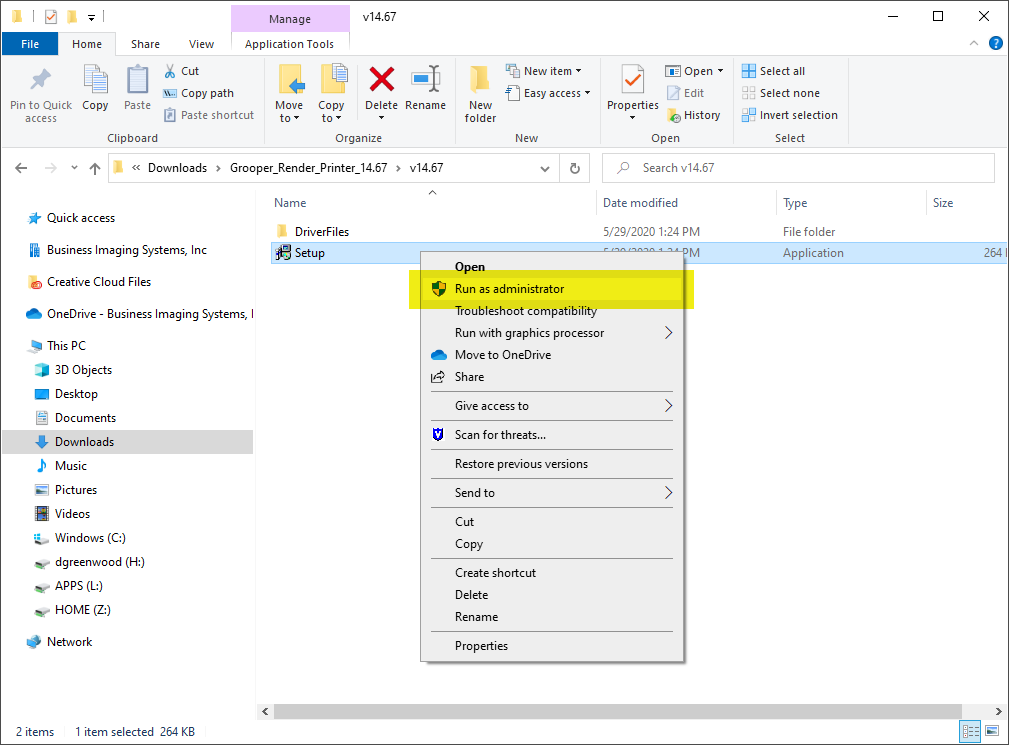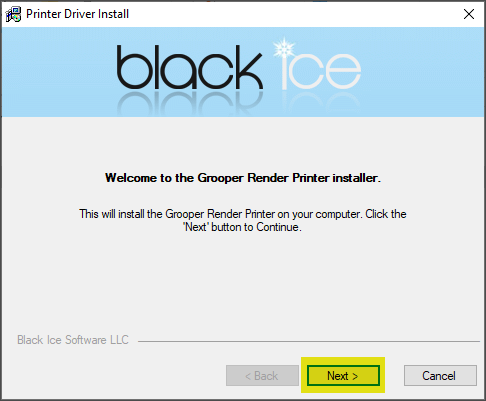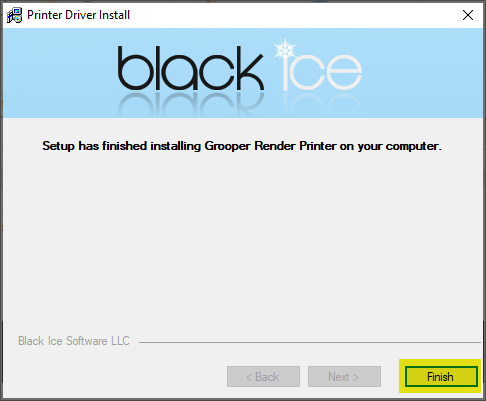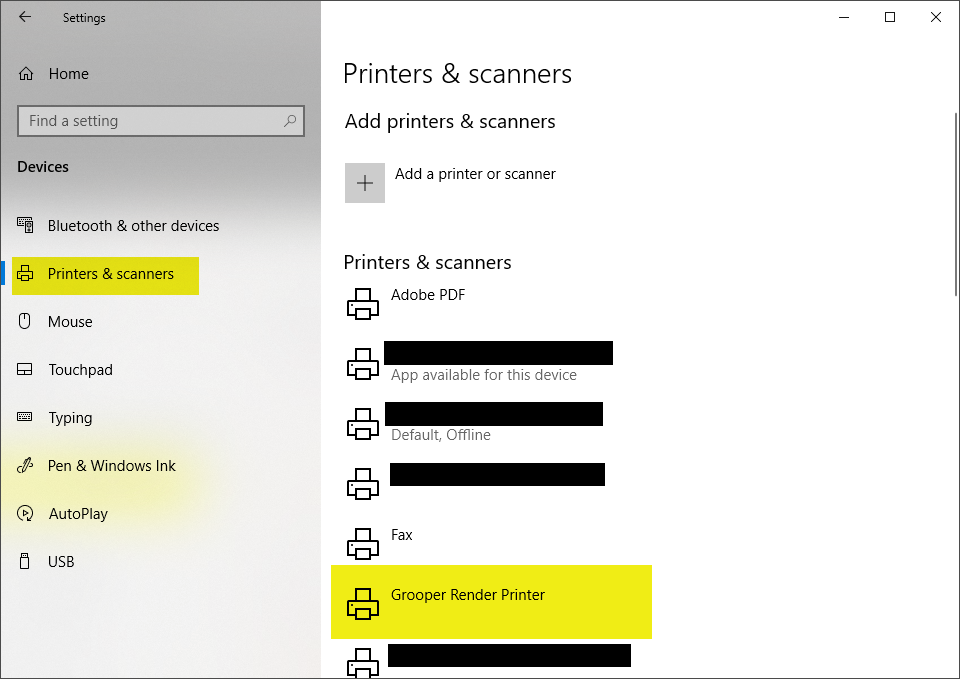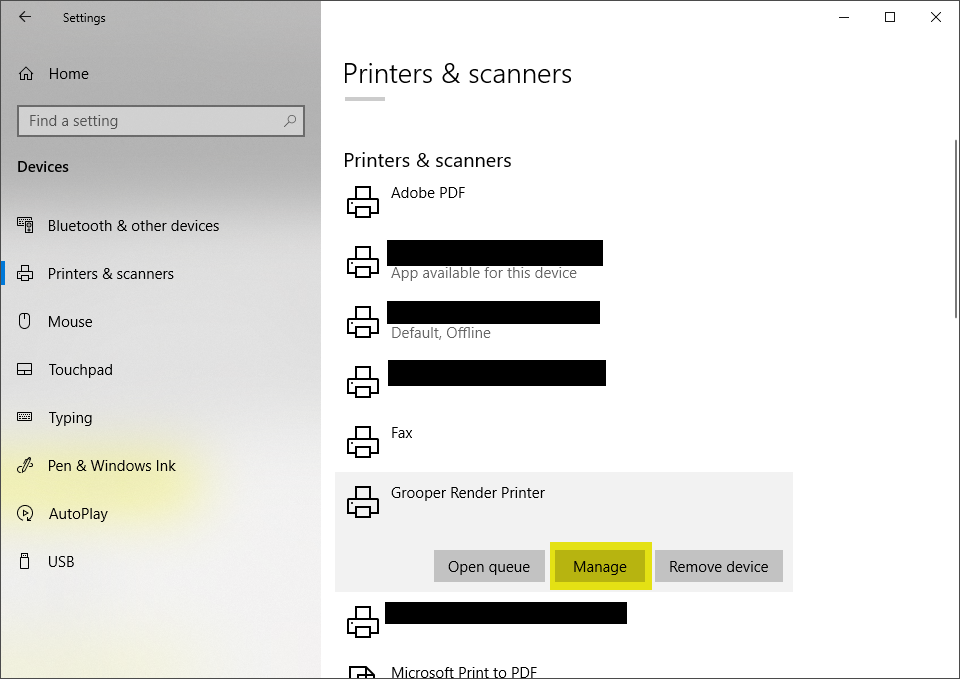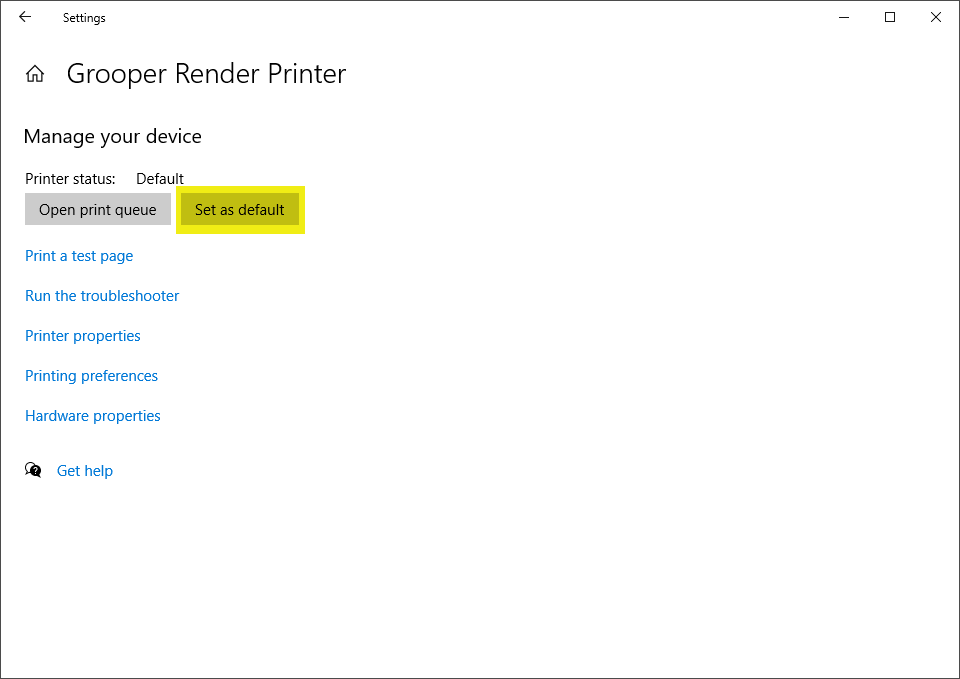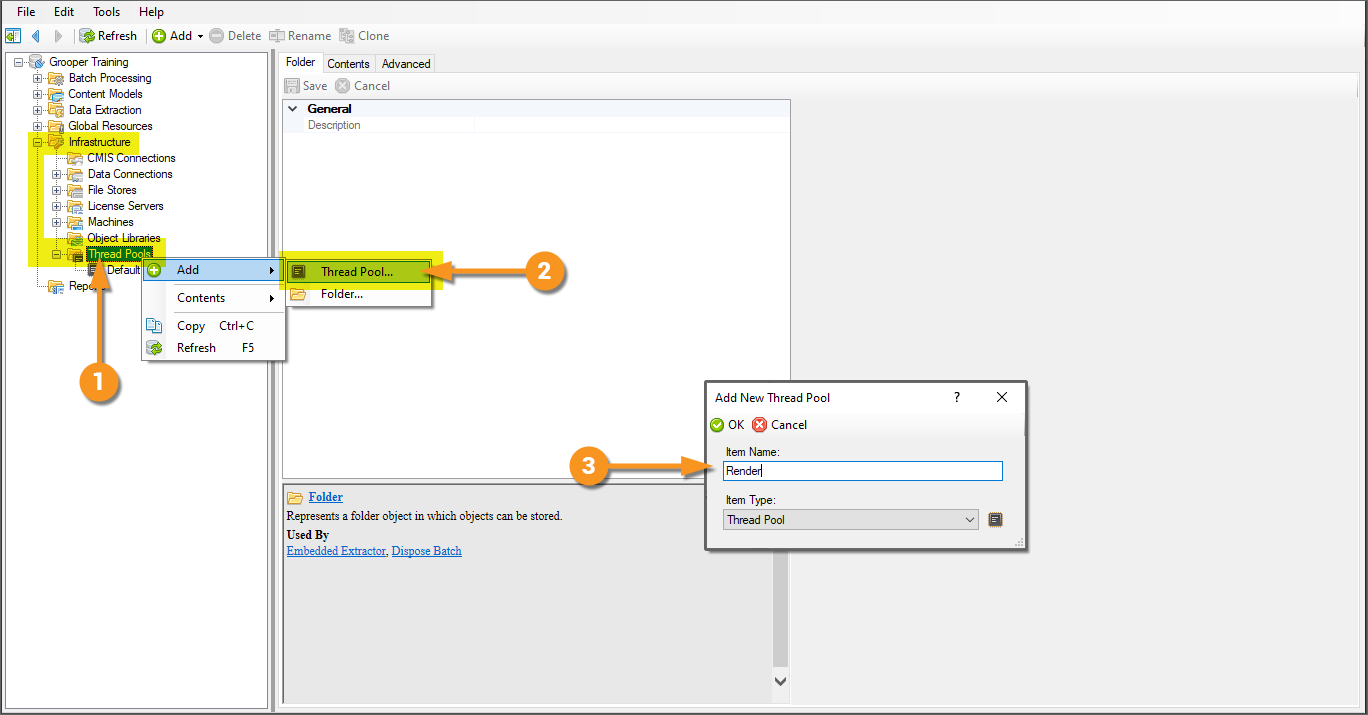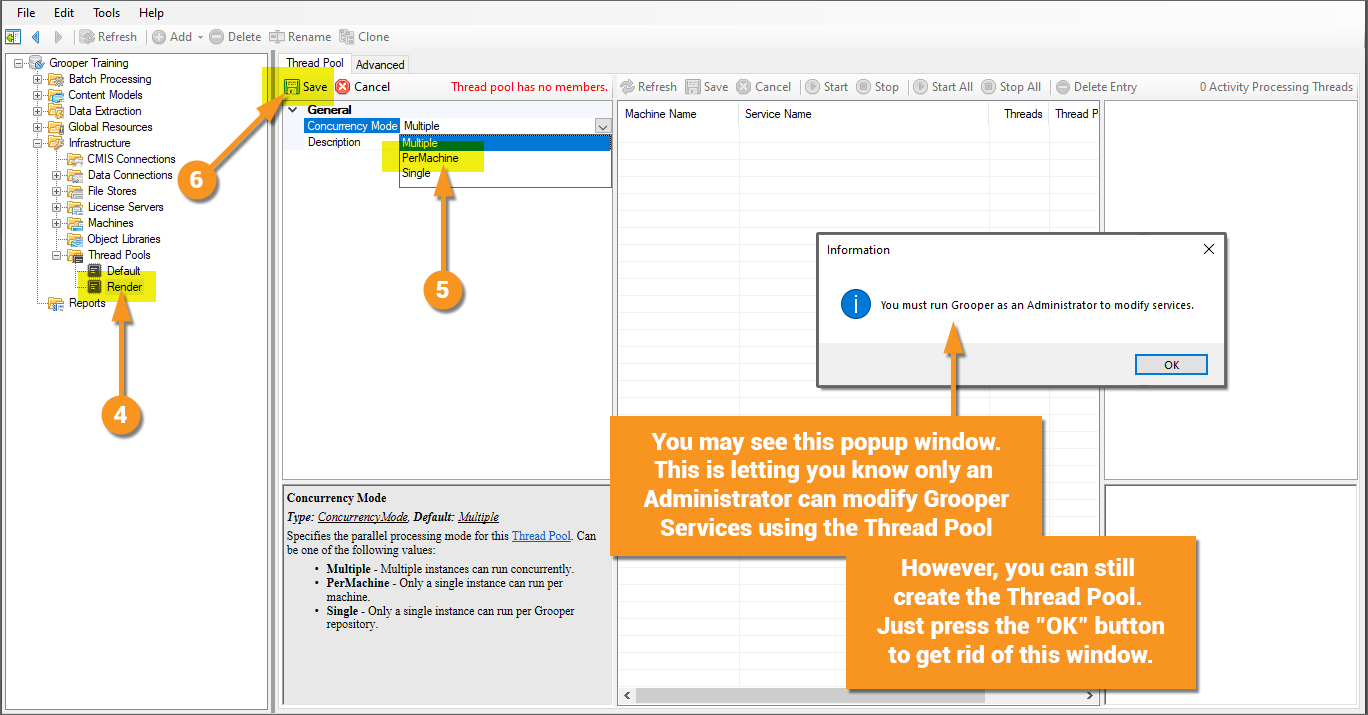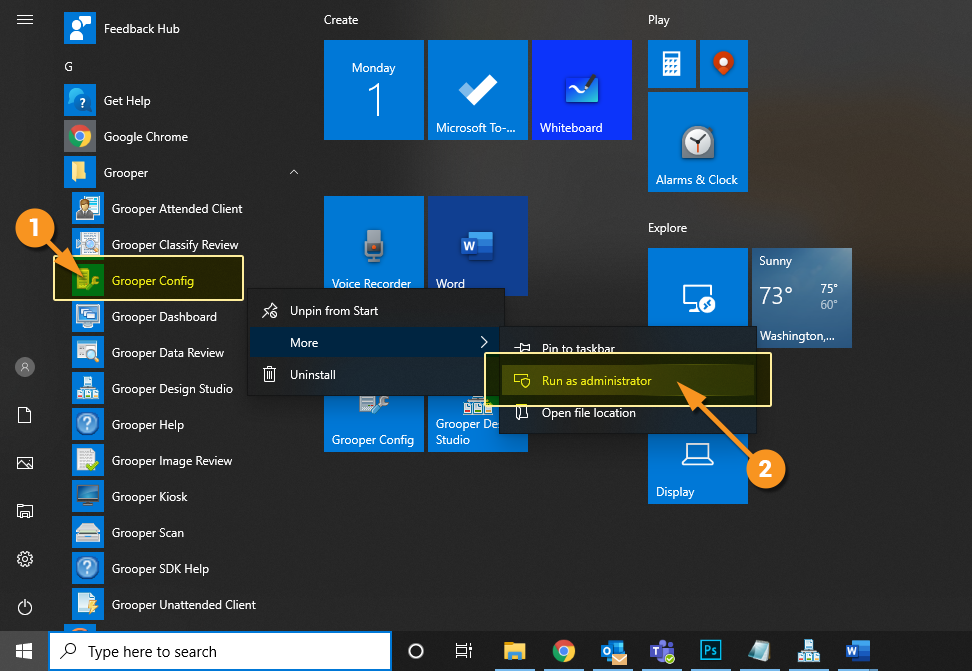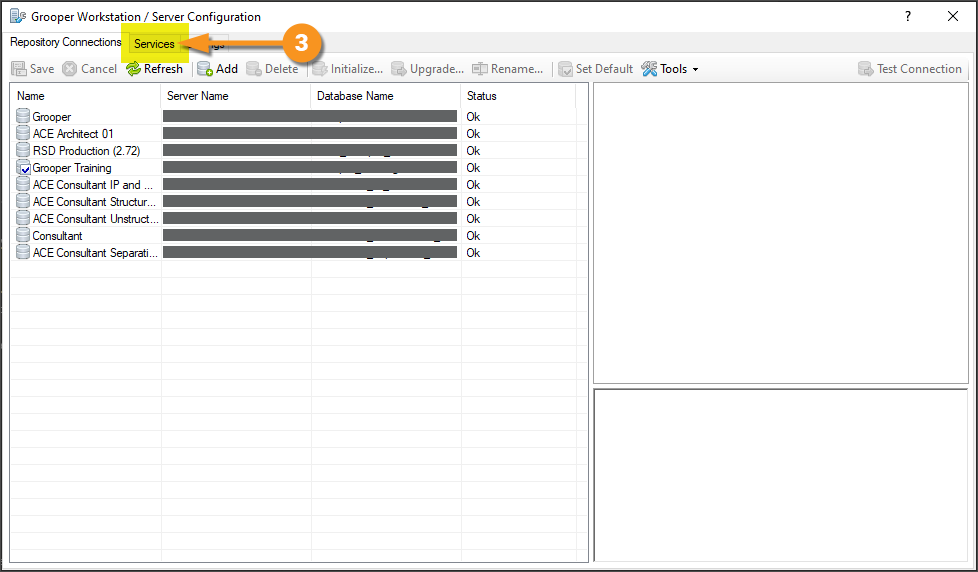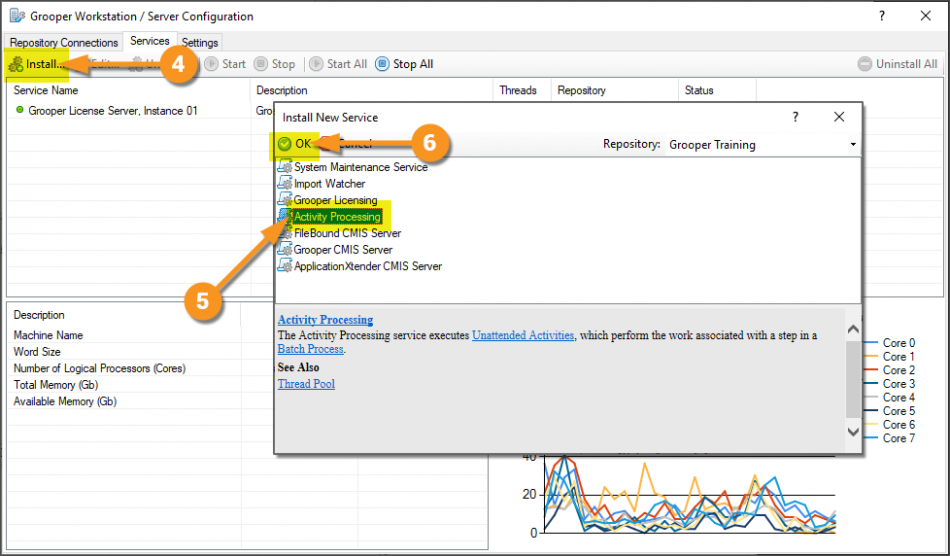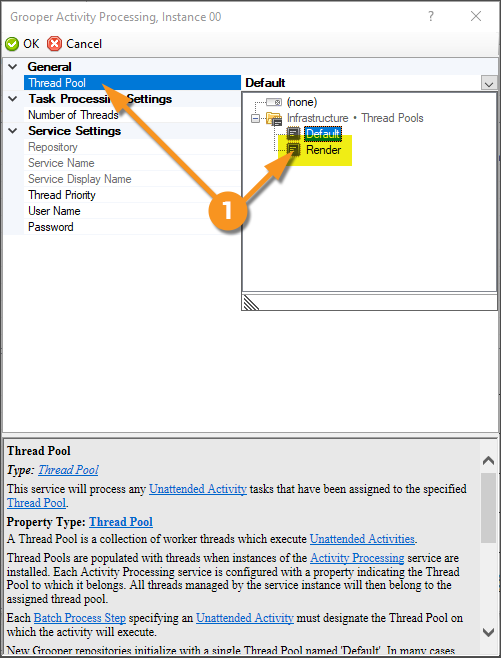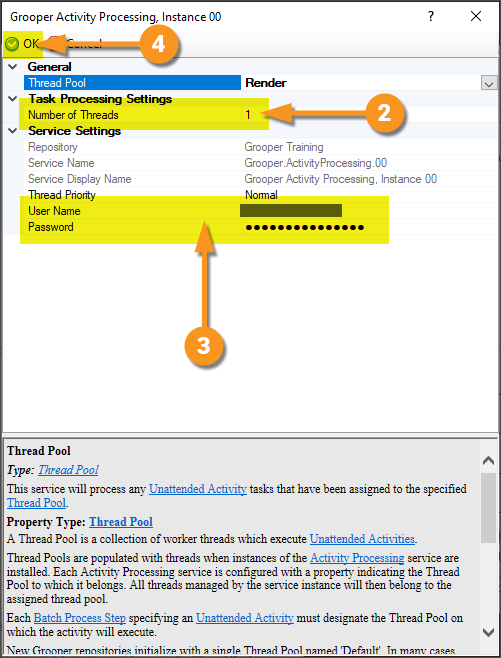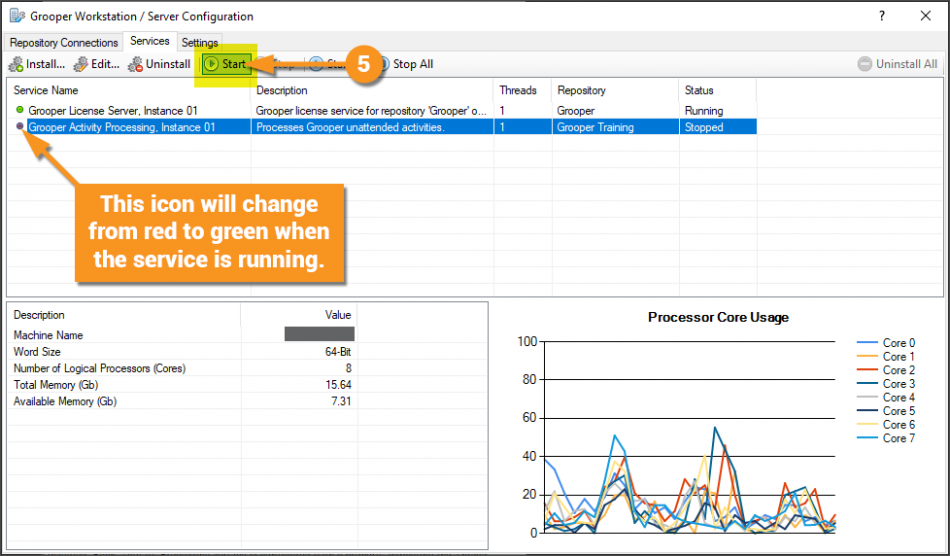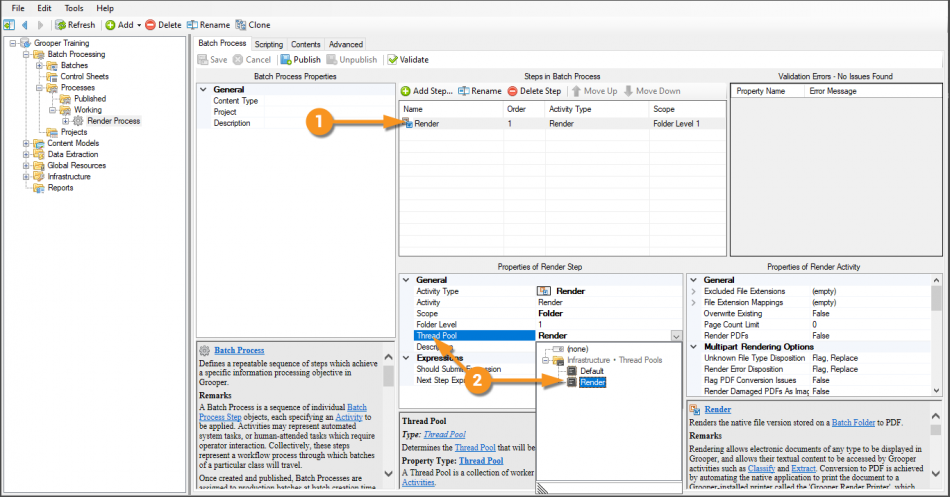2.80:Render (Activity): Difference between revisions
Dgreenwood (talk | contribs) No edit summary |
Dgreenwood (talk | contribs) m Dgreenwood moved page Render (Activity) - 2.80 to 2.80:Render (Activity) without leaving a redirect |
(No difference)
| |
Revision as of 15:05, 2 January 2024
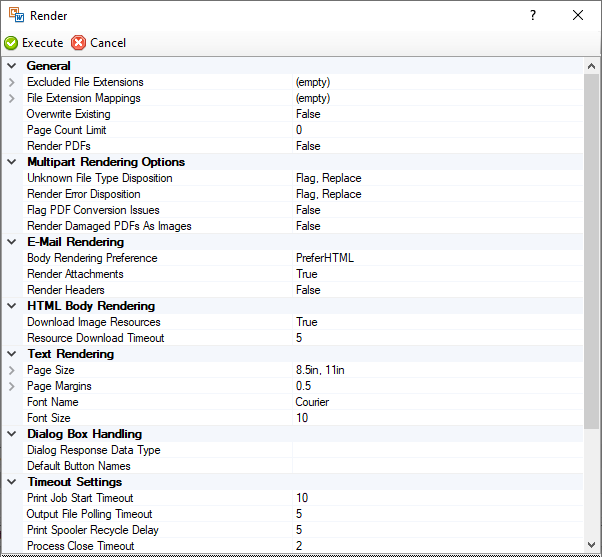
|
| The Render activity's property panel |
The Render activity normalizes electronic document content from file formats Grooper cannot read innately to a PDF format. This allows Grooper to extract the text via the Recognize activity.
About
Render effectively "prints" the document as a PDF file, outputting a PDF document containing a scanned image of that document and any native text data. This is done using the Grooper Render Printer. In order to do this, four conditions must be met:
- The Grooper Render Printer must be installed on the machine running the Render activity. For information on how to install the Grooper Render Printer visit the How To section of this article.
- The Grooper Render Printer must be set as the default printer under for the user account running the Render activity.
- The native application for the file type must be installed on the machine running the Render activity. For example, Word must be installed in order for Render to render .docx files as PDFs.
- The native application must provide a shell print verb. In other words, when you right click the file in Windows File Explorer, a "Print" option is present.
Once the document is processed with the Render activity, you will be able to manipulate the document as if it is a PDF document in Grooper. You will be able to use other PDF related activities, such as 2.90:Content Action to split out individual pages of multi-page PDFs and the native PDF text extraction functionality of the Recognize activity.
| Before rendering to PDF using Render | After rendering to PDF using Render |
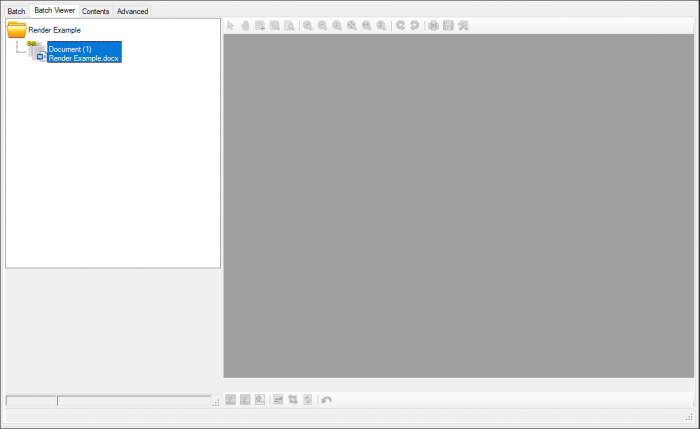 |
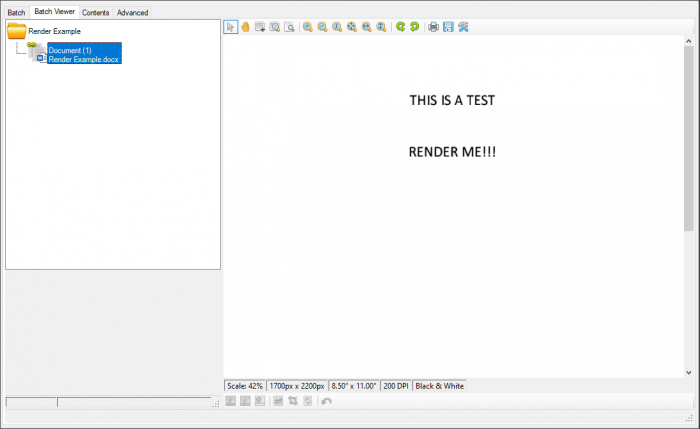
|
Render and Batch Processing
For Batch Processing, the Render activity can only run on one individual machine at a time, using a single thread of processing resources. This means a Grooper Activity Processing service must be created using a Thread Pool with its Concurrency Mode set to PerMachine.
Thread Pools control how much of your system's resources are allocated to processing Activities. Most activities can take full advantage of your system's parallel processing resources and grab multiple threads at a time. Furthermore, multiple instances of an activity can generally run on multiple machines. For example, four workstations working in the same Grooper Repository could each run two instances of the Recognize activity as long as there are the threads available to process each task.
However, the Render activity is different. It can only run on one machine at a time, using a single thread. That means only one Render task can perform at a time on a single machine at a time. Each document rendered by the Render activity must be converted to a PDF one at a time, and if multiple machines are attempting to execute the Render activity, they have to wait their turn until the machine ahead of them is finished.
For more information on how to set this up, visit the How To section of this article.
How To
Install the Grooper Render Printer
Download the Grooper Render Printer Installer
First, download the Grooper Render Printer Installer from Grooper xChange. Click on the link below to download the installer files.
https://xchange.grooper.com/discussion/118/grooper-render-printer-installation
Extract the Installer Files and Run the Installer
Step Through the Installer Prompts
Set the Grooper Render Printer as the Default Printer
Set up Activity Processing for Render
Add a New Thread Pool
By default there is only a single Thread Pool in your Grooper Repository, aptly named "Default". In order to use the Render activity in a Batch Process, you will need to create a new Thread Pool.
|
|||
|
Set up the Activity Processing Service
Next, you must Install an Activity Processing Service using the Tread Pool created in the previous step. Grooper Services are installed through the Grooper Config application. You must run Grooper Config as an administrator to install and edit services.
|
|||
|
|||
|
Configure the Activity Processing Service
Next, you just need to configure the service's settings. In this case, we will just set the Thread Pool property to the Thread Pool created in Step 1.
|
|
|
|
|
Set the Thread Pool in your Batch Process Step
Last, the Render step of your Batch Process must be told which Thread Pool to use.
|
Version Differences
Version 2.80 has native text file integration. In versions older than 2.80, you will need to Render TXT files in order to extract their text data. In version 2.80, there is no need to Render TXT files.