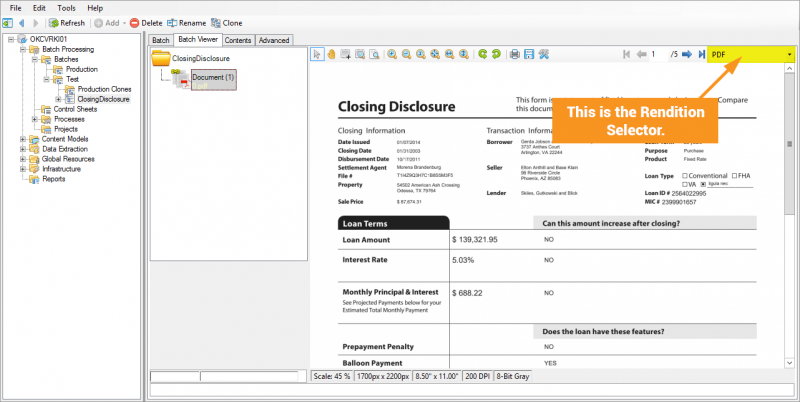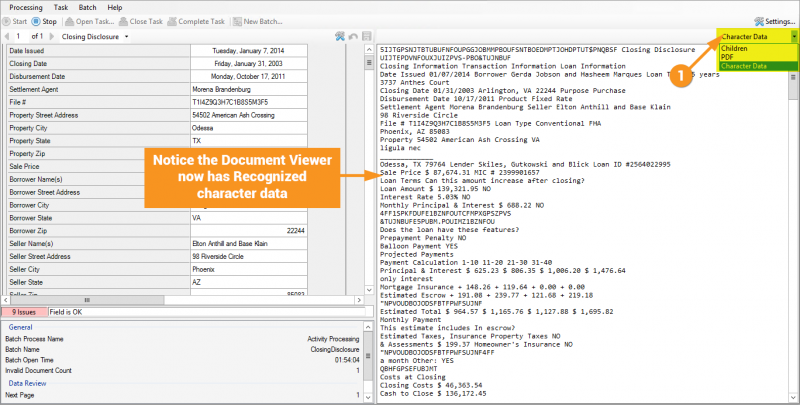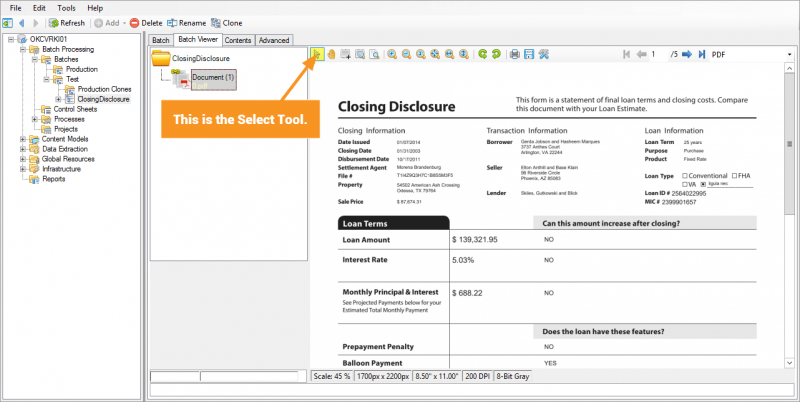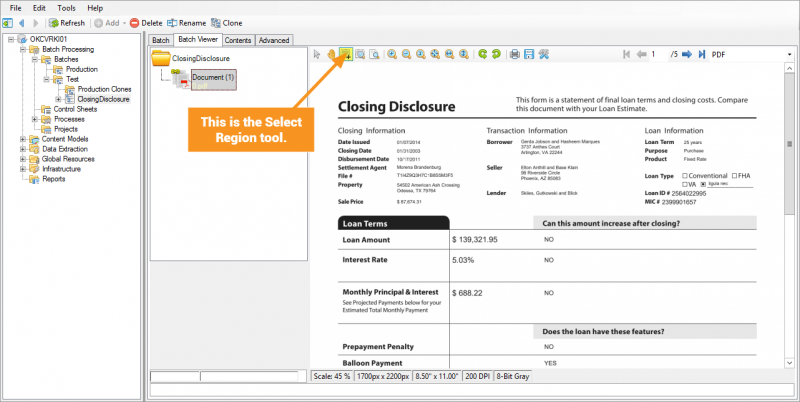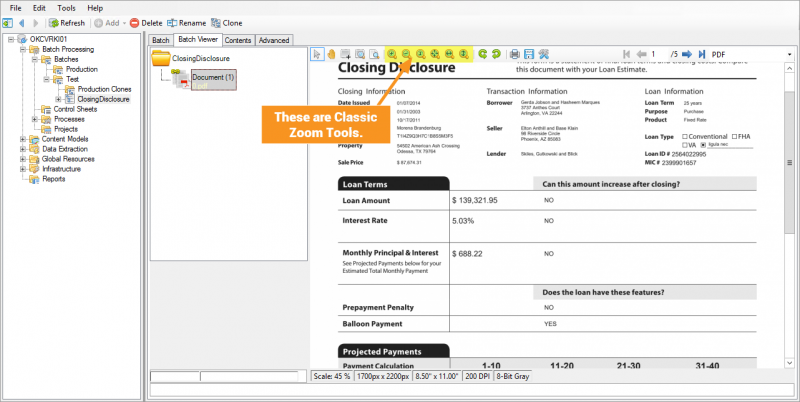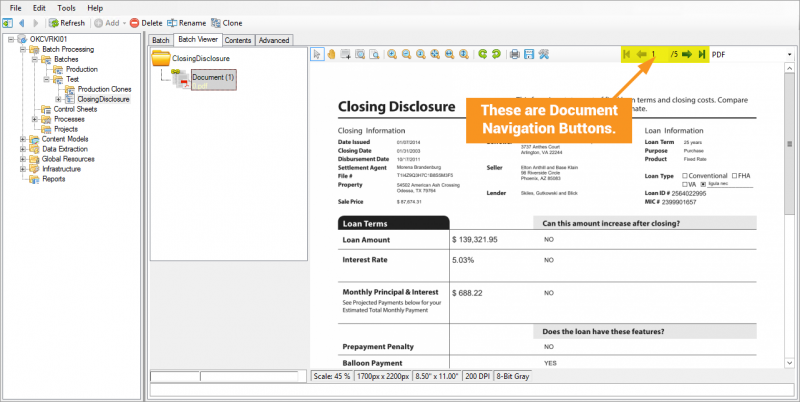2.90:Document Viewer (UI Element): Difference between revisions
No edit summary |
|||
| Line 72: | Line 72: | ||
[[file:document_viewer_12.png|800px|center]] | [[file:document_viewer_12.png|800px|center]] | ||
</tab> | </tab> | ||
<tab name="Rendition Selector (New to Grooper v2.9" style="margin:25px"> | <tab name="Rendition Selector (New to Grooper v2.9") style="margin:25px"> | ||
===Rendition Selector=== | ===Rendition Selector=== | ||
This drop-down lets the user select which rendition of the file to display. For '''[https://en.wikipedia.org/wiki/Optical_character_recognition OCR’ed]''' documents, you can choose between the image or the OCR text. For PDF documents that have been '''Recognized''', you can view the PDF in its Native Format or its Character Data renditions. '''[https://en.wikipedia.org/wiki/Office_Open_XML XML-Based Word and Excel Documents (.docx and .xslx files from Office 2007 onward)]''' can be viewed their component '''[https://en.wikipedia.org/wiki/XML XML]''' files, where users can see versioning, formatting, style, application, workbook, sheet, and other information within the document. | This drop-down lets the user select which rendition of the file to display. For '''[https://en.wikipedia.org/wiki/Optical_character_recognition OCR’ed]''' documents, you can choose between the image or the OCR text. For PDF documents that have been '''Recognized''', you can view the PDF in its Native Format or its Character Data renditions. '''[https://en.wikipedia.org/wiki/Office_Open_XML XML-Based Word and Excel Documents (.docx and .xslx files from Office 2007 onward)]''' can be viewed their component '''[https://en.wikipedia.org/wiki/XML XML]''' files, where users can see versioning, formatting, style, application, workbook, sheet, and other information within the document. | ||
Revision as of 11:30, 27 March 2020
Tools
Understanding the Document Viewer means knowing the functionality of its main toolset.
Document Viewer Toolbar
The Document Viewer Toolbar runs along the top of the pane on the right of the screen, just above the document you are viewing. (Some buttons do not apply to certain file types and will be hidden in those contexts.)

Pan Tool
This lets the user re-position the document in the viewer typically as a result of it being at some level of zoom.
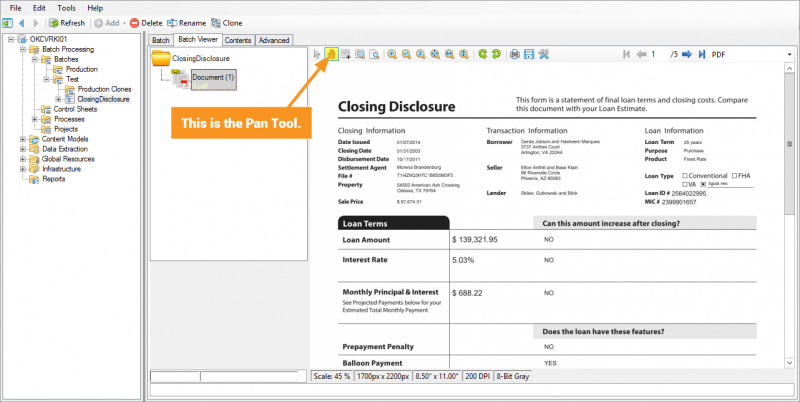
Zoom Tool
This lets users make a rectangular zoom selection and fits that selection to the display window.
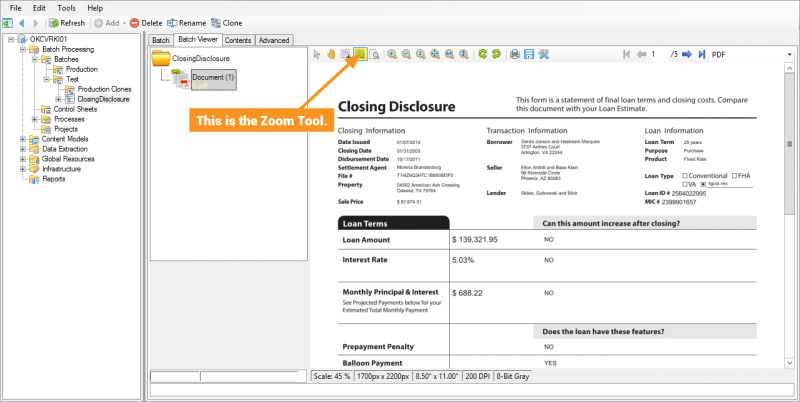
Magnify Tool
This lets users click & drag to see a magnified overlay window, great for viewing character or image quality details close-up.
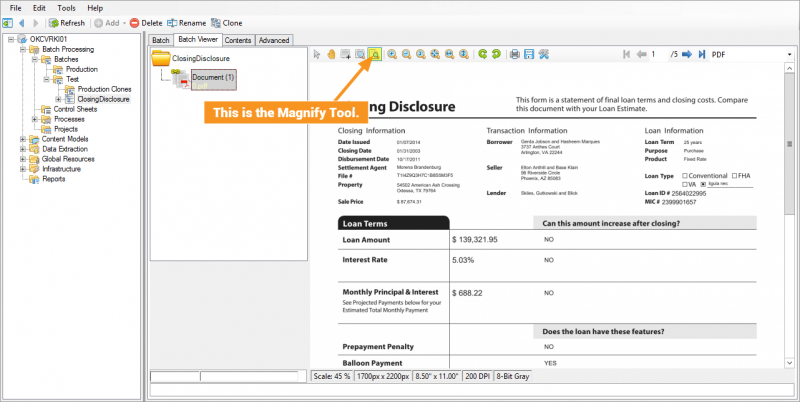
Rotate Tools
These tools allow the user to rotate the document in 90° in either a clockwise or counter-clockwise fashion.
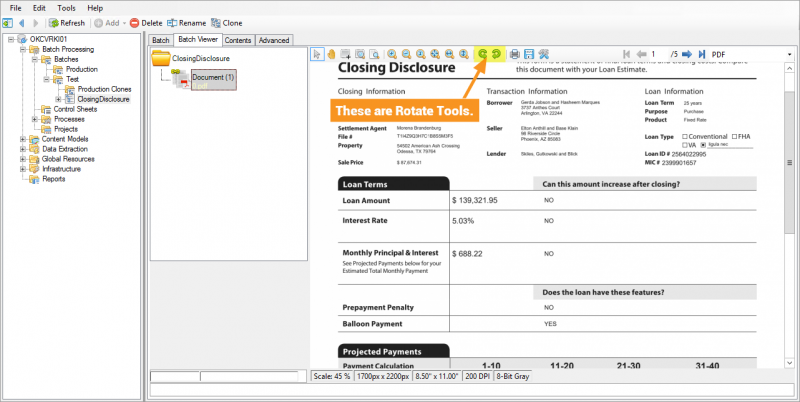
Print and Save Page Tools
These tools allow a user to either print or save (as a PDF, among other image formats) the currently displayed page.
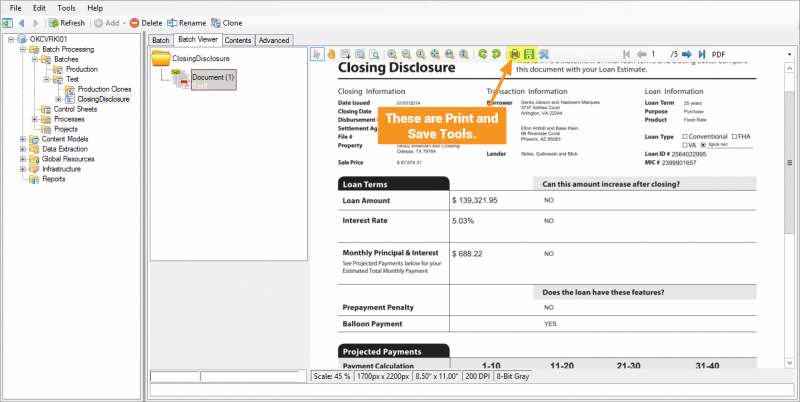
Document Viewer Options
The Document Viewer Options allow a user to adjust Anti-Aliasing/font smoothing settings, as well as allows users to show/hide Tooltips and Annotations.

Rendition Selector
This drop-down lets the user select which rendition of the file to display. For OCR’ed documents, you can choose between the image or the OCR text. For PDF documents that have been Recognized, you can view the PDF in its Native Format or its Character Data renditions. XML-Based Word and Excel Documents (.docx and .xslx files from Office 2007 onward) can be viewed their component XML files, where users can see versioning, formatting, style, application, workbook, sheet, and other information within the document.