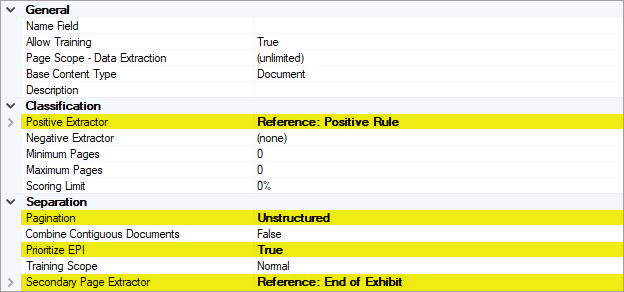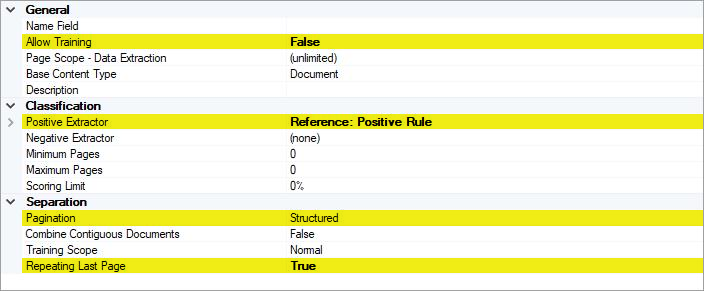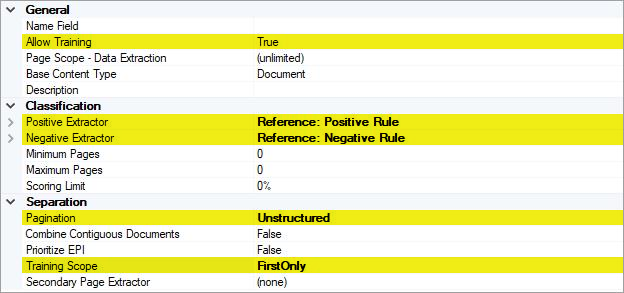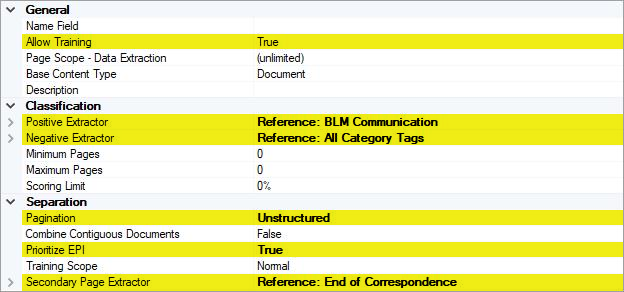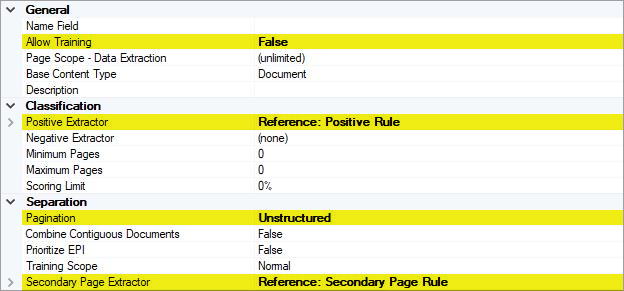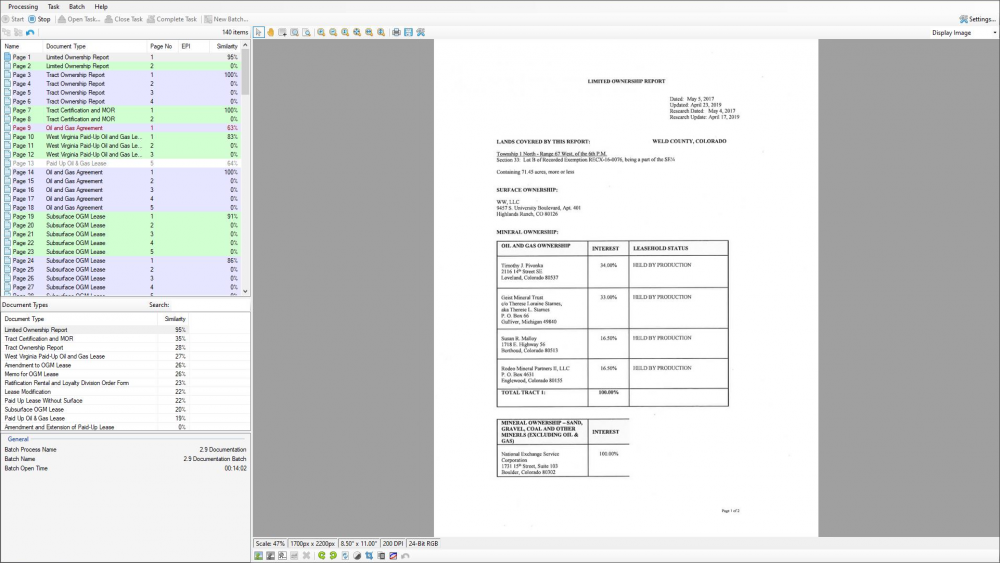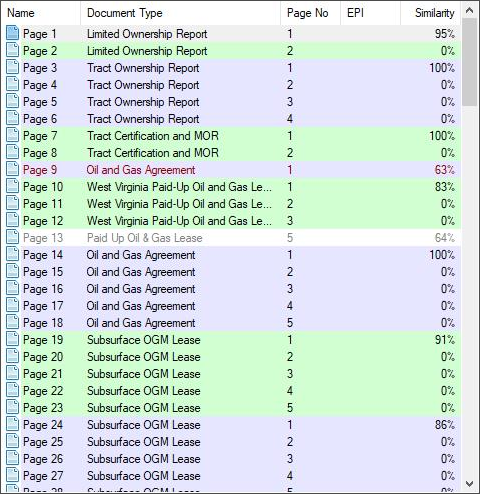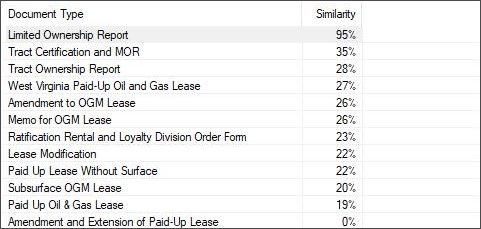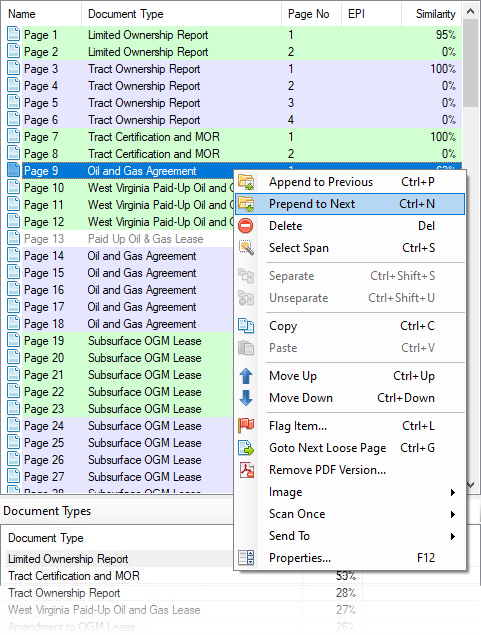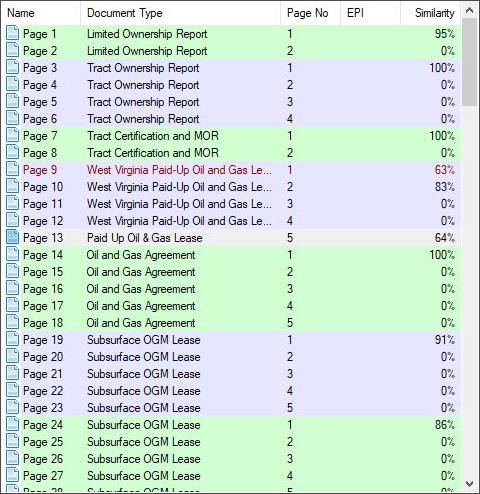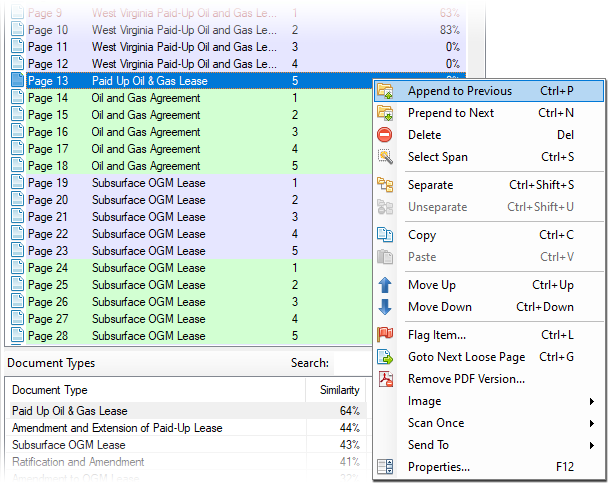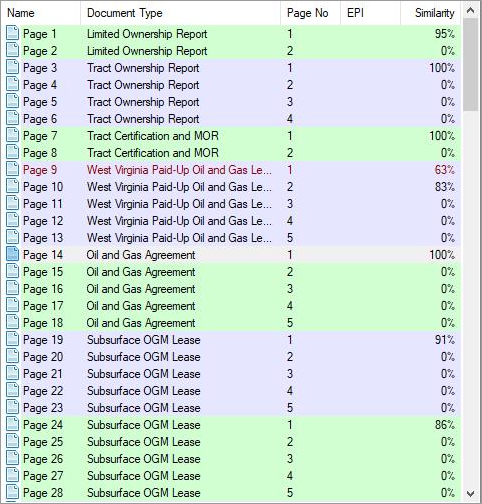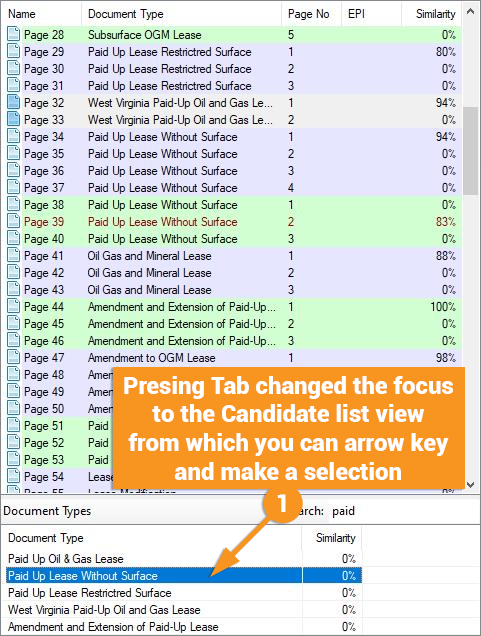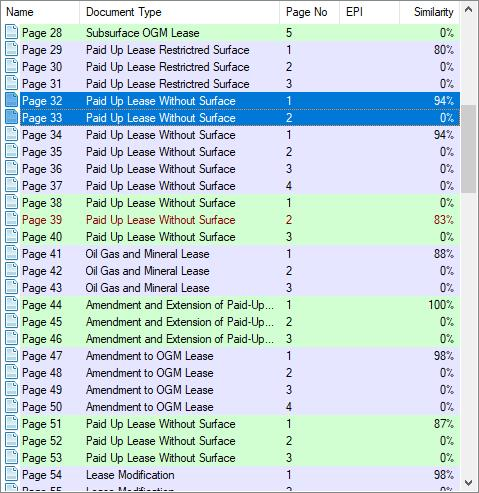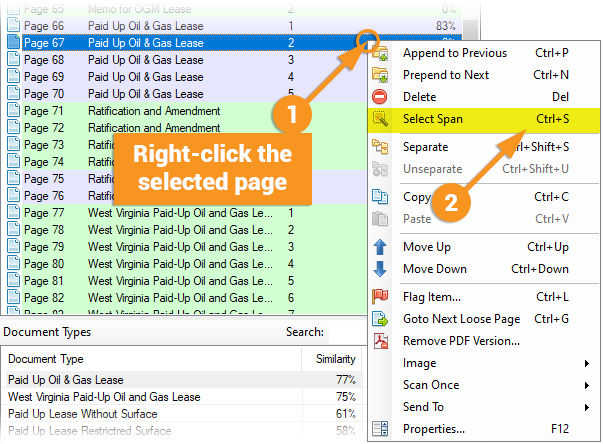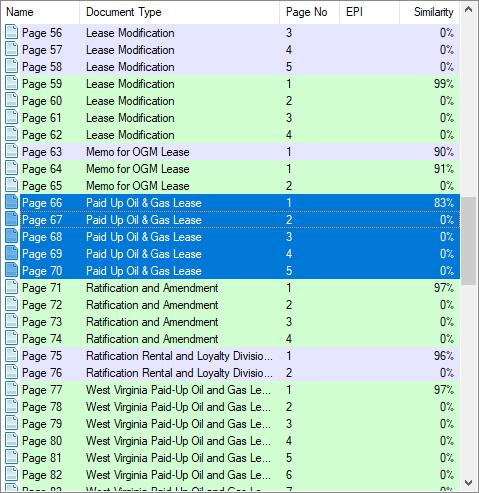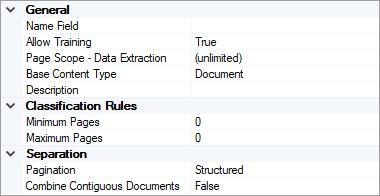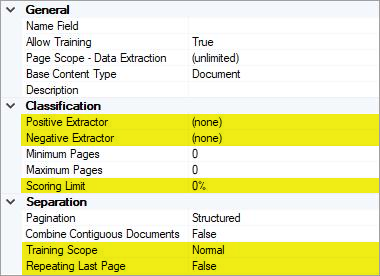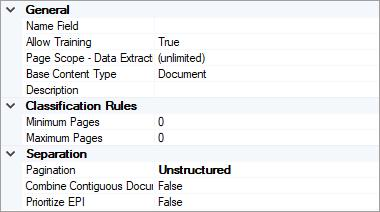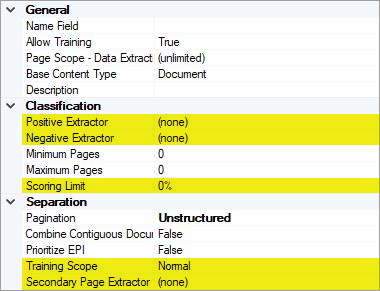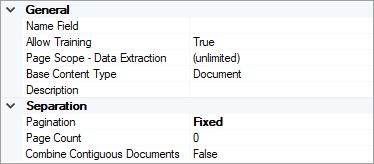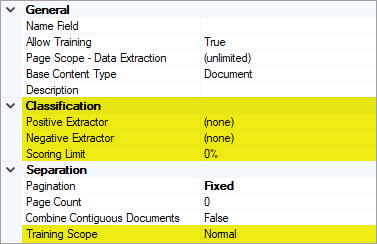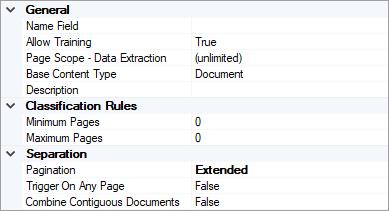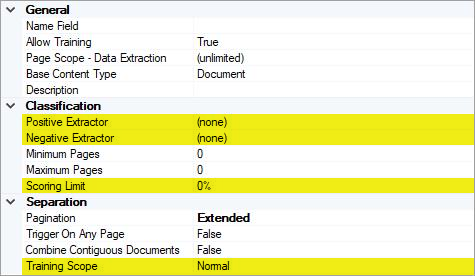2.90:Separation Review: Difference between revisions
| Line 182: | Line 182: | ||
| style="padding: 10px" | [[File:separation_and_review_24.png]] || style="padding: 10px" | [[File:separation_and_review_25.png]] | | style="padding: 10px" | [[File:separation_and_review_24.png]] || style="padding: 10px" | [[File:separation_and_review_25.png]] | ||
|} | |} | ||
====Completing Separation Review==== | |||
==Property Details== | ==Property Details== | ||
Revision as of 15:22, 7 April 2020
Separation uses various techniques to group pages into classified documents.
About Separation and Separation Review
Grooper uses various approaches and algorithms to determine the classification of a page or folder. The various settings on a Content Model and Document Type really add to the complexities for separating pages into documents. ESP Auto Separation removes but does not eliminate a lot of the manual work to separate and classify documents. Separation Review is a new review module designed to make the manual work quick and easy.
Use Cases
Separation
Training Scope
- Normal
- This is the classic version of capturing training features for a document type.
- FirstLast
- This is handy for training only the first and last page of a document type. It lowers the features training requirements, improves speed, and allows pages between the first and last page to magically be combined with the first and last page. This requires minimal effort for big returns.
- FirstOnly
- If someone has used Document Titles extraction for a Positive Extractor to make Separation easy in the past, consider this property an upgrade to that approach.
- Taking the approach of only using Document Titles breaks down when an image has poor quality in it and causes the document titles’ extractor to miss the title.
- This allows the continued use of using Document Titles to be used as features combined with any other features on a page being trained so that if the document title is missed, the separation engine can immediately and automagically rely on features contained in the training for the document type.
Repeating Last Page
- Contracts that contain signature pages being copied and distributed to involved parties and then signed and returned to be stored with the Contract document should use this feature.
- Any document type that may or will have a duplicate last page.
Secondary Page Extractor
- False-positive classification frequently happens on any page that is not page 1 of the document type, or the last page.
- Use on document type that are always 2-page document types. To take advantage of this, configure a Positive Extractor in the Classification section and configure the Secondary Page Extractor to identify the second page. Cheating’s allowed in Grooper.
Examples
Separation will vary wildly between document types. Here are some real-world configurations using the new separation options. Some Classification Features are configured in the images. It’s common for Classification and Separation to be configured simultaneously. The explanations for each image consider classification and separation for runtime operations.
Separation Review
Use the Separation Review activity (in a Batch Process) any time a user will need to validate Separation and Classification is 100% accurate. The type of documents being processed (complexity, OCR result variances, etc.) can determine whether a user will need Separation Review.
Following is a (by no means exhaustive) list of industries whose documents have shown to frequently require Separation Review. These documents are considered unstructured document types due to complex and extremely variable language present on the document pages.
- Oil & Gas
- Legal
- Healthcare
Documents that may optionally need Separation Review will depend on the priority of desired accuracy. These documents are considered structured document types because the pages contain predictable locations of repeated fields, tables, and sections used in both simple and complex classification techniques.
- Accounts Recievable
- Accounts Payable
- Tax Documents
- HR Documents
- Healthcare
How To
Separation
Separation occurs on a per Document Type basis. Separation logic will be unique to each Document Type’s property configuration. To configure and adjust separation for each Document Type, navigate to that Document Type and set the properties under the Separation section. There is not a “one and done” configuration for Separation because every Document Type is unique.
Separation Review
Let's take a look at the interface of Separation Review.
Appending and Prepending to Classified Groups of Documents
Multi-selecting Pages and Classifying Them
The keyboard should be the only control needed to work through Separation Review. When one or more pages are selected, start typing the name of the Document Type. This will filter the Candidates list view. Typing “paid” in this example, reduces the candidate list to five Document Types because their names have the word “paid” in them.
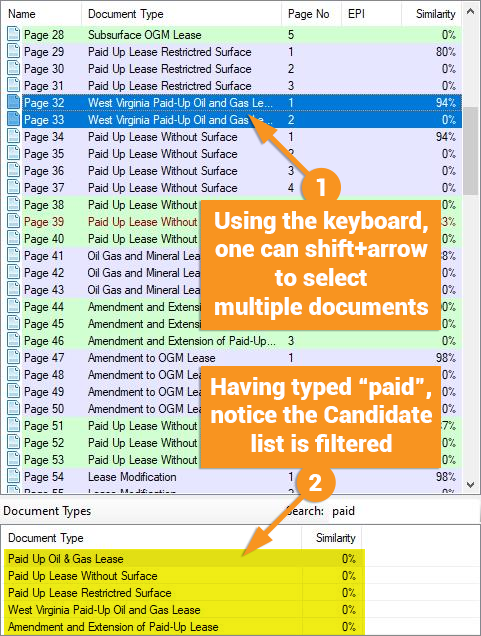
Select Span
Completing Separation Review
Property Details
Separation
Training Scope
This makes it possible to alter the separation training and logic if a Document Type has special attributes, pages, or layout that would normally confuse the ESP Separation logic.
- Normal
- This is the classic version of capturing training features for a document type.
- FirstLast
- Only trains the first and last page of a document type. See Use Cases for more information.
- FirstOnly
- Only trains the first page of a document type. See Use Cases for more information.
Repeating Last Page
Some Document Types require duplicate last pages. Normally, Separation would see a last page, complete the separation for a document, and leave duplicate last pages as loose pages. Enabling this property will reduce operator work in Separation Review by reducing the amount of page appending commands.
- This property is only available when a Document Type’s Pagination is set to Structured.
Secondary Page Extractor
Any result created by this extractor identifies the page is not the first or last page of a document.
- This property is only available when a Document Type’s Pagination is set to Unstructured.
Separation Review
The quick brown fox jumps over the lazy dog.
Version Differences
Separation
Separation in Grooper 2.9 adds three new properties to Document Types.
- Training Scope
- Repeating Last Page
- Secondary Page Extractor
The Pagination property on a Document Type will determine if the new property will appear. See Property Details for more information.
Separation Review
Grooper 2.8 Classification Review
Grooper 2.8 and previous versions relied on Classification Review with its various controls to separate loose pages, merge selected pages into documents, and correct misclassified folders or classify unclassified folders. This user interface required a moderate-to-large effort to complete classification and separation, especially when reverting one or more folders to loose pages in order to combine the same pages into separate documents and classifying each newly created document.
Grooper 2.9 Separation Review
Starting with Grooper 2.9, Separation Review replaces Classification Review, which will also still be available for legacy support or other use cases. Don’t be concerned about this being a new module. Slap the name “Classification Review 2.0” on Separation Review because Separation Review really is a true upgrade and efficiently redesigned approach of Classification Review. Consider it a godsend!
The design of Separation Review invites the heavy use of the keyboard and keyboard shortcuts to make quick work of any items needing corrective action. Many quality-of-life improvements now exist and are quickly realized if one has previous experience using Classification Review.
Even though this is Separation Review, some classification tasks take place in this module. In the How-To section, items in the list are color coded. The list shows current classification of the items. This doesn’t necessarily mean they are currently separated into documents. The actual separation occurs later. During use of Separation Review, using the various context menu commands will assist and ensure pages are classified correctly and ready for proper separation.