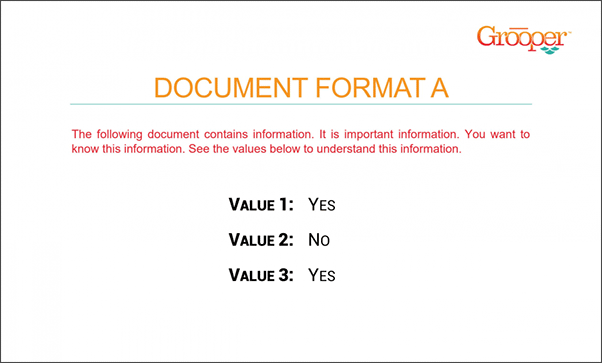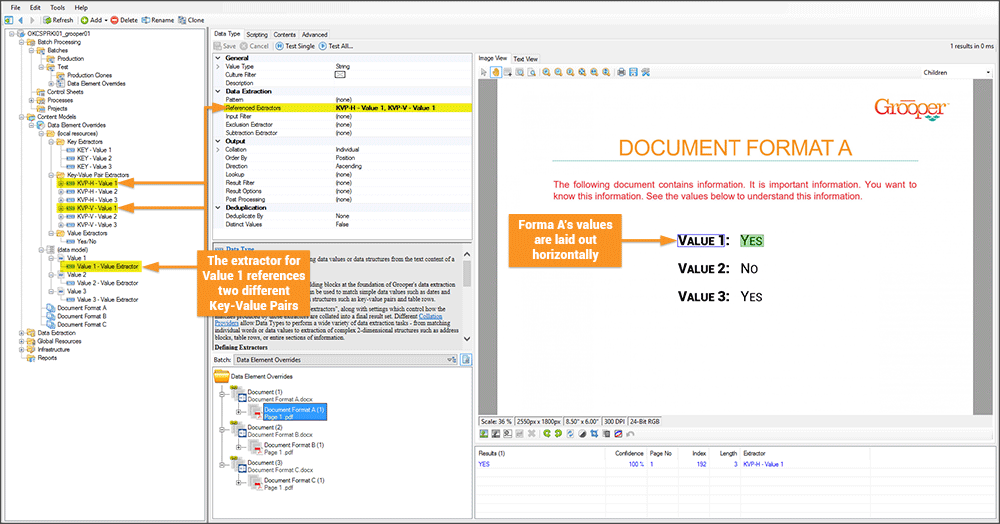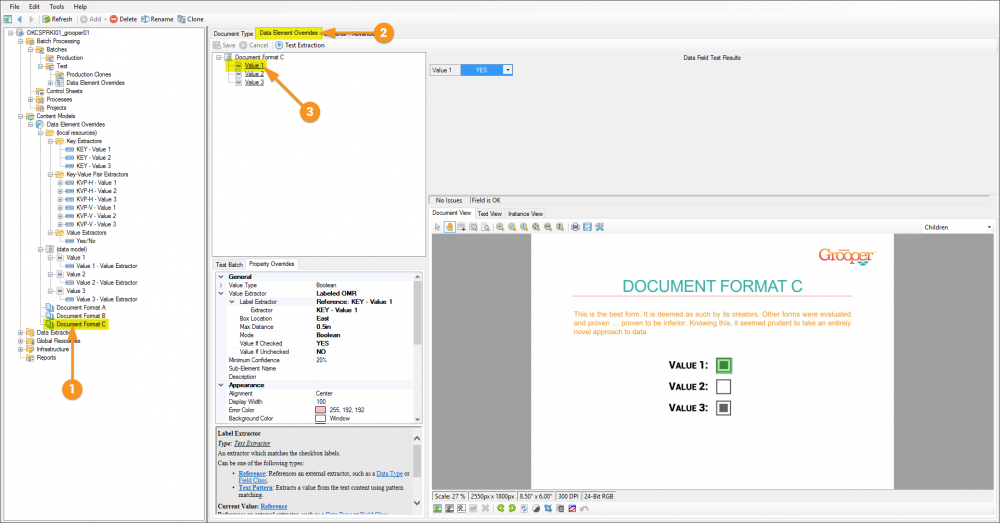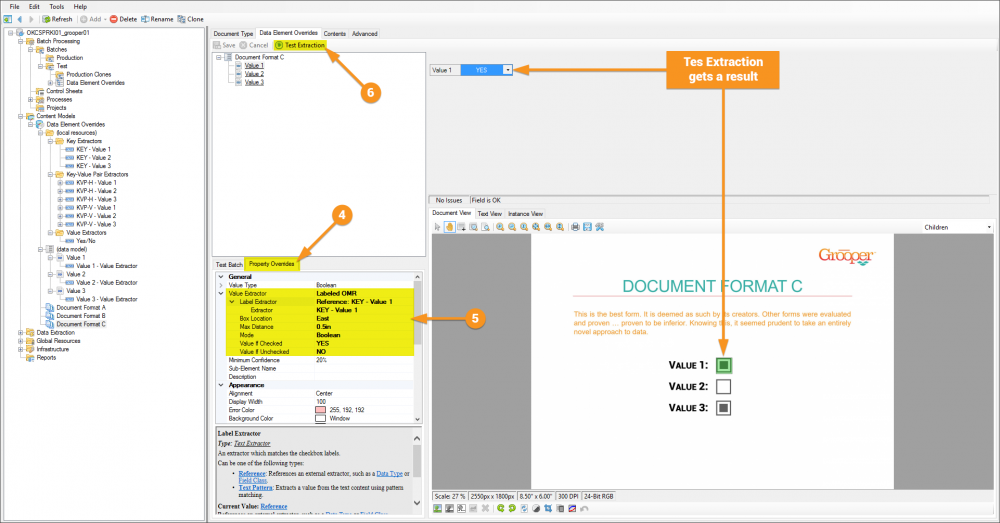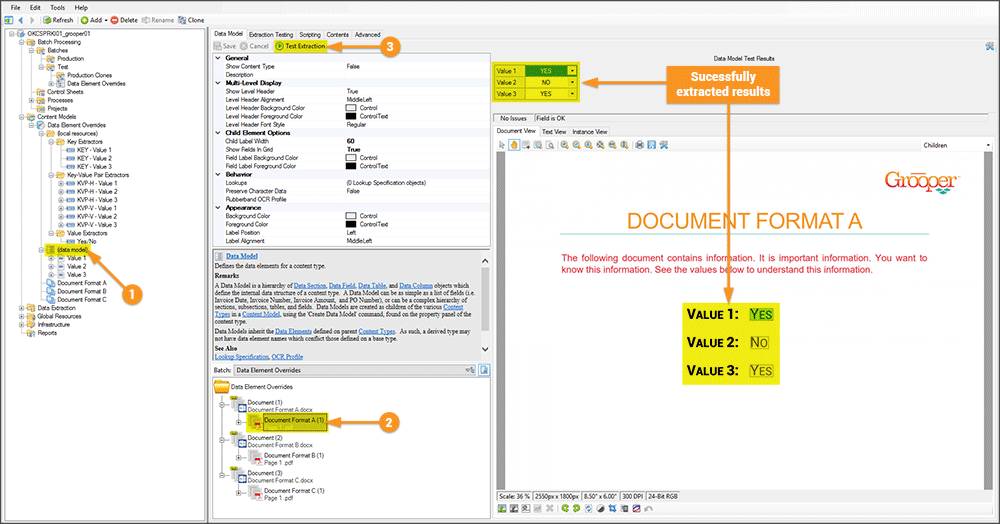2.90:Data Element Overrides: Difference between revisions
No edit summary |
No edit summary |
||
| Line 11: | Line 11: | ||
Following is an example of how to setup '''Data Element Overrides'''. In this example are three different document formats, all of which are collecting the same data. Format A and B follow a similar enough structure and will not use an override to extract. Format C is different enough that it will override the default extractor to get its data. | Following is an example of how to setup '''Data Element Overrides'''. In this example are three different document formats, all of which are collecting the same data. Format A and B follow a similar enough structure and will not use an override to extract. Format C is different enough that it will override the default extractor to get its data. | ||
|| [[File:data_element_overrides_001.gif]] | || [[File:data_element_overrides_001.gif]] | ||
|} | |||
{|cellpadding="10" cellspacing="5" | |||
|-style="background-color:#f89420; color:white" | |||
|style="font-size:14pt"|'''!'''||Some of the tabs in this tutorial are longer than the others. Please scroll to the bottom of each step's tab before going to the step. | |||
|} | |} | ||
<tabs style="margin:20px"> | <tabs style="margin:20px"> | ||
<tab name="Understanding the Forms" style="margin:25px"> | <tab name="Understanding the Forms" style="margin:25px"> | ||
====Understanding the Forms==== | |||
{| | {| | ||
| style="padding:25px; vertical-align:top" | | | style="padding:25px; vertical-align:top" | | ||
In the image on the right you can see that Format A and Format B have values that can be captured with simple ''key-value pair'' extractors. In fact, the '''Value Extractor''' '''Data Type''' for the '''Value 1''' '''Data Field''' is simply referencing two different extractors, each in either a horizontal or vertical layout. This one extractor is successfully extracting values for both Format A and Format B, but it fails on Format C because that form is using OMR boxes instead of YES/NO values. | In the image on the right you can see that Format A and Format B have values that can be captured with simple ''key-value pair'' extractors. In fact, the '''Value Extractor''' '''Data Type''' for the '''Value 1''' '''Data Field''' is simply referencing two different extractors, each in either a horizontal or vertical layout. This one extractor is successfully extracting values for both Format A and Format B, but it fails on Format C because that form is using OMR boxes instead of YES/NO values. | ||
|| [[File:data_element_overrides_002.gif|1000px]] | || [[File:data_element_overrides_002.gif|1000px]] | ||
|} | |||
</tab> | |||
<tab name="Setting up the Override" style="margin:25px"> | |||
====Setting up the Override==== | |||
{| class="wikitable" | |||
| style="padding:25px; | | |||
Setting up a '''Data Element Override''' is quite simple.<br/> | |||
1. Select a '''Content Type''', in this case, a '''Document Type'''.<br/> | |||
*Yes, '''Data Element Overrides''' can be applied to '''Content Categories'''. | |||
2. Select the '''Data Element Overrides''' tab.<br/> | |||
3. Select a '''Data Element''' you want to set overrides for, in this case a '''Data Field'''. | |||
*Note that '''Data Elements''' that have had properties overridden will be underlined. | |||
|| [[File:data_element_overrides_003a.png|1000px]] | |||
|- | |||
| style="padding:25px; | | |||
4. Select the '''Property Overrides''' tab.<br/> | |||
5. Adjust properties. Any and all properties available to the '''Data Element''' can be changed here. The default settings will reflect that of the original '''Data Element''', changing any property is considered to be ''overriding'' the property as established on the original '''Data Element'''. | |||
*In this example the properties were adjust to allow for the reading of the OMR box.<br/> | |||
6. Click the '''Test Extraction''' button to see the results. | |||
|| [[File:data_element_overrides_003b.png|1000px]] | |||
|} | |||
</tab> | |||
<tab name="Testing the Results" style="margin:25px"> | |||
====Testing the Results==== | |||
{| | |||
| style="padding:25px; vertical-align:top" | | |||
The crux of this all is that you can now use the main '''Data Model''', with the same established '''Data Elements''', and get results from all the forms.<br/> | |||
1. Click on the '''Data Model'''.<br/> | |||
2. Click on the document you want to extract from.<br/> | |||
3. Click '''Test Extraction'''<br/> | |||
*Rinse and repeat for the other documents. Document Format C will now successfully extract due to the overrides. | |||
<p/><br/> | |||
It's important to note that because the '''Data Element Overrides''' are applied to a '''Content Type''' a document must be properly classified in order for the '''Data Model''' to know that overrides would be used for extraction for that document. You may be able to successfully test results from the '''Data Element Overrides''' interface without a classified document, but doing so on the '''Data Model''' will result in no extraction. | |||
|| [[File:data_element_overrides_004.gif|1000px]] | |||
|} | |} | ||
</tab> | </tab> | ||
Revision as of 16:41, 9 April 2020
Data Element Overrides is a tab provided to allow overriding of default properties set to a Data Element.
About
Grooper solutions can range from simple scan and archive processes to extremely complex solutions. Data Element Overrides allow discrete control of Data Elements on a per Content Type basis. This greatly magnifies Grooper’s inheritance-based architecture and allows for more robust and scalable Data Models. You are no longer required to make copies of Data Elements when you just need to modify a property for an oddball Document Type. This can greatly save time building the solution and reduce complexity by eliminating those copied Data Elements. One can also quickly and easily Test Extraction directly in the Overrides tab. After modifying any of the Data Element properties, you can easily test the results of the modification against a test Batch without leaving the tab.
How To
| ! | Some of the tabs in this tutorial are longer than the others. Please scroll to the bottom of each step's tab before going to the step. |
Understanding the Forms
Setting up the Override
Testing the Results
Version Differences
Versions prior to Grooper 2.9 had an initial concept version of overrides in the Data Element Profiles tab located on the Content Model or Document Type. These profiles only allowed modification to a limited number of properties on the data element, as opposed to Grooper 2.9 where all properties can be overridden.
Where Did Zonal Properties Go?
All the zonal extraction properties are now set directly on the Data Element.