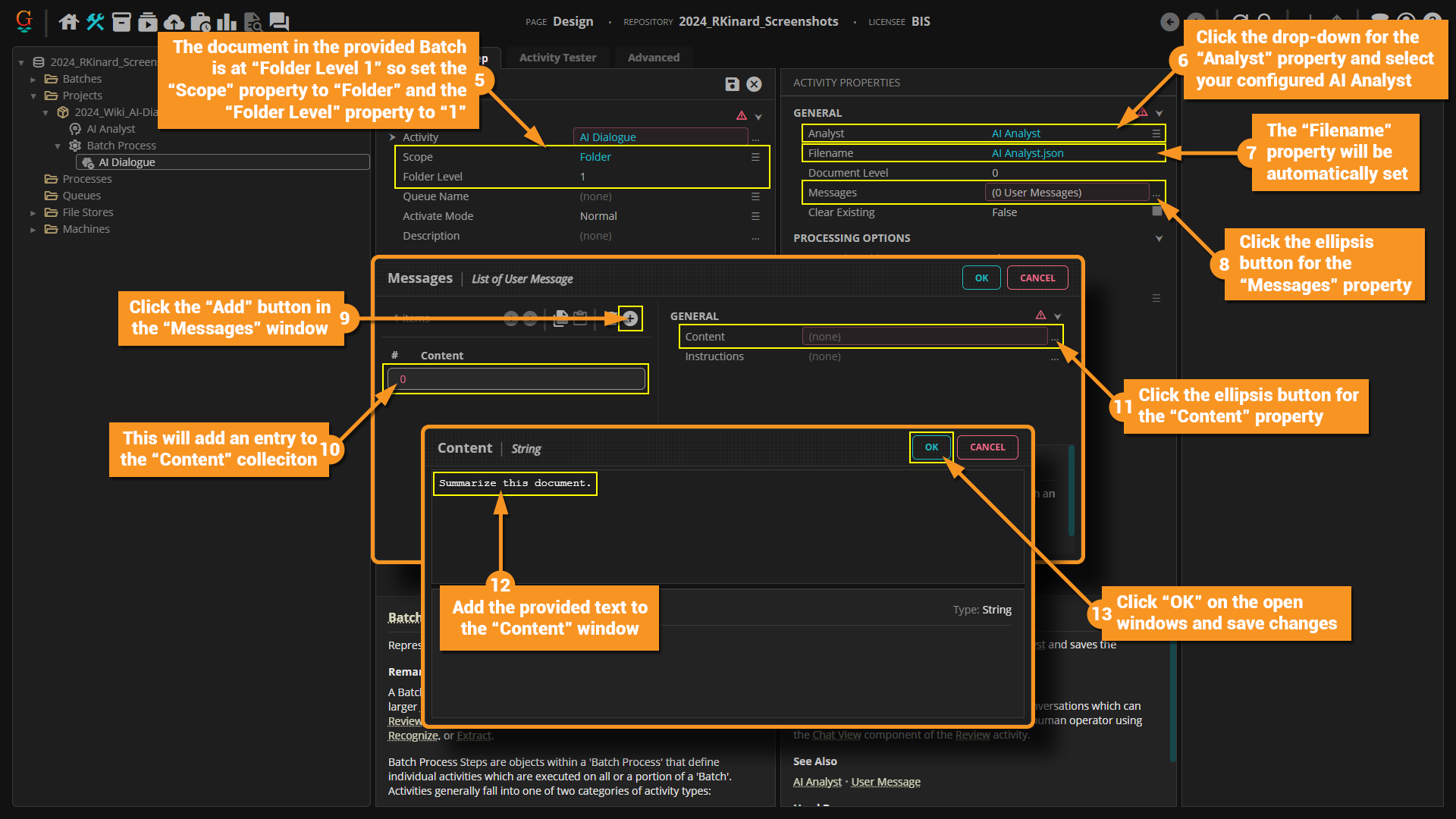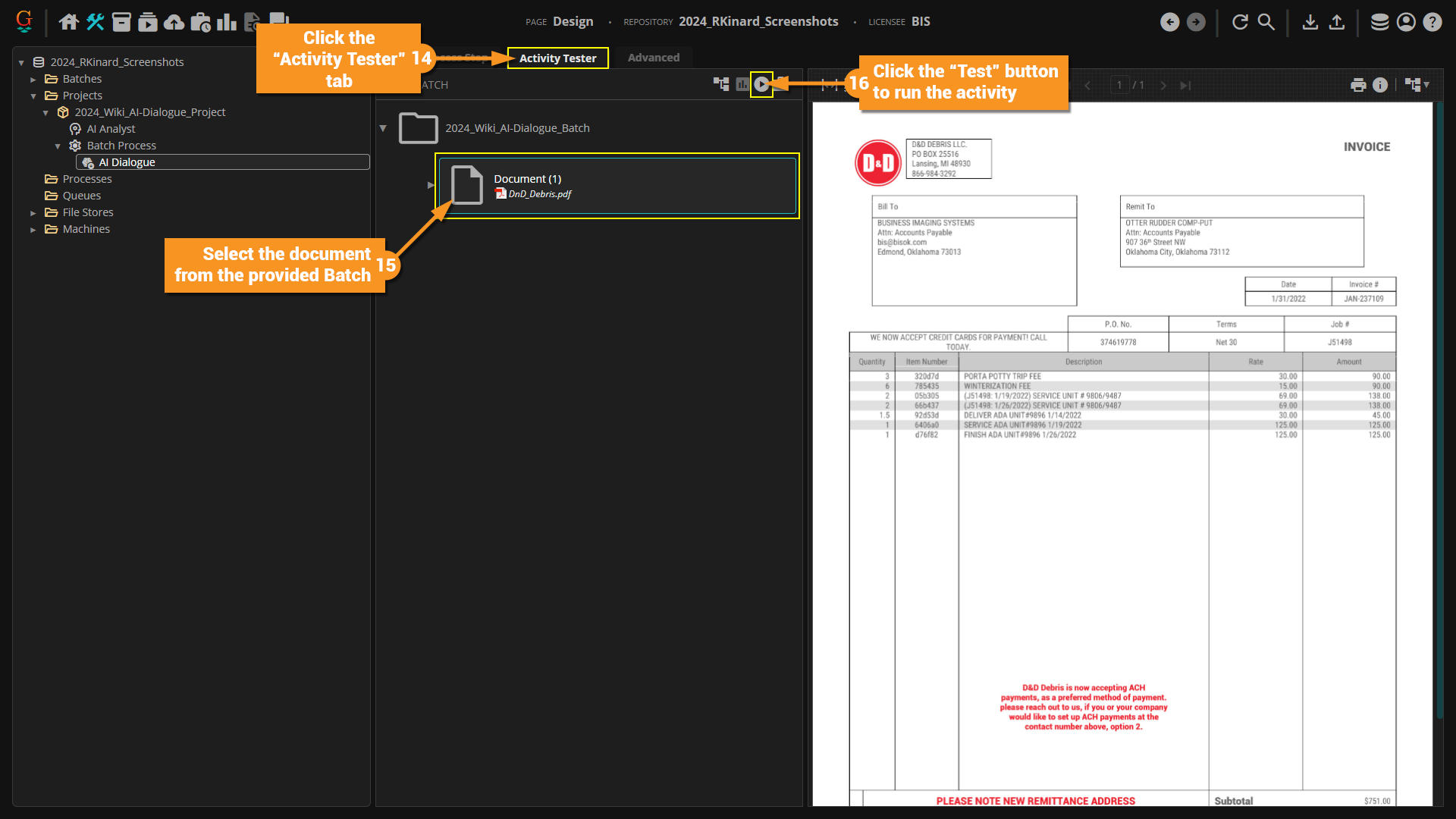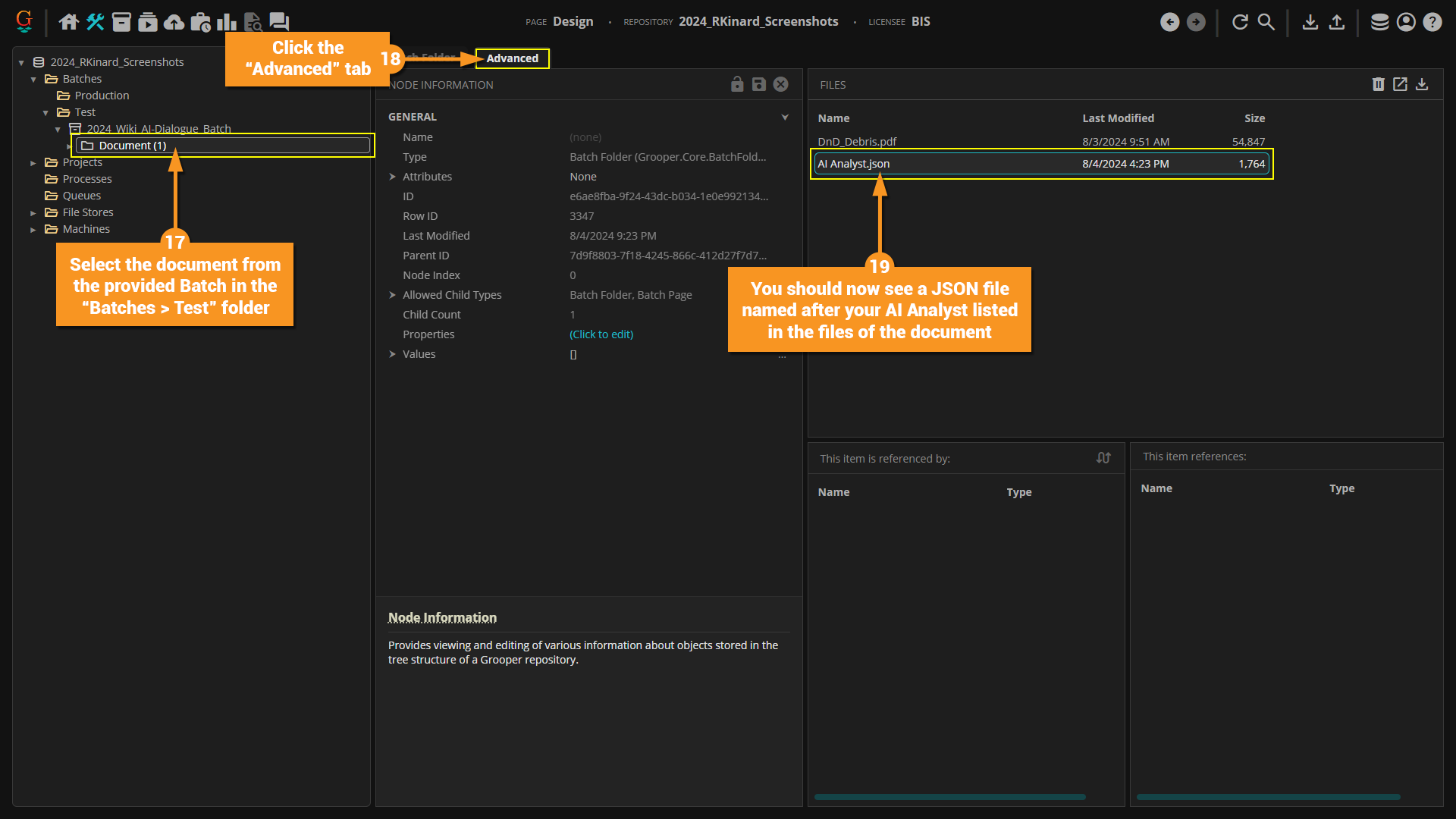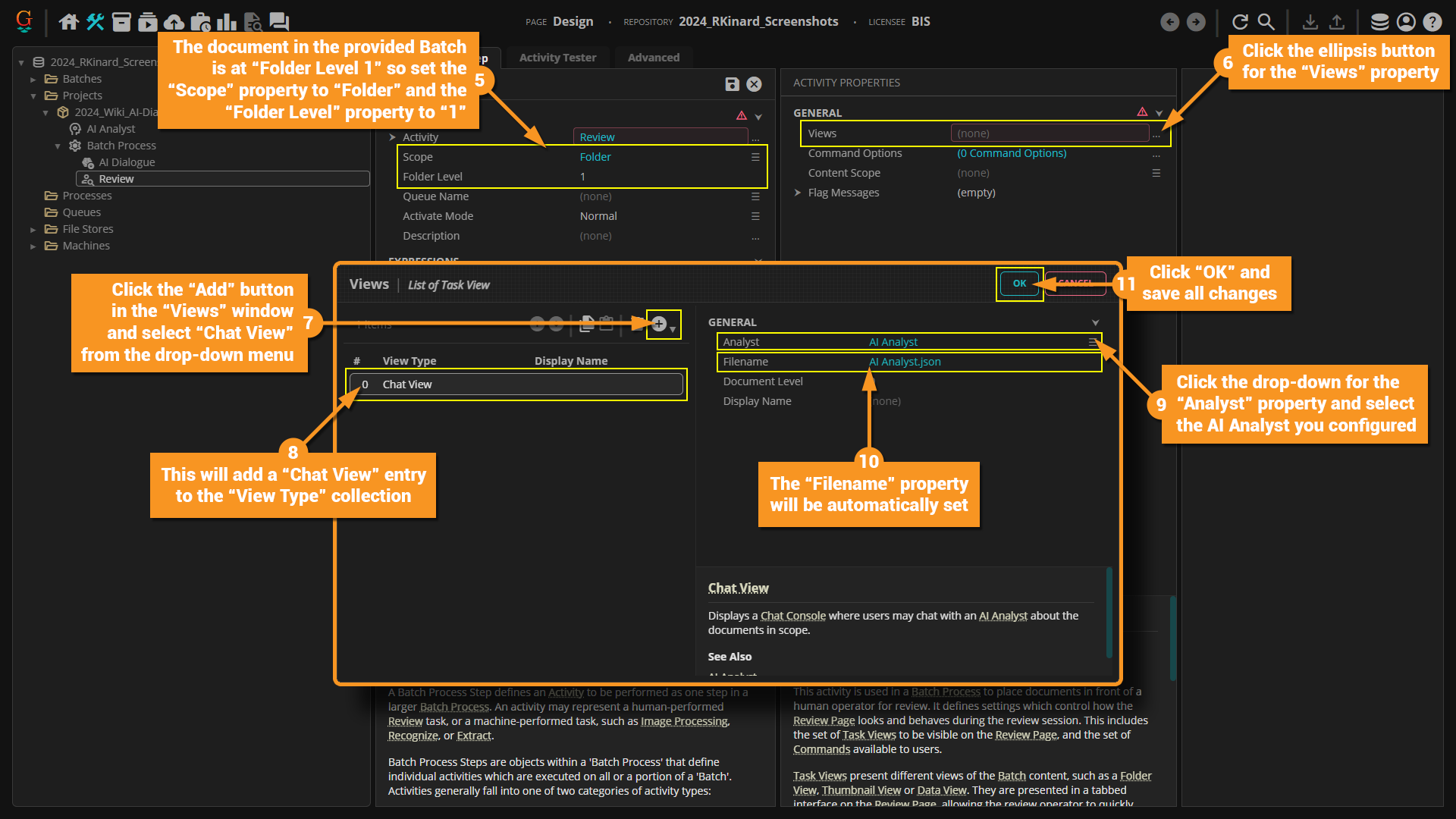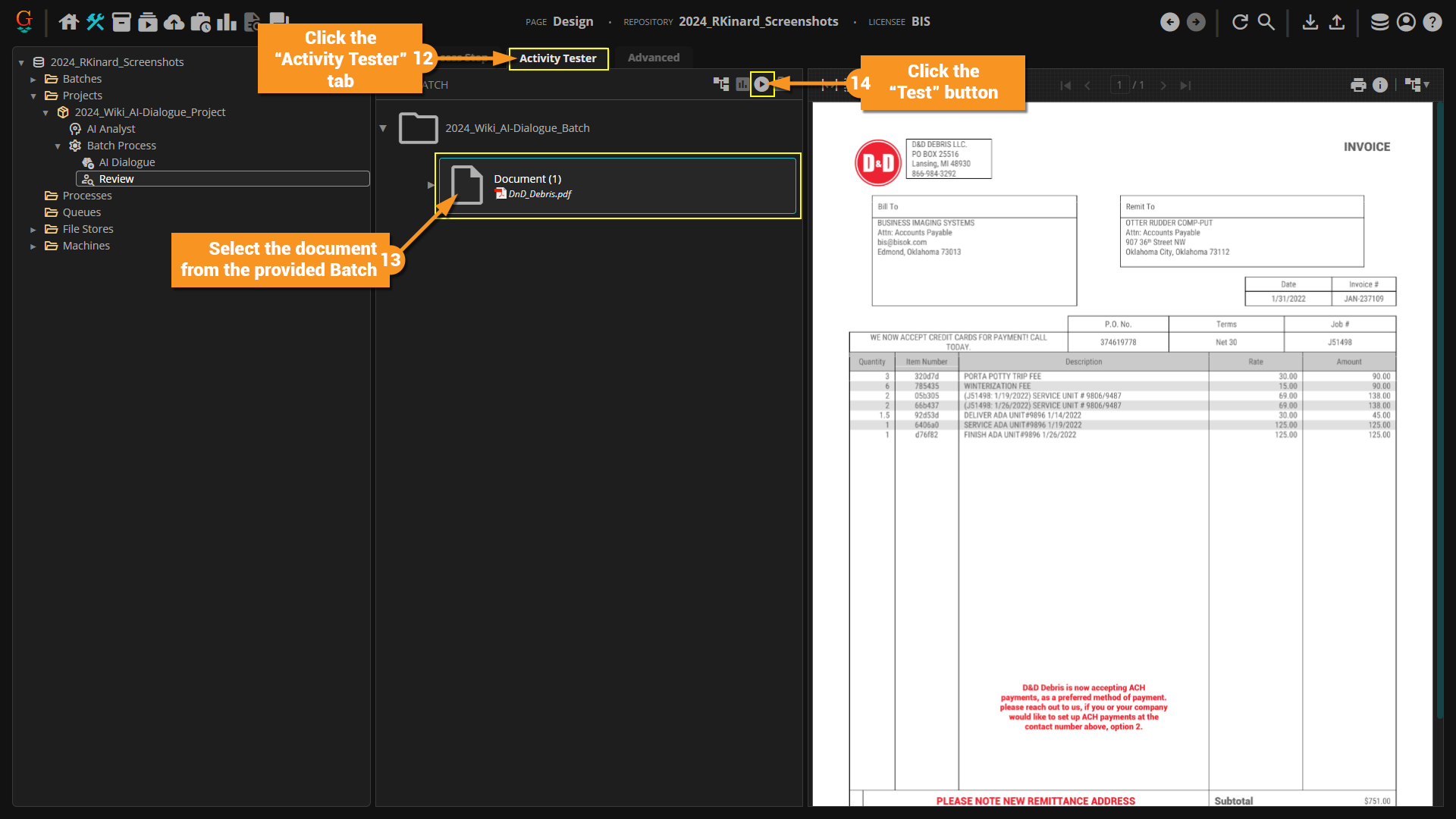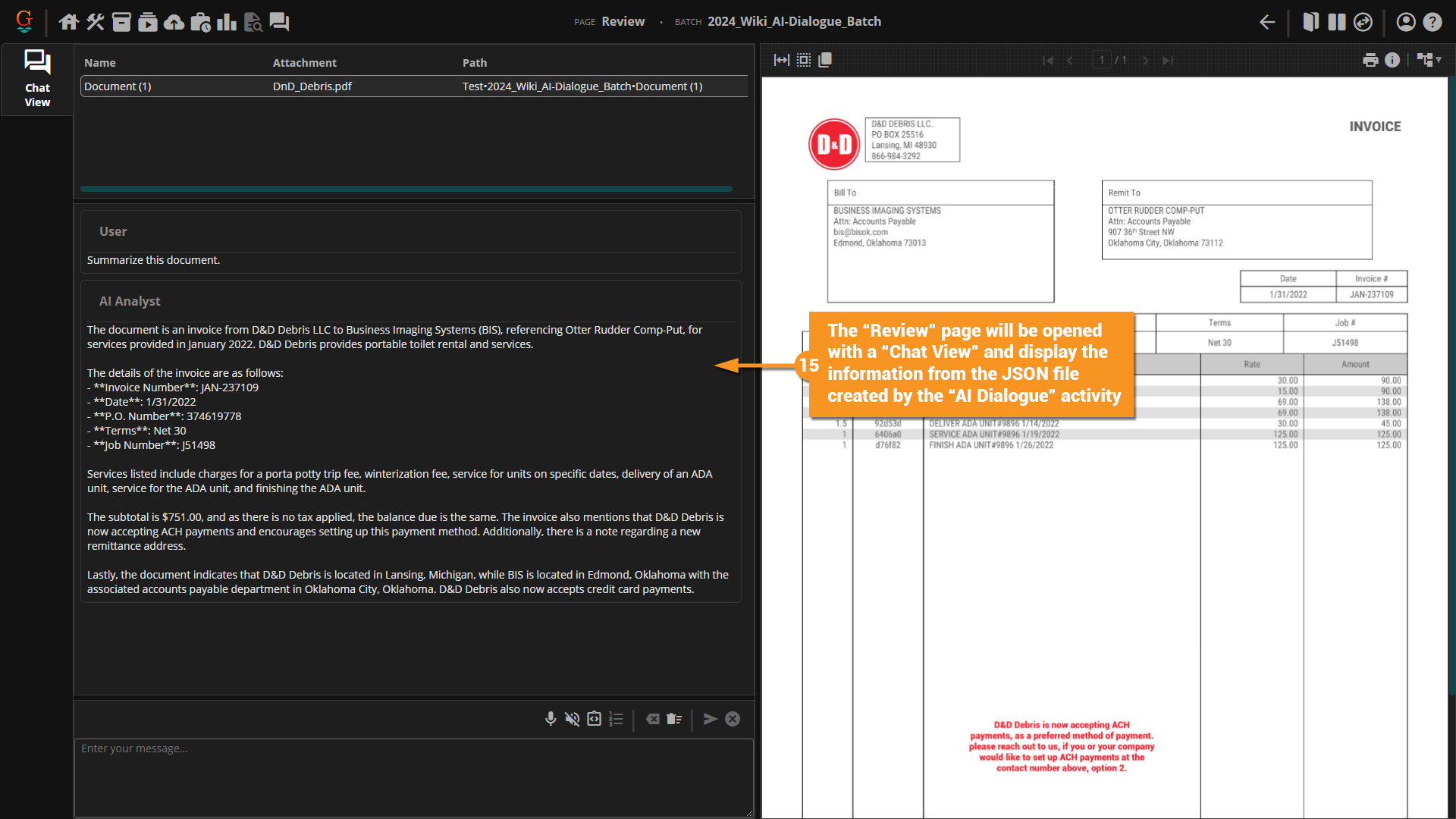2024:AI Dialogue (Activity): Difference between revisions
Created page with "{{beta}} <blockquote>{{#lst:Glossary|AI Dialogue}}</blockquote> {|class="download-box" | File:Asset 22@4x.png | You may download the ZIP(s) below and upload it into your own Grooper environment (version 2024). The first contains one or more '''Batches''' of sample documents. The second contains one or more '''Projects''' with resources used in examples throughout this article. * Media: 2024_Wiki_AI-Analyst_Batch.zip * Media: 2024_Wiki_AI-Analyst_Project.zip..." |
completed all sections // via Wikitext Extension for VSCode |
||
| Line 8: | Line 8: | ||
| | | | ||
You may download the ZIP(s) below and upload it into your own Grooper environment (version 2024). The first contains one or more '''Batches''' of sample documents. The second contains one or more '''Projects''' with resources used in examples throughout this article. | You may download the ZIP(s) below and upload it into your own Grooper environment (version 2024). The first contains one or more '''Batches''' of sample documents. The second contains one or more '''Projects''' with resources used in examples throughout this article. | ||
* [[Media: 2024_Wiki_AI- | * [[Media: 2024_Wiki_AI-Dialogue_Batch.zip]] | ||
* [[Media: 2024_Wiki_AI- | * [[Media: 2024_Wiki_AI-Dialogue_Project.zip]] | ||
|} | |} | ||
| Line 30: | Line 30: | ||
=== Configure the AI Dialogue Activity === | === Configure the AI Dialogue Activity === | ||
# Right-click on the '''Batch Process''' from the provided '''Project'''. | |||
# Select "Add > AI > AI Dialogue" from the pop-out menu. | |||
# Name the '''Batch Process Step''' in the "Add Activity" window. | |||
# Click the "Execute" button. | |||
[[image: 2024_AI-Dialogue_01_01.png]] | |||
# <li value=5>The document in the provided '''Batch''' is at "Folder Level 1" so set the '''''Scope''''' property to ''Folder'' and the '''''Folder Level''''' property to ''1''.</li> | |||
# Click the drop-down for the '''''Analyst''''' property and select your configured '''AI Analyst'''. | |||
# The '''''Filename''''' property will be automatically set. | |||
# Click the ellipsis button for the '''''Messages''''' property. | |||
# Click the "Add" button in the "Messages" window. | |||
# This will add an entry to the "Content" collection. | |||
# Click the ellipsis button for the '''''Content''''' property. | |||
# Add the provided text to the "Content" window.<pre>Summarize this document.</pre> | |||
# Click "OK" on the open windows and save changes. | |||
[[image: 2024_AI-Dialogue_01_02.png]] | |||
# <li value=14>Click the "Activity Tester" tab.</li> | |||
# Select the document from the provided '''Batch''' in the '''Batch Viewer'''. | |||
# Click the "Test" button to run the activity. | |||
[[image: 2024_AI-Dialogue_01_03.png]] | |||
# <li value=17>Select the document from the provided '''Batch''' in the "Batches > Test" folder in the node tree.</li> | |||
# Click the "Advanced" tab. | |||
# You should now see a JSON file named after your '''AI Analyst''' listed in the files of the document. | |||
[[image: 2024_AI-Dialogue_01_04.png]] | |||
=== Review the stored Chat Dialogue === | === Review the stored Chat Dialogue === | ||
# Right-click the '''Batch Process''' from the provided '''Project'''. | |||
# Select "Add > Review" from the pop-out menu. | |||
# Name the '''Batch Process Step''' in the "Add Activity" window. | |||
# Click the "Execute" button. | |||
[[image: 2024_AI-Dialogue_02_01.png]] | |||
# <li value=5>The document in the provided '''Batch''' is at "Folder Level 1" so set the '''''Scope''''' property to ''Folder'' and the '''''Folder Level''''' property to ''1''.</li> | |||
# Click the ellipsis button for the '''''Views''''' property. | |||
# Click the "Add" button in the "Views" window and select "Chat View" from the drop-down menu. | |||
# This will add a "Chat View" entry to the "View Type" collection. | |||
# Click the drop-down for the '''''Analyst''''' property and select the '''AI Analyst''' you configured. | |||
# The '''''Filename''''' property will be automatically set. | |||
# Click "OK" from the "Views" window then save all changes. | |||
[[image: 2024_AI-Dialogue_02_02.png]] | |||
# <li value=12>Click the "Activity Tester" tab.</li> | |||
# Select the document from the provided '''Batch''' in the '''Batch Viewer'''. | |||
# Click the "Test" button. | |||
[[image: 2024_AI-Dialogue_02_03.png]] | |||
# <li value=15>The '''Review''' page will be opened with a "Chat View" and display the information from the JSON file created by the '''''AI Dialogue''''' activity.</li> | |||
[[image: 2024_AI-Dialogue_02_04.png]] | |||
</div> | </div> | ||
Revision as of 18:57, 4 August 2024
|
2025 BETA |
This article covers new or changed functionality in the current or upcoming beta version of Grooper. Features are subject to change before version 2025's GA release. Configuration and functionality may differ from later beta builds and the final 2025 release. |
BE AWARE: AI Analysts and AI Dialogue are obsolete as of version 2025. This Activity only exists in version 2024. network_intelligence_update AI Dialogue is an Activity that executes a scripted conversation with an psychology AI Analyst and saves the resulting conversion on the document as a JSON file.
|
You may download the ZIP(s) below and upload it into your own Grooper environment (version 2024). The first contains one or more Batches of sample documents. The second contains one or more Projects with resources used in examples throughout this article. |
Glossary
About
AI Dialogue is used to automate the usage of an AI Analyst by using defined messages that create a conversation. The returned results from the AI are then stored as a JSON file on the document (or documents) in scope. This information is then displayed whenever the Chat View of the Review activity is called to interact with the document.
How To
Establish an LLM Connector
First, we need to establish an LLM Connector within the Options property on the Root object.
Please visit the LLM Connector article for more information.
Configure the AI Analyst
After establishing an LLM Connector we need to create and configure an AI Analyst.
Please visit the AI Analyst article for more information.
Configure the AI Dialogue Activity
- Right-click on the Batch Process from the provided Project.
- Select "Add > AI > AI Dialogue" from the pop-out menu.
- Name the Batch Process Step in the "Add Activity" window.
- Click the "Execute" button.
- The document in the provided Batch is at "Folder Level 1" so set the Scope property to Folder and the Folder Level property to 1.
- Click the drop-down for the Analyst property and select your configured AI Analyst.
- The Filename property will be automatically set.
- Click the ellipsis button for the Messages property.
- Click the "Add" button in the "Messages" window.
- This will add an entry to the "Content" collection.
- Click the ellipsis button for the Content property.
- Add the provided text to the "Content" window.
Summarize this document.
- Click "OK" on the open windows and save changes.
- Click the "Activity Tester" tab.
- Select the document from the provided Batch in the Batch Viewer.
- Click the "Test" button to run the activity.
- Select the document from the provided Batch in the "Batches > Test" folder in the node tree.
- Click the "Advanced" tab.
- You should now see a JSON file named after your AI Analyst listed in the files of the document.
Review the stored Chat Dialogue
- Right-click the Batch Process from the provided Project.
- Select "Add > Review" from the pop-out menu.
- Name the Batch Process Step in the "Add Activity" window.
- Click the "Execute" button.
- The document in the provided Batch is at "Folder Level 1" so set the Scope property to Folder and the Folder Level property to 1.
- Click the ellipsis button for the Views property.
- Click the "Add" button in the "Views" window and select "Chat View" from the drop-down menu.
- This will add a "Chat View" entry to the "View Type" collection.
- Click the drop-down for the Analyst property and select the AI Analyst you configured.
- The Filename property will be automatically set.
- Click "OK" from the "Views" window then save all changes.
- Click the "Activity Tester" tab.
- Select the document from the provided Batch in the Batch Viewer.
- Click the "Test" button.
- The Review page will be opened with a "Chat View" and display the information from the JSON file created by the AI Dialogue activity.