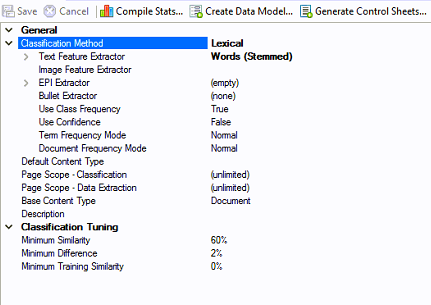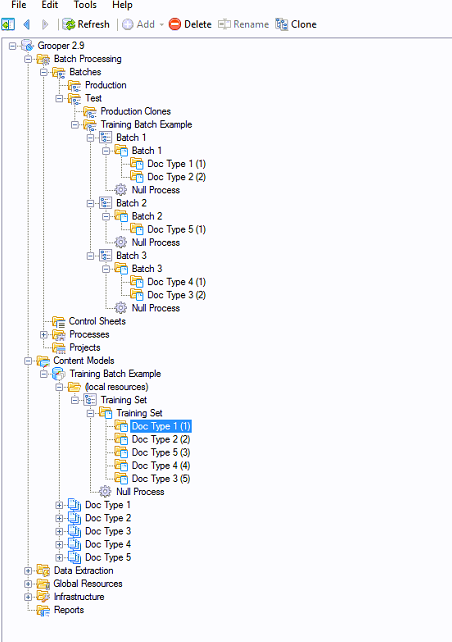Training Batch (Concept): Difference between revisions
No edit summary |
No edit summary |
||
| Line 44: | Line 44: | ||
</tab> | </tab> | ||
<tab name="Review the Training Set batch" style="margin:25px"> | <tab name="Review the Training Set batch" style="margin:25px"> | ||
==== | ====Review the Training Set batch==== | ||
{| | {| | ||
| style="padding:25px; vertical-align:top" | | | style="padding:25px; vertical-align:top" | | ||
| Line 50: | Line 50: | ||
A Grooper engineer can review and keep track off all of the documents that have been used for '''TF-IDF'' Classification training. As the development cycle of Classification continues and more content types are training, the Grooper Engineer now has a single place to review, test and perform regression testing for Classification <br/> | A Grooper engineer can review and keep track off all of the documents that have been used for '''TF-IDF'' Classification training. As the development cycle of Classification continues and more content types are training, the Grooper Engineer now has a single place to review, test and perform regression testing for Classification <br/> | ||
<p/><br/> | <p/><br/> | ||
|| [[File:Training Batch04.PNG]] | |||
|| [[ | |||
|} | |} | ||
</tab> | </tab> | ||
</tabs> | </tabs> | ||
<br/> | <br/> | ||
It is | It is important to understand that the '''Training Set''' is not tied to the actual '''TF-IDF Weightings''' that is associated with the '''Content Type''' or '''Content Category'''. Purging the training from a '''Content Model''' does not delete any or all of the documents in the '''Training Set'''. Conversely, deleting a document from the '''Training Set''' does not remove or purge any'''TF-IDF Weightings'''from a '''Content Type''' or '''Content Category.''' | ||
==Version Differences== | ==Version Differences== | ||
Versions prior to '''Grooper 2.9''' | Versions prior to '''Grooper 2.9''' do not automatically generate a '''Training Set''' batch in the local resources folder | ||
Revision as of 15:43, 16 April 2020
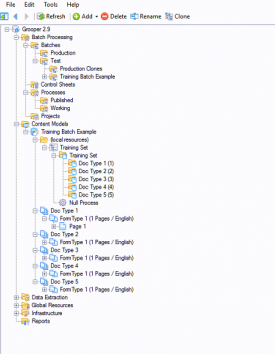
The Training Set batch is more convenient way to work with all of the samples a Content Model has been trained against
A Content Model and accompanying set of Batches can be found by following this link and downloading the provided file. It is not required to download to understand this article, but can be helpful because it can be used to follow along with the steps in this article. This file was exported from and meant for use in Grooper 2.9
About
During the development and training of Classification of a Grooper Content Model, it can be challenging to keep track of all of the samples you have trained TF-IDF against. In previous versions, each trained sample was stored under each content type in the Grooper Design Studio node tree. In 2.9, the trained samples are stored both under each content type and in the Training Set batch.
How To
|
Following is an example of how to perform TF-IDF classification that creates the Training Set batch. In the example content model, there are five different content types from three different batches. |
| ! | Some of the tabs in this tutorial are longer than the others. Please scroll to the bottom of each step's tab before going to the step. |
Prerequisites
Train Content Types
Review the Training Set batch
It is important to understand that the Training Set is not tied to the actual TF-IDF Weightings that is associated with the Content Type or Content Category. Purging the training from a Content Model does not delete any or all of the documents in the Training Set. Conversely, deleting a document from the Training Set does not remove or purge anyTF-IDF Weightingsfrom a Content Type or Content Category.
Version Differences
Versions prior to Grooper 2.9 do not automatically generate a Training Set batch in the local resources folder