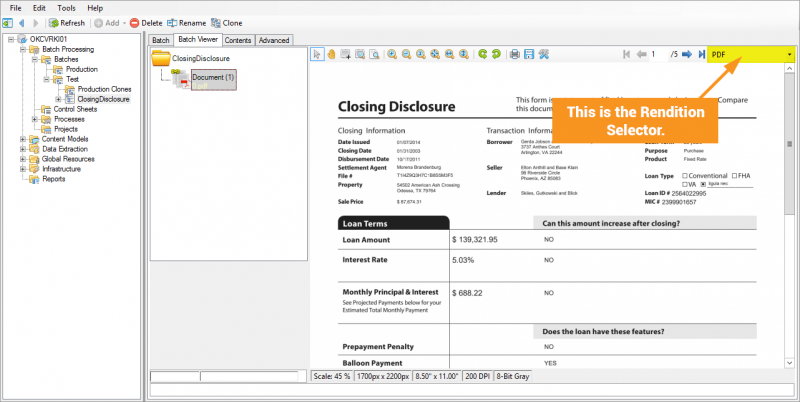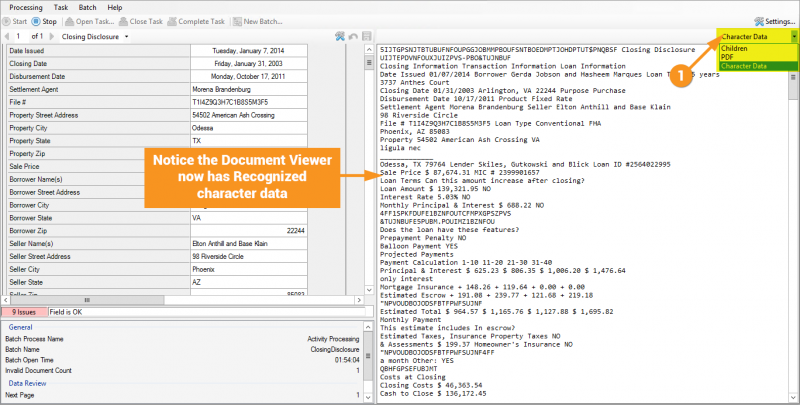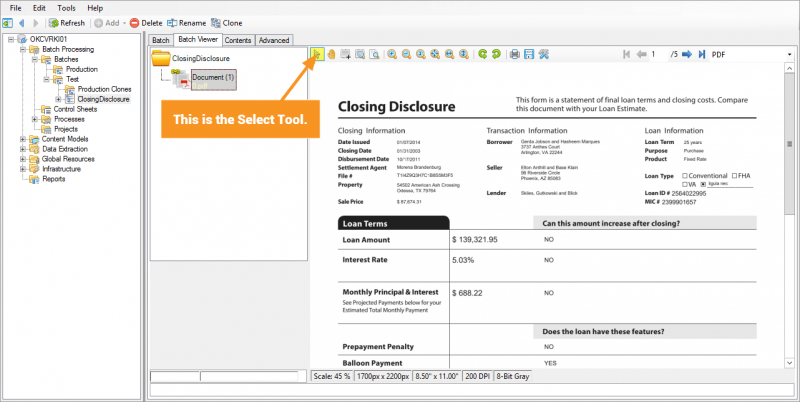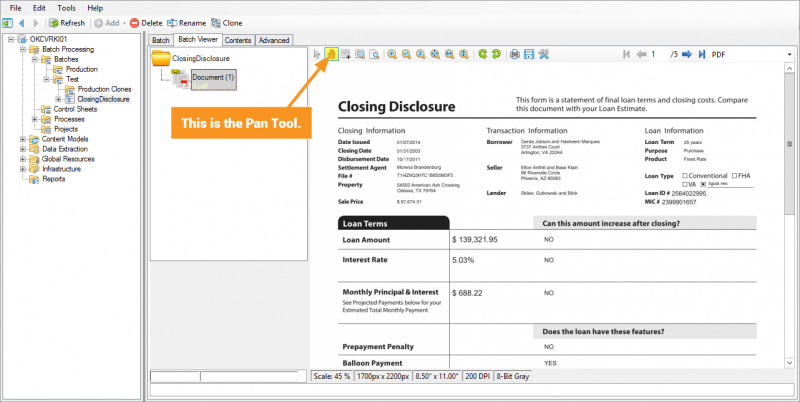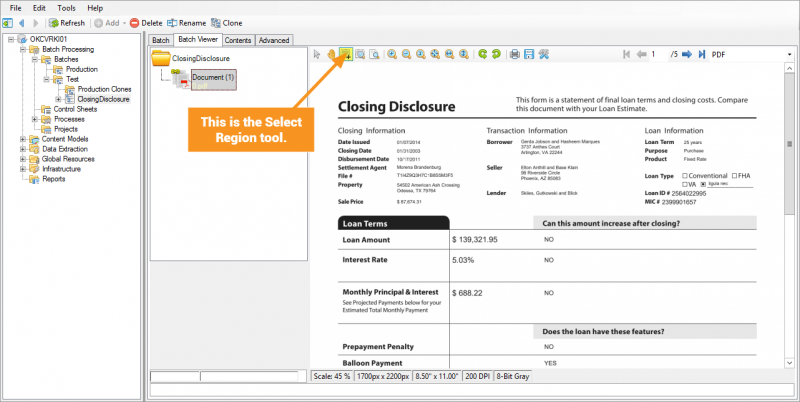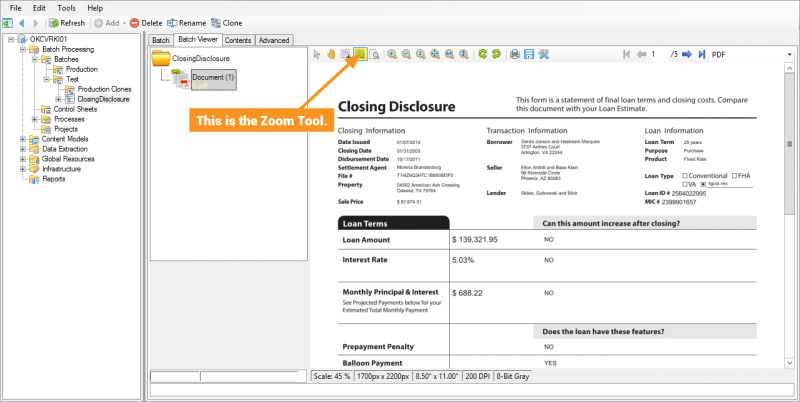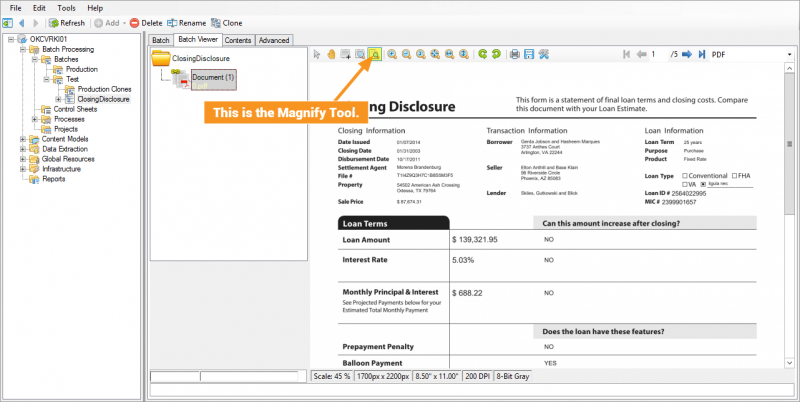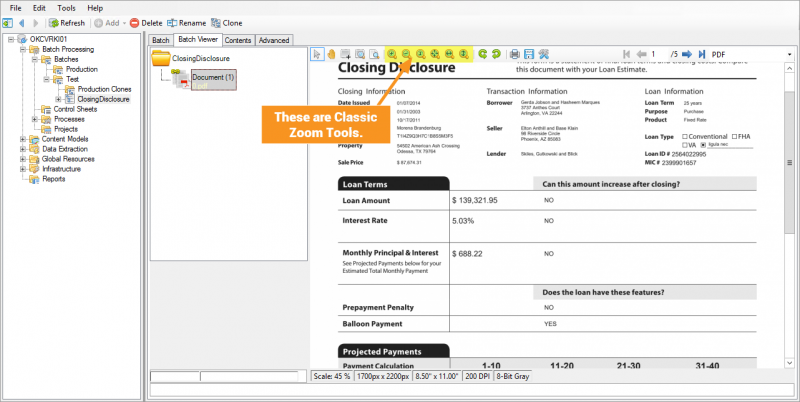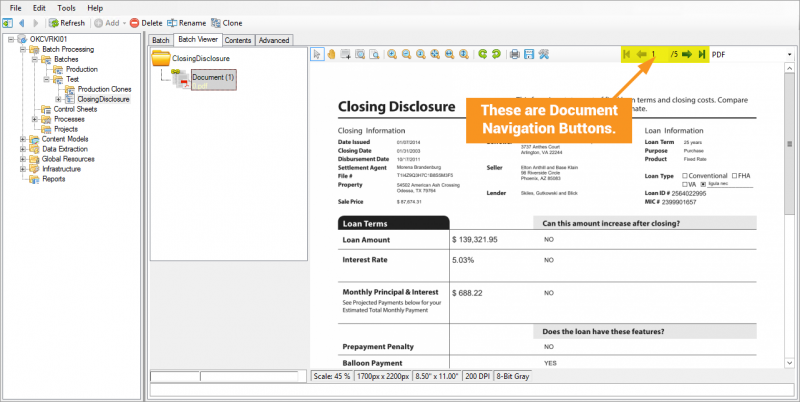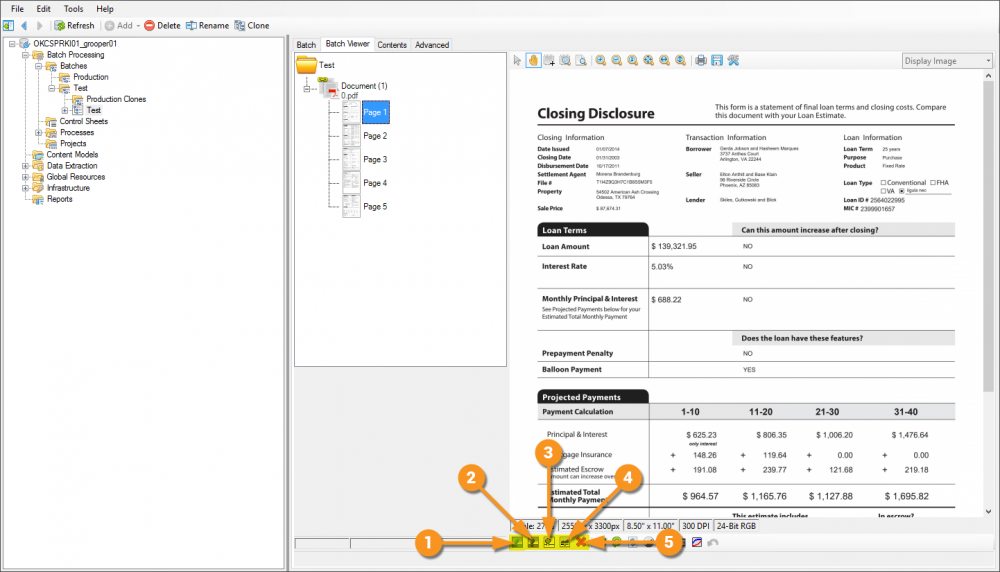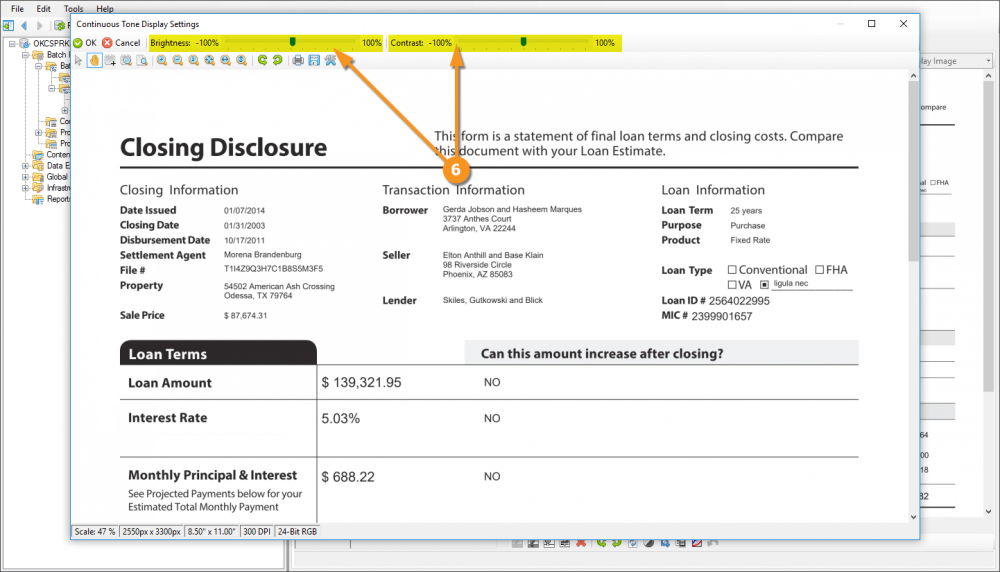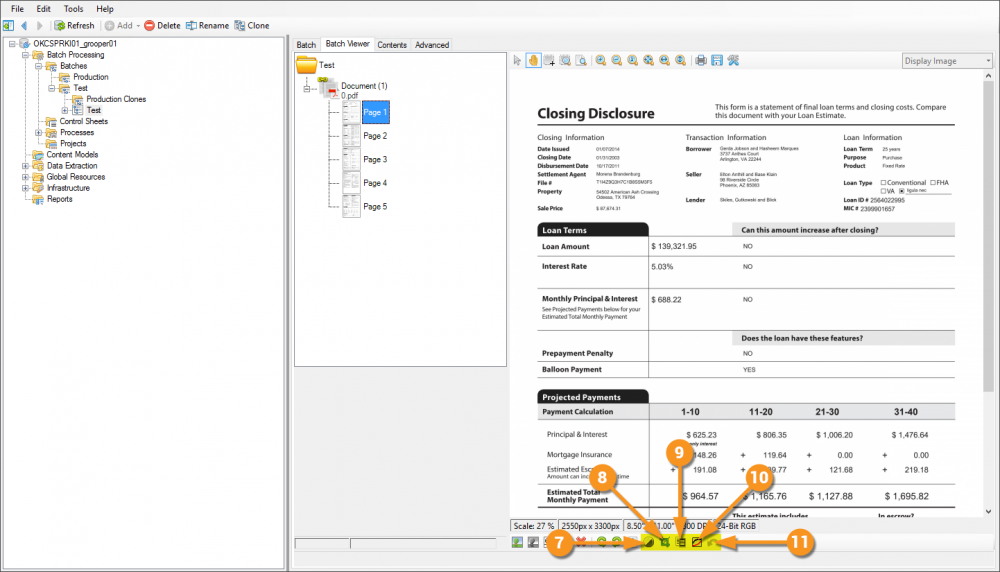2.90:Document Viewer (UI Element): Difference between revisions
No edit summary |
|||
| Line 114: | Line 114: | ||
# <li value="6"> This is the menu mentioned in Step 4. This is an example of the tools available for the color and grayscale options. The black and white menu is slightly different in that it doesn't provide sliders for adjustment, but instead a drop-down of choices for what style of thresholding you wish to apply.</li> | # <li value="6"> This is the menu mentioned in Step 4. This is an example of the tools available for the color and grayscale options. The black and white menu is slightly different in that it doesn't provide sliders for adjustment, but instead a drop-down of choices for what style of thresholding you wish to apply.</li> | ||
|| [[File:document_viewer_15a.png|1000px]] | || [[File:document_viewer_15a.png|1000px]] | ||
|- | |||
| style="padding:25px; vertical-align:center" | | |||
# <li value="7"> Adjust the brightness and contrast of the image.</li> | |||
# Crop the image to a rectangular region. | |||
# Inverts the polarity of the image. | |||
# Adjust the gamma correction level of the image. | |||
# Undo image adjustments. | |||
#* These adjustments have interface windows like the one seen in step 6. | |||
|| [[File:document_viewer_15b.png|1000px]] | |||
|} | |} | ||
Revision as of 12:25, 5 May 2020
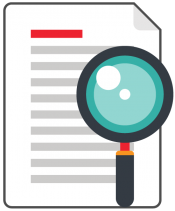
The Grooper Document viewer is the portal to your documents.
About
How To
Understanding the Document Viewer means knowing the functionality of its main toolset.
Interface Tools
Document Viewer Toolbar
The Document Viewer Toolbar runs along the top of the pane on the right of the screen, just above the document you are viewing. (Some buttons do not apply to certain file types and will be hidden in those contexts.)

Zoom Tools
Transform and File System Tools
Rotate Tools
These tools allow the user to rotate the document in 90° in either a clockwise or counter-clockwise fashion.
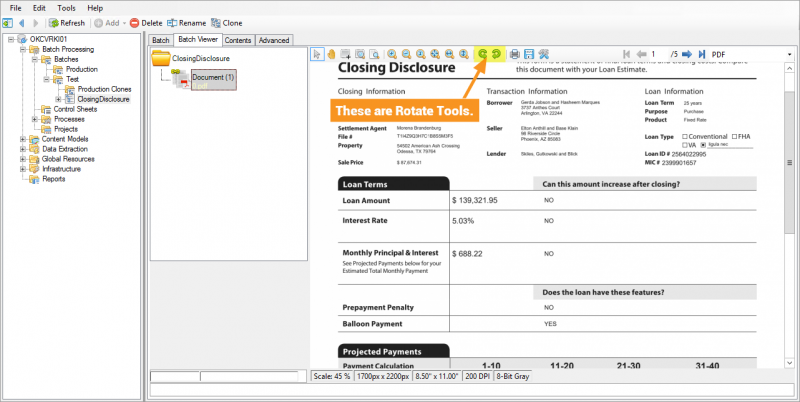
Print and Save Page Tools
These tools allow a user to either print or save (as a PDF, among other image formats) the currently displayed page.
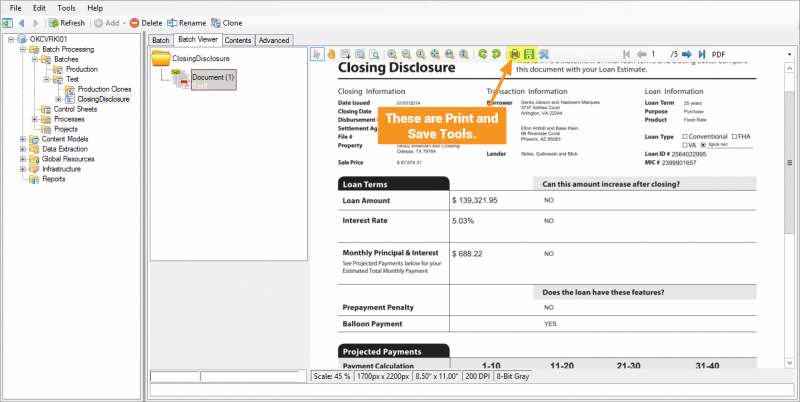
Document Viewer Options
The Document Viewer Options allow a user to adjust Anti-Aliasing/font smoothing settings, as well as allows users to show/hide Tooltips and Annotations.

Rendition Selector
This drop-down lets the user select which rendition of the file to display. For OCR’ed documents, you can choose between the image or the OCR text. For PDF documents that have been Recognized, you can view the PDF in its Native Format or its Character Data renditions. XML-Based Word and Excel Documents (.docx and .xslx files from Office 2007 onward) can be viewed their component XML files, where users can see versioning, formatting, style, application, workbook, sheet, and other information within the document.