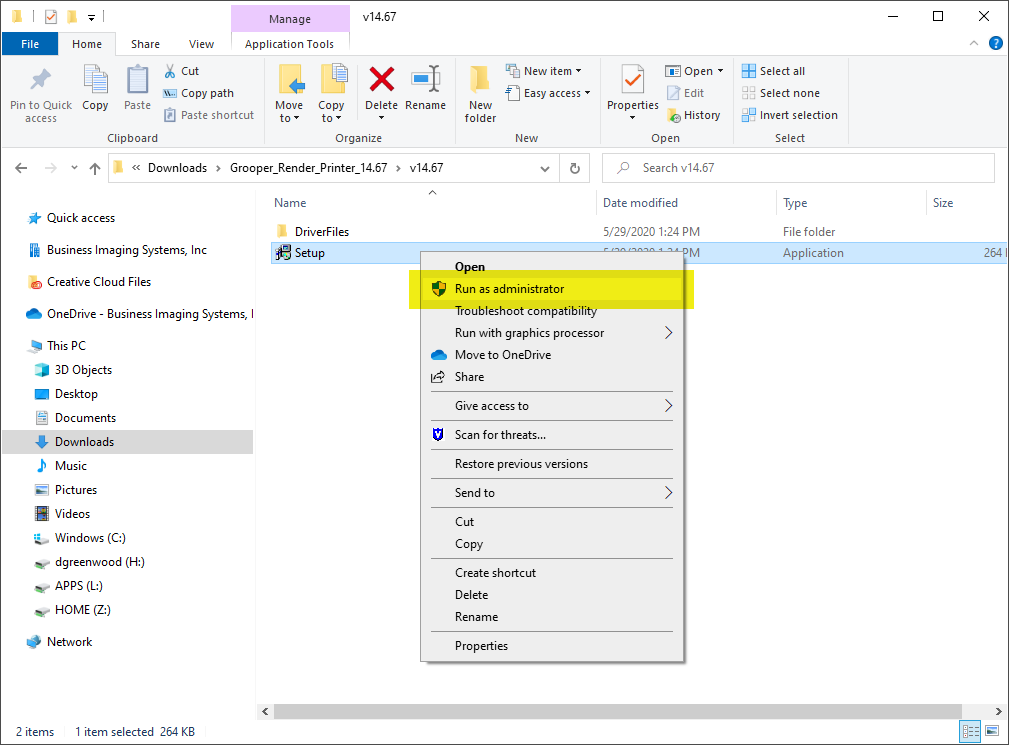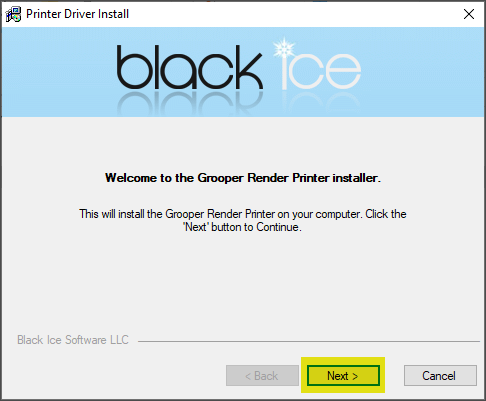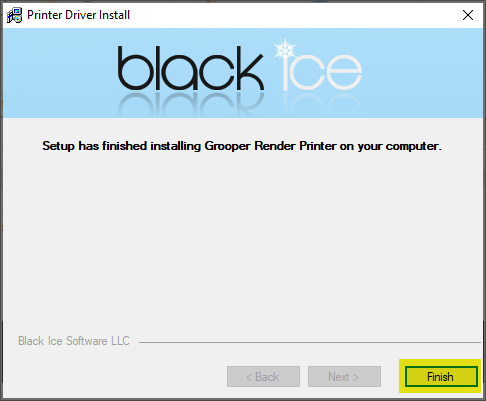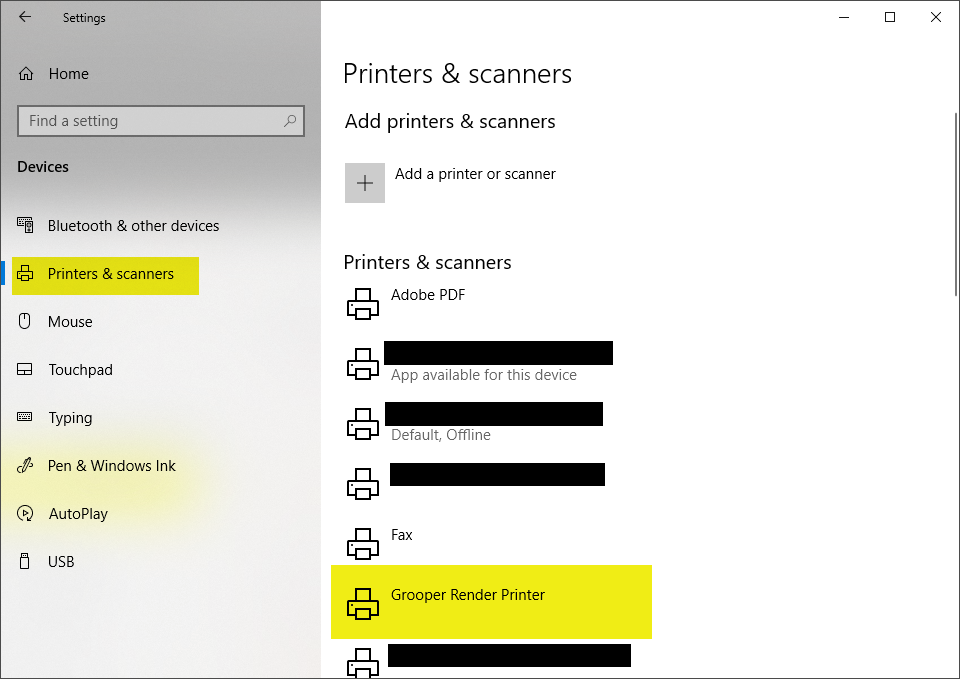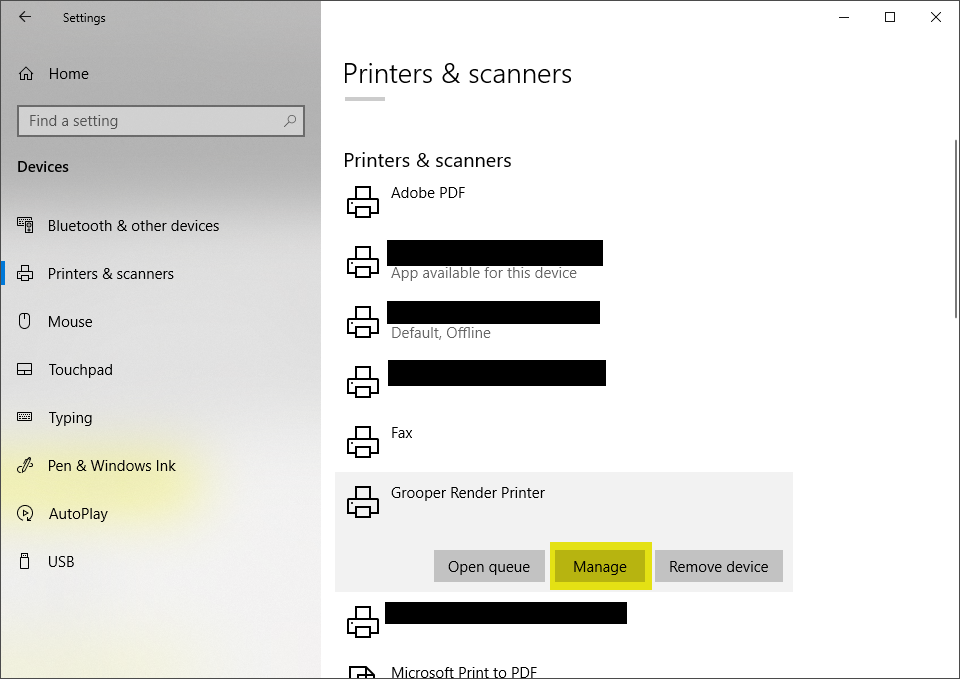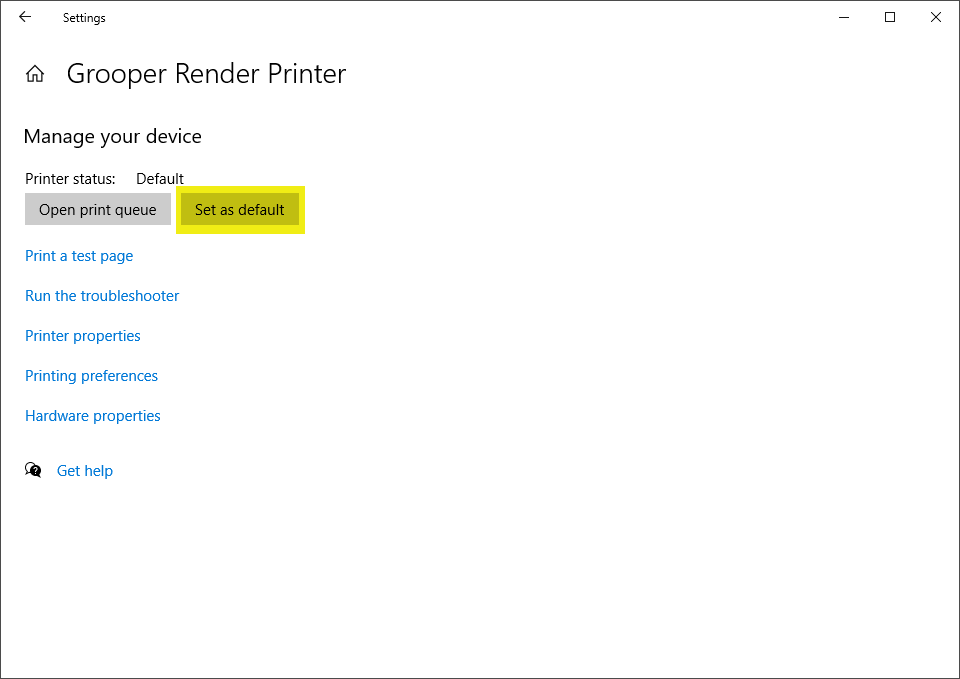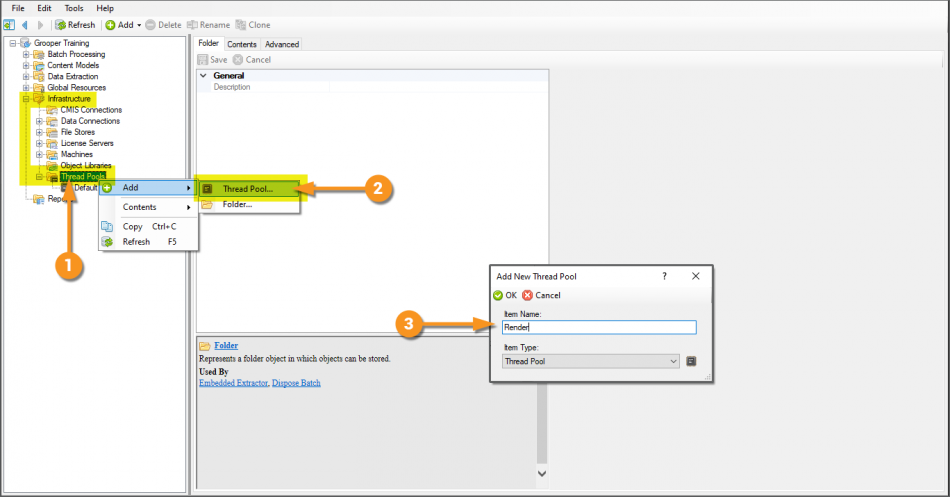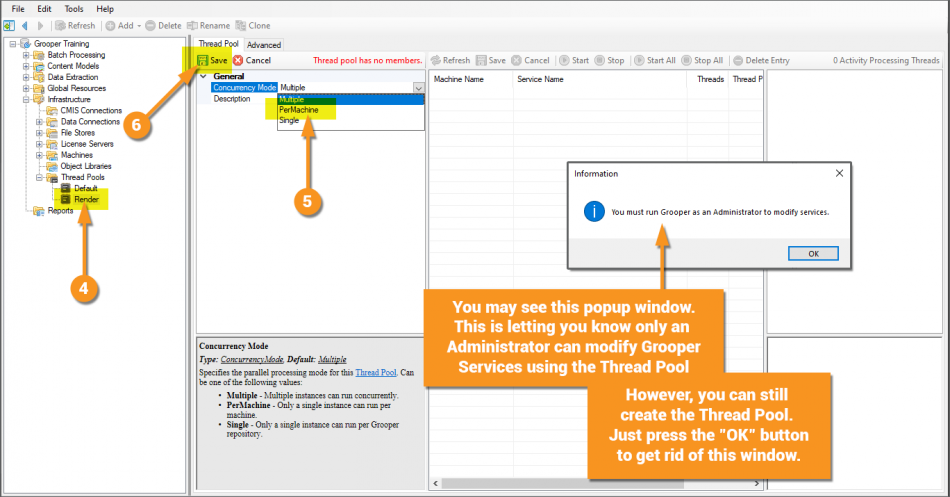2.80:Render (Activity): Difference between revisions
Dgreenwood (talk | contribs) No edit summary |
Dgreenwood (talk | contribs) No edit summary |
||
| Line 57: | Line 57: | ||
<tab name="Step 2" style="margin:20px"> | <tab name="Step 2" style="margin:20px"> | ||
==== Extract the Installer Files and Run the Installer ==== | ==== Extract the Installer Files and Run the Installer ==== | ||
{|cellpadding=20 | |||
| | |||
Locate the downloaded zip file in Windows File Explorer. Right click the zip file and select "Extract All..." In the next window, choose the location to extract the installer files and press the "Extract" button. | Locate the downloaded zip file in Windows File Explorer. Right click the zip file and select "Extract All..." In the next window, choose the location to extract the installer files and press the "Extract" button. | ||
| | |||
[[File:Grooper Render Printer Install Step 2-1.png|center]] | [[File:Grooper Render Printer Install Step 2-1.png|center]] | ||
|- | |||
| | |||
Navigate through the extracted folders until you locate the "Setup.exe" file, seen below. Right click the "Setup.exe" file and select "Run as administrator" | Navigate through the extracted folders until you locate the "Setup.exe" file, seen below. Right click the "Setup.exe" file and select "Run as administrator" | ||
| | |||
[[File:Grooper Render Printer Install Step 2-2.png|center]] | [[File:Grooper Render Printer Install Step 2-2.png|center]] | ||
|} | |||
</tab> | </tab> | ||
<tab name="Step 3" style="margin:20px"> | <tab name="Step 3" style="margin:20px"> | ||
==== Step Through the Installer Prompts ==== | ==== Step Through the Installer Prompts ==== | ||
{|cellpadding=20 | |||
| | |||
Upon opening the "Setup.exe" file, the Grooper Render Printer Installer will run. Click the "Next" button to continue through the installer's prompts. | Upon opening the "Setup.exe" file, the Grooper Render Printer Installer will run. Click the "Next" button to continue through the installer's prompts. | ||
| | |||
[[File:Grooper Render Printer Install Step 3-1.png|center]] | [[File:Grooper Render Printer Install Step 3-1.png|center]] | ||
|- | |||
| | |||
Press the "Finish" button to finish installing the Grooper Render Printer. | Press the "Finish" button to finish installing the Grooper Render Printer. | ||
| | |||
[[File:Grooper Render Printer Install Step 3-2.png|center]] | [[File:Grooper Render Printer Install Step 3-2.png|center]] | ||
|} | |||
</tab> | </tab> | ||
<tab name="Step 4" style="margin:20px"> | <tab name="Step 4" style="margin:20px"> | ||
==== Set the Grooper Render Printer as the Default Printer ==== | ==== Set the Grooper Render Printer as the Default Printer ==== | ||
{|cellpadding=20 | |||
| | |||
Open the Devices panel in your machine's Windows Settings. You will see the Grooper Render Printer listed in the "Printers & scanners" tab. | Open the Devices panel in your machine's Windows Settings. You will see the Grooper Render Printer listed in the "Printers & scanners" tab. | ||
| | |||
[[File:Grooper Render Step 4-1.png|center]] | [[File:Grooper Render Step 4-1.png|center]] | ||
|- | |||
| | |||
To make the Grooper Render Printer your default printer, select the Grooper Render Printer from the list of printers and scanners and press the "Manage" button. | To make the Grooper Render Printer your default printer, select the Grooper Render Printer from the list of printers and scanners and press the "Manage" button. | ||
| | |||
[[File:Grooper Render Step 4-2.png|center]] | [[File:Grooper Render Step 4-2.png|center]] | ||
|- | |||
| | |||
On the following screen, press the "Set as default" button. Ensure that the "Printer status:" is listed as "Default" | On the following screen, press the "Set as default" button. Ensure that the "Printer status:" is listed as "Default" | ||
| | |||
[[File:Grooper Render Step 4-3.png|center]] | [[File:Grooper Render Step 4-3.png|center]] | ||
|} | |||
</tab> | </tab> | ||
| Line 144: | Line 140: | ||
</tab> | </tab> | ||
<tab name="Step 2" style="margin:20px"> | |||
==== Set up the Activity Processing Service ==== | |||
Next, you must Install an Activity Processing Service using the '''Tread Pool''' created in the previous step. Grooper Services are installed through the Grooper Config application. You must run Grooper Config as an administrator to install and edit services. | |||
# Locate the Grooper Config application (seen here using the Windows Start menu). | |||
# Right click Grooper Config and select "Run as administrator" to run the program with the administrator's rights. | |||
</tabs> | </tabs> | ||
Revision as of 12:02, 1 June 2020
| WIP | This article is a work-in-progress and may abruptly stop in the middle of a section. |
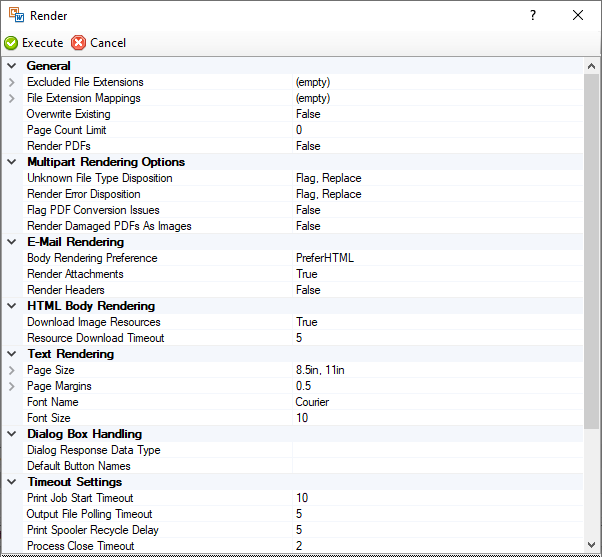
The Render activity normalizes electronic document content from file formats Grooper cannot read innately (such as .docx Word documents and .xlsx Excel documents) to a PDF format. This allows Grooper to extract the text via the Recognize activity.
About
Render effectively "prints" the document as a PDF file, outputting a PDF document containing a scanned image of that document and any native text data. This is done using the Grooper Render Printer. In order to do this, four conditions must be met:
- The Grooper Render Printer must be installed on the machine running the Render activity. For information on how to install the Grooper Render Printer visit the How To section of this article.
- The Grooper Render Printer must be set as the default printer under for the user account running the Render activity.
- The native application for the file type must be installed on the machine running the Render activity. For example, Word must be installed in order for Render to render .docx files as PDFs.
- The native application must provide a shell print verb. In other words, when you right click the file in Windows File Explorer, a "Print" option is present.
Once the document is processed with the Render activity, you will be able to manipulate the document as if it is a PDF document in Grooper. You will be able to use other PDF related activities, such as Content Action to split out individual pages of multi-page PDFs and the native PDF text extraction functionality of the Recognize activity.
| Before rendering to PDF using Render | After rendering to PDF using Render |
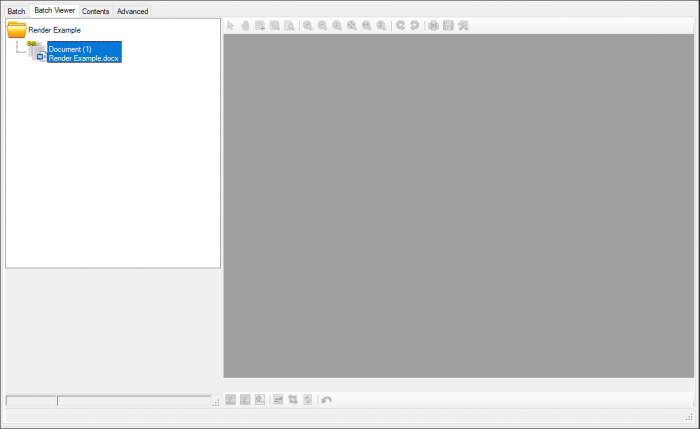 |
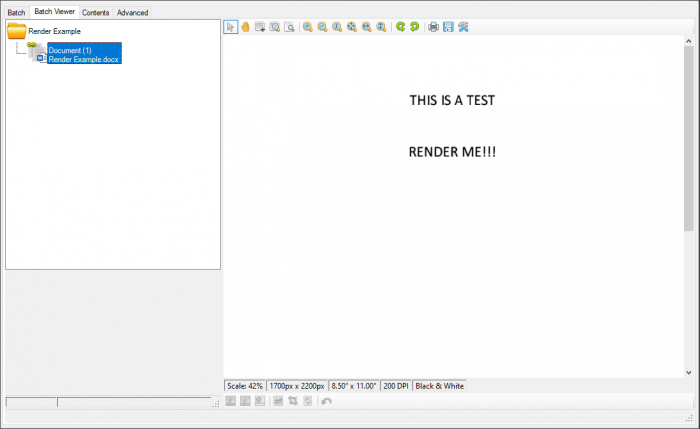
|
Render and Batch Processing
For Batch Processing, the Render activity can only run on one individual machine at a time, using a single thread of processing resources. This means a Grooper Activity Processing service must be created using a Thread Pool with its Concurrency Mode set to PerMachine.
Thread Pools control how much of your system's resources are allocated to processing Activities. Most activities can take full advantage of your system's parallel processing resources and grab multiple threads at a time. Furthermore, multiple instances of an activity can generally run on multiple machines. For example, four workstations working in the same Grooper Repository could each run two instances of the Recognize activity as long as there are the threads available to process each task.
However, the Render activity is different. It can only run on one machine at a time, using a single thread. That means only one Render task can perform at a time on a single machine at a time. Each document rendered by the Render activity must be converted to a PDF one at a time, and if multiple machines are attempting to execute the Render activity, they have to wait their turn until the machine ahead of them is finished.
For more information on how to set this up, visit the How To section of this article.
How To
Install the Grooper Render Printer
Download the Grooper Render Printer Installer
First, download the Grooper Render Printer Installer from Grooper xChange. Click on the link below to download the installer files.
https://xchange.grooper.com/discussion/118/grooper-render-printer-installation
Extract the Installer Files and Run the Installer
Step Through the Installer Prompts
Set the Grooper Render Printer as the Default Printer
Set up Activity Processing for Render
Add a New Thread Pool
By default there is only a single Thread Pool in your Grooper Repository, aptly named "Default". In order to use the Render activity in a Batch Process, you will need to create a new Thread Pool.
|
|||
|
<tab name="Step 2" style="margin:20px">
Set up the Activity Processing Service
Next, you must Install an Activity Processing Service using the Tread Pool created in the previous step. Grooper Services are installed through the Grooper Config application. You must run Grooper Config as an administrator to install and edit services.
- Locate the Grooper Config application (seen here using the Windows Start menu).
- Right click Grooper Config and select "Run as administrator" to run the program with the administrator's rights.