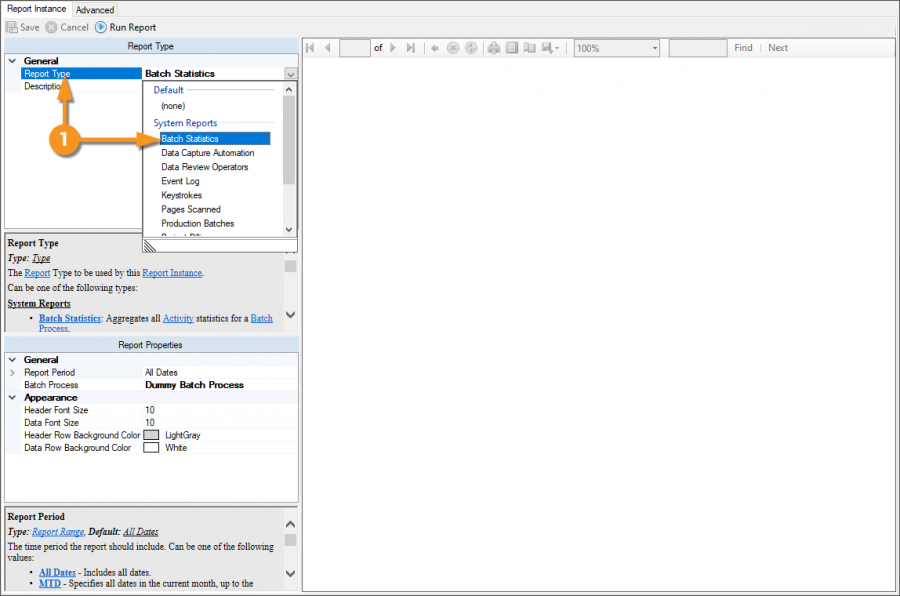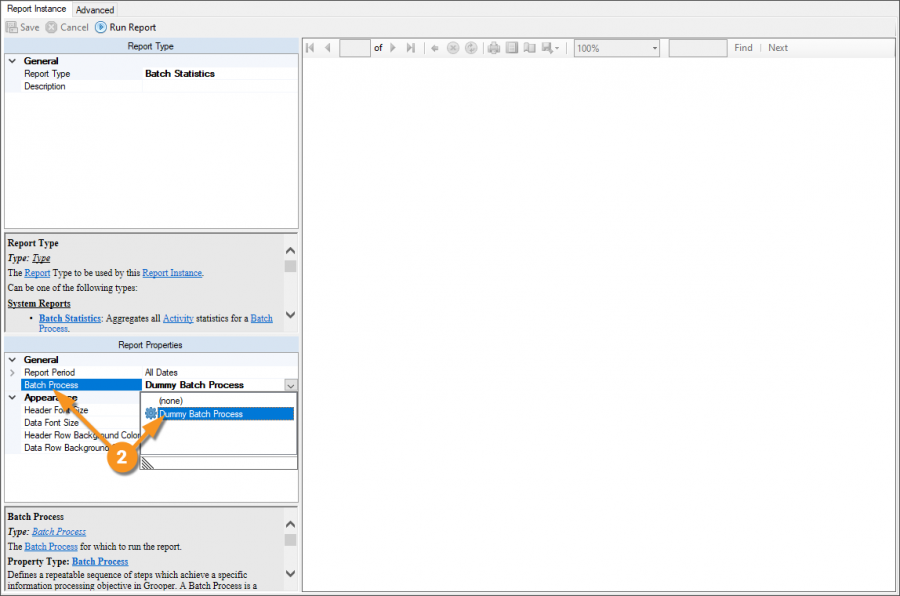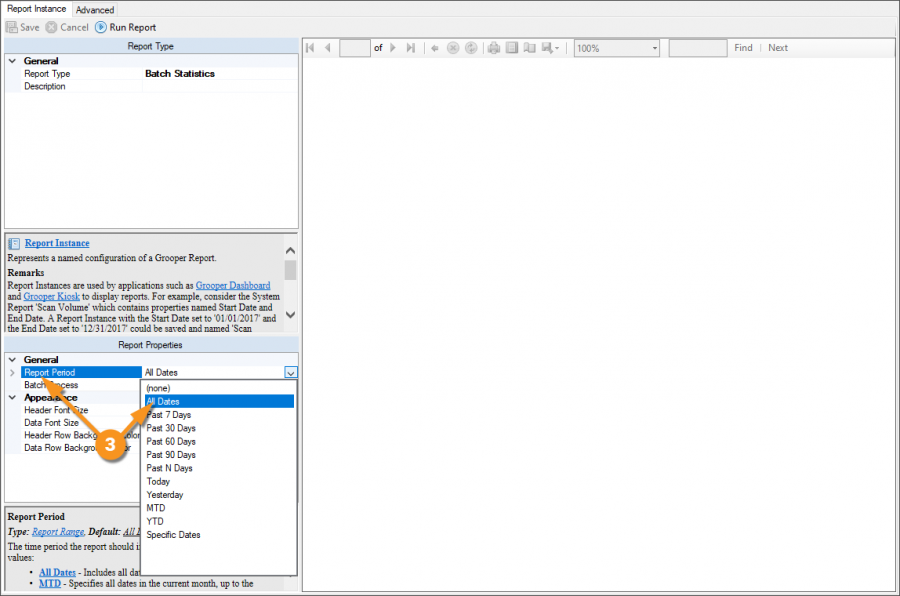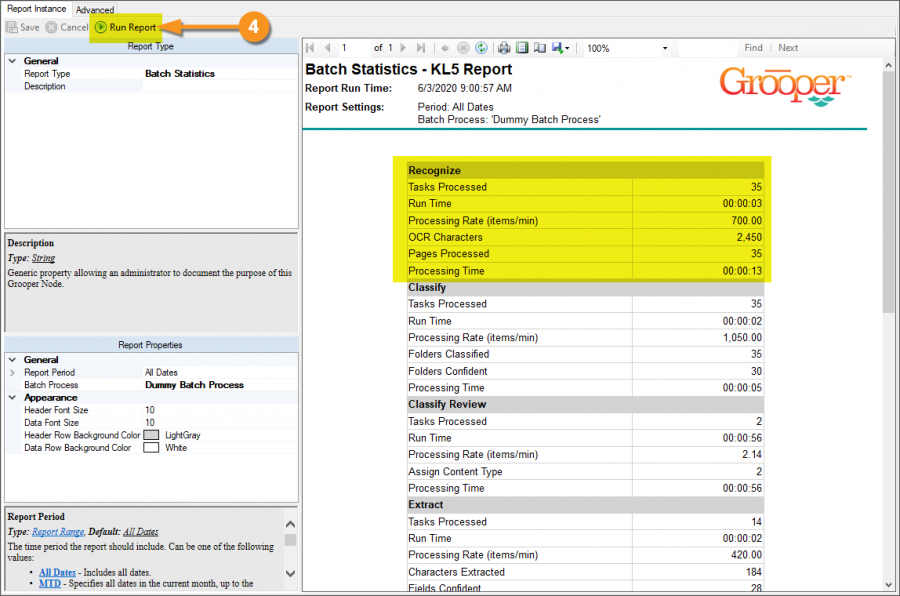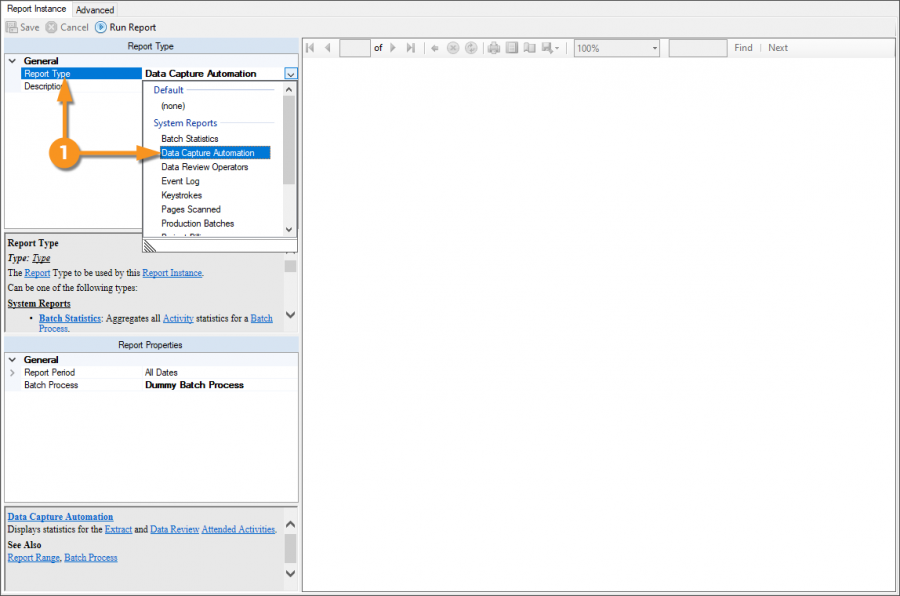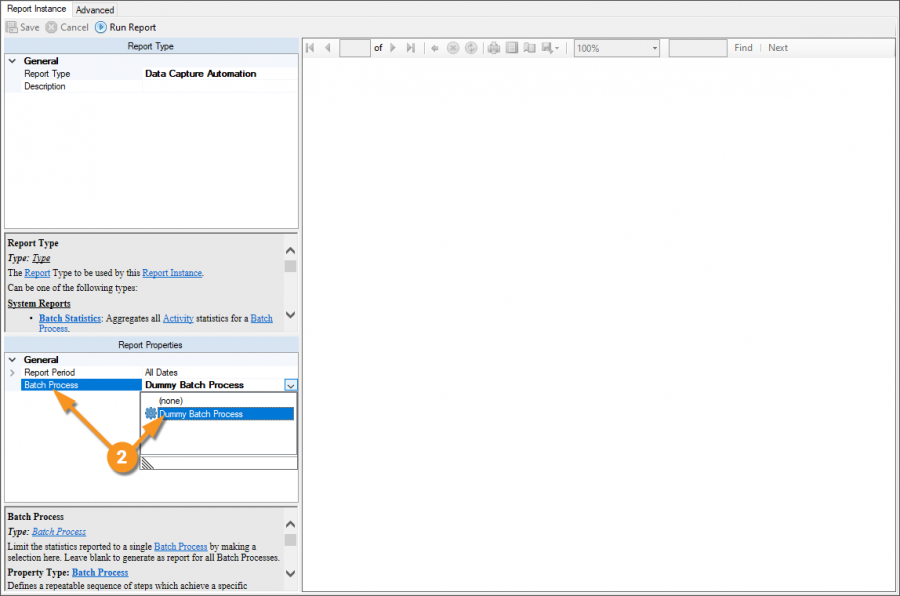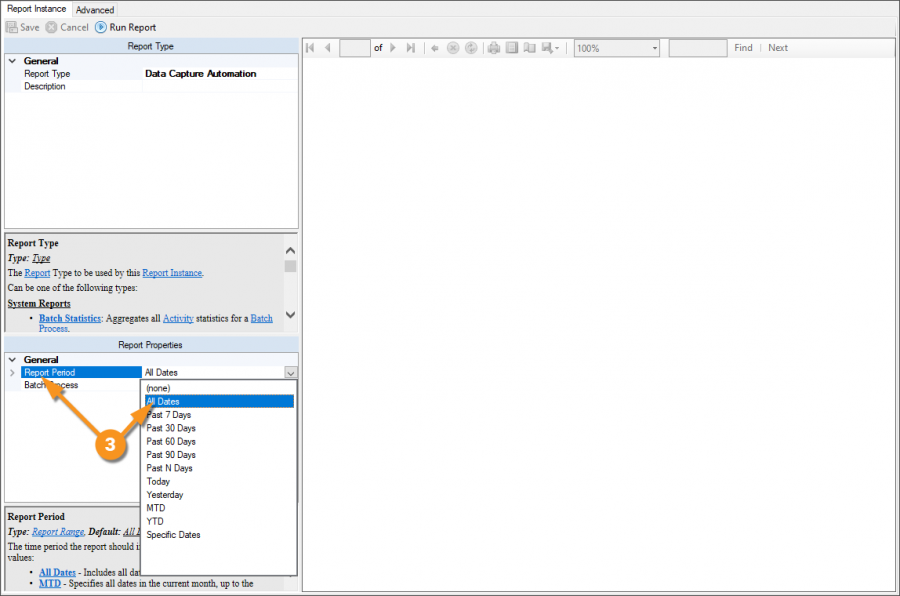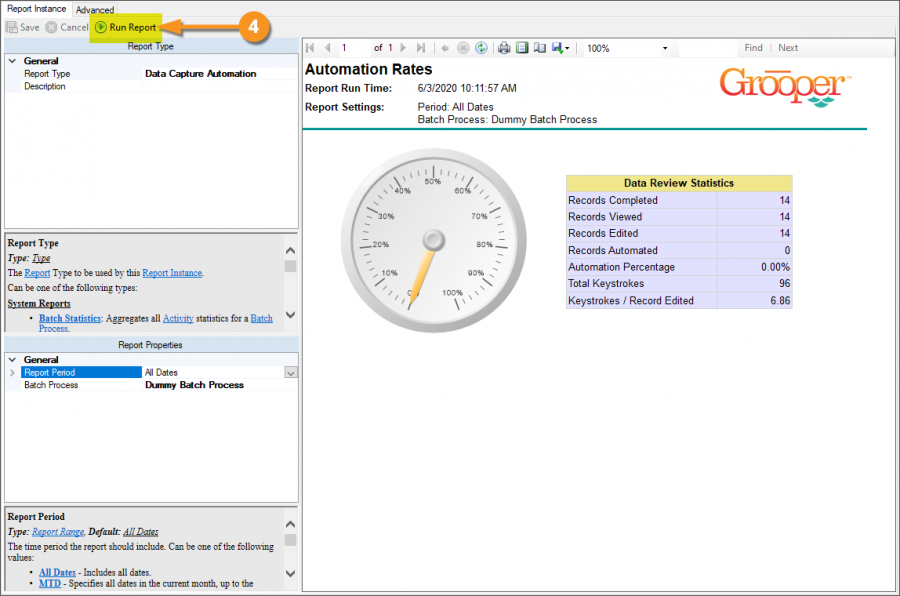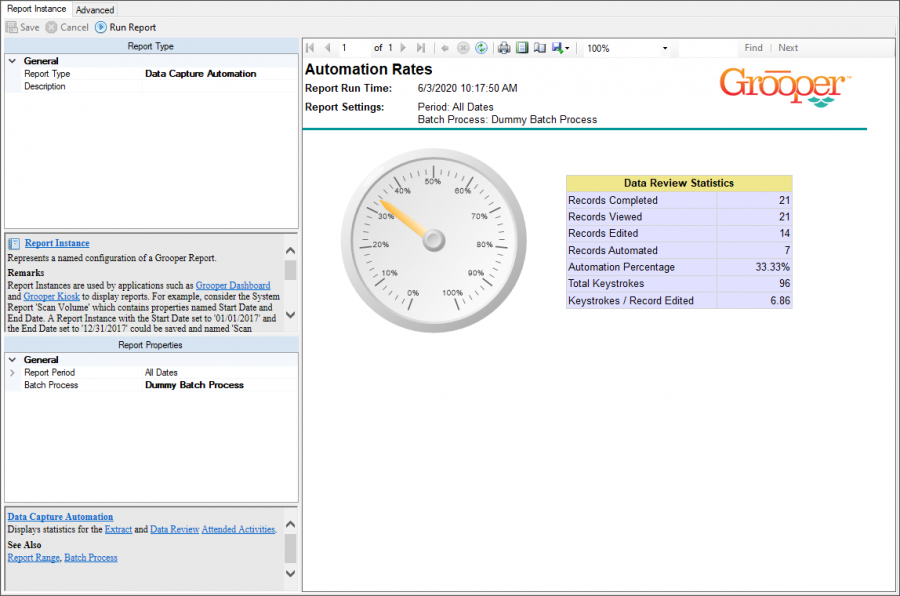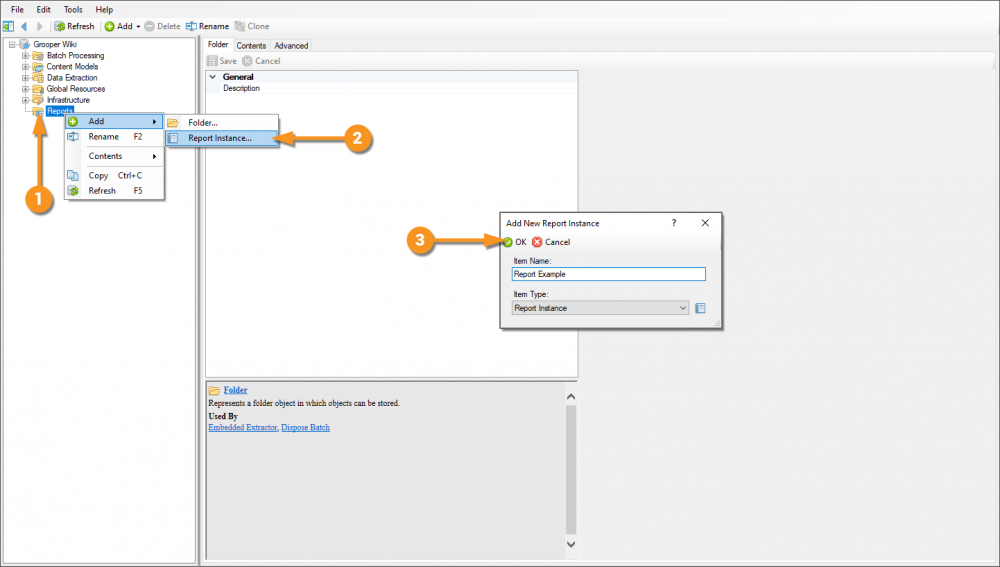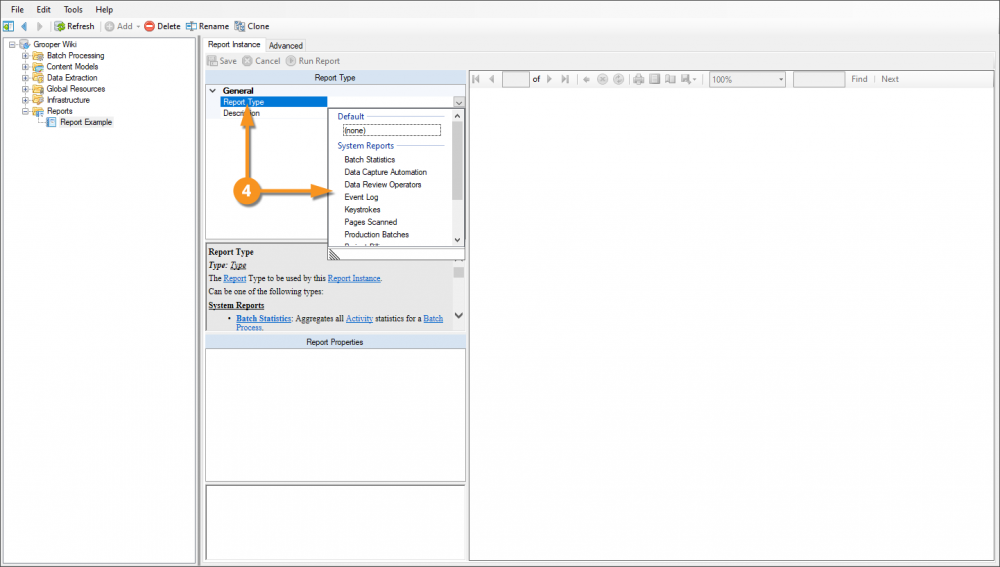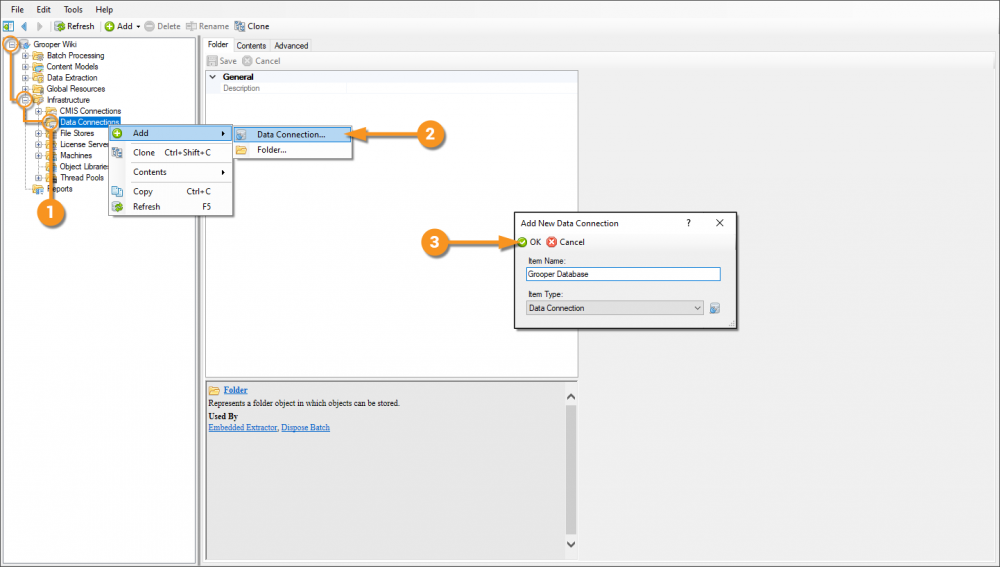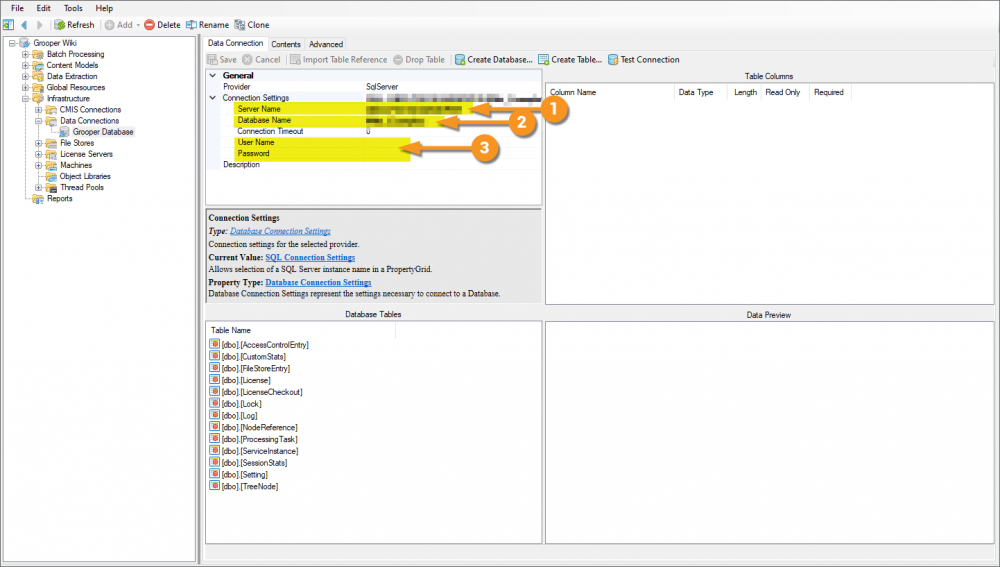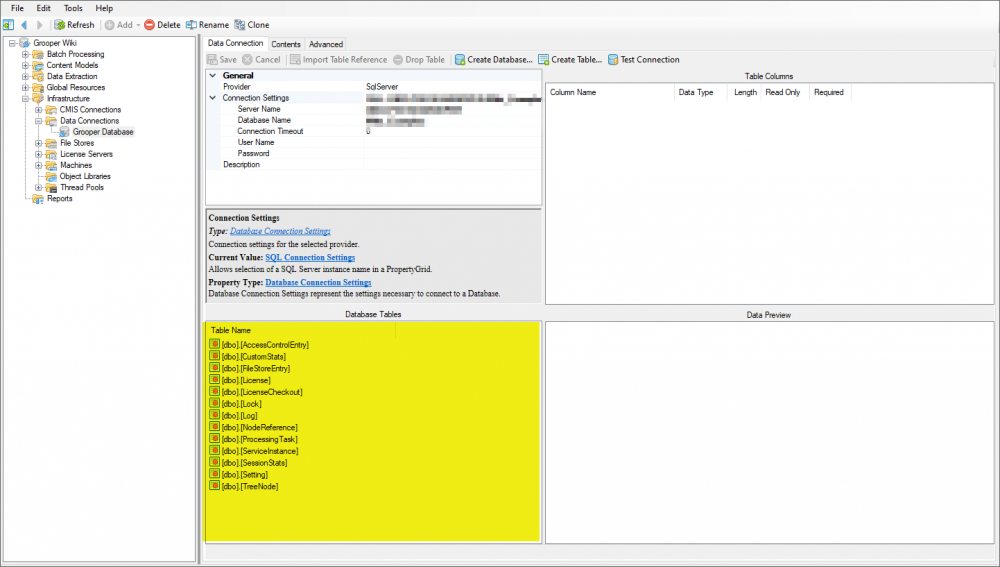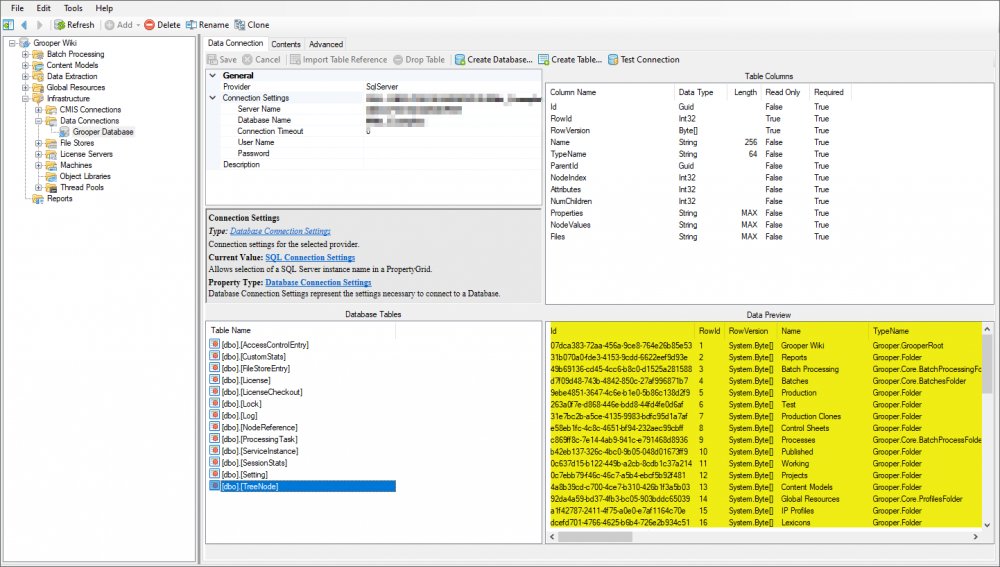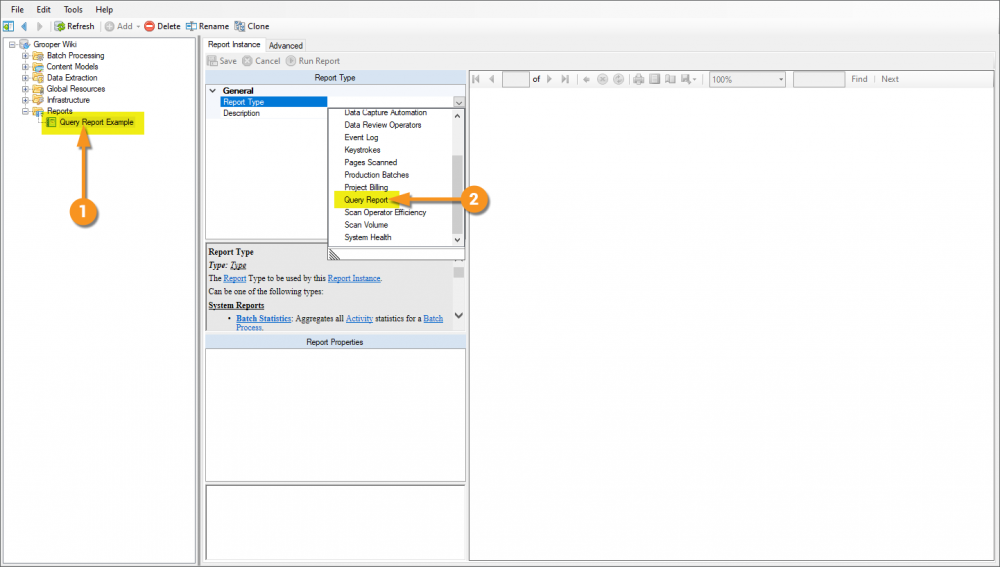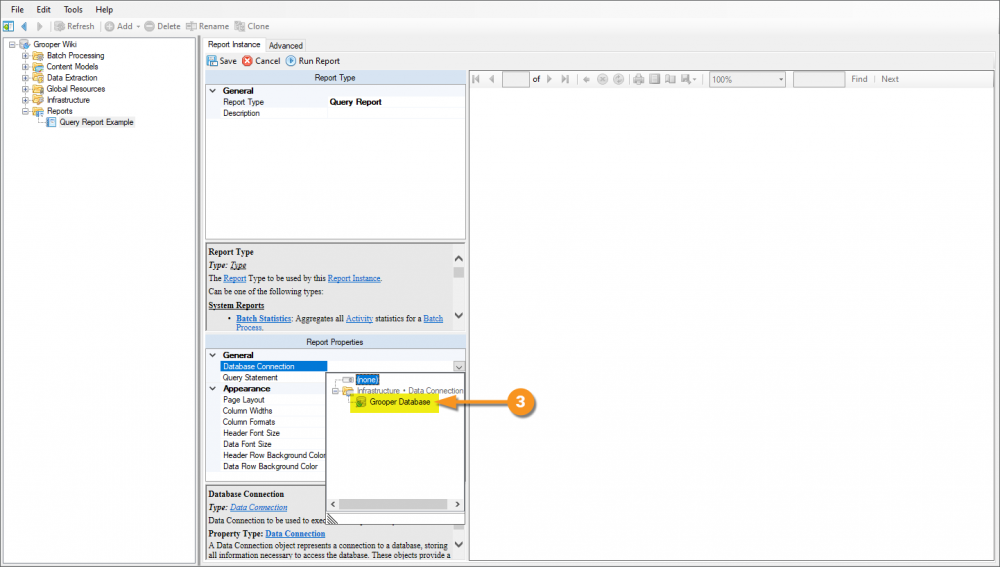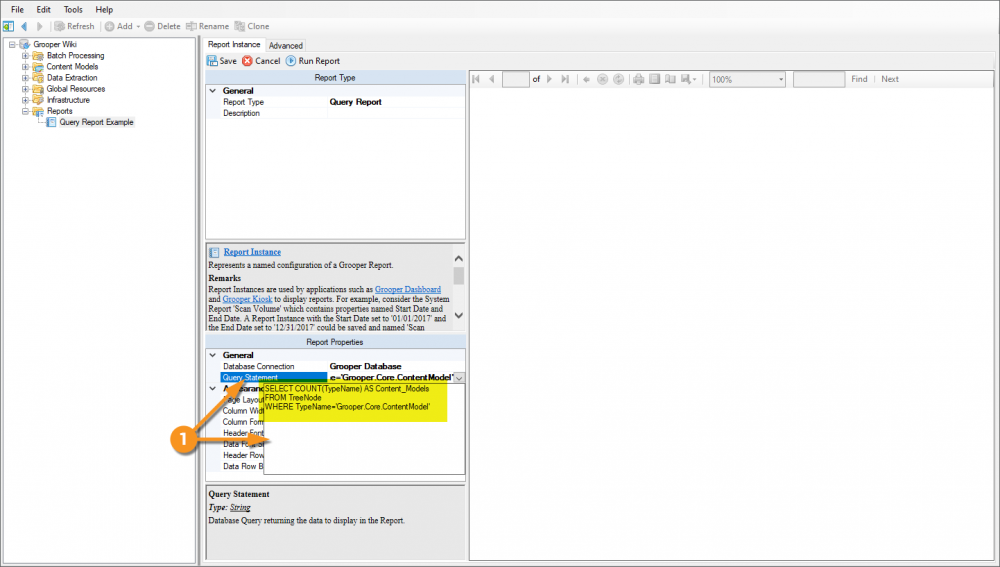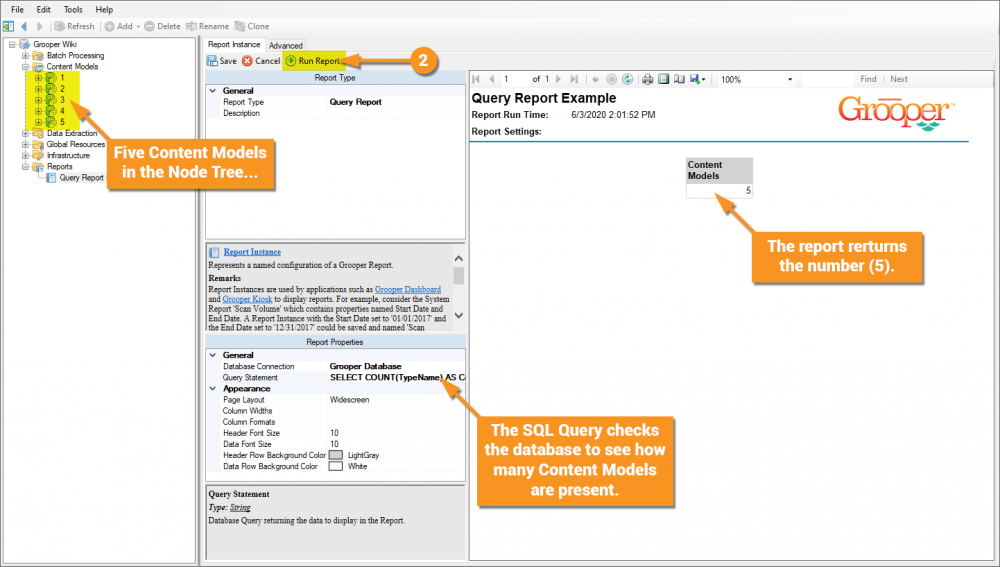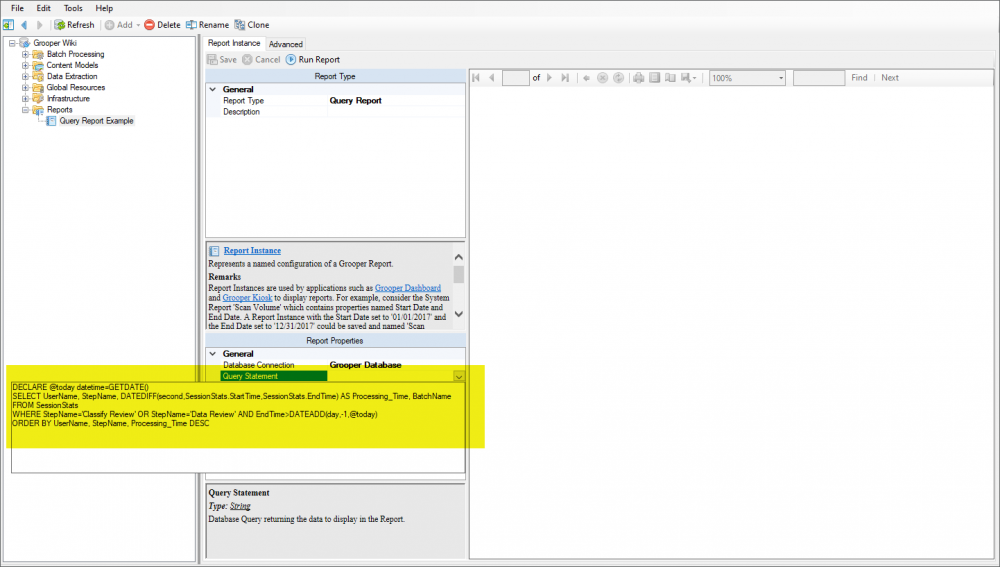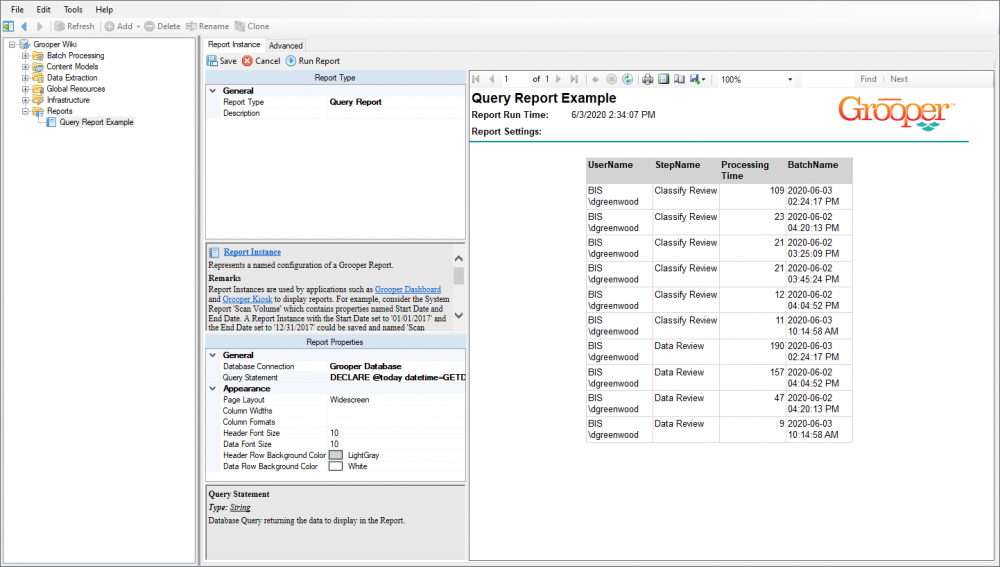2.90:Reports: Difference between revisions
Dgreenwood (talk | contribs) No edit summary |
Dgreenwood (talk | contribs) No edit summary |
||
| Line 99: | Line 99: | ||
[[file:Reports Report Types 5.png|900px]] | [[file:Reports Report Types 5.png|900px]] | ||
|} | |} | ||
'''[[Reports#Report Types|Back to the top]]''' | |||
</tab> | </tab> | ||
</tabs> | </tabs> | ||
| Line 125: | Line 127: | ||
==== Select the Report Type ==== | ==== Select the Report Type ==== | ||
{| | {|cellpadding=20 | ||
|- | |- | ||
| | | | ||
| Line 135: | Line 137: | ||
</tabs> | </tabs> | ||
=== Using the Query Report to Generate Custom | === Using the Query Report to Generate Custom Reports === | ||
The ''Query Report'' allows you to perform a SQL query against any SQL database. This includes the ability to query the Grooper SQL database. If the information you want to is query-able in some way from the Grooper database tables, you can make a custom report targeting it! | The ''Query Report'' allows you to perform a SQL query against any SQL database. This includes the ability to query the Grooper SQL database. If the information you want to is query-able in some way from the Grooper database tables, you can make a custom report targeting it! | ||
| Line 158: | Line 160: | ||
==== Enter Database Connection Settigns ==== | ==== Enter Database Connection Settigns ==== | ||
{| | {|cellpadding=20 | ||
|- | |- | ||
| | | | ||
| Line 178: | Line 180: | ||
|} | |} | ||
{|cellpadding=20 | |||
|- | |||
| | |||
Once connected, you will be able to see the thirteen database tables in the Grooper Database | |||
| | |||
[[file:Reports Custom Query Report 3.png|1000px]] | |||
|- | |||
| | |||
If you select one of these tables, the "Data Preview" panel will show you a preview of the data within that table. | |||
| | |||
[[file:Reports Custom Query Report 4.png|1000px]] | |||
|} | |||
'''[[Reports#Using the Query Report to Generate Custom Reports|Back to the top]]''' | |||
</tab> | |||
<tab name="Step 3" style="margin:20px"> | |||
=== Add a New Query Report === | |||
{|cellpadding=20 | |||
|- | |||
| | |||
:1. Add a new '''Report Instance'''. | |||
:2. Select the '''''Report Type''''' property and select ''Query Report''. | |||
| | |||
[[file:Reports Custom Query Report 5.png|1000px]] | |||
|- | |||
| | |||
:3. Using the '''''Database Connection''''' property, select the '''Database Connection''' to the Grooper Database established in "Step 1" of this tutorial. | |||
| | |||
[[file:Reports Custom Query Report 6.png|1000px]] | |||
|} | |||
Next, you will use the '''''Query Statement''''' property to write a SQL query to return whatever information you desire from the Grooper Database. The next few tabs provide some examples of SQL queries and their results when the report runs. | |||
'''[[Reports#Using the Query Report to Generate Custom Reports|Back to the top]]''' | |||
</tab> | |||
<tab name="Query Example 1" style="margin:20px"> | |||
==== Count Objects in a Repository ==== | |||
This is a simple query to return the number of Content Models in a Grooper Repository. The query is as follows: | |||
<pre> | |||
SELECT COUNT(TypeName) AS Content_Models | |||
FROM TreeNode | |||
WHERE TypeName='Grooper.Core.ContentModel' | |||
</pre> | |||
{|cellpadding="20" | |||
|- | |||
| | |||
:1. Enter the SQL query using the '''''Query Statement''''' property. Expand the dropdown menu. This is a text editor for you to type the full query or paste it from SQL Server Management Studio or wherever you like to craft your queries. | |||
| | |||
[[file:Reports Custom Query Report 7.png|1000px]] | |||
|- | |||
| | |||
:2. Press the "Run Report" button. As you can see, there are five Content Models in this repository, and the report returns a value of "5". | |||
| | |||
[[file:Reports Custom Query Report 8.png|1000px]] | |||
|} | |||
You could use this query to count any object in the repository. Just change the value in the <code>WHERE TypeName='Grooper.Core.ContentModel'</code> clause to match the Grooper Type Name of the object you're looking for. For example, if you wanted to return the count of Data Types you would instead use <code>WHERE TypeName='Grooper.Core.DataType'</code> | |||
'''[[Reports#Using the Query Report to Generate Custom Reports|Back to the top]]''' | |||
</tab> | |||
<tab name="Query Example 2" style="margin:20px"> | |||
==== Attended Activity Time Tracking ==== | |||
This query returns the time (in seconds) users have spent on the attended activities '''Classify Review''' and '''Data Review''' in the last day. | |||
<pre> | |||
DECLARE @today datetime=GETDATE() | |||
SELECT UserName, StepName, DATEDIFF(second,SessionStats.StartTime,SessionStats.EndTime) AS Processing_Time, BatchName | |||
FROM SessionStats | |||
WHERE StepName='Classify Review' OR StepName='Data Review' AND EndTime>DATEADD(day,-1,@today) | |||
ORDER BY UserName, StepName, Processing_Time DESC | |||
</pre> | |||
{|cellpadding=20 | |||
|- | |||
| | |||
Just like in the previous example, enter the SQL query using the '''''Query Statement''''' property. The dropdown menu will allow you to type in the SQL query. | |||
| | |||
[[file:Reports Custom Query Report 9.png|1000px]] | |||
|- | |||
| | |||
When the report runs, it searches the "SessionStats" table, which collects the start and end time for Classify Review and Data Review activities from processed Batches and returns the total time spent for each instance. | |||
| | |||
[[file:Reports Custom Query Report 10.png|1000px]] | |||
</tab> | </tab> | ||
</tabs> | </tabs> | ||
== Version Differences == | == Version Differences == | ||
There are no notable version differences at this time. | There are no notable version differences at this time. | ||
Revision as of 13:44, 3 June 2020
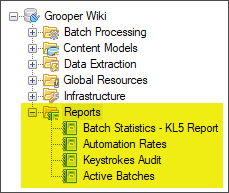
Reports display information collected from various Grooper operations.
About
Individual Reports are created as Report Instances in Grooper. What information the Report Instance displays is defined by the Report Type property. There are several "System Reports" that ship with every Grooper install. Many of these are designed to track batch processing automation rates or the productivity of data entry clerks. For example, the "Keystrokes" report tracks the number of keystrokes logged during Data Review for Batches using a specified Batch Process.
There are twelve System Reports that are included in every Grooper installation.
- Batch Statistics
- Data Capture Automation
- Data Review Operators
- Event Log
- Keystrokes
- Pages Scanned
- Production Batches
- Project Billing
- Query Report
- Scan Operator Efficiency
- Scan Volume
- System Health
Each of these reports can be saved as a Word, PDF or Excel file.
Custom reports can also be generated in an Object Library using Microsoft Visual Studio and the Visual Studio Report Designer.
Report Types
The Batch Statistics report details information about each Activity in a Batch Process. This report will give different information, depending on the activity steps in the Batch Process fro a given date range. You can use this information to get a better idea of how good your accuracy, productivity and automation rates are.
|
|
|
|
|
|
|
The Data Capture Automation report returns information from the Data Review activity. This includes total records completed for a Batch Process and total records edited. The percentage of records edited of records completed gives you an "Automation Percentage". If you don't have to edit any field, your data extraction is perfect and your automation rate would be 100%. The report also displays the total number of keystrokes and keystrokes per record.
|
|
|
|
|
|
|
|
|
How To
Create a New Report
Add a New Report Instance
|
1. Right click the Reports folder in the Node Tree. 2. Select "Add" and "Report Instance..." 3. A pop up window will appear to name the Report Instance. Here, we chose to name it "Report Example". Press the "OK" button to add the Report Instance to the Reports folder. |
Using the Query Report to Generate Custom Reports
The Query Report allows you to perform a SQL query against any SQL database. This includes the ability to query the Grooper SQL database. If the information you want to is query-able in some way from the Grooper database tables, you can make a custom report targeting it!
Create a Data Connection to the Grooper Database
|
Enter Database Connection Settigns
|
|
Once connected, you will be able to see the thirteen database tables in the Grooper Database |
|
|
If you select one of these tables, the "Data Preview" panel will show you a preview of the data within that table. |
Add a New Query Report
|
|
|
Next, you will use the Query Statement property to write a SQL query to return whatever information you desire from the Grooper Database. The next few tabs provide some examples of SQL queries and their results when the report runs.
Count Objects in a Repository
This is a simple query to return the number of Content Models in a Grooper Repository. The query is as follows:
SELECT COUNT(TypeName) AS Content_Models FROM TreeNode WHERE TypeName='Grooper.Core.ContentModel'
|
|
|
You could use this query to count any object in the repository. Just change the value in the WHERE TypeName='Grooper.Core.ContentModel' clause to match the Grooper Type Name of the object you're looking for. For example, if you wanted to return the count of Data Types you would instead use WHERE TypeName='Grooper.Core.DataType'
Attended Activity Time Tracking
This query returns the time (in seconds) users have spent on the attended activities Classify Review and Data Review in the last day.
DECLARE @today datetime=GETDATE() SELECT UserName, StepName, DATEDIFF(second,SessionStats.StartTime,SessionStats.EndTime) AS Processing_Time, BatchName FROM SessionStats WHERE StepName='Classify Review' OR StepName='Data Review' AND EndTime>DATEADD(day,-1,@today) ORDER BY UserName, StepName, Processing_Time DESC
|
Just like in the previous example, enter the SQL query using the Query Statement property. The dropdown menu will allow you to type in the SQL query. |
|
|
When the report runs, it searches the "SessionStats" table, which collects the start and end time for Classify Review and Data Review activities from processed Batches and returns the total time spent for each instance. |
Version Differences
There are no notable version differences at this time.