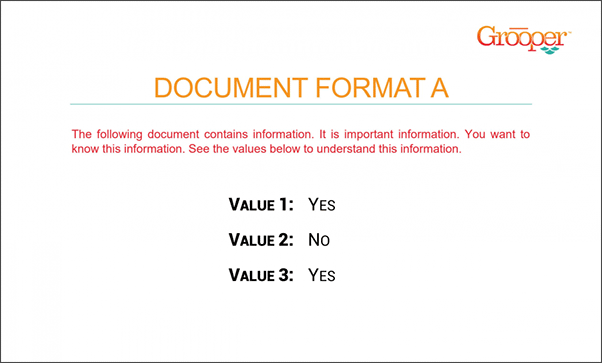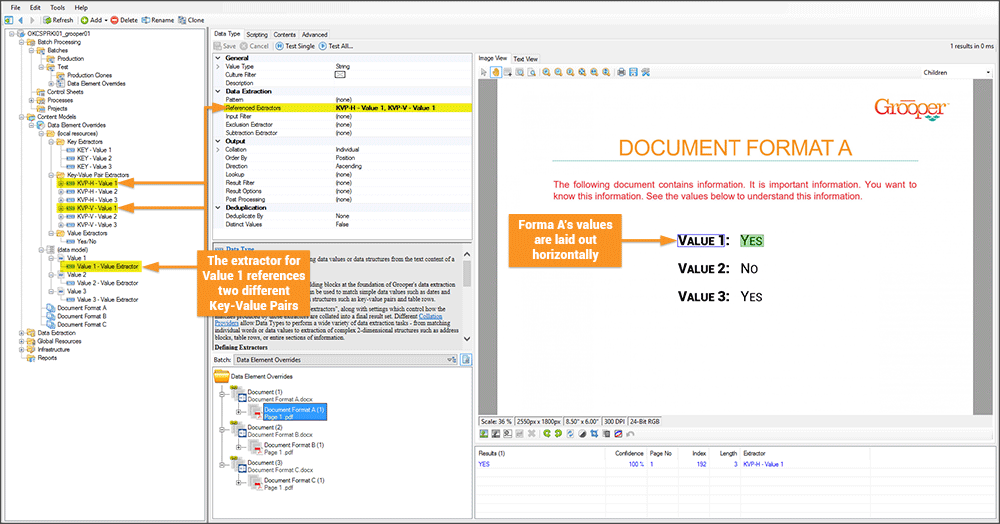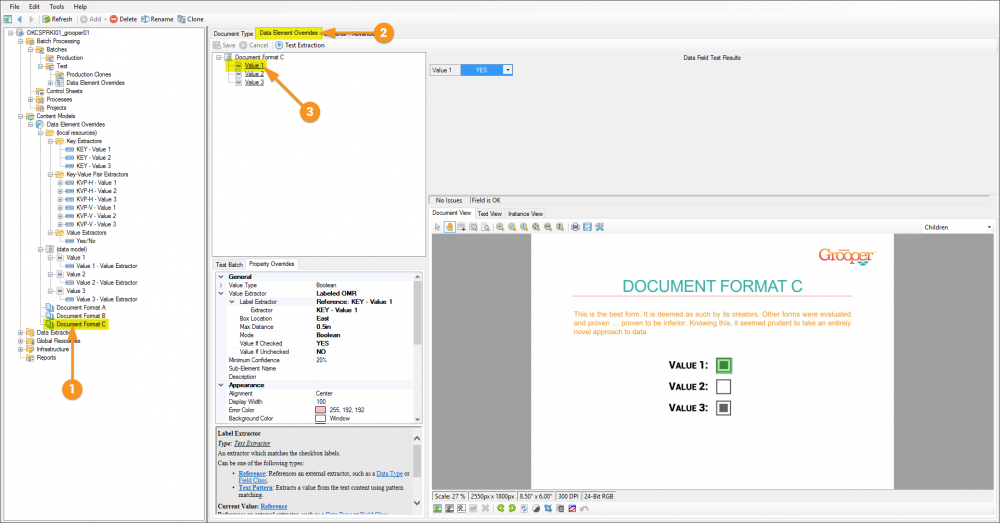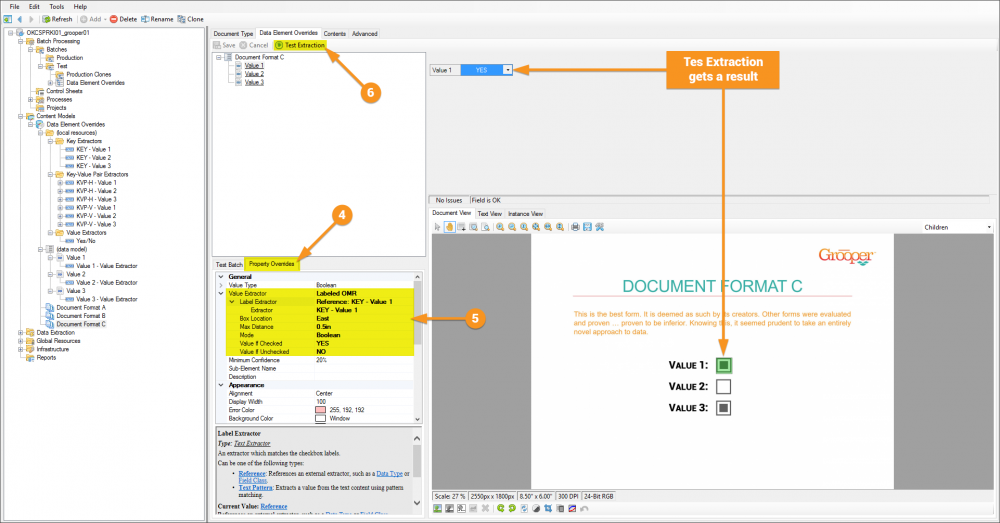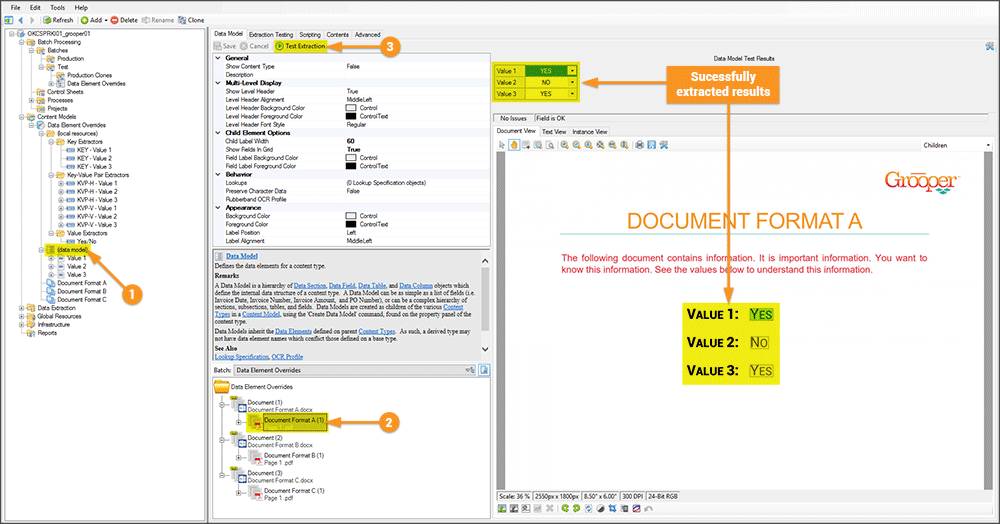2.90:Data Element Overrides: Difference between revisions
No edit summary |
No edit summary |
||
| Line 14: | Line 14: | ||
==How To== | ==How To== | ||
{| | {| | ||
| style="padding:25px; vertical-align:top" | | | style="padding:25px; vertical-align:top; width:65%" | | ||
Following is an example of how to setup '''Data Element Overrides'''. In this example are three different document formats, all of which are collecting the same data. Format A and B follow a similar enough structure and will not use an override to extract. Format C is different enough that it will override the default extractor to get its data. | Following is an example of how to setup '''Data Element Overrides'''. In this example are three different document formats, all of which are collecting the same data. Format A and B follow a similar enough structure and will not use an override to extract. Format C is different enough that it will override the default extractor to get its data. | ||
|| [[File:data_element_overrides_001.gif]] | || [[File:data_element_overrides_001.gif]] | ||
| Line 28: | Line 28: | ||
====Understanding the Forms==== | ====Understanding the Forms==== | ||
{| | {| | ||
| style="padding:25px; vertical-align:top" | | | style="padding:25px; vertical-align:top; width:35%" | | ||
In the image on the right you can see that Format A and Format B have values that can be captured with simple ''key-value pair'' extractors. In fact, the '''Value Extractor''' '''Data Type''' for the '''Value 1''' '''Data Field''' is simply referencing two different extractors, each in either a horizontal or vertical layout. This one extractor is successfully extracting values for both Format A and Format B, but it fails on Format C because that form is using OMR boxes instead of YES/NO values. | In the image on the right you can see that Format A and Format B have values that can be captured with simple ''key-value pair'' extractors. In fact, the '''Value Extractor''' '''Data Type''' for the '''Value 1''' '''Data Field''' is simply referencing two different extractors, each in either a horizontal or vertical layout. This one extractor is successfully extracting values for both Format A and Format B, but it fails on Format C because that form is using OMR boxes instead of YES/NO values. | ||
|| [[File:data_element_overrides_002.gif]] | || [[File:data_element_overrides_002.gif]] | ||
| Line 36: | Line 36: | ||
====Setting up the Override==== | ====Setting up the Override==== | ||
{| class="wikitable" | {| class="wikitable" | ||
| style="padding:25px; | | | style="padding:25px; width:35%" | | ||
Setting up a '''Data Element Override''' is quite simple.<br/> | Setting up a '''Data Element Override''' is quite simple.<br/> | ||
1. Select a '''Content Type''', in this case, a '''Document Type'''.<br/> | 1. Select a '''Content Type''', in this case, a '''Document Type'''.<br/> | ||
| Line 45: | Line 45: | ||
|| [[File:data_element_overrides_003a.png|1000px]] | || [[File:data_element_overrides_003a.png|1000px]] | ||
|- | |- | ||
| style="padding:25px; | | | style="padding:25px; width:35%" | | ||
4. Select the '''Property Overrides''' tab.<br/> | 4. Select the '''Property Overrides''' tab.<br/> | ||
5. Adjust properties. Any and all properties available to the '''Data Element''' can be changed here. The default settings will reflect that of the original '''Data Element''', changing any property is considered to be ''overriding'' the property as established on the original '''Data Element'''. | 5. Adjust properties. Any and all properties available to the '''Data Element''' can be changed here. The default settings will reflect that of the original '''Data Element''', changing any property is considered to be ''overriding'' the property as established on the original '''Data Element'''. | ||
| Line 56: | Line 56: | ||
====Testing the Results==== | ====Testing the Results==== | ||
{| | {| | ||
| style="padding:25px; vertical-align:top" | | | style="padding:25px; vertical-align:top; width:35%" | | ||
The crux of this all is that you can now use the main '''Data Model''', with the same established '''Data Elements''', and get results from all the forms.<br/> | The crux of this all is that you can now use the main '''Data Model''', with the same established '''Data Elements''', and get results from all the forms.<br/> | ||
1. Click on the '''Data Model'''.<br/> | 1. Click on the '''Data Model'''.<br/> | ||
Revision as of 14:54, 8 June 2020
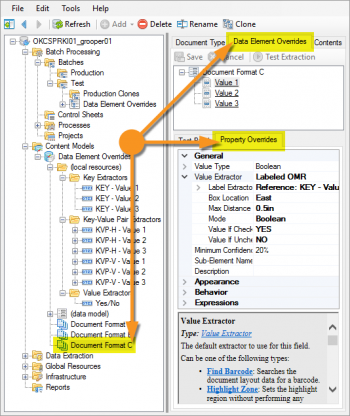
Data Element Overrides is a tab provided to allow overriding of default properties set to a Data Element.
A completed Content Model and accompanying Batch for what will be built can be found here. It is not required to download to understand this article, but can be helpful because it can be used to follow along with the content of this article. This file was exported from and meant for use in Grooper 2.9
About
Grooper solutions can range from simple scan and archive processes to extremely complex solutions. Data Element Overrides allow discrete control of Data Elements on a per Content Type basis. This greatly magnifies Grooper’s inheritance-based architecture and allows for more robust and scalable Data Models. You are no longer required to make copies of Data Elements when you just need to modify a property for an oddball Document Type. This can greatly save time building the solution and reduce complexity by eliminating those copied Data Elements. One can also quickly and easily Test Extraction directly in the Overrides tab. After modifying any of the Data Element properties, you can easily test the results of the modification against a test Batch without leaving the tab.
How To
| ! | Some of the tabs in this tutorial are longer than the others. Please scroll to the bottom of each step's tab before going to the step. |
Understanding the Forms
Setting up the Override
Testing the Results
It is worth noting that one could have accomplished the above by simply making another extractor and set it up for OMR, then have the Value Extractor Data Types for each Data Field simply reference a third element. Overrides would not be necessary in that case. This example, however, sufficed to provide something to show. As with many things in Grooper there isn't always a right or wrong way. There is perhaps a best practice, and in this case, making the third extractor would be the better thing to do.
A simpler, perhaps more common, example of where Data Element Overrides very much come in handy is with the visibility of Data Elements. One of the properties of a Data Element is the Visible property which is default True. Imagine a Data Model that has five Data Fields, and the Content Model has 3 Document Types. Document1 uses Data Fields 1-3, Document2 uses Data Fields 2-4, and Document3 uses Data Fields 3-5. In Data Review you want to simplify the job for the person reviewing, so you do not want them to concern themselves with fields that are not relevant. To accomplish this you could use Data Element Overrides on each of the aforementioned hypothetical Document Types and set the Visible property to False on all the fields you don't need. This would keep only relevant Data Fields visibile upon review.
Version Differences
Versions prior to Grooper 2.9 had an initial concept version of overrides in the Data Element Profiles tab located on the Content Model or Document Type. These profiles only allowed modification to a limited number of properties on the data element, as opposed to Grooper 2.9 where all properties can be overridden.
Where Did Zonal Properties Go?
All the zonal extraction properties are now set directly on the Data Element.