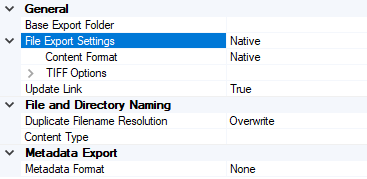2.72:File System Export: Difference between revisions
Configadmin (talk | contribs) No edit summary |
Configadmin (talk | contribs) No edit summary |
||
| Line 14: | Line 14: | ||
{|cellspaccing="10" | {|cellspaccing="10" | ||
|-valign="top" | |-valign="top" | ||
|[[image:fse2.png]]||There are a few options under the Export Settings property: | |[[image:fse2.png]]||There are a few options under the Export Settings property of the Document Export activity when selecting "File System Export": | ||
* You will define your base export folder under the "General" heading. | * You will define your base export folder under the "General" heading. | ||
* The "File Export Settings" heading allows you to control some of the format settings of the output files. For example, you can change the exported file type to a PDF here. | * The "File Export Settings" heading allows you to control some of the format settings of the output files. For example, you can change the exported file type to a PDF here. | ||
* You can set the file and folder naming according to a Content Type (such as a Content Model) under File and Directory Naming. | * You can set the file and folder naming according to a Content Type (such as a Content Model) under File and Directory Naming. | ||
* You can export a metadata "buddy file" (including XML | * You can export a metadata "buddy file" (including XML and JSON files) using the "Metadata Export" setting. | ||
|} | |} | ||
Revision as of 15:19, 18 December 2019
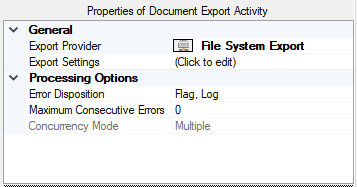
File System Export is a Legacy Export provider allowing users to export using the Windows file system during the Document Export activity.
| ! | File System Export is one of the depreciated Legacy Export providers as of version 2.72. Going forward, it is considered best practice to use a CMIS Export provider with the appropriate Connection Type. The CMIS Binding equivalent to File System Export is the "NTFS" Connection Type. |