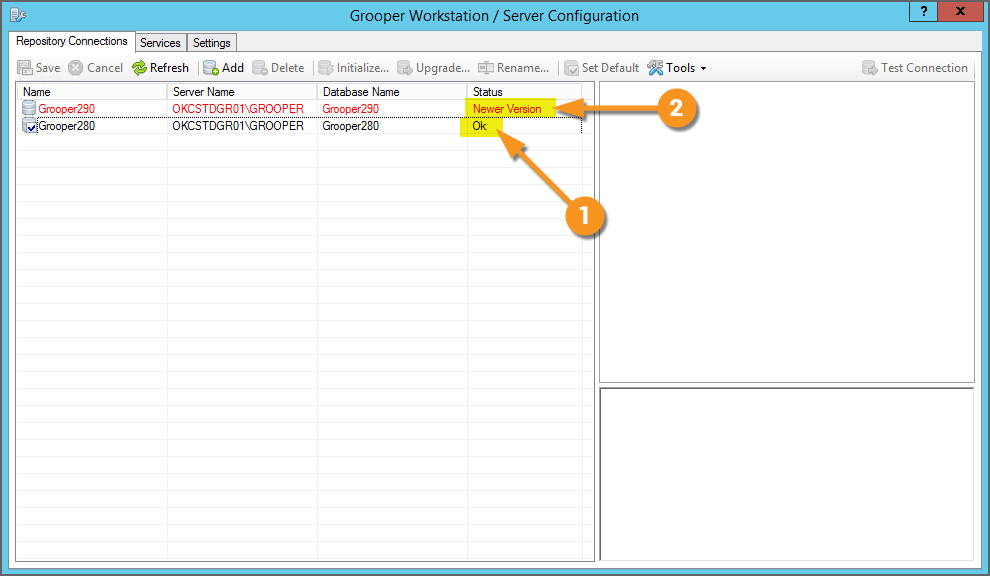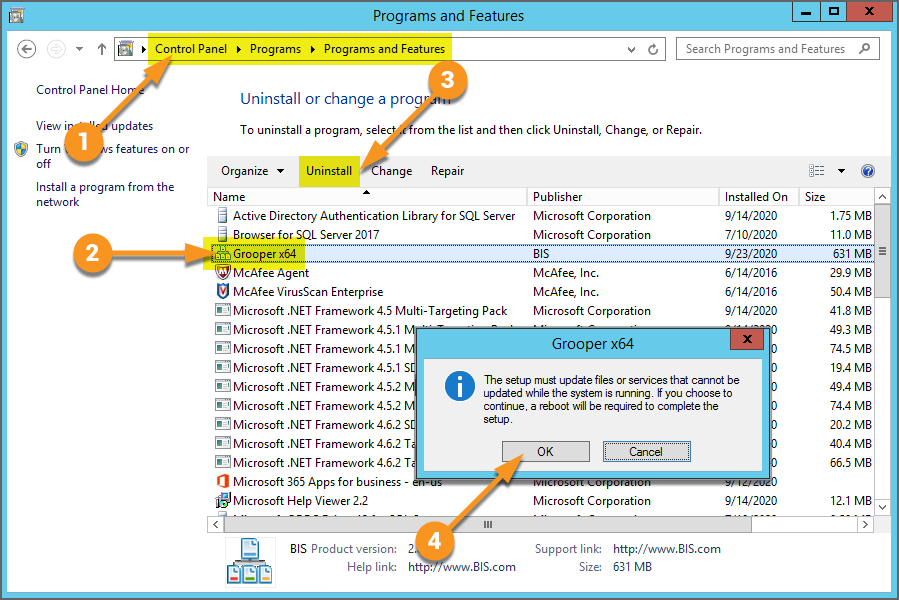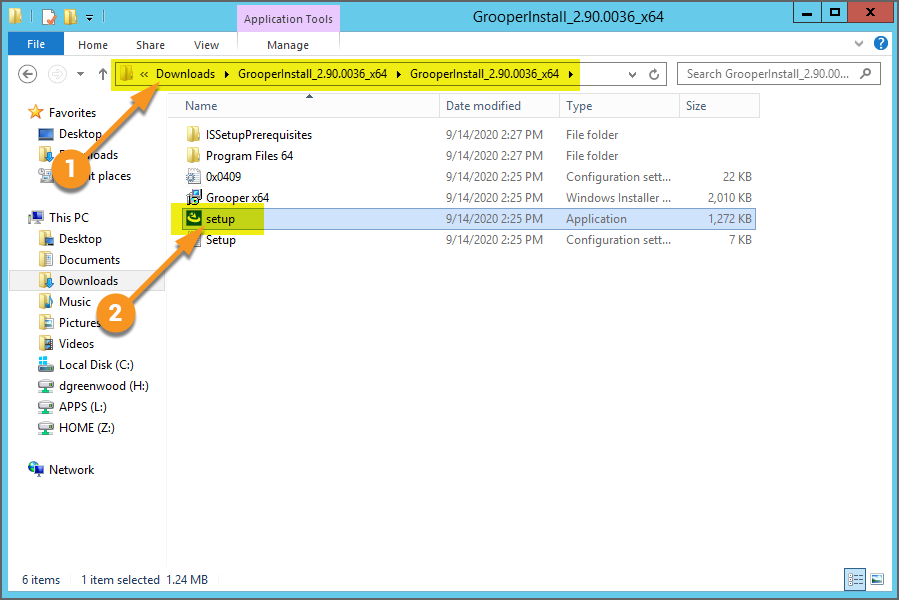2.90:Upgrading Grooper to a New Version: Difference between revisions
Dgreenwood (talk | contribs) Created page with "<blockquote style="font-size:14pt"> So you're ready to upgrade? </blockquote> == About == The basics of upgrading Grooper can be broken down into three steps. # Uninstall t..." |
Dgreenwood (talk | contribs) |
||
| Line 29: | Line 29: | ||
#* This is because this environment was actually ''downgraded'' from 2.90 to 2.80 for the purpose of this tutorial. By the end of this tutorial, the Grooper install will be upgraded to version 2.90, and both repositories will be listed as "Ok", indicating they have both been upgraded to version 2.90. | #* This is because this environment was actually ''downgraded'' from 2.90 to 2.80 for the purpose of this tutorial. By the end of this tutorial, the Grooper install will be upgraded to version 2.90, and both repositories will be listed as "Ok", indicating they have both been upgraded to version 2.90. | ||
| | | | ||
[[File:Upgrading-grooper-1.png]] | |||
|} | |} | ||
{|cellpadding="10" cellspacing="5" | {|cellpadding="10" cellspacing="5" | ||
|-style="background-color:#36b0a7; color:white" | |-style="background-color:#36b0a7; color:white" | ||
|style="font-size:14pt"|'''FYI'''||If you are upgrading from version 2.70 to 2.90, you may upgrade directly to version 2.90. However, if you are upgrading from version 2.60 to 2.90, you must first upgrade to version 2.70, and then upgrade to version 2.90. | |style="font-size:14pt"|'''FYI'''||If you are upgrading from version 2.70 to 2.90, you may upgrade directly to version 2.90. However, if you are upgrading from version 2.60 to 2.90, you must first upgrade to version 2.70, and then upgrade to version 2.90. | ||
|} | |||
</tab> | |||
<tab name="Uninstall Current Version" style="margin:20px"> | |||
=== Uninstall Current Version === | |||
{|cellpadding=10 cellspacing=5 | |||
|style="width:40%" valign=top| | |||
The first thing you need to do is uninstall the current version of Grooper before installing the new version. This can be done in a number of ways, such as uninstalling from the Windows Control Panel. | |||
# Access a list of your currently installed programs by traversing the following path in Control Panel | |||
#* <code>Control Panel > Programs > Programs and Features</code> | |||
# Select Grooper from the program list. | |||
# Press the "Uninstall" button. If it appears, confirm you want to uninstall on the subsequent dialog box. | |||
# Reboot your computer after the program finishes uninstalling. | |||
#* You should get a notification a reboot is required to complete the setup like the one seen here. | |||
| | |||
[[File:Upgrading-grooper-2.png]] | |||
|} | |||
</tab> | |||
<tab name="Install the New Version" style="margin:20px"> | |||
=== Install the New Version === | |||
{|cellpadding=10 cellspacing=5 | |||
|style="width:40%" valign=top| | |||
If you have not done so, you will need to download the current installer file from Grooper x Change. Zip archives containing the installer files can be found in the "Downloads and Resources" section, linked bellow | |||
https://https://xchange.grooper.com/categories/downloads-and-resources | |||
Once downloaded, unzip the zip archive. For this tutorial, we downloaded and unzipped the installer files for version 2.90.0036. | |||
# Navigate through the extracted folder to find the "setup" executable. | |||
# Run the "setup" executable to open the installer. | |||
| | |||
[[File:Upgrading-grooper-3.png]] | |||
|- | |||
|style="width:40%" valign=top| | |||
You should see the Grooper Installer window pop up next. Step through the installer's dialog boxes to install the new version of Grooper. | |||
* Since you're upgrading, all pre-requisite installations (such as the Microsoft .Net Framework) should already be installed. However, should you need to install any prereqs, the installer will prompt you to do so. | |||
| | |||
image go here | |||
|} | |} | ||
</tab> | </tab> | ||
</tabs> | </tabs> | ||
Revision as of 13:59, 23 September 2020
So you're ready to upgrade?
About
The basics of upgrading Grooper can be broken down into three steps.
- Uninstall the old version of Grooper.
- Install the new version of Grooper.
- Upgrade your existing Grooper repositories in Grooper Config.
Depending on your Grooper install, your upgrade process may be slightly more involved (For example, if you are running scripts in your environment to customize Grooper's functionality, you may need to update the associated Object Libraries). However, these three basic steps will apply to all upgrades.
How To
Perform a Simple Upgrade
Starting Point - Version 2.80
|
In this tutorial, we will upgrade a version 2.80 Grooper install to version 2.90. In Grooper, config you will see we have two repository connections: one named "Grooper290" and the other "Grooper280".
|
| FYI | If you are upgrading from version 2.70 to 2.90, you may upgrade directly to version 2.90. However, if you are upgrading from version 2.60 to 2.90, you must first upgrade to version 2.70, and then upgrade to version 2.90. |
Uninstall Current Version
|
The first thing you need to do is uninstall the current version of Grooper before installing the new version. This can be done in a number of ways, such as uninstalling from the Windows Control Panel.
|
Install the New Version
|
If you have not done so, you will need to download the current installer file from Grooper x Change. Zip archives containing the installer files can be found in the "Downloads and Resources" section, linked bellow https://https://xchange.grooper.com/categories/downloads-and-resources Once downloaded, unzip the zip archive. For this tutorial, we downloaded and unzipped the installer files for version 2.90.0036.
|
|
|
You should see the Grooper Installer window pop up next. Step through the installer's dialog boxes to install the new version of Grooper.
|
image go here |