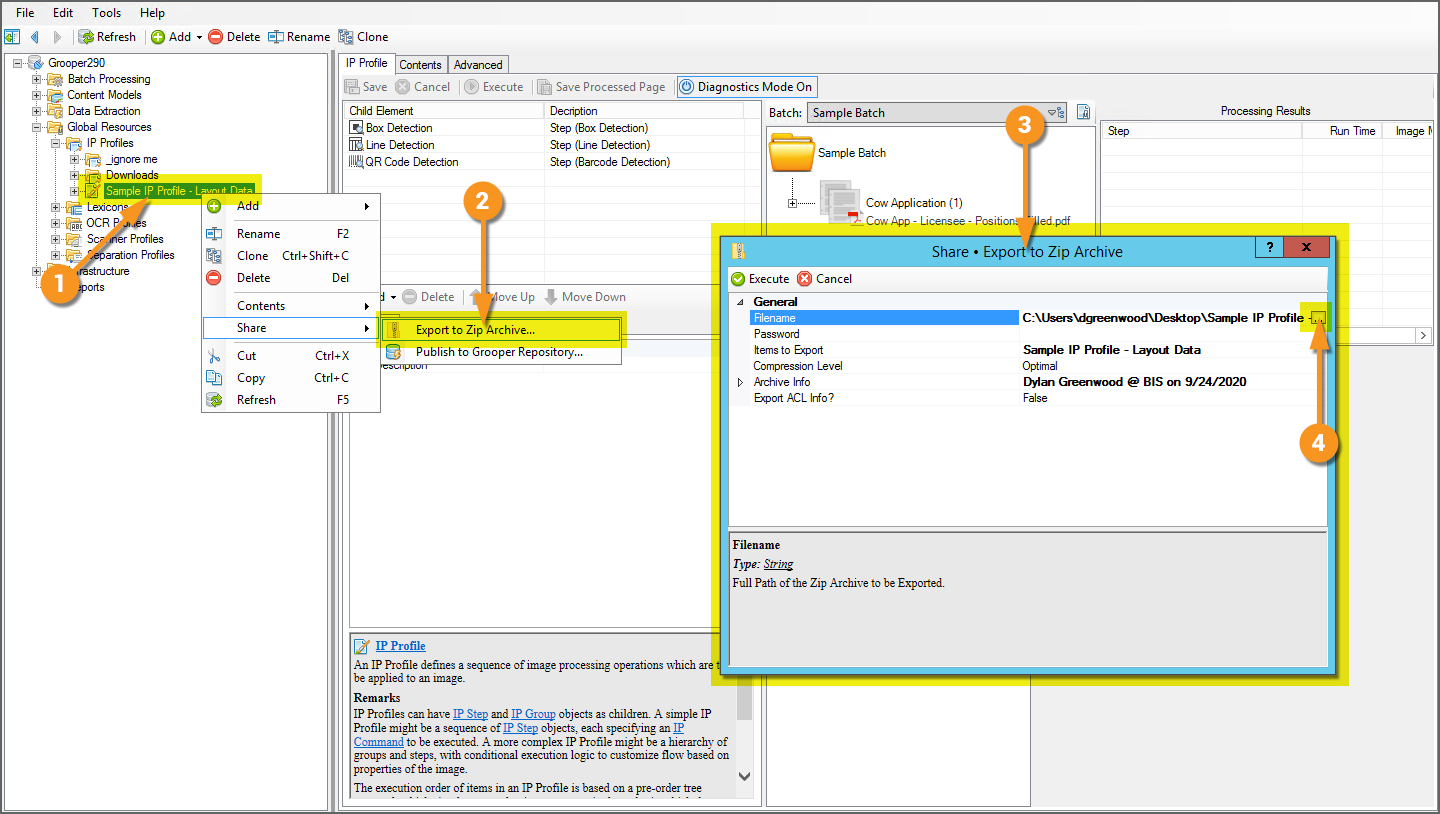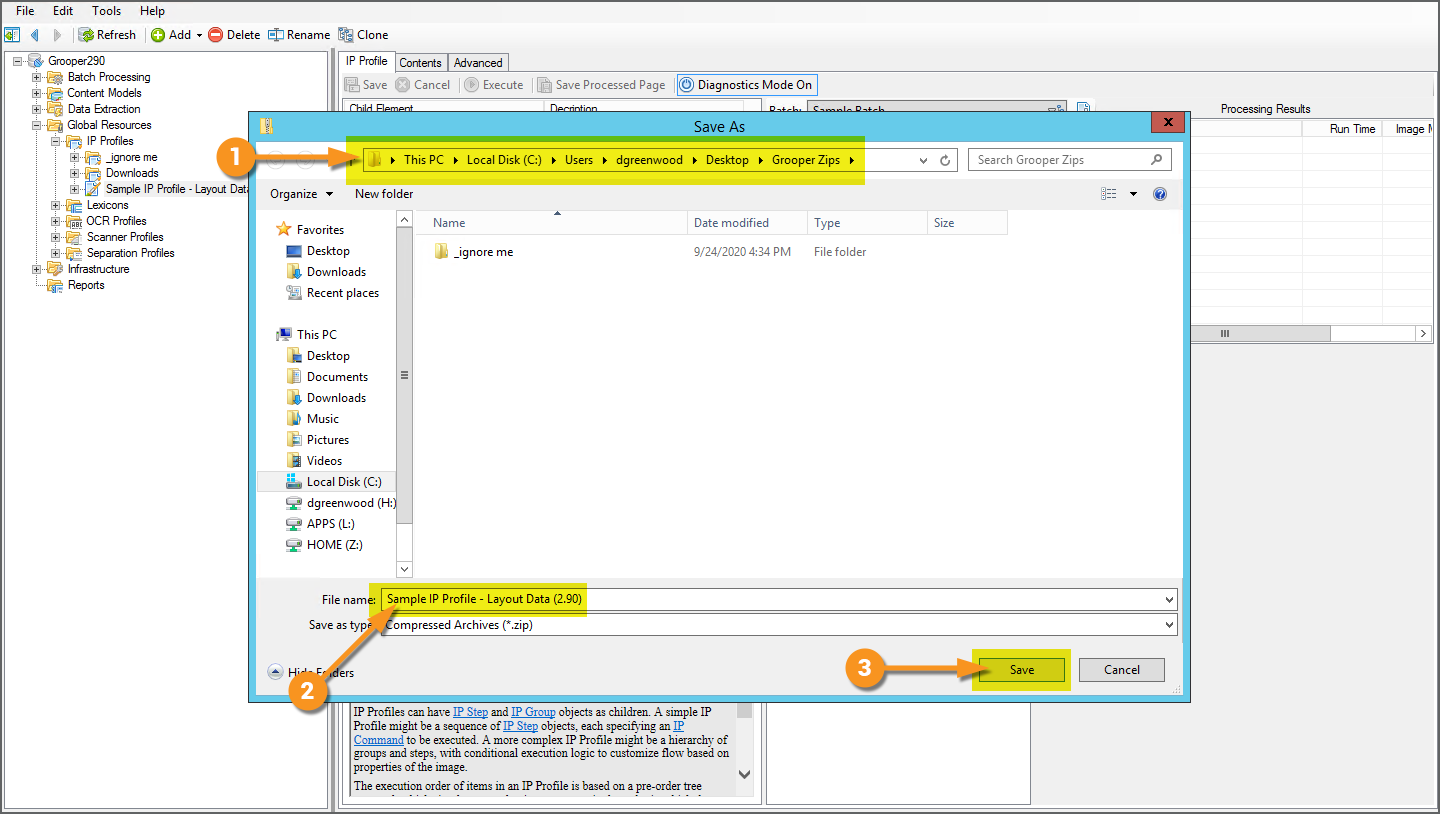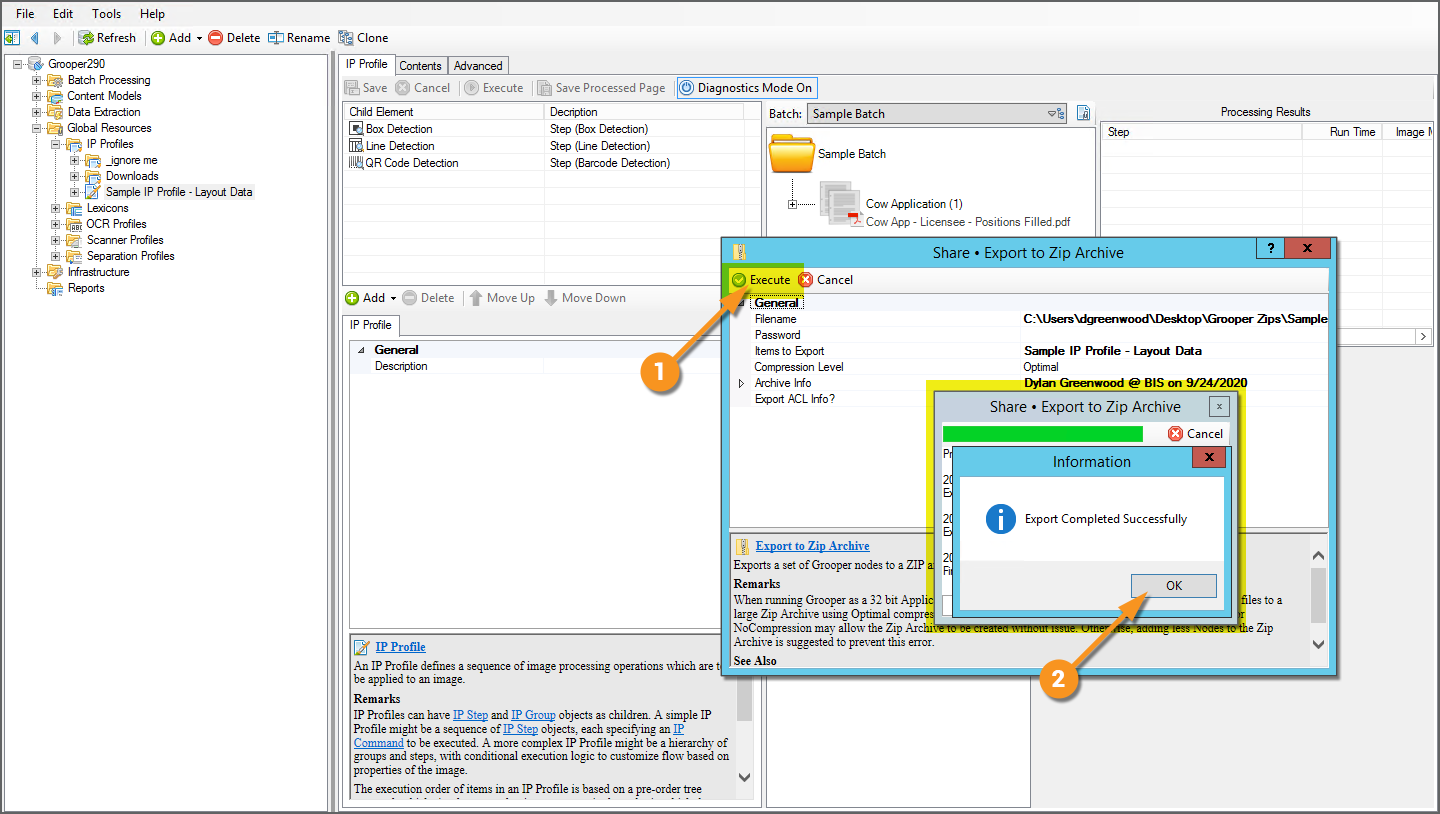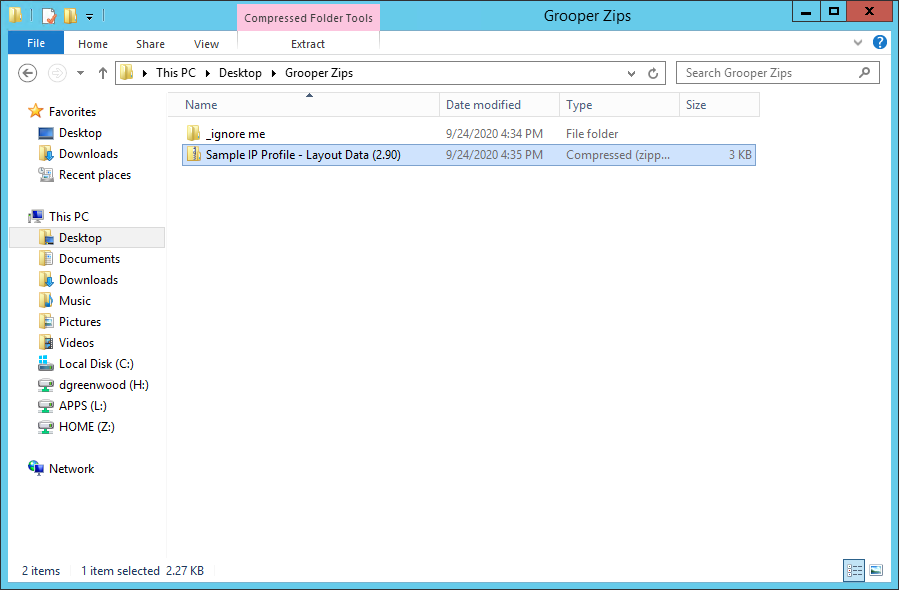Import or Export Grooper Objects: Difference between revisions
Dgreenwood (talk | contribs) Created page with "<blockquote style="font-size:14pt"> How can you share Grooper objects, like '''Content Models''', '''Batch Processes''', '''Batches''' and more, with other Grooper..." |
Dgreenwood (talk | contribs) No edit summary |
||
| Line 1: | Line 1: | ||
<blockquote style="font-size:14pt"> | <blockquote style="font-size:14pt"> | ||
How can you share Grooper objects, like '''[[Content | How can you share Grooper objects, like '''[[Content Model]]s''', '''[[Batch Process]]es''', '''[[Batch]]es''' and more, with other Grooper users? | ||
</blockquote> | </blockquote> | ||
Revision as of 15:46, 24 September 2020
How can you share Grooper objects, like Content Models, Batch Processes, Batches and more, with other Grooper users?
About
Grooper allows you to export Grooper objects from a Grooper Repository as a zip archive file. You can then bring in those objects into a Grooper Repository by importing the zip file.
The process is straightforward, but there are a few things to watch out for.
How To
Export Grooper Objects to a Zip File
Exporting a Single Object
|
For this example, we have an IP Profile batch named "Sample IP Profile - Layout Data" that we want to export from this Grooper repository and import it into another.
|
|
|
The following window will appear.
|
|
|
You will then return to the previous window.
|
|
|
You can find the zip file wherever you chose to save it. |
COMING SOON
COMING SOON