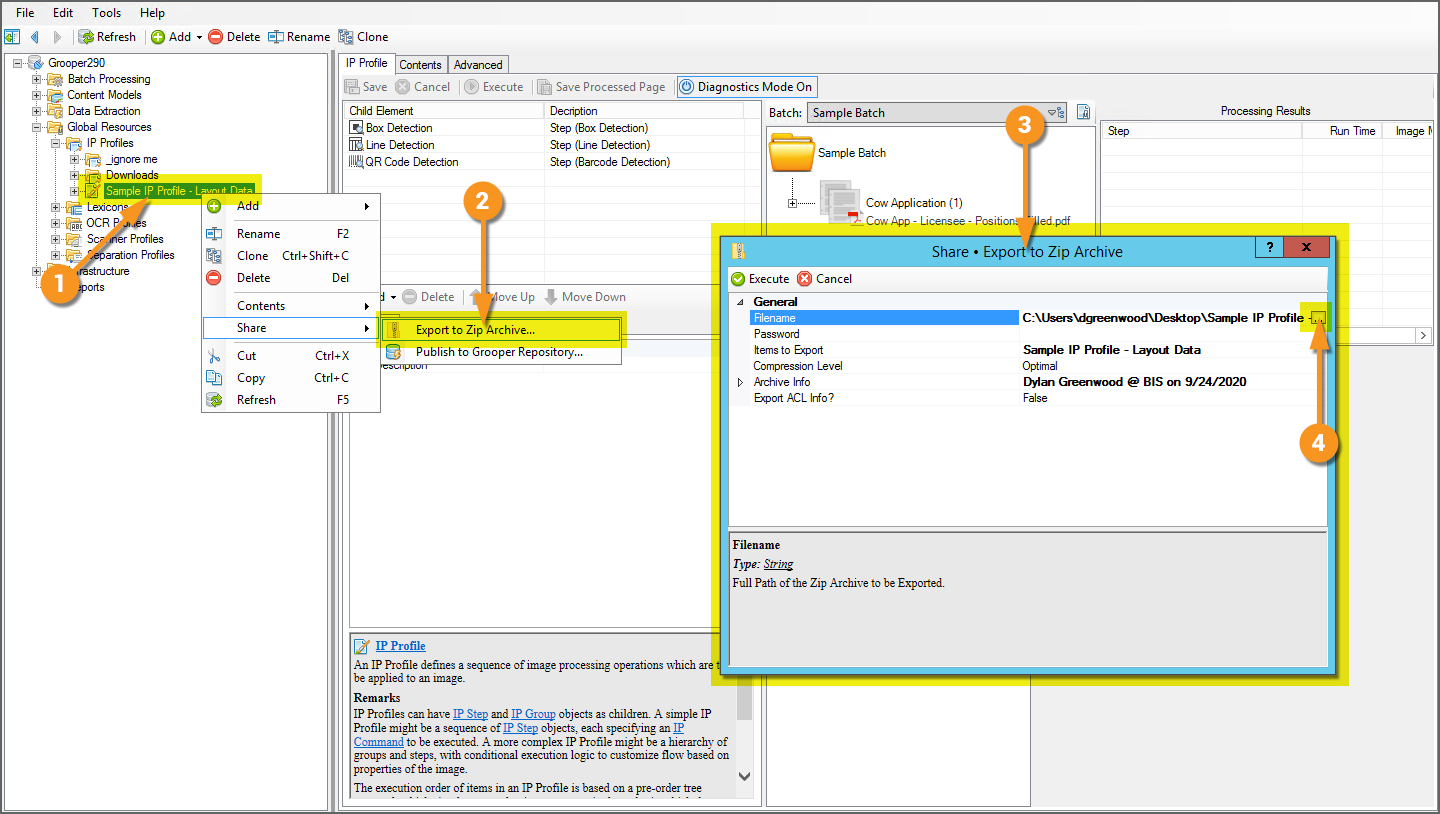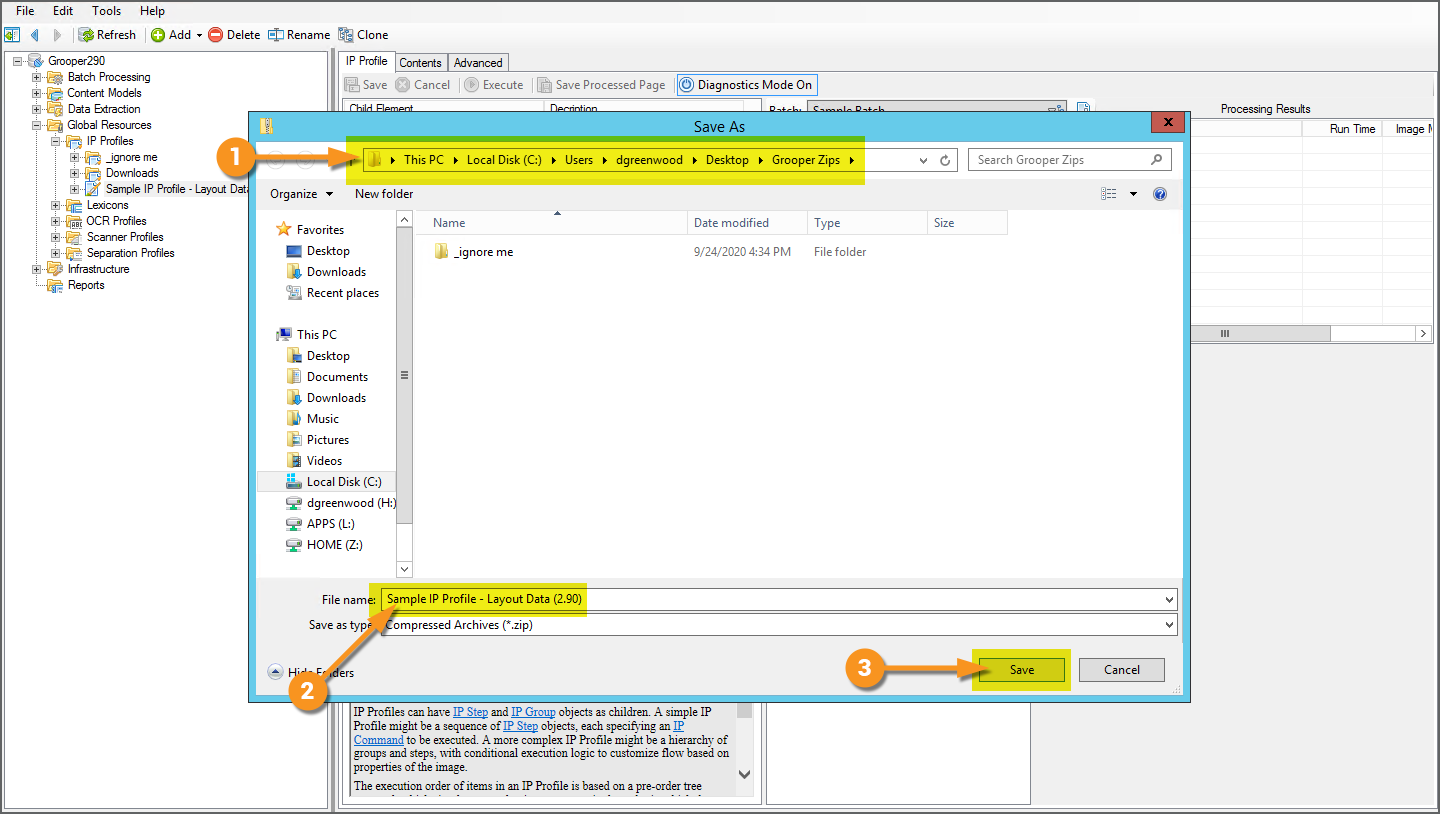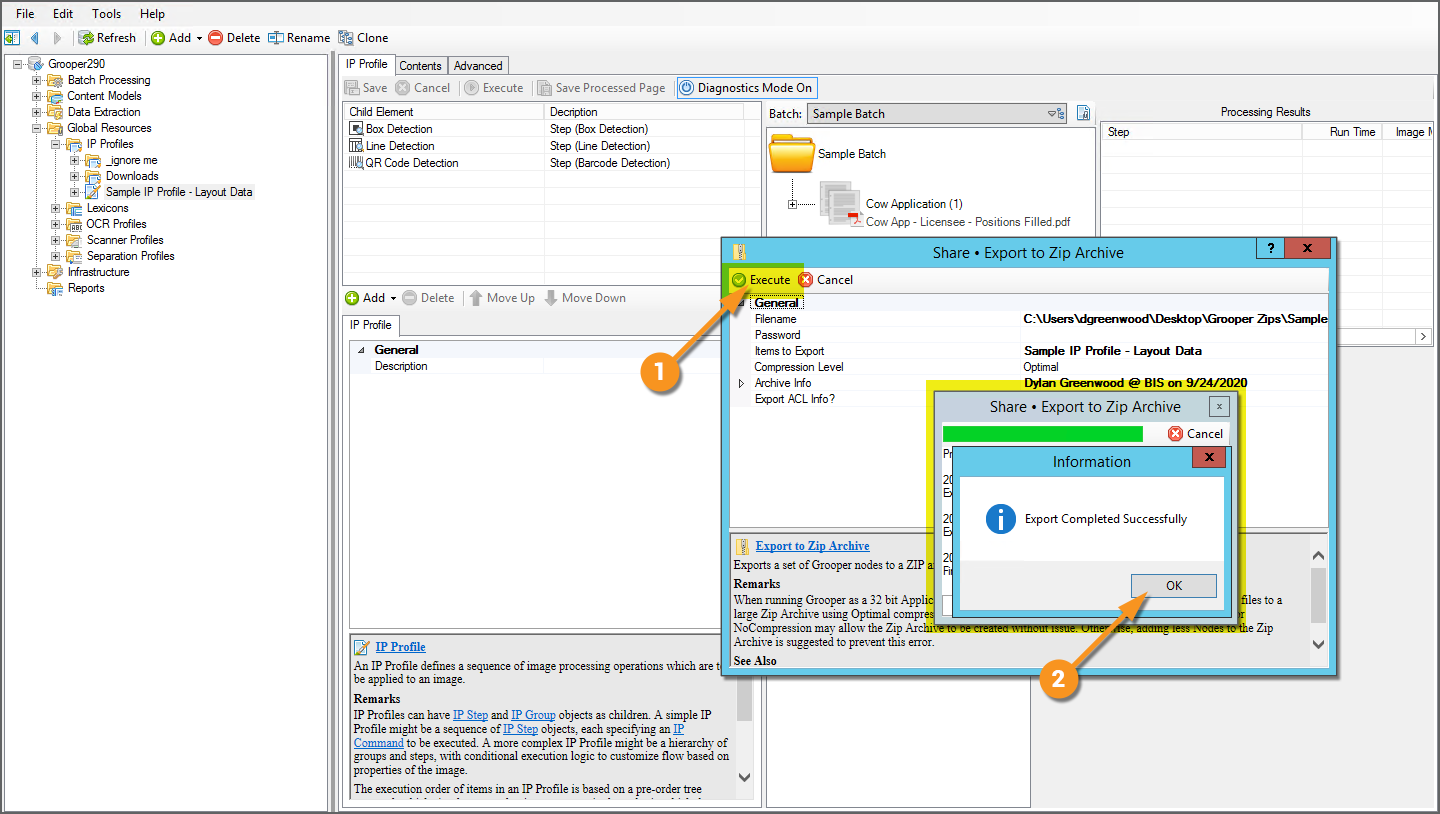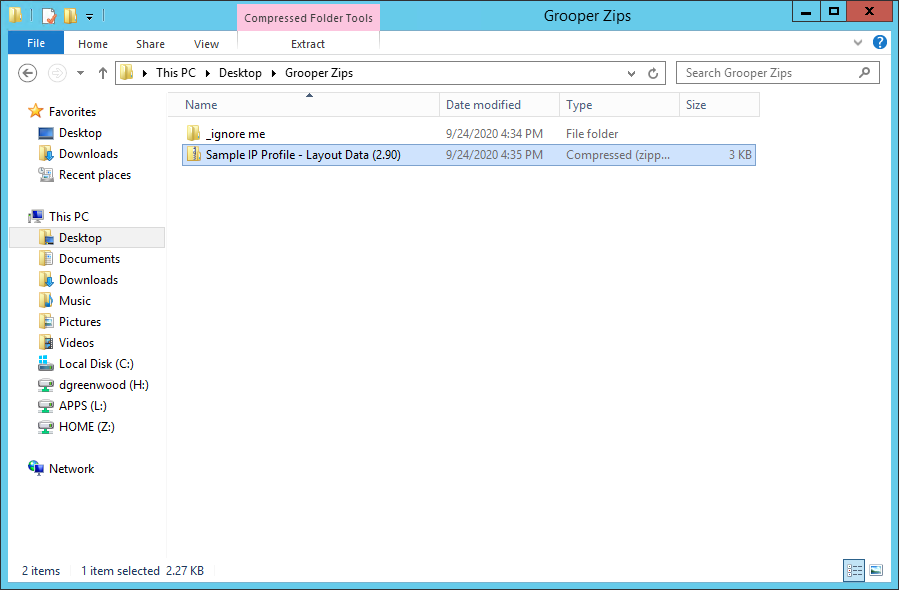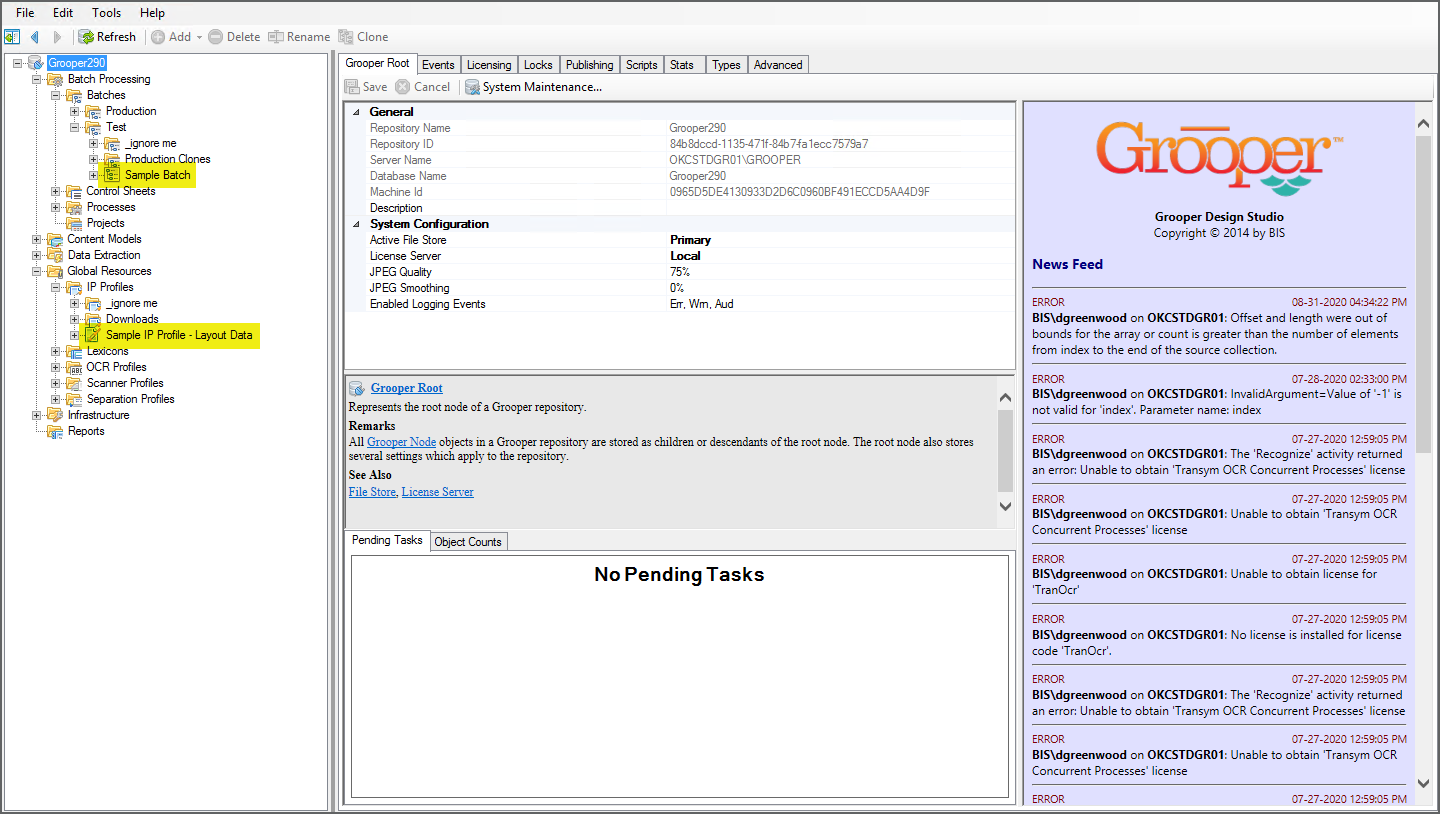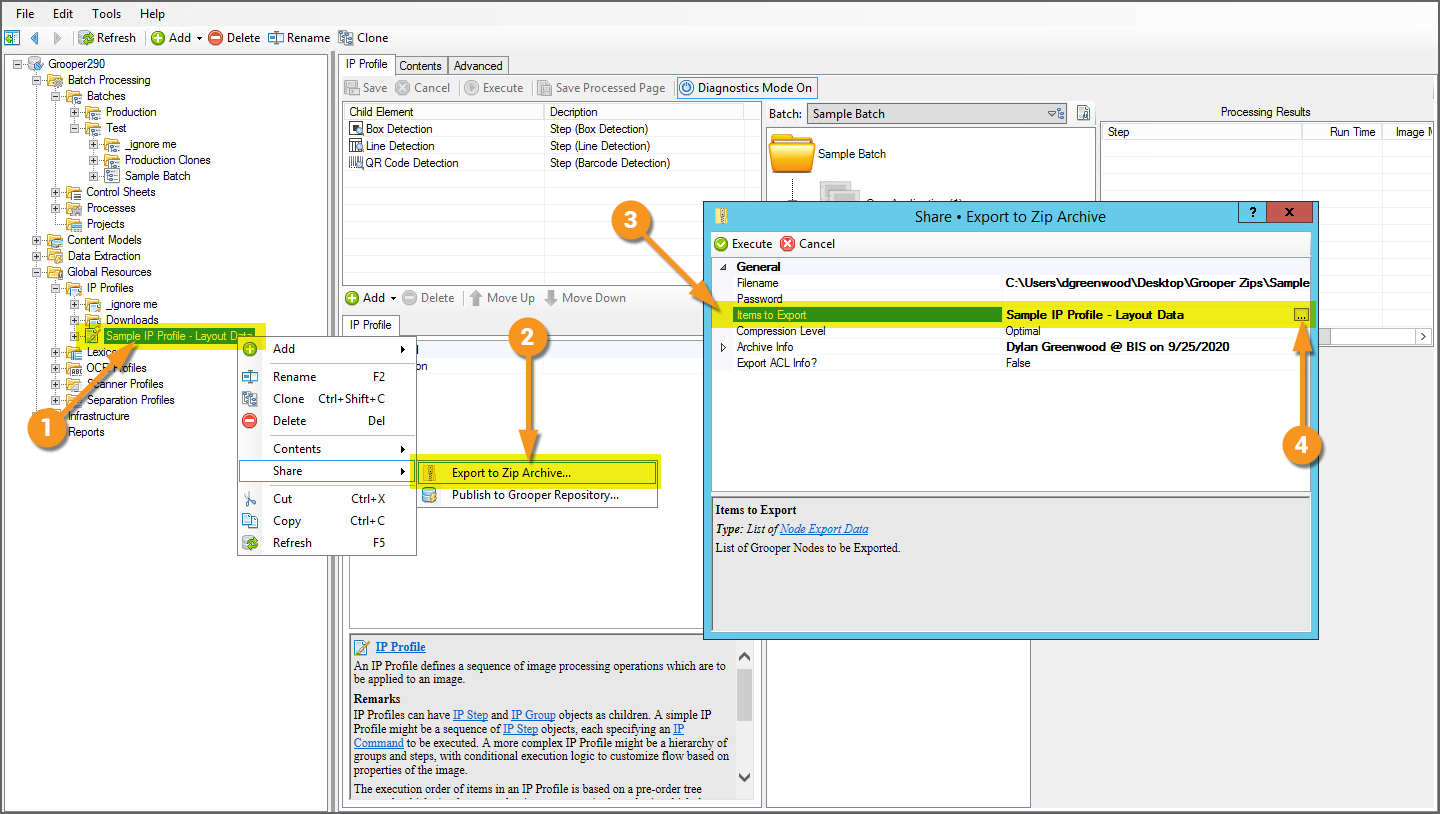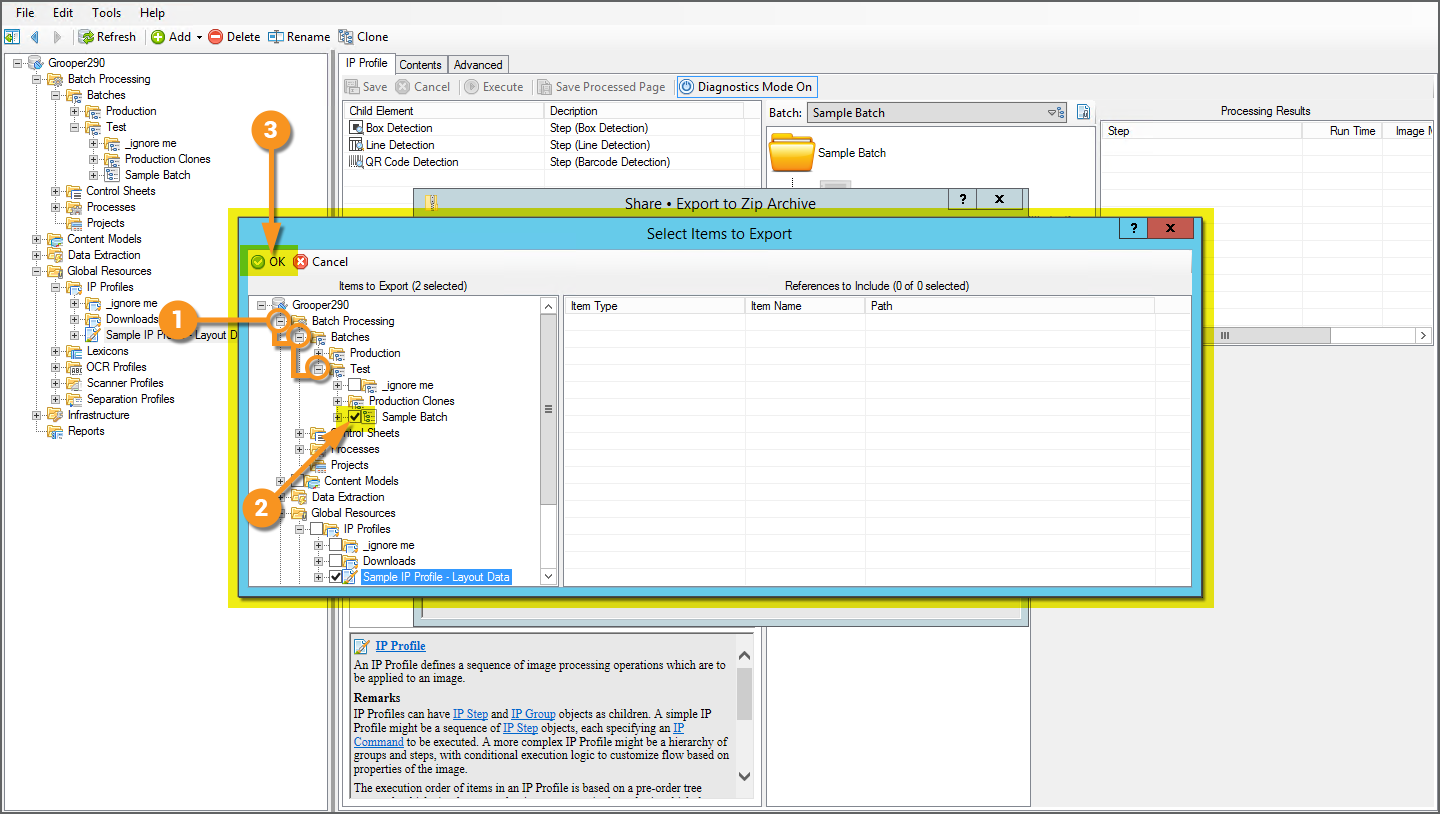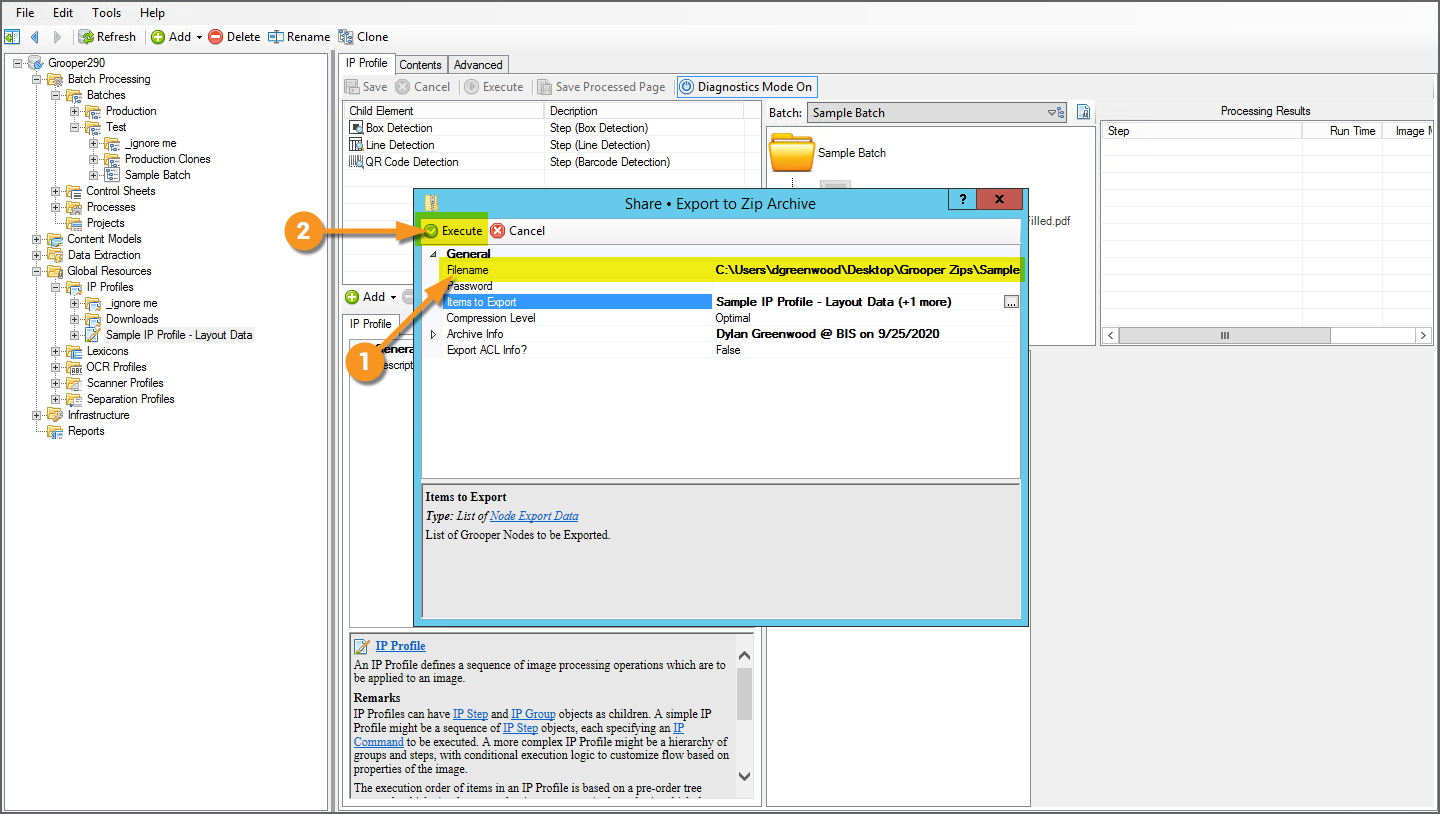Import or Export Grooper Objects: Difference between revisions
Dgreenwood (talk | contribs) No edit summary |
Dgreenwood (talk | contribs) No edit summary |
||
| Line 5: | Line 5: | ||
== About == | == About == | ||
Grooper allows you to export Grooper objects from a Grooper Repository as a zip archive file. You can then bring in those objects into a Grooper Repository by importing the zip file. | Grooper allows you to export Grooper objects from a Grooper Repository as a zip archive file. You can then bring in those objects into a Grooper Repository (such as one you are ''not'' connected to) by importing the zip file. | ||
The process is straightforward, but there are a few things to watch out for. | The process is straightforward, but there are a few things to watch out for. | ||
| Line 56: | Line 56: | ||
</tab> | </tab> | ||
<tab name="Exporting Multiple Objects" style="margin:20px"> | <tab name="Exporting Multiple Objects" style="margin:20px"> | ||
=== Exporting Multiple Objects === | |||
{|cellpadding=10 cellspacing=5 | |||
|valign=top style="width:40%"| | |||
You can also easily export multiple objects to a single zip archive. | |||
For example, what if we wanted to export the "Sample IP Profile - Layout Data" '''IP Profile''' as well as this '''Batch''' named "Sample Batch"? | |||
| | |||
[[File:Import-and-Export-Grooper-Objects-05.png]] | |||
|- | |||
|valign=top style="width:40%"| | |||
The starting point is much like an export of a single object. | |||
# Right click one of the objects you want to export. | |||
#* Here, we are right clicking the '''IP Profile'''. | |||
# Select "Share" and "Export to Zip Archive..." | |||
# Select the '''''Items to Export''''' property. | |||
# Press the ellipsis button at the end | |||
| | |||
[[File:Import-and-Export-Grooper-Objects-06.png]] | |||
|- | |||
|valign=top style="width:40%"| | |||
This will bring up a window allowing you to select multiple objects in your Node Tree. | |||
# Expand out the Node Tree to find the location of the object you want to export. | |||
#* Here, we have a '''Test Batch''' located in the following location | |||
#* <code>Batch Processing > Batches > Test</code> | |||
# Check the box next to the object you want to export. | |||
#* Here, we checked the box next to the '''Batch''' named "Sample Batch". | |||
#* You may select as many objects as you wish to export. Simply repeat the process of finding them in the Node Tree and checking the box next to the object. | |||
# Press the "Ok" button when finished. | |||
| | |||
[[File:Import-and-Export-Grooper-Objects-07.png]] | |||
|- | |||
|valign=top style="width:40%"| | |||
# Use the '''''Filename''''' property to name the zip file and choose the location where you want to save it. | |||
# Press the "Execute" button to export the objects to the zip file in the location you chose. | |||
| | |||
[[File:Import-and-Export-Grooper-Objects-08.png]] | |||
|} | |||
</tab> | </tab> | ||
<tab name="Exporting Objects with References" style="margin:20px"> | <tab name="Exporting Objects with References" style="margin:20px"> | ||
Revision as of 08:02, 25 September 2020
How can you share Grooper objects, like Content Models, Batch Processes, Batches and more, with other Grooper users?
About
Grooper allows you to export Grooper objects from a Grooper Repository as a zip archive file. You can then bring in those objects into a Grooper Repository (such as one you are not connected to) by importing the zip file.
The process is straightforward, but there are a few things to watch out for.
How To
Export Grooper Objects to a Zip File
Exporting a Single Object
|
For this example, we have an IP Profile batch named "Sample IP Profile - Layout Data" that we want to export from this Grooper repository and import it into another.
|
|
|
The following window will appear.
|
|
|
You will then return to the previous window.
|
|
|
You can find the zip file wherever you chose to save it. |
Exporting Multiple Objects
|
You can also easily export multiple objects to a single zip archive. For example, what if we wanted to export the "Sample IP Profile - Layout Data" IP Profile as well as this Batch named "Sample Batch"? |
|
|
The starting point is much like an export of a single object.
|
|
|
This will bring up a window allowing you to select multiple objects in your Node Tree.
|
|
|
COMING SOON