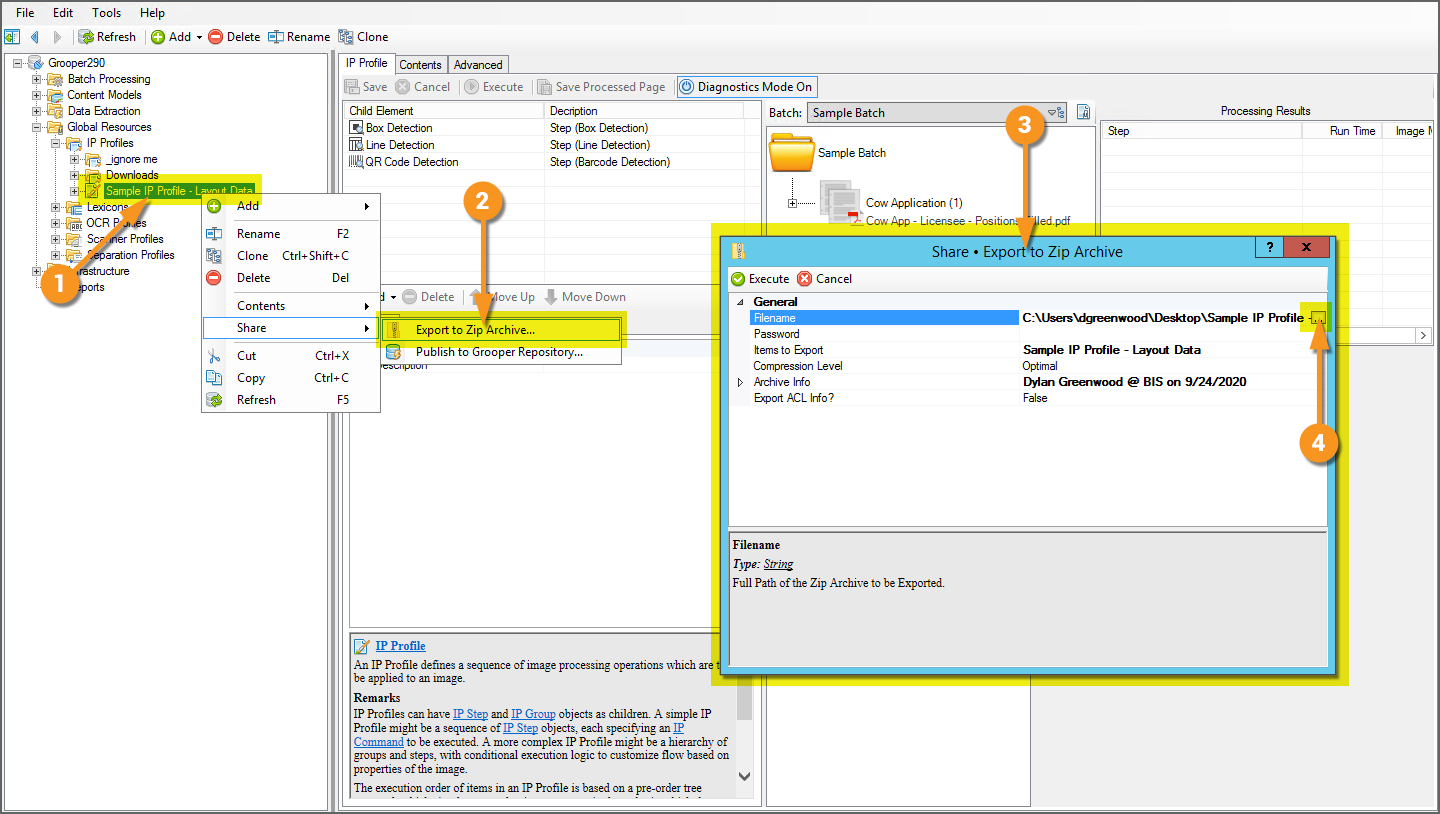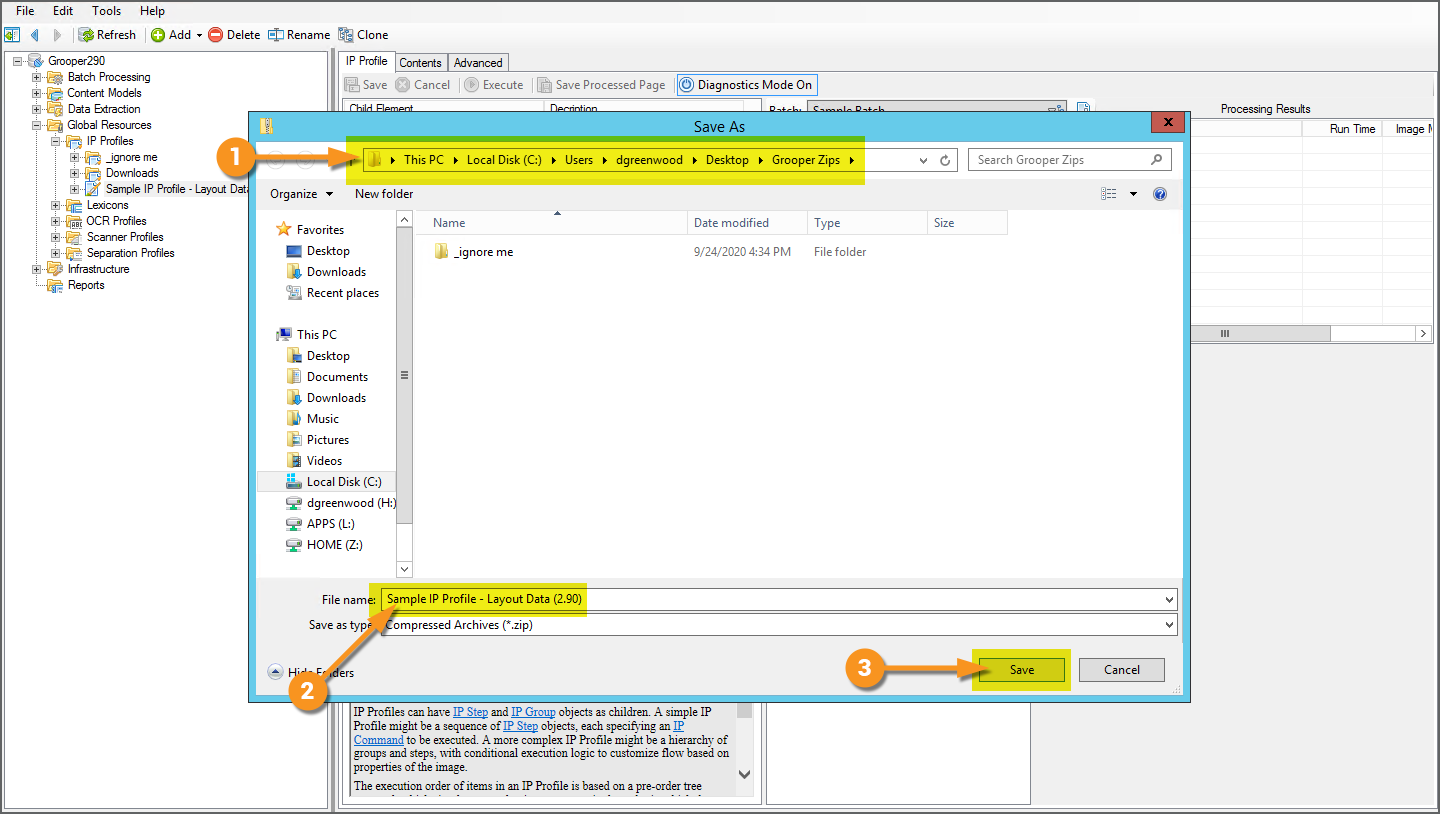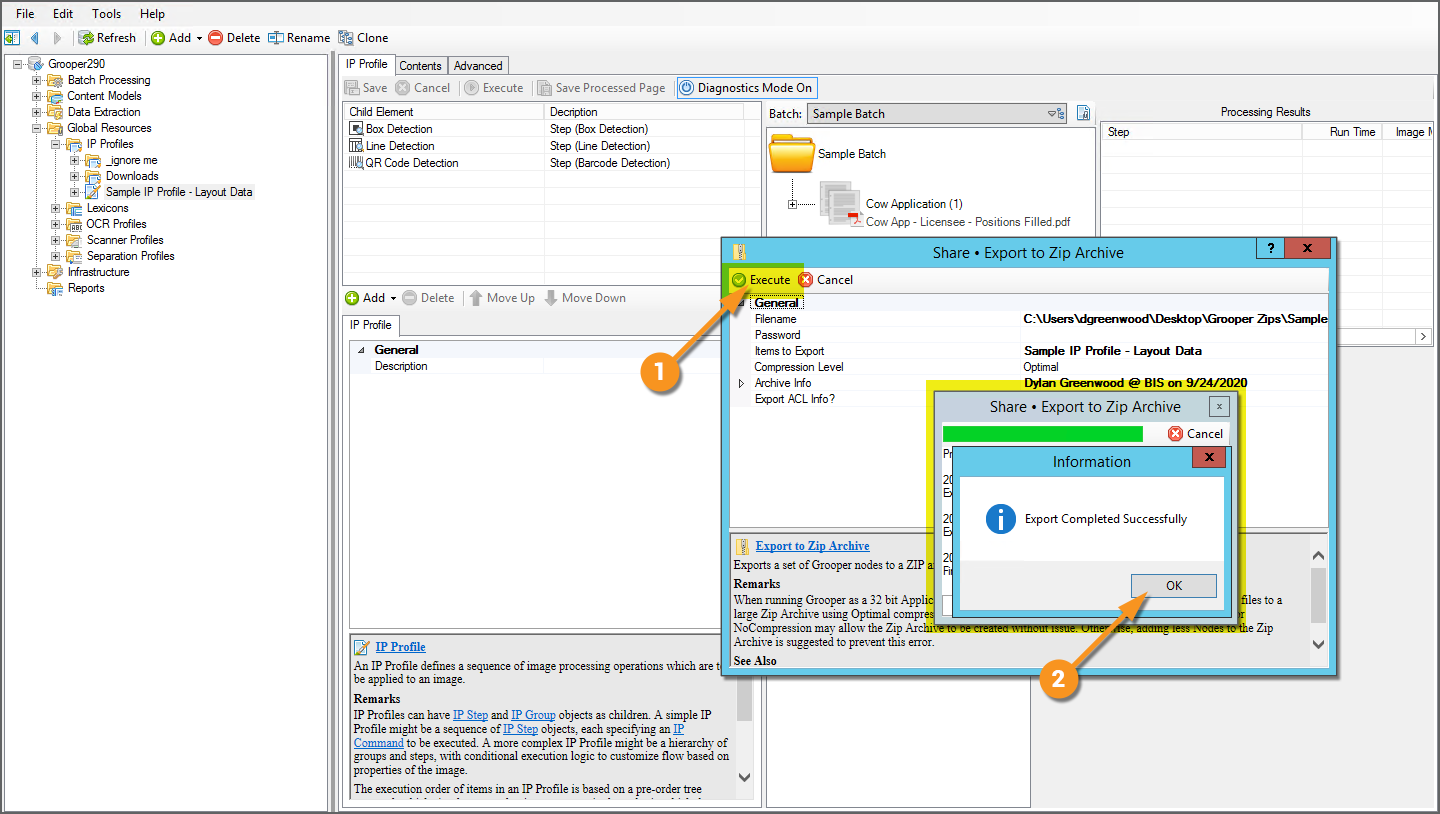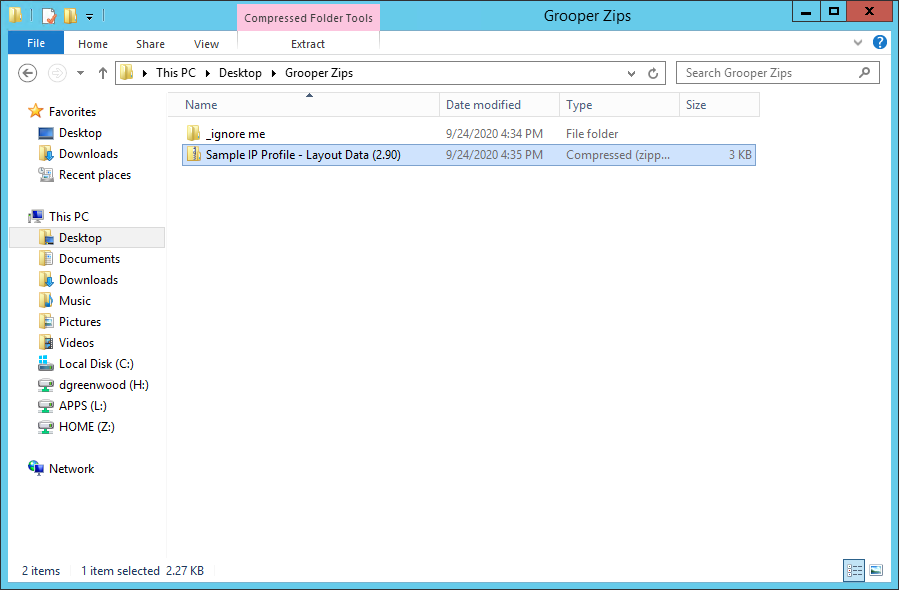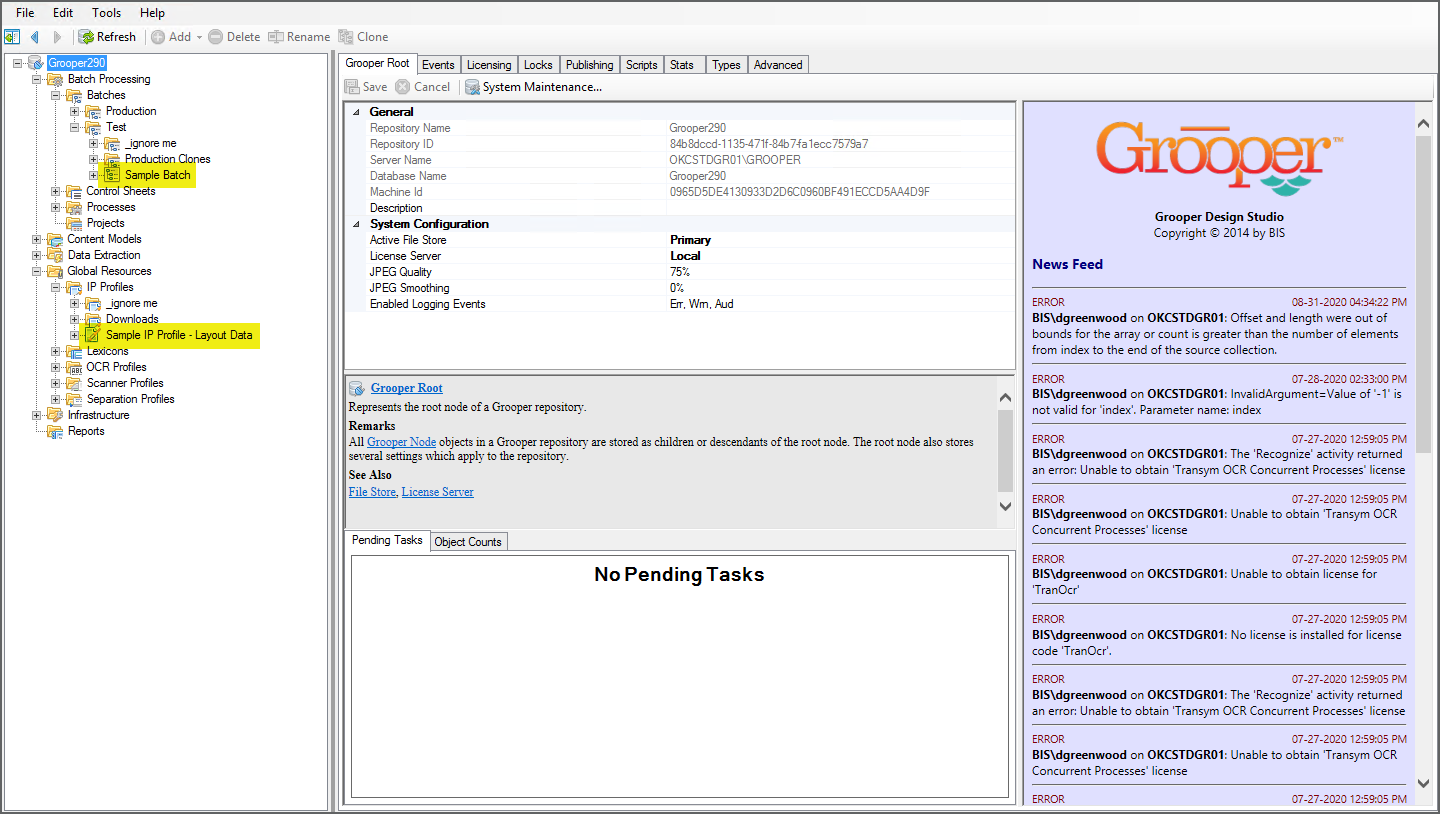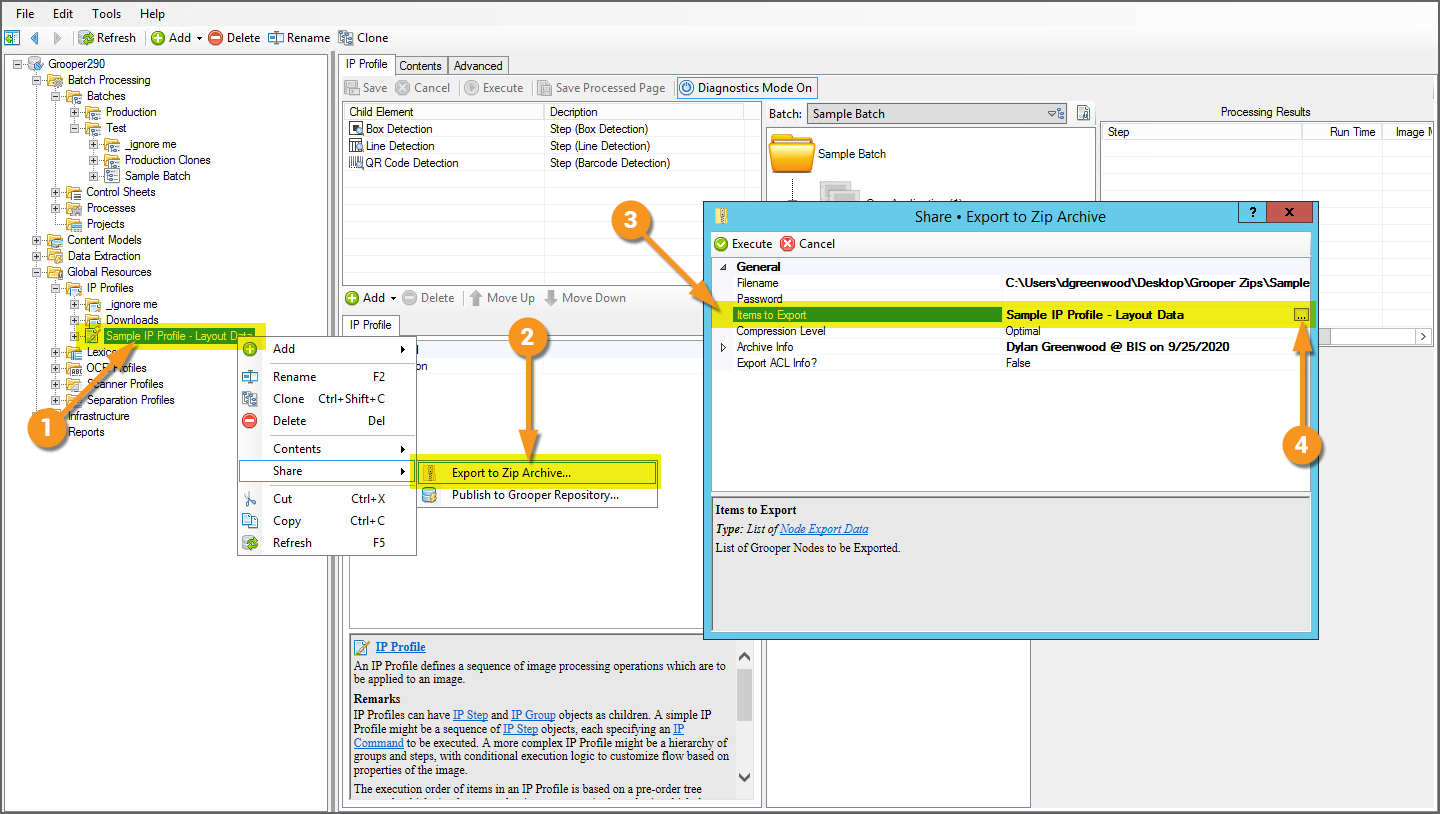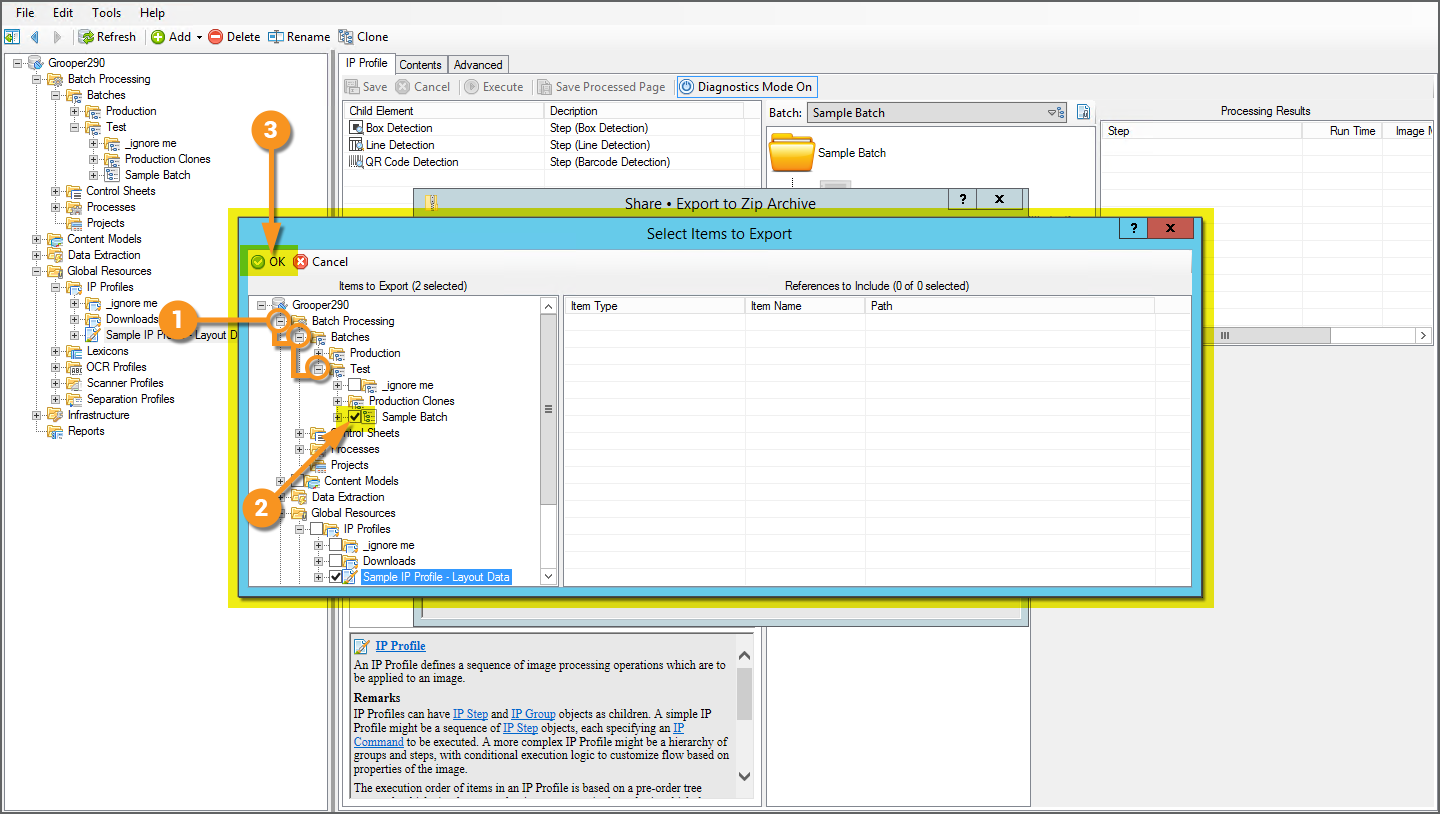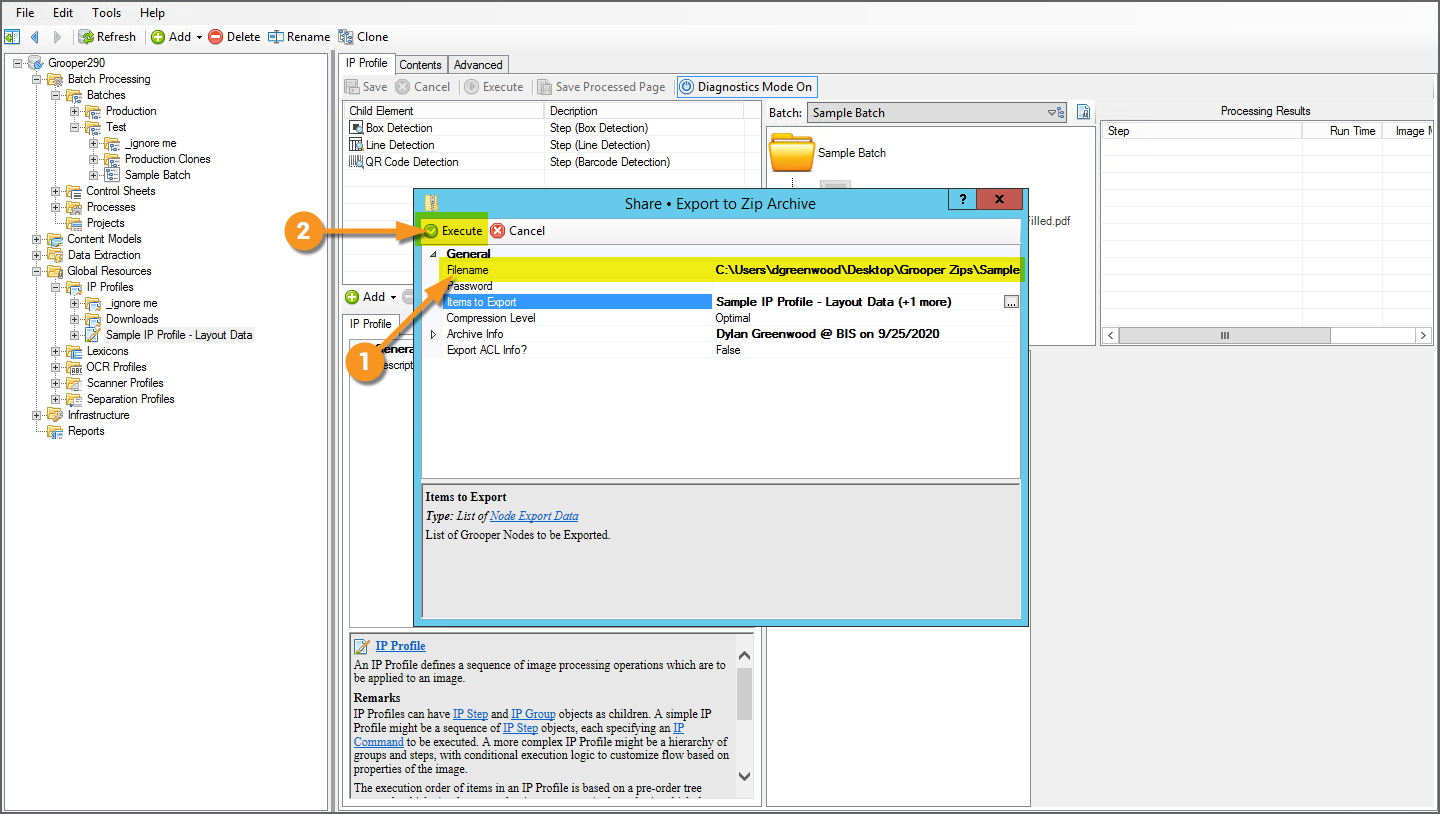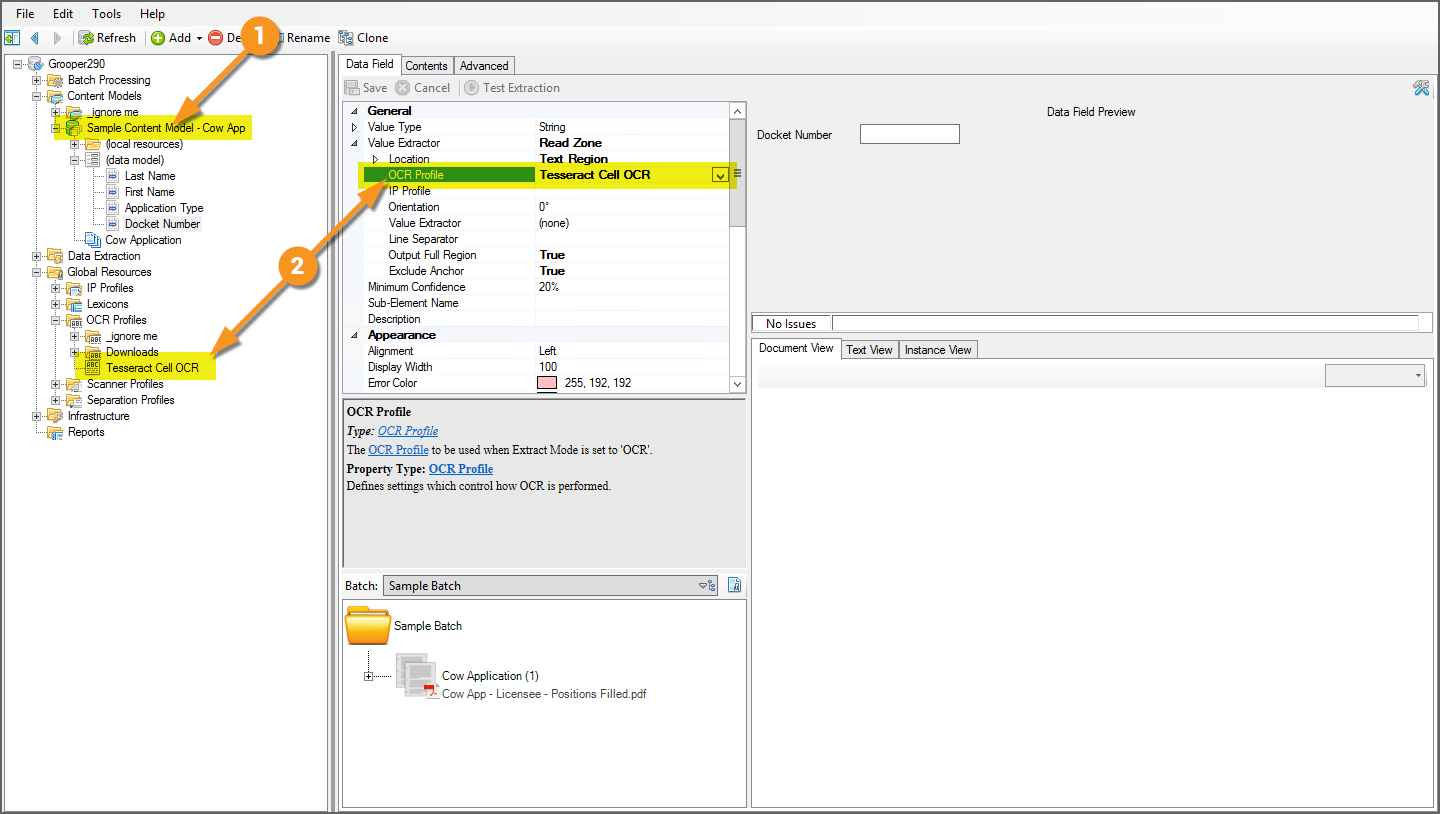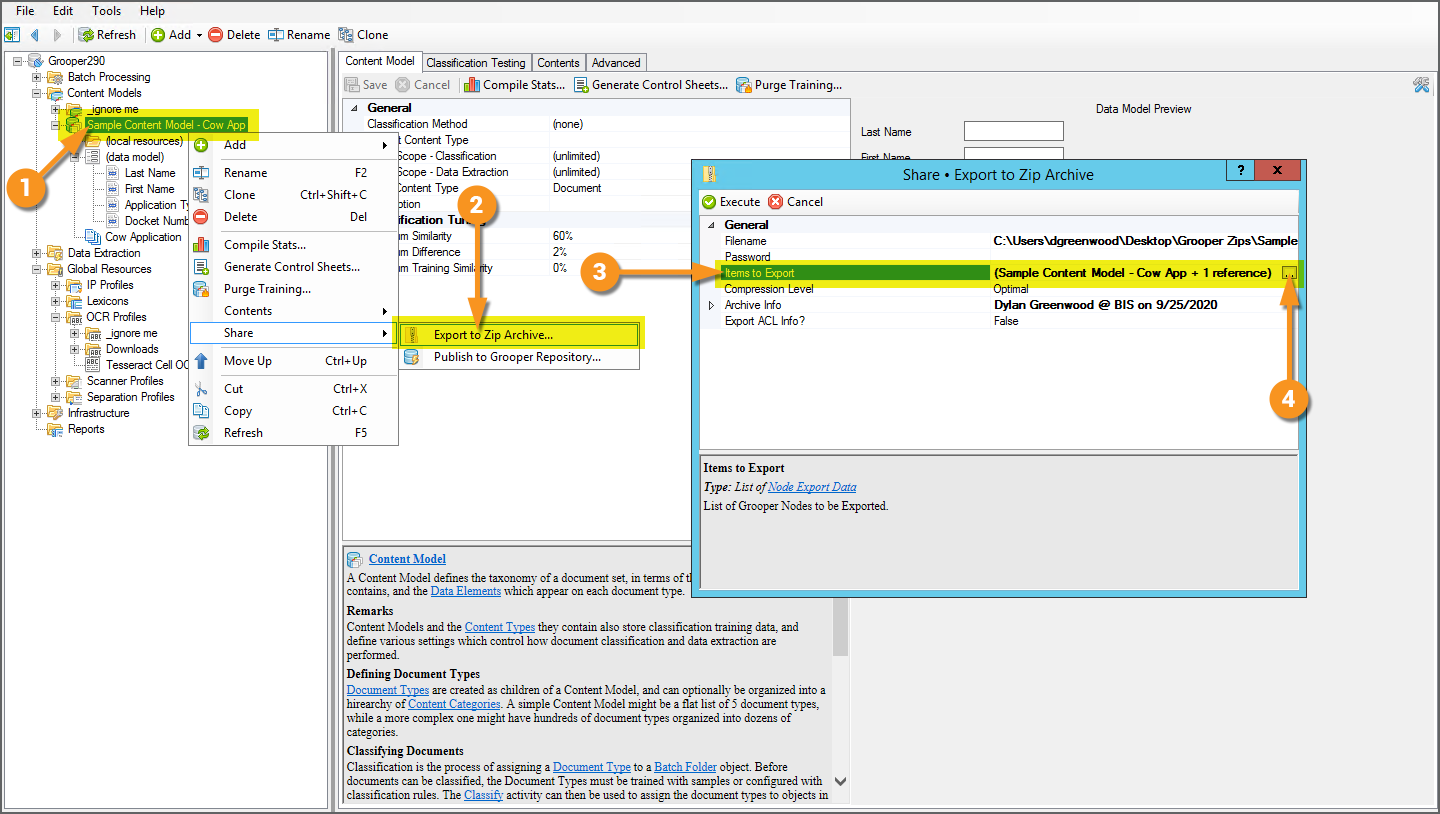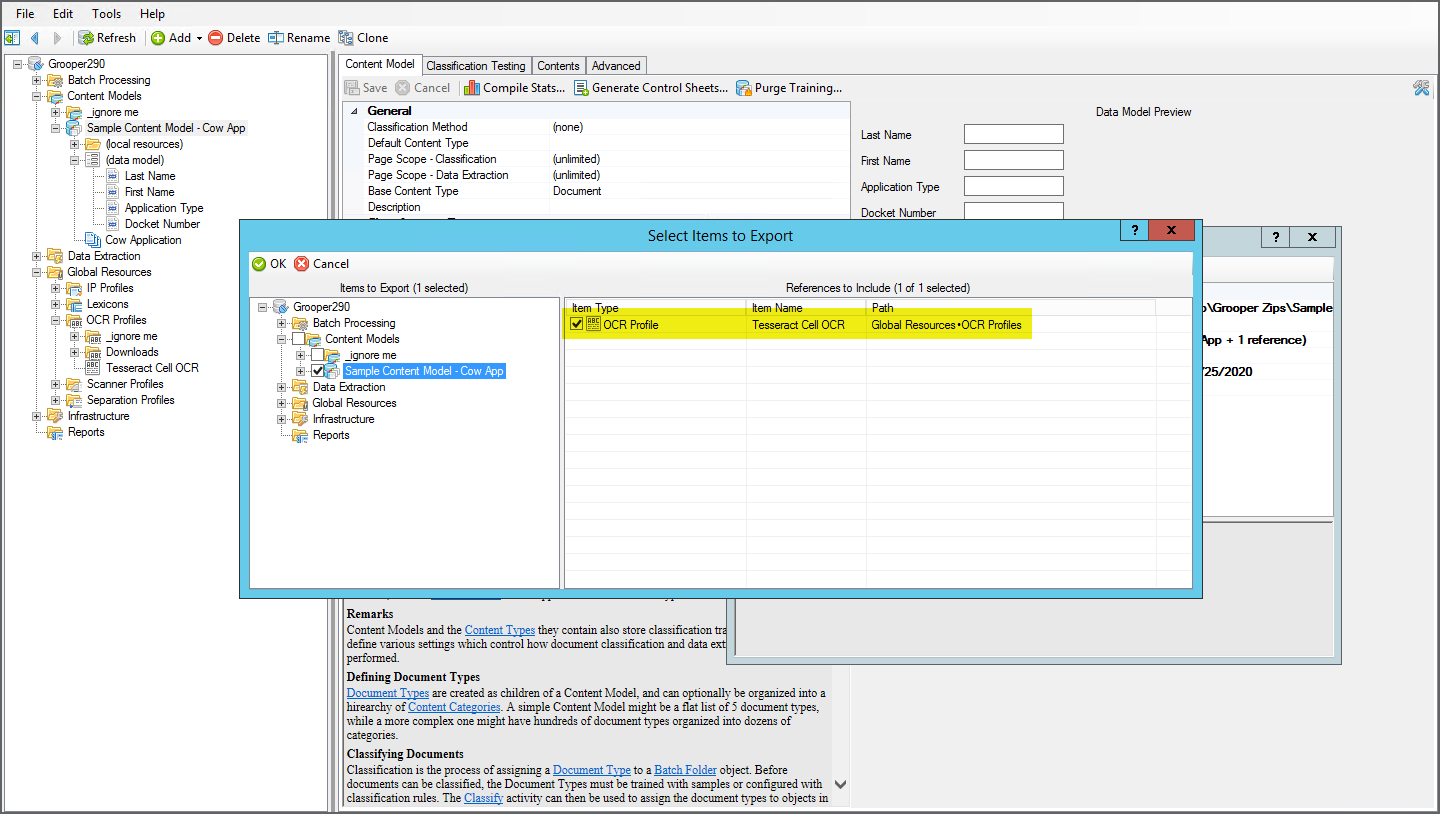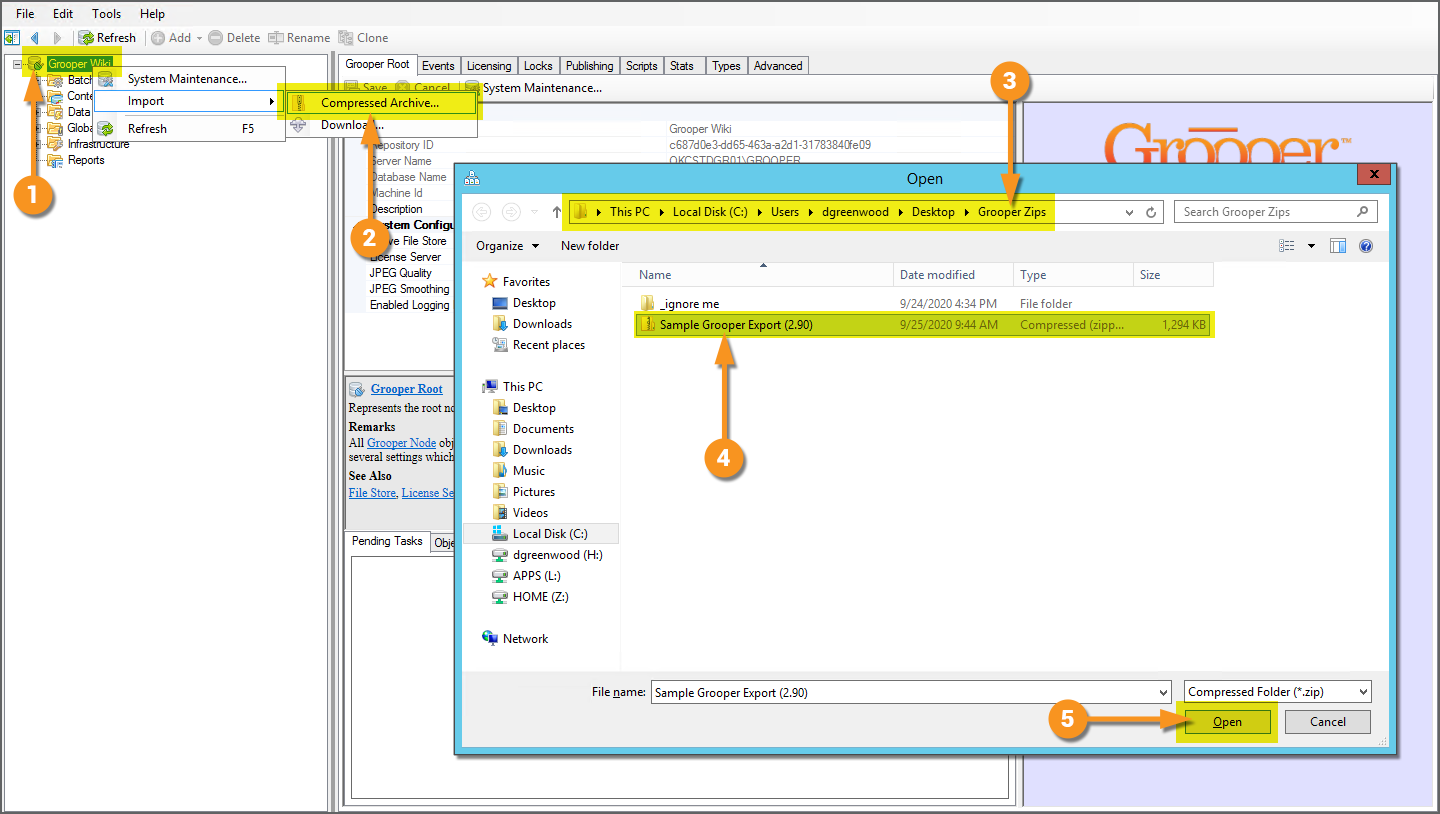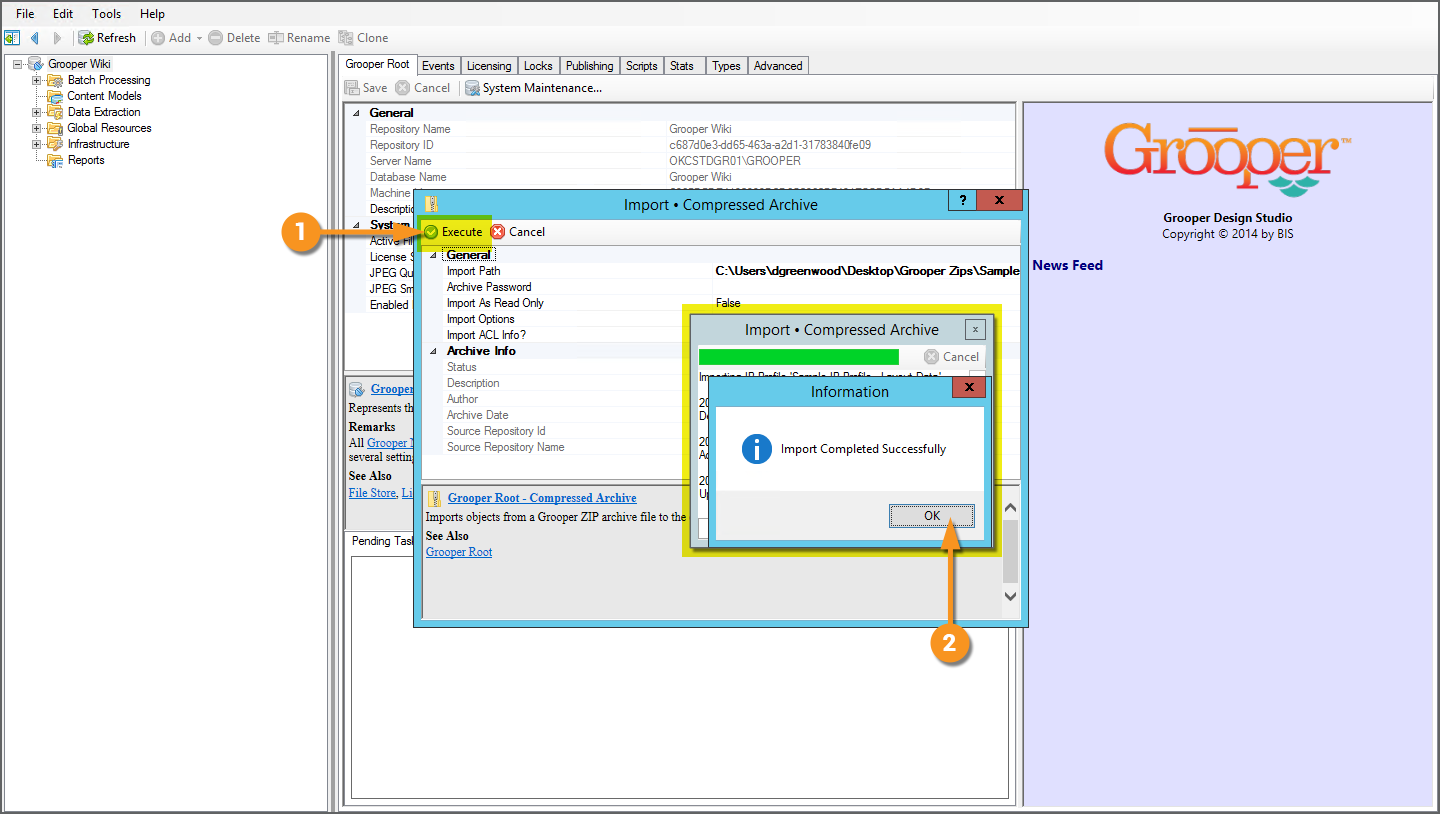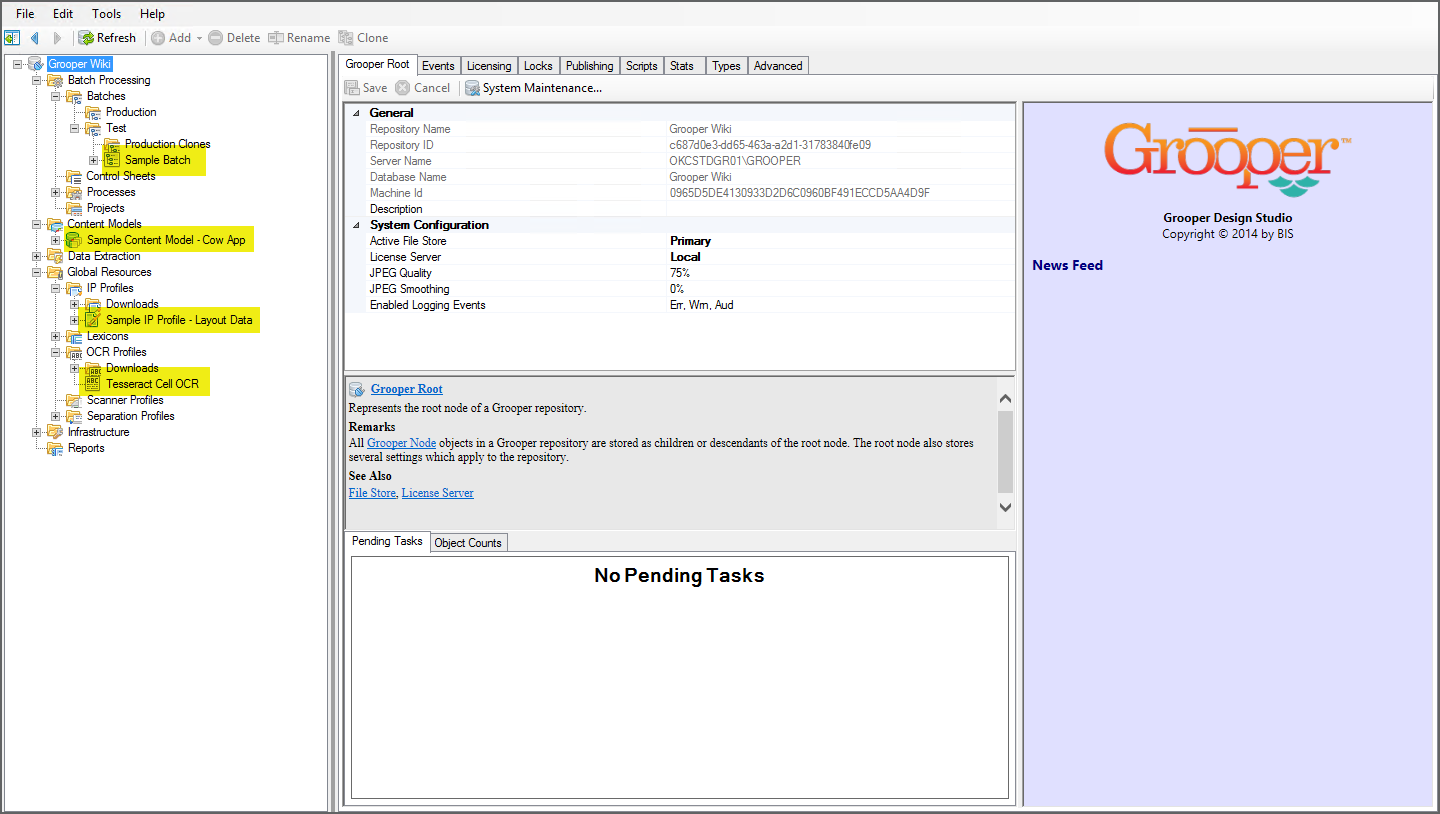Import or Export Grooper Objects: Difference between revisions
Dgreenwood (talk | contribs) No edit summary |
Dgreenwood (talk | contribs) |
||
| Line 129: | Line 129: | ||
[[File:Import-and-Export-Grooper-Objects-11.png]] | [[File:Import-and-Export-Grooper-Objects-11.png]] | ||
|} | |} | ||
</tab> | |||
</tabs> | |||
=== Importing Grooper Objects from a Zip File === | |||
<tabs style="margin:20px"> | |||
<tab name="Importing All Objects" style="margin:20px"> | |||
=== Importing All Objects from a Zip Zile === | |||
{|cellpadding=10 cellspacing=5 | |||
|valign=top style="width:40%"| | |||
This tutorial will start us off with the most basic import. This import will bring all Grooper objects into your Grooper Repository, ''even if copies of those objects exist in your repository''. We will look at how to deal with selectively importing objects and resolving duplicate object conflicts in the next tabs of this tutorial. | |||
# To import a Grooper zip, right click the root node of your Grooper Repository. | |||
# Select "Import" and "Compressed Archive..." | |||
# A file browser window will appear. Locate the location of the Grooper zip file you wish to import. | |||
# Select the file, here named "Sample Grooper Export (2.90)". | |||
# Press the "Open" button. | |||
| | |||
[[File:Import-and-Export-Grooper-Objects-12.png]] | |||
|- | |||
|valign=top style="width:40%"| | |||
# Press the "Execute" button to import the objects into your Grooper Repository. | |||
#* A word of caution, without configuring the import this will create a new object if it does not exist in your Grooper Repository. However, if it ''does'' exist (and the object has the same GUID), it will ''overwrite'' that object. We will go over selectively importing objects and resolving duplicates in the next tabs. | |||
# Upon successful import the following message box will appear. Press the "Ok" button to get back to Grooper. | |||
| | |||
[[File:Import-and-Export-Grooper-Objects-13.png]] | |||
|- | |||
|valign=top style="width:40%"| | |||
All objects in that zip file will be copied to your Grooper Repository. The objects imported for our example are highlighted. | |||
Their property information will be stored in this repository's database, and their files will be stored in the associated filestore. | |||
| | |||
[[File:Import-and-Export-Grooper-Objects-14.png]] | |||
|} | |||
</tab> | |||
<tab name="Selectively Importing Objects" style="margin:20px"> | |||
COMING SOON | |||
</tab> | </tab> | ||
</tabs> | </tabs> | ||
Revision as of 09:09, 25 September 2020
How can you share Grooper objects, like Content Models, Batch Processes, Batches and more, with other Grooper users?
About
Grooper allows you to export Grooper objects from a Grooper Repository as a zip archive file. You can then bring in those objects into a Grooper Repository (such as one you are not connected to) by importing the zip file.
The process is straightforward, but there are a few things to watch out for.
How To
Export Grooper Objects to a Zip File
Exporting a Single Object
|
For this example, we have an IP Profile batch named "Sample IP Profile - Layout Data" that we want to export from this Grooper repository and import it into another.
|
|
|
The following window will appear.
|
|
|
You will then return to the previous window.
|
|
|
You can find the zip file wherever you chose to save it. |
Exporting Multiple Objects
|
You can also easily export multiple objects to a single zip archive. For example, what if we wanted to export the "Sample IP Profile - Layout Data" IP Profile as well as this Batch named "Sample Batch"? |
|
|
The starting point is much like an export of a single object.
|
|
|
This will bring up a window allowing you to select multiple objects in your Node Tree.
|
|
|
Exporting Objects with References
Grooper makes use of references in a variety of different ways. Data Fields often reference Data Type extractors to populate fields in a Data Model. A Recognize step in a Batch Process will reference an OCR Profile. References are a fantastic way to get reusability out of the objects you create and configure.
When you export an object referencing an external object (one that is in a different location in the Node Tree) by default, Grooper will also include that object in zip file export. However, depending on your situation, you may want to export the referenced object or you may not.
Note, the "Docket Number" Data Field uses a Read Zone extractor in order to populate the field. The Read Zone extractor allows you to (among other things) anchor a rectangular zone from a text label on the document. Any text falling within that zone will be extracted as the Data Field's result. The Read Zone extractor also allows you to optionally re-process the text's OCR result with the OCR Profile property.
|
|
|
|
|
Notice in the "References to Include" window the referenced OCR Profile named "Teseract Cell OCR" is included in this list of items. This window will list all referenced objects of the object (or objects) you have selected for export. By default the box next to these references is checked, indicating it will be included in the export. However, if you wish to exclude a referenced object from the export, simply uncheck the box next to the listed object. |
Importing Grooper Objects from a Zip File
Importing All Objects from a Zip Zile
|
This tutorial will start us off with the most basic import. This import will bring all Grooper objects into your Grooper Repository, even if copies of those objects exist in your repository. We will look at how to deal with selectively importing objects and resolving duplicate object conflicts in the next tabs of this tutorial.
|
|
|
|
|
All objects in that zip file will be copied to your Grooper Repository. The objects imported for our example are highlighted. Their property information will be stored in this repository's database, and their files will be stored in the associated filestore. |
COMING SOON