Microsoft Office Integration (Concept): Difference between revisions
Removed non-supported file types |
typo |
||
| Line 11: | Line 11: | ||
==About== | ==About== | ||
'''[https://en.wikipedia.org/wiki/Microsoft_Office Microsoft Office]''' integration allows a '''Grooper''' user | '''[https://en.wikipedia.org/wiki/Microsoft_Office Microsoft Office]''' integration allows a '''Grooper''' user to leverage the native text of files generated in the Microsoft Office Suite such as '''[https://en.wikipedia.org/wiki/Microsoft_Word Microsoft Word]''' documents and '''[https://en.wikipedia.org/wiki/Microsoft_Excel Microsoft Excel]''' '''[https://en.wikipedia.org/wiki/Personal_Storage_Table spreadsheets]'''. This feature can pull the native text from and perform type-specific activities on these files. | ||
===Supported File Types=== | ===Supported File Types=== | ||
Revision as of 13:00, 22 February 2021
|
2.9 |
This piece of functionality has undergone drastic changes since writing this article and the information may be outdated or inaccurate as of now. |
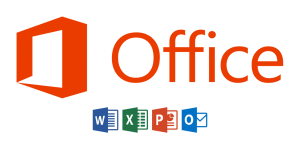
Easier access to the contents of files from the worlds most used business application suite.
About
Microsoft Office integration allows a Grooper user to leverage the native text of files generated in the Microsoft Office Suite such as Microsoft Word documents and Microsoft Excel spreadsheets. This feature can pull the native text from and perform type-specific activities on these files.
Supported File Types
- Microsoft Word documents (.docx)
- Microsoft Excel spreadsheets (.xlsx)
Note: This feature does not support older, non-XML file types (.doc, .xls, etc.).
How to Use
To make use of this feature, ensure that Microsoft Office is installed on the machine running Grooper Design Studio.
Getting a Result
|
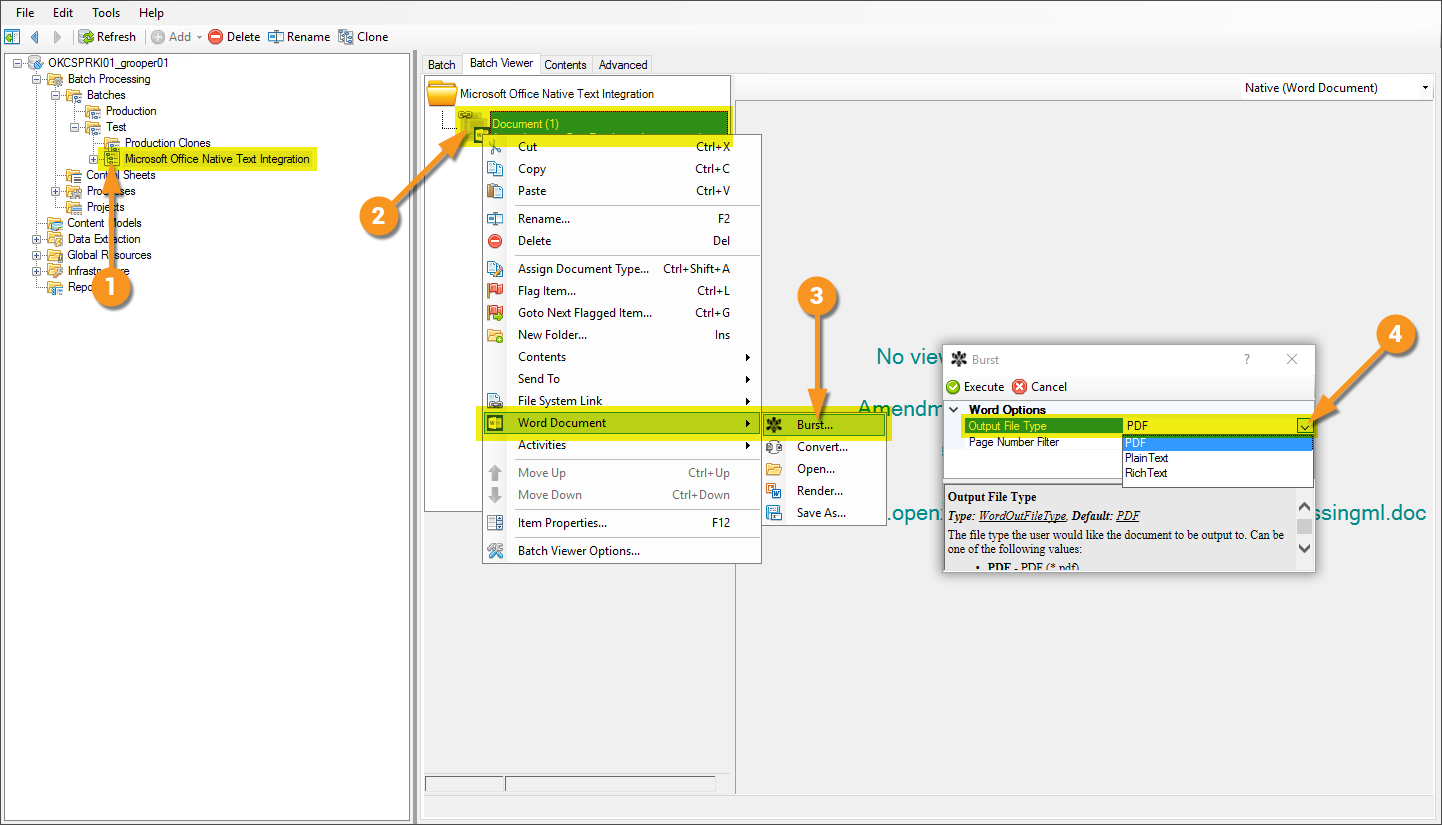
|
Viewing the Results
In the image below you can see a Burst version of the document copied a few times showing a result for each PDF, Plain Text, and Rich Text.
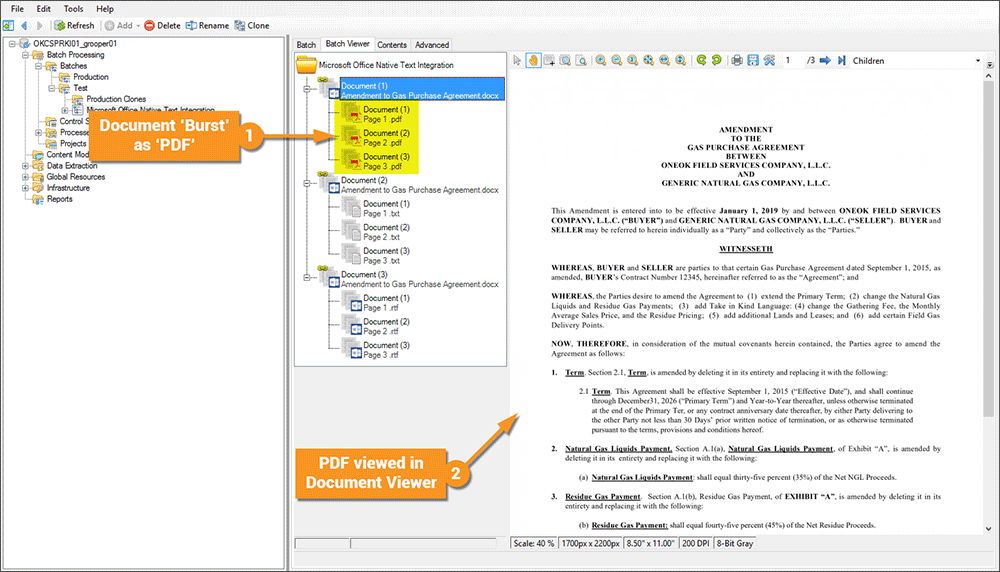
Version Differences
Prior to Grooper 2.9 files from the Microsoft Office Suite had to be rendered (essentially a "print...") to PDF in order to view contents and use activities more effectively.
