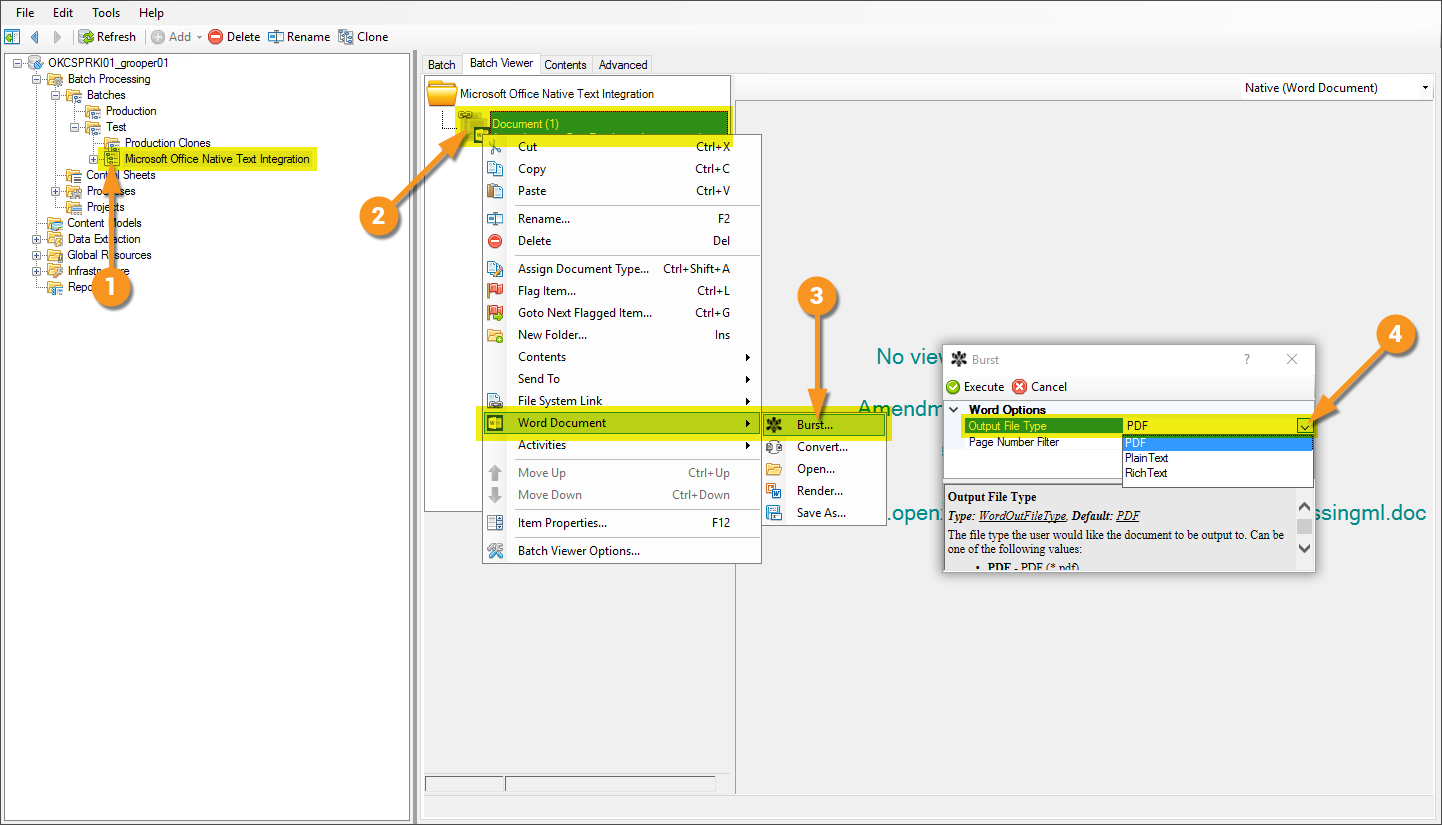Microsoft Office Integration (Concept): Difference between revisions
No edit summary |
Changed Excel and Word info to describe process via Execute activity rather than through object commands. |
||
| Line 24: | Line 24: | ||
| style="padding:25px; vertical-align:top; width:35%" | | | style="padding:25px; vertical-align:top; width:35%" | | ||
# In '''Grooper Design Studio''' select a '''Batch''' that contains the desired documents. | # In '''Grooper Design Studio''' select a '''Batch''' that contains the desired documents. | ||
# | # Right click the document whose native text you wish to view. | ||
# | # Under Activities, select Execute. From this window, add a command. | ||
# | # Click the Add button to add a new command. | ||
# | # Under Object Type, choose '''Excel Document'''. | ||
# | # Under Command, choose '''Excel to CSV'''. | ||
# | #* Expand this Command property to choose a Conversion Method. | ||
#* ''Burst'' will convert the Excel file to a CSV and saves the results as child object(s). | #* ''Burst'' will convert the Excel file to a CSV and saves the results as child object(s). | ||
#* ''SaveNew'' will convert the Excel file to a CSV and save the result as a new file. | #* ''SaveNew'' will convert the Excel file to a CSV and save the result as a new file. | ||
| Line 40: | Line 40: | ||
| style="padding:25px; vertical-align:top; width:35%" | | | style="padding:25px; vertical-align:top; width:35%" | | ||
# In '''Grooper Design Studio''' select a '''Batch''' that contains the desired documents. | # In '''Grooper Design Studio''' select a '''Batch''' that contains the desired documents. | ||
# | # Right click the document whose native text you wish to view. | ||
# | # Under Activities, select Execute. From this window, add a command. | ||
# | # Click the Add button to add a new command. | ||
# | # Under Object Type, choose '''Word Document'''. | ||
# | # Under Command, choose '''Word to PDF'''. | ||
|| [[File:Microsoft_office_integration_001.png]] | || [[File:Microsoft_office_integration_001.png]] | ||
| Line 51: | Line 50: | ||
Both '''Excel to CSV''' and '''Word to PDF''' | Both '''Excel to CSV''' and '''Word to PDF''' can be run with the "Excel Document" or "Word Document" object commands, or added to a batch process via the Execute activity. | ||
<!--- | <!--- | ||
Revision as of 15:34, 18 March 2021
|
2.9 |
This piece of functionality has undergone drastic changes since writing this article and the information may be outdated or inaccurate as of now. |
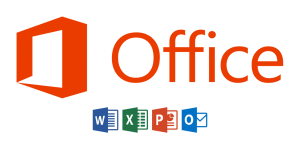
Easier access to the contents of files from the worlds most used business application suite.
About
Microsoft Office integration allows a Grooper user to leverage the native text of files generated in the Microsoft Office Suite such as Microsoft Word documents and Microsoft Excel spreadsheets. This feature can pull the native text from and perform type-specific activities on these files.
Supported File Types
- Microsoft Word documents (.docx)
- Microsoft Excel spreadsheets (.xlsx)
How to Use
To make use of this feature, ensure that Microsoft Office is installed on the machine running Grooper Design Studio.
Getting a Result with Microsoft Excel Spreadsheets
Getting a Result with Microsoft Word Documents
Both Excel to CSV and Word to PDF can be run with the "Excel Document" or "Word Document" object commands, or added to a batch process via the Execute activity.
Version Differences
Prior to Grooper 2.9 files from the Microsoft Office Suite had to be rendered (essentially a "print...") to PDF in order to view contents and use activities more effectively.