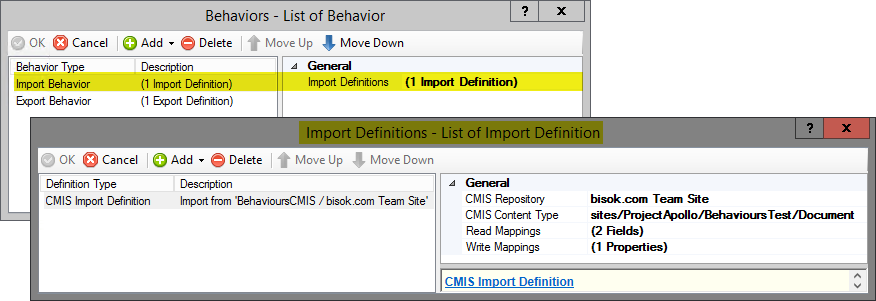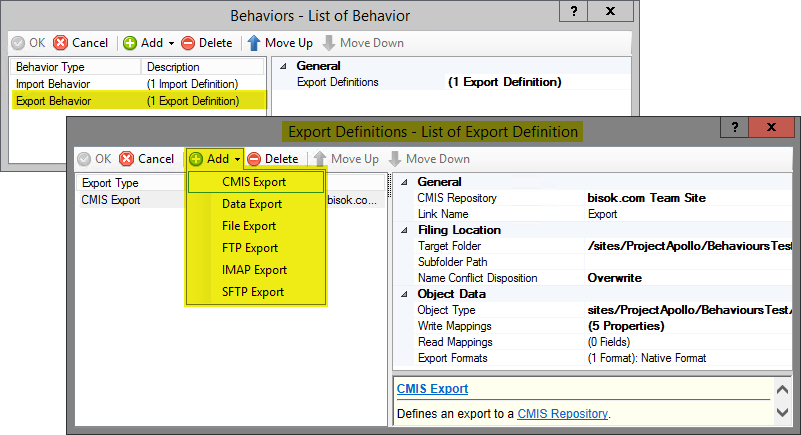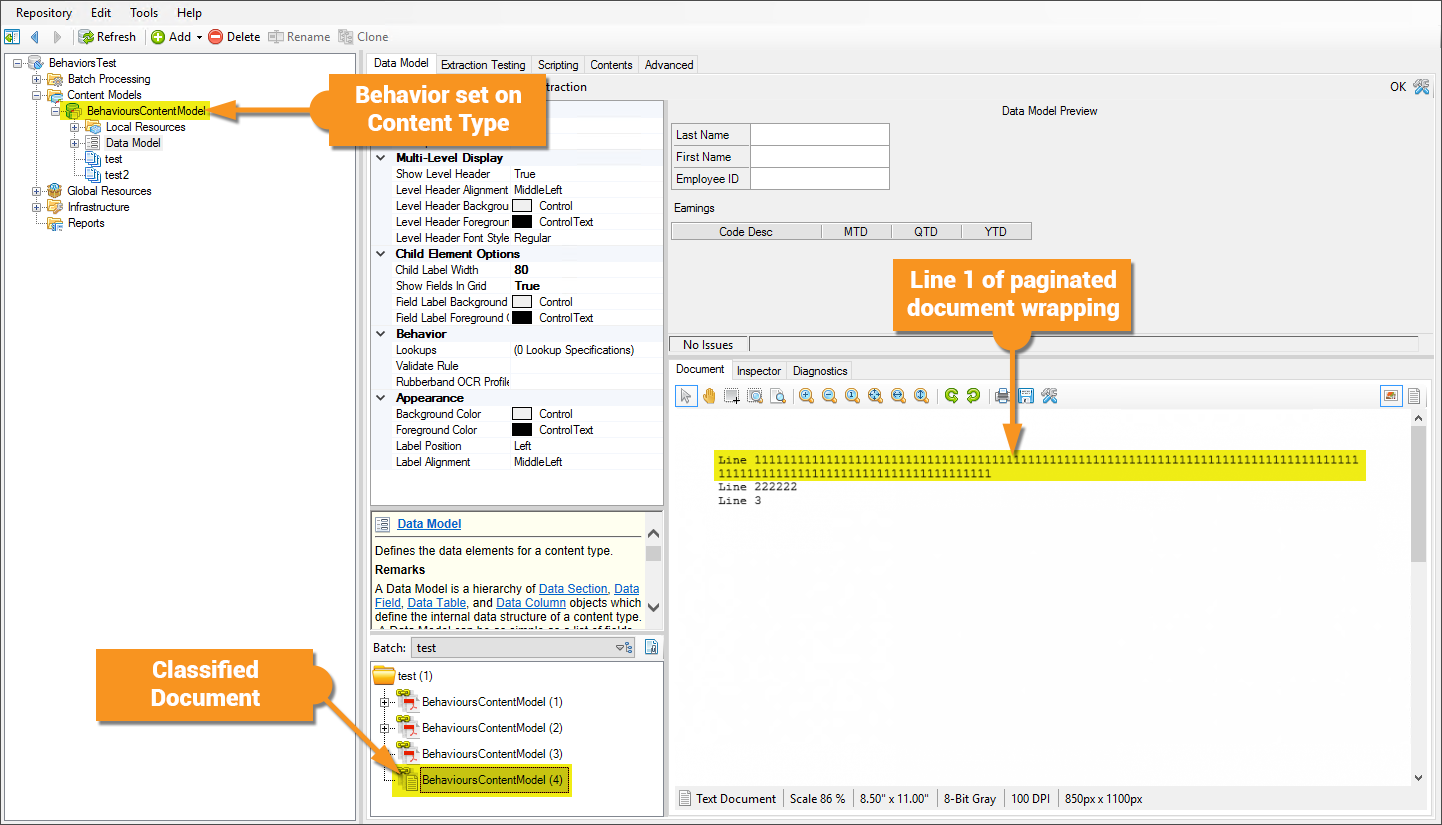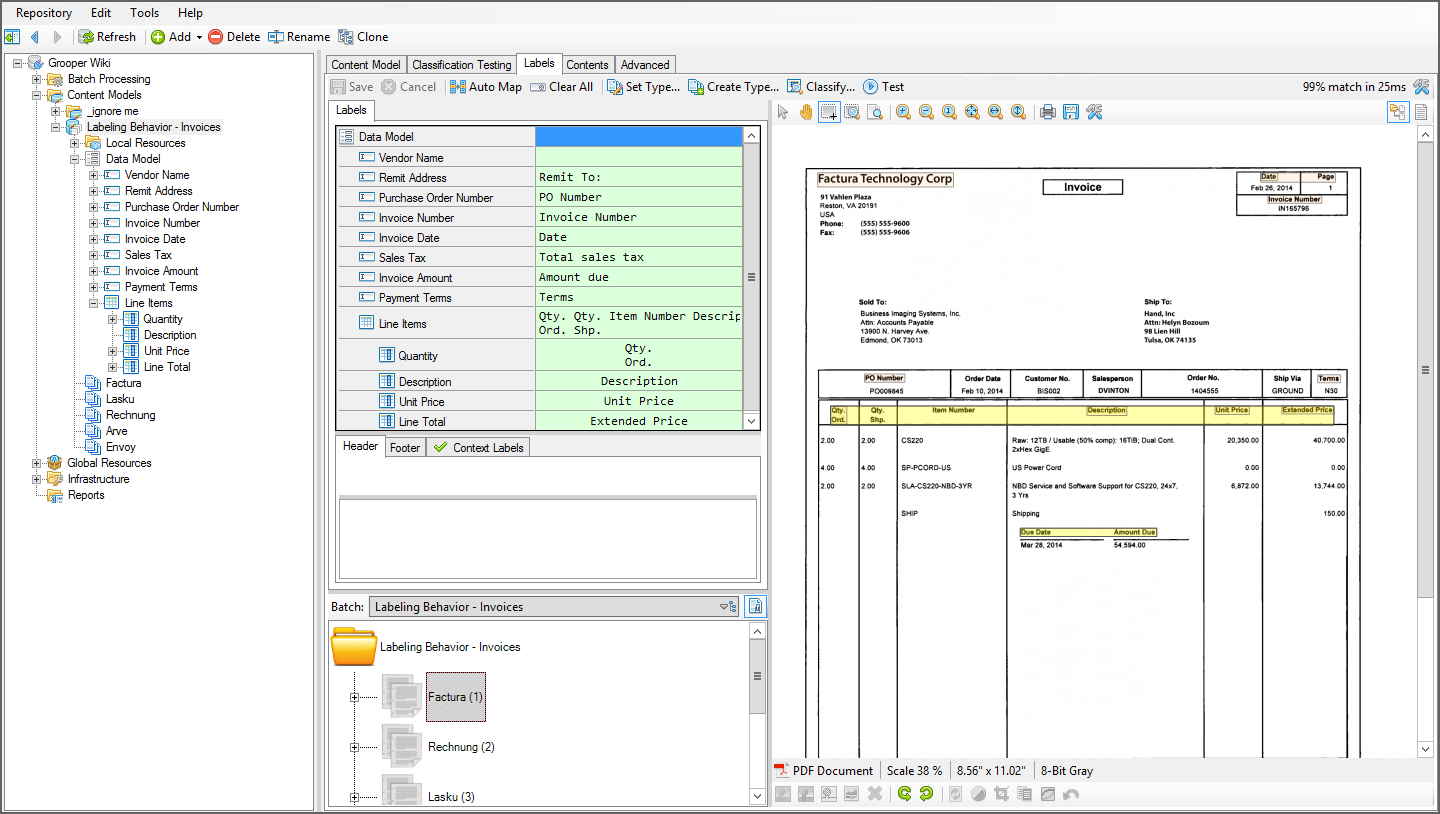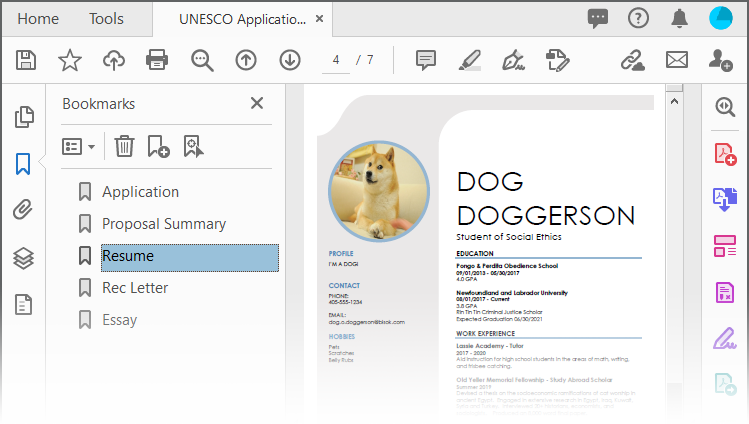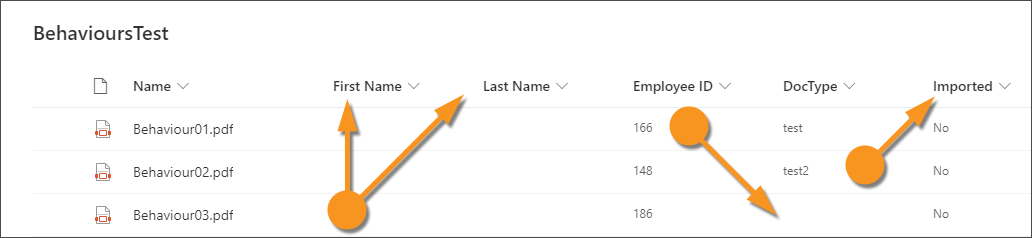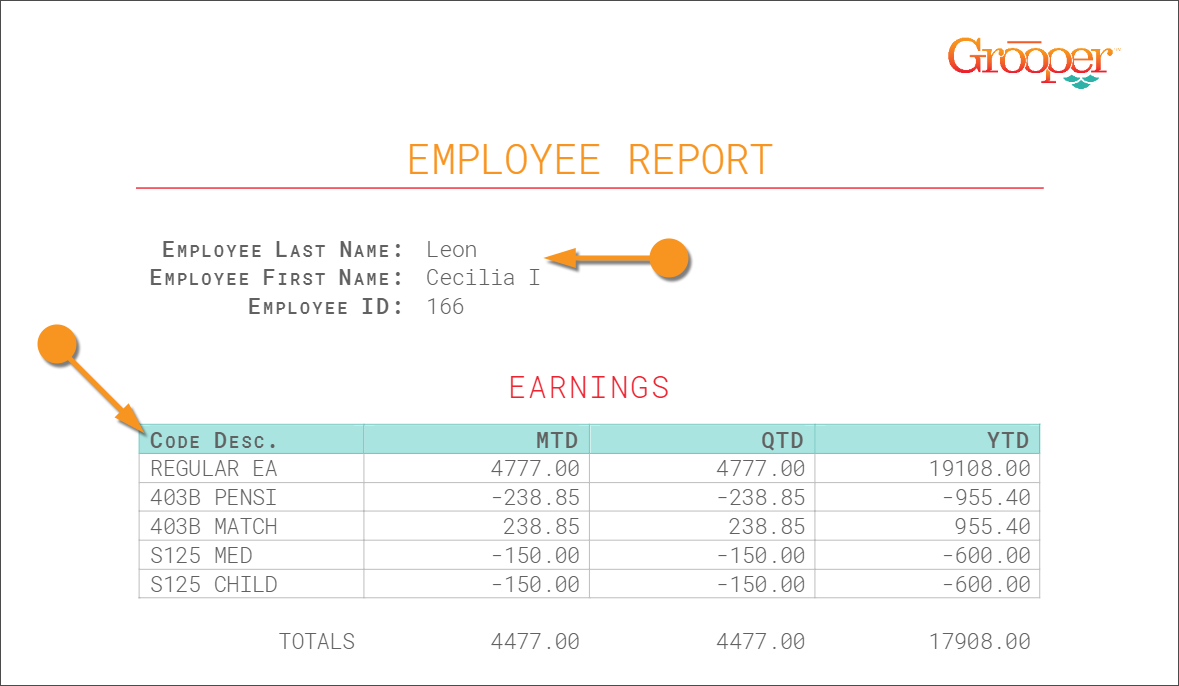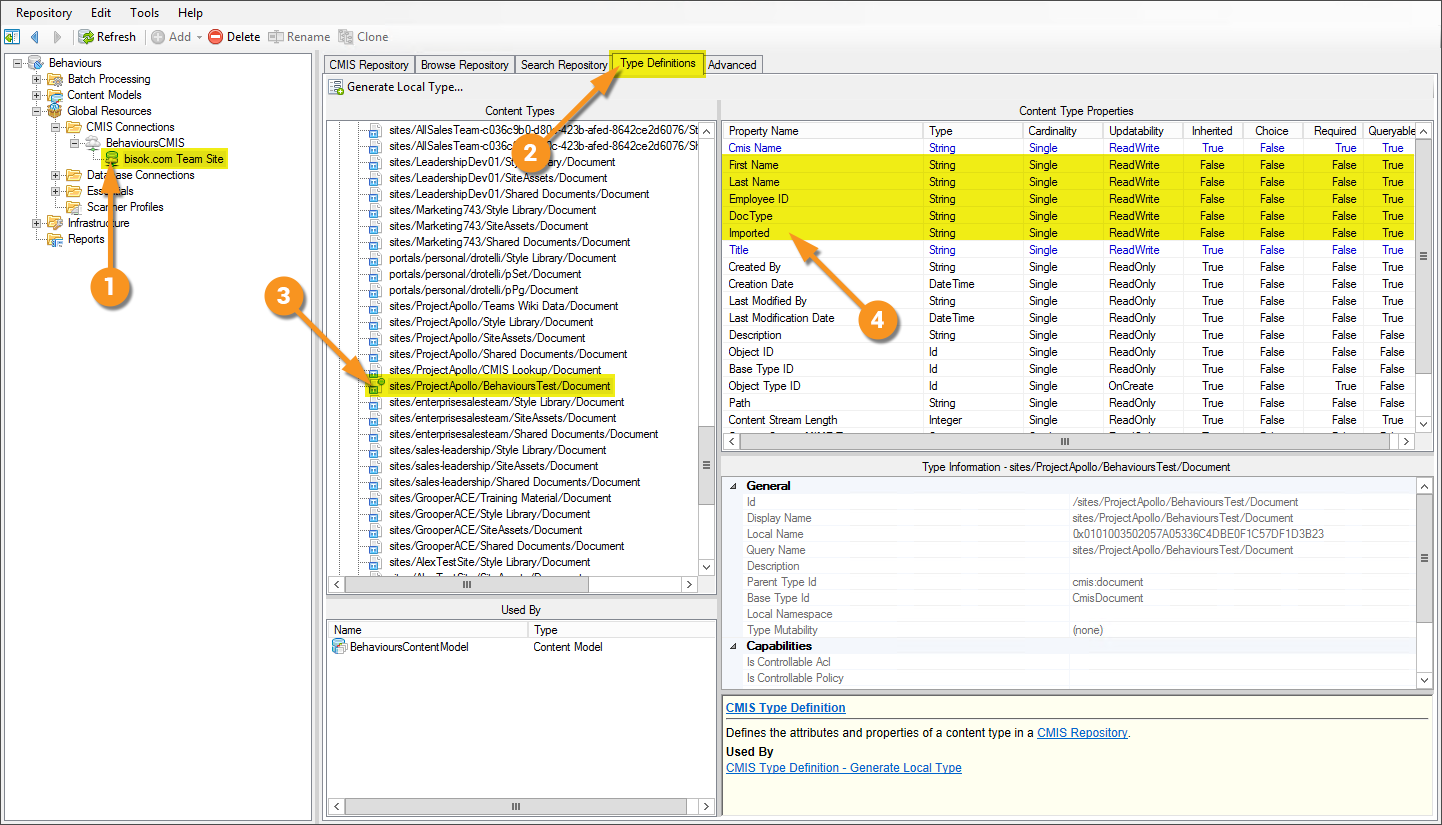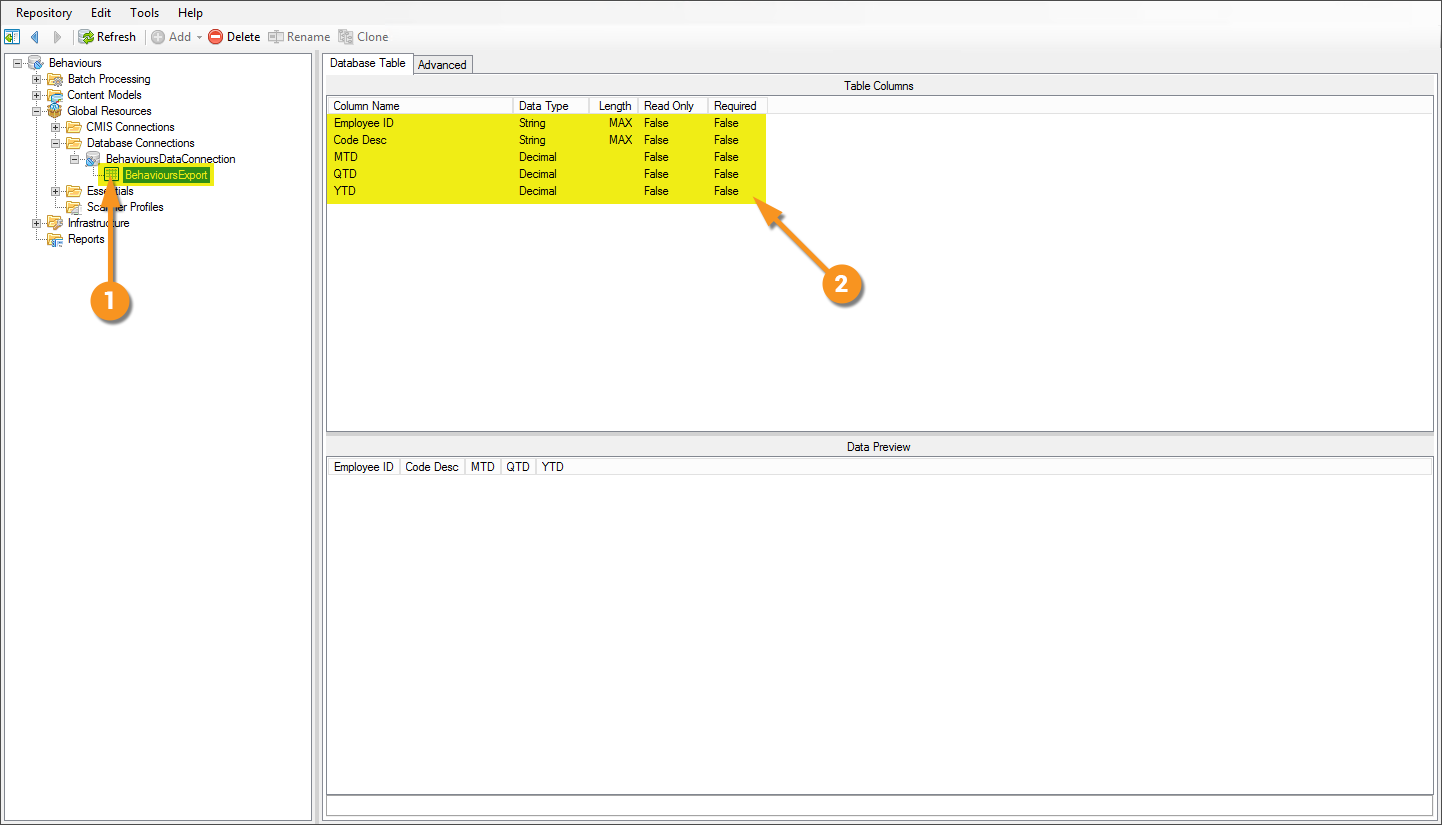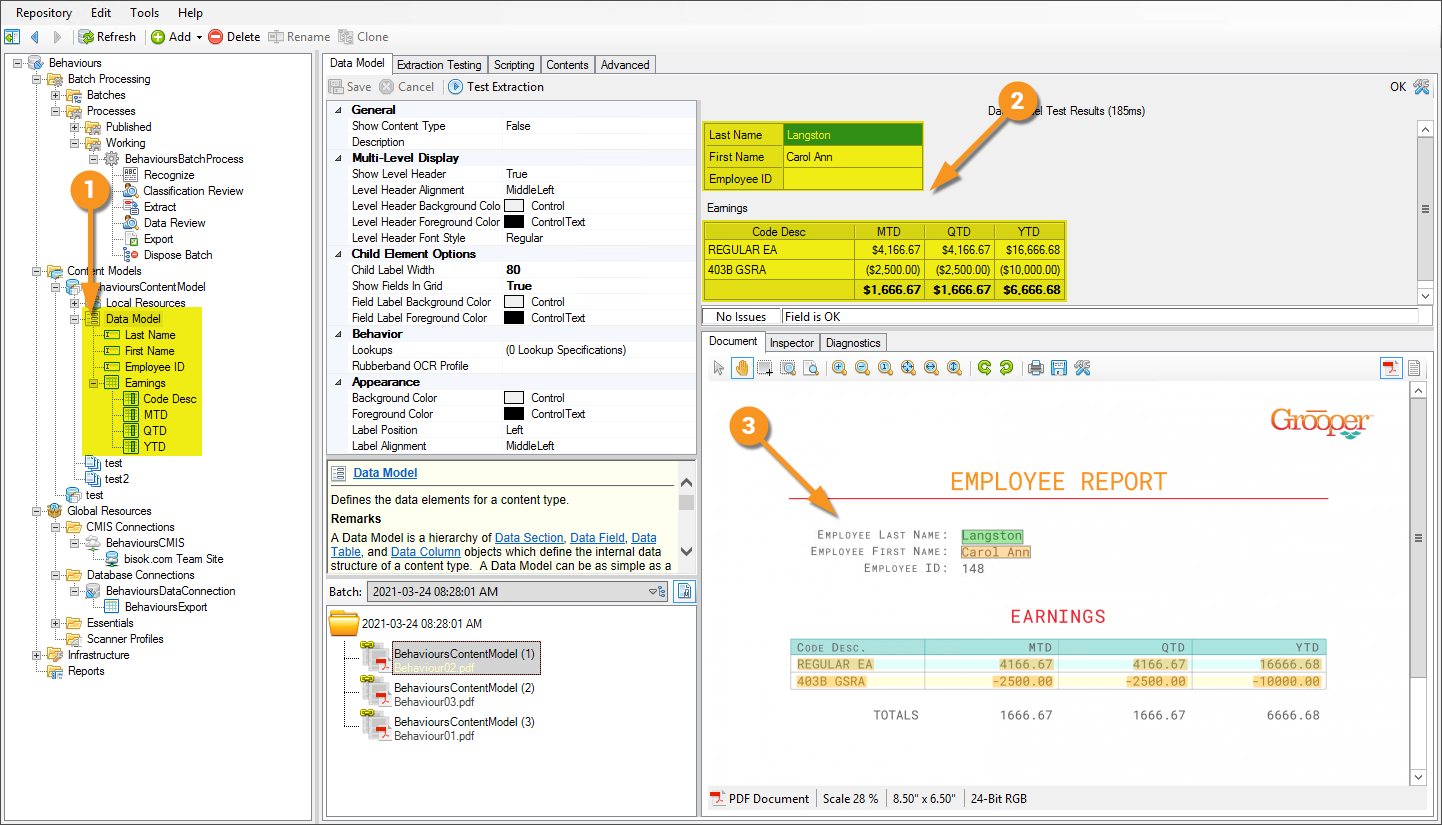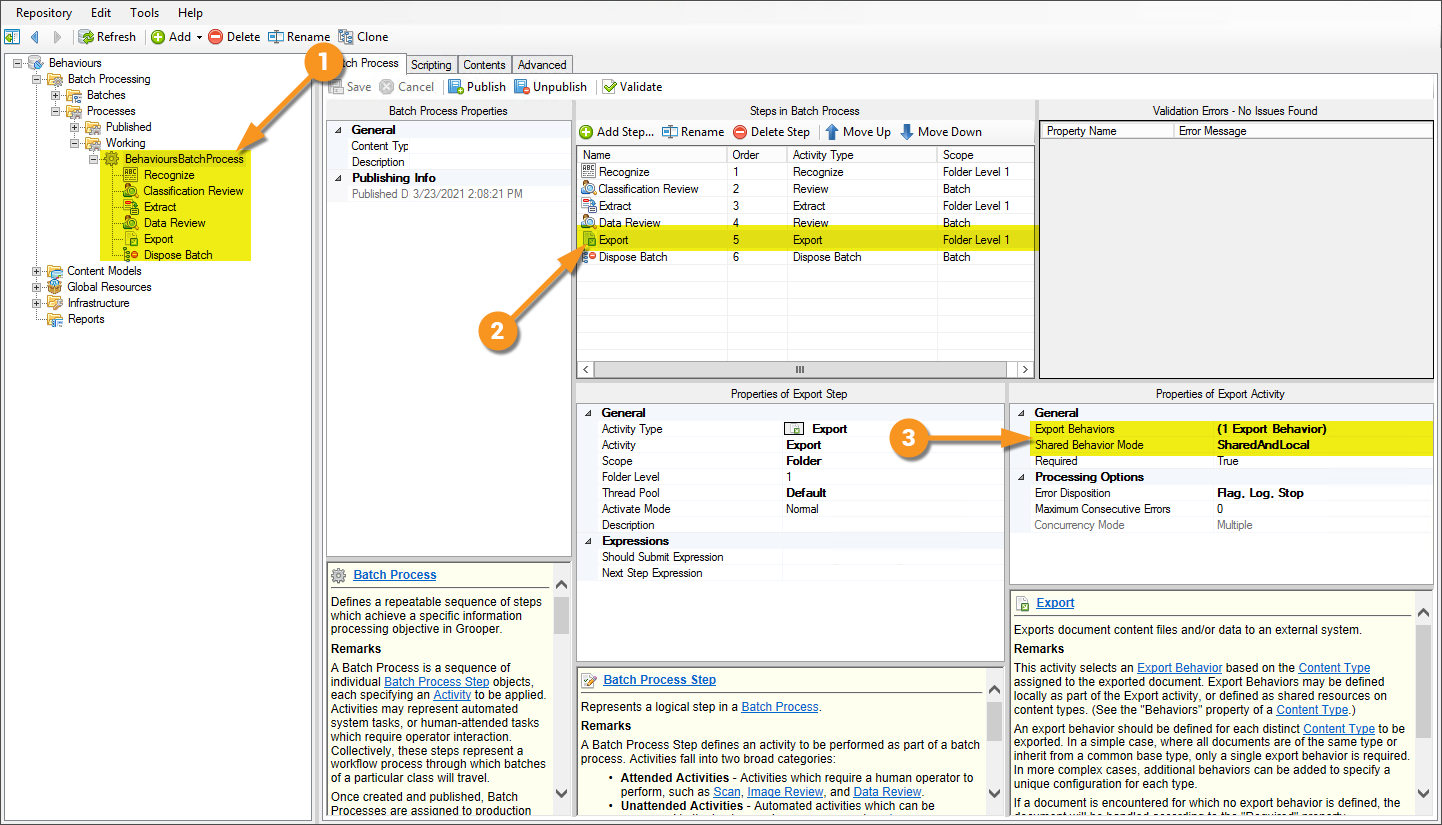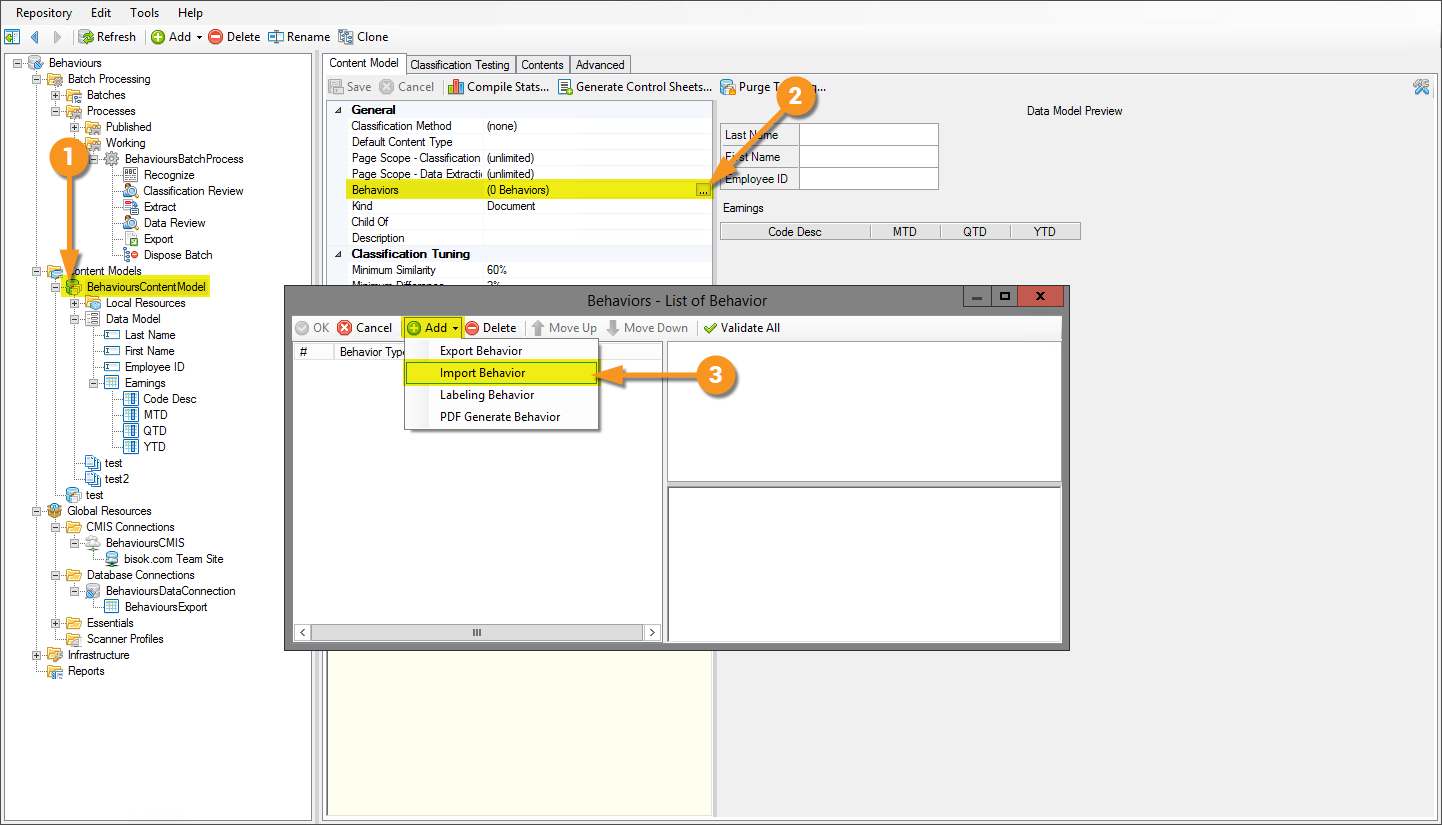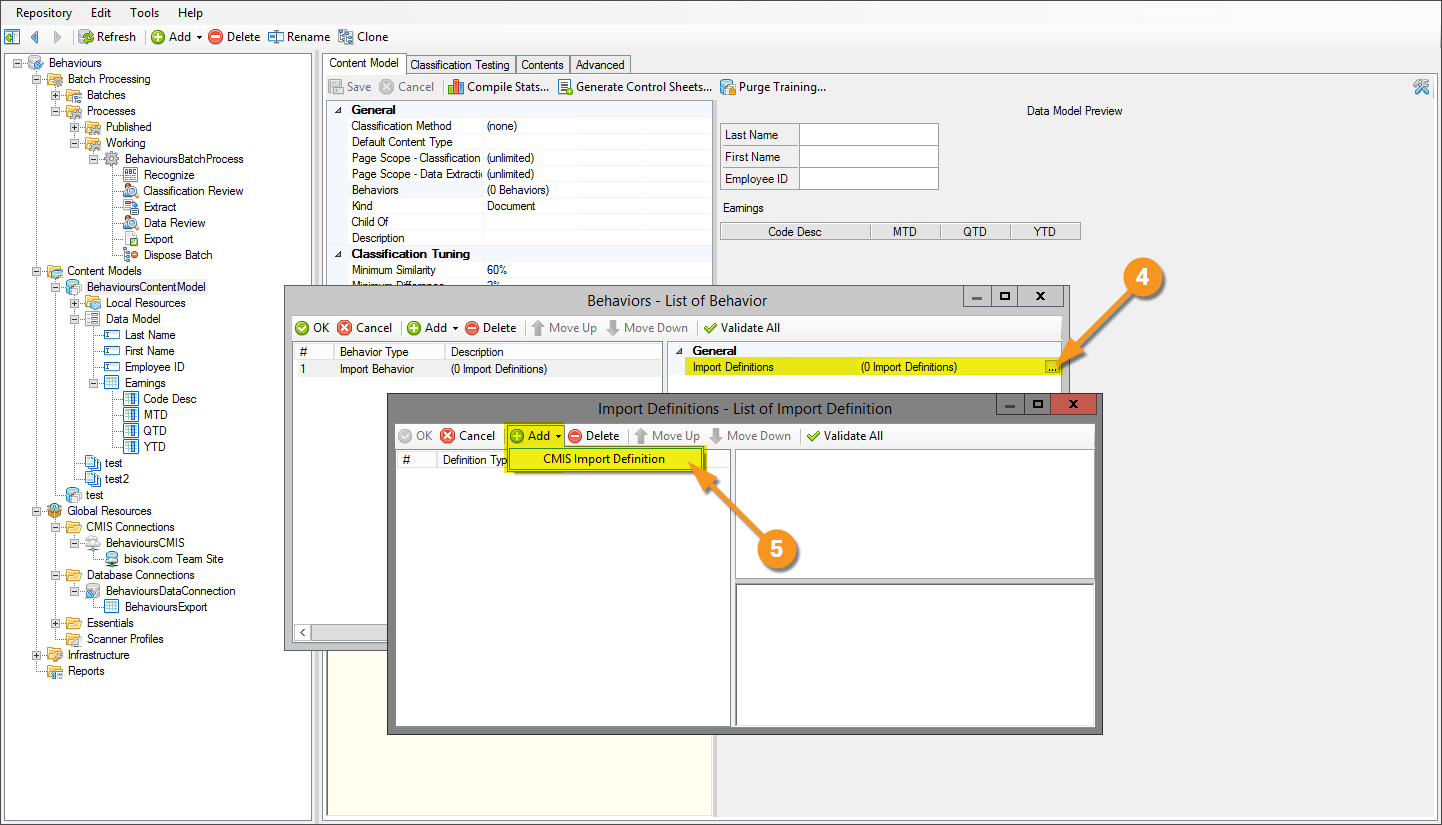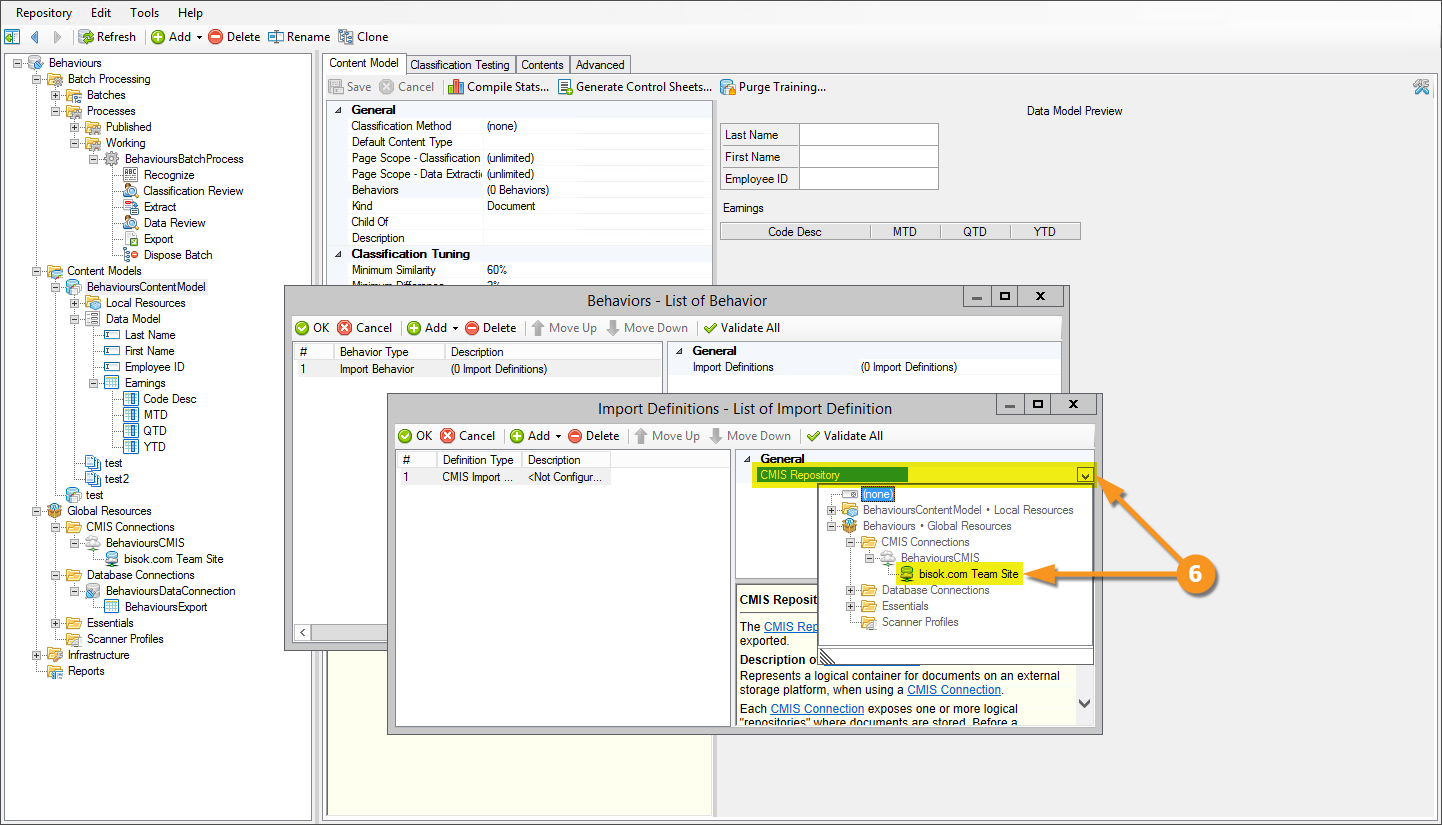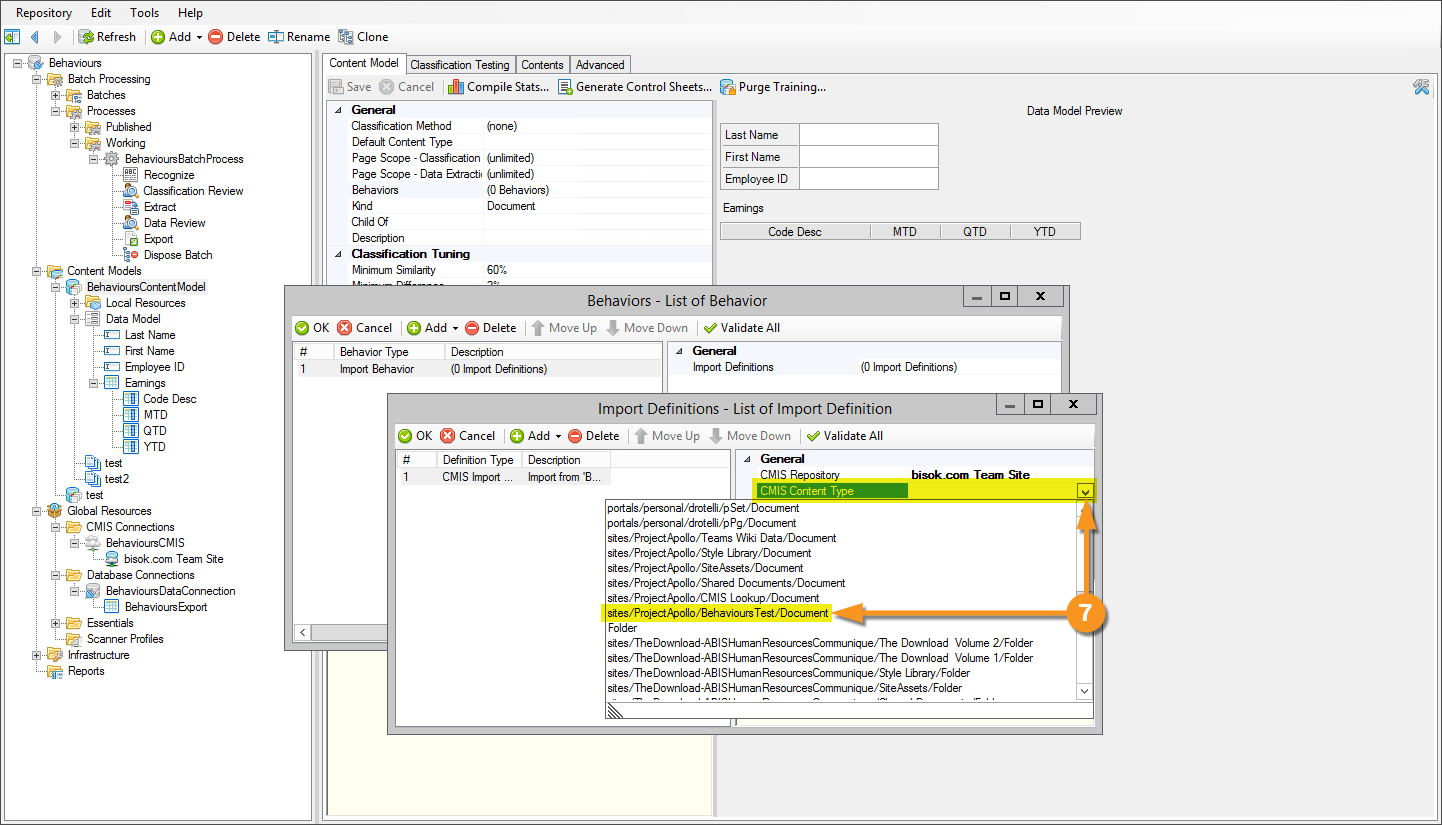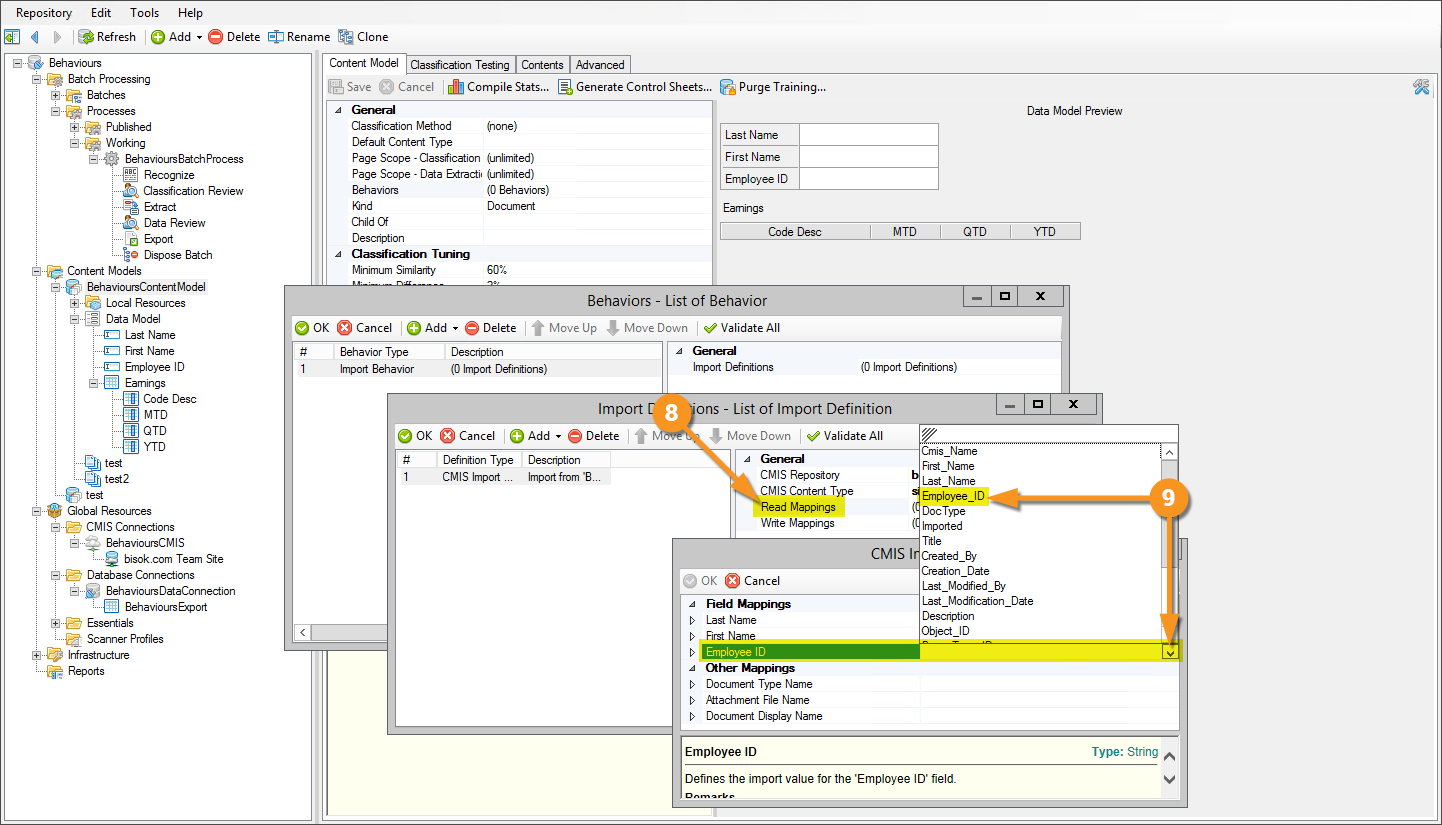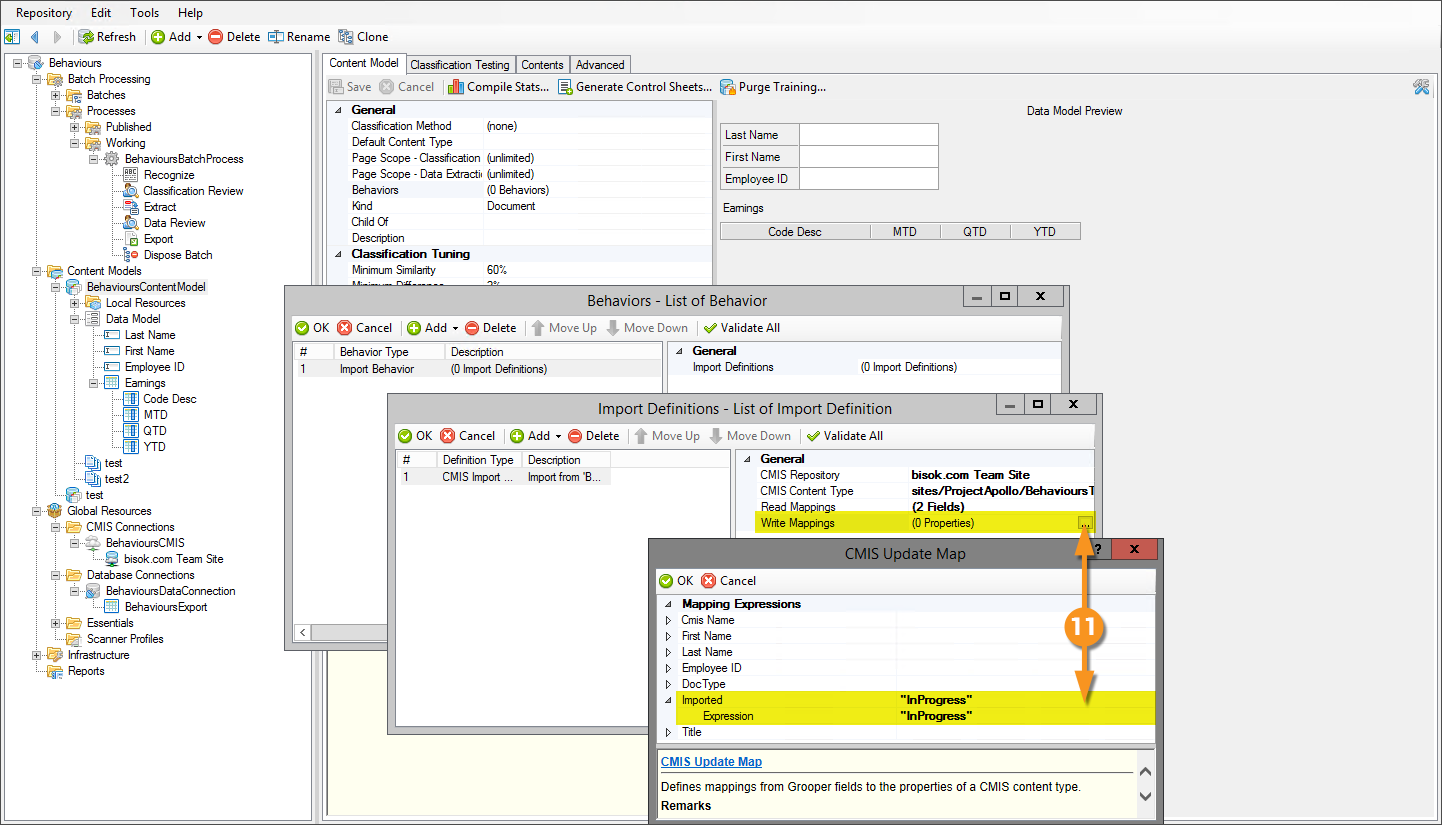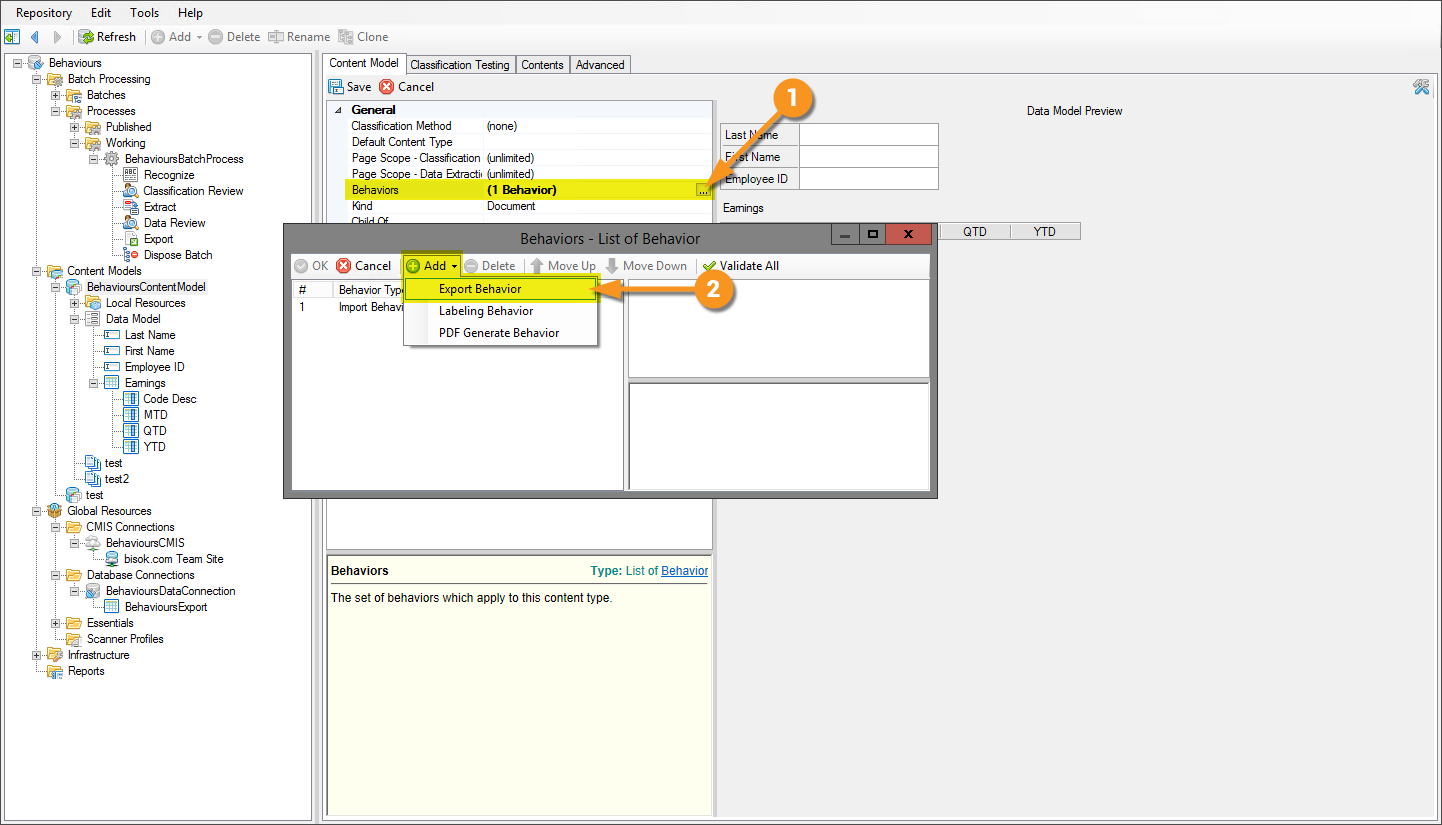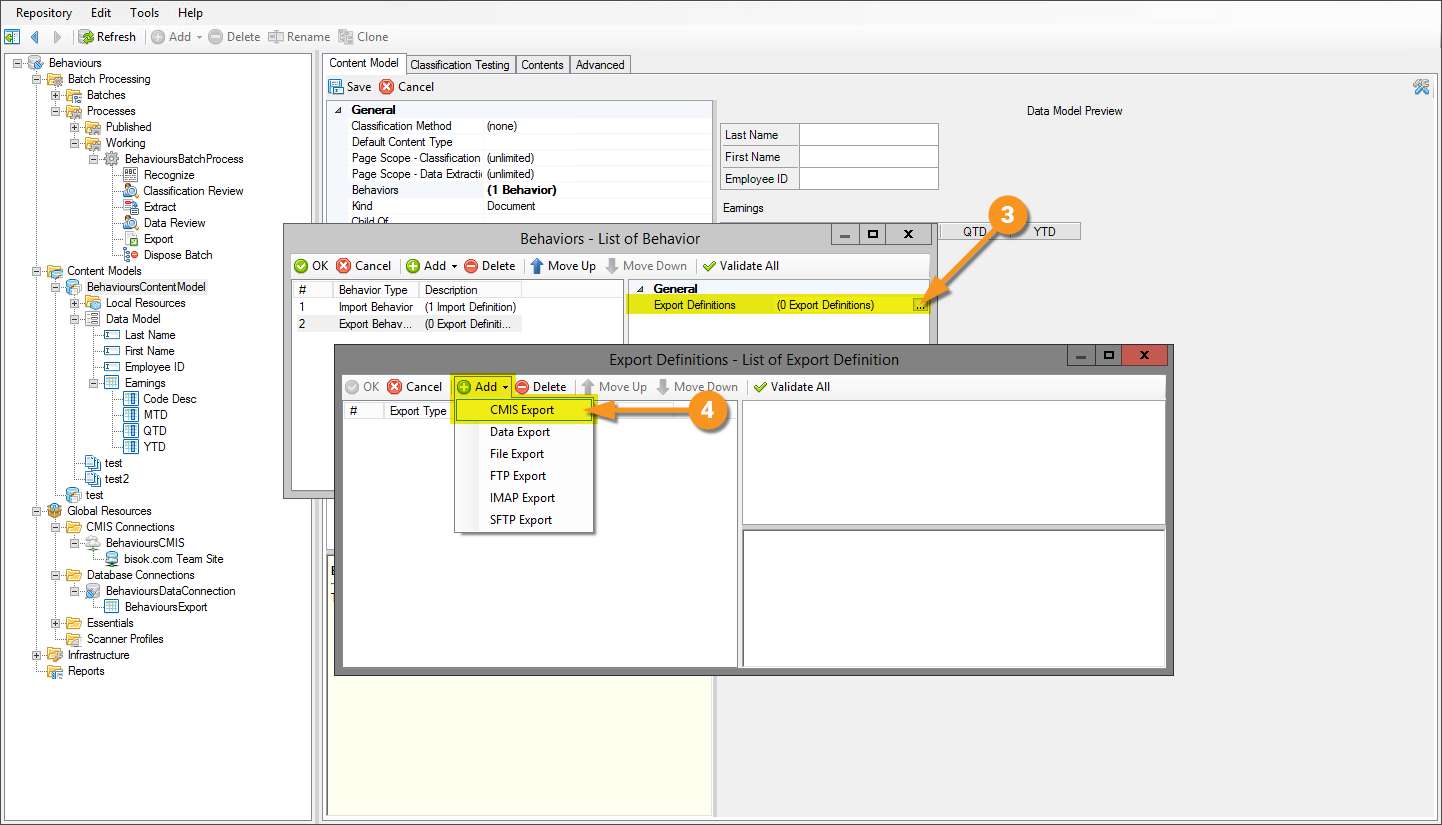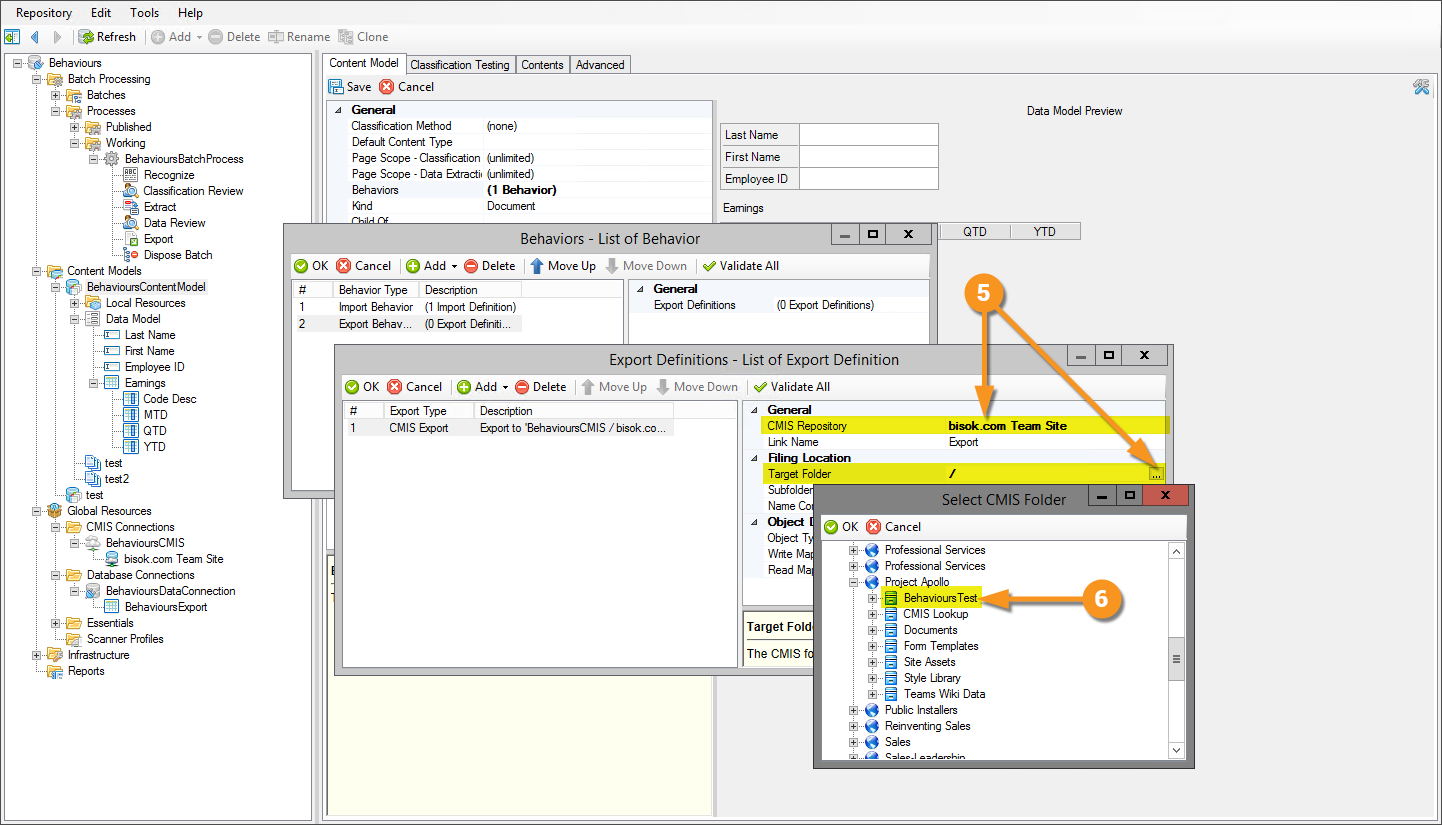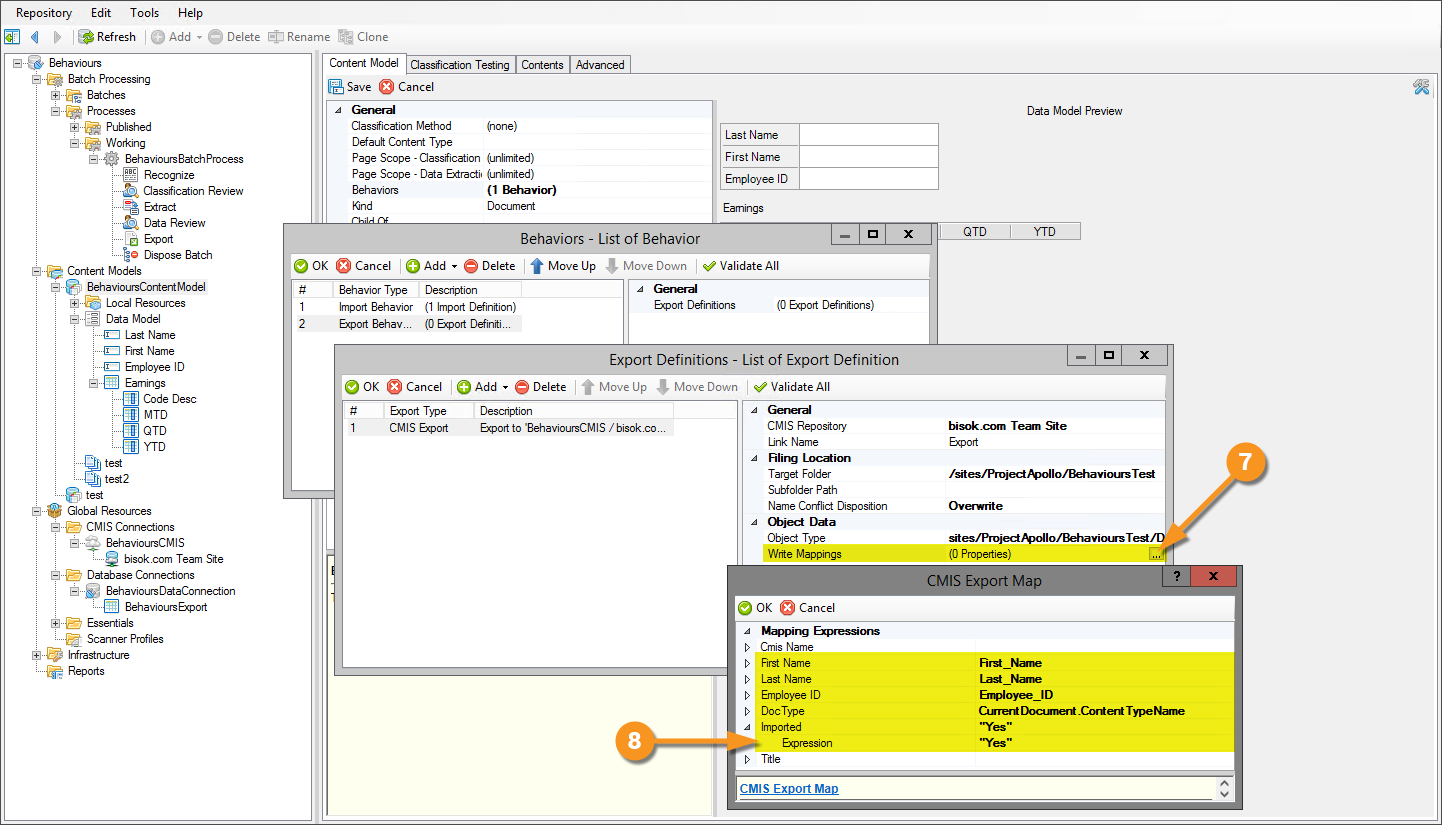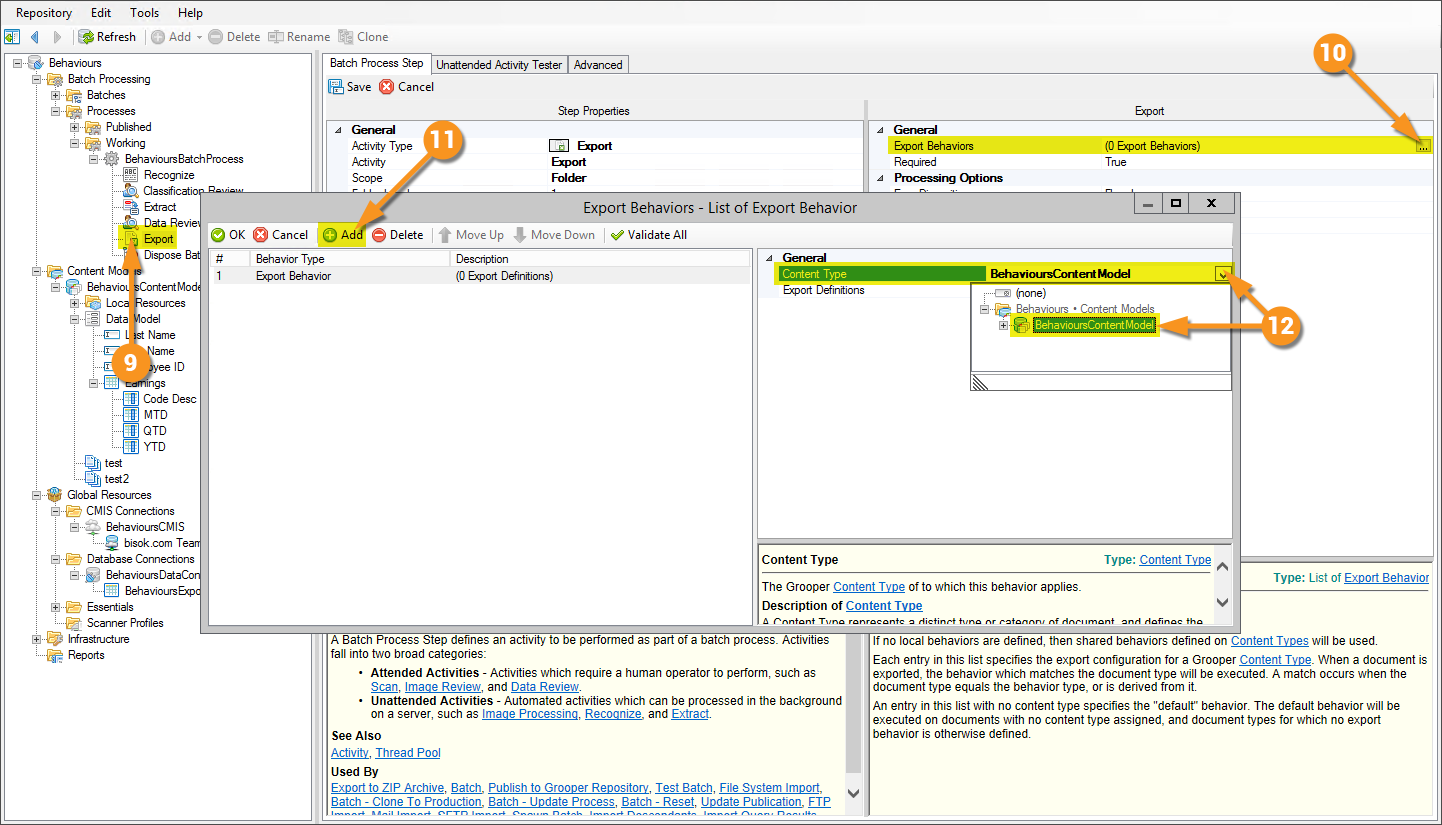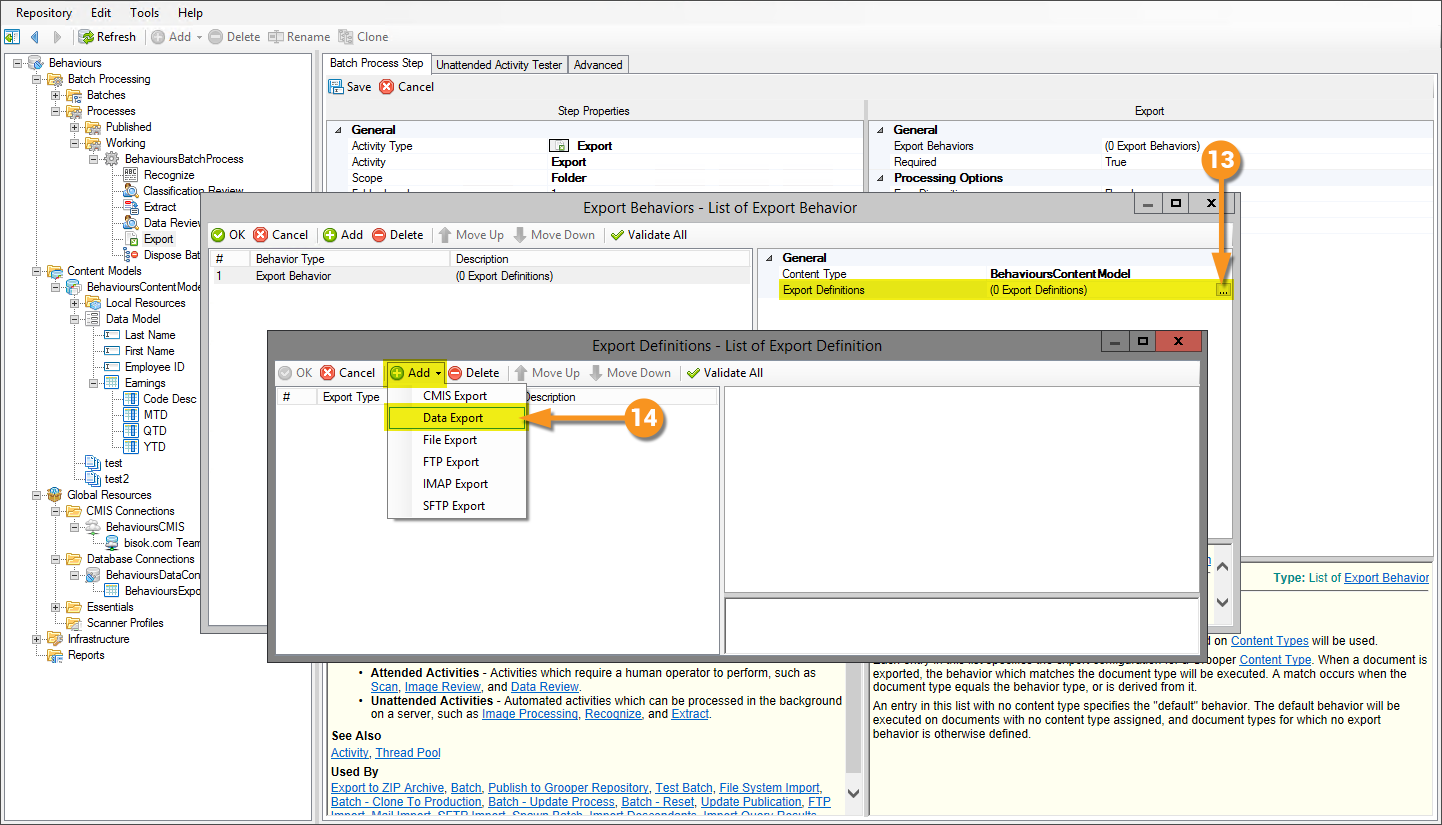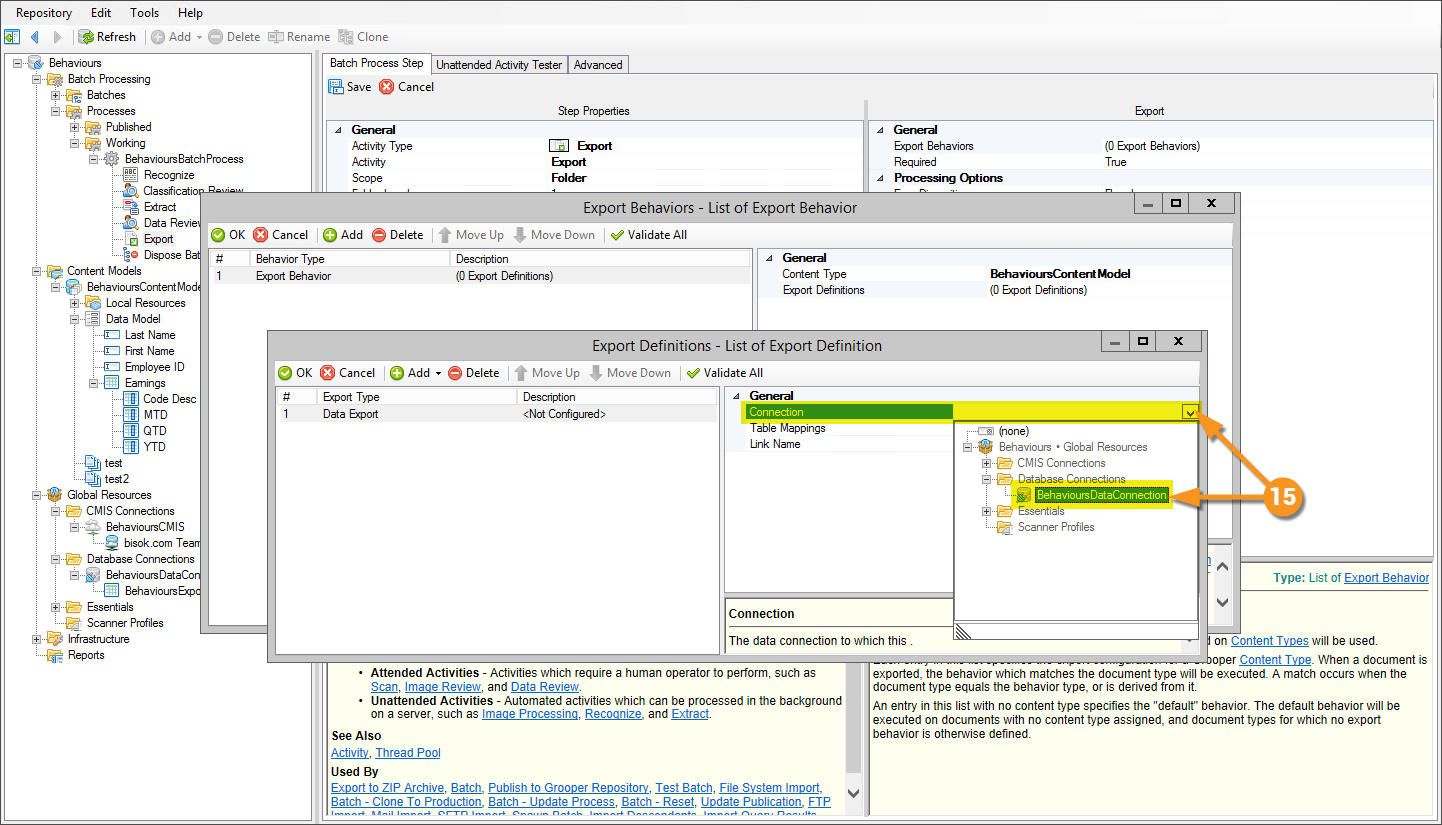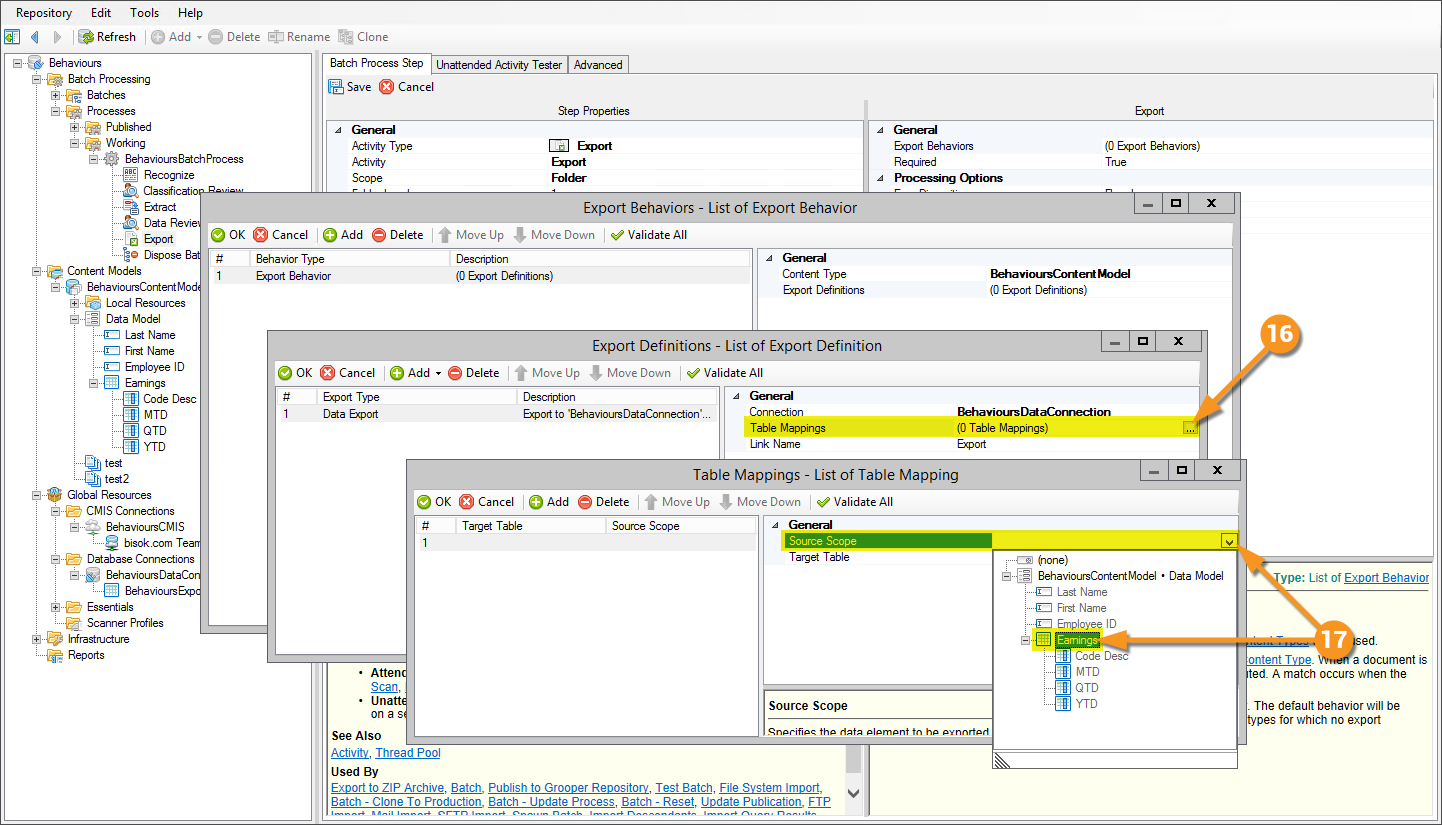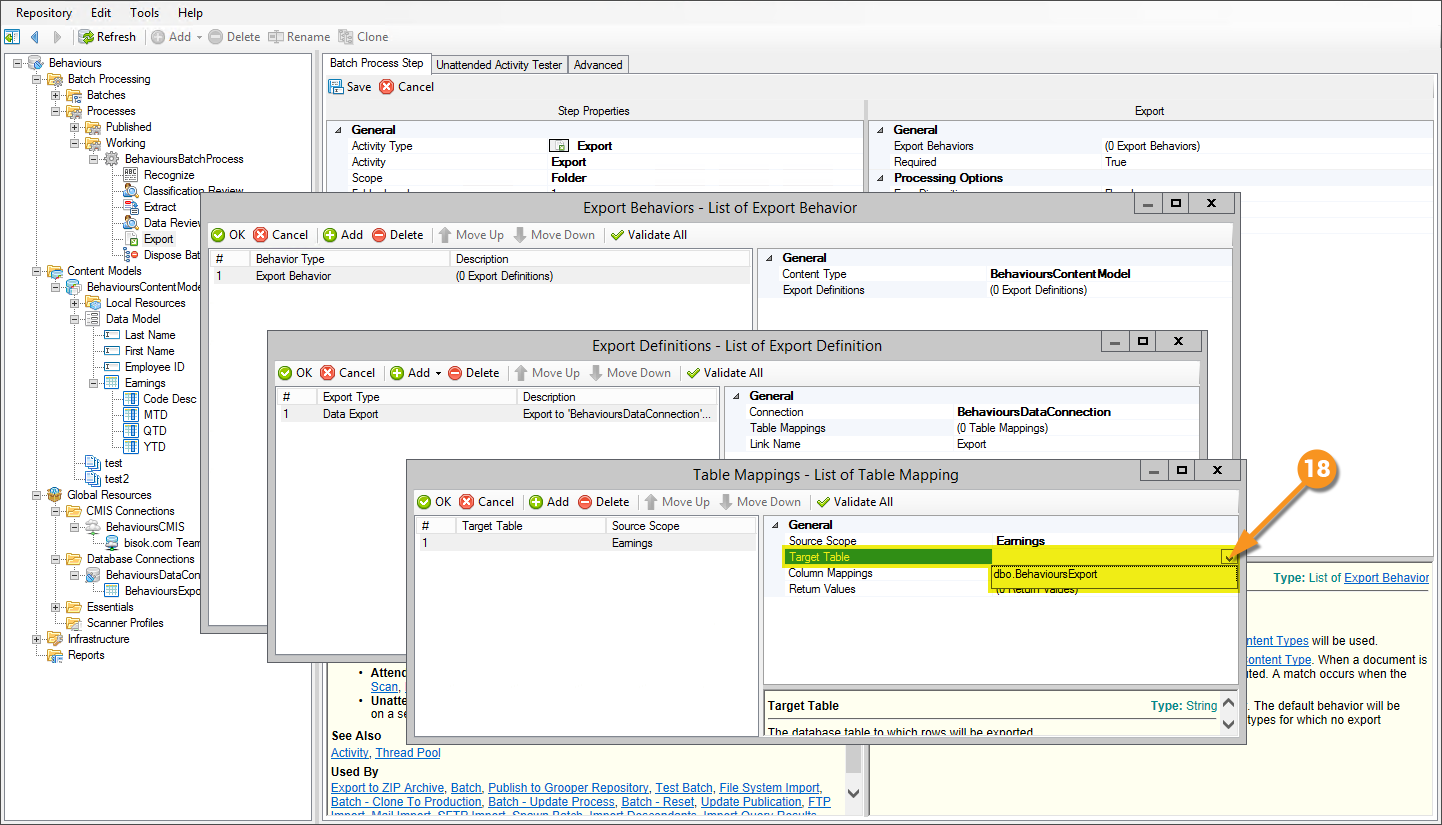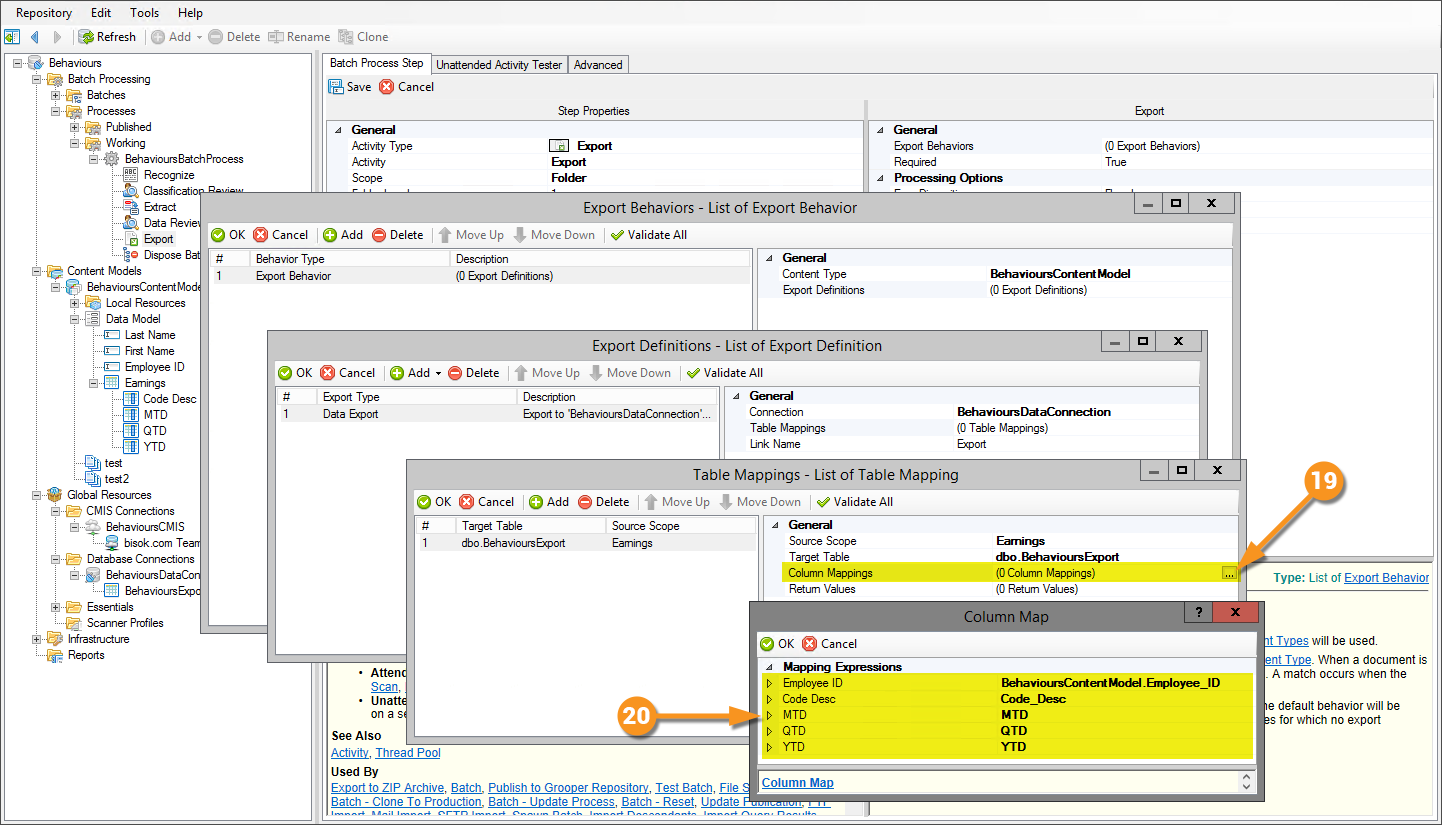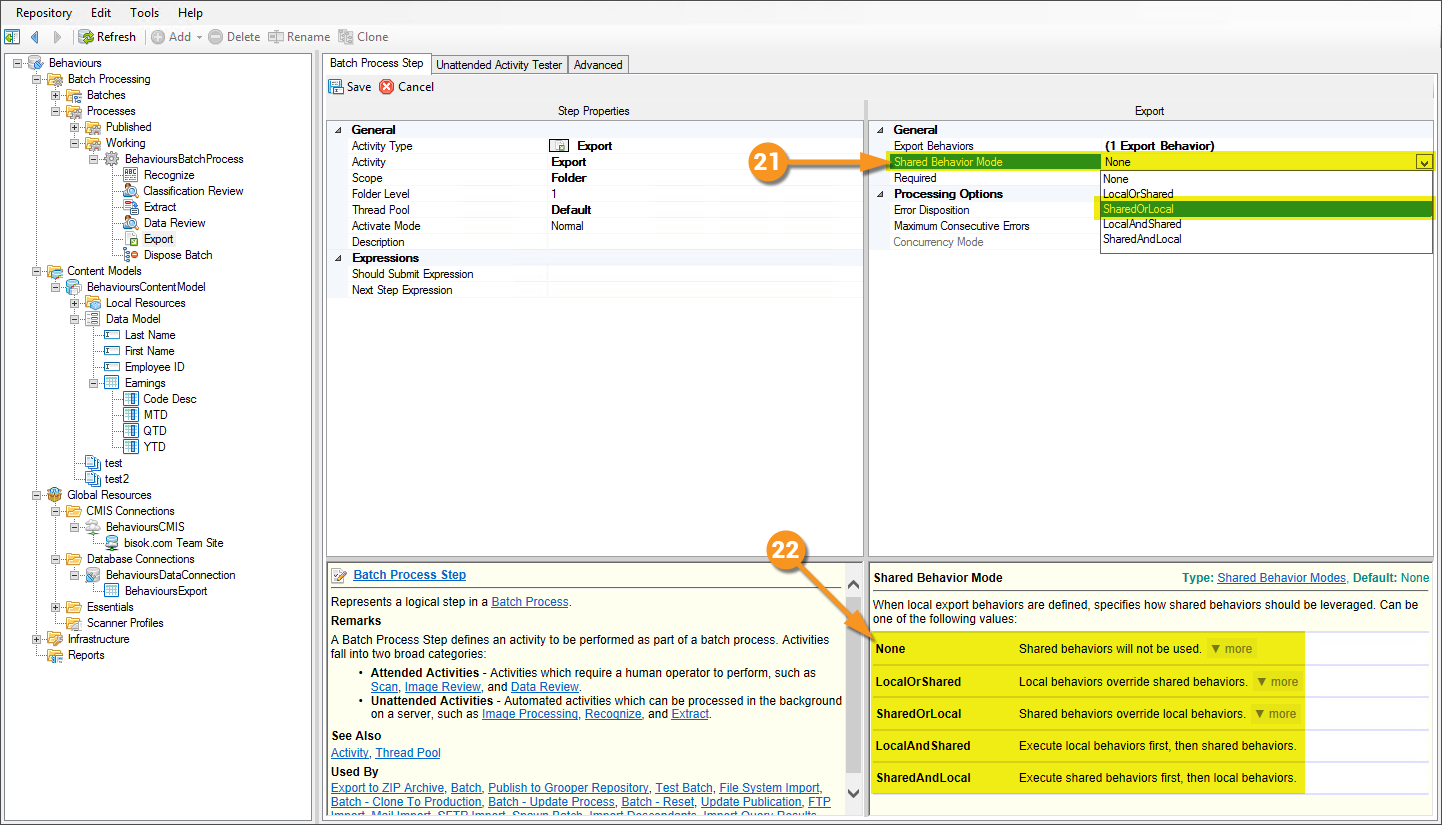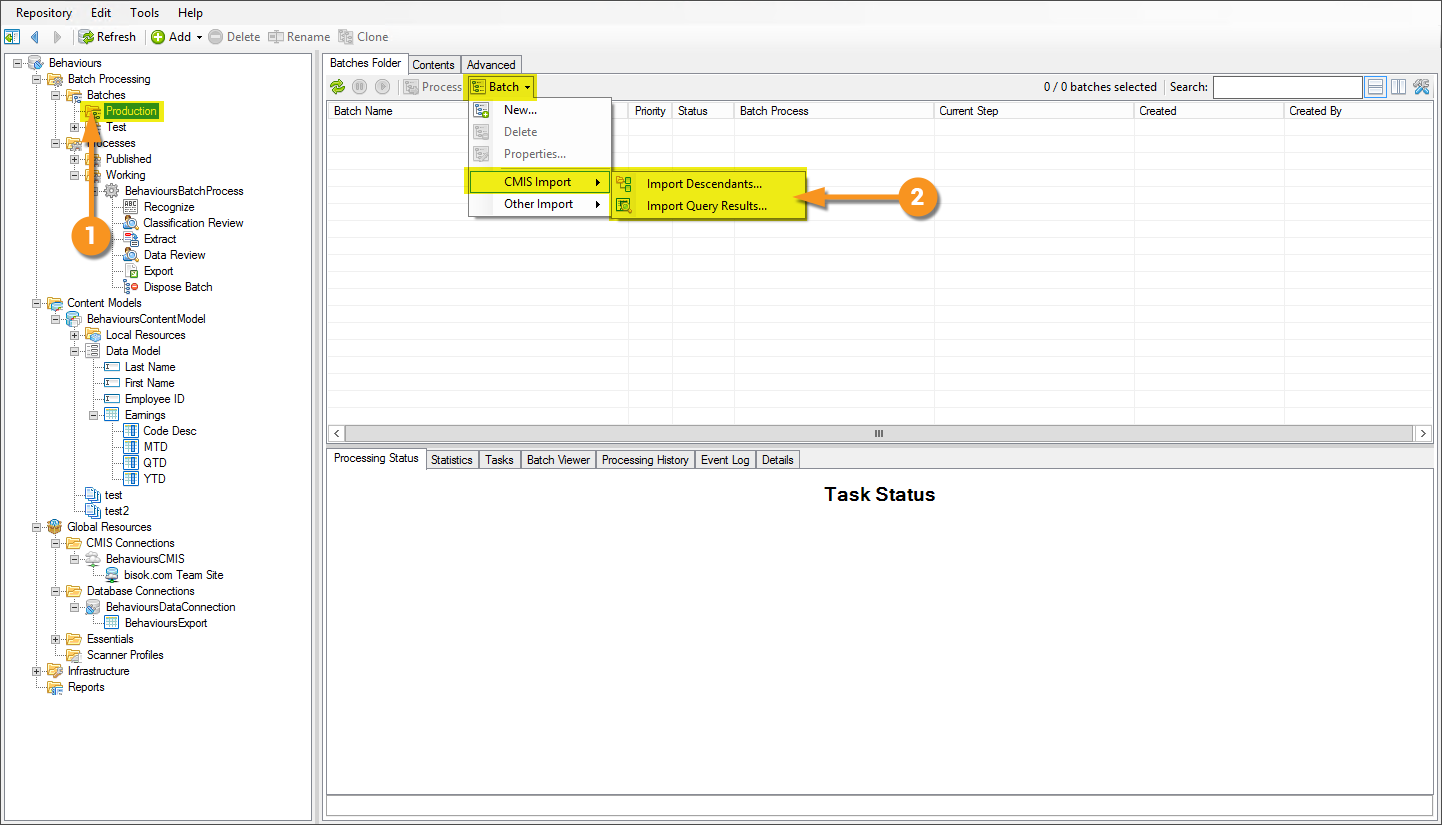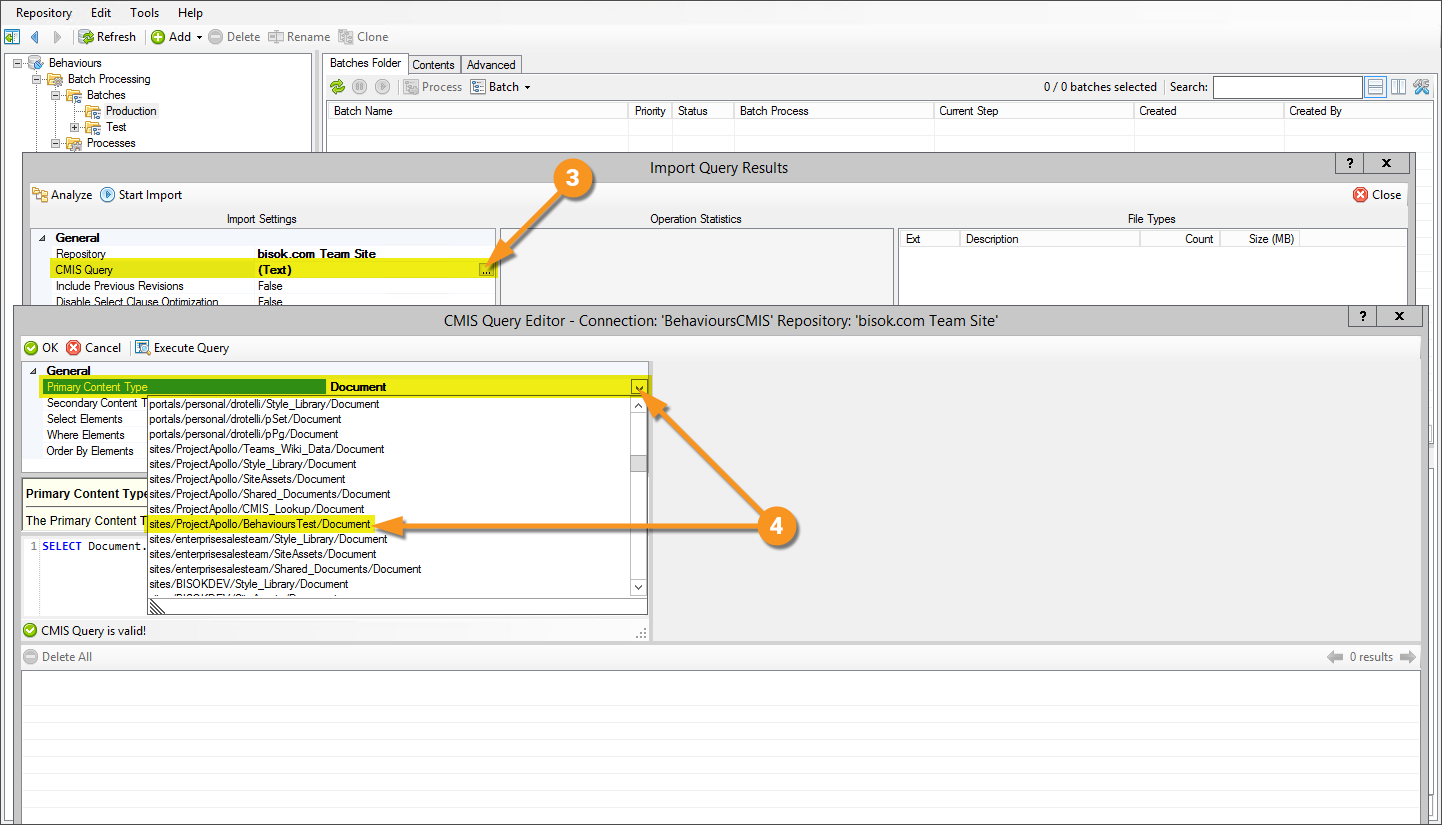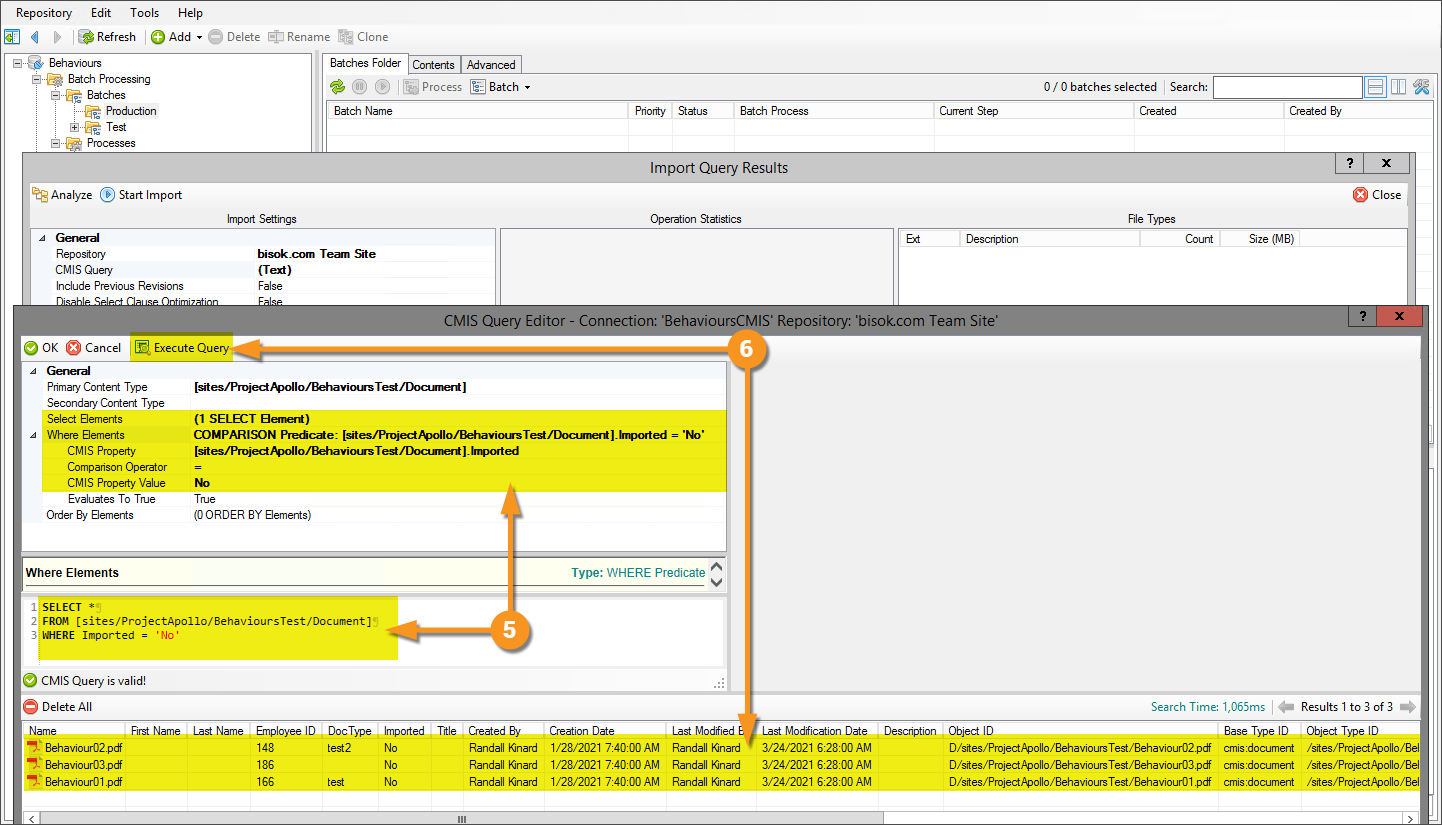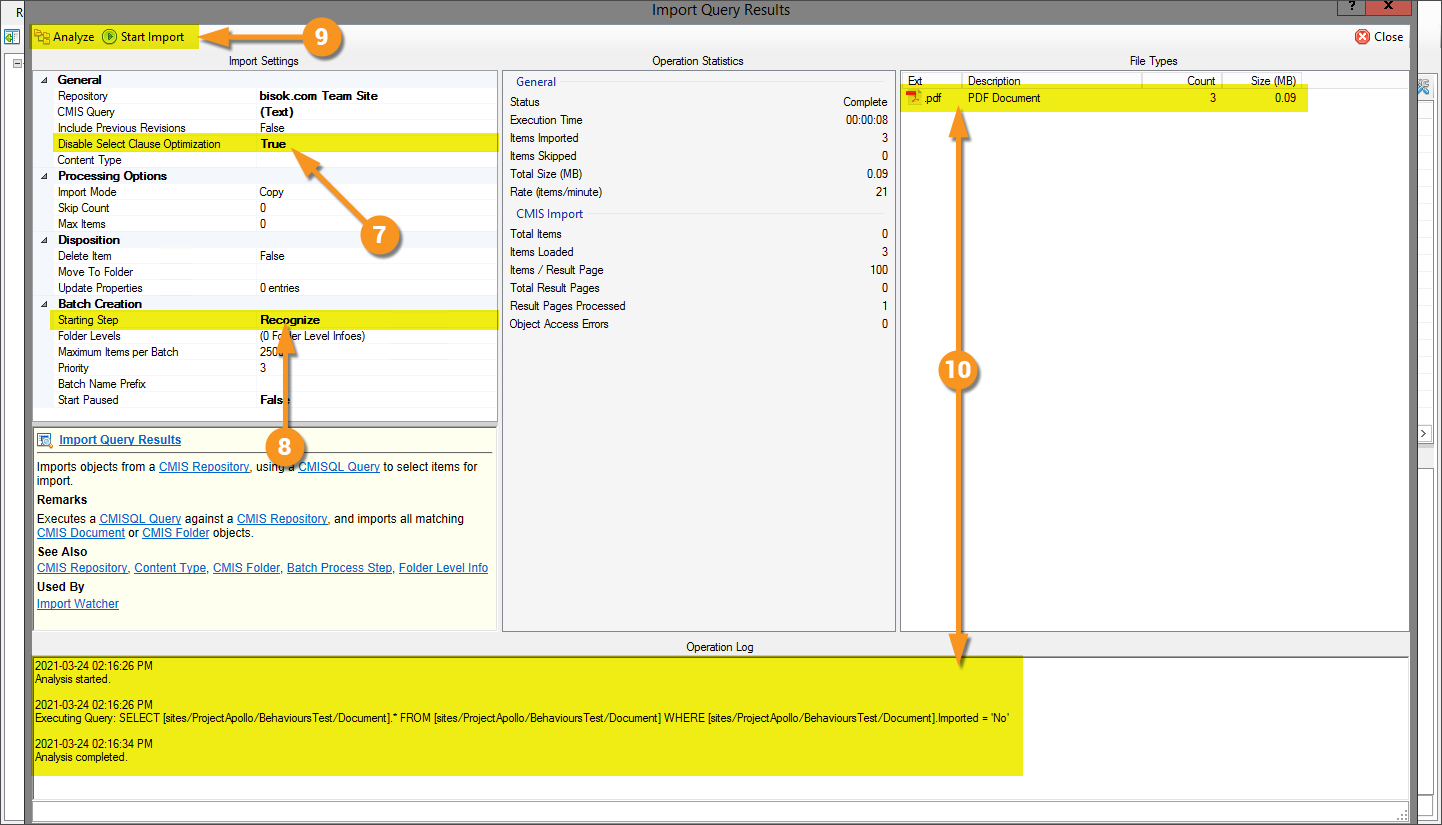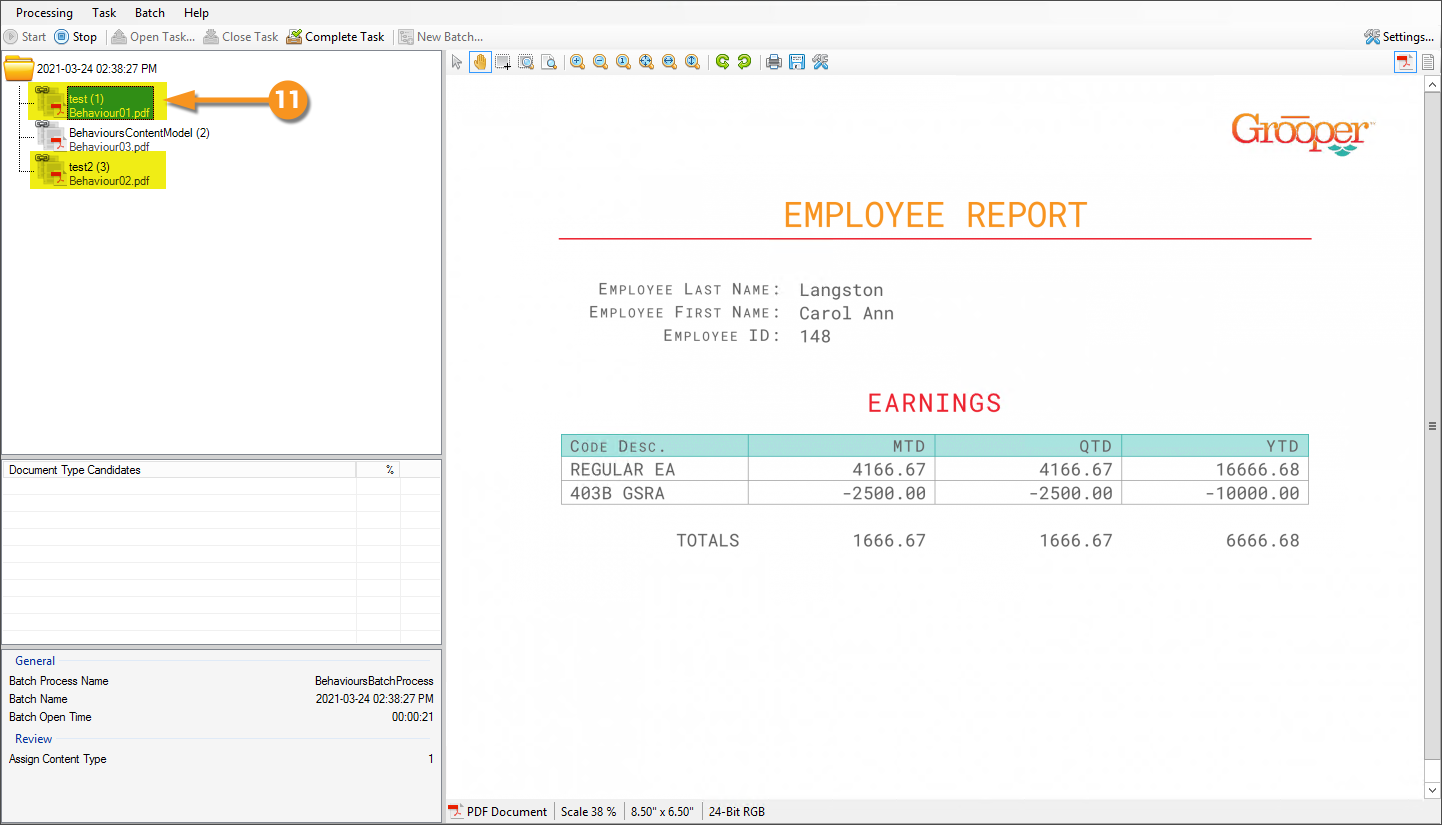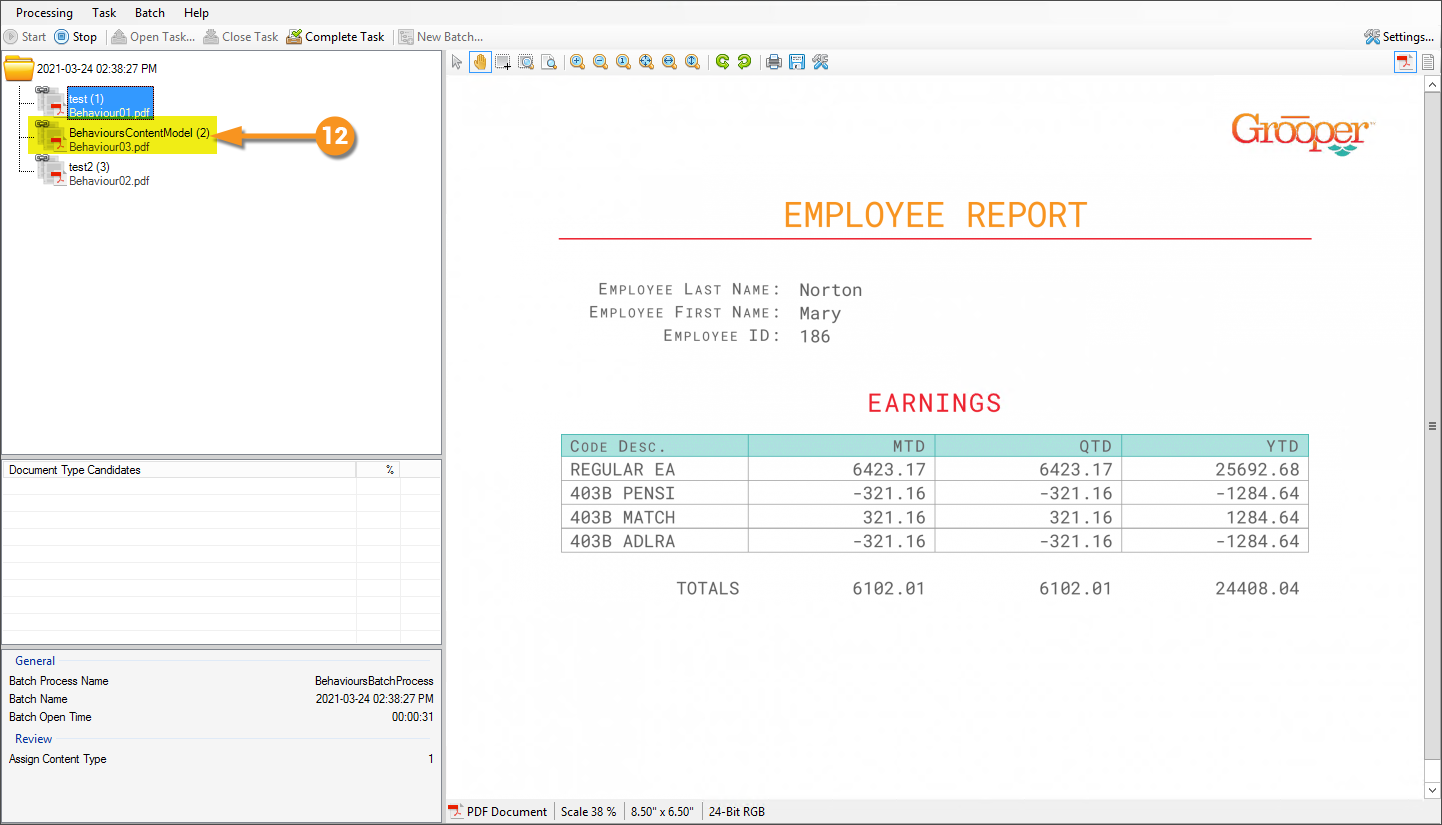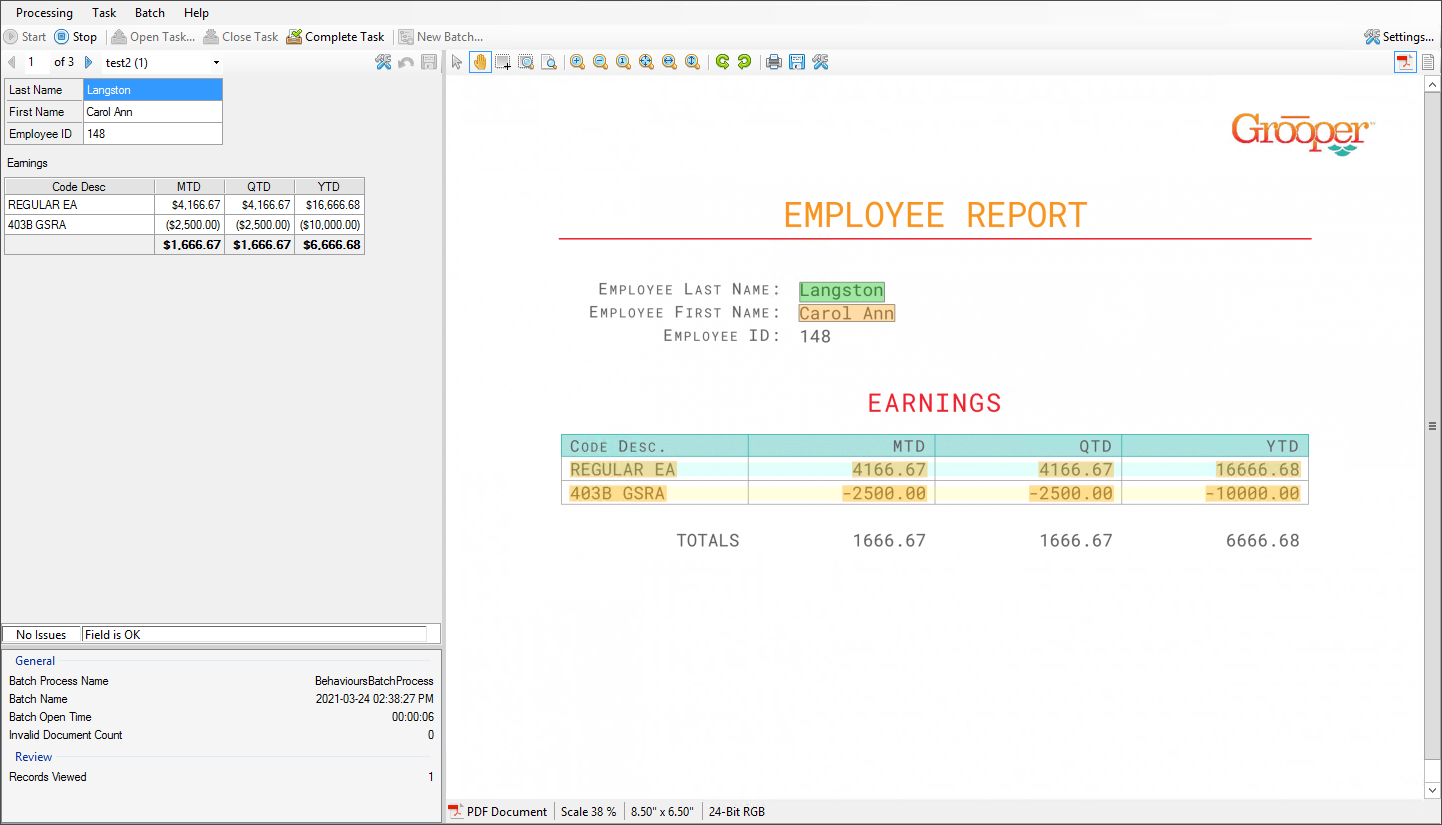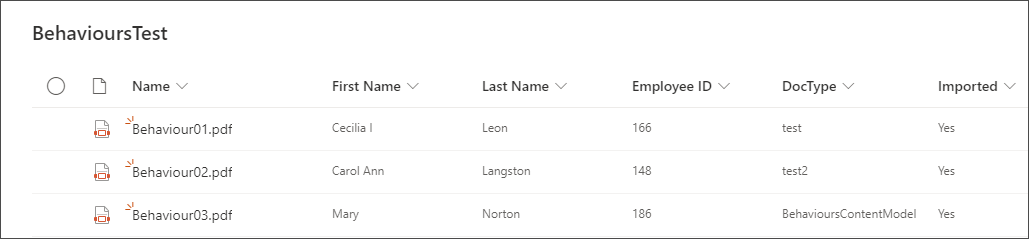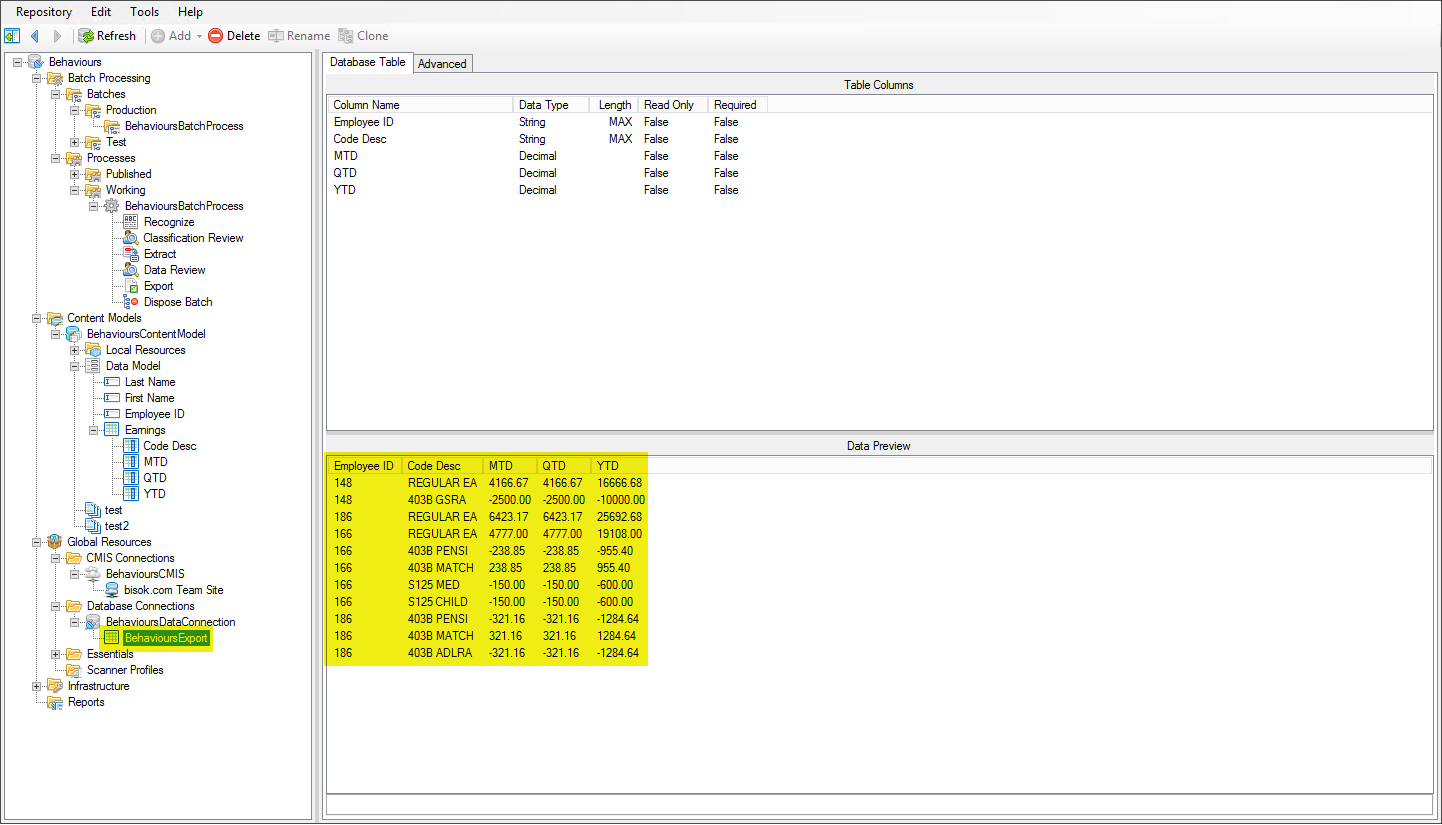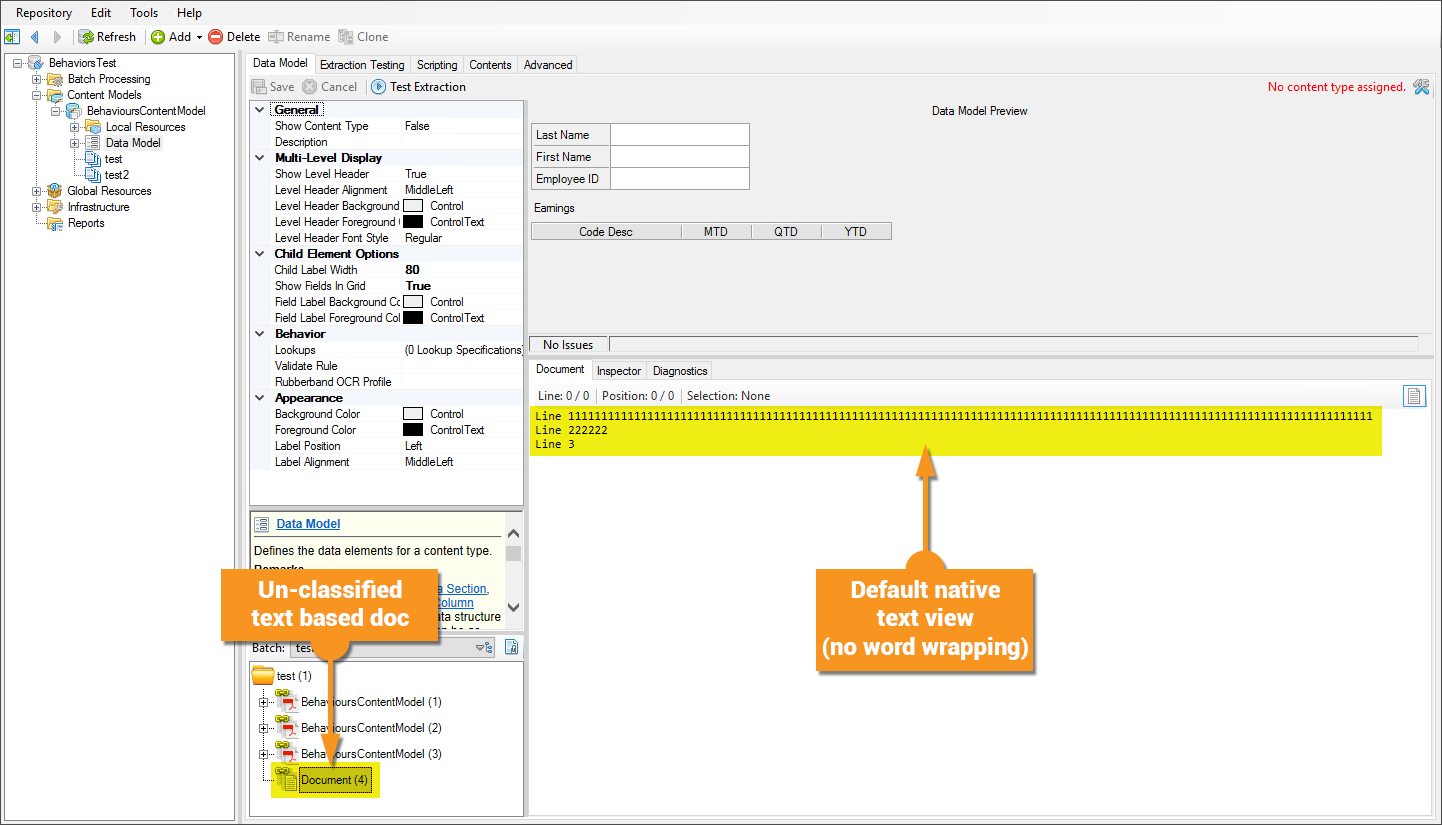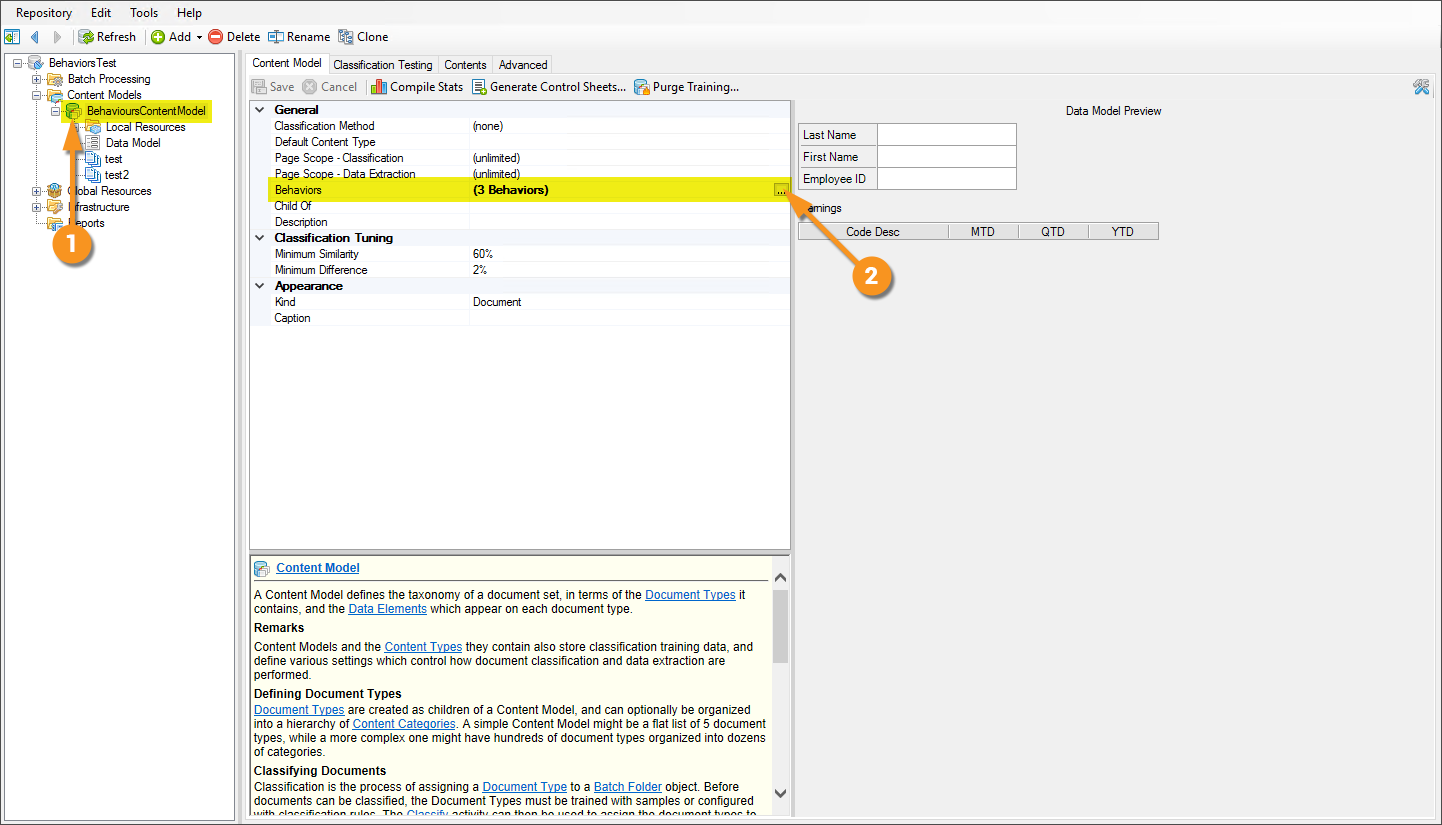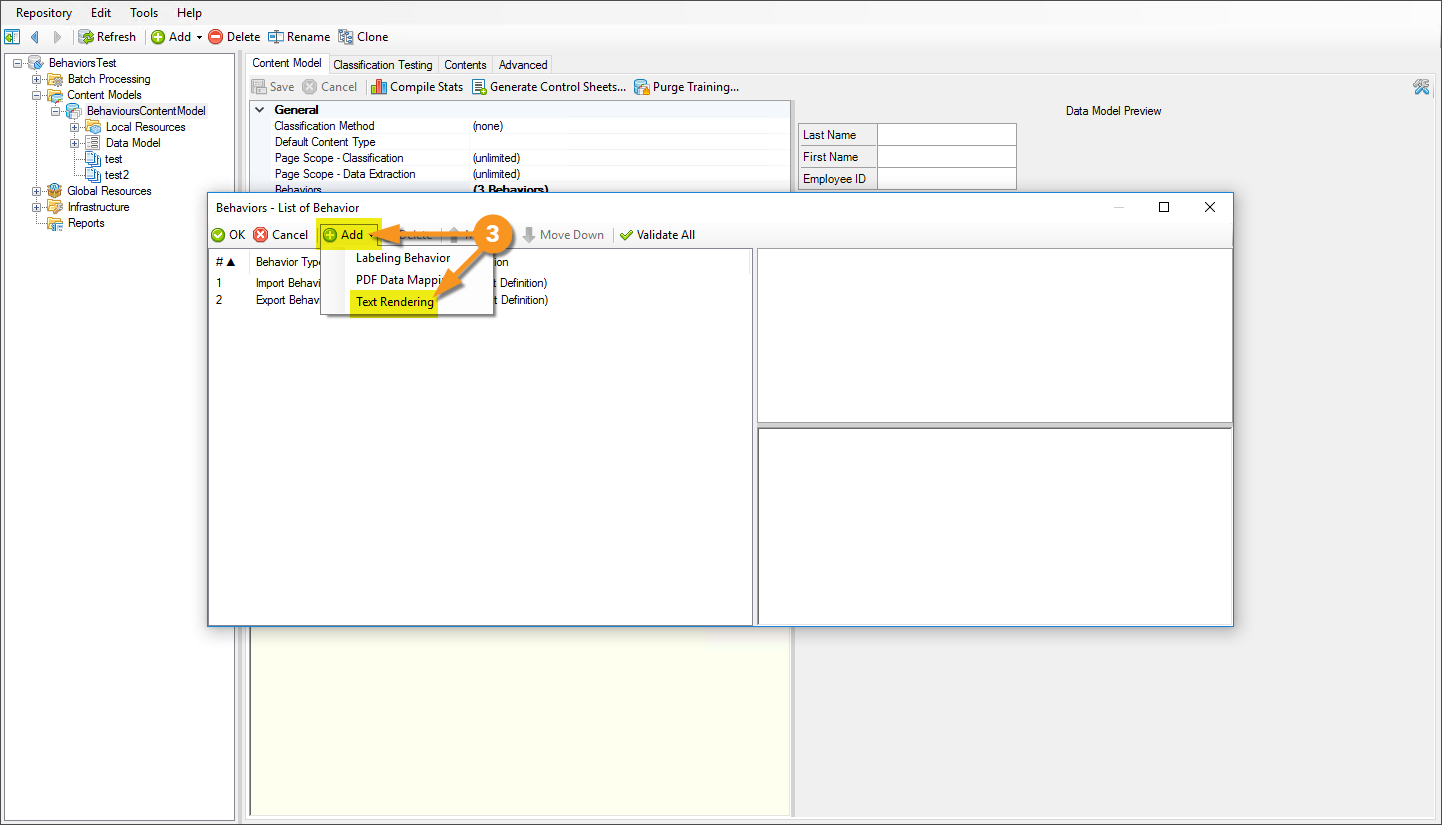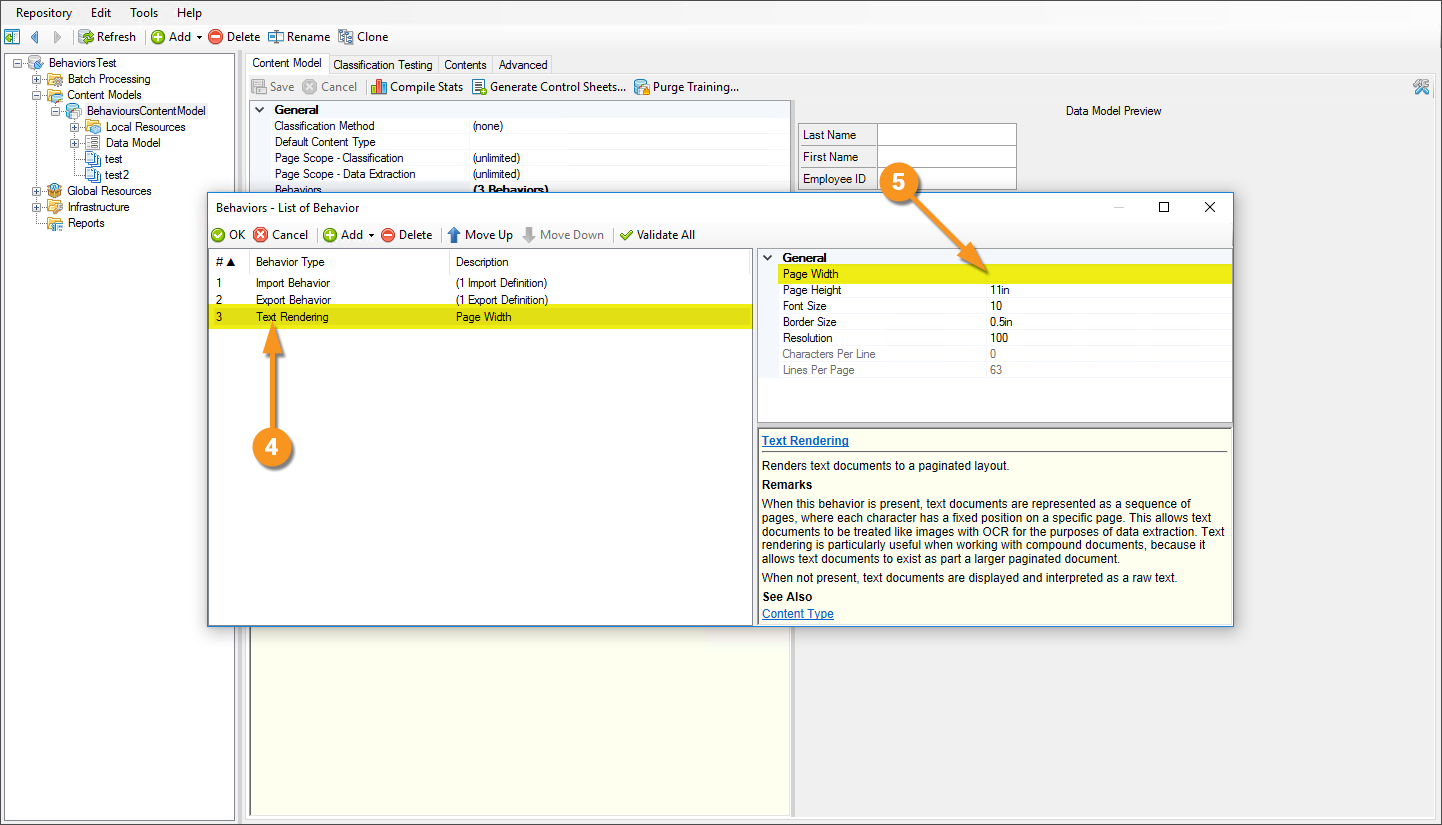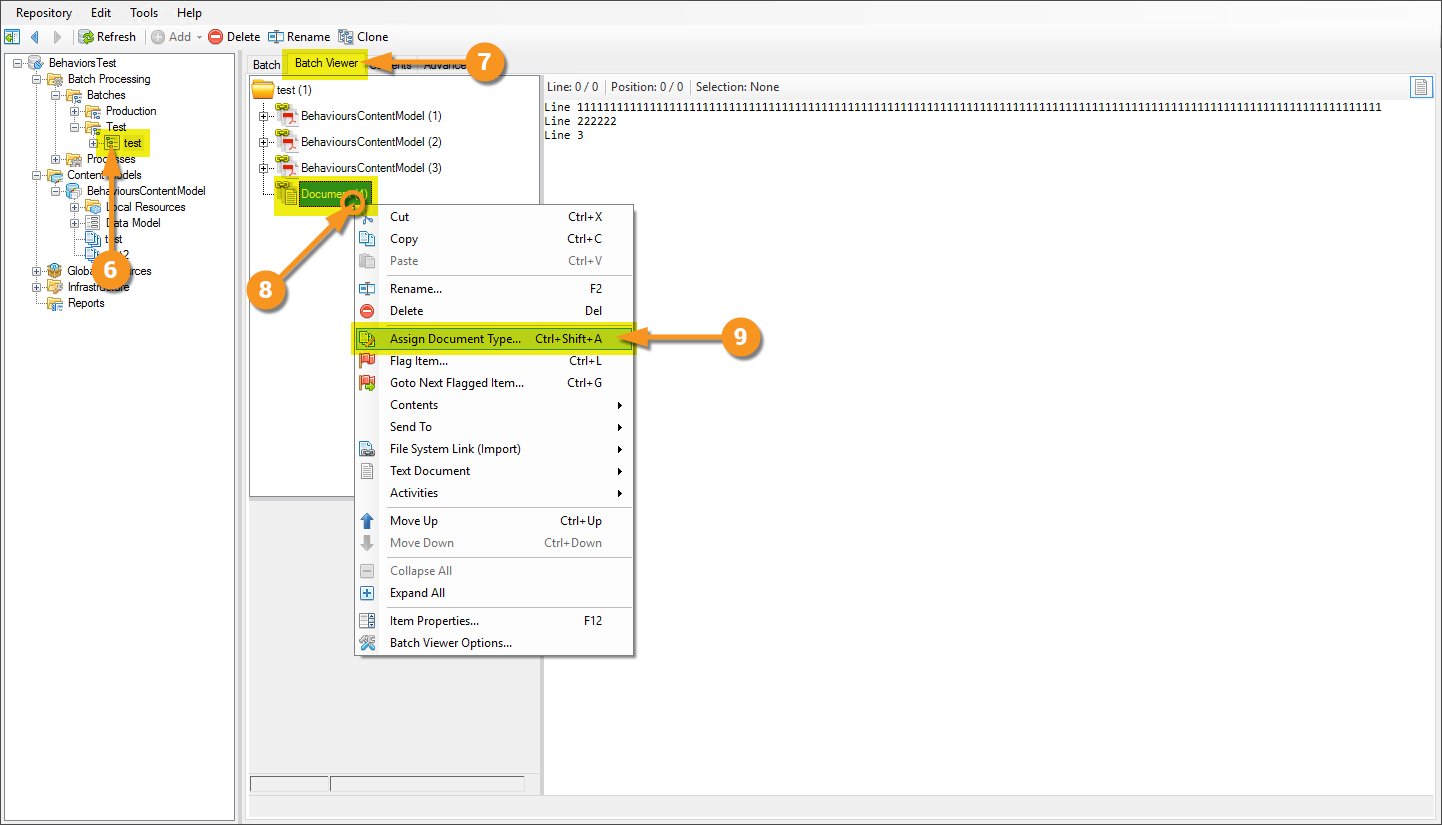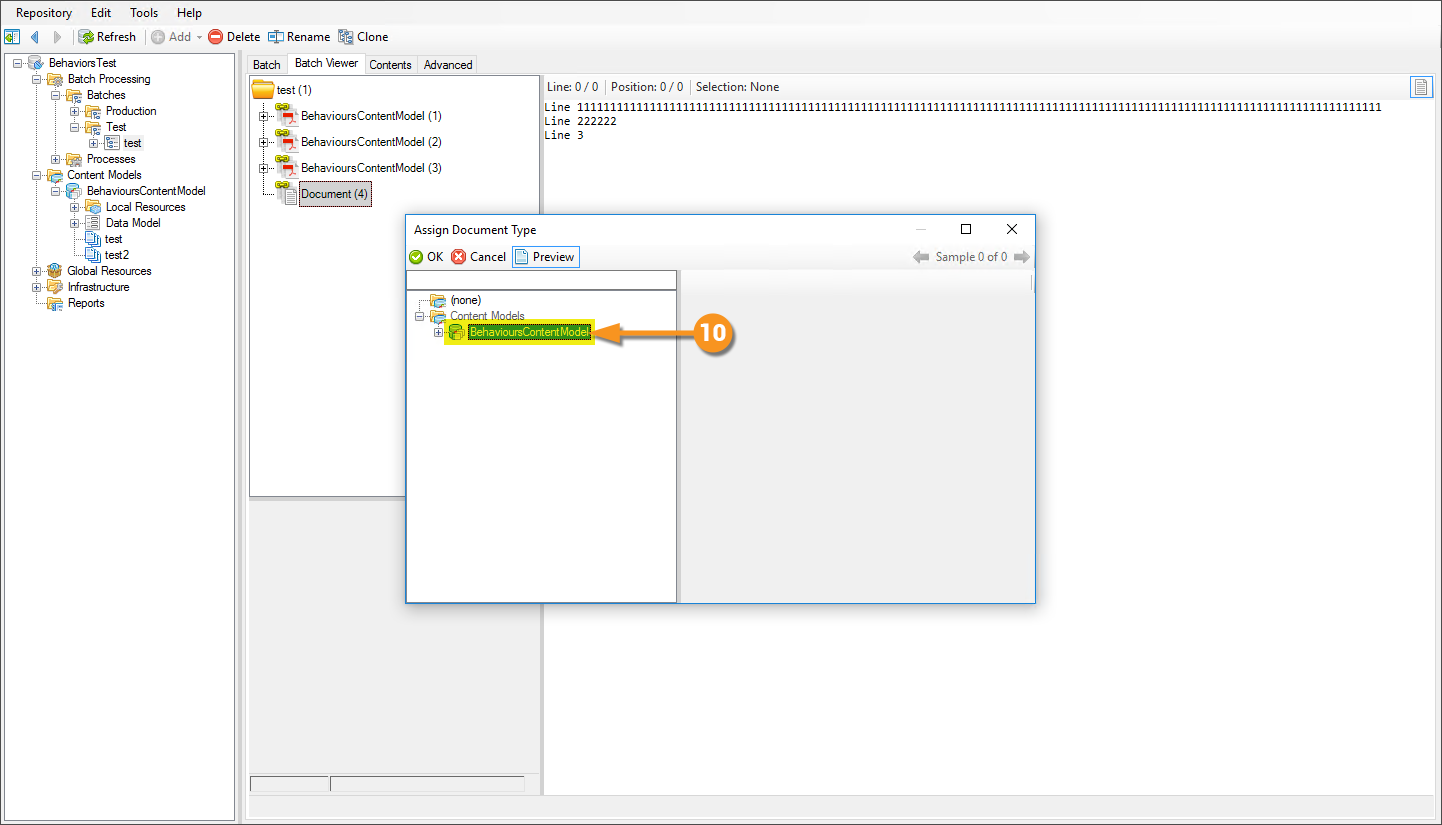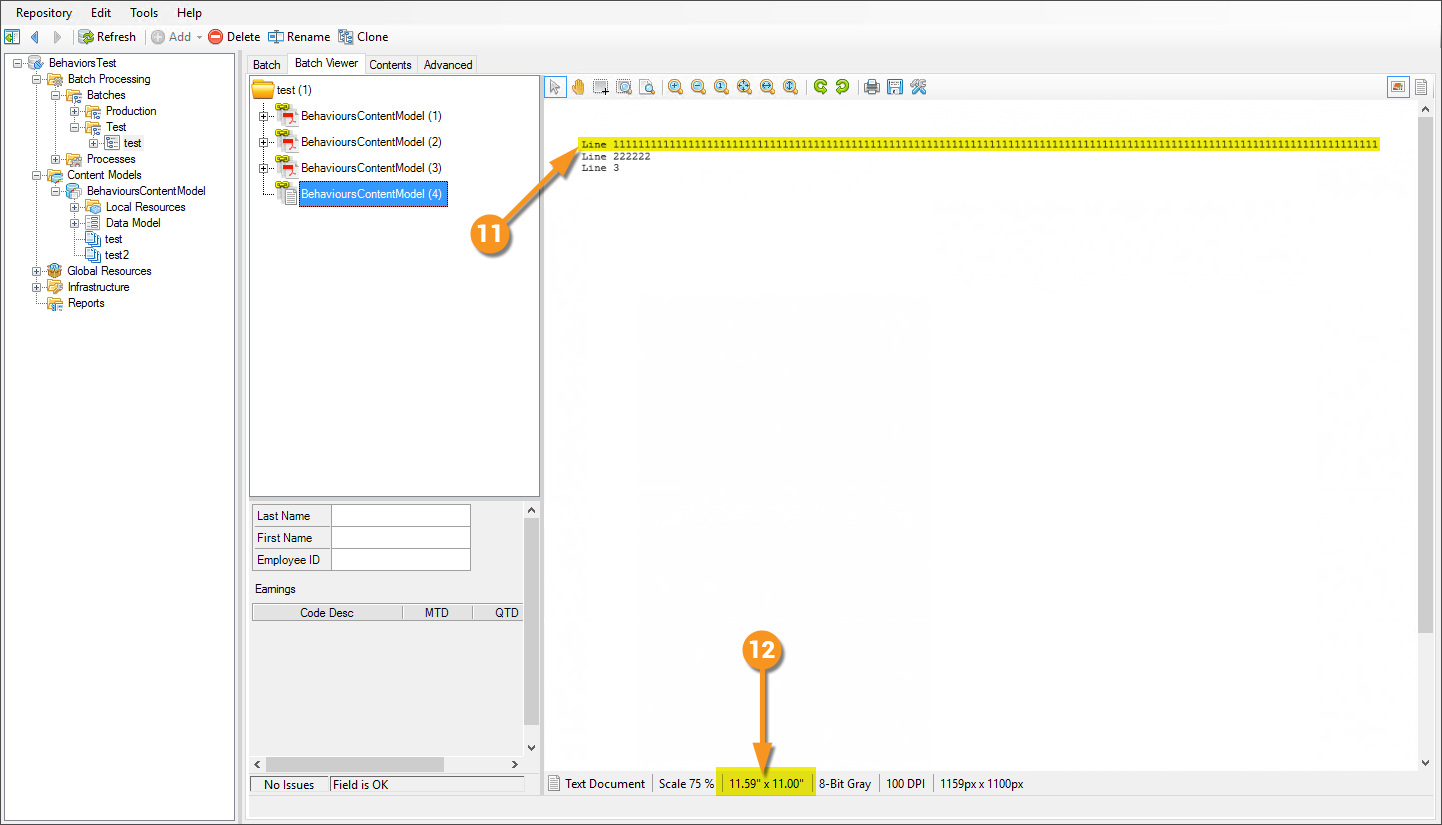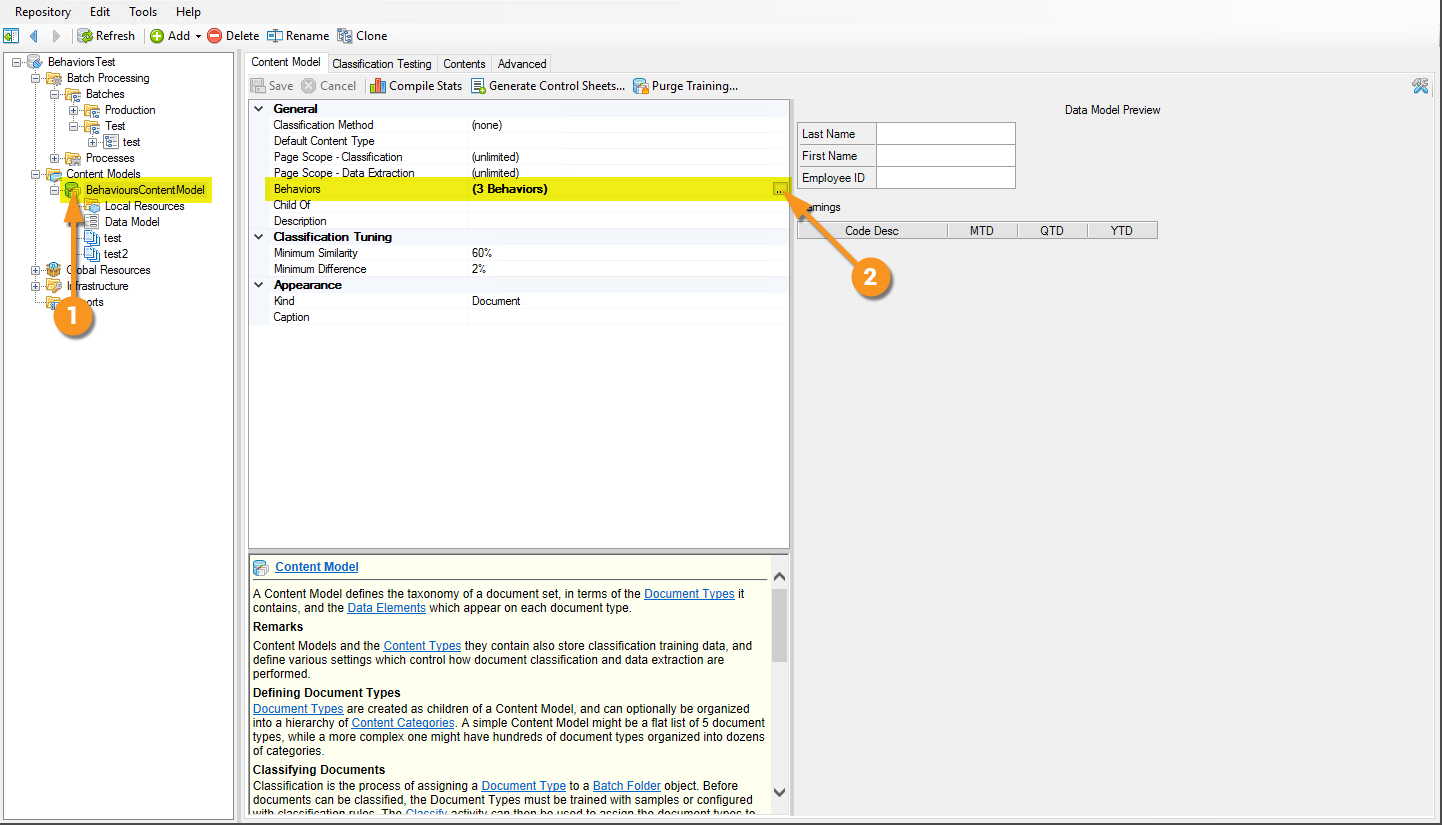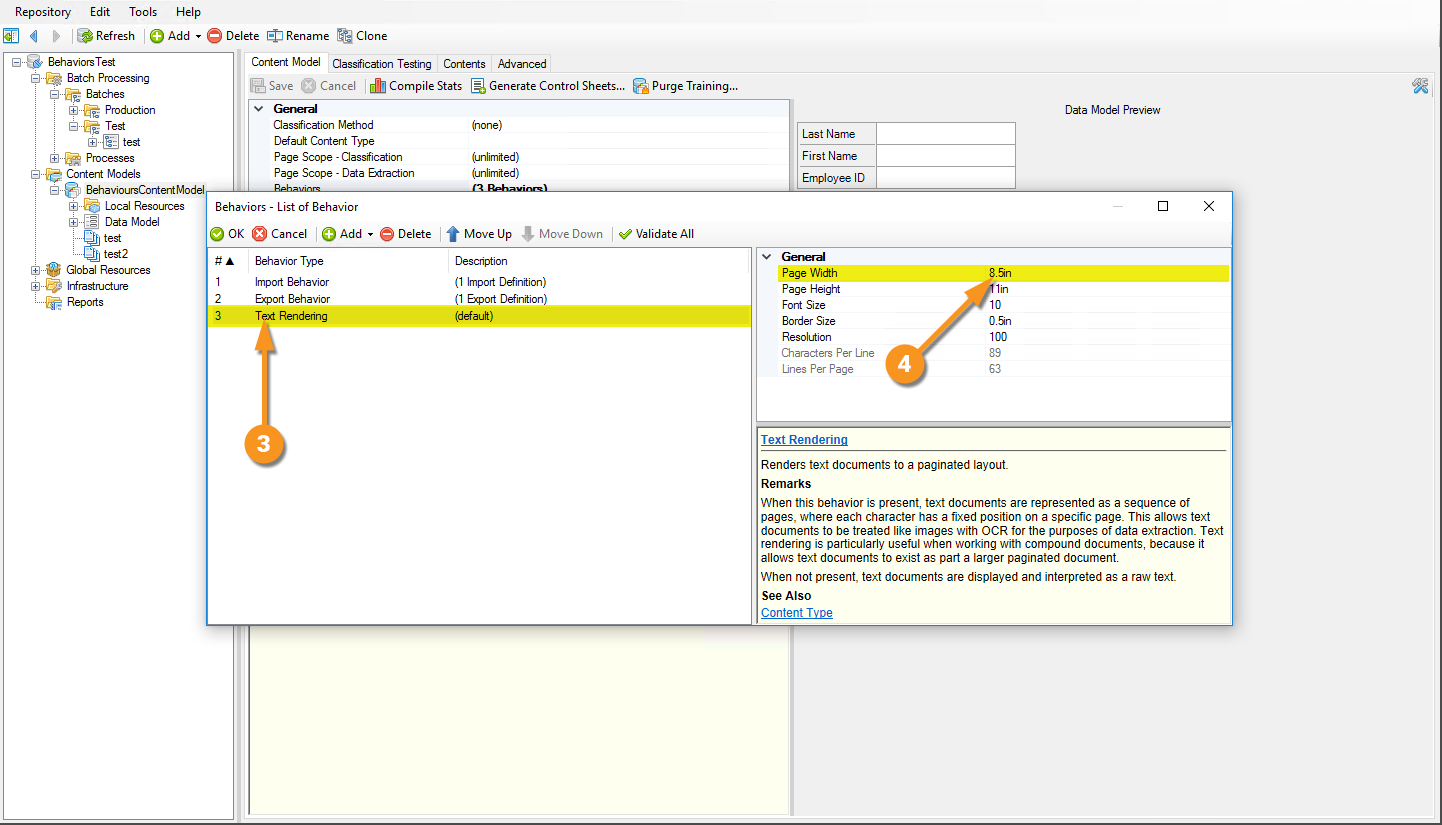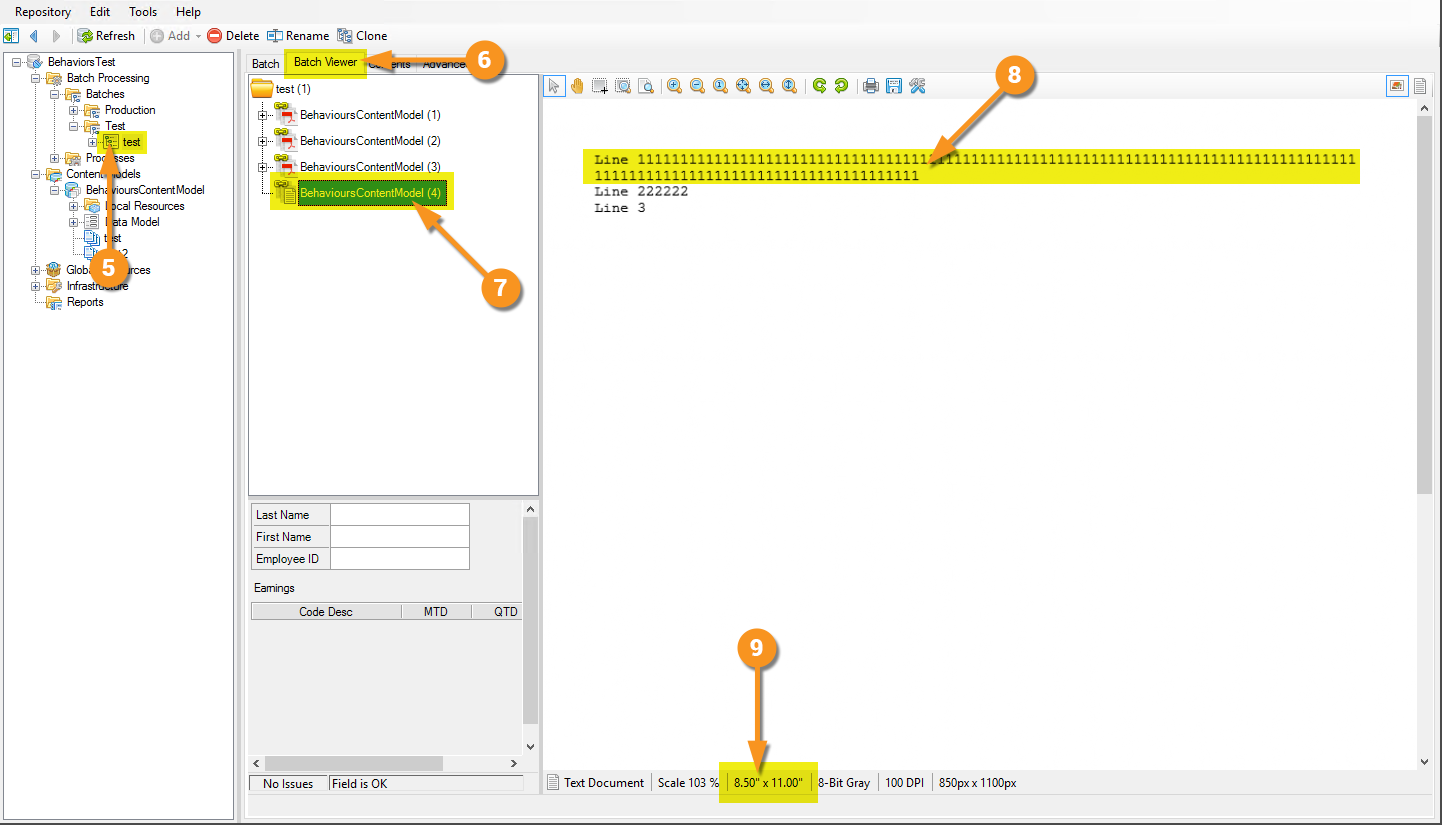2021:Behaviors (Property): Difference between revisions
mNo edit summary |
|||
| Line 36: | Line 36: | ||
'''Export Behaviors''' control the flow of documents out of '''Grooper''' by defining export connectivity to external systems such as file systems (directly through a '''File Export''' definition, or a '''CMIS Repository''' object), content management systems (via '''CMIS Repository''' objects), '''Database Tables''', mail servers (directly through an '''IMAP Export''' definition, or a '''CMIS Repository''' object), or FTP/SFTP servers (directly through '''FTP/SFTP Export''' definitions, or a '''CMIS Repository''' object). | '''Export Behaviors''' control the flow of documents out of '''Grooper''' by defining export connectivity to external systems such as file systems (directly through a '''File Export''' definition, or a '''CMIS Repository''' object), content management systems (via '''CMIS Repository''' objects), '''Database Tables''', mail servers (directly through an '''IMAP Export''' definition, or a '''CMIS Repository''' object), or FTP/SFTP servers (directly through '''FTP/SFTP Export''' definitions, or a '''CMIS Repository''' object). | ||
'''CMIS Content Type''' objects no longer exist in '''Grooper 2021''', therefore Export mappings are no longer set there. They are instead set on the '''Export Behavior''' of a '''Content Type''' , or a '''Batch Process Step''' set to ''Export'' on its '''''Activity Type''''' property. This | '''CMIS Content Type''' objects no longer exist in '''Grooper 2021''', therefore Export mappings are no longer set there. They are instead set on the '''Export Behavior''' of a '''Content Type''' , or a '''Batch Process Step''' set to ''Export'' on its '''''Activity Type''''' property. This eliminates the need for multiple '''CMIS Content Type''' objects to exist for the individual needs of discrete '''Content Types''', and instead consolidates the control to the object most pertinent to the export functionality. | ||
| | | | ||
[[Image:behaviours_02.png]] | [[Image:behaviours_02.png]] | ||
|} | |} | ||
====Text Rendering==== | ====Text Rendering==== | ||
{|cellpadding=10 cellspacing=5 | {|cellpadding=10 cellspacing=5 | ||
Revision as of 15:34, 25 June 2021
|
2021 |
This article is in development for the upcoming version of Grooper, Grooper 2021. Behaviors are a new set of data control functionalities in 2021. This information is incomplete and/or may change by the time of release. |
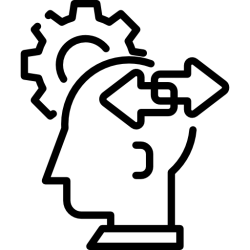
Behaviors are properties set on Content Types and Export activities that control the flow of documents into and out of Grooper .
About
Behaviors are new to Grooper 2021 and are born of the idea that consolidating the control of the flow of data to the objects most relevant to its collection and delivery (Content Types{Content Model, Content Category, Document Type} and the Export activity) creates a more streamlined and effective Grooper experience. If the Content Type controls all the relevant information about how documents are organized and what is to be collected from them, it is logical that controlling how those documents come into Grooper, and how they get out, should also be defined by the same object. It is also a much cleaner experience to no longer have multiple steps in a Batch Process to cover the types of Export activities (Legacy Export, Mapped Export, Database Export), but instead a single Export activity that leverages the Behaviors of the Content Type, Behaviors defined on the Export activity, or both.
If you take CMIS Connections, for example, Grooper previously created an unnecessary amount of objects to get to the CMIS Content Type. The mappings for importing and exporting were also set here, which made for more places which a person need to go to configure the flow of data into and out of Grooper. It also created a bottle neck of control because if you wanted to have disparate Content Types use a similar CMIS connection, but the import/export mappings inherently needed to be different, you would have had to create a separate CMIS Content Type. Now, one CMIS Repository object can exist, and the import/export mechanisms are controlled via Behaviors (again, defined on Content Types or Export activities.)
Types of Behaviors
There are four types of Behaviors that can be added to a Content Type or Export activity.
Import
|
Import Behaviors control the flow of documents into Grooper by establishing communication, an Import Definition (of which multiple can exist), between a CMIS Repository object and a Grooper Content Type. CMIS Content Type objects no longer exist in Grooper 2021, therefore Import mappings are no longer set there. They are instead set on an Import Behavior of a Content Type. This elminates the need for multiple CMIS Conent Type objects to exist for the individual needs of discrete Content Types, and instead consolidates the control to the object most pertinent to the import functionality. |
Export
|
Export Behaviors control the flow of documents out of Grooper by defining export connectivity to external systems such as file systems (directly through a File Export definition, or a CMIS Repository object), content management systems (via CMIS Repository objects), Database Tables, mail servers (directly through an IMAP Export definition, or a CMIS Repository object), or FTP/SFTP servers (directly through FTP/SFTP Export definitions, or a CMIS Repository object). CMIS Content Type objects no longer exist in Grooper 2021, therefore Export mappings are no longer set there. They are instead set on the Export Behavior of a Content Type , or a Batch Process Step set to Export on its Activity Type property. This eliminates the need for multiple CMIS Content Type objects to exist for the individual needs of discrete Content Types, and instead consolidates the control to the object most pertinent to the export functionality. |
Text Rendering
|
Text Rendering Behaviors control the pagination, or lack thereof, of text based documents (like a .txt file) in Grooper. In Grooper 2.9 and before, text based documents were rendered, by default, as documents, and viewed as such in the document viewer. The rendered document was made, or paginated, to be as wide as the longest line of text. In Grooper 2021, by default, text documents are handled natively and viewed in the document viewer as you would the text based document in any other normal text document handling software, like Notepad. In order to view a text based file as a paginated document you must add a Text Rendering behavior to a Content Type and classify it appropriately. |
Labeling
|
The Labeling Behavior is a Content Type Behavior designed to collect and utilize a document's field labels in a variety of ways. This includes functionality for classification and data extraction. The Labeling Behavior functionality allows Grooper users to quickly onboard new Document Types for structured and semi-structured forms, utilizing labels as a thumbprint for classification and data extraction purposes. Once the Labeling Behavior is enabled, labels are identified and collected using the "Labels" tab of Document Types. These "Label Sets" can then be used for the following purposes:
Understanding the full functionality of the Labeling Behavior is worthy of it’s own article, which can be found here. |
PDF Generate
|
The PDF Generate Behavior is a Content Type Behavior designed to create an exportable PDF file with additional native PDF elements, using the classification and extraction content of a Batch Folder. This includes capabilities to export extracted data as PDF metadata, inserting bookmarks, and creating PDF annotations, such as highlighting, checkbox and signature widgets. Understanding the full functionality of the PDF Generate Behavior is worthy of it’s own article, which can be found here. |
How To
Following is a walkthrough demonstrating the setup of Behaviors using a simplified use-case utilizing SharePoint and a database table. It is important to understand that due to the self-contained nature of the aforementioned utilities that this walkthrough will require some translation on the reader's part.
Foundations
Understanding the infrastructure of what's being used for the following walkthrough will help the example make sense.
|
This test Sharepoint enviornment has three documents it in. The First Name and Last Name fields are left intentionally blank. The Employee ID fields are filled with the intention of reading those values into Grooper upon import. Two of the documents have the DocType fields filled, while the third does not. This will be used to demonstrate how documents can be classified with results from the CMIS repository, while also showing the default behavior otherwise. The Imported fields are set to No. The query used to import the documents will look for the No result to know what to import. Upon importing into Grooper this value will be read and simultaneously changed to InProcess to prevent further pickup. Finally, on export the fields will be written to with Yes to signify they’ve been processed. |
Document Understanding
|
The documents are populated with the first and last names of the employee, which will be extracted and later exported back to the SharePoint to populate the First Name and Last Name columns. The Earnings table will be extracted by Grooper and sent to a database table. The information will be flattened out with the Employee ID read from the SharePoint and sent with the table information so that the SharePoint and database information can be related. |
CMIS Repository
|
Database
|
Data Model & Extraction
|
Batch Process
|
Import Behavior Setup
In this section we will cover how to configure an Import Behavior with both read and write properties.
Behaviors
|
Import Definitions
Read Mappings
A critical aspect to understand here is document classification upon import. By setting the Read Mappings property you are telling Grooper to populate a Data Element with information. In doing so, you are forcing Grooper to associate the incoming document with the Contnet Type related to the Data Model that owns that Data Element. In short, the incoming documents will be classified as BehavioursContentModel by default.
Write Mappings
We will be looking for documents from the SharePoint that have the Imported value of No. This lets us know the documents have not been processed by Grooper yet. Immediately upon import we will use the Import Write Mappings property to change the values of the Imported column from No to InProcess.
|
Export Behaviors Setup
In this section we will cover how to configure an Export Behaviors for both a Content Type and a Batch Process Step configured for Export. While all the Export Mappings in this sample use case could be set on the Content Model, this walkthrough includes an Export Mapping in the Batch Process to show how both can be leveraged.
Not all types of Export Behaviors are covered (File, SFTP, FTP, and IMAP are not included.) If you feel, after reading this article, that one of the other types should be covered because it is complex enough to warrant a walkthrough, please contact the Training and Education team.
Content Model Export Behavior
The Export Behavior used here is concerned with exporting the document to the CMIS Repository.
Batch Process Export Behavior
The Export Behavior used here is concerned with exporting tabular information to a Database Table. Again, this is an established, however simple, Batch Process with an Batch Process/Export step/activity that is unconfigured.
Execution and Results
In this section we'll take a look at the results by running a manual import with a CMIS Query and associating it with the sample Batch Process.
|
Import Query
Reviewing Classification
Viewing Results
|
Here in the Data Review area you can see that all the data was successfully extracted. |
|
Viewing the SharePoint site we can see that export finished and successfully upated all the empty columns, and set the Imported column values to Yes, meaning they have completed processing and will not be picked up by another import query. |
|
Back in Grooper you can select the associated Database Table object and see the newly exported results in the Data Preview area. |
Text Rendering Setup
In this section we well look at the steps required to establish a Text Rendering behavior.
Default Text Document View
|
By default, when text based documents are viewed in Grooper you will see them as if you would in any other text editing application, which can be obvious when there is no word wrapping. No steps are required to view the text based document in this way. |
Non Word-Wrapped Text Document
In previous versions of Grooper native text files were rendered as paginated documents without word wrapping (the rendered document would be as wide as the longest line of text.) To mimic this style, use the following steps.
Word-Wrapped Document
With a Text Rendering behavior you can not only view a native text document as a non-standard, paginated image, but you can force a document dimension and cause lines of text to wrap accordingly.