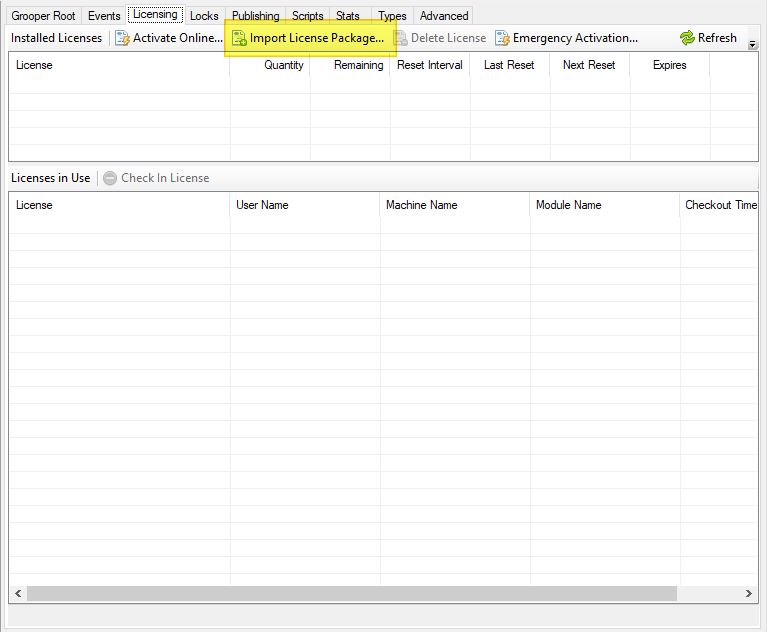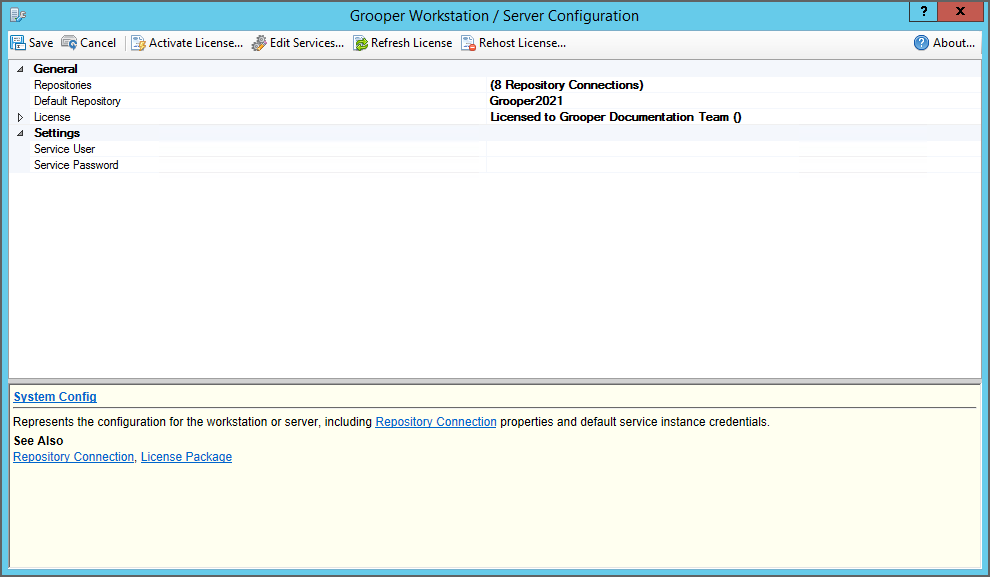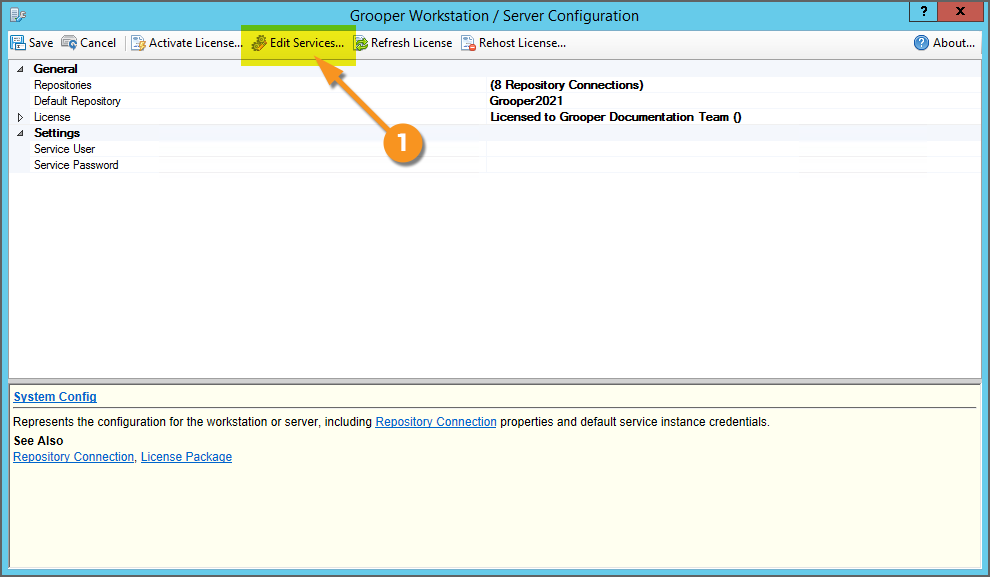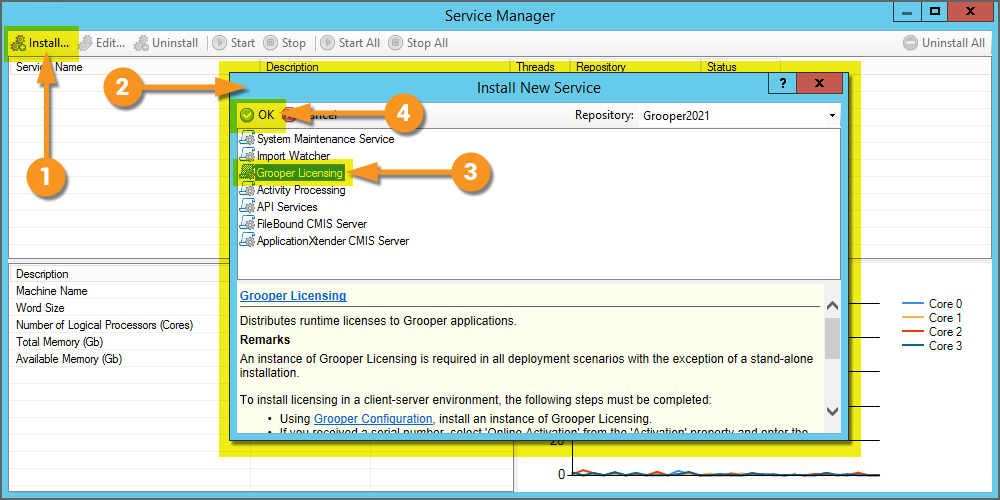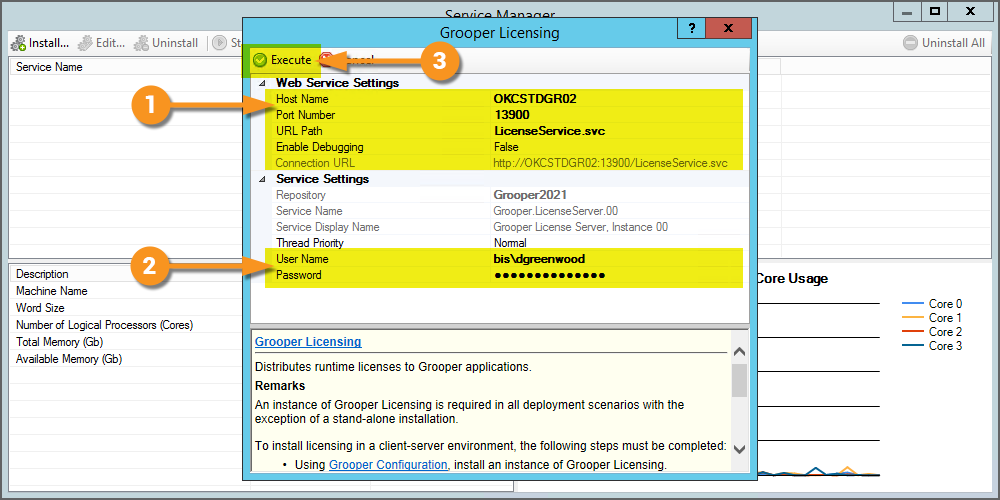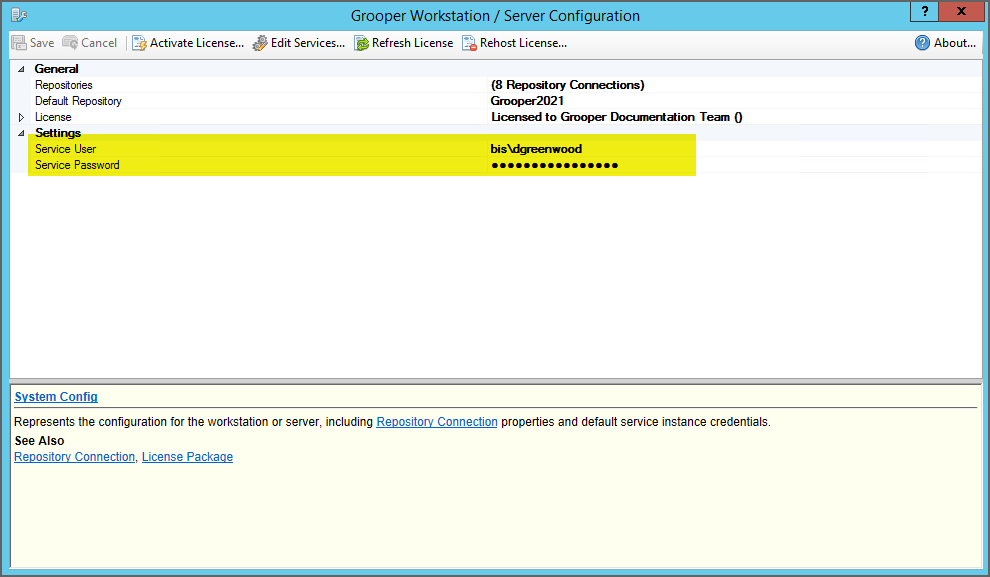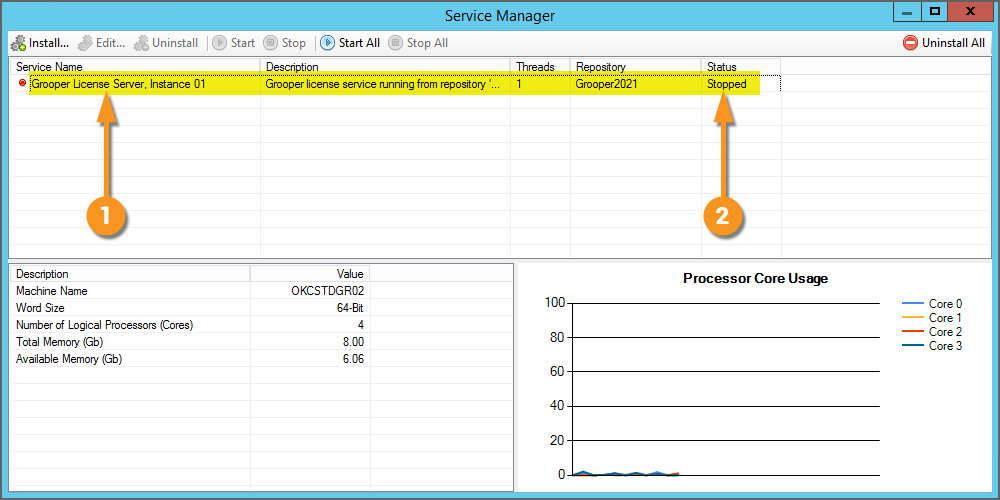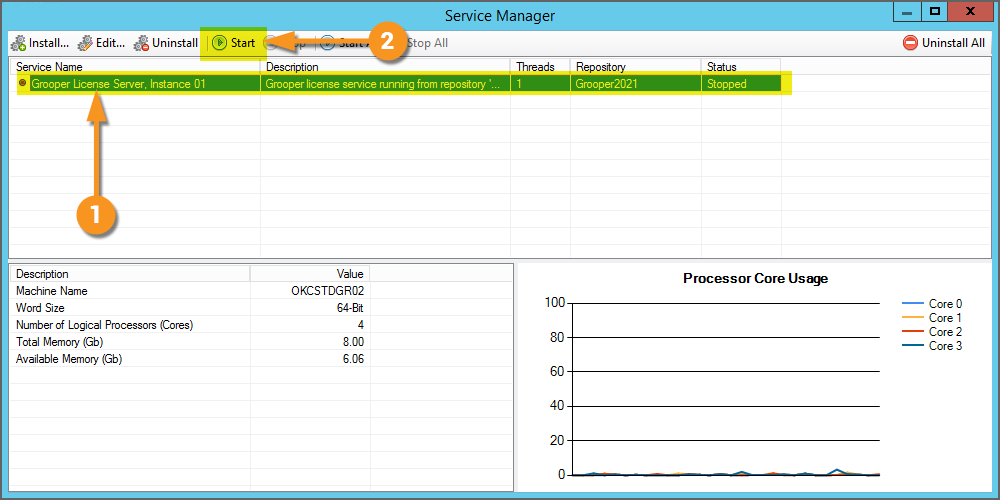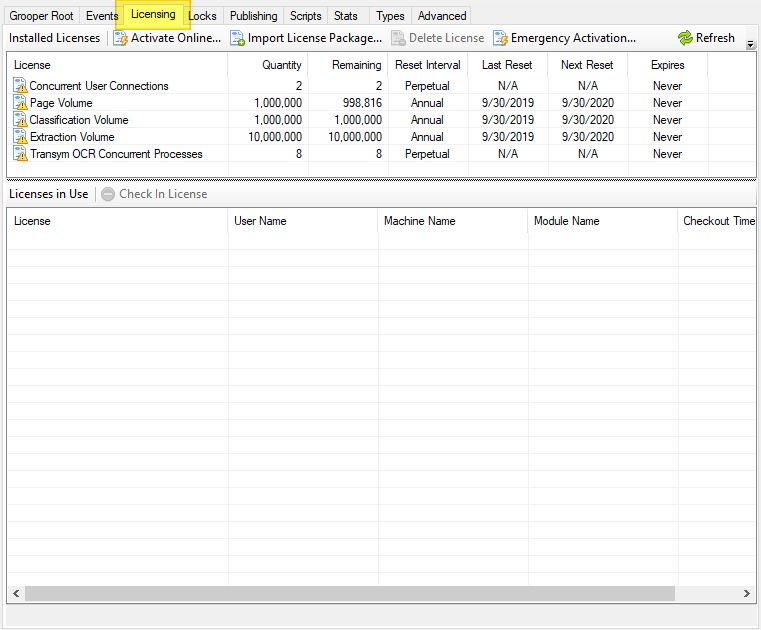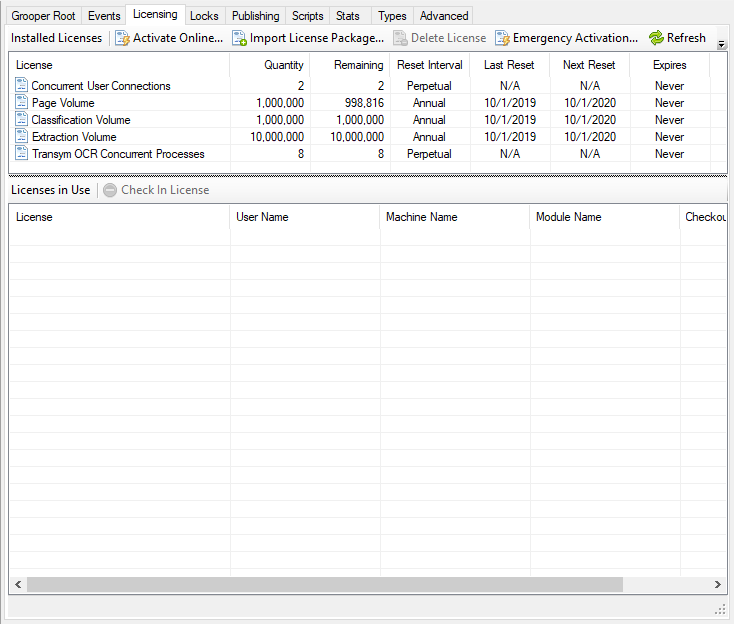2021:Grooper Licensing (Service): Difference between revisions
Dgreenwood (talk | contribs) Created page with "<onlyinclude> <blockquote style="font-size:14pt"> '''Grooper Licensing''' is a Grooper Service that distributes licenses to workstations running Grooper applications. Ex..." |
Dgreenwood (talk | contribs) |
||
| Line 9: | Line 9: | ||
</onlyinclude> | </onlyinclude> | ||
== Installing a Grooper Licensing | == Installing a Grooper Licensing Service == | ||
<tabs style="margin:20px"> | <tabs style="margin:20px"> | ||
<tab name=" | <tab name="Open Grooper Config" style="margin:20px"> | ||
=== Open Grooper Config === | === Open Grooper Config === | ||
{|cellpadding=10 cellspacing=5 | |||
|valign=top style="width:40%"| | |||
Grooper Services are various executable applications that run as a Windows Service to aid Grooper. The '''Grooper Licensing''' service will allow one licensed machine to hand out licensing information to other workstations. To do this, the machine installing the service must have an installed version of Grooper that has been activated with a product key or licensing package. Refer to the previous [[#Licensing Grooper to an Individual Machine|Licensing Grooper to an Individual Machine]] tutorial for more information on how to activate your license. | |||
[[ | |||
Services are installed and configured in the Grooper Config application. | |||
{|cellpadding="10" cellspacing="5" | |||
|-style="background-color:#f89420; color:white" | |||
|style="font-size:22pt"|'''⚠'''||You must run Grooper Config as an administrator to install, configure, start and stop services. | |||
|} | |||
| | |||
[[File:Grooper-config-grooper-licensing-1.png]] | |||
|} | |||
</tab> | </tab> | ||
<tab name=" | <tab name="Add a New Grooper Licensing Service" style="margin:20px"> | ||
=== | === Add a New Service === | ||
{|cellpadding=10 cellspacing=5 | |||
|valign=top style="width:40%"| | |||
# Press the "Edit Services..." button to add a new service. | |||
| | |||
[[File:Grooper-config-grooper-licensing-2.png]] | |||
|- | |||
|valign=top| | |||
This will bring up a Service Manager window to install, configure and otherwise manage Grooper services. | |||
# Press the "Install..." button. | |||
# This will bring up a window to install a Grooper Service. | |||
# Select '''Grooper Licensing''' | |||
# Press the "OK" button to continue. | |||
| | |||
[[File:Grooper-config-grooper-licensing-3.png]] | |||
|- | |||
|valign=top| | |||
# '''Grooper Licensing''' runs as a web service. Client machines will point to the host machine, port number and URL path indicated here via the '''''Connection URL'''''. | |||
#* The settings here are populated by default. However, you can edit these if necessary. | |||
# You must always enter service user authentication in order for the service to run. Use the '''''User Name''''' and '''''Password''''' property to enter service user authentication. | |||
# Press the "Execute" button to continue. | |||
| | |||
[[File:Grooper-config-grooper-licensing-4.png]] | |||
|- | |||
|valign=top| | |||
{|cellpadding="10" cellspacing="5" | |||
|-style="background-color:#36b0a7; color:white" | |||
|style="font-size:14pt"|'''FYI'''||You may also configure default service user settings on the main Grooper Config screen. If you enter authentication credentials here, you do not need to enter them when configuring the service. This can save you time when installing and configuring multiple services. | |||
|} | |||
| | |||
[[File:Grooper-config-grooper-licensing-5.png]] | |||
|} | |||
</tab> | </tab> | ||
<tab name=" | <tab name="Start the Service" style="margin:20px"> | ||
=== Start the Service === | === Start the Service === | ||
{|cellpadding=10 cellspacing=5 | |||
|valign=top style="width:40%"| | |||
# Upon pressing the "Execute" button, a new '''Grooper Licensing''' server is added to the list of services. | |||
# However, notice its '''''Status''''' is listed as ''Stopped'' | |||
#* Also, the icon next to the item is red. | |||
| | |||
[[File:Grooper-config-grooper-licensing-6.png]] | |||
|- | |||
|valign=top| | |||
We need to start the service in order for this machine to start hosting license distribution. | |||
# Select the service you wish to start. | |||
# Press the "Start" button. | |||
| | |||
[[ | [[File:Grooper-config-grooper-licensing-7.png]] | ||
|- | |||
|valign=top| | |||
# Upon successfully starting the service, you will see the '''''Status''''' change to ''Running'' | |||
# The icon next to the item will also change from red to green. | |||
Now, this machine can use this '''Grooper Licensing''' service to hand out licensing information to workstations. We will discuss how to configure workstations to do this in the next tutorial. | |||
</tab> | </tab> | ||
</tabs> | </tabs> | ||
Revision as of 13:19, 20 September 2021
Grooper Licensing is a Grooper Service that distributes licenses to workstations running Grooper applications. Except for stand-alone Grooper installs, a Grooper Licensing service is required for all deployment scenarios.
Grooper can be licensed as "stand-alone" installations, where a single license is activated and registered to a local machine. Or, you can use a licensed installation as a server to hand out licenses to client machines. In this case, the licensed machine will run a Grooper service, called Grooper Licensing (also referred to as a "Grooper License Server"). The client Grooper installations will then call to the service to receive their licensing. This way, a single product license can be used to register multiple Grooper installations.
For client-server environments, a Grooper Licensing service is installed and started on the host server using Grooper Config. Once the service is installed and running, client machines can access licencing via a connection URL referenced using the License Server URL property of a Grooper Repository's Root Node in Grooper Design Studio.
Installing a Grooper Licensing Service
Open Grooper Config
|
Grooper Services are various executable applications that run as a Windows Service to aid Grooper. The Grooper Licensing service will allow one licensed machine to hand out licensing information to other workstations. To do this, the machine installing the service must have an installed version of Grooper that has been activated with a product key or licensing package. Refer to the previous Licensing Grooper to an Individual Machine tutorial for more information on how to activate your license. Services are installed and configured in the Grooper Config application.
|
Add a New Service
|
|||
|
This will bring up a Service Manager window to install, configure and otherwise manage Grooper services.
|
|||
|
|||
|
Start the Service
|
|
|
We need to start the service in order for this machine to start hosting license distribution.
|
|
Now, this machine can use this Grooper Licensing service to hand out licensing information to workstations. We will discuss how to configure workstations to do this in the next tutorial. |
Licensing Grooper from an active Grooper Licensing service
Before you begin
A machine already running a licensed version of Grooper may create a Grooper Licensing service to hand out licenses to workstations. If you connected to a Grooper Repository from an existing database connection rather than creating a local one, this may be how you need to access your licensing. You may also need to add the server running the service to the Machines folder.
You will need to add a License Server to point to the Grooper Licensing service. However, Grooper Design Studio first needs connection information to the machine running the service. You add this connection information manually by adding a networked machine ID to the Machines folder. Once the machine running the service is added to the list of machines in Grooper Design studio, the workstation can access the Grooper Licensing service.
- 1. Open the Grooper Design Studio application.
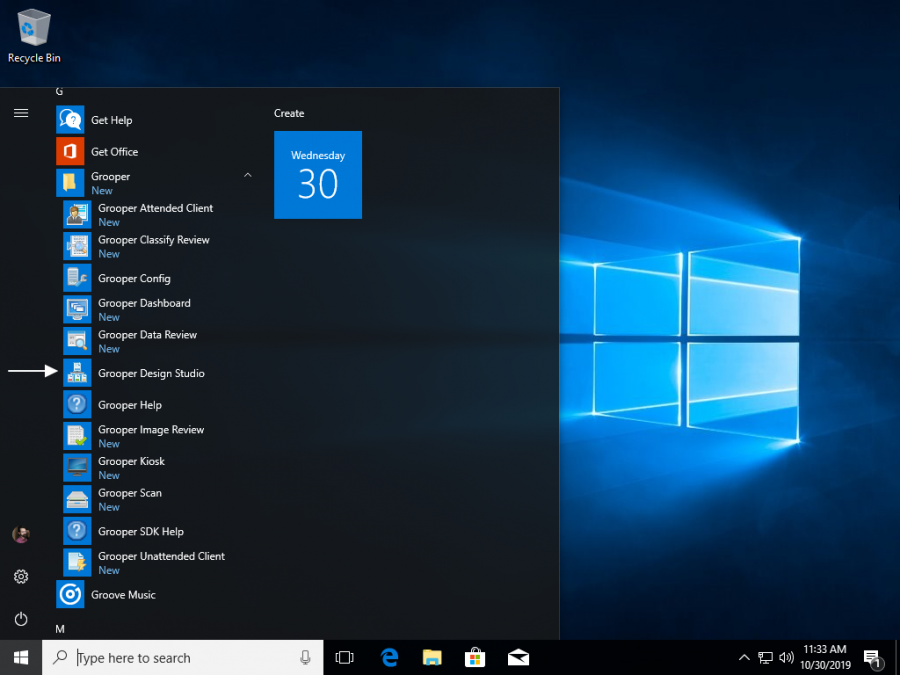
- 2. Expand the "Infrastructure" folder from the Node Tree in the left hand panel and select the "Machines" folder.
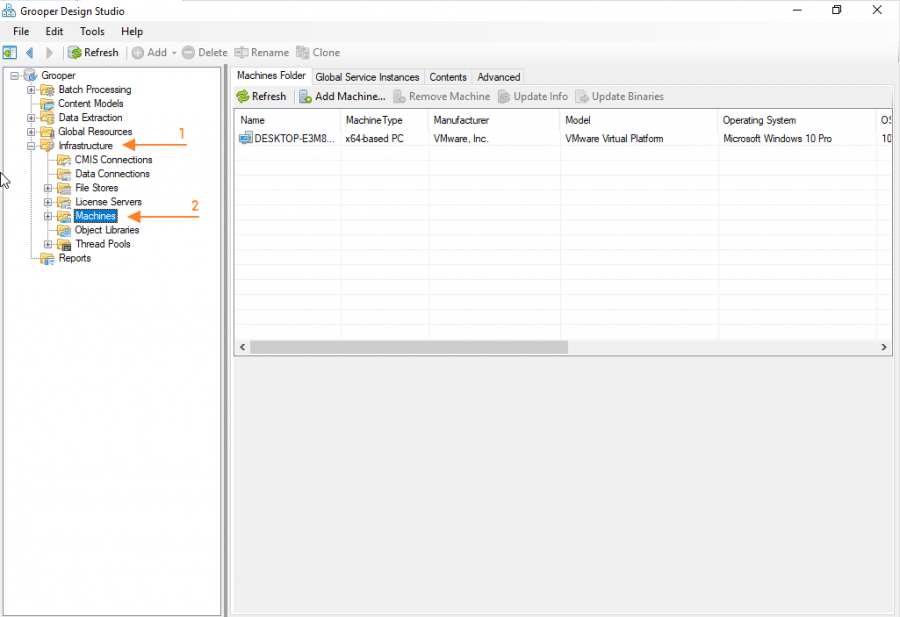
- 3. Using the property panel to the right of the Node Tree, select the "Add Machine..." button from the toolbar.
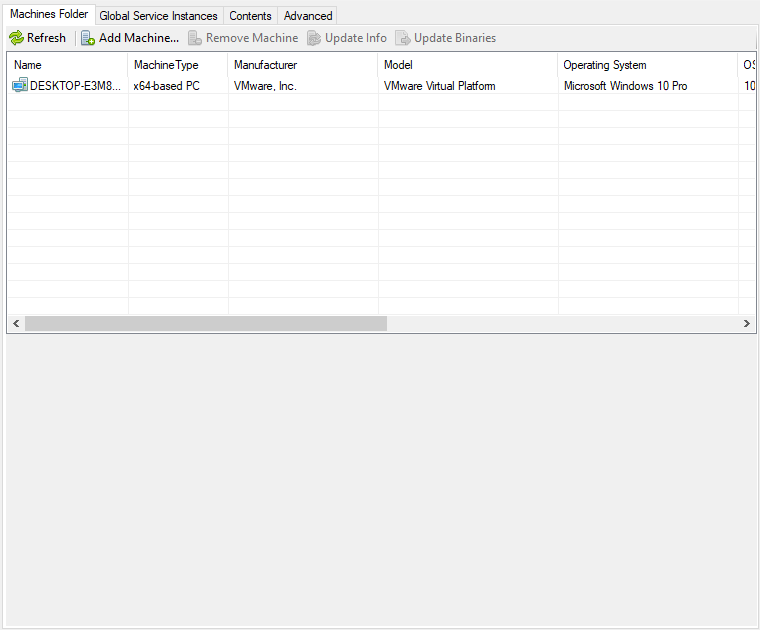
- 4. Type the server's machine ID who is running the Grooper Licensing service and press the "OK" button.
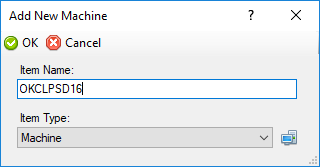
The added machine ID will appear in the list of Machines when selecting the "Machines" folder as well as a Machines object as a child of the Machines Folder in the Node Tree.

Add a License Server
- 1. Expand the "Infrastructure" folder from the Node Tree in the left hand panel and select the "License Servers" folder.
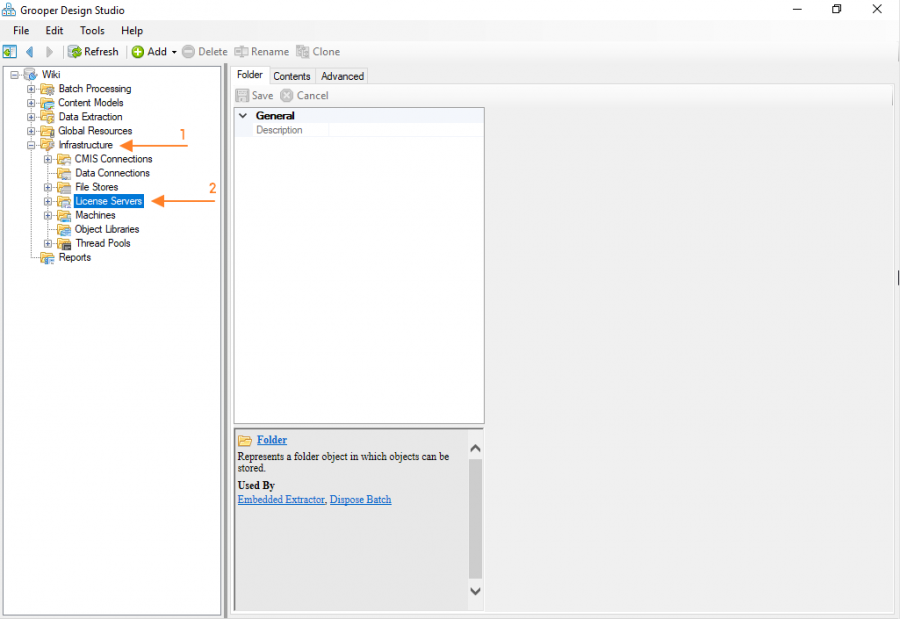
- 2. Right click on the "License Servers" folder. Select "Add" and "License Server..."
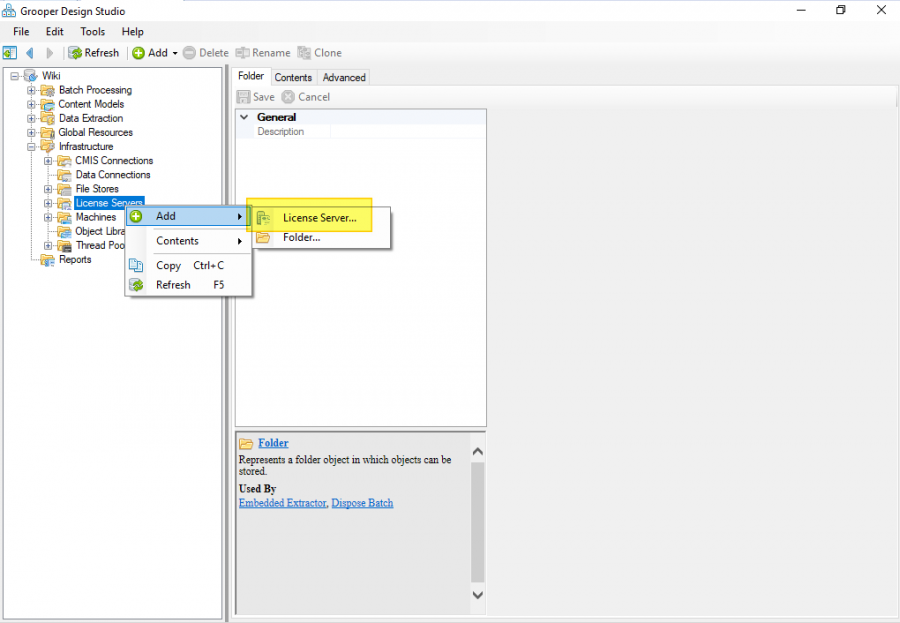
- 3. Type a name for the License Server and press the "OK" button.
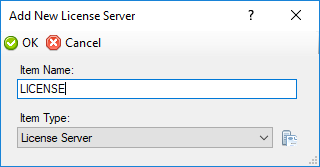
Configure the License Server
Using the "Server Name" property, select the server running the Grooper Licensing service and press "Save".

Set the License Server on the Grooper Root
- 1. Select the Grooper Root at the top of the Node Tree in the left hand panel. You will see the a property panel in the panel to the right.
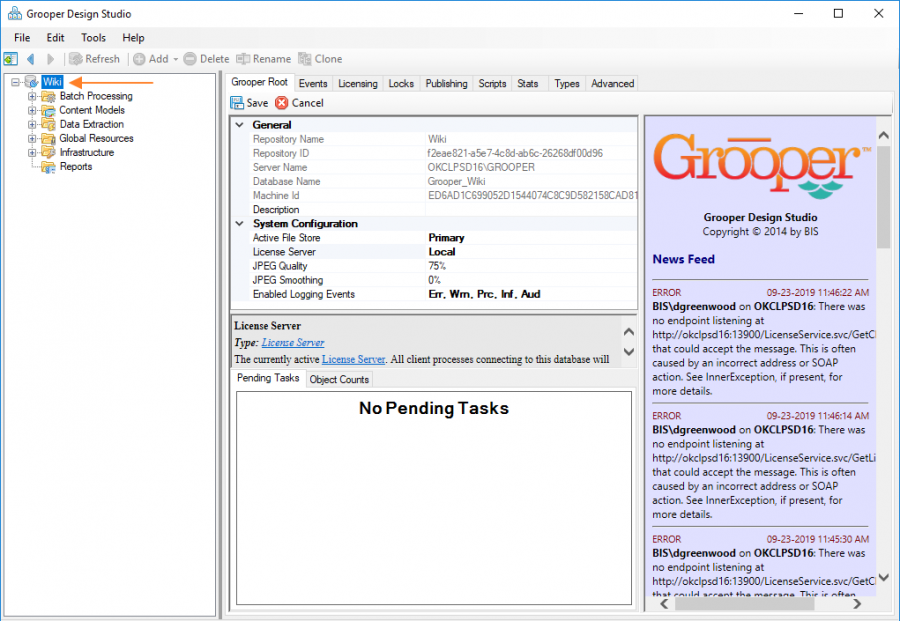
- 2. Using the property panel on the right, select the created License Server from the drop down list on the "License Server" property.
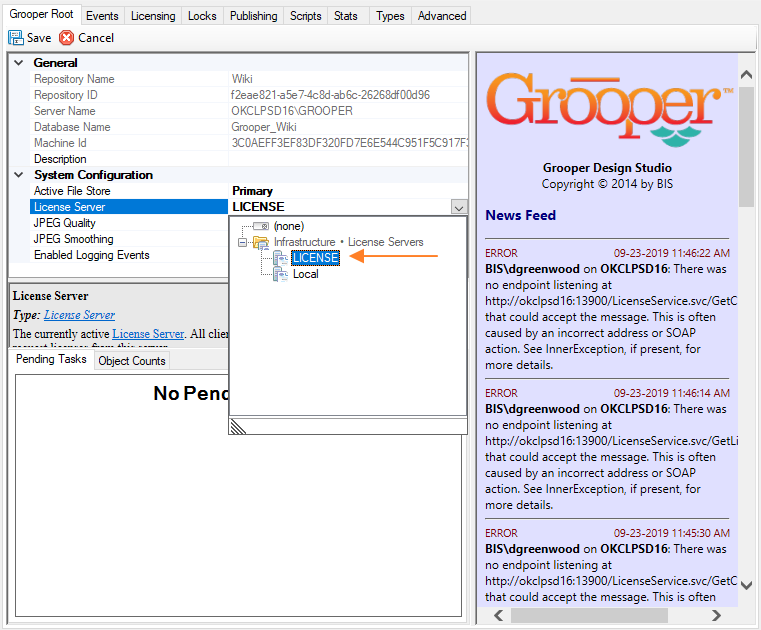
Registering a license to an individual machine
While not strictly applicable to setting up the Grooper Licensing service, you do need an active license in order for the service to hand out licensing information to client workstations! Importantly, the machine running the Grooper Licensing service must be the one that initially registers and activates the license.
Before you begin
You will need to obtain a Grooper license key or license package.
| ! | If you are planning on installing a Grooper Licensing service to hand out licenses to other workstations, the machine activating the license must be the one to install the service. |
Open Grooper Design Studio
- 1. Open the Grooper Design Studio application.
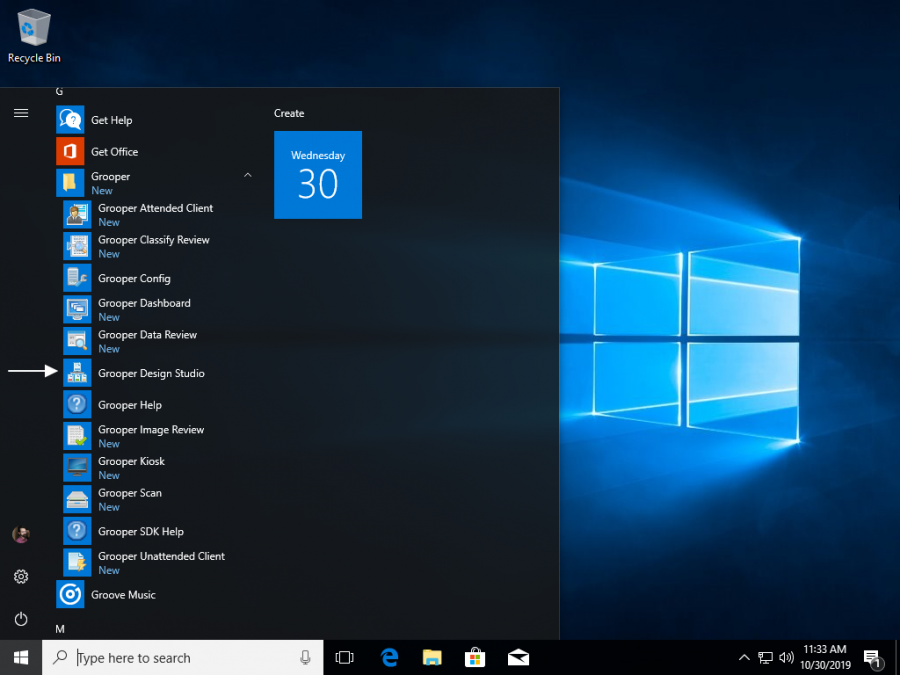
- 2. Select the Grooper Root at the top of the Node Tree in the left hand panel. You will see the a property panel in the panel to the right.
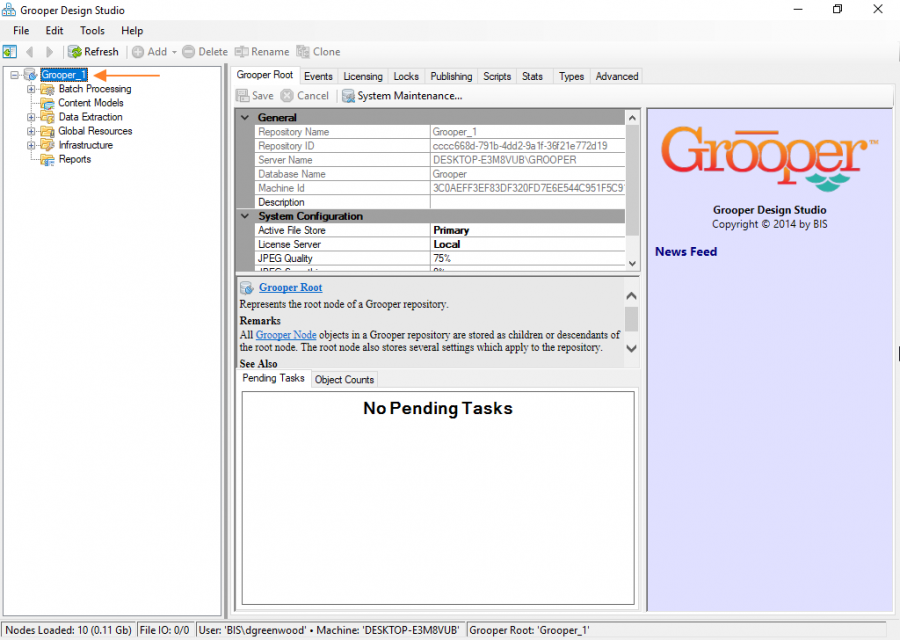
Enter your licensing information
- 1. Navigate from the "Grooper Root" tab to the "Licensing" tab in the right hand panel.
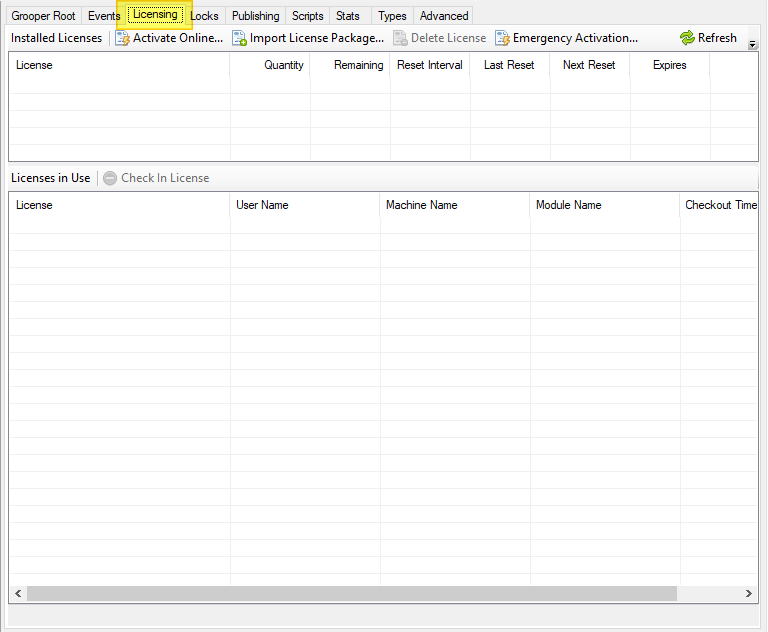
- 2. Press the "Activate Online..." button to enter in a license key.
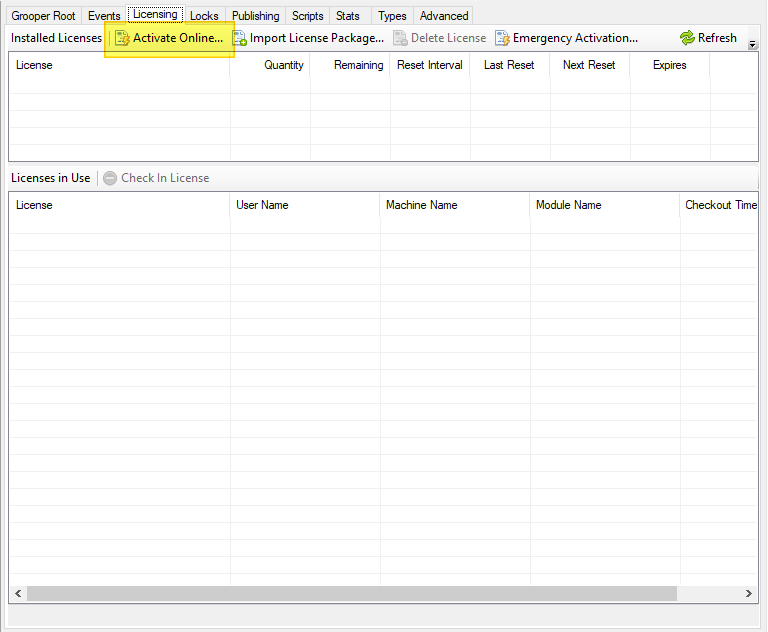
- 3. Enter your license key serial number and press the "OK" button.
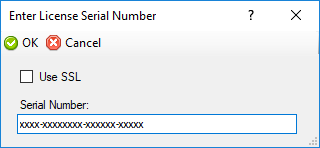
Alternatively, you may activate Grooper by importing a .lic licensing package file by selecting "Import License Package..."