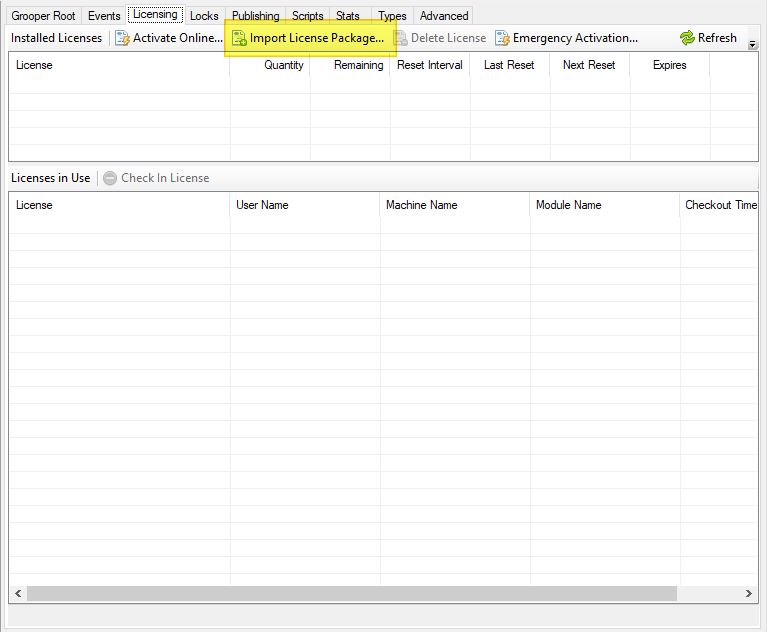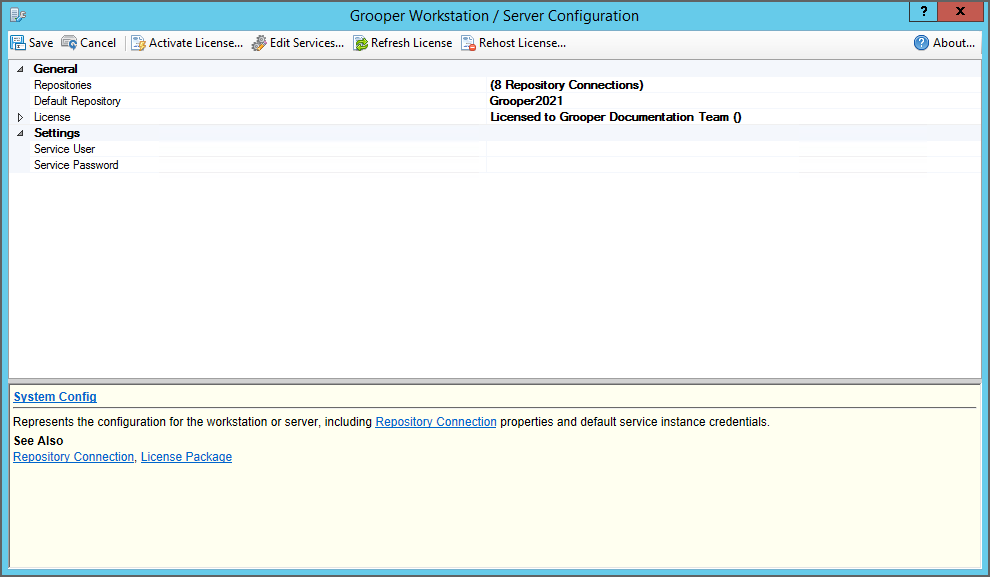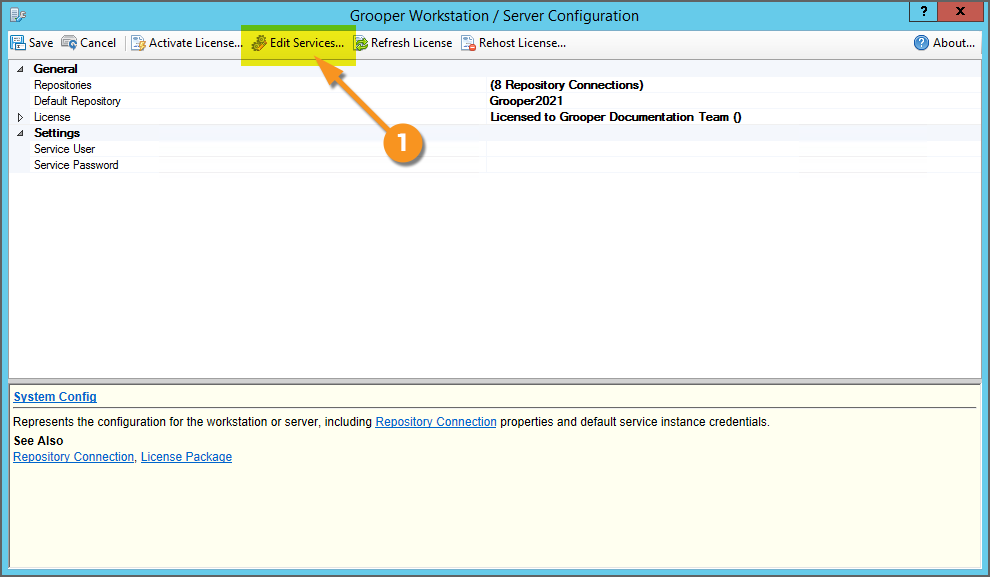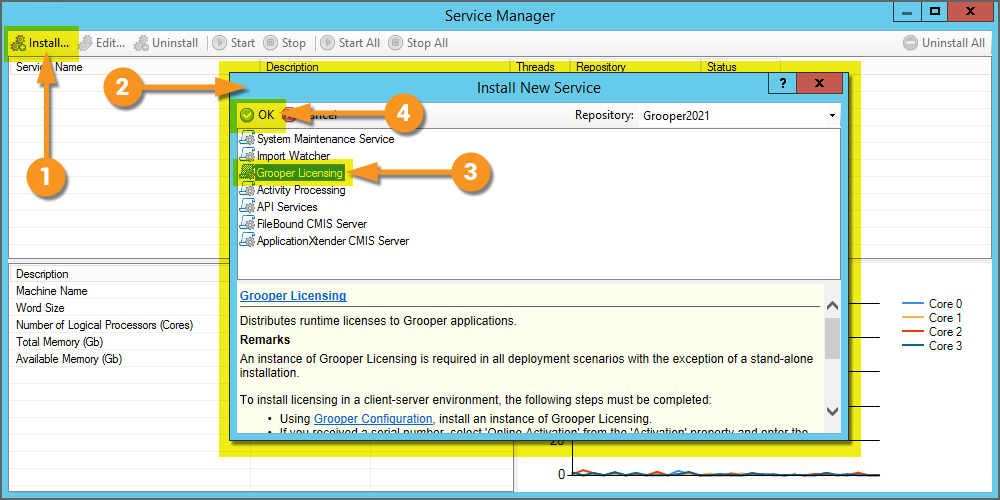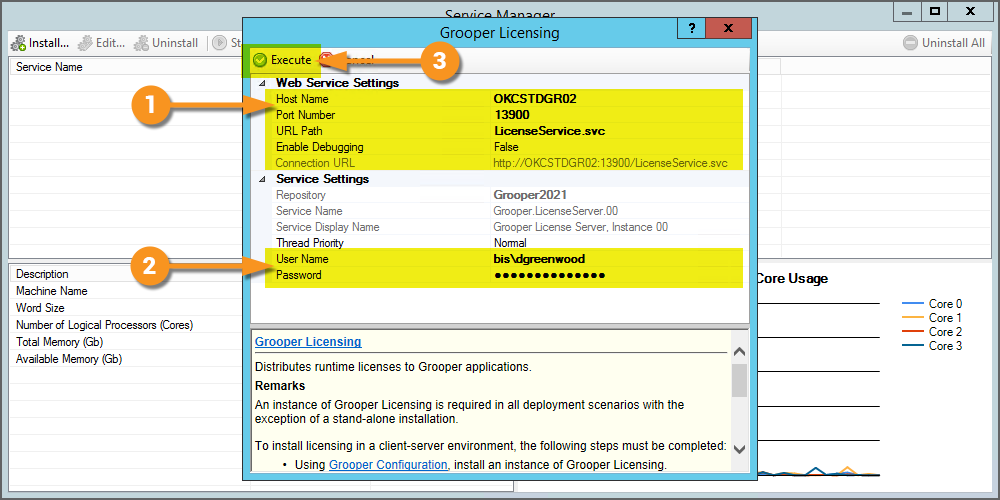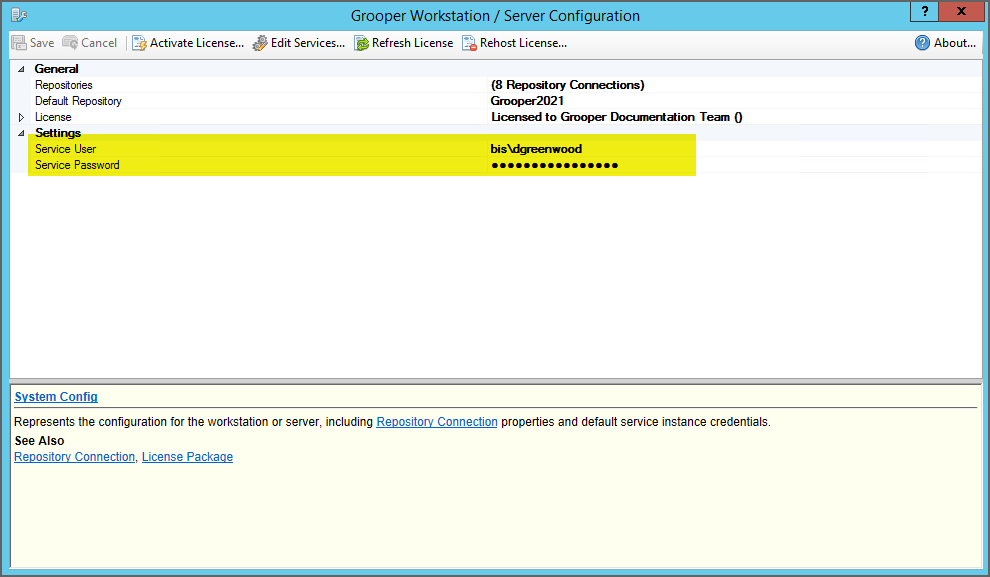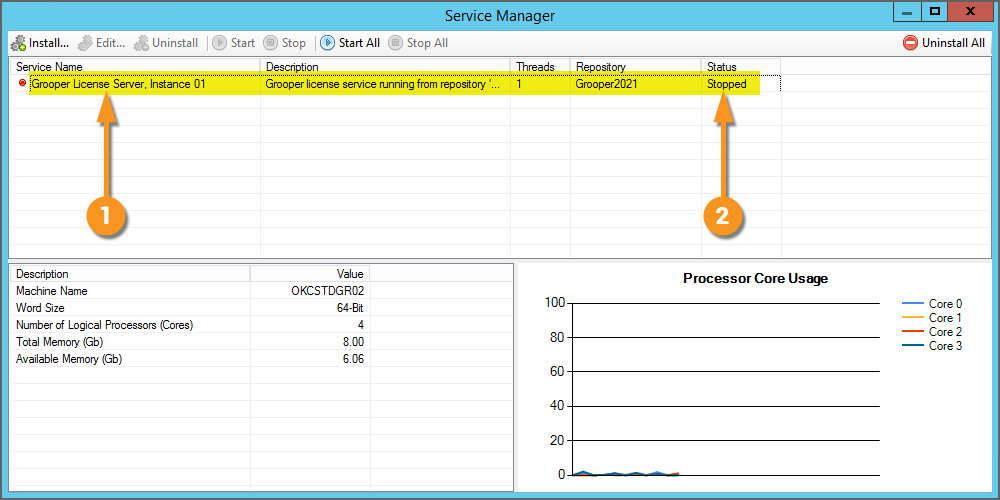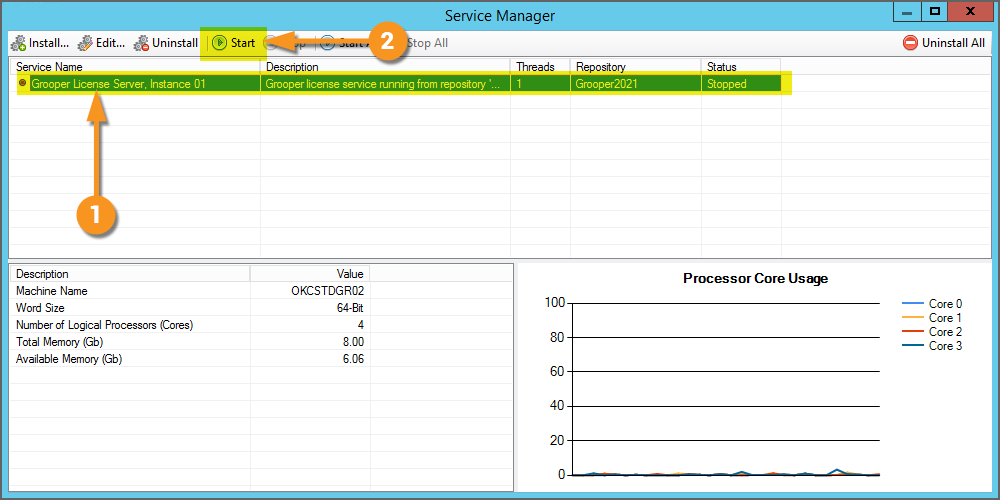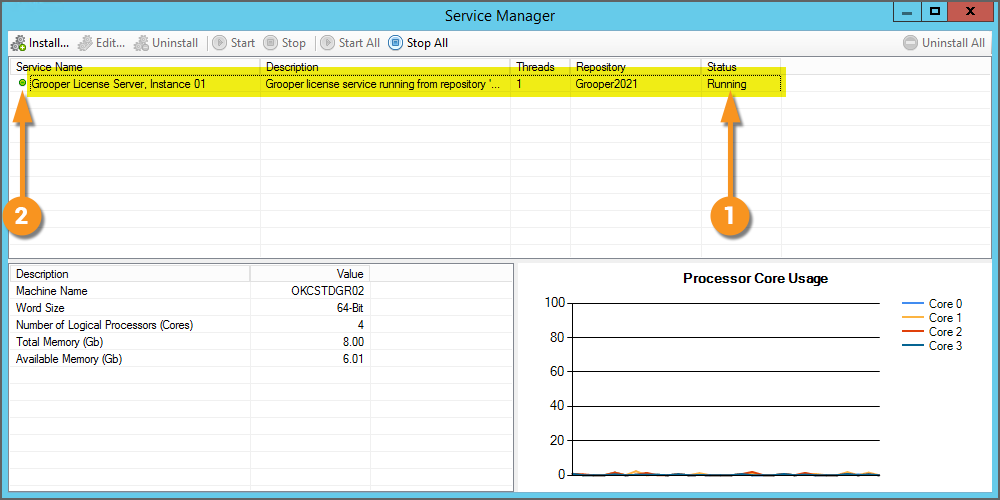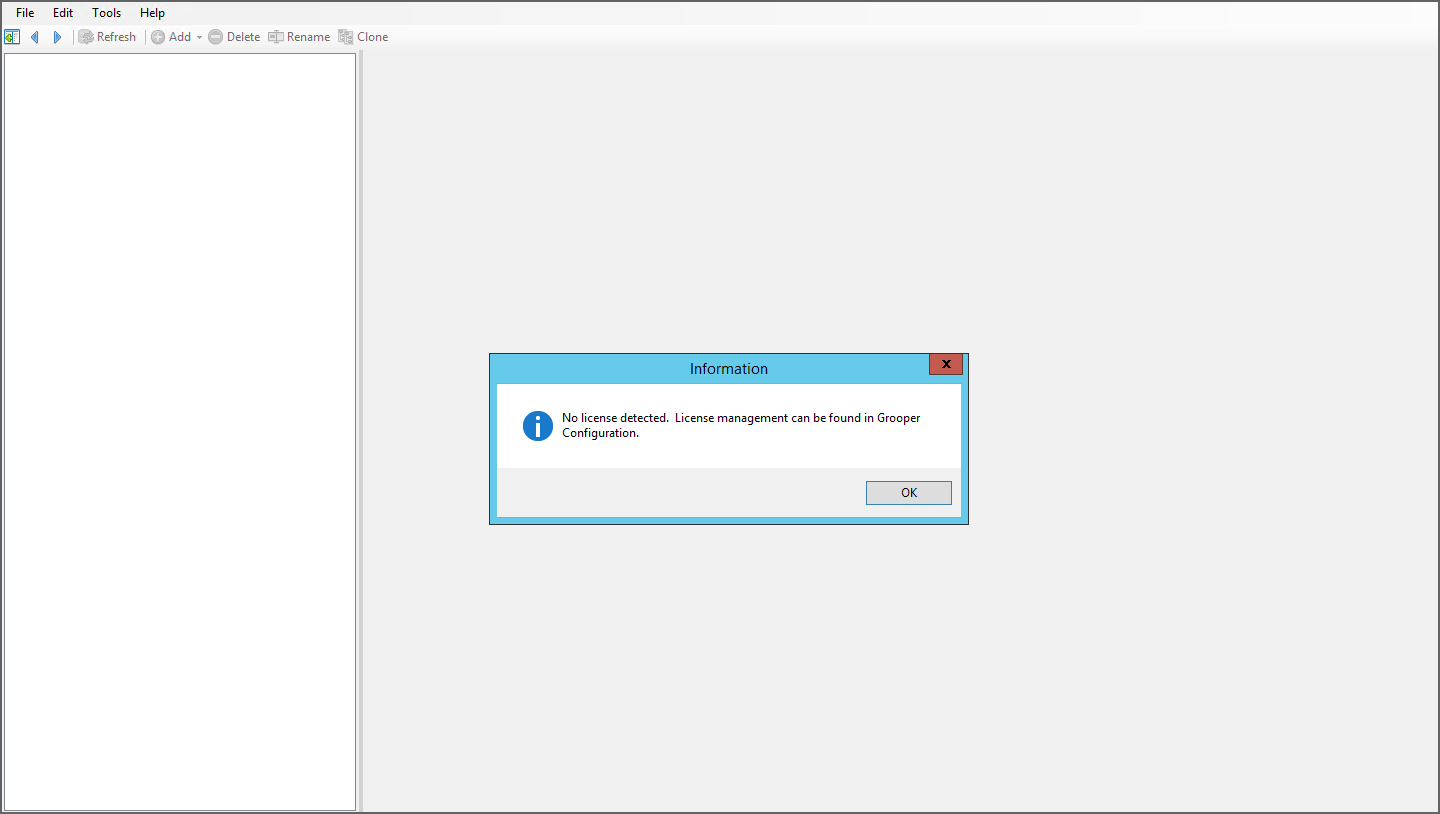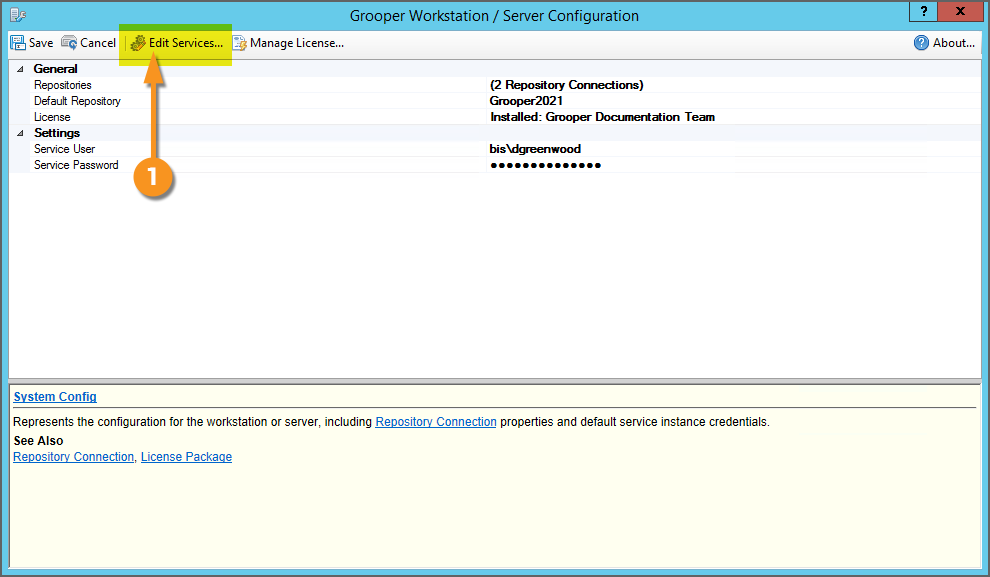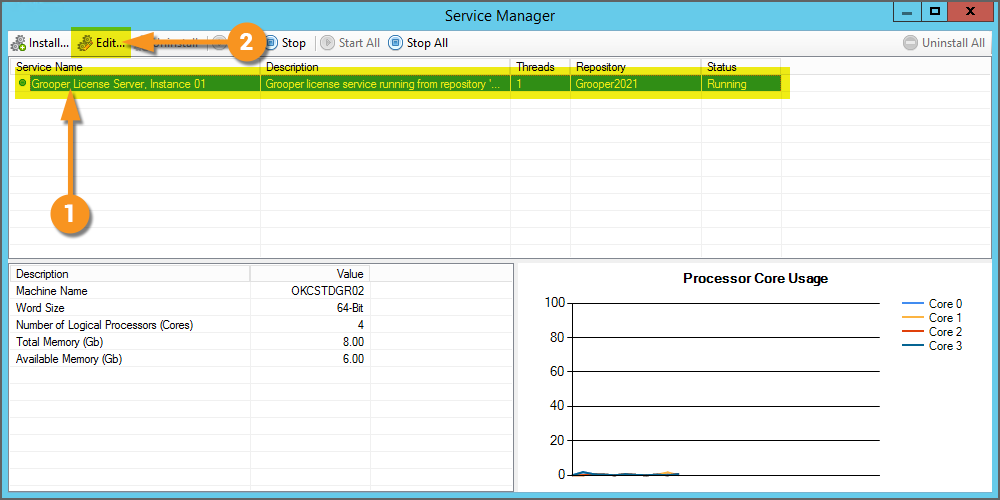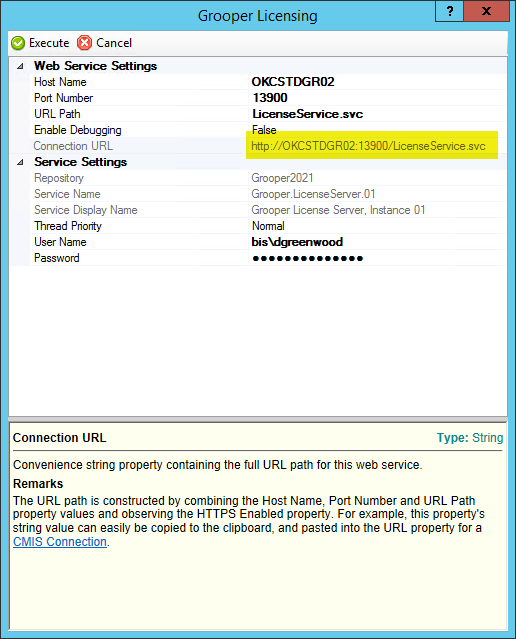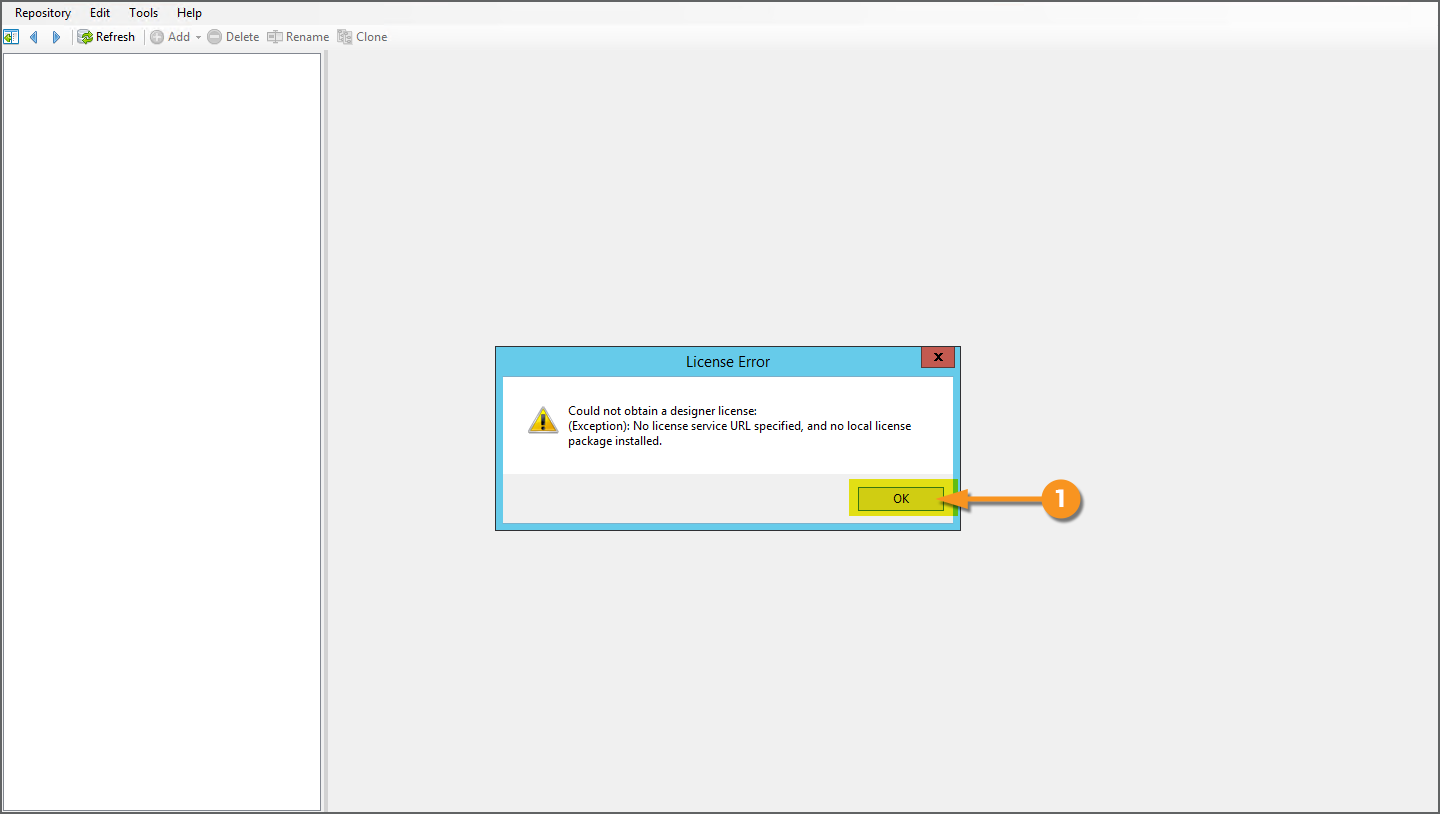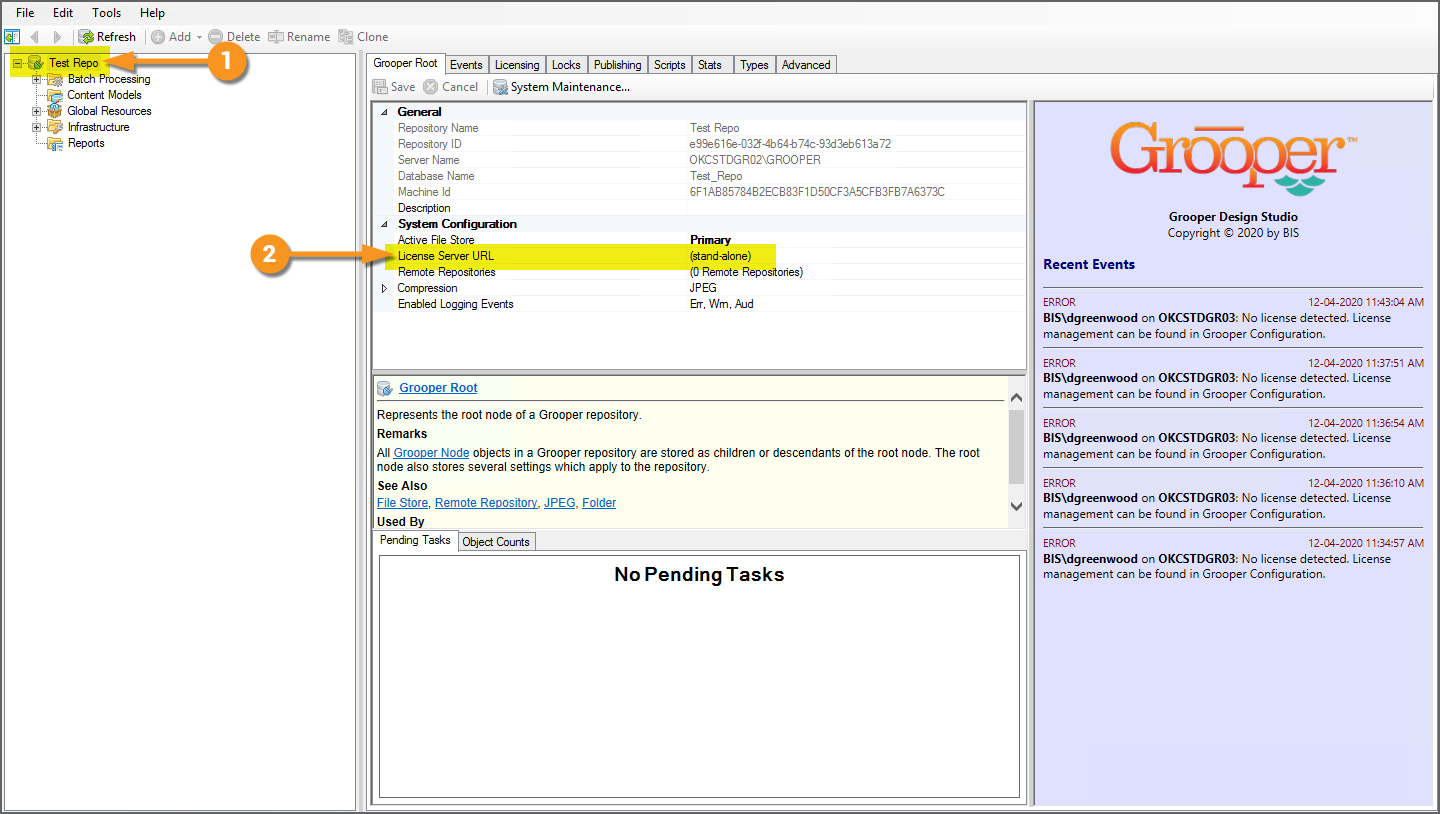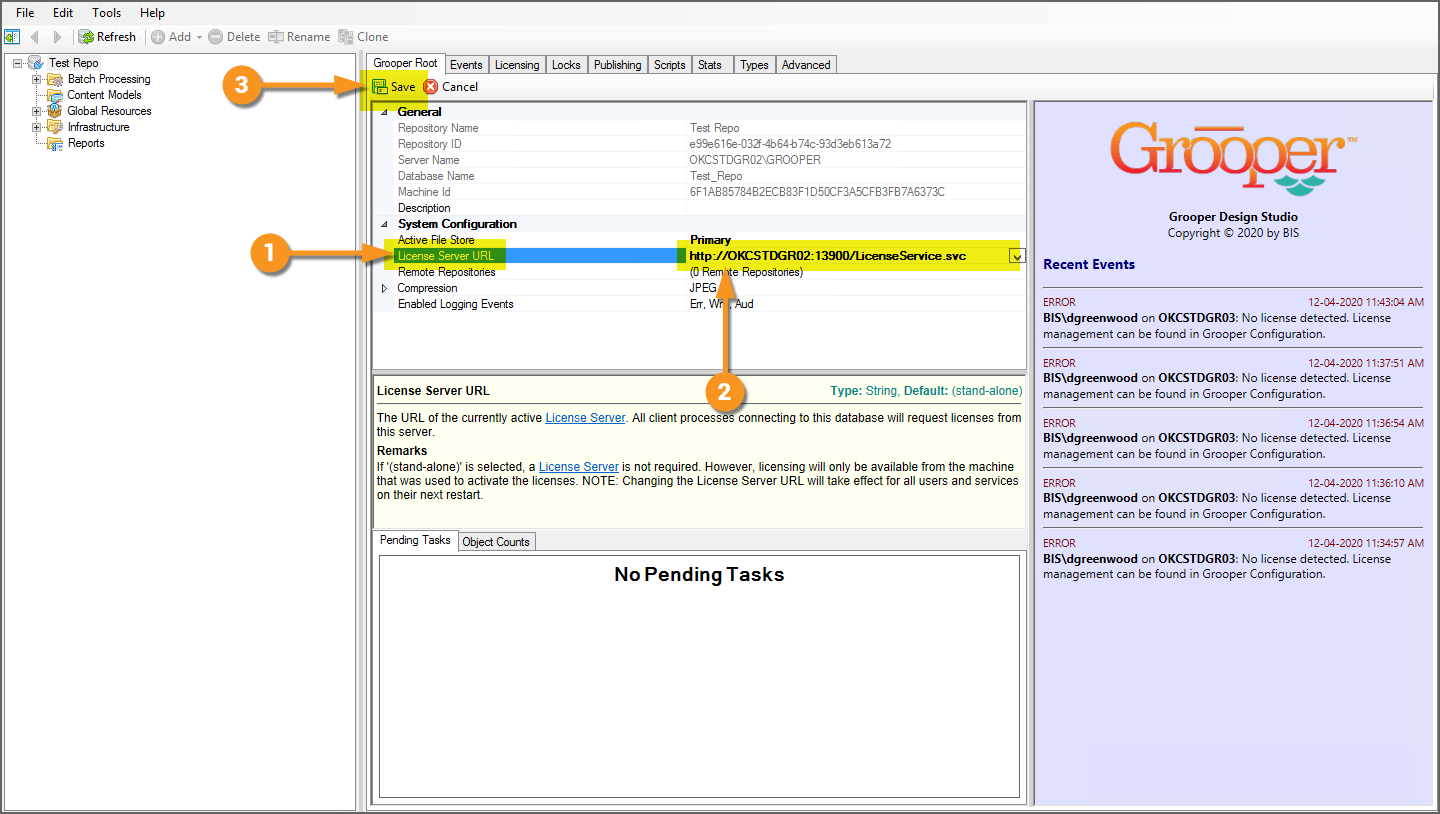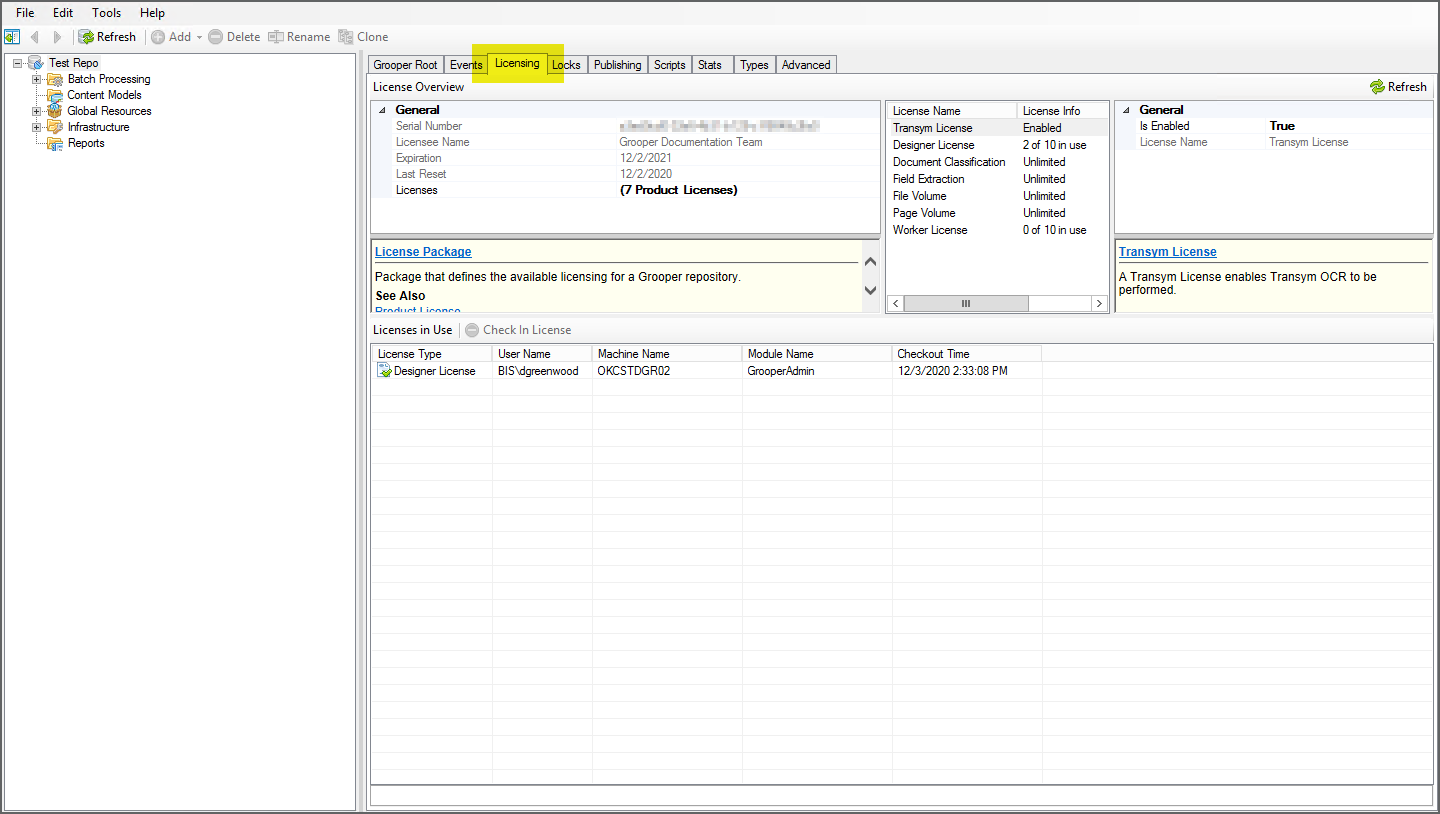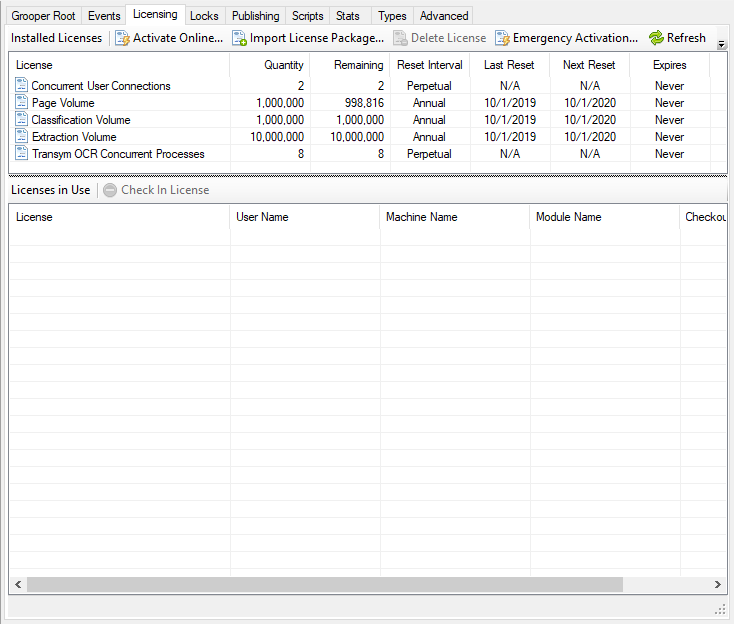2021:Grooper Licensing (Service): Difference between revisions
Dgreenwood (talk | contribs) |
Dgreenwood (talk | contribs) |
||
| Line 95: | Line 95: | ||
== Licensing Grooper from an active Grooper Licensing service == | == Licensing Grooper from an active Grooper Licensing service == | ||
{|cellpadding=10 cellspacing=5 | |||
|valign=top style="width:40%"| | |||
Imagine you have a second workstation from the machine you've already licensed. Opening Grooper Design Studio for the first time on the second workstation, you will see this error message. It's letting you know the product is not yet licensed. | |||
No big deal. That's what the '''Grooper Licensing''' service is for! The first machine already running a licensed version of Grooper can create a '''Grooper Licensing''' service to hand out licenses to the second workstation (or multiple workstations). | |||
* Refer to the previous [[#Installing a Grooper Licensing Service|Installing a Grooper Licensing Service]] for information on how to set up the '''Grooper Licensing''' service. | |||
| | |||
[[File:Grooper-config-grooper-licensing-connection-1.png]] | |||
|} | |||
: | <tabs> | ||
<tab name="Copy the Connection URL" style="margin:20px"> | |||
=== Copy the Connection URL === | |||
{|cellpadding=10 cellspacing=5 | |||
|valign=top style="width:40%"| | |||
The first thing you will need is the '''''Connection URL''''' from the '''Grooper Licensing''' service. | |||
From the machine running the '''Grooper Licensing''' service, open Grooper Config. | |||
# Press the "Edit Services..." button. | |||
| | |||
[[File:Grooper-config-grooper-licensing-connection-2.png]] | |||
|- | |||
|valign=top| | |||
This will bring up the "Service Manager" window. | |||
# Select the running '''Grooper Licensing''' service. | |||
# Press the "Edit..." button. | |||
#* Note: We won't actually edit the service. We're just doing this to find the '''''Connection URL''''' needed to license the unlicensed workstation. | |||
| | |||
[[File:Grooper-config-grooper-licensing-connection-3.png]] | |||
|- | |||
|valign=top| | |||
In this window, copy the '''''Connection URL''''' listed here. | |||
[[ | |||
'' | |||
You can close out of this window and Grooper Config at this point. | |||
| | |||
[[File:Grooper-config-grooper-licensing-connection-4.png]] | |||
|} | |||
</tab> | </tab> | ||
<tab name=" | <tab name="Open Grooper Design Studio on the Unlicensed Machine" style="margin:20px"> | ||
=== Open Grooper Design Studio on the Unlicensed Machine === | |||
=== | |||
{|cellpadding=10 cellspacing=5 | |||
|valign=top style="width:40%"| | |||
Open Grooper Design Studio on the Unlicensed Machine. This machine will also either need to connect to existing Grooper Repository or have a new one created from Grooper Config at this point. | |||
# Press "OK" to continue. | |||
| | |||
[[File:Grooper-config-grooper-licensing-connection-5.png]] | |||
|- | |||
|valign=top| | |||
# Select the root node of the Grooper Repository's Node Tree. | |||
# We will use the '''''License Server URL''''' property to point to the '''Grooper Licensing''' service running on the other machine using the '''''Connection URL'''''' we copied earlier. | |||
| | |||
[[File:Grooper-config-grooper-licensing-connection-6.png]] | |||
|} | |||
</tab> | </tab> | ||
<tab name=" | <tab name="Point to the License Server" style="margin:20px"> | ||
=== Point to the License Sever === | |||
{|cellpadding=10 cellspacing=5 | |||
|valign=top| | |||
# Select the '''''License Server URL''''' property. | |||
# Paste the copied URL from the '''Grooper Licensing''' service. | |||
#* Note: You can also simply type in the URL. | |||
# Press the "Save" button. | |||
| | |||
[[File:Grooper-config-grooper-licensing-connection-7.png]] | |||
|- | |||
|valign=top| | |||
That's it! This machine is licensed now, using the product license distributed by the '''Grooper License''' service. | |||
You can verify the product is licensed by navigating to the "Licensing" tab. You can also view specifics about the product license here, as well. | |||
| | |||
[[File:Grooper-config-grooper-licensing-connection-8.png]] | |||
|} | |||
</tab> | </tab> | ||
</tabs> | </tabs> | ||
Revision as of 13:22, 20 September 2021
Grooper Licensing is a Grooper Service that distributes licenses to workstations running Grooper applications. Except for stand-alone Grooper installs, a Grooper Licensing service is required for all deployment scenarios.
Grooper can be licensed as "stand-alone" installations, where a single license is activated and registered to a local machine. Or, you can use a licensed installation as a server to hand out licenses to client machines. In this case, the licensed machine will run a Grooper service, called Grooper Licensing (also referred to as a "Grooper License Server"). The client Grooper installations will then call to the service to receive their licensing. This way, a single product license can be used to register multiple Grooper installations.
For client-server environments, a Grooper Licensing service is installed and started on the host server using Grooper Config. Once the service is installed and running, client machines can access licencing via a connection URL referenced using the License Server URL property of a Grooper Repository's Root Node in Grooper Design Studio.
Installing a Grooper Licensing Service
Open Grooper Config
|
Grooper Services are various executable applications that run as a Windows Service to aid Grooper. The Grooper Licensing service will allow one licensed machine to hand out licensing information to other workstations. To do this, the machine installing the service must have an installed version of Grooper that has been activated with a product key or licensing package. Refer to the previous Licensing Grooper to an Individual Machine tutorial for more information on how to activate your license. Services are installed and configured in the Grooper Config application.
|
Add a New Service
|
|||
|
This will bring up a Service Manager window to install, configure and otherwise manage Grooper services.
|
|||
|
|||
|
Start the Service
|
|
|
We need to start the service in order for this machine to start hosting license distribution.
|
|
Now, this machine can use this Grooper Licensing service to hand out licensing information to workstations. We will discuss how to configure workstations to do this in the next tutorial. |
Licensing Grooper from an active Grooper Licensing service
|
Imagine you have a second workstation from the machine you've already licensed. Opening Grooper Design Studio for the first time on the second workstation, you will see this error message. It's letting you know the product is not yet licensed. No big deal. That's what the Grooper Licensing service is for! The first machine already running a licensed version of Grooper can create a Grooper Licensing service to hand out licenses to the second workstation (or multiple workstations).
|
Copy the Connection URL
|
The first thing you will need is the Connection URL from the Grooper Licensing service. From the machine running the Grooper Licensing service, open Grooper Config.
|
|
|
This will bring up the "Service Manager" window.
|
|
|
In this window, copy the Connection URL listed here. You can close out of this window and Grooper Config at this point. |
Open Grooper Design Studio on the Unlicensed Machine
|
Open Grooper Design Studio on the Unlicensed Machine. This machine will also either need to connect to existing Grooper Repository or have a new one created from Grooper Config at this point.
|
|
|
Point to the License Sever
|
|
|
That's it! This machine is licensed now, using the product license distributed by the Grooper License service. You can verify the product is licensed by navigating to the "Licensing" tab. You can also view specifics about the product license here, as well. |
Registering a license to an individual machine
While not strictly applicable to setting up the Grooper Licensing service, you do need an active license in order for the service to hand out licensing information to client workstations! Importantly, the machine running the Grooper Licensing service must be the one that initially registers and activates the license.
Before you begin
You will need to obtain a Grooper license key or license package.
| ! | If you are planning on installing a Grooper Licensing service to hand out licenses to other workstations, the machine activating the license must be the one to install the service. |
Open Grooper Design Studio
- 1. Open the Grooper Design Studio application.
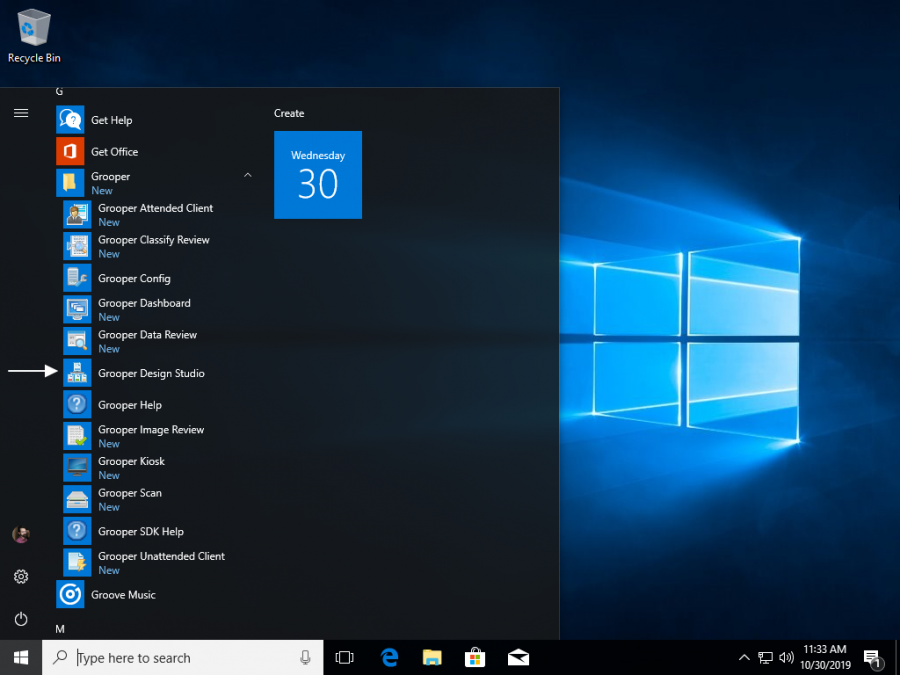
- 2. Select the Grooper Root at the top of the Node Tree in the left hand panel. You will see the a property panel in the panel to the right.
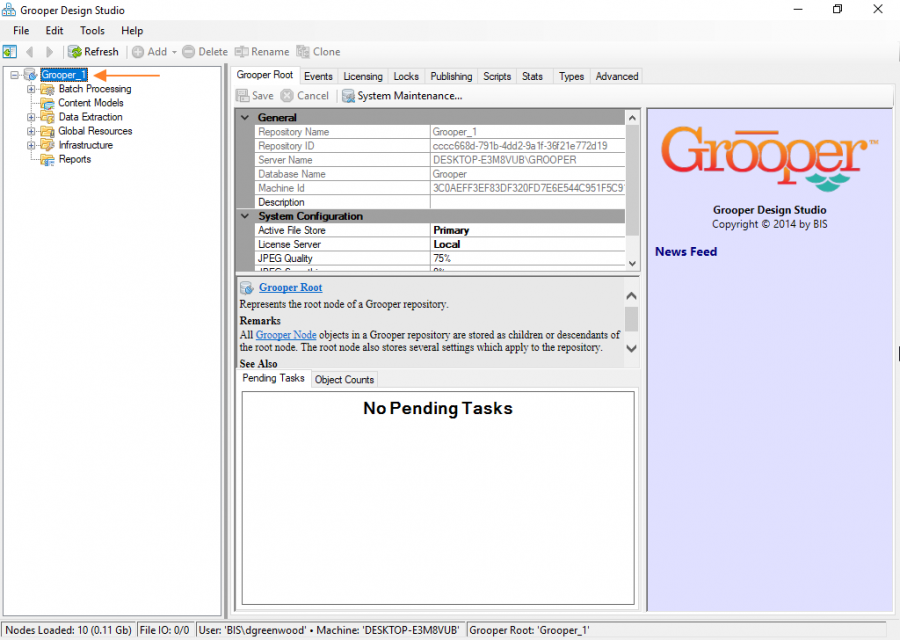
Enter your licensing information
- 1. Navigate from the "Grooper Root" tab to the "Licensing" tab in the right hand panel.
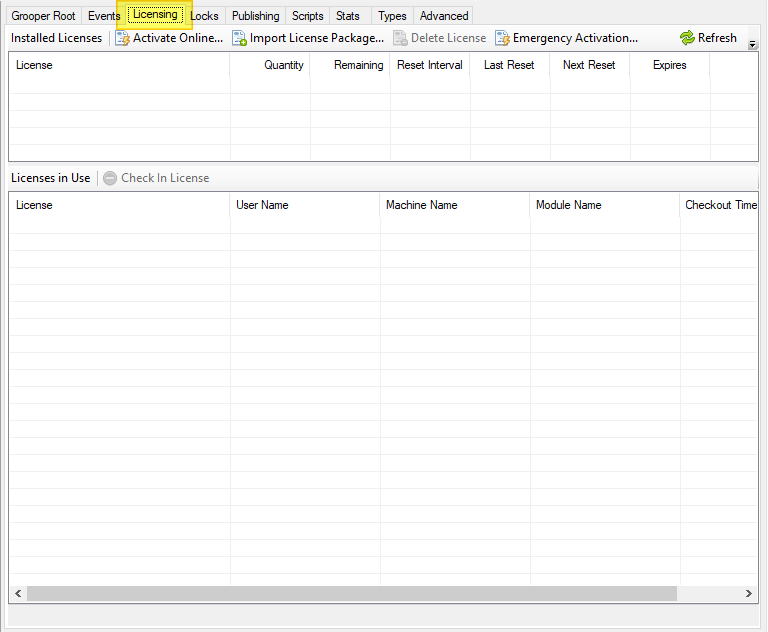
- 2. Press the "Activate Online..." button to enter in a license key.
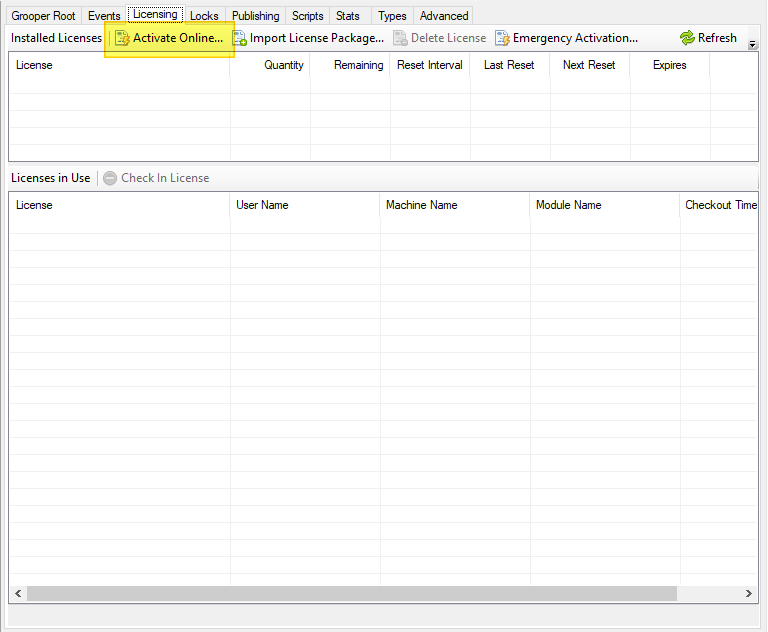
- 3. Enter your license key serial number and press the "OK" button.
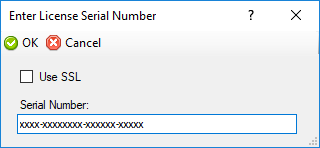
Alternatively, you may activate Grooper by importing a .lic licensing package file by selecting "Import License Package..."