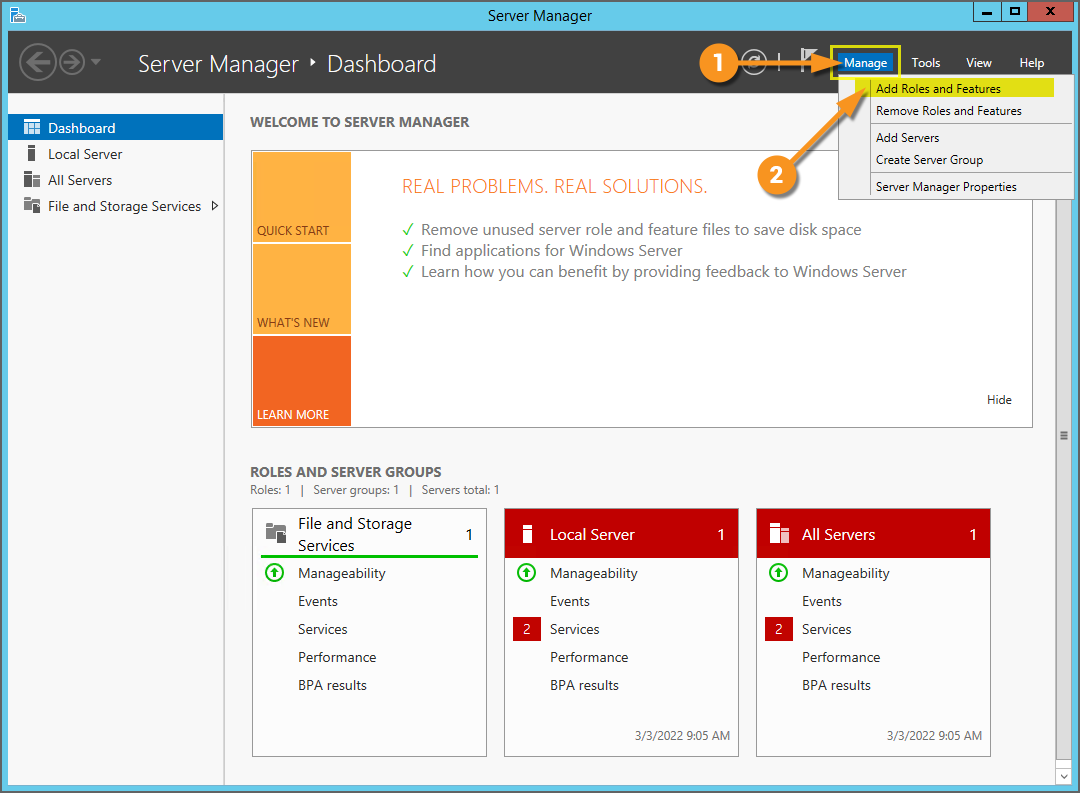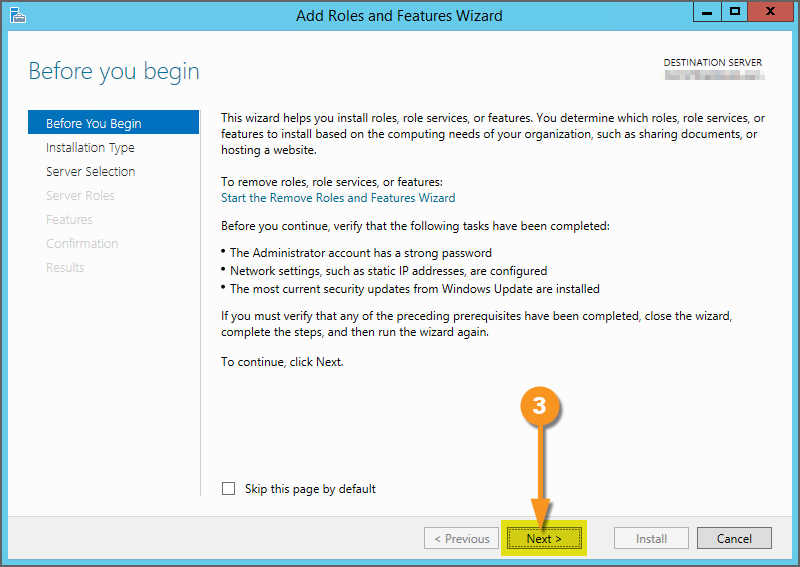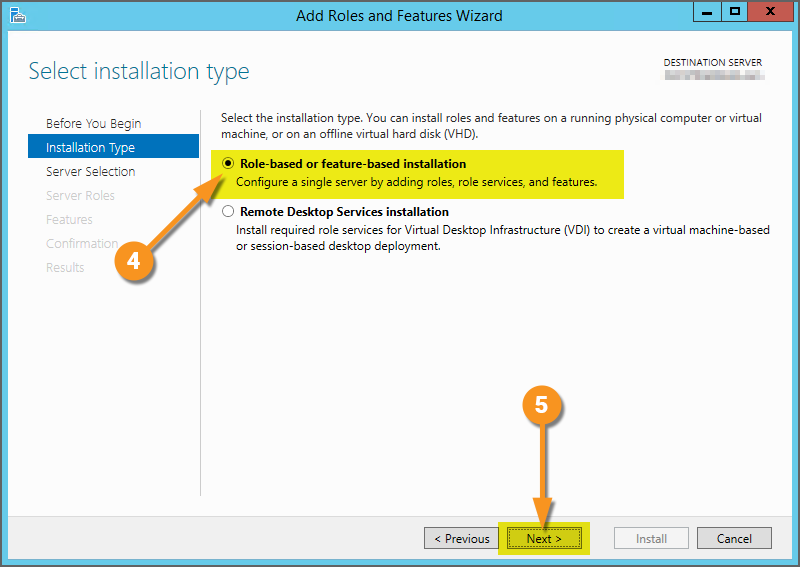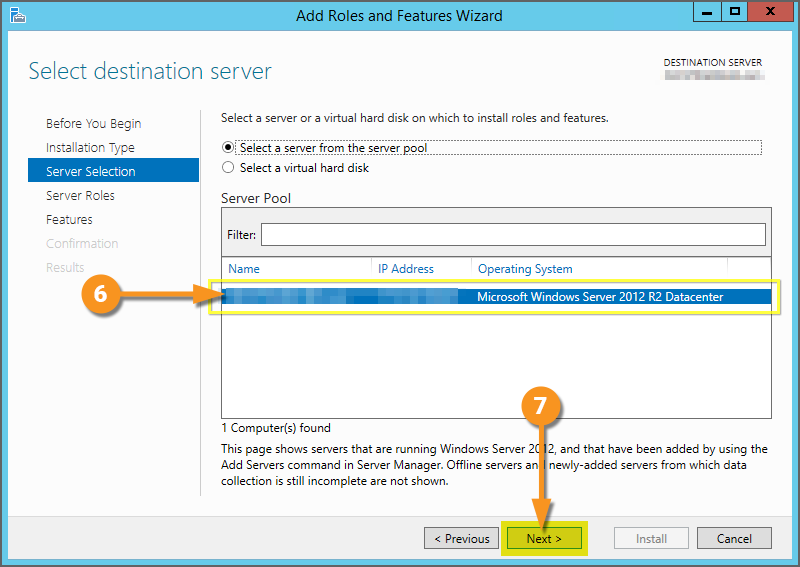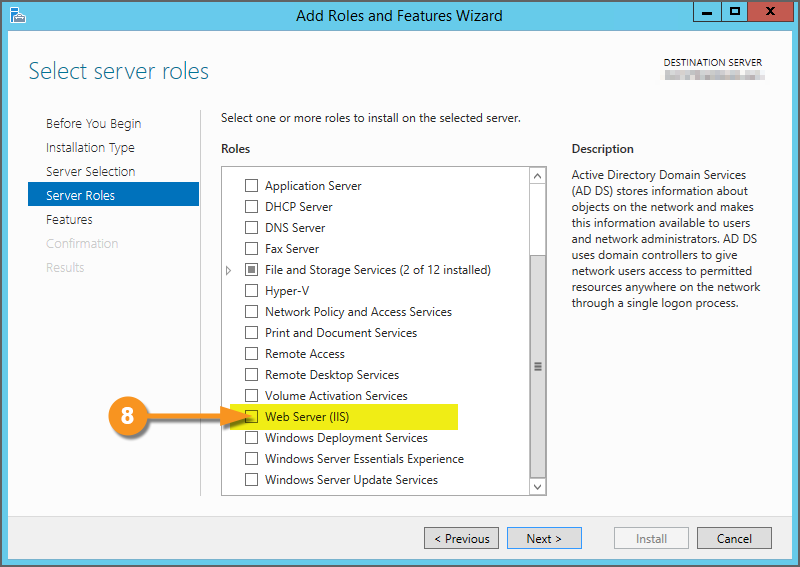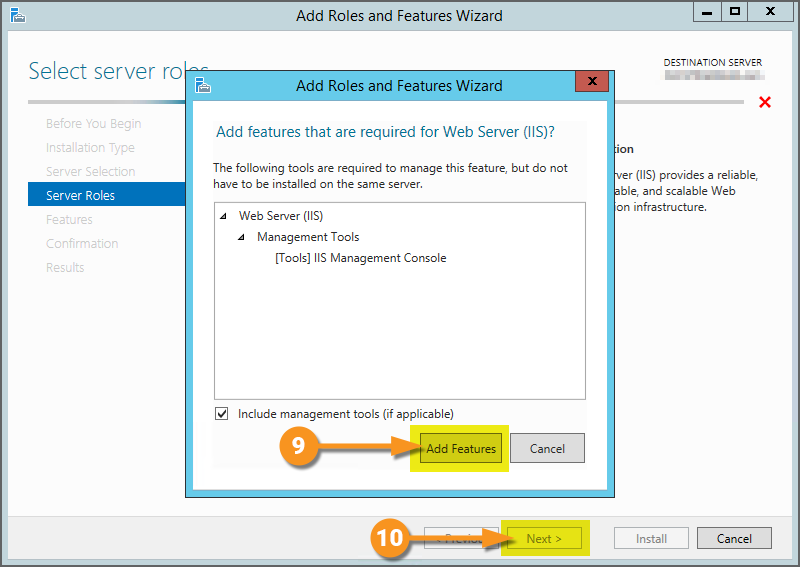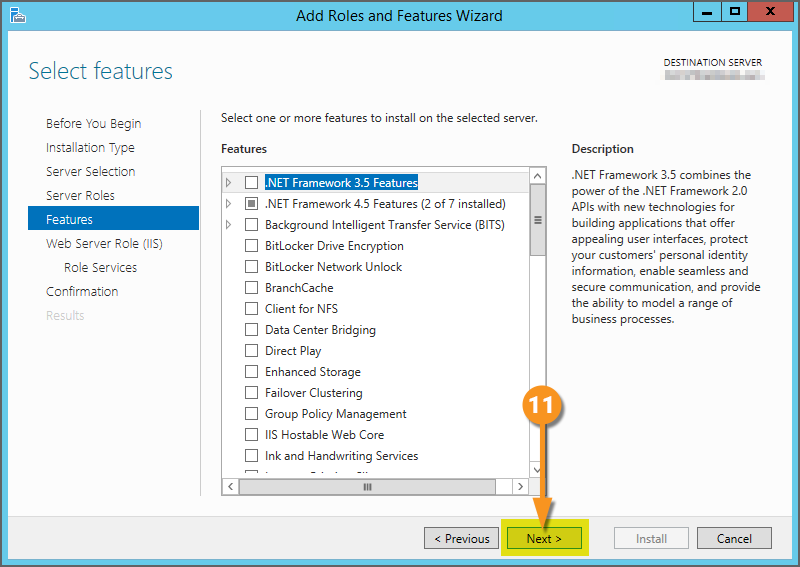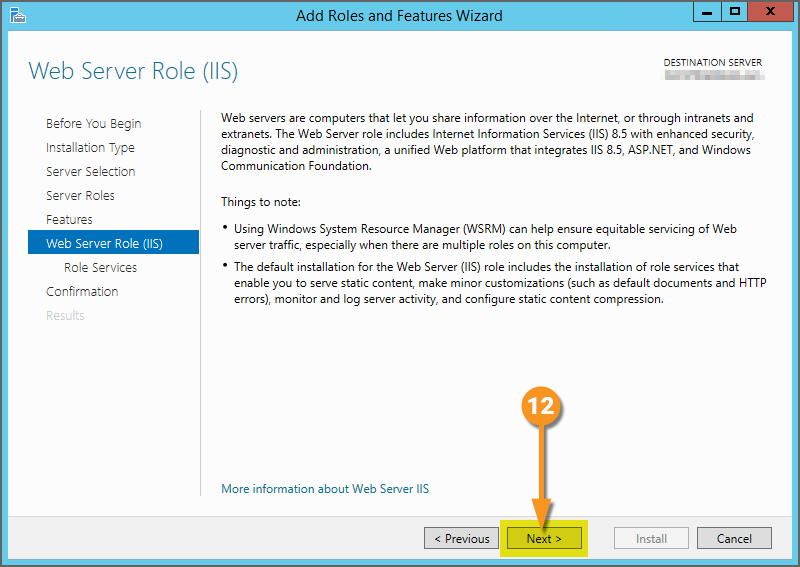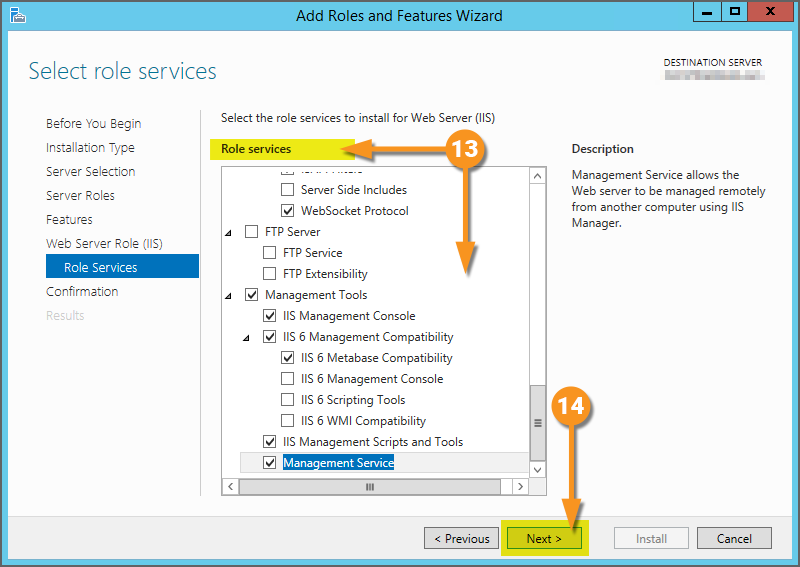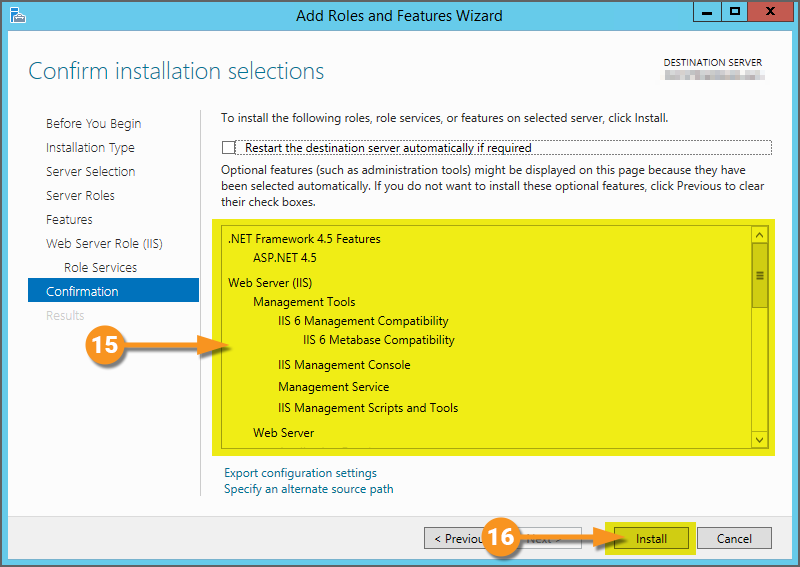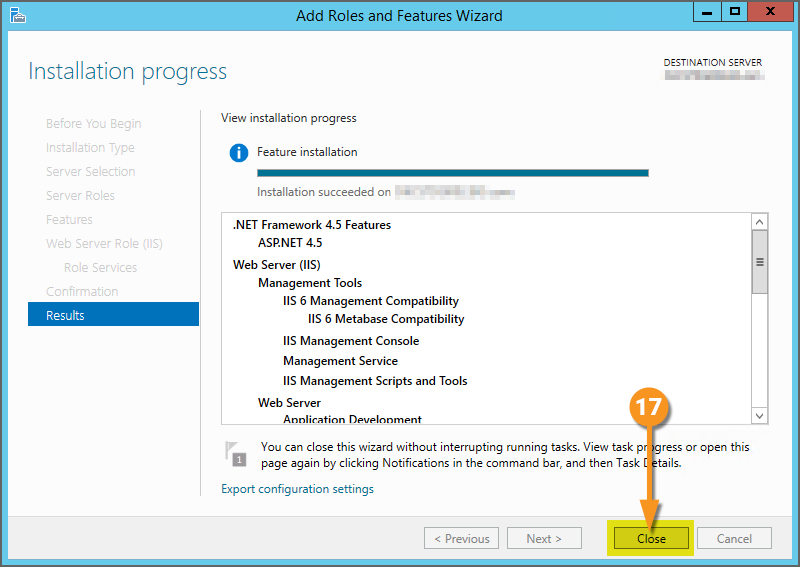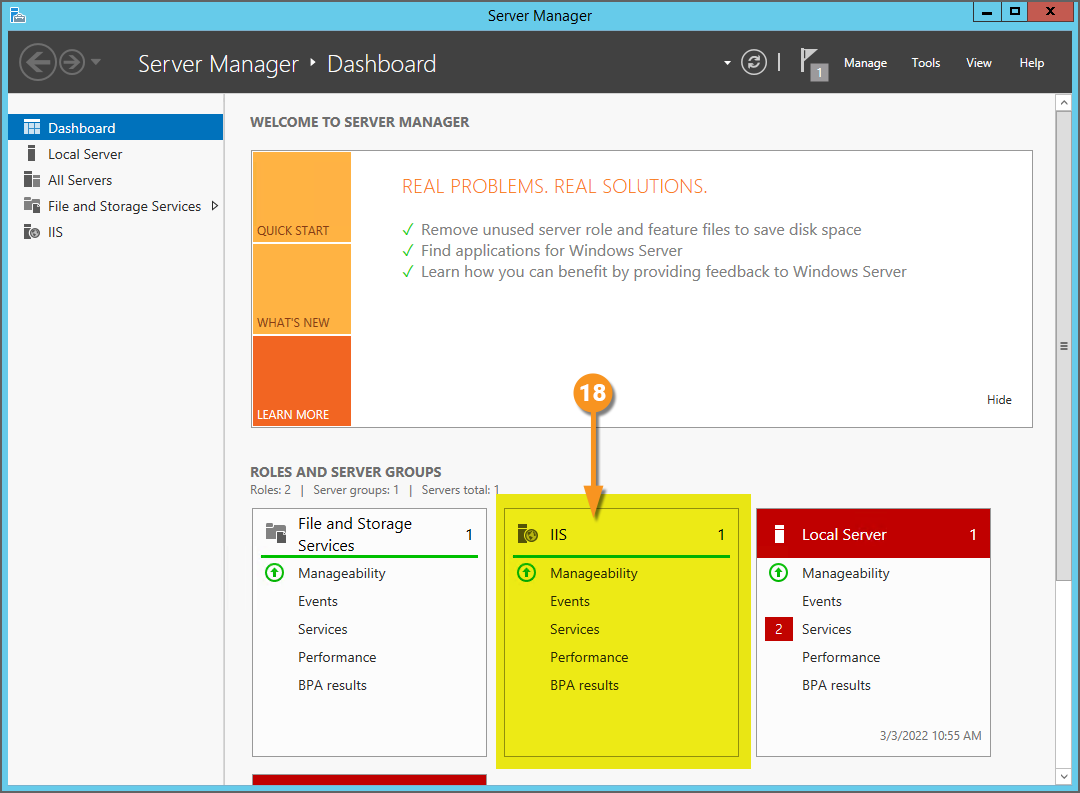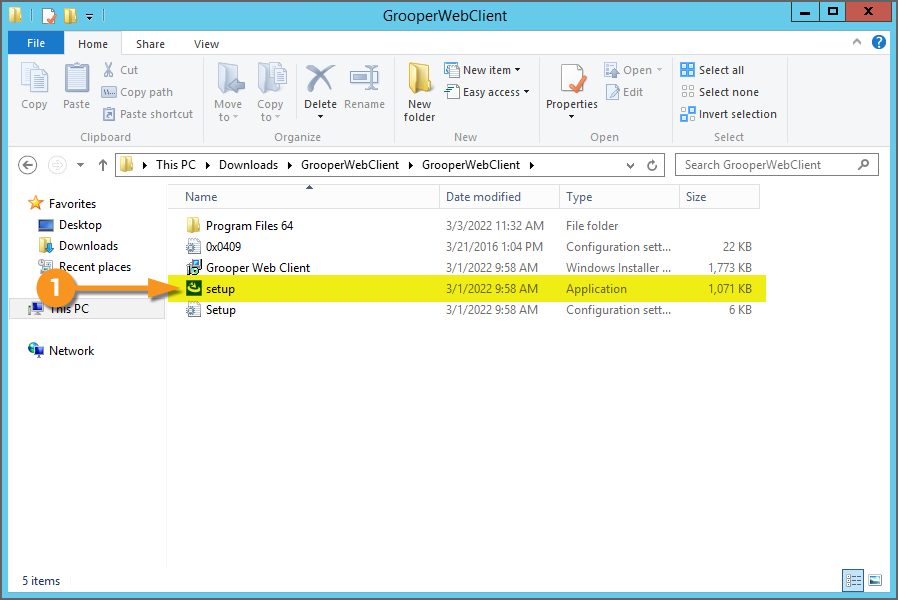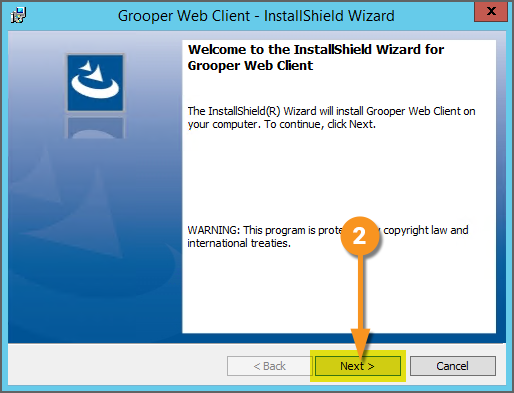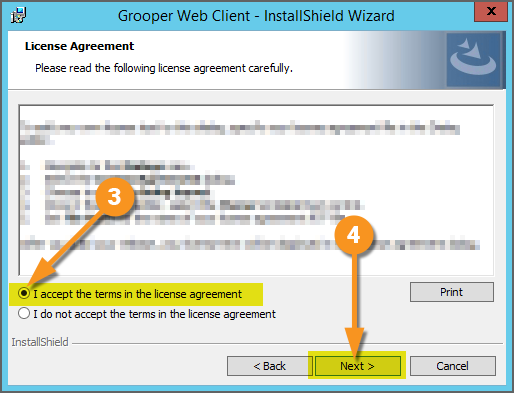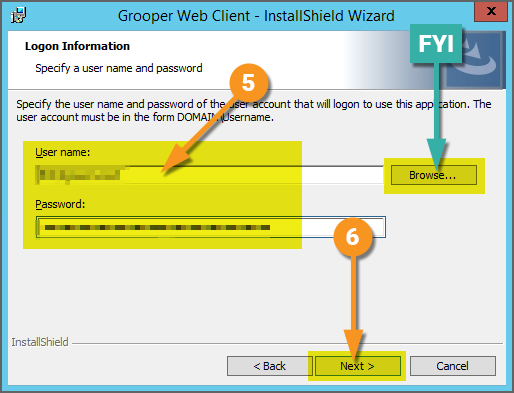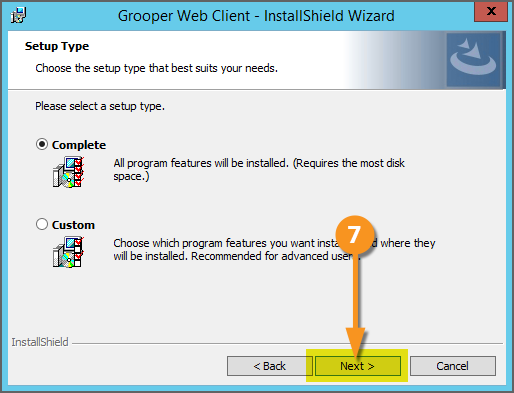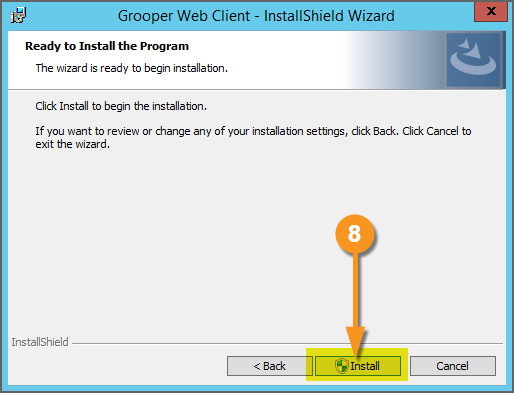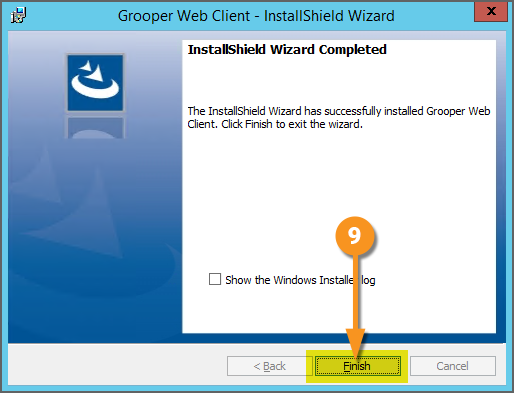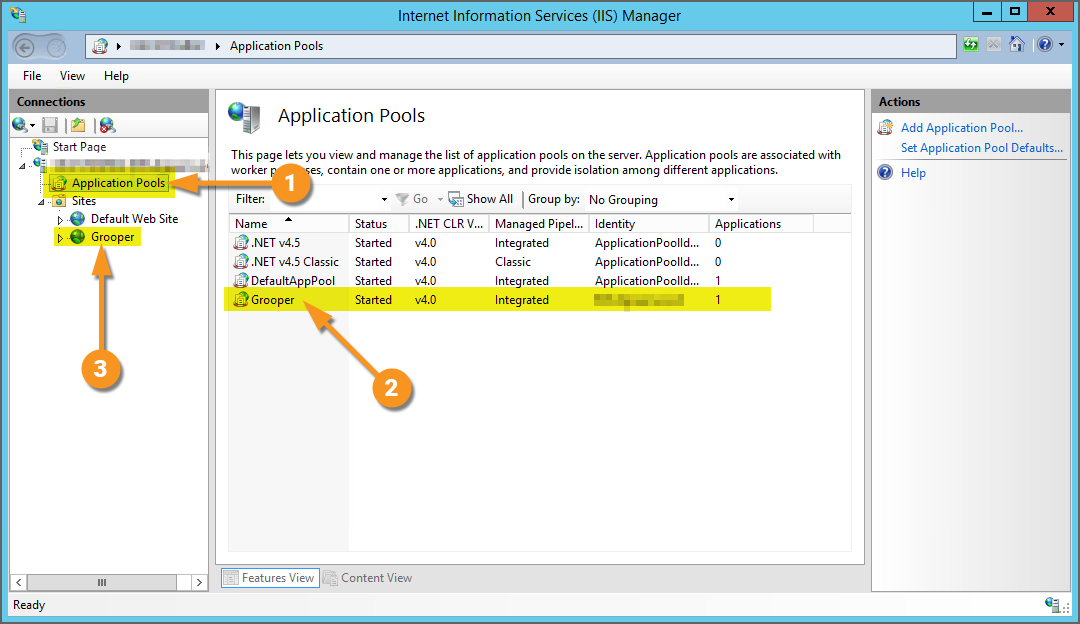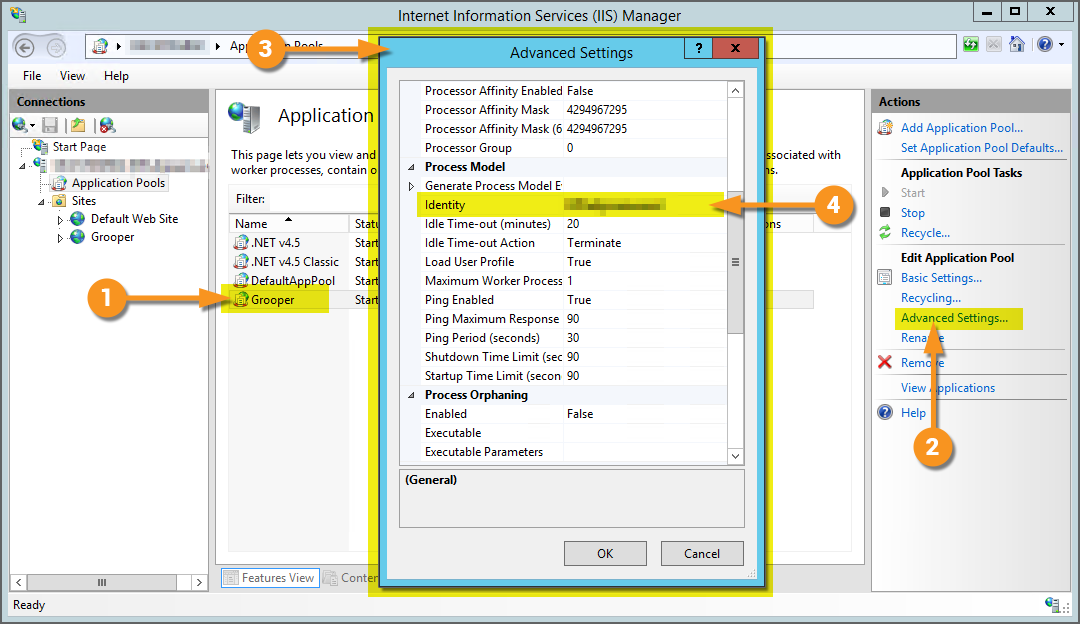Web Review: Difference between revisions
Dgreenwood (talk | contribs) Created page with "== About == The Grooper Web Review client allows users to connect to a Grooper dashboard over the internet via a web server. This allows end-users to process review based ac..." |
Dgreenwood (talk | contribs) |
||
| Line 7: | Line 7: | ||
Setting up the Grooper Web Review client is done in three simple steps: | Setting up the Grooper Web Review client is done in three simple steps: | ||
# Install the IIS components on your server. | # Install the IIS components on your server. | ||
# Install the Grooper Web | # Install the Grooper Web Client application. | ||
# Open the Web Review URL in a browser and start using it. | # Open the Web Review URL in a browser and start using it. | ||
| Line 122: | Line 122: | ||
With IIS installed, our next step is to install the Grooper Web Server. | With IIS installed, our next step is to install the Grooper Web Server. | ||
{|cellpadding="10" cellspacing="5" | |||
|-style="background-color:#36b0a7; color:white" | |||
|style="font-size:14pt"|'''FYI'''||You may want to add a service user account at this time. The service account must have full access to the Grooper database and file store to function properly. | |||
|} | |||
| | | | ||
[[File:Web-review-installation-iis-12.png]] | [[File:Web-review-installation-iis-12.png]] | ||
|} | |} | ||
</tab> | </tab> | ||
<tab name="2. Install Grooper Web Client" style="margin:20px"> | |||
=== 2. Install Grooper Web Client === | |||
Next, we will install the '''Grooper Web Client''' application. | |||
{|cellpadding="10" cellspacing="5" | |||
|-style="background-color:#f89420; color:white" | |||
|style="font-size:22pt"|⚠||If you have not done so already, install Grooper and add repository connections before continuing. | |||
If you need instructions on installing Grooper, please visit the [[Install and Setup]] article. | |||
|} | |||
{|cellspacing=10 cellpadding=5 | |||
|valign=top style="width:40%"| | |||
First, you will need to download the '''Grooper Web Client Installer''' from the Downloads and Resources section of [https://xchange.grooper.com/categories/downloads-and-resources Grooper x Change] | |||
# After unzipping the installer package, run the '''setup''' application. | |||
|valign=top| | |||
[[File:Web-review-installation-web-client-01.png]] | |||
|- | |||
|valign=top| | |||
#<li value=2> Select ''Next'' to start installation. | |||
| | |||
[[File:Web-review-installation-web-client-02.png]] | |||
|- | |||
|valign=top| | |||
#<li value=3> Accept the licensing terms of the software agreement. | |||
# Select ''Next'' to continue. | |||
|valign=top| | |||
[[File:Web-review-installation-web-client-03.png]] | |||
|- | |||
|valign=top| | |||
In the following screen, you will enter the user name and password of the account that will logon to use the application. | |||
{|cellpadding="10" cellspacing="5" | |||
|-style="background-color:#f89420; color:white" | |||
|style="font-size:22pt"|⚠||Before selecting a user, ensure the user has permissions access to the Grooper database and file store location. The user '''''must''''' be able to read ''''and'''' write to the database and file store. | |||
This is where you would want to enter a service account's information, if you are choosing to use one. The account '''''must''''' have access to the database and file store in order to do work in Grooper. | |||
|} | |||
#<li value=5> Enter the account's user name and password. | |||
#* FYI: You may also use the ''Browse...'' feature to help find the domain and user, if you need. | |||
# Select ''Next'' to continue. | |||
|valign=top| | |||
[[File:Web-review-installation-web-client-04.png]] | |||
|- | |||
|valign=top| | |||
#<li value=7> Select ''Next'' to continue setup. | |||
|valign=top| | |||
[[File:Web-review-installation-web-client-05.png]] | |||
|- | |||
|valign=top| | |||
#<li value=8> Select ''Install'' to initialize installation. | |||
| | |||
[[File:Web-review-installation-web-client-06.png]] | |||
|- | |||
|valign=top| | |||
You will see the following screen upon successfully installing the Grooper Web Client. | |||
#<li value=9>Select ''Finish'' to finish installation. | |||
| | |||
[[File:Web-review-installation-web-client-07.png]] | |||
|- | |||
|valign=top| | |||
You can verify the '''Grooper Web Client''' was installed by opening Microsoft's '''Internet Information Services (IIS) Manager'''. | |||
# Under your server, select '''''Application Pools'''''. | |||
# You will see ''Grooper'' listed in the Application Pools. | |||
# In the '''''Sites''''' folder, you can also select the Grooper site created. | |||
|valign=top| | |||
[[File:Web-review-installation-web-client-08.png]] | |||
|- | |||
|valign=top| | |||
{|cellpadding="10" cellspacing="5" | |||
|-style="background-color:#36b0a7; color:white" | |||
|style="font-size:14pt"|'''FYI'''||One of the most common issues with installing the '''Grooper Web Client''' are permissions related. The service account '''''must''''' have permissions to the Grooper database and file store for each Grooper Repository. Users will not be able to create a '''Batch''' or process review steps using Web Review if it does not. | |||
If you did not choose an account with appropriate credentials during the '''Grooper Web Client''' installation, you will need to switch users to an account with appropriate access. | |||
To add a service account with proper credentials do the following: | |||
# Select the '''Grooper''' Application Pool. | |||
# Select ''Advanced Settings...''. | |||
# The '''''Advanced Settings''''' window will pop up. | |||
# Scroll down to the '''''Identity''''' property and configure it with the new user account. | |||
You will need to restart the Application Pool after making changes. | |||
|} | |||
|valign=top| | |||
[[File:Web-review-installation-web-client-09.png]] | |||
|} | |||
</tab> | |||
:[[#Installation|Click here to return to the top]] | |||
</tabs> | </tabs> | ||
== Scanning With Web Review == | == Scanning With Web Review == | ||
Revision as of 12:58, 3 March 2022
About
The Grooper Web Review client allows users to connect to a Grooper dashboard over the internet via a web server. This allows end-users to process review based activities in a Batch Process in a web browser, without the need to install Grooper on their own machine.
Installation
Setting up the Grooper Web Review client is done in three simple steps:
- Install the IIS components on your server.
- Install the Grooper Web Client application.
- Open the Web Review URL in a browser and start using it.
As a side note, there are some additional requirements for users scanning paper documents into Grooper with a physical scanner. These requirements will be detailed in the #Scanning with Web Review section of this article.
1. Install IIS
The first step to setting up your server for Grooper Web Review is installing the IIS (Internet Information Services) components.
| ⚠ | It's important to do this step first. Setting up the IIS components first will make the Web Review installation process much simpler down the road. |
|
Open the Server Manager application.
|
|||
|
|||
|
Next, you will be asked to select the Installation Type.
|
|||
|
Next, you will be asked to select a server on which to install the IIS.
|
|||
|
|||
|
|||
|
No additional Features are necessary.
|
|||
|
|||
|
|||
|
The last step is to confirm your IIS installation.
|
|||
|
|||
With IIS installed, our next step is to install the Grooper Web Server.
|
2. Install Grooper Web Client
Next, we will install the Grooper Web Client application.
| ⚠ | If you have not done so already, install Grooper and add repository connections before continuing.
If you need instructions on installing Grooper, please visit the Install and Setup article. |
|
First, you will need to download the Grooper Web Client Installer from the Downloads and Resources section of Grooper x Change
|
|||
|
|||
|
|||
|
In the following screen, you will enter the user name and password of the account that will logon to use the application.
|
|||
|
|||
|
|||
|
You will see the following screen upon successfully installing the Grooper Web Client.
|
|||
|
You can verify the Grooper Web Client was installed by opening Microsoft's Internet Information Services (IIS) Manager.
|
|||
|