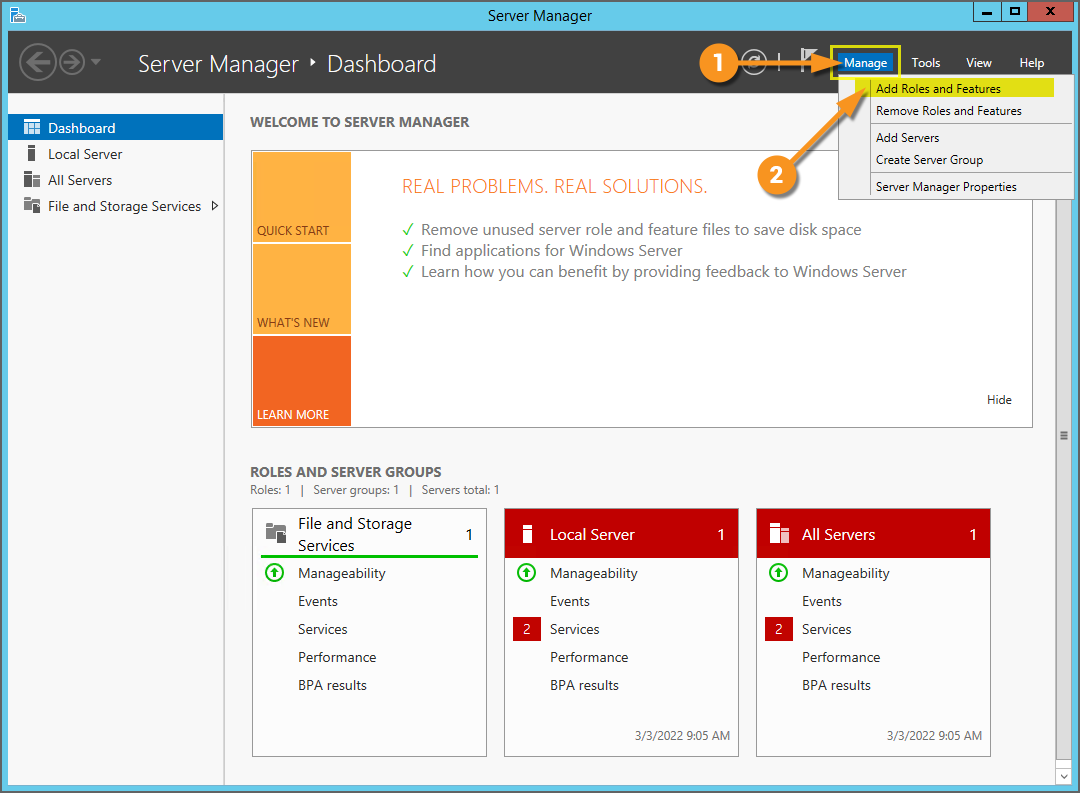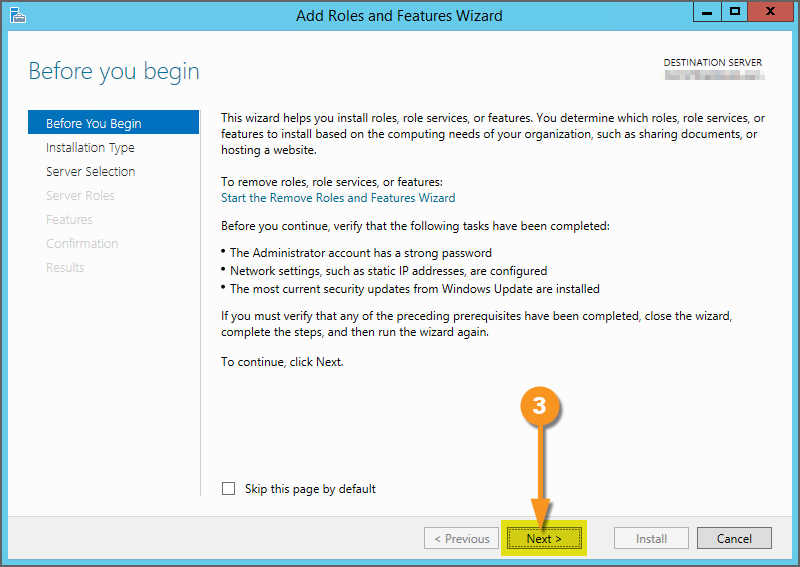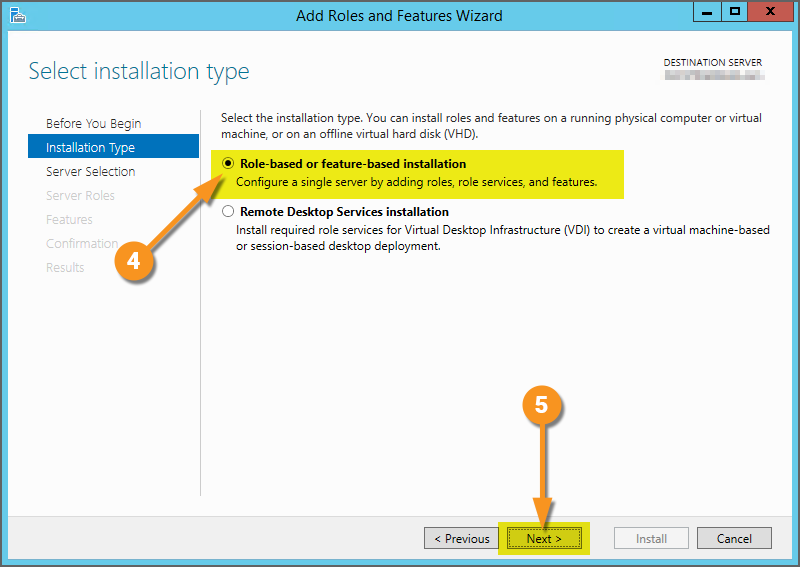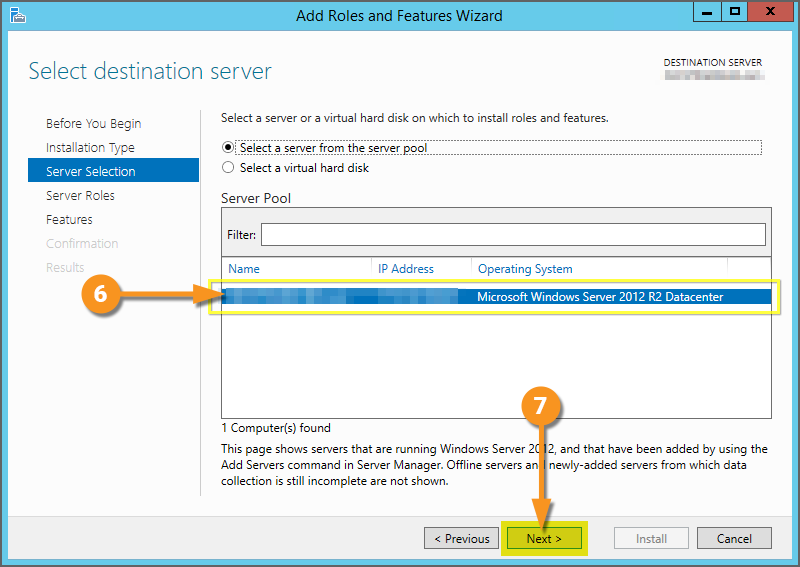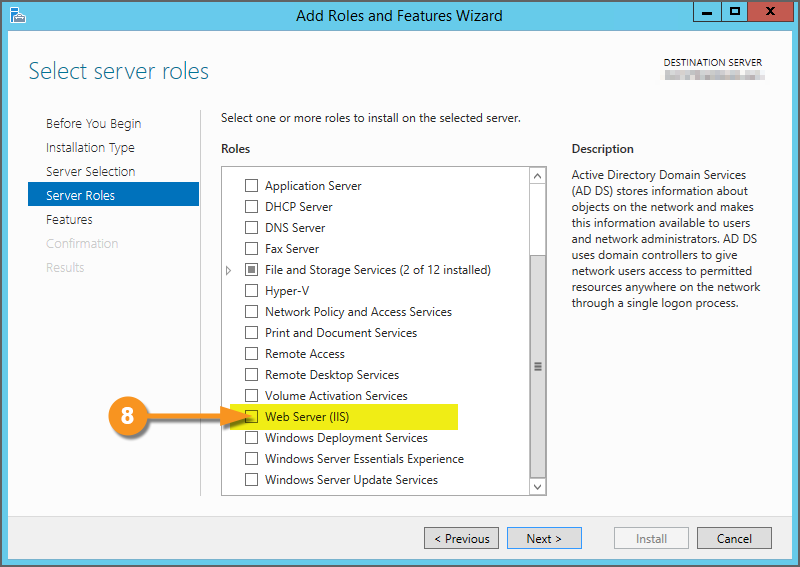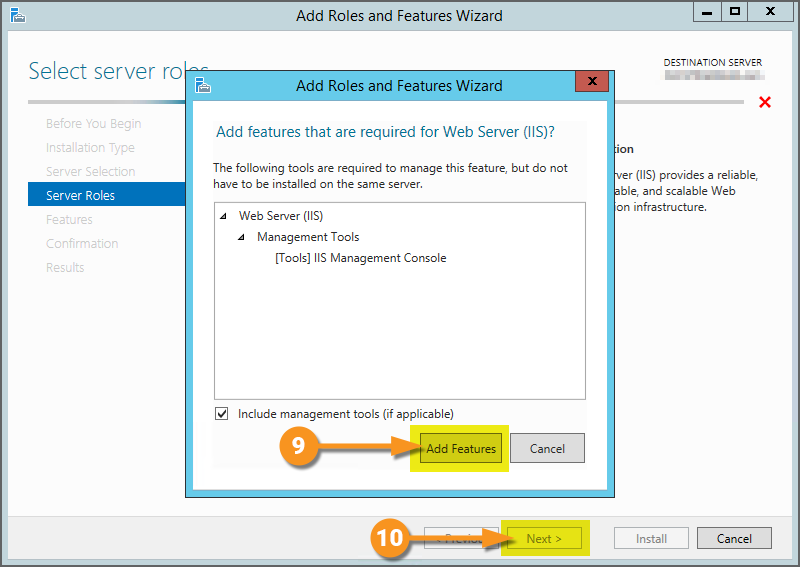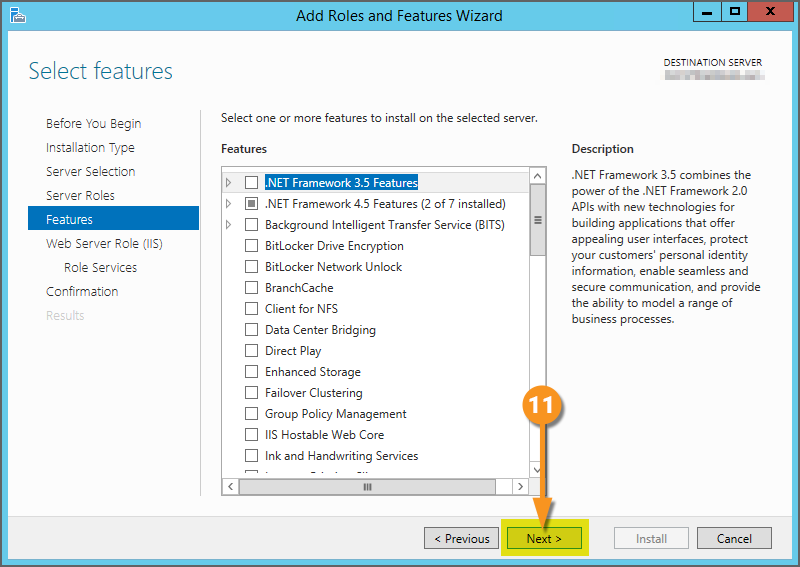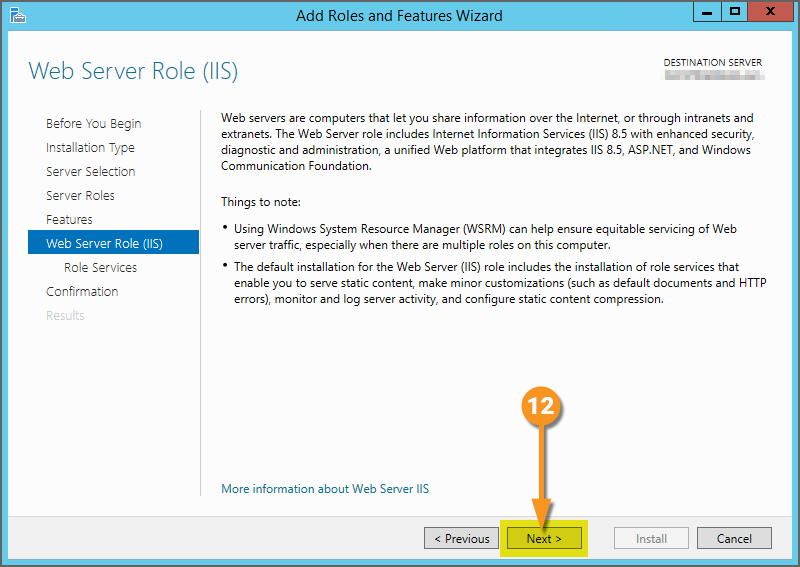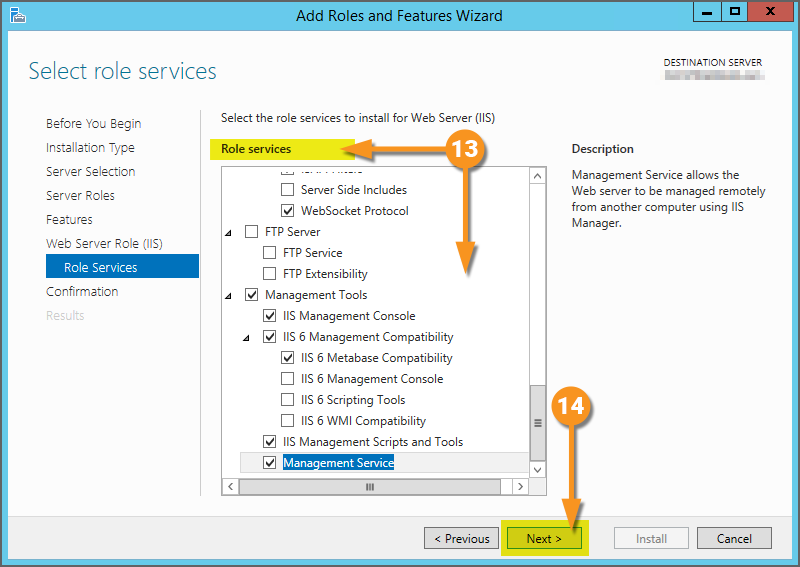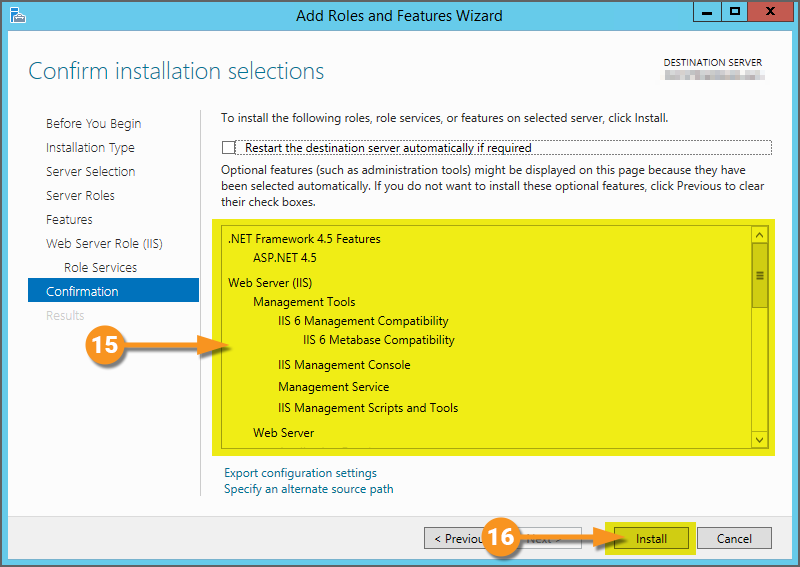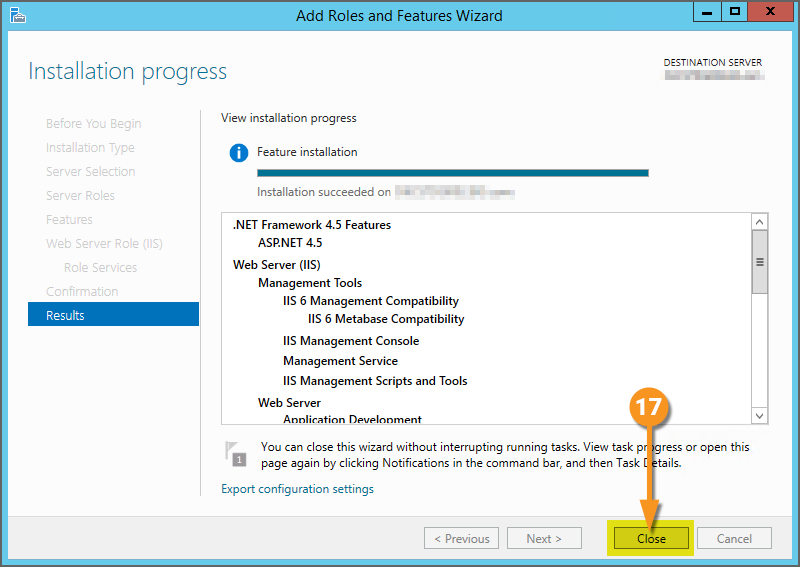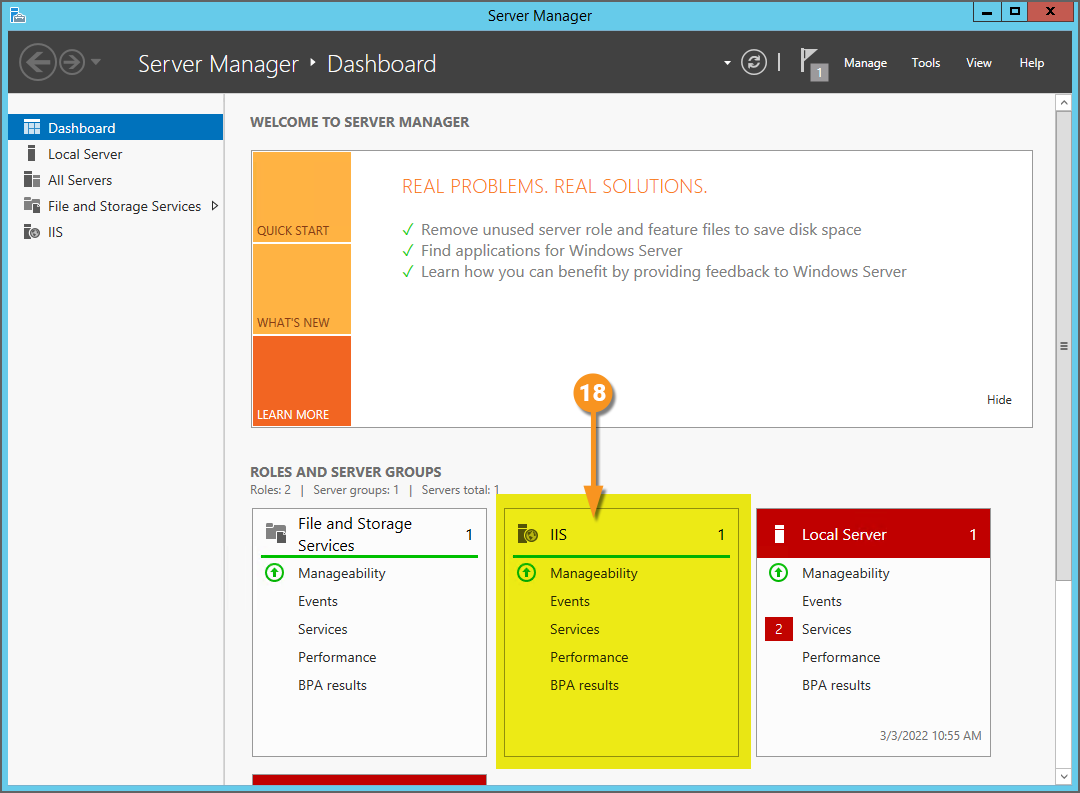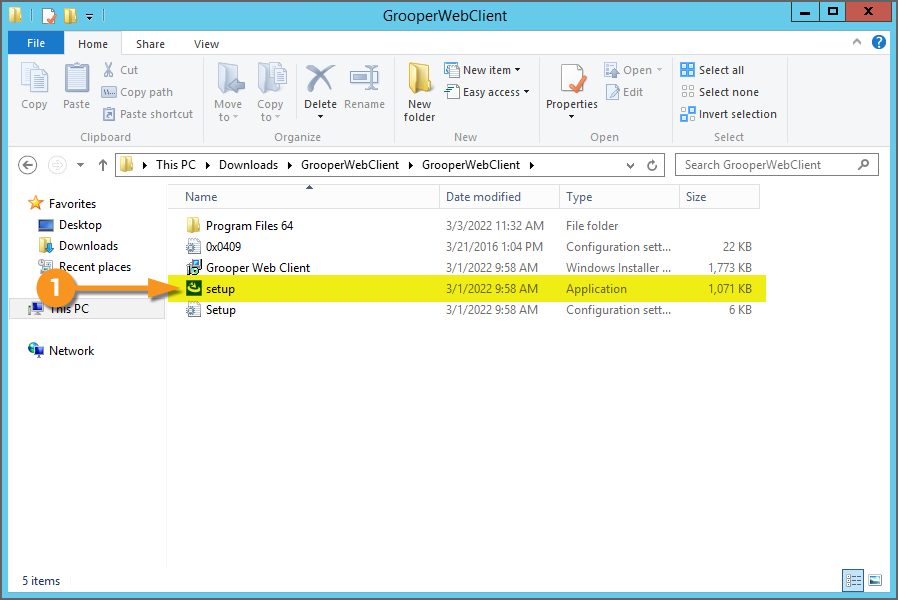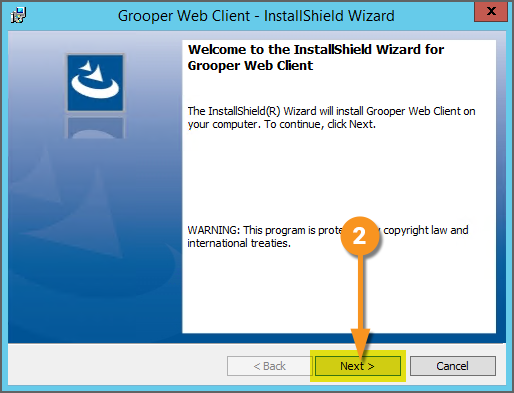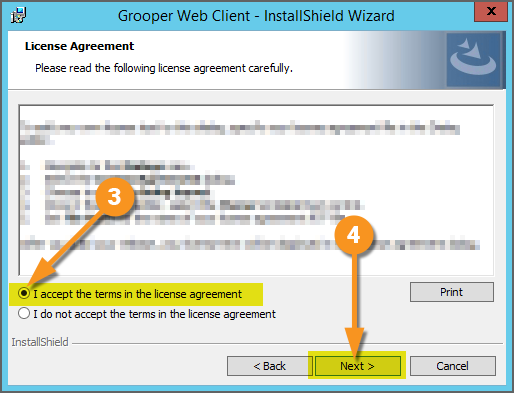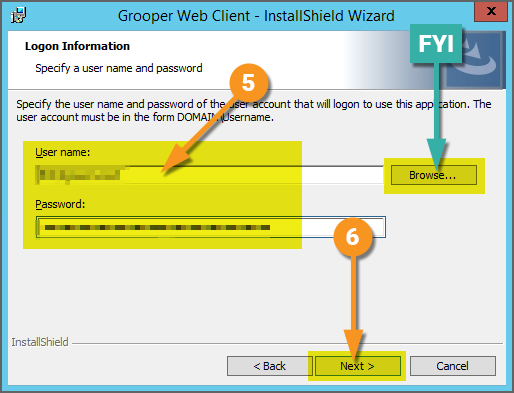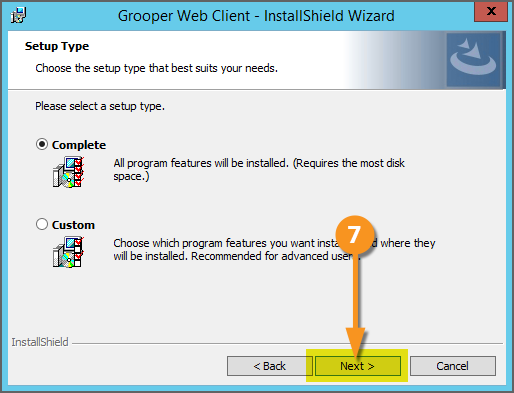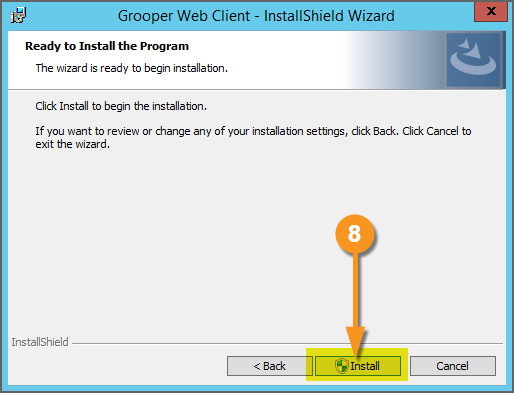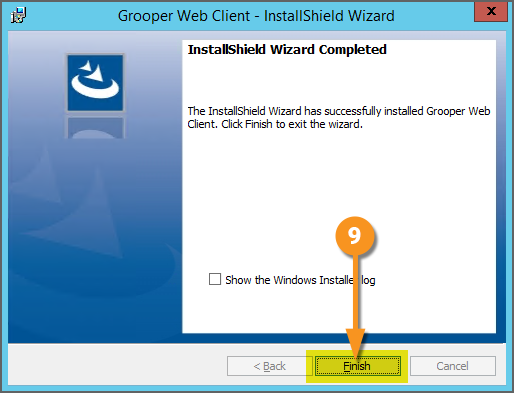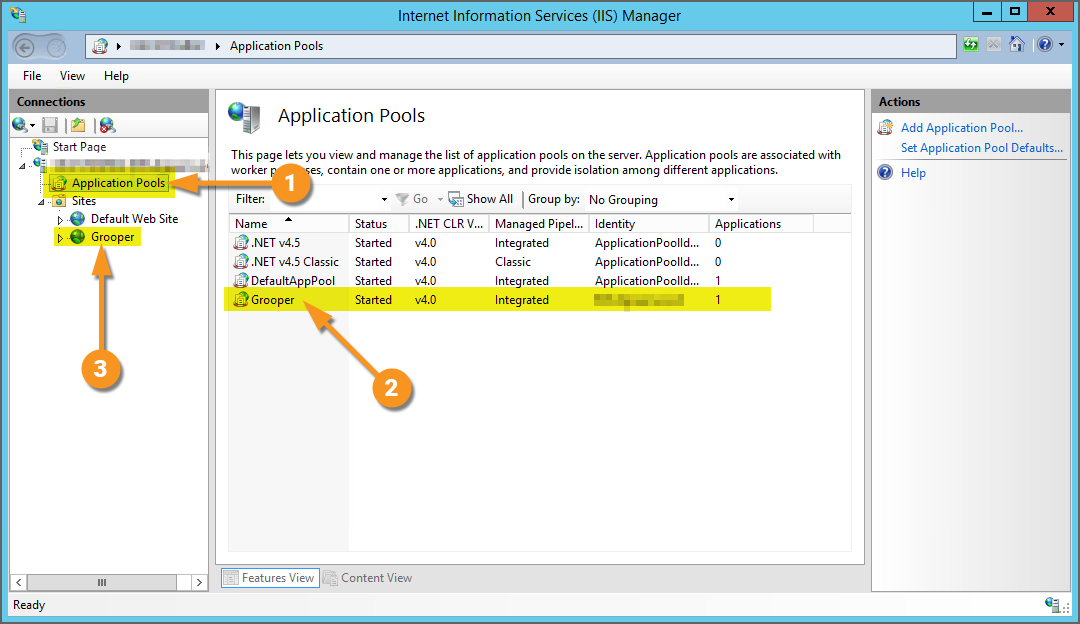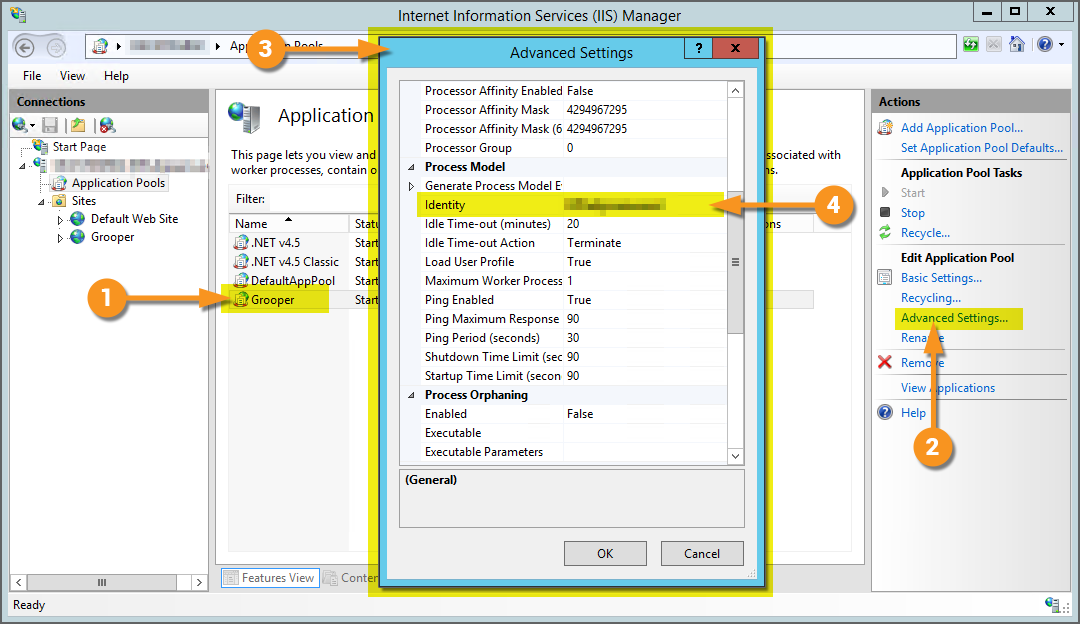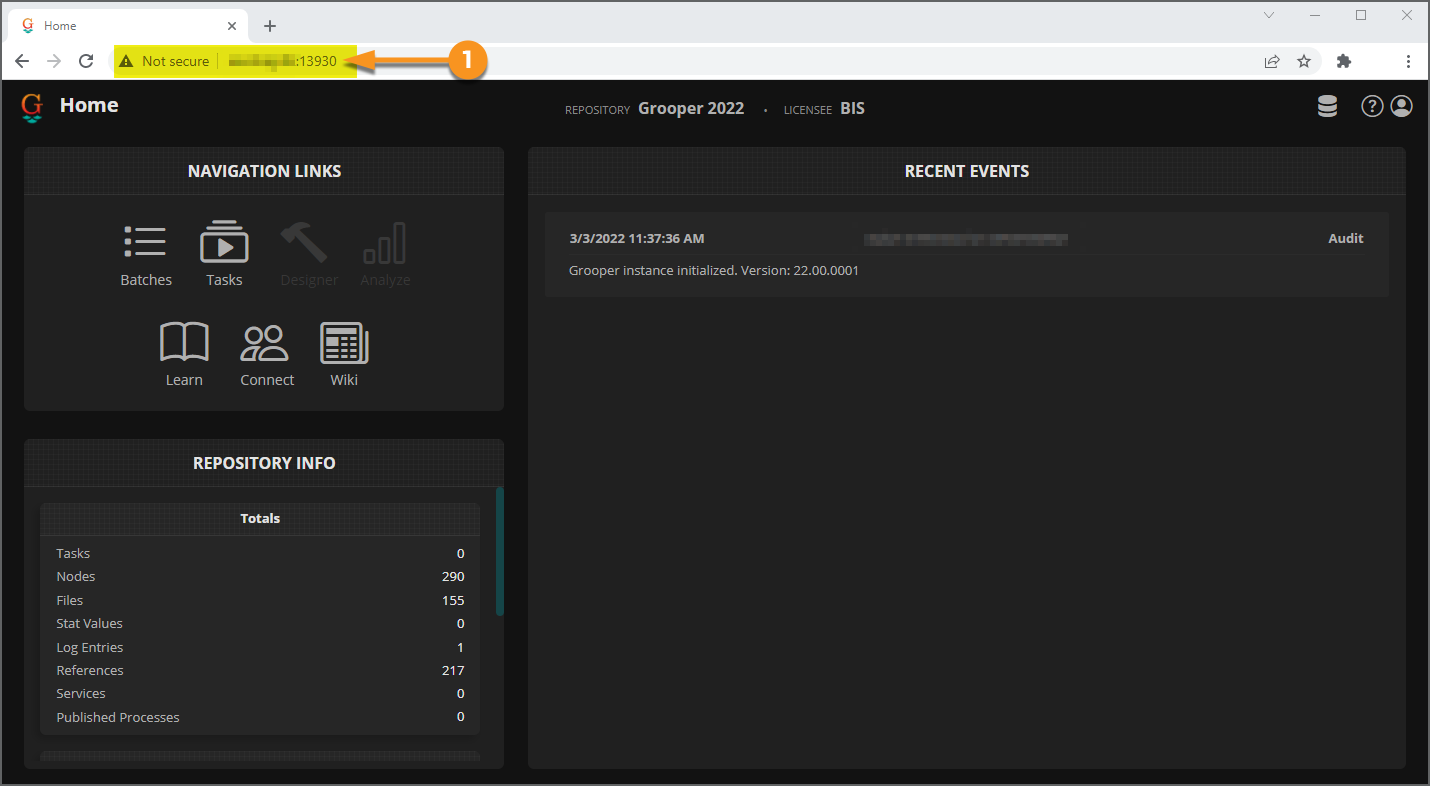Web Review: Difference between revisions
Dgreenwood (talk | contribs) |
Dgreenwood (talk | contribs) |
||
| Line 279: | Line 279: | ||
Will need info on all Data Elements | Will need info on all Data Elements | ||
-Data Fields | -Data Fields | ||
-Data Sections | -Data Sections (adding sections included) | ||
-Data Tables | -Data Tables (adding rows included) | ||
Need info on expressions and database lookups | Need info on expressions and database lookups | ||
| Line 292: | Line 292: | ||
=== Batch Management === | === Batch Management === | ||
=== Event Log === | |||
== Designer Guide == | == Designer Guide == | ||
Revision as of 15:38, 3 March 2022
| WIP | This article is a work-in-progress. It was written using a beta version of 2022. This article is subject to change and/or expansion as it is updated to the release version of 2022.
This tag will be removed upon draft completion. |
The Grooper Web Review client allows users to connect to a Grooper dashboard over the internet via a web server. This allows end-users to process review based activities in a Batch Process in a web browser, without the need to install Grooper on their own machine.
About
THIS SECTION TO BE COMPLETED AT A LATER DATE
Installation
Setting up the Grooper Web Review client is done in three simple steps:
- Install the IIS components on your server.
- Install the Grooper Web Client application.
- Open the Web Review URL in a browser and start using it.
As a side note, there are some additional requirements for users scanning paper documents into Grooper with a physical scanner. These requirements will be detailed in the #Scanning with Web Review section of this article.
1. Install IIS
The first step to setting up your server for Grooper Web Review is installing the IIS (Internet Information Services) components.
| ⚠ | It's important to do this step first. Installing and setting up IIS first is required before installing the Grooper Web Client. |
|
Open the Server Manager application.
|
|||
|
|||
|
Next, you will be asked to select the Installation Type.
|
|||
|
Next, you will be asked to select a server on which to install the IIS.
|
|||
|
|||
|
|||
|
No additional Features are necessary.
|
|||
|
|||
|
|||
|
The last step is to confirm your IIS installation.
|
|||
|
|||
With IIS installed, our next step is to install the Grooper Web Server.
|
2. Install Grooper Web Client
Next, we will install the Grooper Web Client application.
| ⚠ | If you have not done so already, install Grooper and add repository connections before continuing.
If you need instructions on installing Grooper, please visit the Install and Setup article. |
|
First, you will need to download the Grooper Web Client Installer from the Downloads and Resources section of Grooper x Change
|
|||
|
|||
|
|||
|
In the following screen, you will enter the user name and password of the account that will logon to use the application.
|
|||
|
|||
|
|||
|
You will see the following screen upon successfully installing the Grooper Web Client.
|
|||
|
You can verify the Grooper Web Client was installed by opening Microsoft's Internet Information Services (IIS) Manager.
|
|||
|
3. Access Web Review
|
At this point, users are ready and able to access Grooper's Web Review using a URL. By default, Web Review URL will be the following:
You can now start using the Web Review client. In the next section, we will detail the UI navigation. |
User Guide
Web Review UI
Include info on Repo switching
Performing Review Tasks
From "Batches" and "Tasks"
- Saving the business about pausing/resuming Batches, updating Batch Processes, etc for the Batch Management section
Review Applications
Explainations for how to navigate each Review view with a specific use case.
Thumbnail View - Reviewing Grooper's Image Processing
Classification View - Reviewing Grooper's Document Classification
Data View - Reviewing Grooper's Data Extraction
Will need info on all Data Elements -Data Fields -Data Sections (adding sections included) -Data Tables (adding rows included)
Need info on expressions and database lookups
Rubberband OCR
Rubberband Zone - Redaction use case and/or elevation use case example