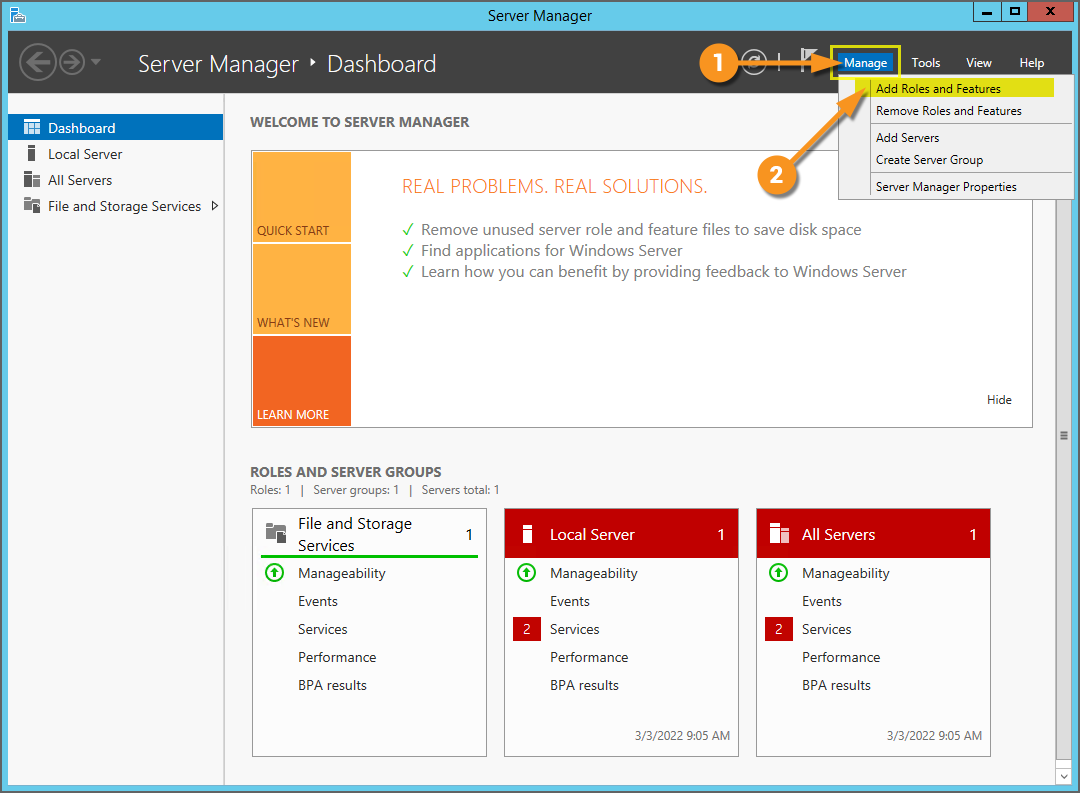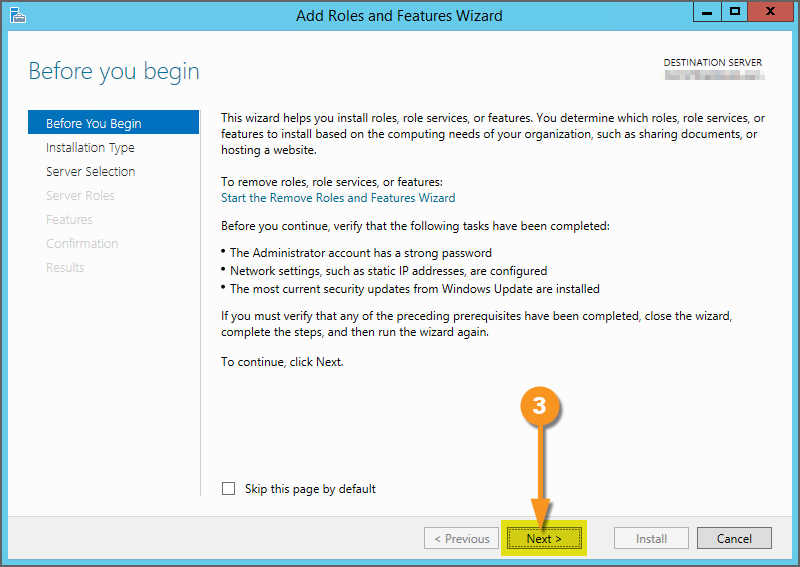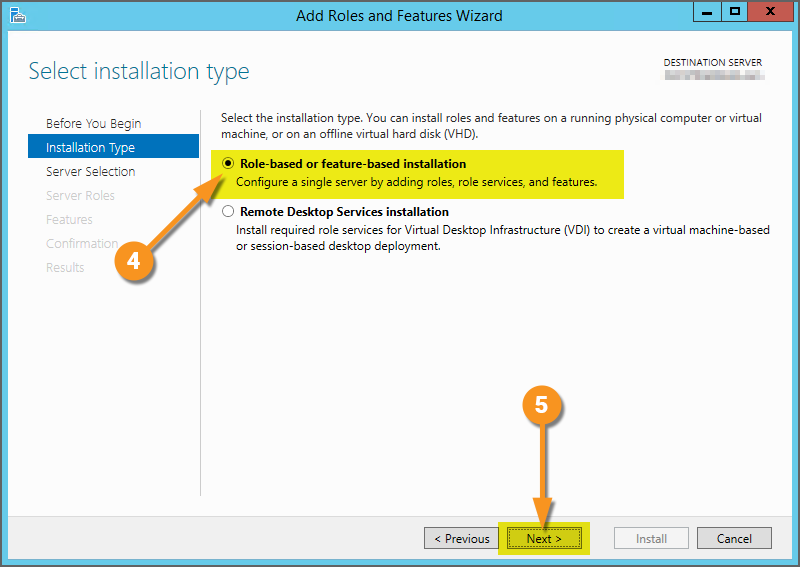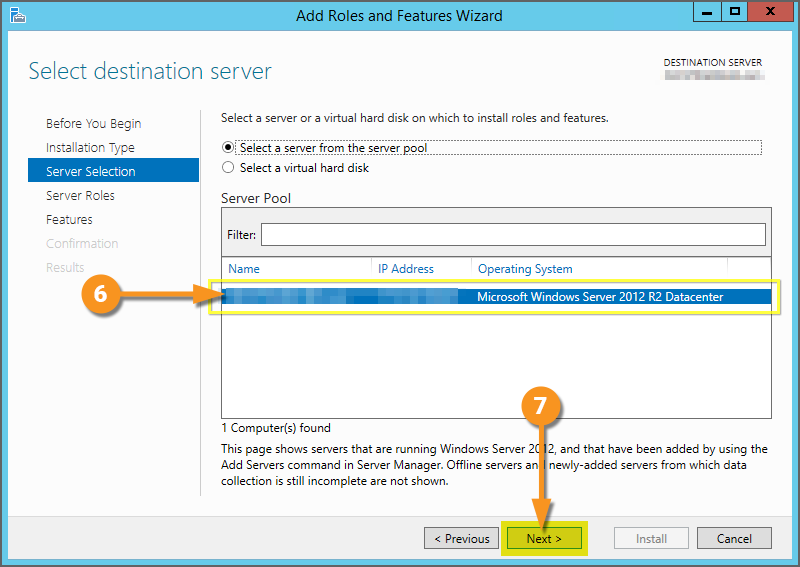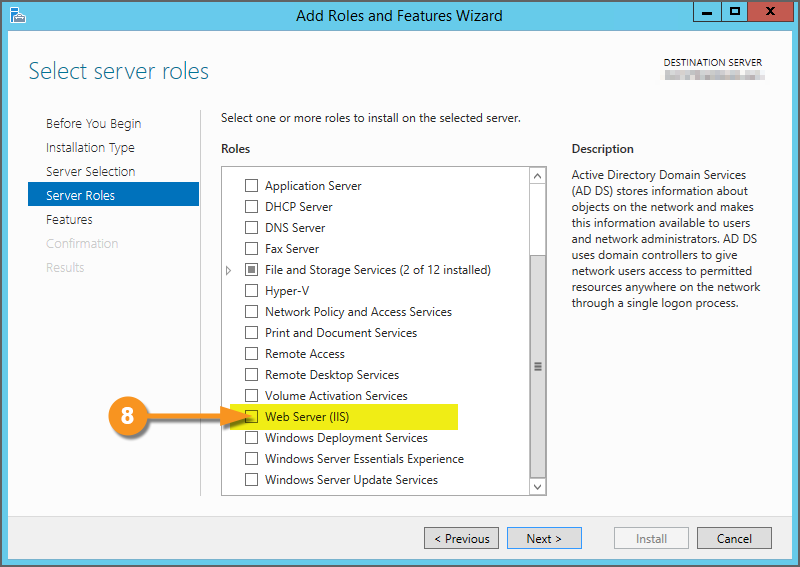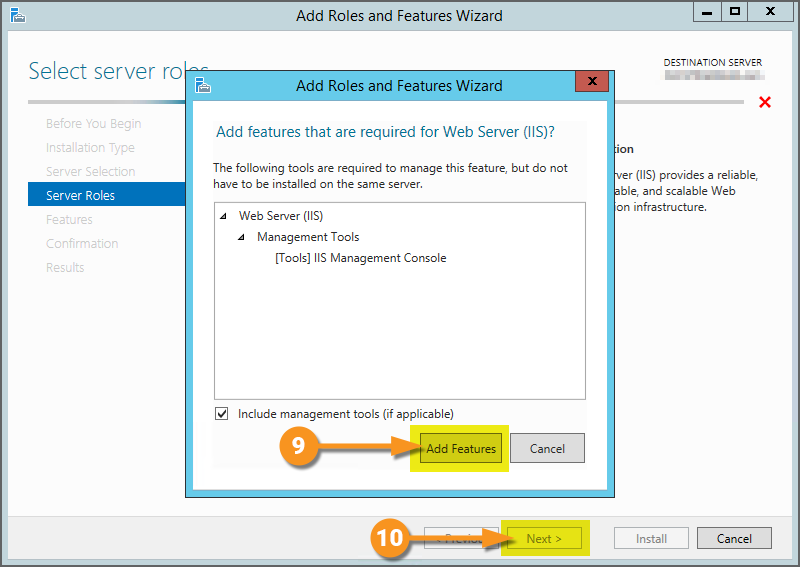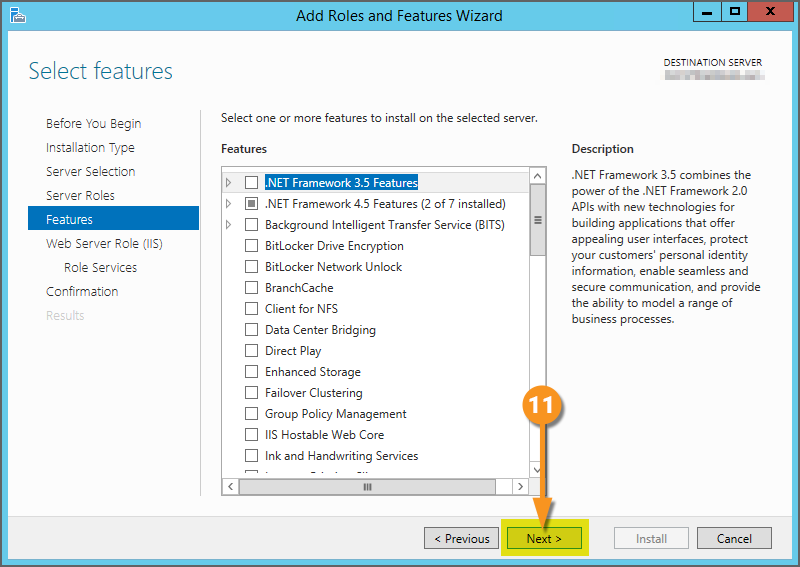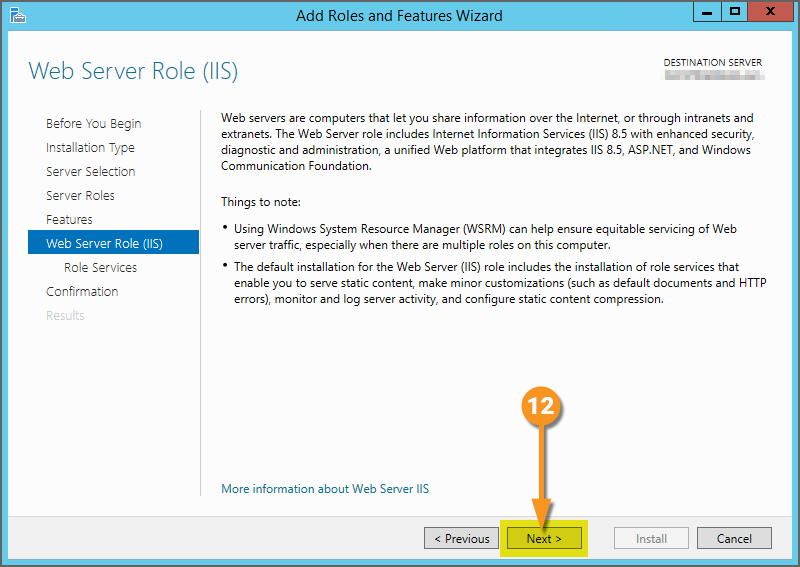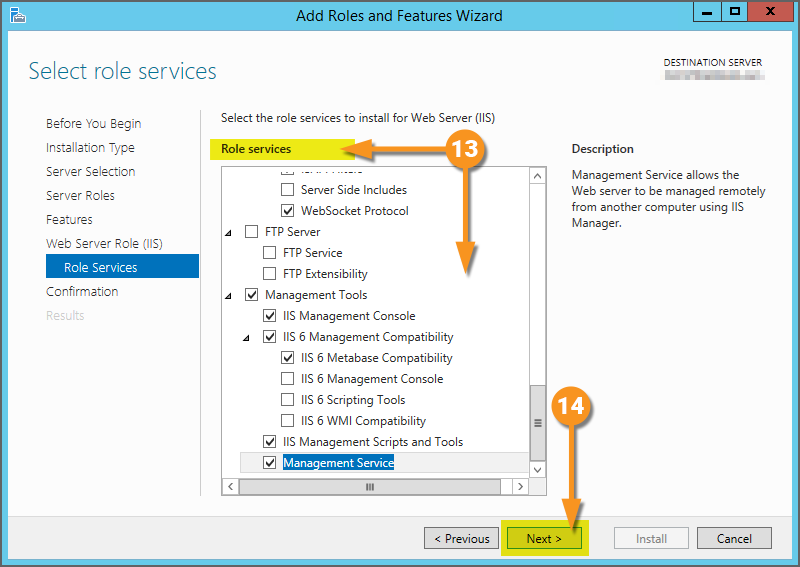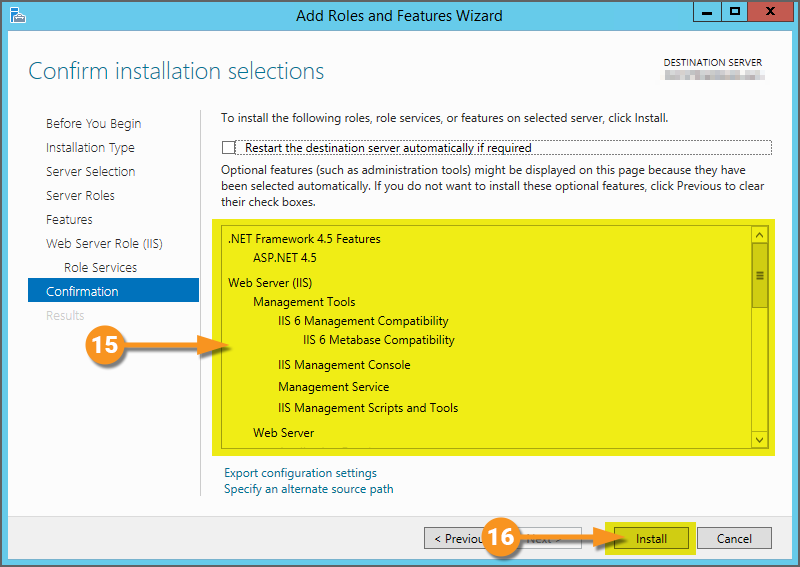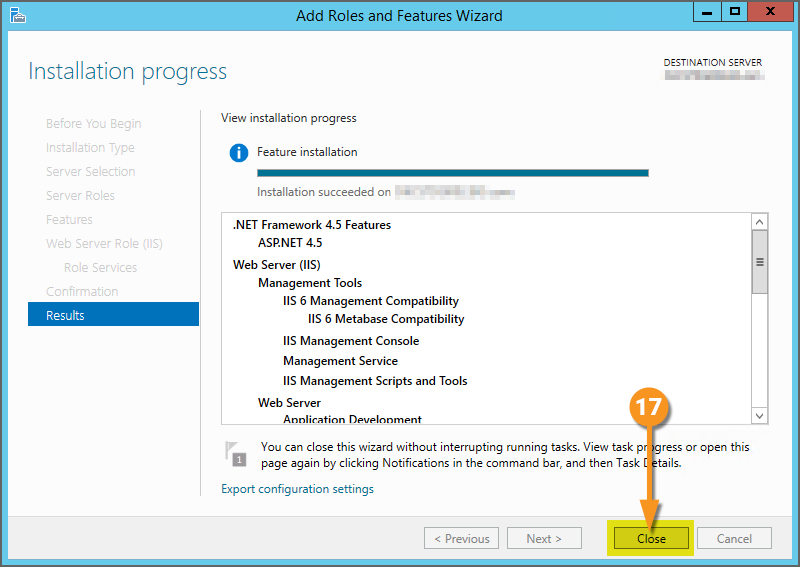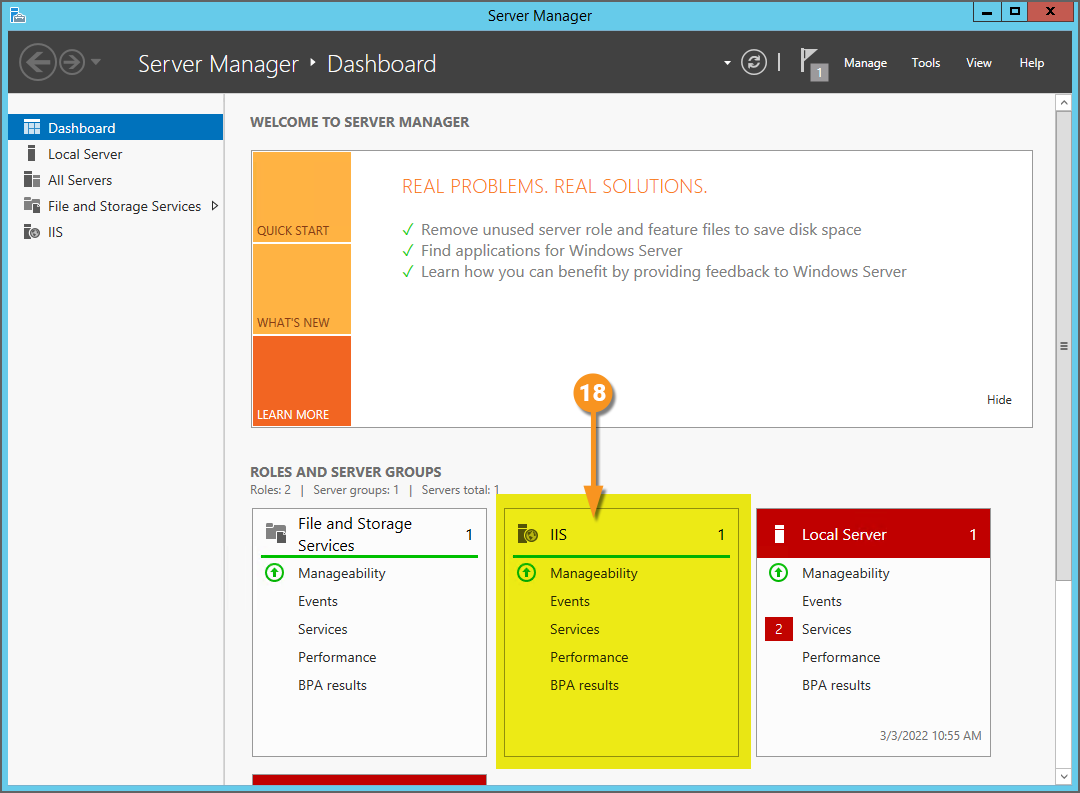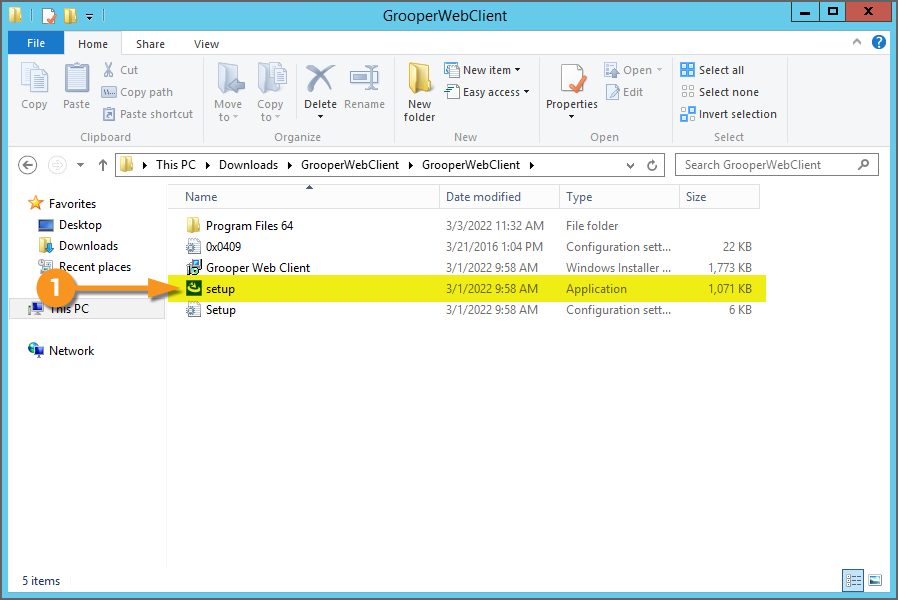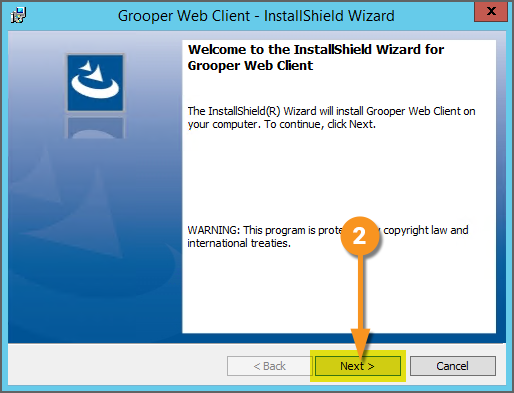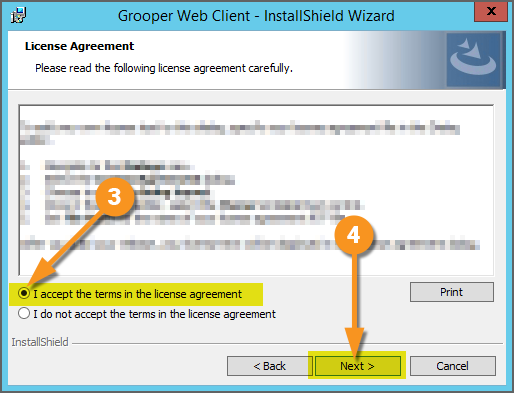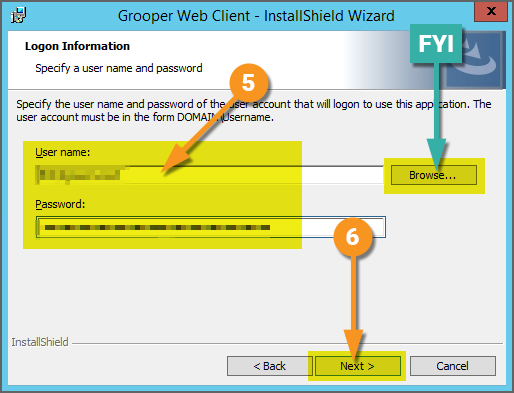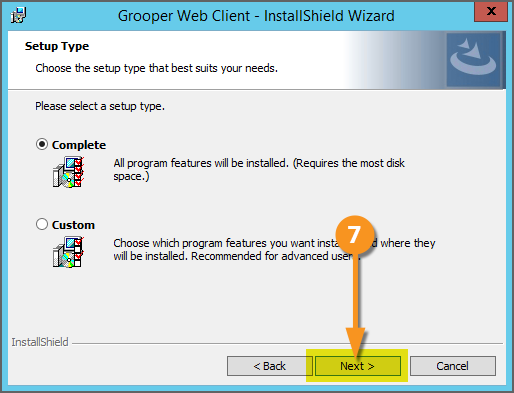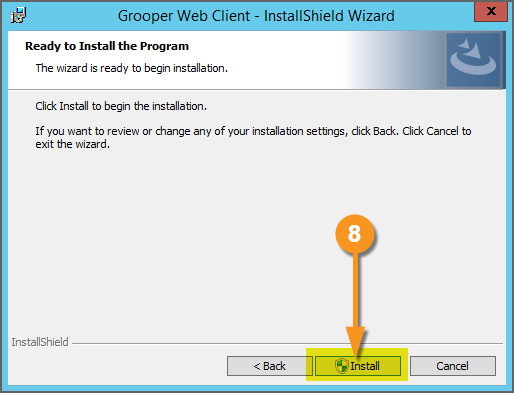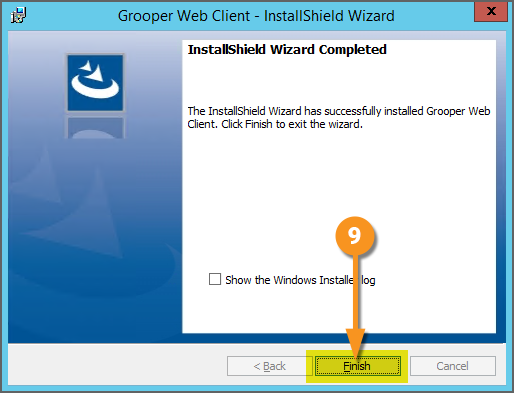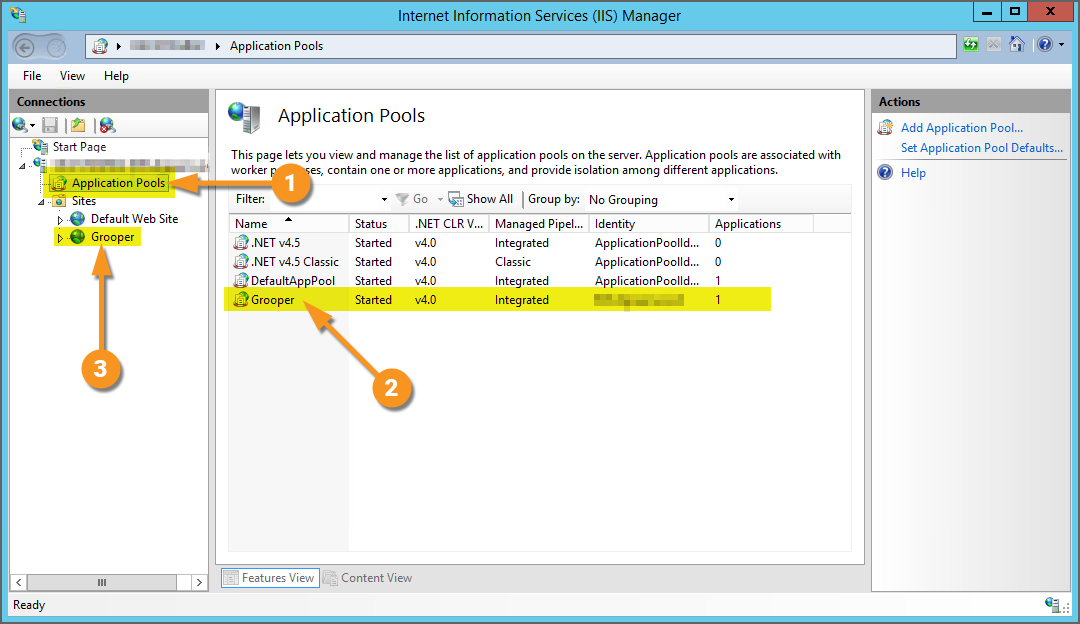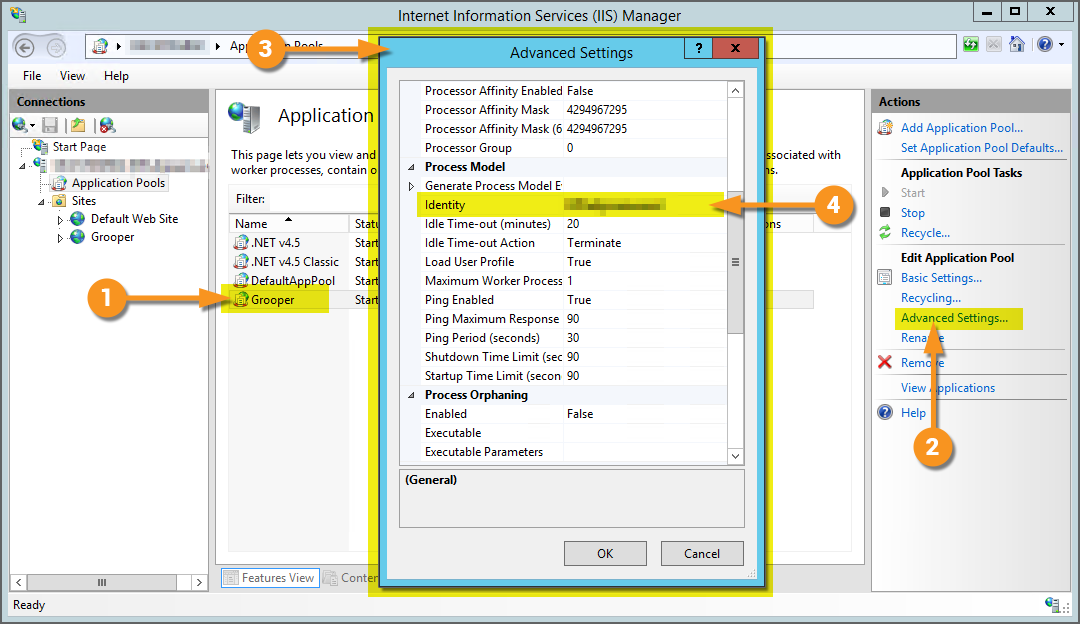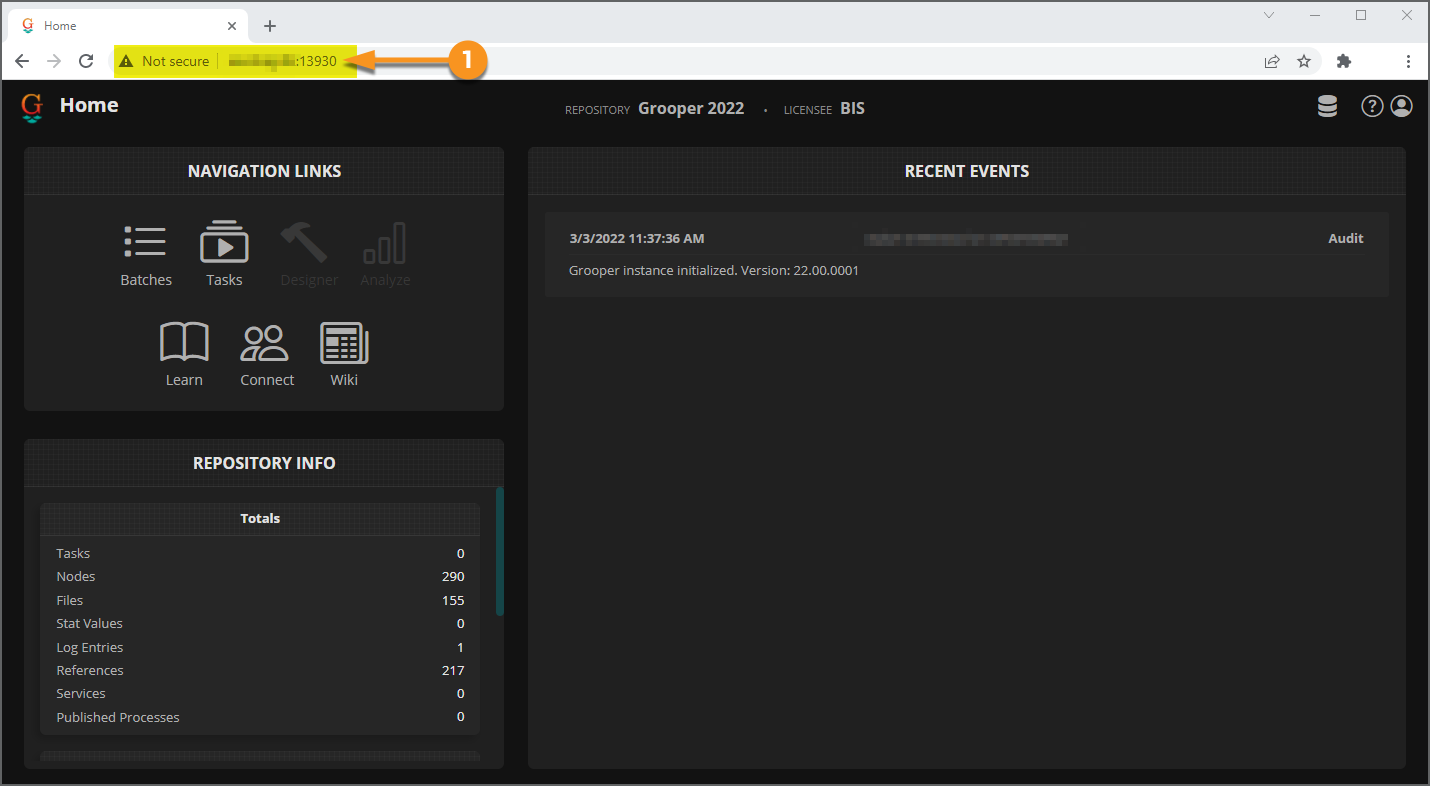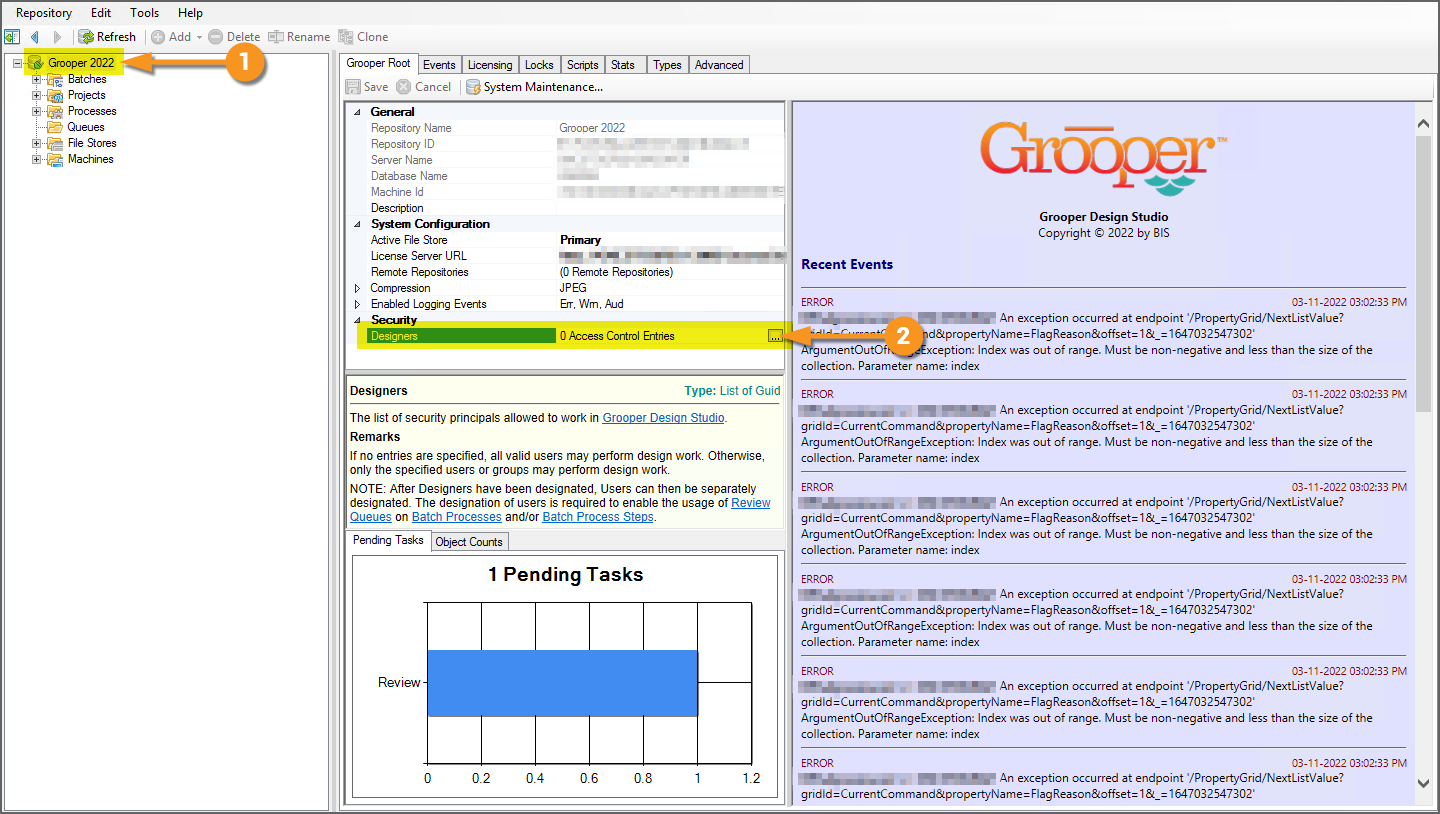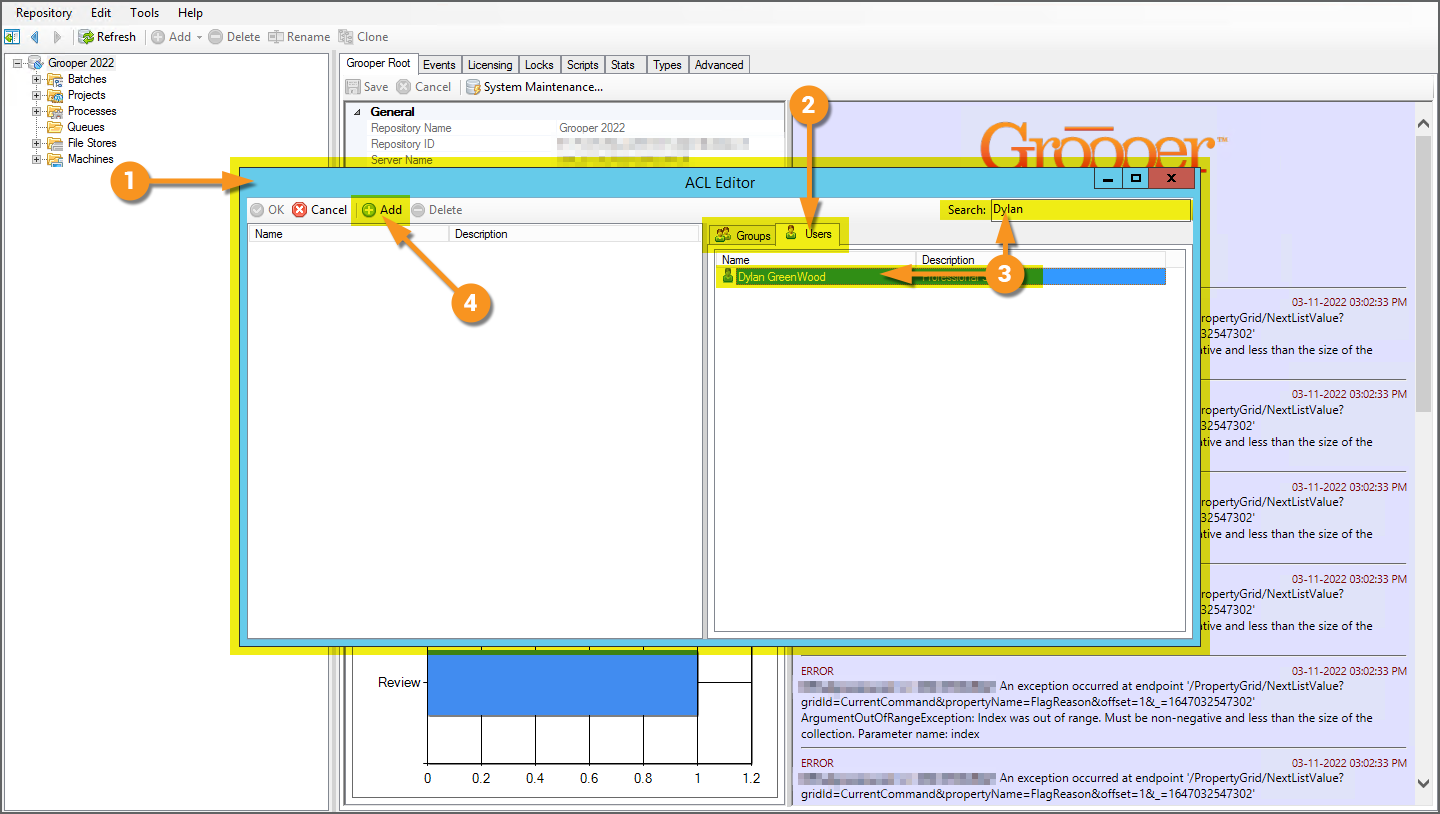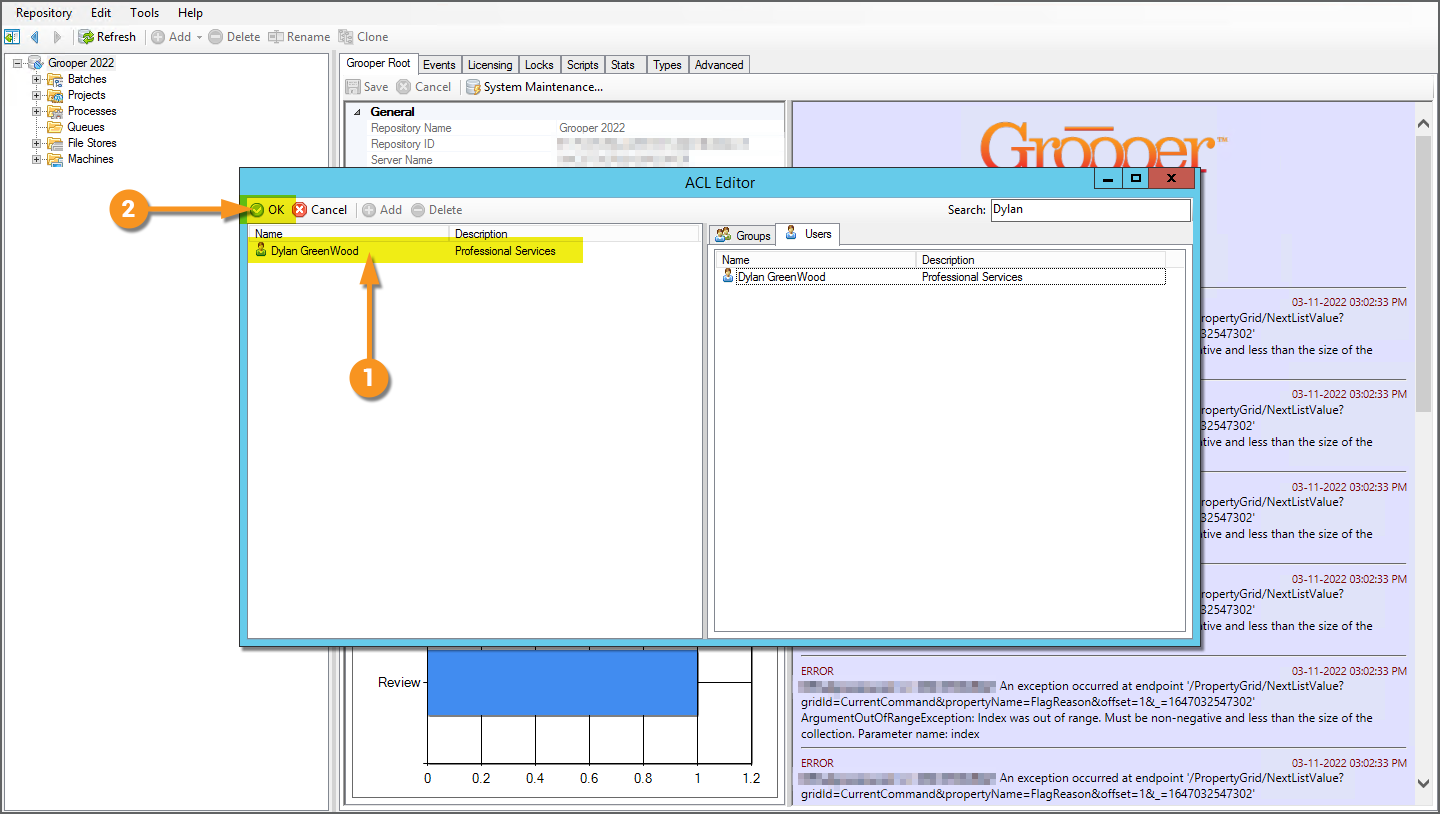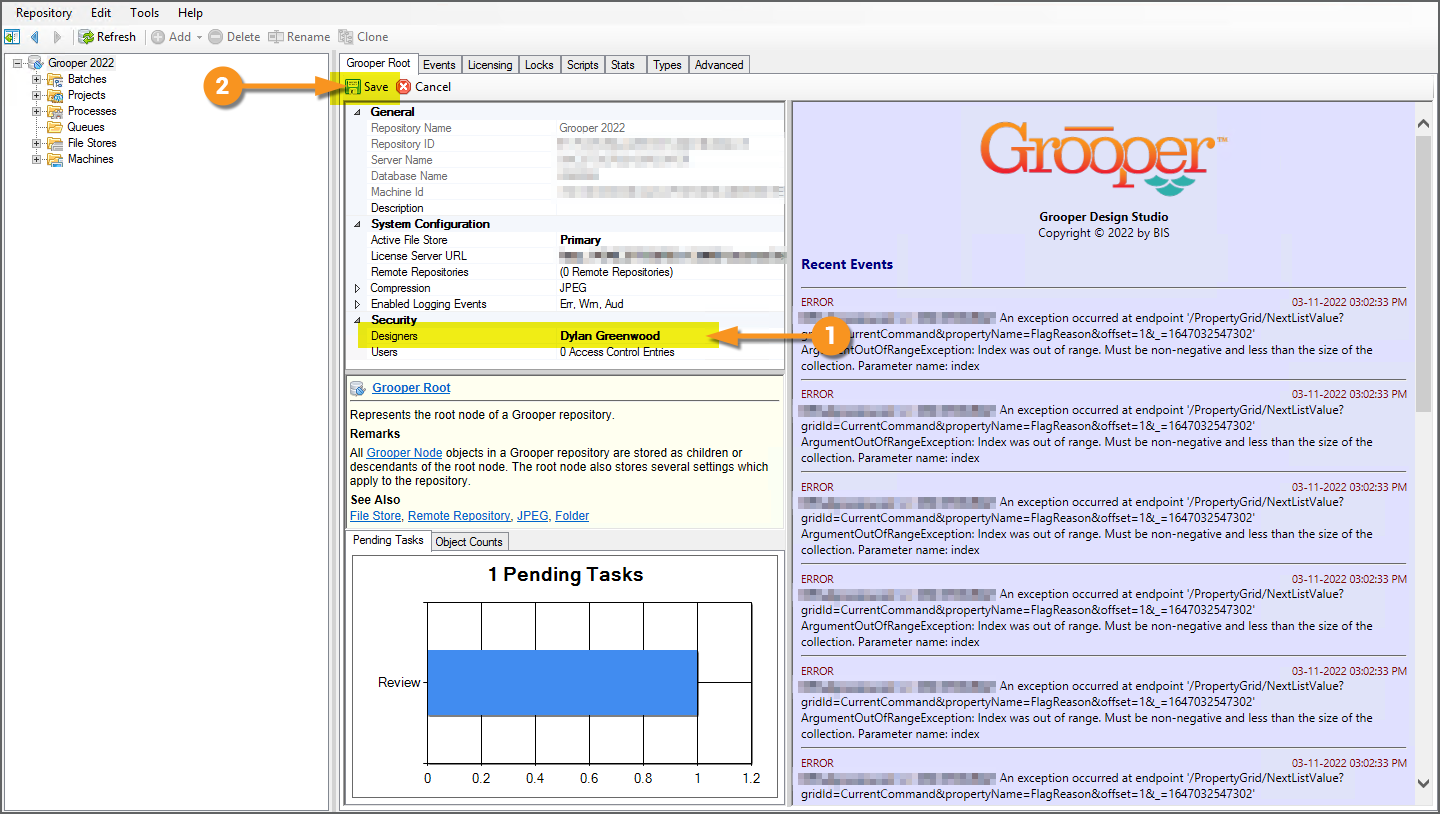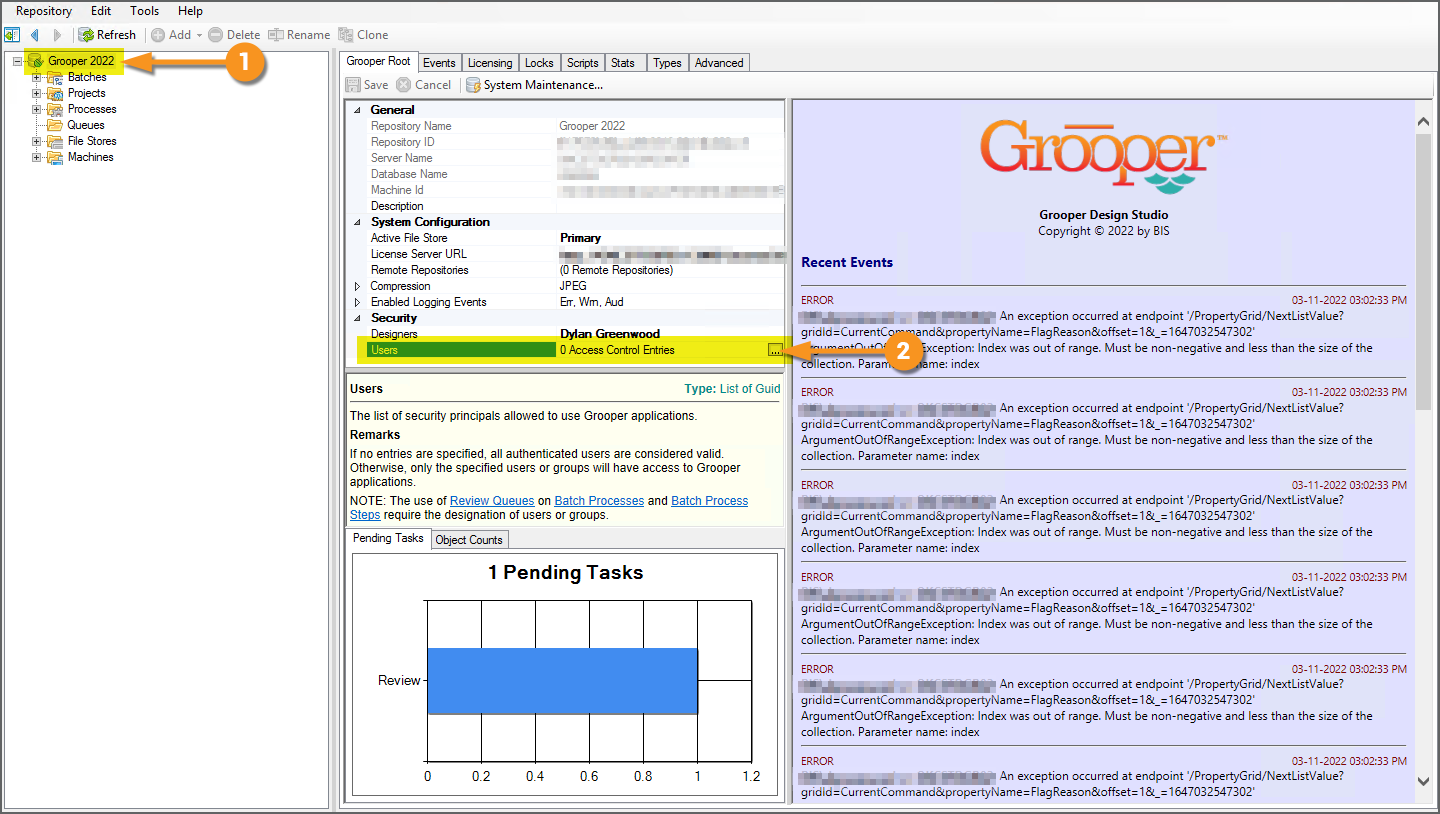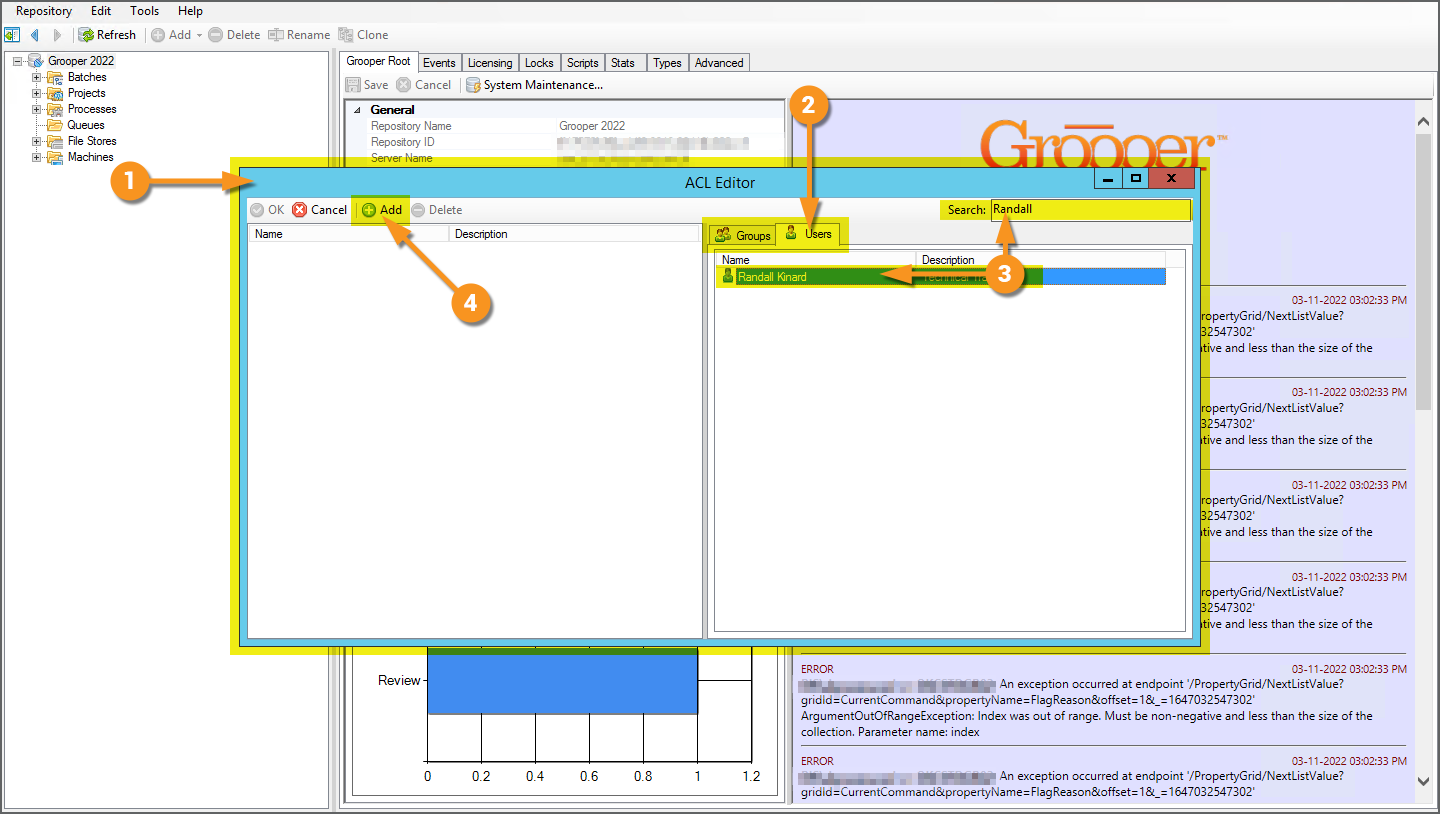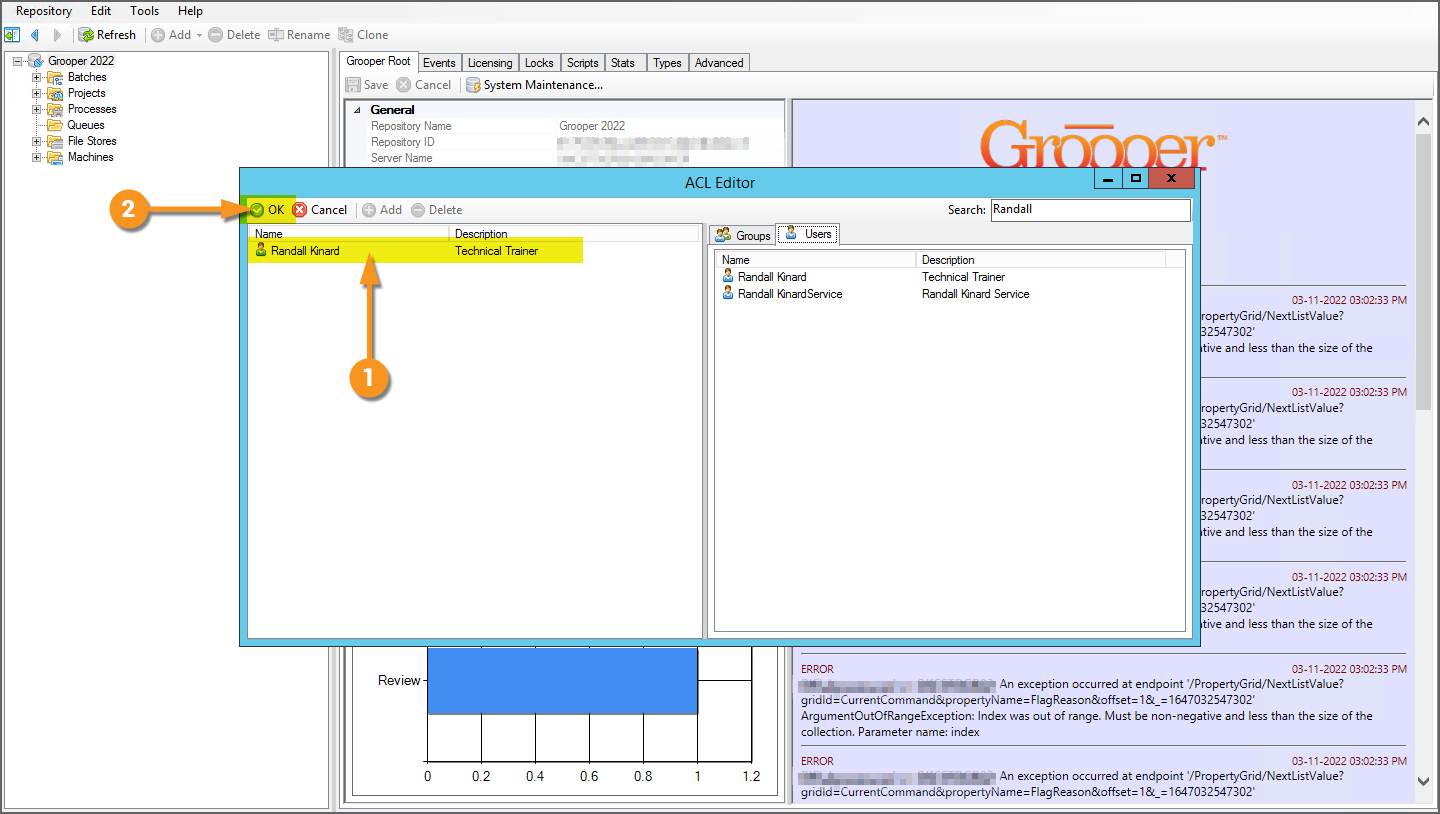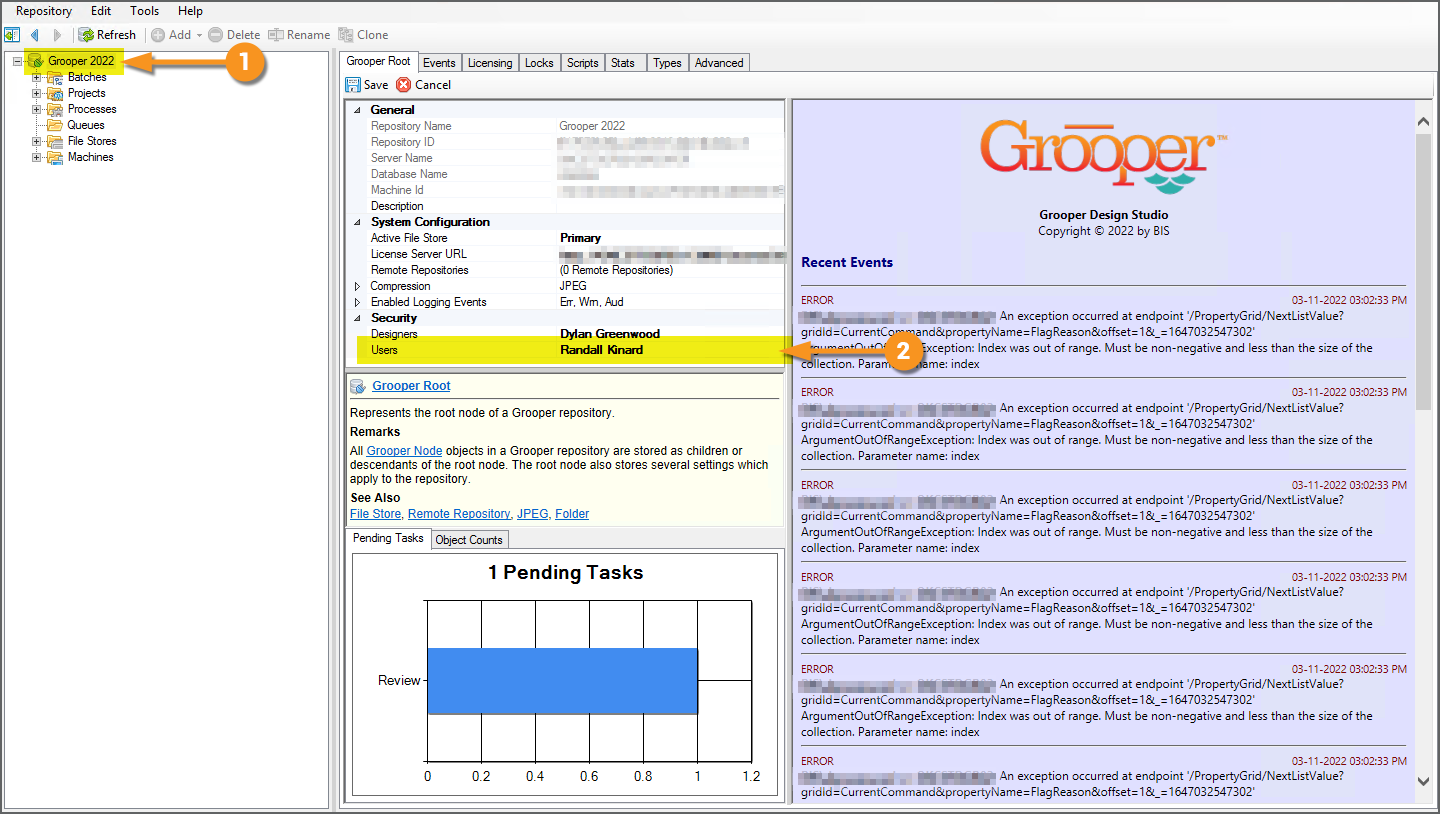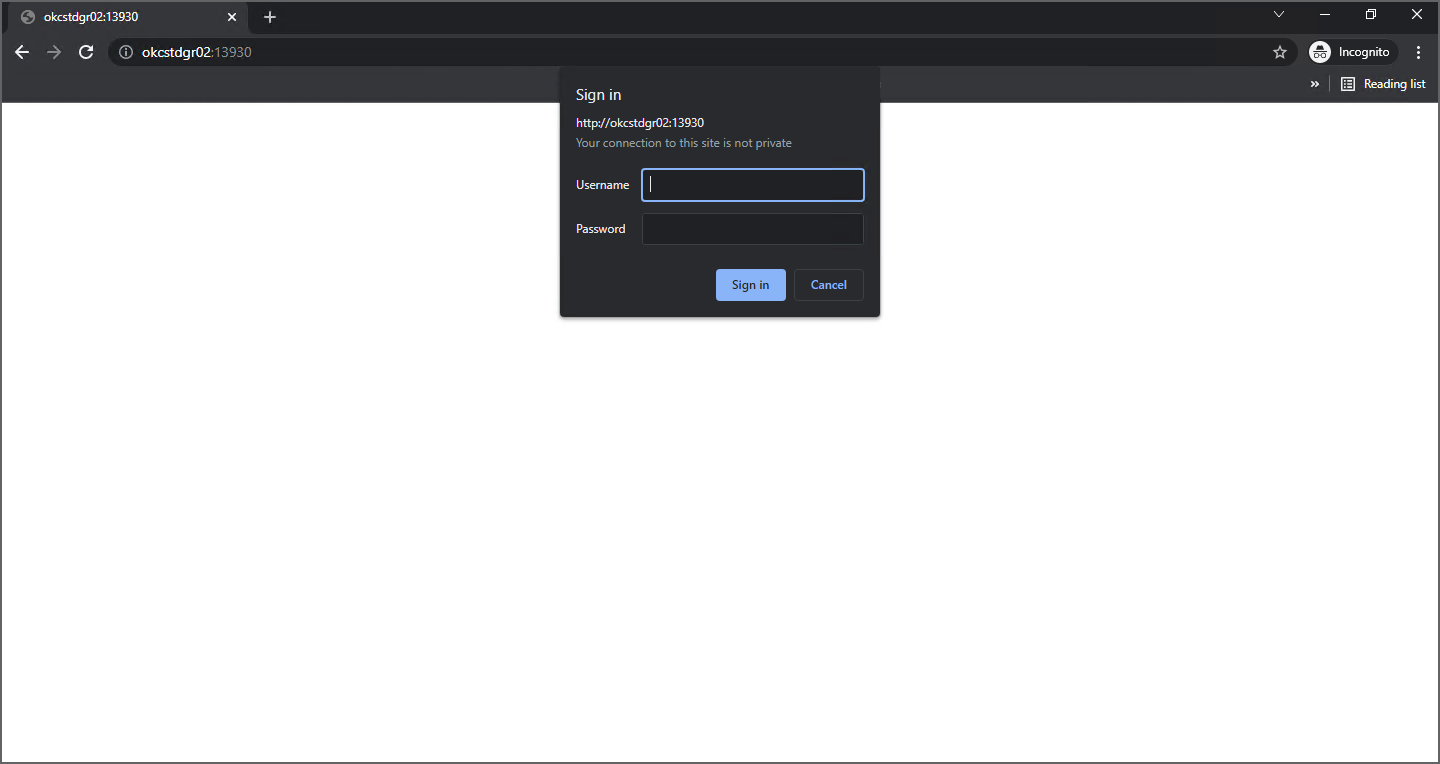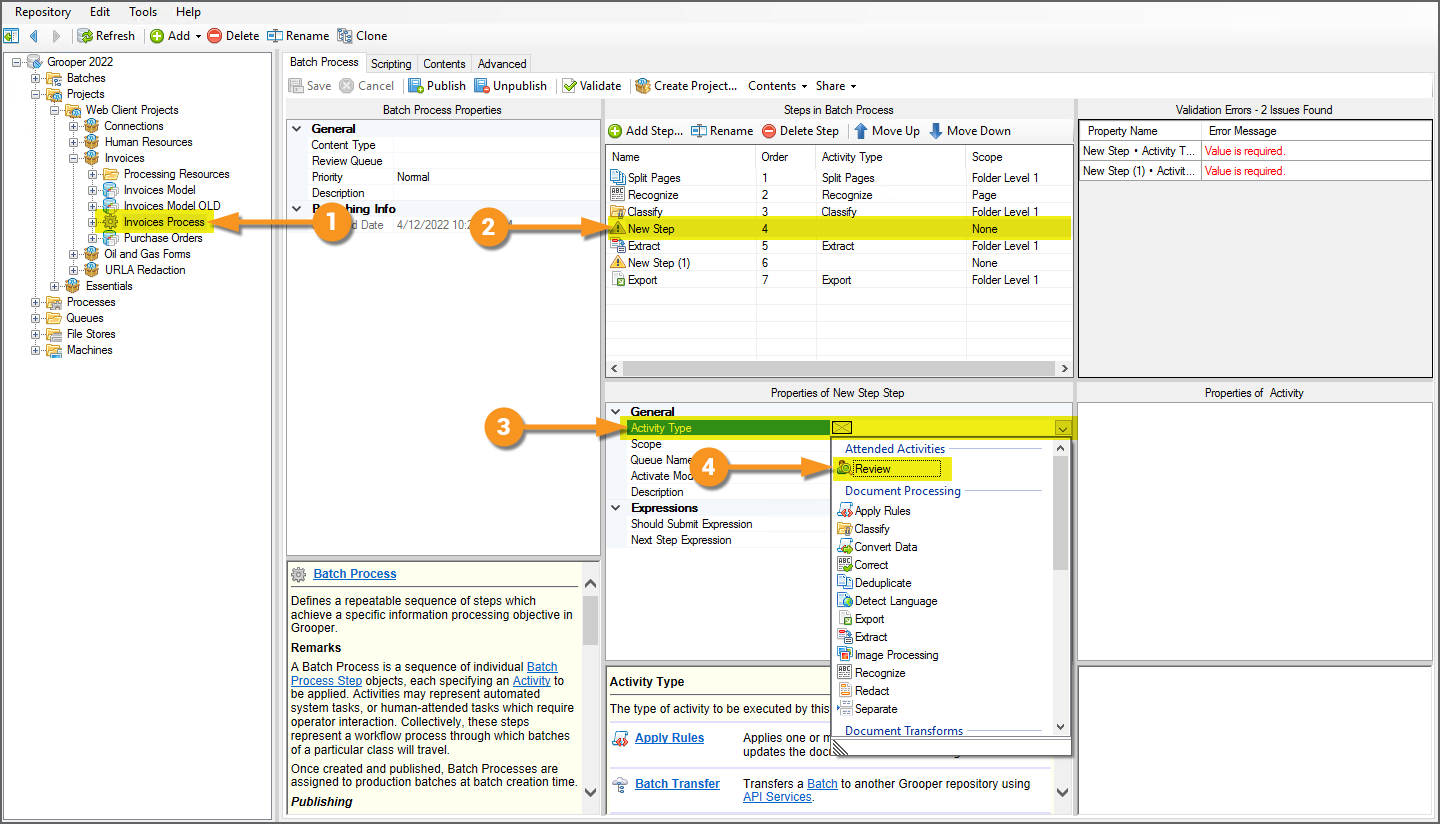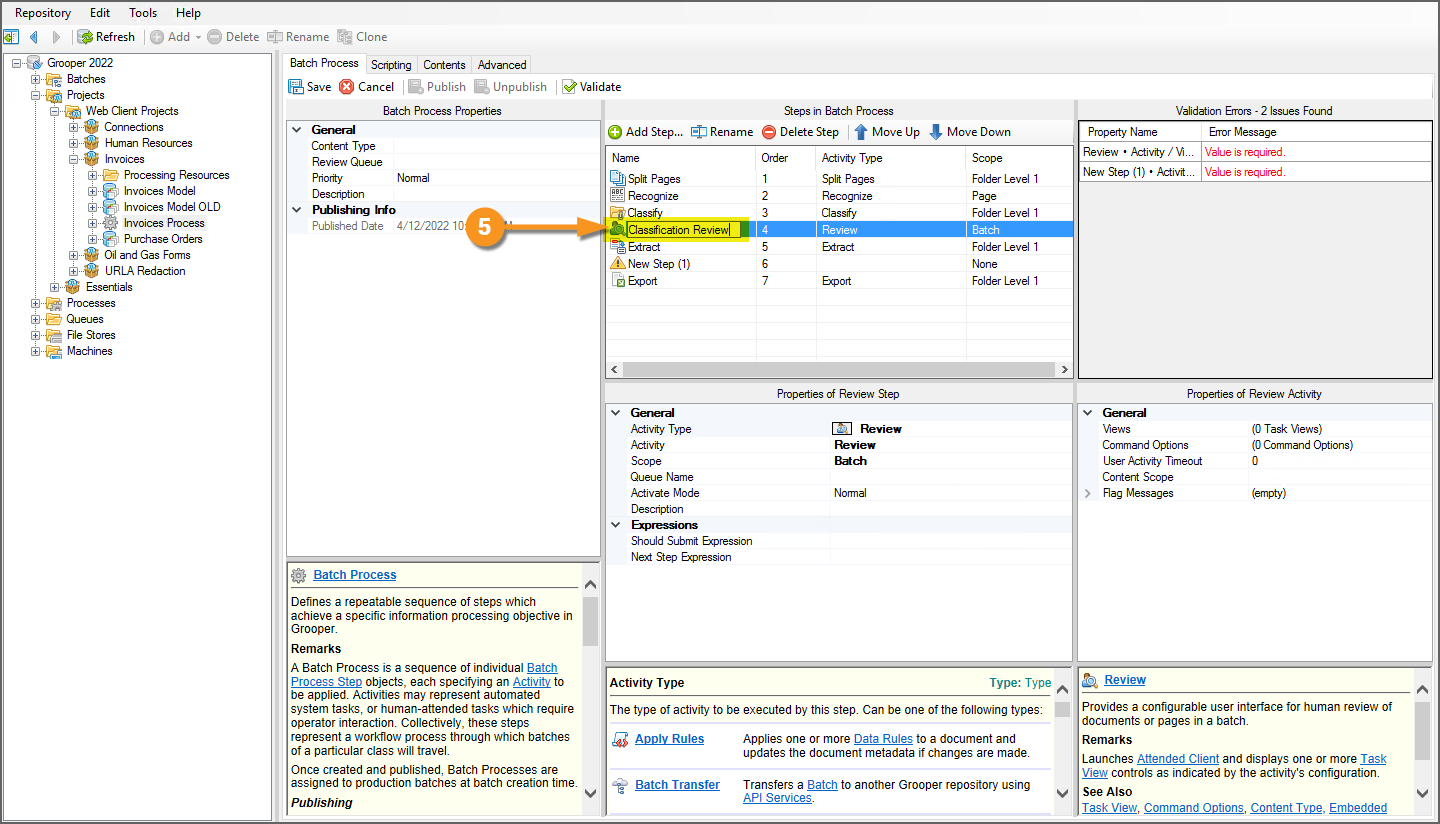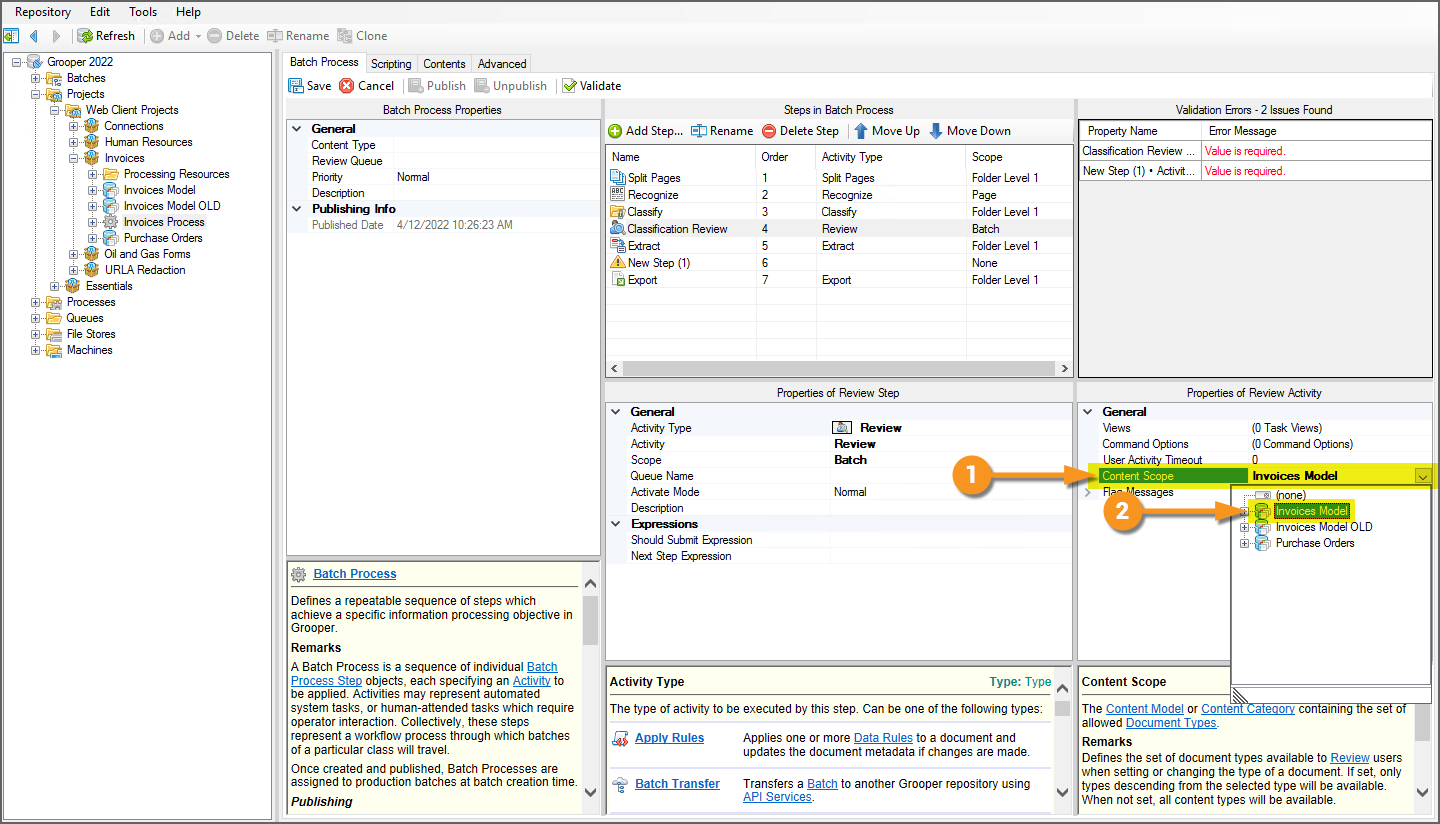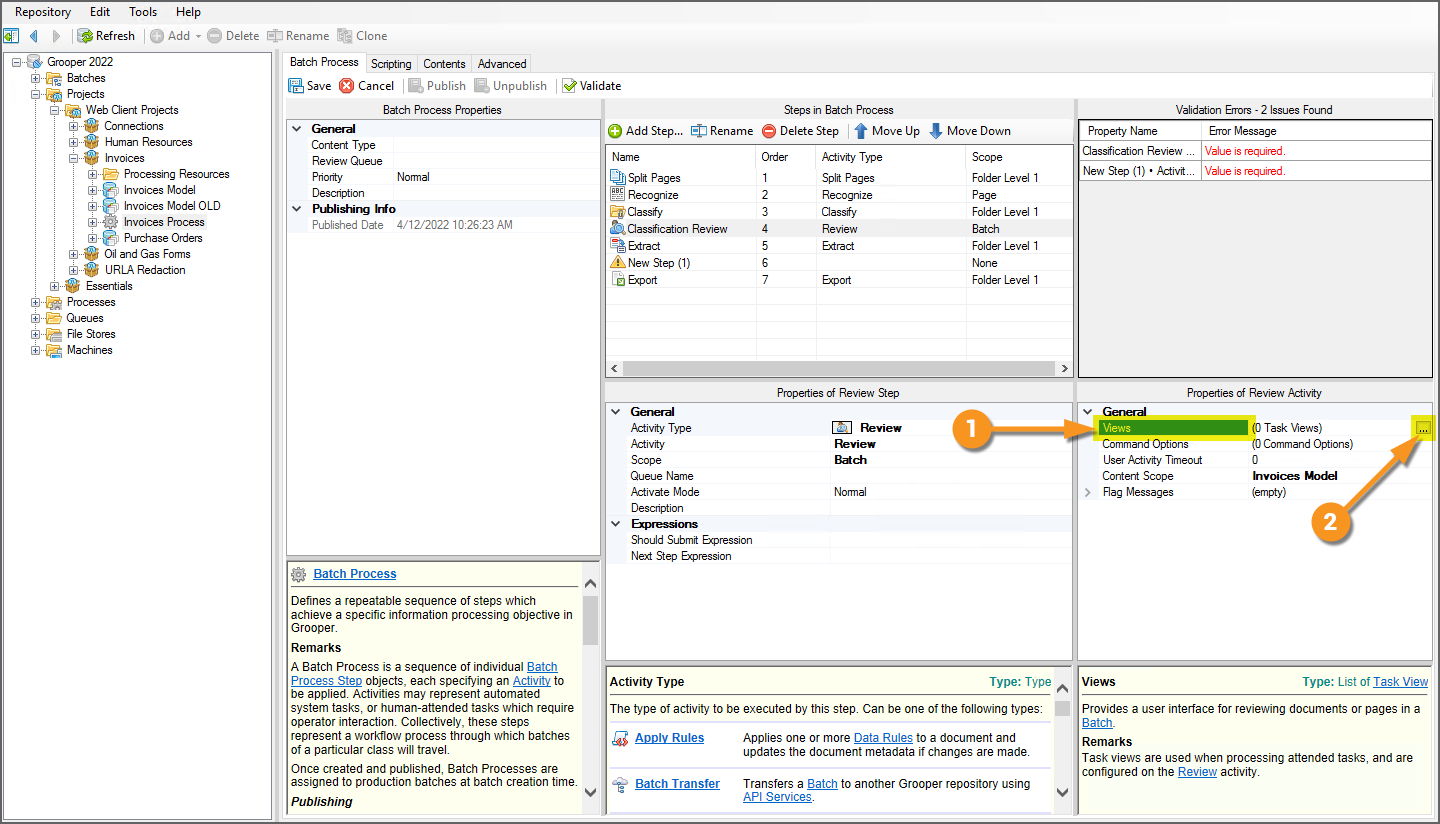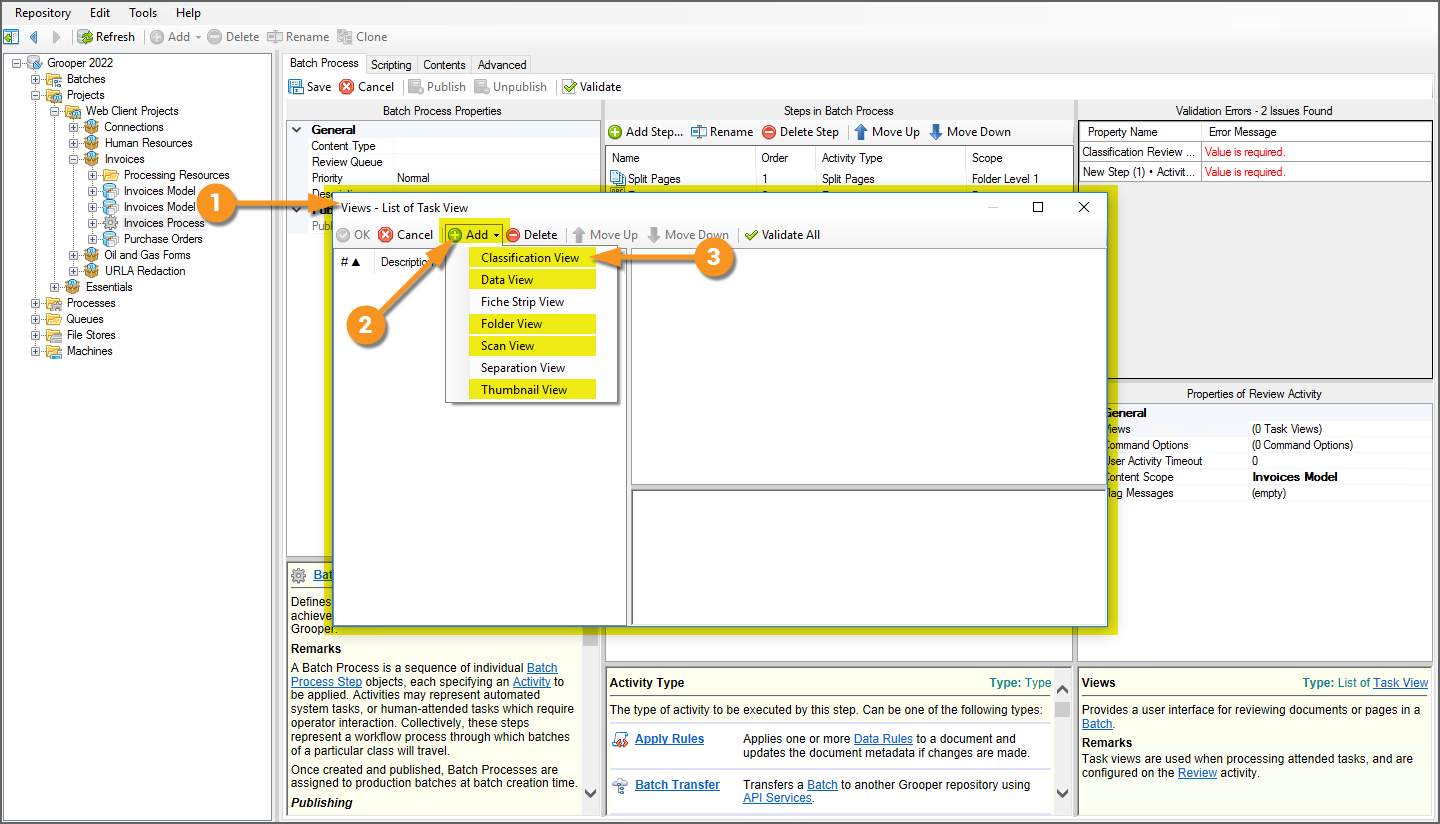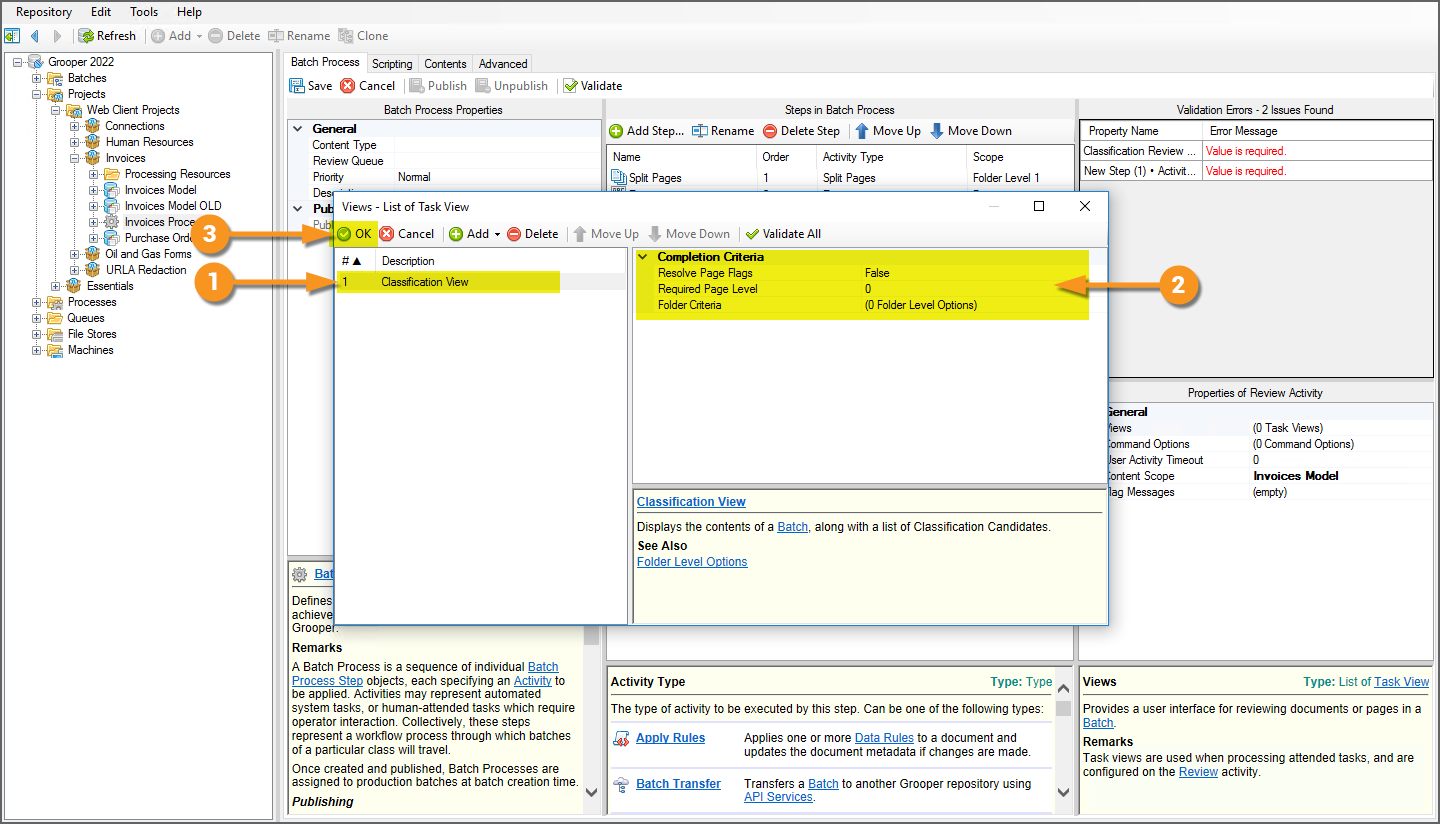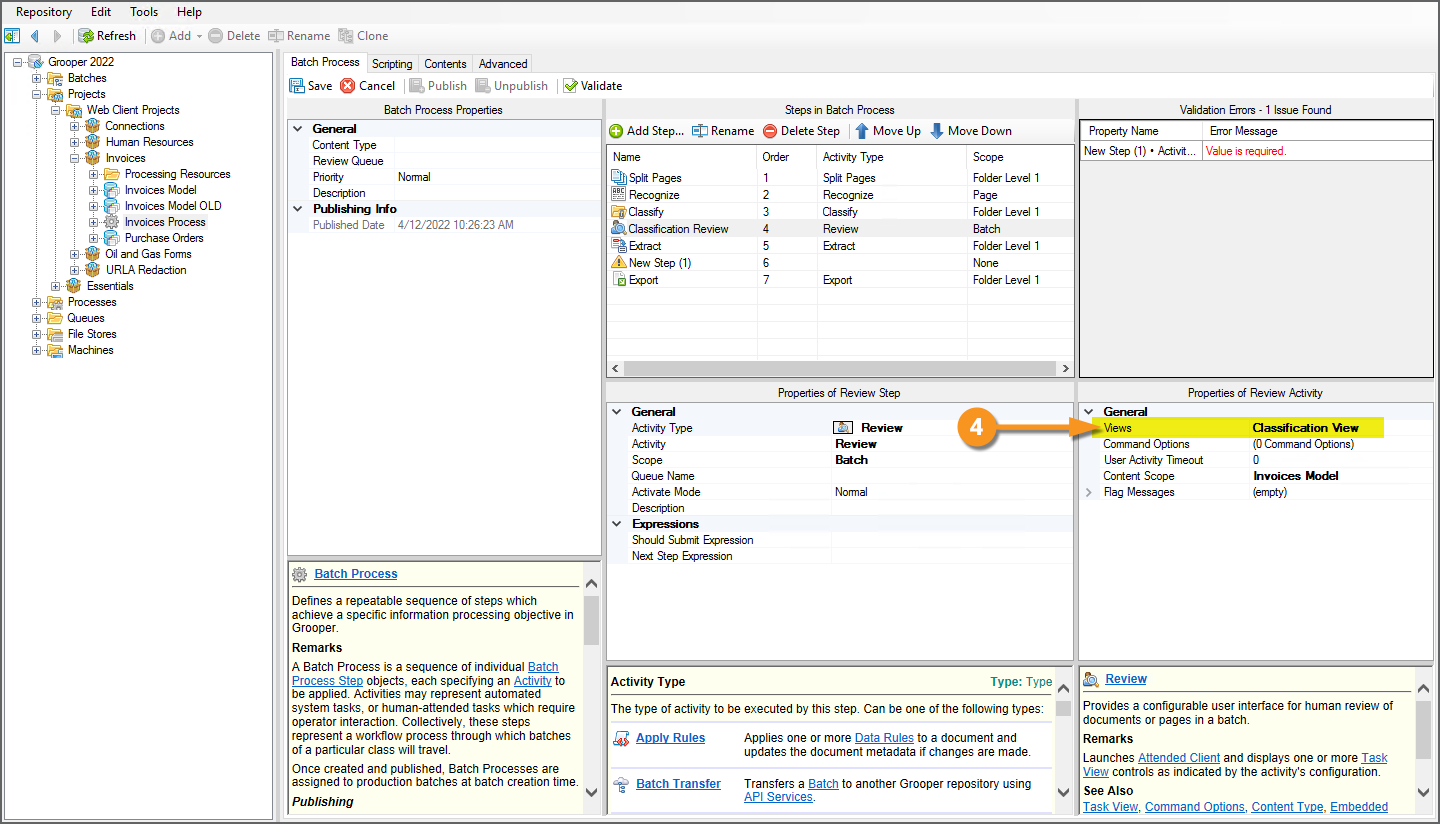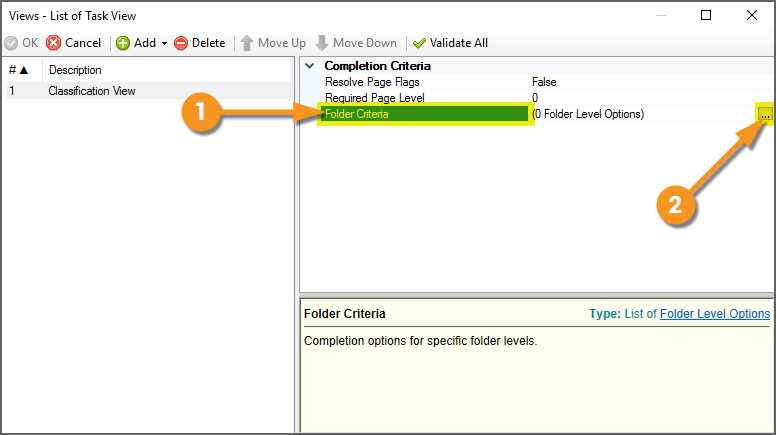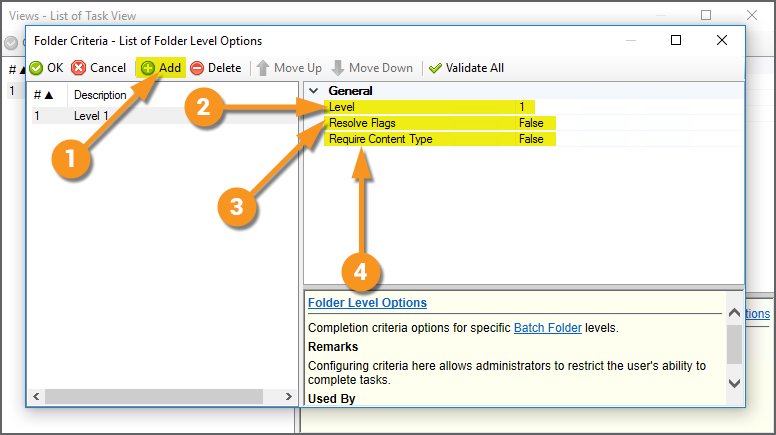2022:Web Client: Difference between revisions
Dgreenwood (talk | contribs) |
Dgreenwood (talk | contribs) |
||
| Line 539: | Line 539: | ||
|} | |} | ||
</tab> | </tab> | ||
<tab name="Classification View" style="margin:20px"> | |||
=== Classification View === | |||
Adding a '''''Classification View''''' allows users to use the '''''Classification Viewer'''''. This allows users to review document classification when processing a '''Review''' task. | |||
It's configuration is very basic. The only question you really need to ask yourself is "Are there any completion criteria that should be required of the user during review?" | |||
* You can require any flags on document folders to be removed before completing the '''Review''' task. | |||
* You can require all documents to have a '''Document Type''' assigned before completing the '''Review''' task. | |||
{|cellpadding=10 cellspacing=5 | |||
|valign=top style="width:40%"| | |||
<br> | |||
# To configure either or both of these completion criteria, select the '''''Folder Criteria''''' property. | |||
# Press the ellipsis button at the end. | |||
|valign=top| | |||
[[File:Web-review-designer-guide-views-01.png]] | |||
|- | |||
|valign=top| | |||
<br> | |||
This will bring up a '''''Folder Criteria''''' list editor. | |||
# Press the ''Add'' button to add a new set of completion criteria. | |||
# The '''''Level''''' property allows you to choose at which folder level in the '''Batch''' heirarchy, the criteria should apply. | |||
#* Most typically, all your documents exist at the same folder level in your '''Batch''' (often at level 1). In most cases, you'll only need one folder criteria configuration added at a single folder level. | |||
# The '''''Resolve Flags''''' property determines whether or not error flags will prevent the '''Review''' task from being completed. | |||
#* Turn this to ''True'' if you want to force users to clear any document flags before the task can be completed. | |||
# The '''''Require Content Type'''''' property determines whether or not unclassified documents will prevent the '''Review''' task from being completed. | |||
#* Turn this to ''True'' if you want to force users to assign a '''Document Type''' to all document folders before the task can be completed. | |||
|valign=top| | |||
[[File:Web-review-designer-guide-views-02.png]] | |||
|} | |||
</tab> | |||
<tab name="Data View" style="margin:20px"> | |||
=== Data View === | |||
Adding a '''''Classification View''''' allows users to use the '''''Data Viewer'''''. This allows users to review data extracted during the '''Extract''' step of a '''Batch Process''' and manually enter field values for '''Data Elements''' in the document's '''Data Model'''. | |||
Your primary considerations when configuring the '''''Data View''''' will be two-fold. You should ask yourself the following questions: | |||
# At what folder level in the '''Batch''' do the document folders exist? | |||
# Do you want users to complete the '''Review''' task with invalid documents present in the '''Batch'''? | |||
# If you do want the user to complete the '''Review''' task with invalid documents, do you want to throw an error flag on the document after the task is completed? | |||
{|cellpadding=10 cellspacing=5 | |||
|valign=top style="width:40%"| | |||
<br> | |||
# The '''''Processing Level''''' property determines the subfolder level at which documents should be reviewed. | |||
#* PLEASE NOTE: This is relative to the '''''Scope''''' configuration specified on the '''Review''' step. For example: | |||
#** If your '''Review''' step is scoped to the ''Batch'' level, and your documents exit at the first folder level below the root folder, you would set this property to ''Level1'' (This is also the most common/default configuration). | |||
#** If your '''Review''' step is scoped to ''Folder'' and level ''1'', and your documents exist at the first folder level below the root folder, you would set this property to ''Level0'' (This is effectively no different from the previous example. It would perform the same way, just with extra clicks on your part). | |||
#** If your '''Review''' step is scoped to the ''Batch'' level, and your documents exist at the second folder level below the root folder, you would set this property to ''Level2'' (This is a common configuration when reviewing documents split from larger parent files). | |||
FYI The '''''Data Viewer''''' behaves differently in the '''Grooper Web Client''' than in the thick client in one major way. | |||
The '''''Auto-Load Next Invalid Document''''' feature does '''''not''''' work in the '''Grooper Web Client'''. In the thick client, if this is set to ''True'', when the user tabs out of the last field of a document, the next ''invalid'' document will be loaded in the review screen. Otherwise, the next available document in sequence is loaded. | |||
At the time of writing this article, the '''''Data Viewer''''' in the '''Grooper Web Client''' will '''''always''''' behave as if this property is ''False''. | |||
</tabs> | </tabs> | ||
Revision as of 12:26, 13 April 2022
| WIP | This article is a work-in-progress. It was written using a beta version of 2022. This article is subject to change and/or expansion as it is updated to the release version of 2022.
This tag will be removed upon draft completion. |
The Grooper Web Client allows users to connect to a Grooper dashboard over the internet via a web server. This allows end-users to process review based steps in a Batch Process in a web browser, without the need to install Grooper on their own machine.
About
THIS SECTION TO BE COMPLETED AT A LATER DATE
| ⚠ | The Grooper Web Client DOES NOT support Internet Explorer.
The following browsers are supported:
Other modern browsers may work but have not been fully tested, such as:
|
Installation Guide
Setting up the Grooper Web Client is done in three simple steps:
- Install the IIS components on your server.
- Install the Grooper Web Client application.
- Open the Web Client URL in a browser and start using it.
As a side note, there are some additional requirements for users scanning paper documents into Grooper with a physical scanner. These requirements will be detailed in the #Scanning with Web Review section of this article.
1. Install IIS
The first step to setting up your server for Grooper Web Review is installing the IIS (Internet Information Services) components.
| ⚠ | It's important to do this step first. Installing and setting up IIS first is required before installing the Grooper Web Client. |
|
|
|||
|
|
|||
|
|
|||
|
|
|||
|
|
|||
|
|
|||
|
|
|||
|
|
|||
|
|
|||
|
|
|||
|
|
|||
|
With IIS installed, our next step is to install the Grooper Web Server.
|
2. Install Grooper Web Client
Next, we will install the Grooper Web Client application.
| ⚠ | If you have not done so already, install Grooper and add repository connections before continuing.
If you need instructions on installing Grooper, please visit the Install and Setup article. |
|
|
|||
|
|
|||
|
|
|||
|
|
|||
|
|
|||
|
|
|||
|
|
|||
|
|
|||
|
3. Access Web Client
|
By default, the Web Client URL will be the following:
You can now start using the Grooper Web Client. We will detail the UI navigation and how to execute Review tasks in the #User Guide section of this article. |
Security
Most likely you don't want any old user to access the Grooper Web Client. If you wish to limit the users able to access Grooper by a web browser, you'll need to update the Security settings in Grooper Design Studio. This will allow you to grant users access by adding individual users or user groups using Windows ACL.
Step 1: Add a Designer (or Designers)
|
|
|||
|
|
|||
|
|
|||
|
Now that a Designer has been added, we can add Users. The users added to the Users list will be able to use Review steps in Batch Processes and will enable the usage of Review Queues.
|
Step 2: Add Users
Now that a Designer has been added, we can add Users. The users added to the Users list will be able to use Review steps in Batch Processes and will enable the usage of Review Queues.
| FYI | Review Queues allow further security control in Grooper. For example, if you have several Batch Processes but want to limit a user's ability to only review one particular Batch Process, you can use a Review Queue to do that.
Please note, you must add a user to the Users list before configuring a Review Queue. We will discuss Review Queues later in this article. |
|
|
|
|
|
|
|
|
|
|
|
Step 3: Logon to Web Client
Now, only listed Users will have access to do review work via the Grooper Web Client.
|
|
User Guide
Please visit the User Guide article to learn more about using the Grooper Web Client for document review.
In this article, we give end-users guidance on how to navigate the Web Client user interface and use it to process Batches to review documents. We discuss the following topics:
- Web Client UI - How to navigate Grooper using a web browser
- Performing Review Tasks - How to process human-attended document review activities
- Review Views - How to use the various review-based activities in Grooper
- Batch Management - How to maintain document Batches in production (pausing work, updating processing instructions, and more) and access Batch statistics and the event log.
Designer Guide
Setting Up Review Views
In Grooper 2022, there is a single Activity for any human-attended review step in a Batch Process. This is the Review activity.
Whether your users are doing classification review, data review, image review or scanning, you're going to use the Review activity to do it all. Depending on what you want the user to do in that step, you will add one (or more) "Review Views". For example, if the step is intended to allow users to review Grooper's document classification, you'll add a Classification View. Then, the user will have access to the Classification Viewer when they process the Review task.
The following "Review Views" can be added to a Review step and executed in the Grooper Web Client:
- Classification View
- Data View
- Thumbnail View
- Folder View
- Scan View
General Information & Best Practices
User-attended steps are added to a Batch Process by adding a Review step. We're going to look at the Batch Process we used to process invoice documents in the User Guide portion of the course. I have unconfigured the two Review steps in this process. Next, I will show you how they were configured from scratch. We will demonstrate the basics of adding a Review step first.
|
|
|
|
It's best practice to rename the Review step according to the type of review work the user is going to be doing. You don't have to rename it, but you should.
|
|
|
|
Adding a Review View
Depending on what type of review work you intend the user to do during the Review step, you will add and configure one or more Review Views, using the Views property.
|
|
|
|
|
|
|
|
|
|
|
Classification View
Adding a Classification View allows users to use the Classification Viewer. This allows users to review document classification when processing a Review task.
It's configuration is very basic. The only question you really need to ask yourself is "Are there any completion criteria that should be required of the user during review?"
- You can require any flags on document folders to be removed before completing the Review task.
- You can require all documents to have a Document Type assigned before completing the Review task.
|
|
|
|
|
<tab name="Data View" style="margin:20px">
Data View
Adding a Classification View allows users to use the Data Viewer. This allows users to review data extracted during the Extract step of a Batch Process and manually enter field values for Data Elements in the document's Data Model.
Your primary considerations when configuring the Data View will be two-fold. You should ask yourself the following questions:
- At what folder level in the Batch do the document folders exist?
- Do you want users to complete the Review task with invalid documents present in the Batch?
- If you do want the user to complete the Review task with invalid documents, do you want to throw an error flag on the document after the task is completed?
|
FYI The Data Viewer behaves differently in the Grooper Web Client than in the thick client in one major way. The Auto-Load Next Invalid Document feature does not work in the Grooper Web Client. In the thick client, if this is set to True, when the user tabs out of the last field of a document, the next invalid document will be loaded in the review screen. Otherwise, the next available document in sequence is loaded. At the time of writing this article, the Data Viewer in the Grooper Web Client will always behave as if this property is False.
|
Data Model Styling for Data View
NOTES TO SELF
Include table of differences in what you can do in thick client and what you can't in thin client.
Review Queues
Review Queues allow further control of what Batches and tasks Grooper users have access to.
- Imagine a situation where you have several Batch Processes running in your environment and several users reviewing work in Grooper. You may want to assign certain users to certain Batch Processes based on their experience with the kinds of documents in the document set or quality of their work.
- Imagine another situation where you want restrict the kinds of review your workers do. Maybe one group only performs data review and another only performs classification review. And maybe any of them can do document scanning.
You can control the work presented to users in the Batches and Tasks Pages with Review Queues. This allows you to better filter work to your users by defining ACL settings for Batch Processes and/or steps in a Batch Process.
You can also think of this as a "soft security" measure. By filtering out work available to users, it acts as a kind of gatekeeper, controlling what comes across their desk.
- CAUTION! Please note this is not a "hard security" measure. There are conceivable ways in which a user assigned a certain Review Queue may still be able to access Batch content that is outside of their queue. For true "hard security", the best practice is to isolate that work in a separate Grooper Repository and restrict user access in the Security settings configured on the root node.
The general steps to create a Review Queue are as follows:
- Add the users to the Users list at the root node of the Grooper Repository.
- Create a new Review Queue.
- Select which Grooper Users you wish to add to the Review Queue.
- Then, the Review Queue can be implemented in one of two ways:
- On the Batch Process to restrict work accessed from the "Batches Page".
- This will prevent users from seeing any Batch using that Batch Process in the "Batches Page" interface.
- Only Grooper Users listed in the Review Queue will be able to access Batches with that Batch Process in the "Batches Page" interface.
- On a Review step of a Batch Process to restrict work accessed from the "Tasks Page".
- This will prevent users from seeing the Review task in the "Tasks Page"
- Only Grooper Users listed in the Review Queue will be able to start the Review task from the "Tasks Page".
- On the Batch Process to restrict work accessed from the "Batches Page".
DETAILED EXAMPLE COMING SOON