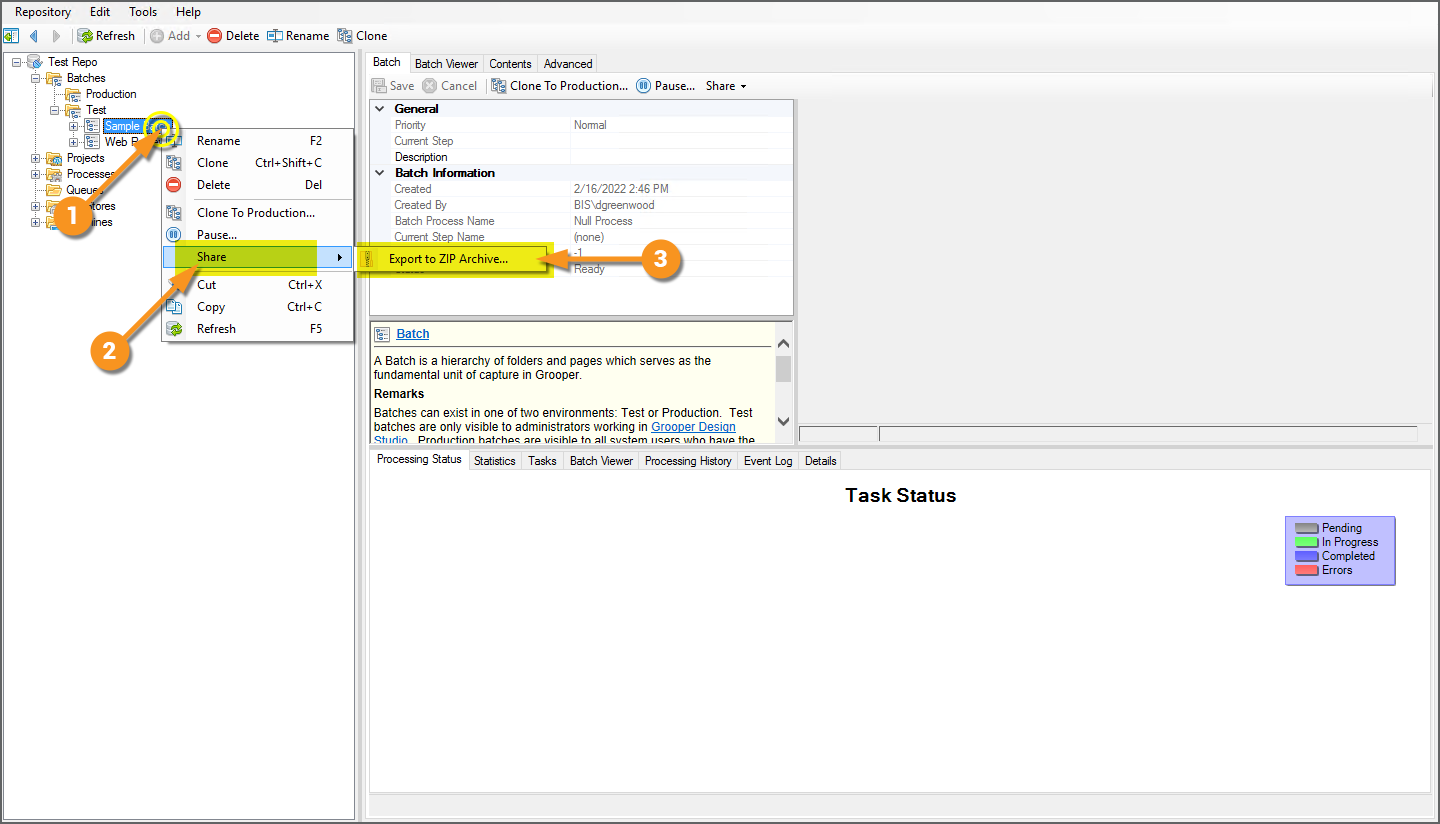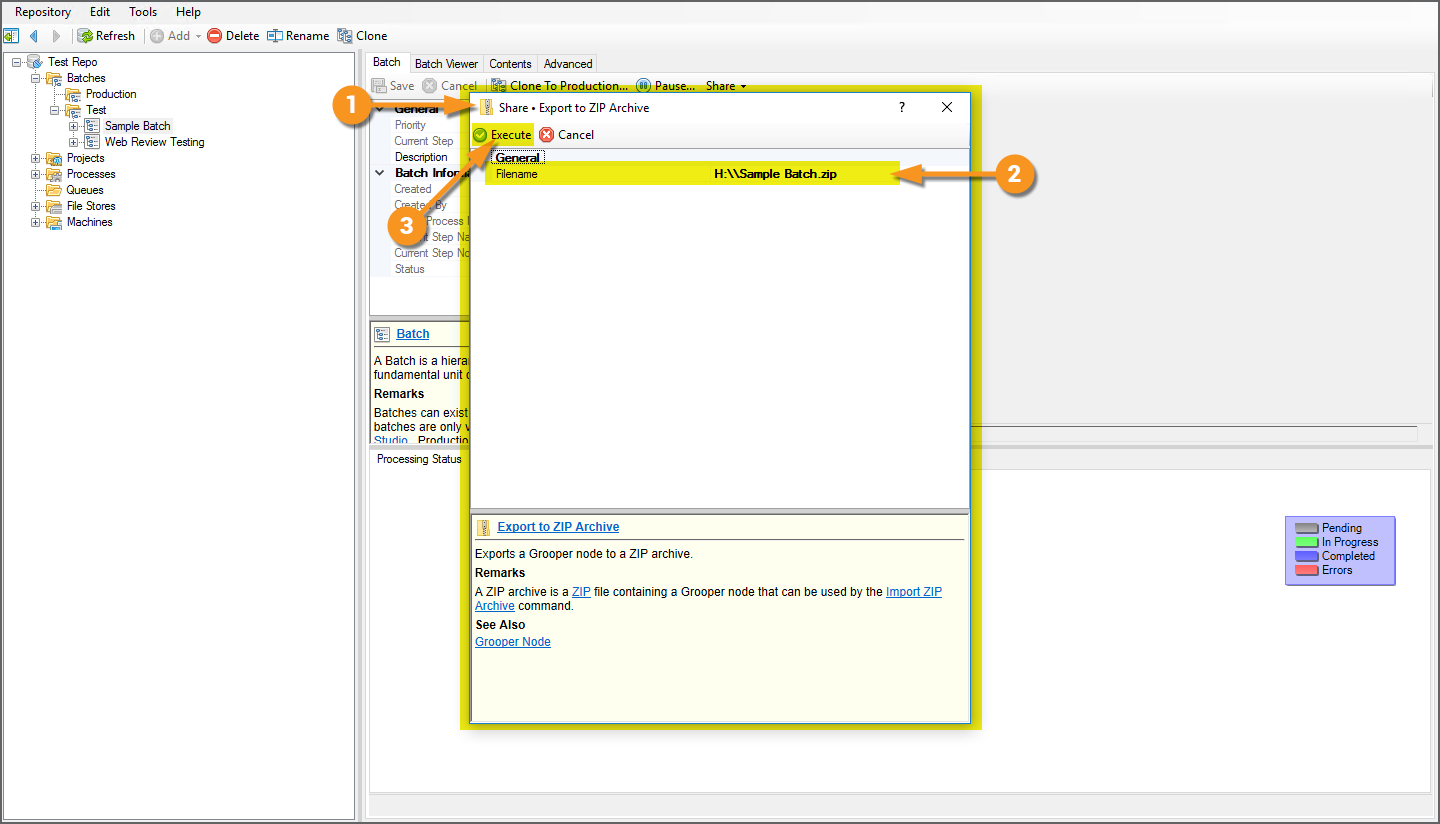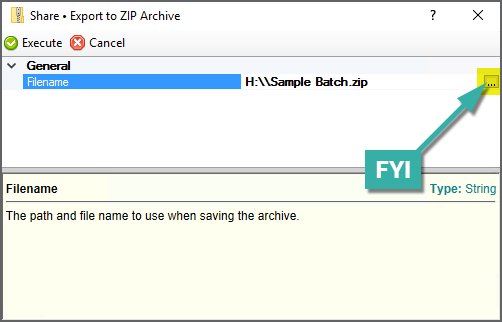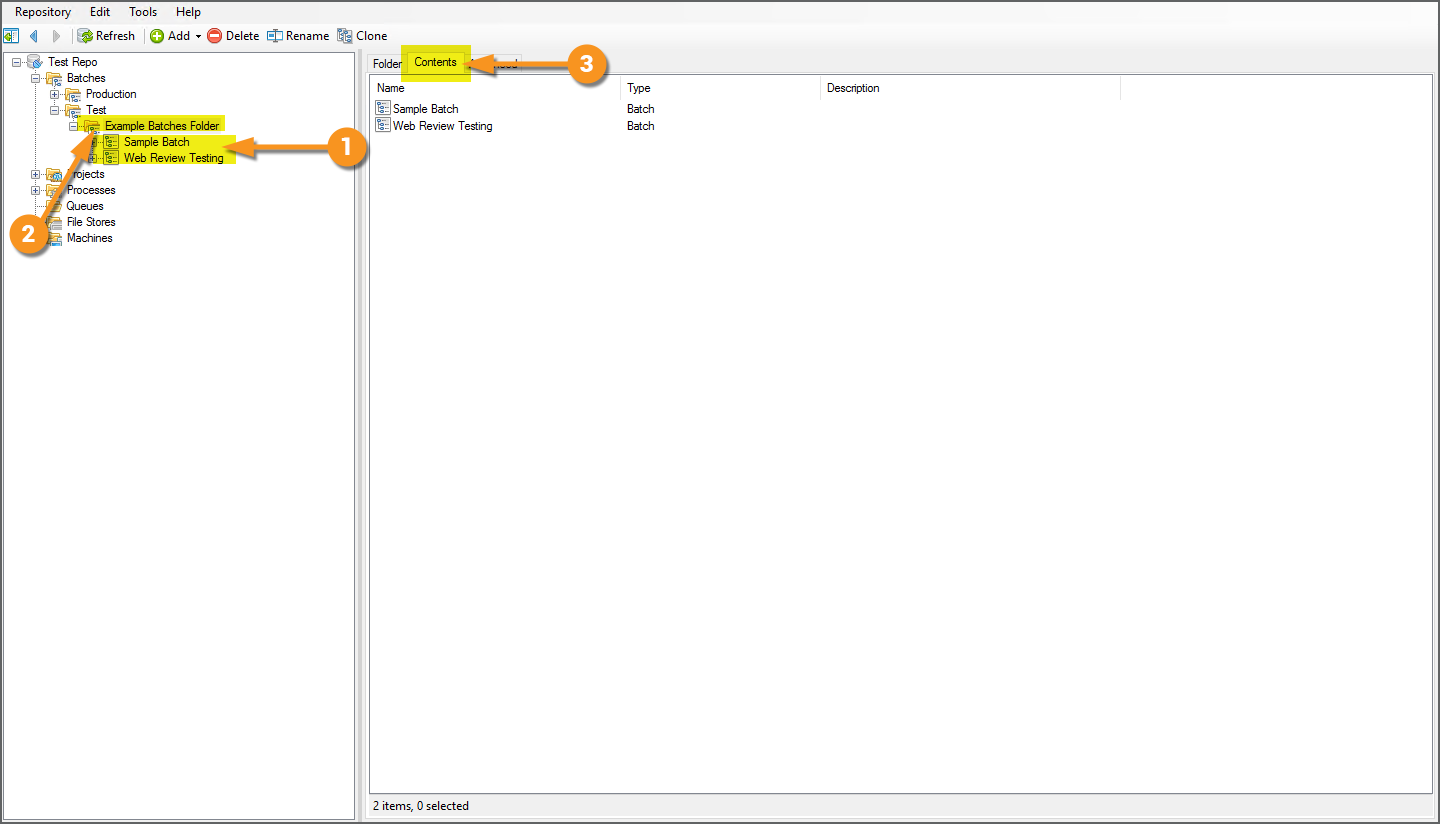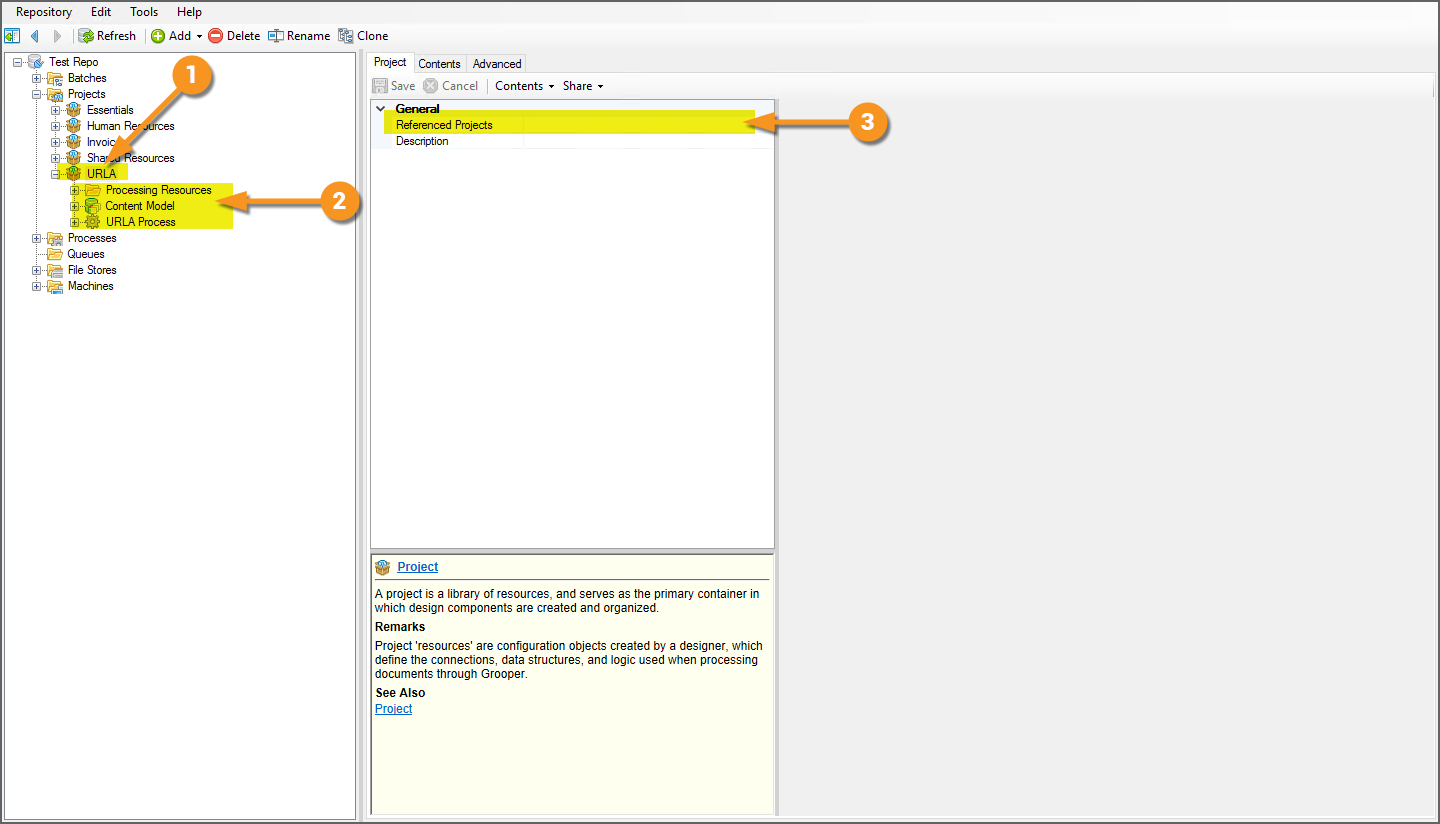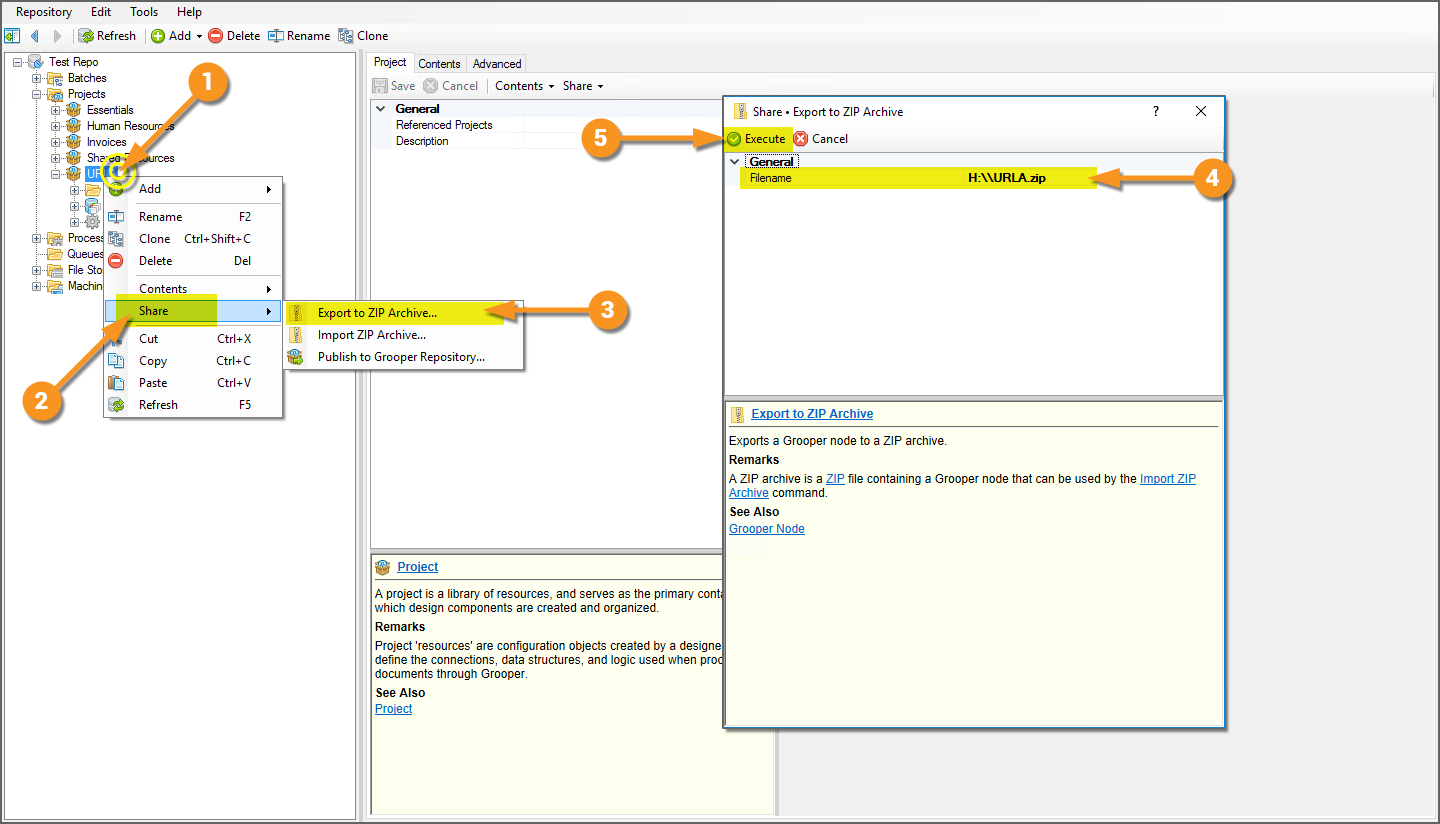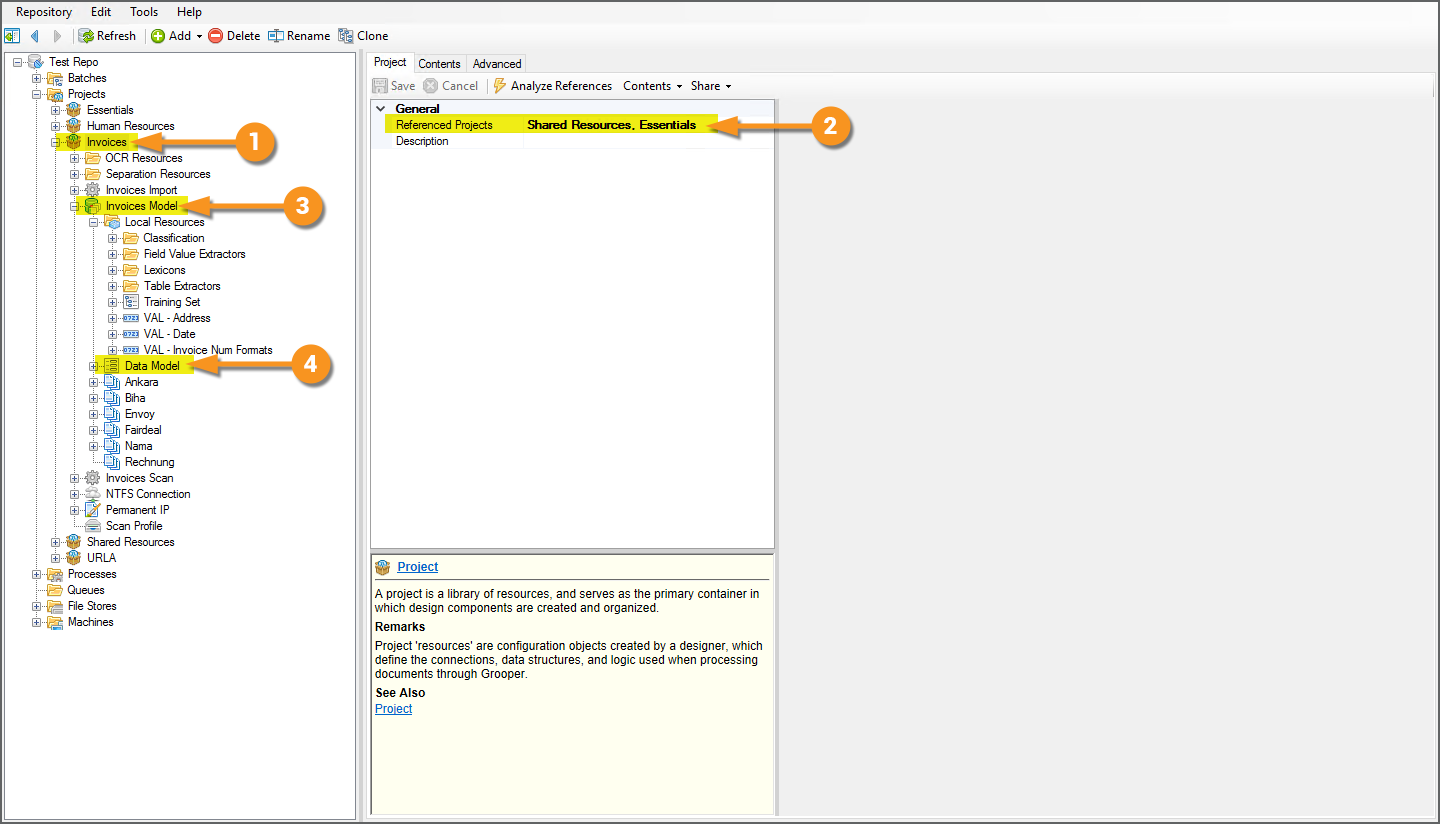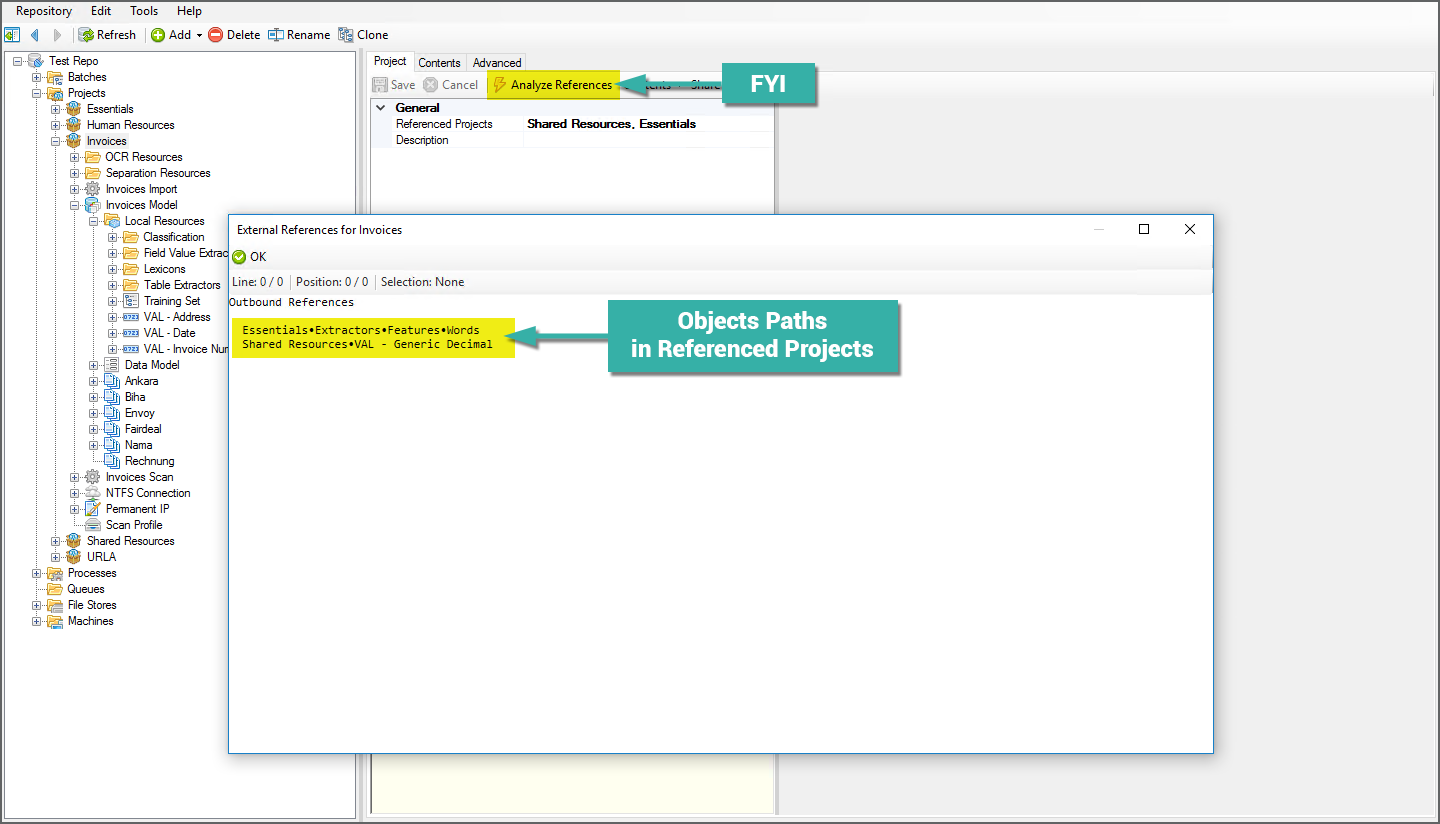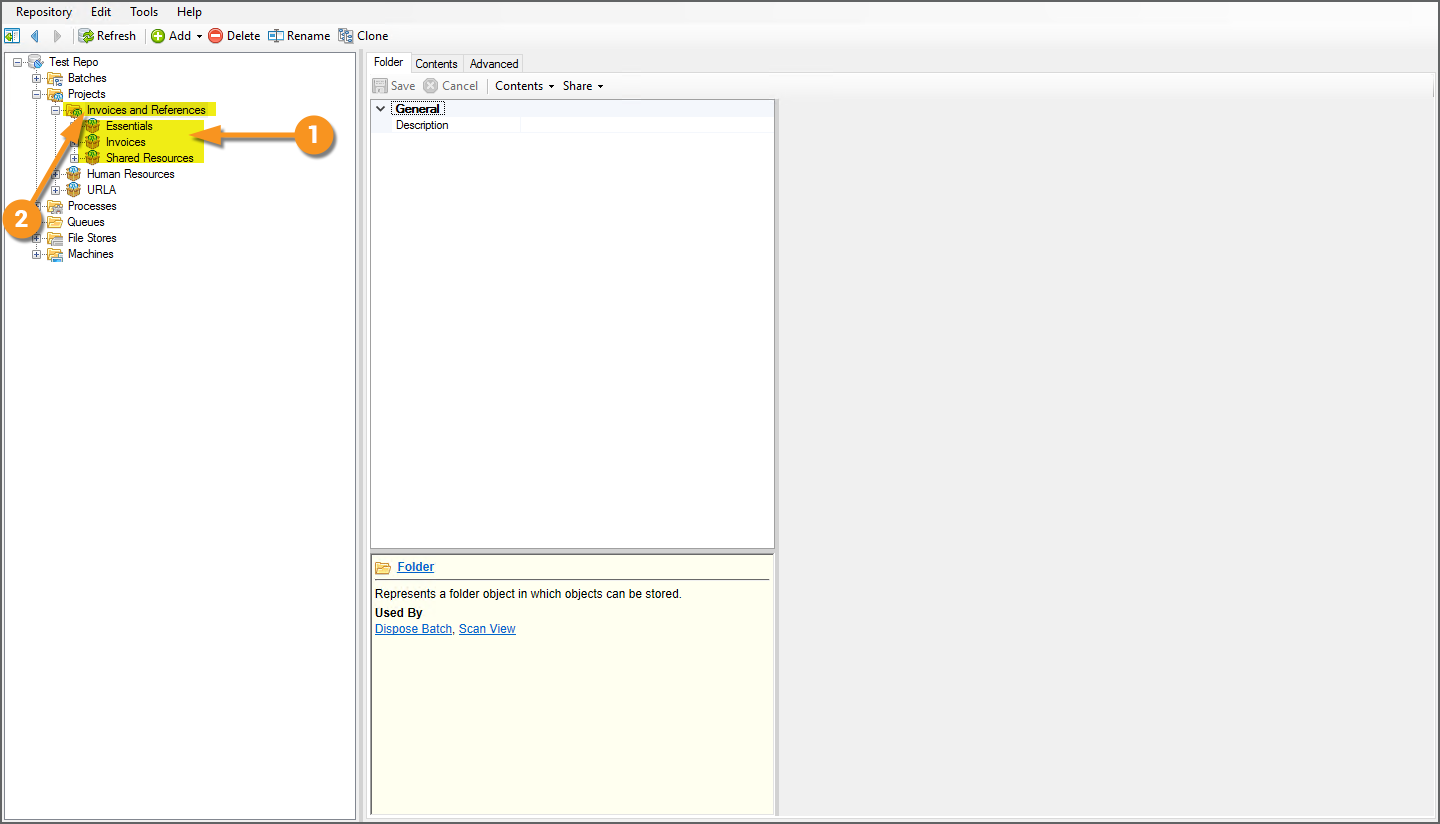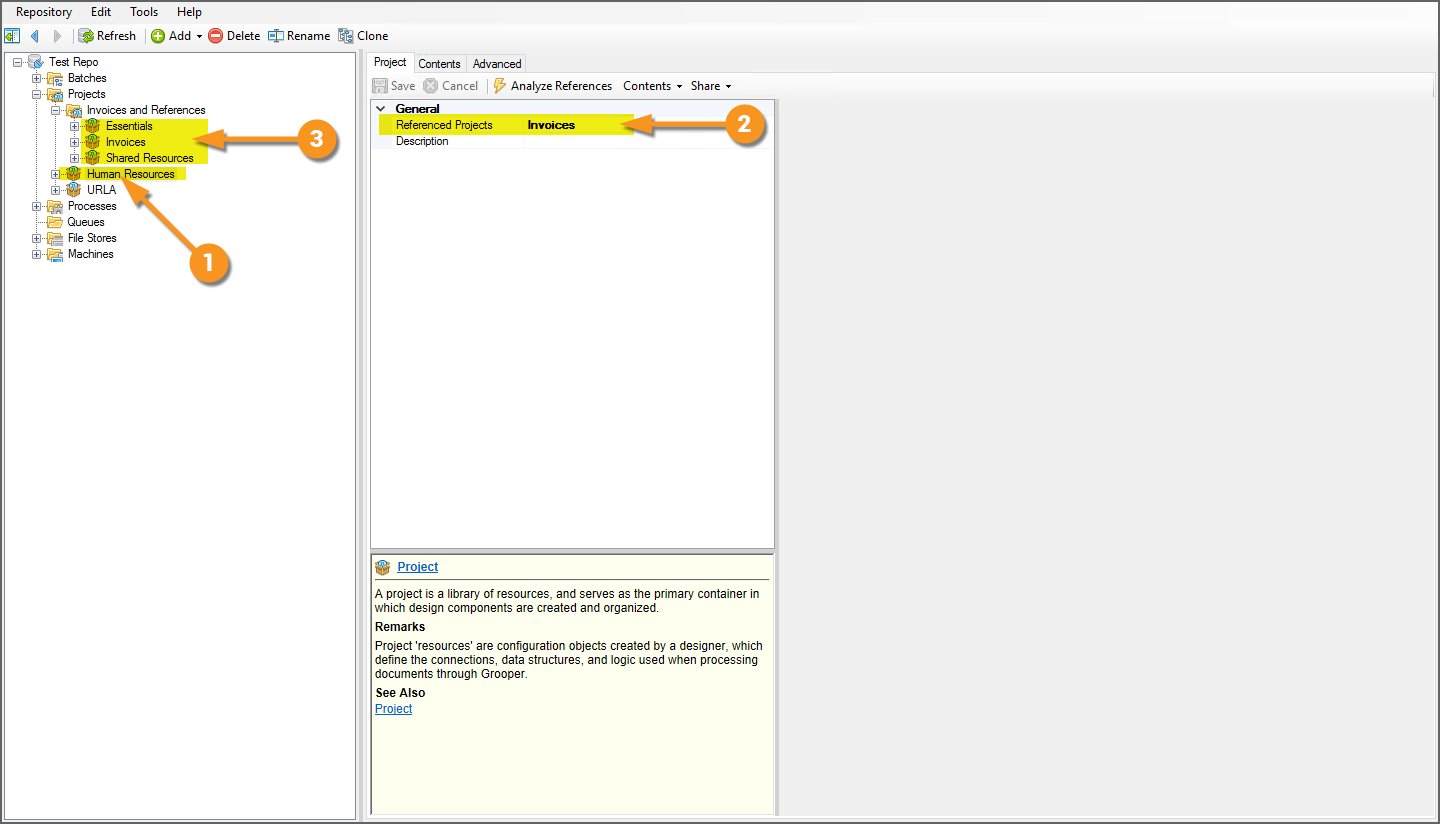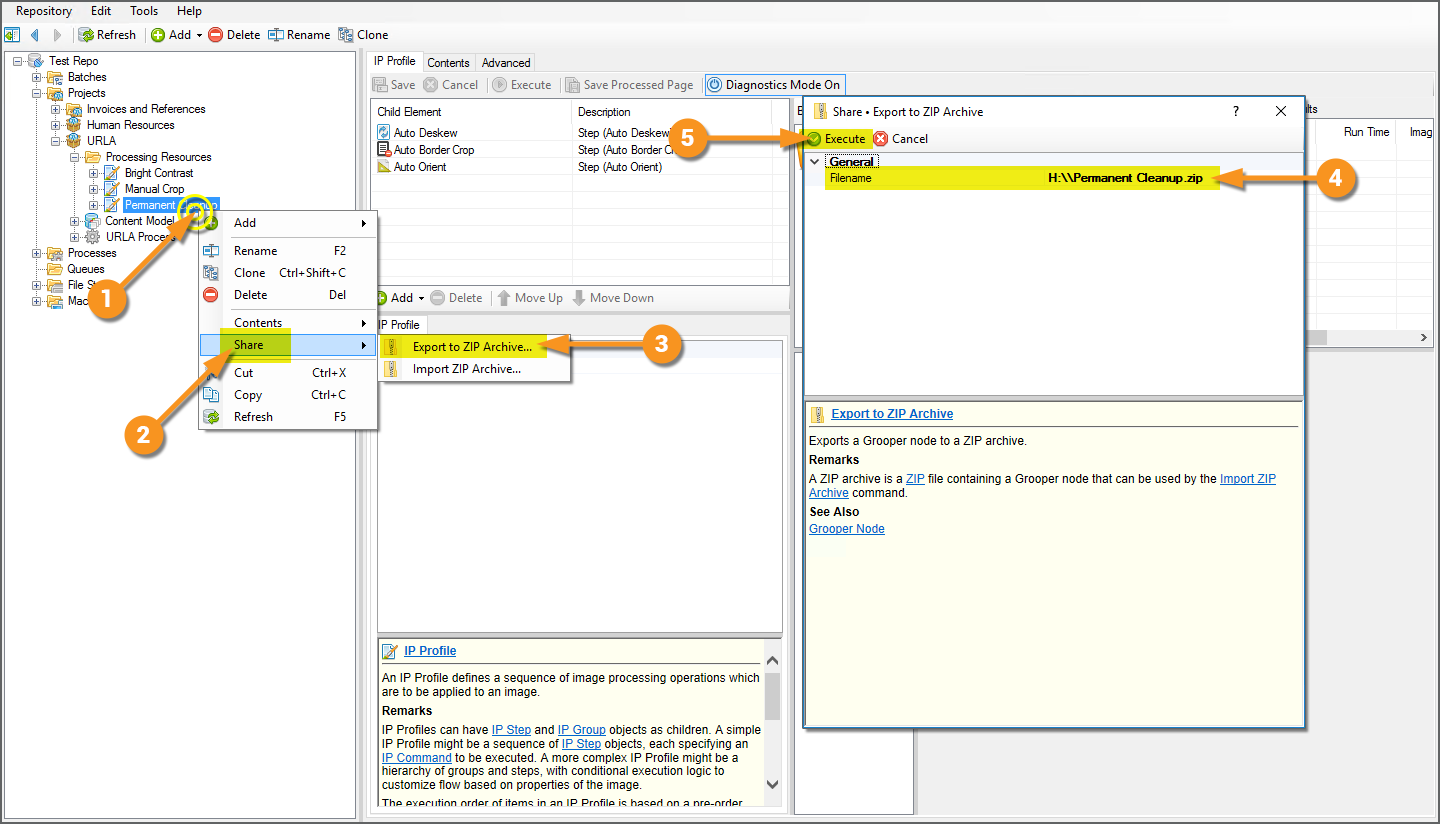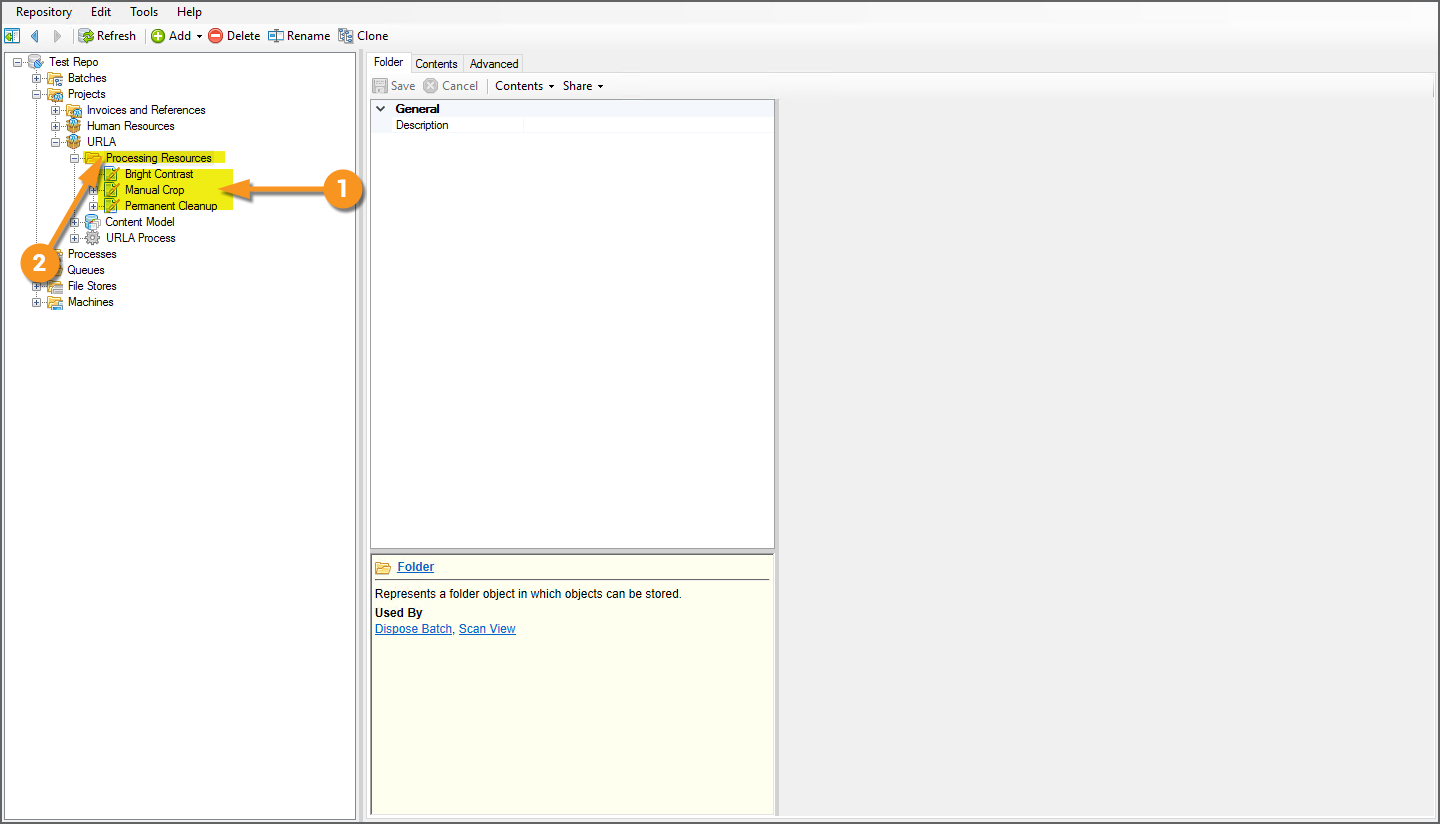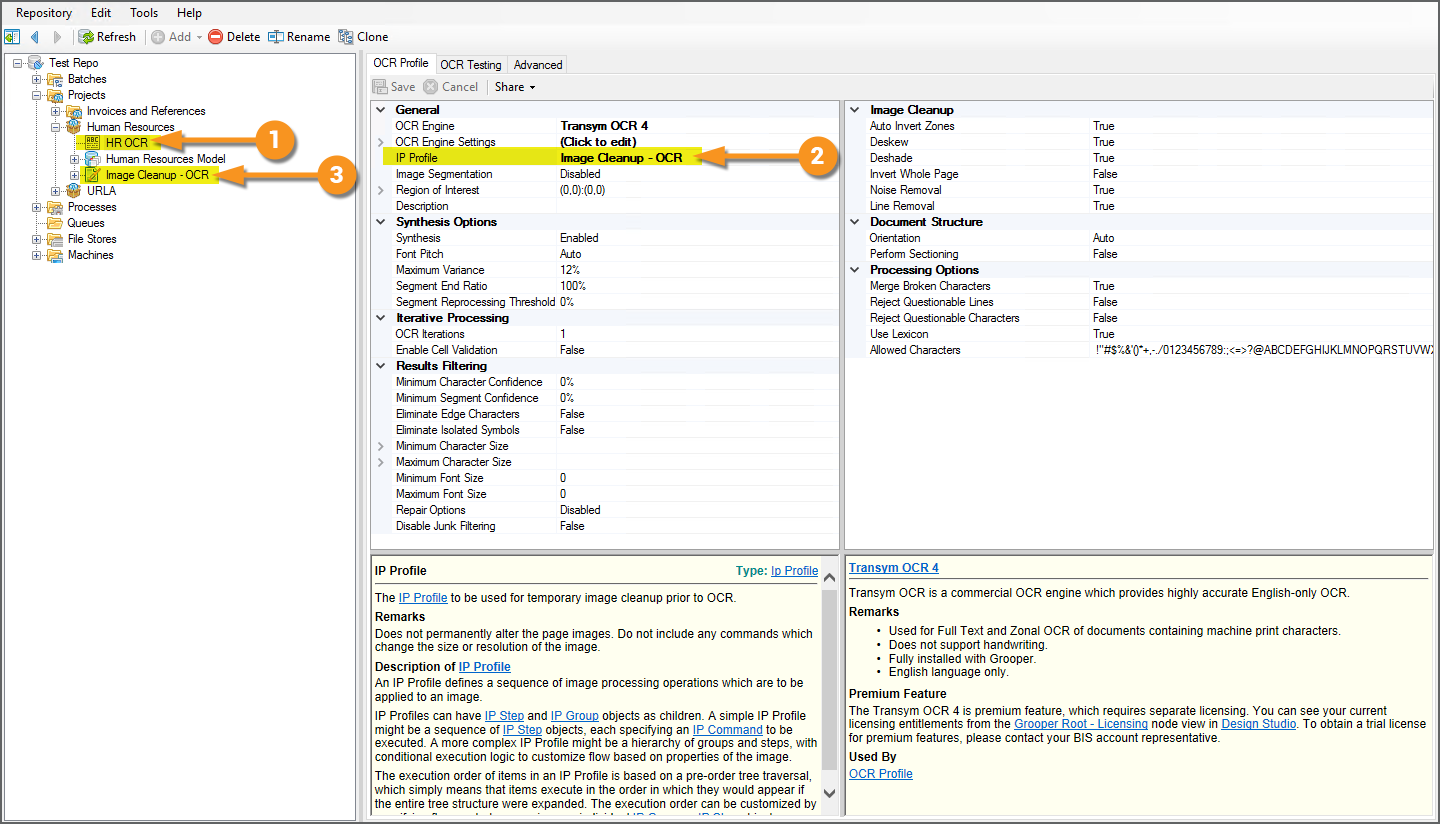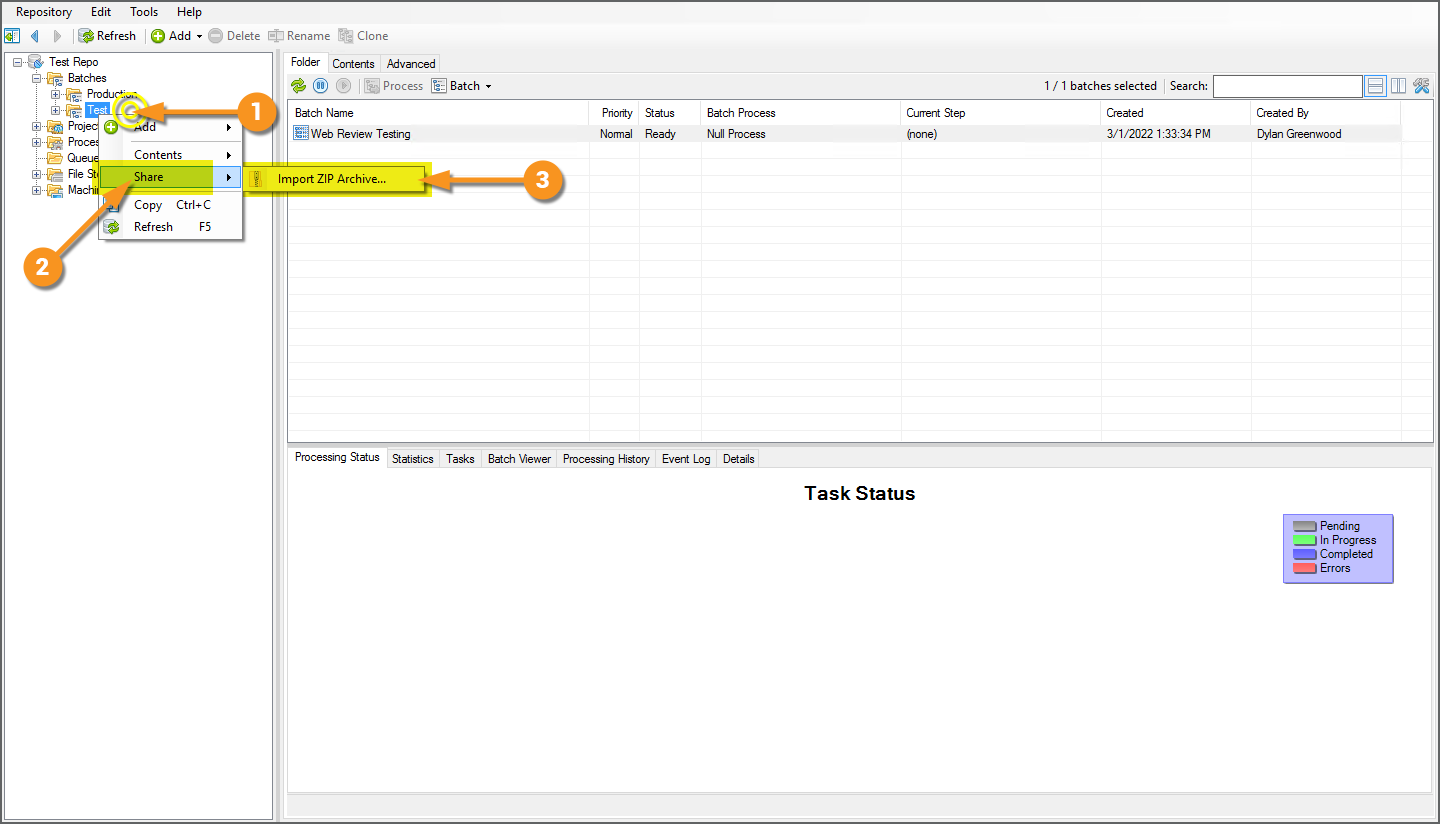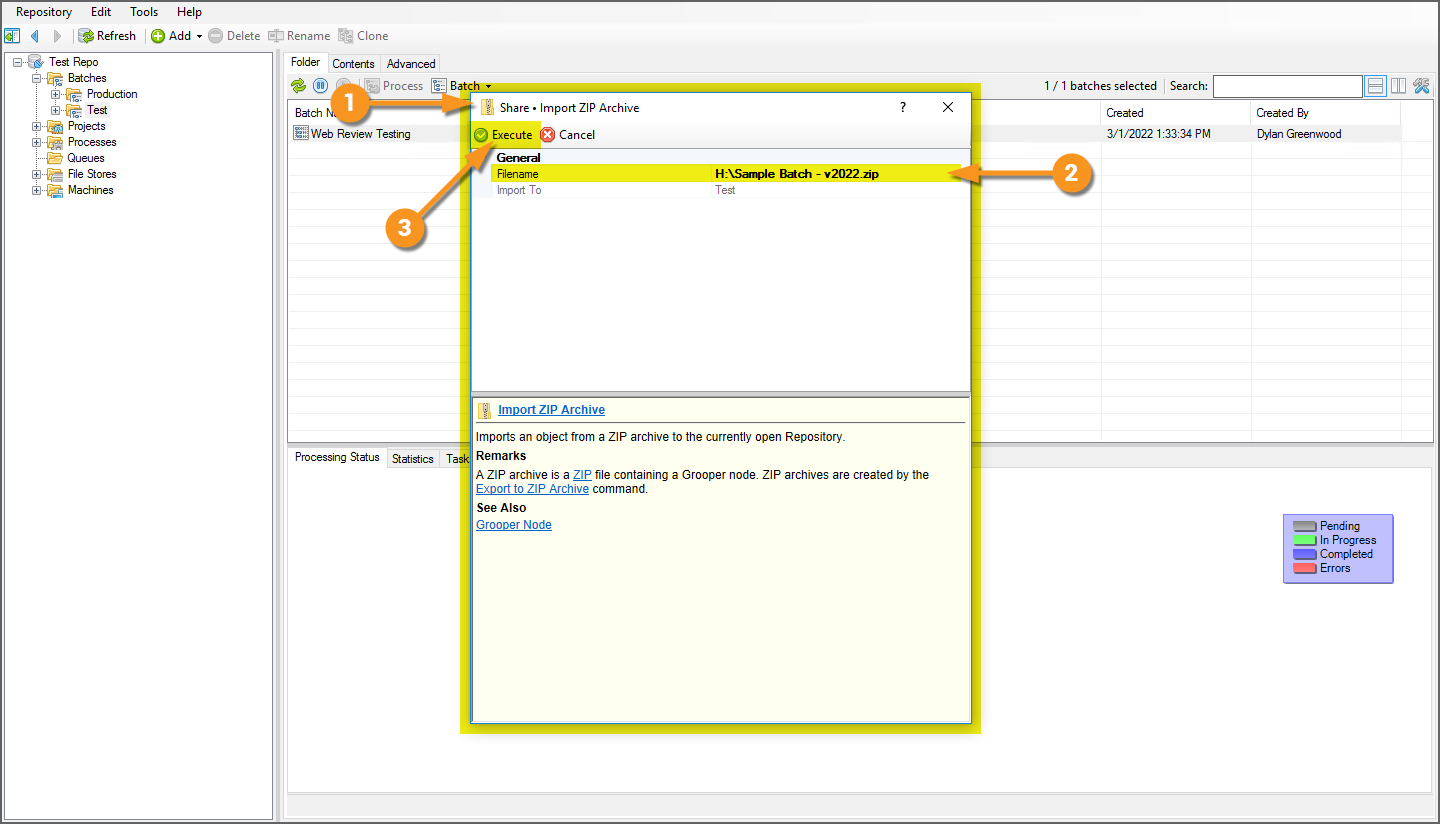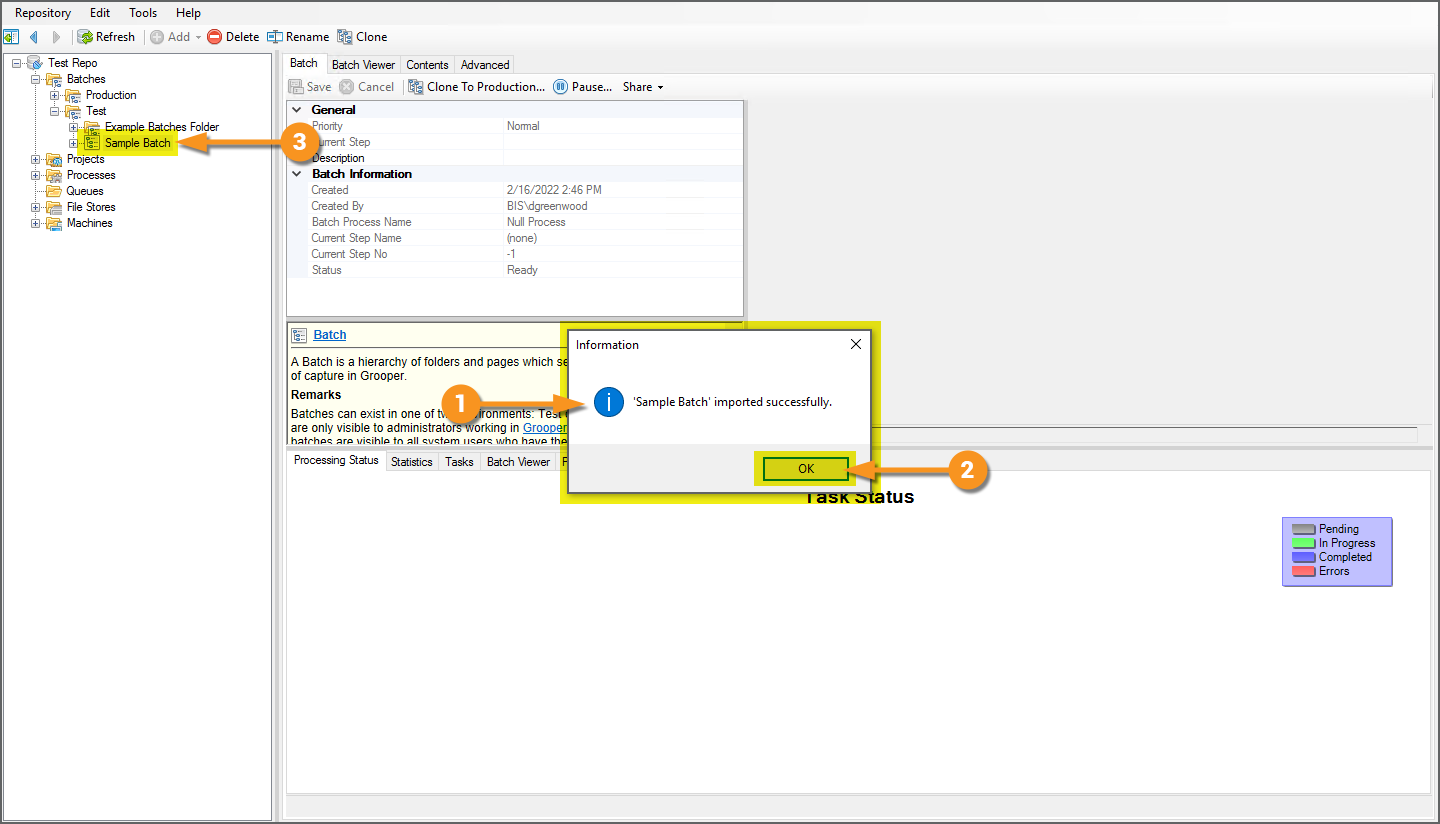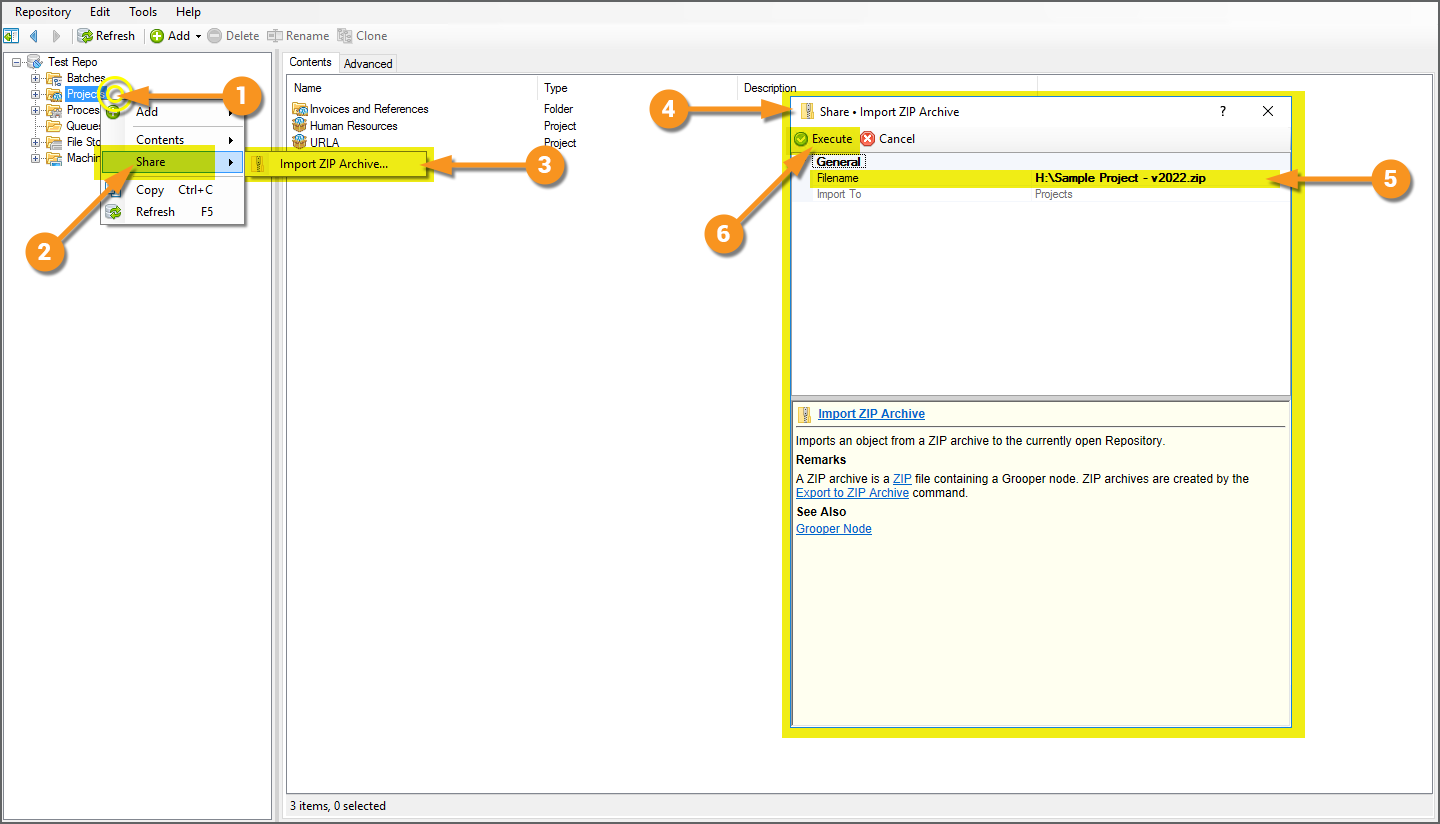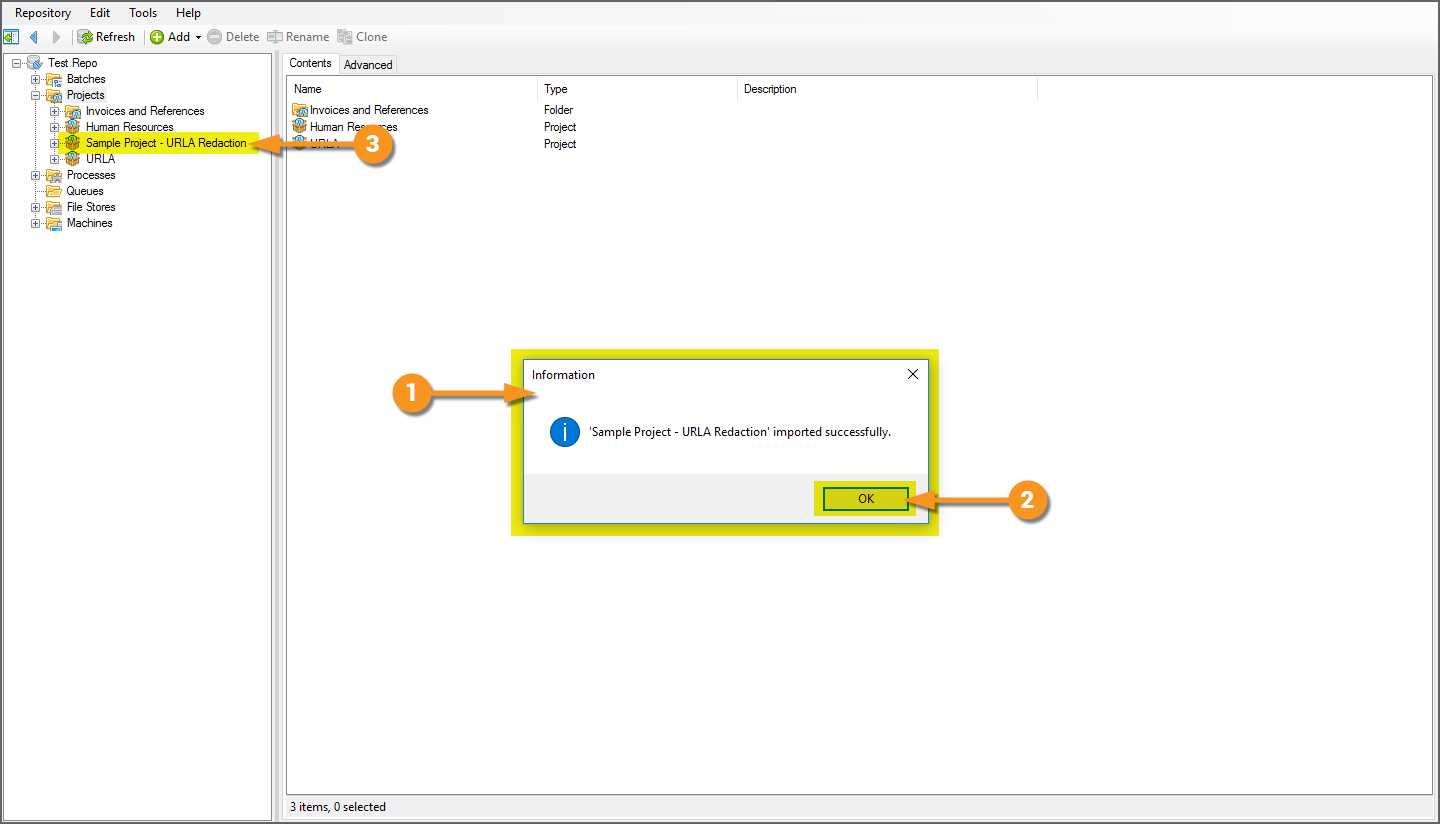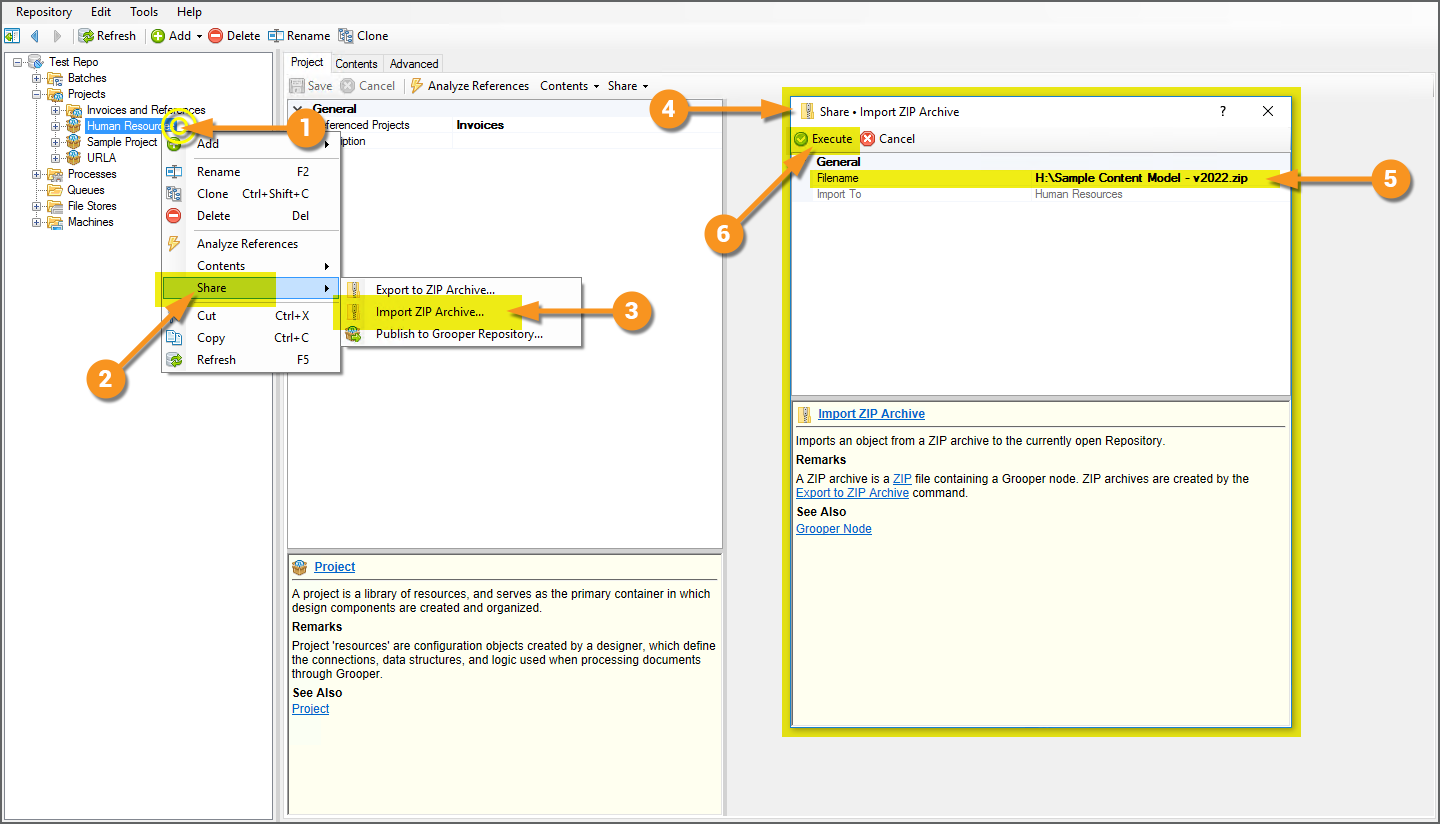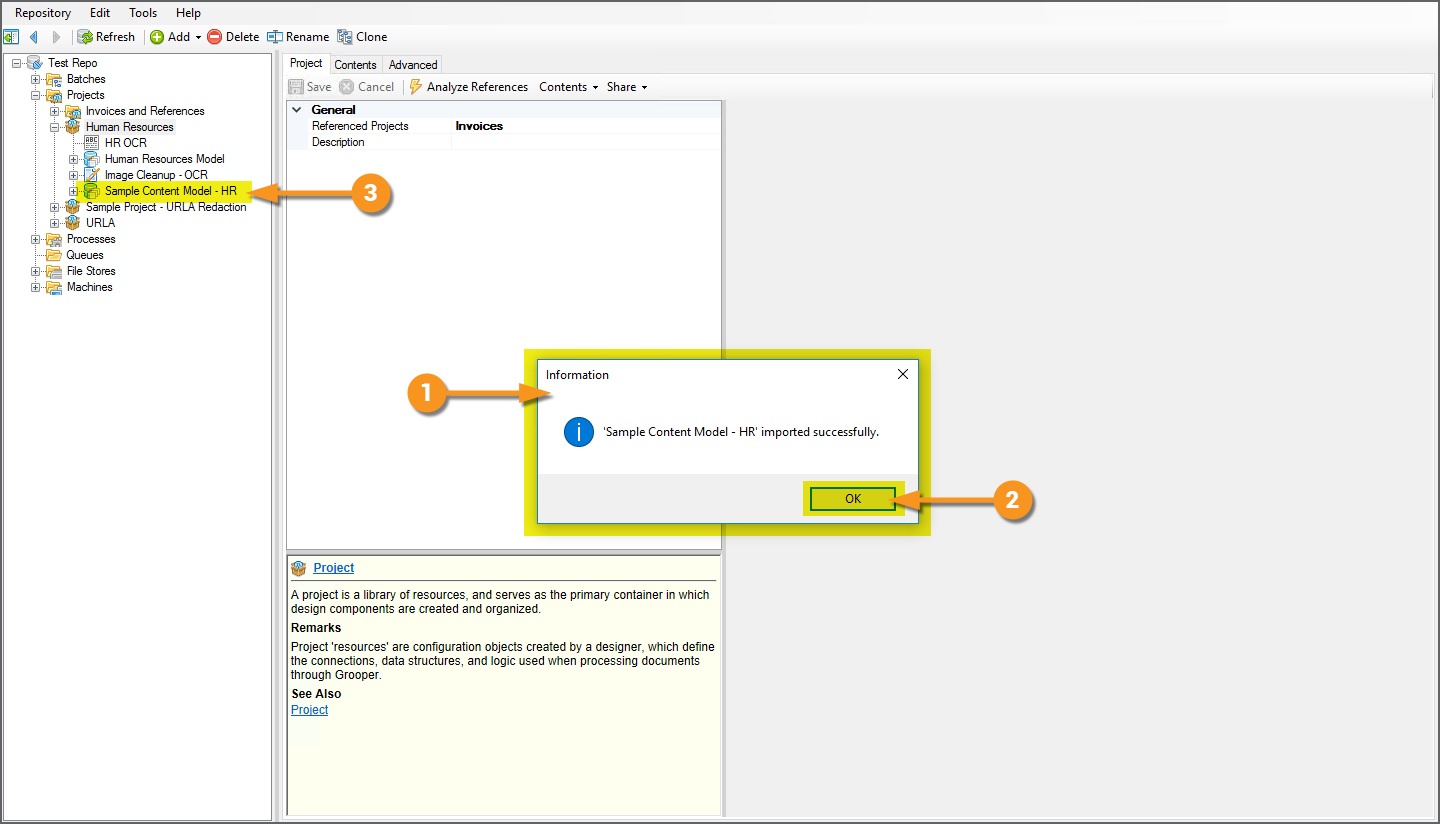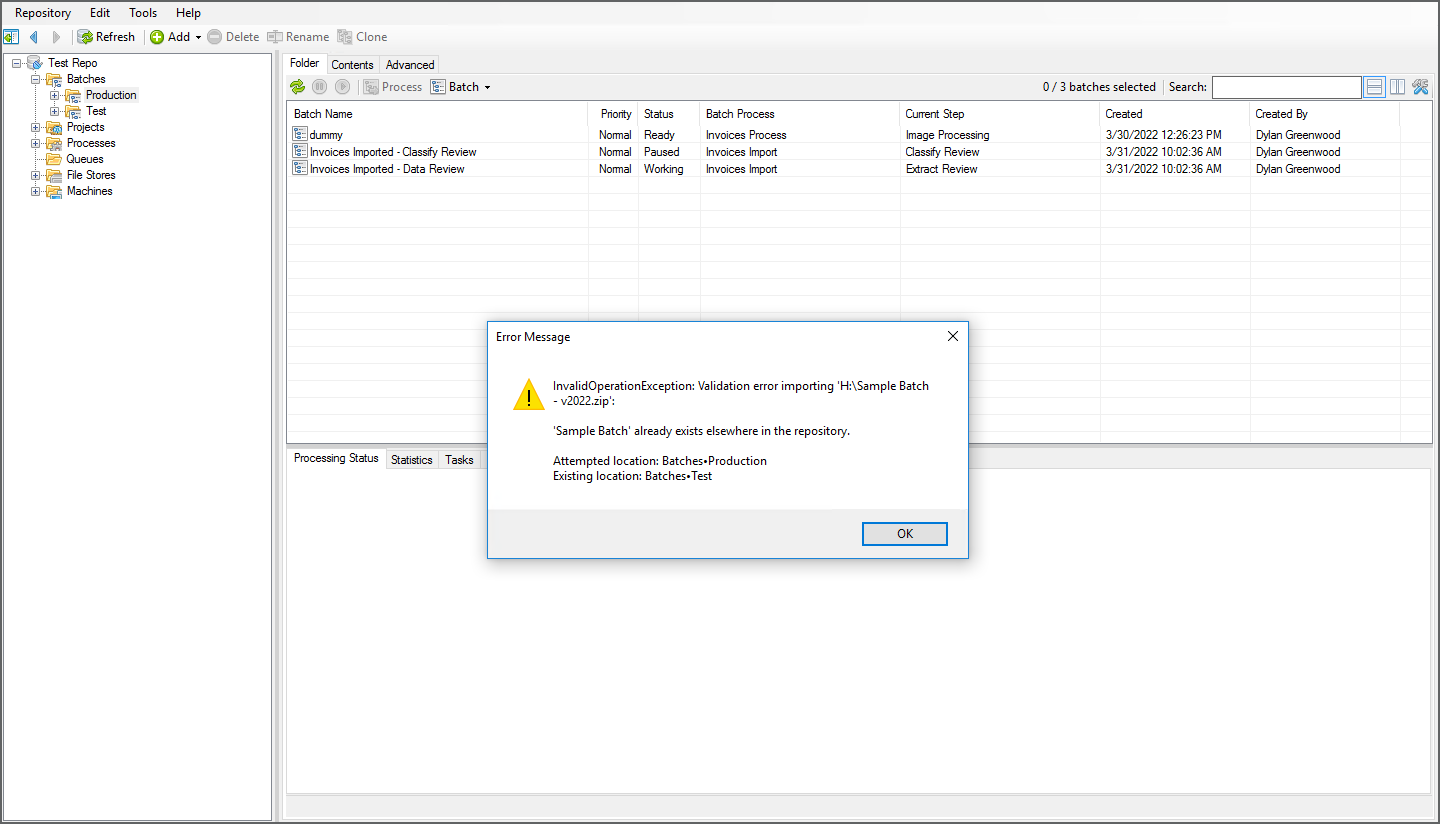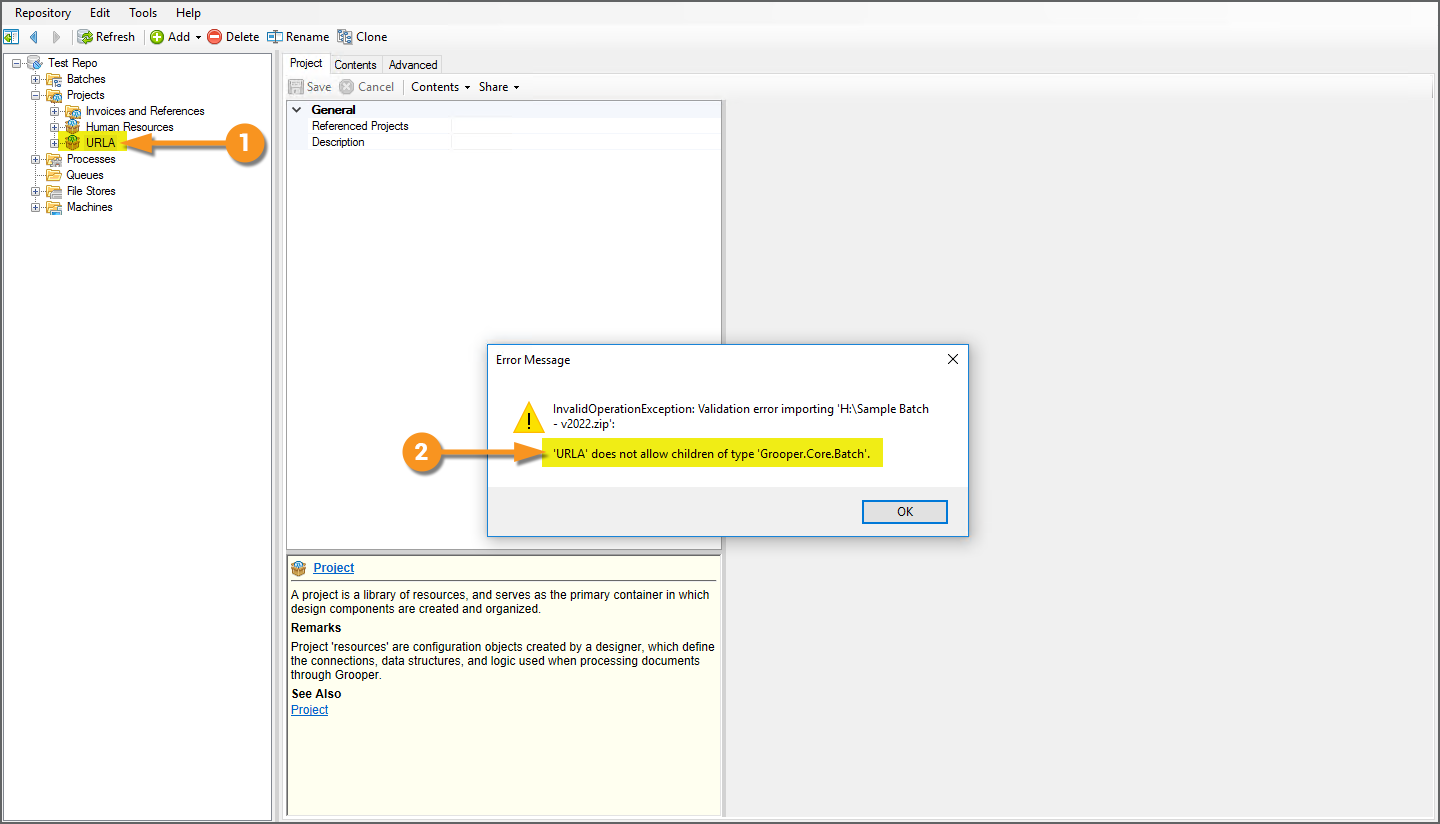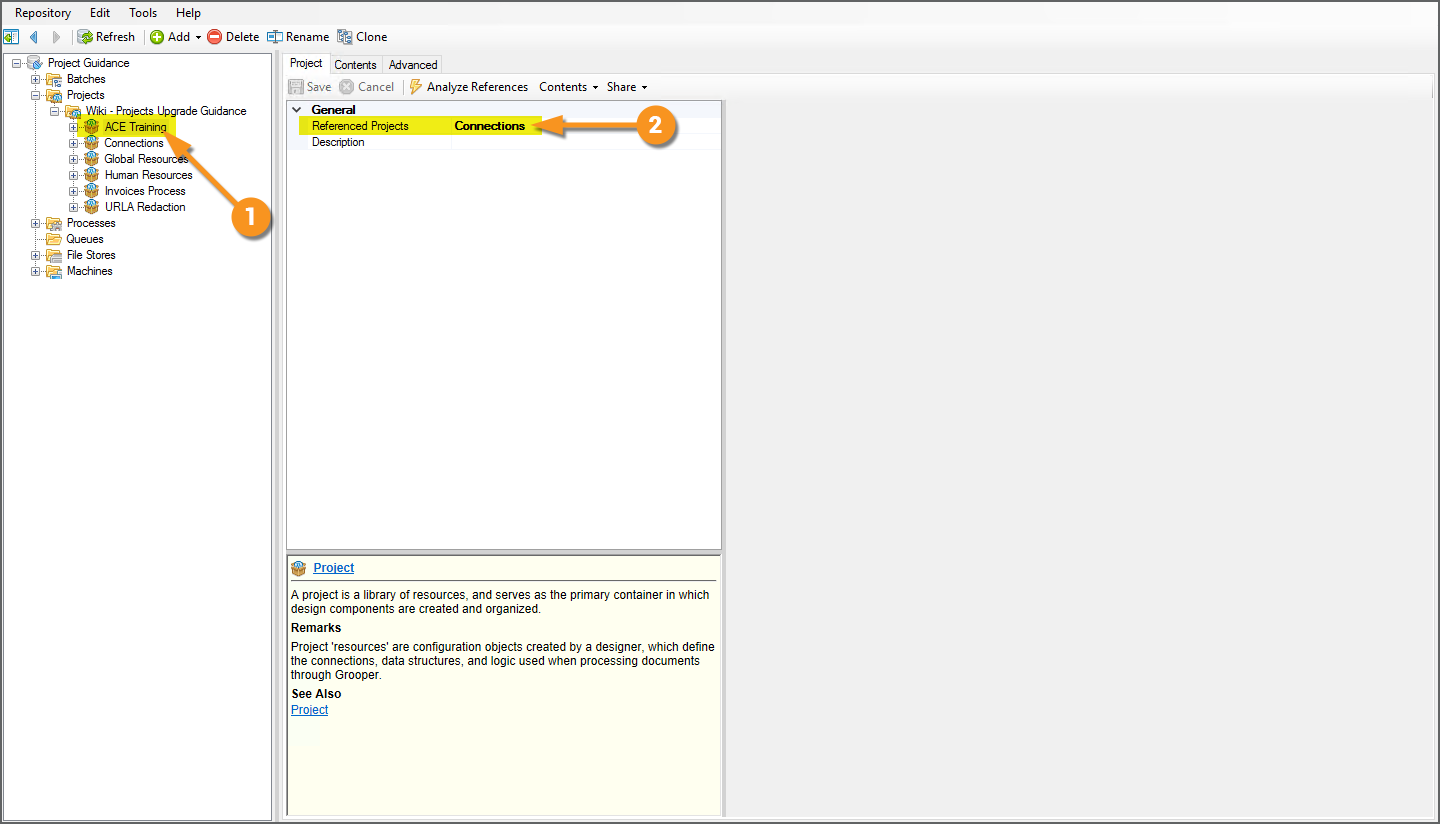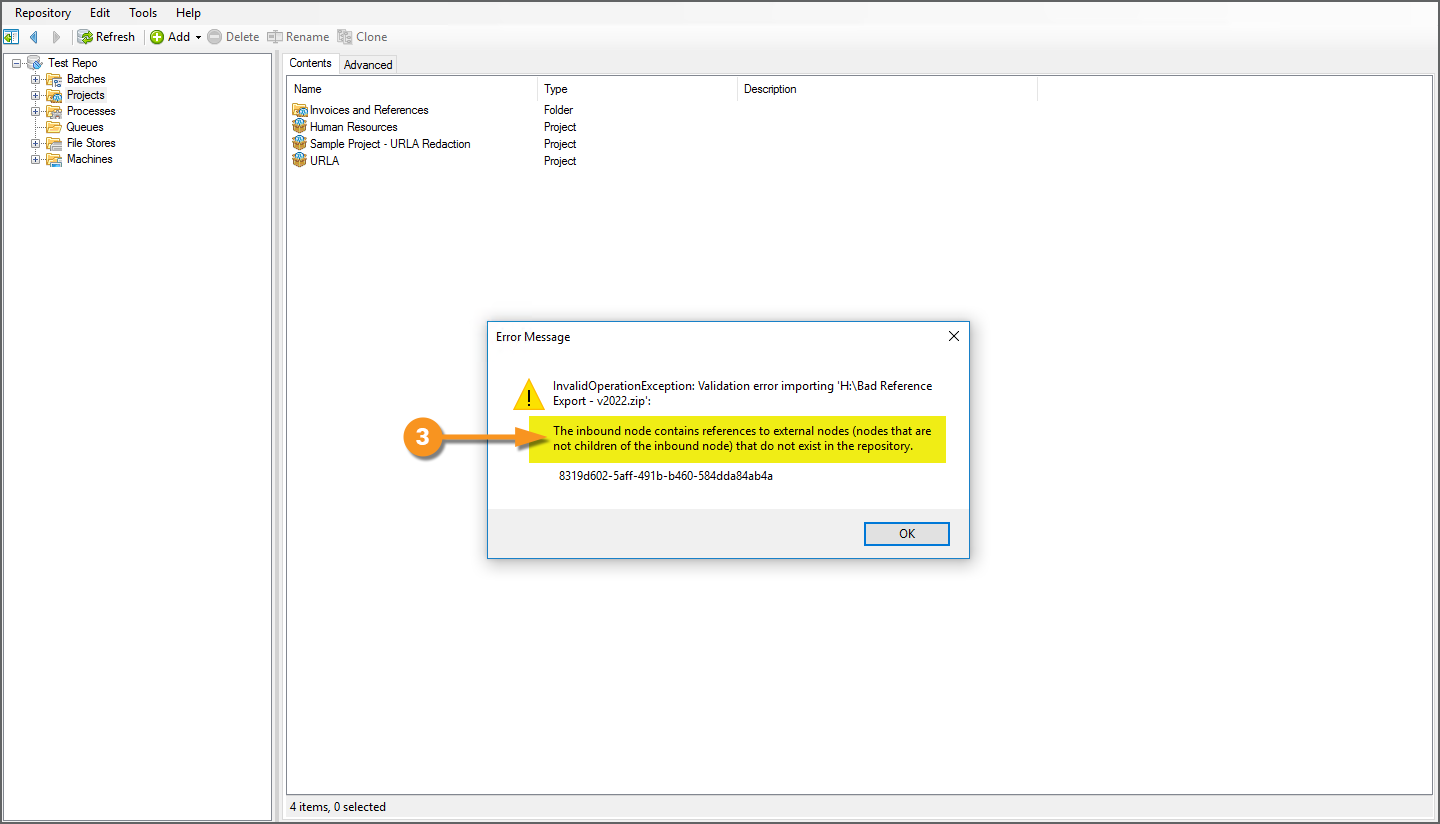2022:Import or Export Grooper Objects: Difference between revisions
Dgreenwood (talk | contribs) |
Dgreenwood (talk | contribs) |
||
| Line 222: | Line 222: | ||
If you wish to follow along with this tutorial, you may import the ZIP archive files linked below into your Grooper Repository. | If you wish to follow along with this tutorial, you may import the ZIP archive files linked below into your Grooper Repository. | ||
* [[Media:Sample Batch - v2022.zip]] | * [[Media:Sample Batch - v2022.zip]] | ||
* [[Media:Sample Project - v2022.zip]] | |||
* [[Media:Sample Content Model - v2022.zip]] | |||
In previous versions of Grooper, you imported Grooper objects from one location, the Root Node of the Grooper Repository. Grooper would then place the imported assets in the Grooper Repository in a way that mirrored their location in the node tree they were exported from. In Grooper 2022, you will choose where you want the imported objects to land by importing to a node location of your choosing. | In previous versions of Grooper, you imported Grooper objects from one location, the Root Node of the Grooper Repository. Grooper would then place the imported assets in the Grooper Repository in a way that mirrored their location in the node tree they were exported from. In Grooper 2022, you will choose where you want the imported objects to land by importing to a node location of your choosing. | ||
| Line 302: | Line 304: | ||
<tab name="Importing Objects in a Project" style="margin:20px"> | <tab name="Importing Objects in a Project" style="margin:20px"> | ||
=== Importing Objects in a Project === | === Importing Objects in a Project === | ||
You can also import a variety of other Grooper objects, including '''Content Models''', profiles (such as '''OCR Profiles'''), and extractors (such as '''Data Types'''). If it can live in a '''Project''', you can import it to a '''Project''' or a subfolder within a '''Project'''. | |||
We will demonstrate this by showing you how to import a '''Content Model'''. | |||
{|cellpadding=10 cellspacing=5 | |||
|valign=top style="width:40%"| | |||
# Right-click the '''Project''' (or '''Project''' subfolder) you want to import the object to. | |||
#* In this case, we will import a '''Content Model''' in the ZIP file to the "Human Resources" '''Project'''. | |||
# Select ''Share''. | |||
# Then, select ''Import ZIP Archive...'' | |||
# This brings up the '''''Share • Import ZIP Archive''''' window. | |||
# Use the '''''Filename''''' property to enter the ZIP's file path or browse to the file. | |||
# Press ''Execute'' to import. | |||
|valign=top| | |||
[[File:2022-import-export-objects-import-08.png]] | |||
|- | |||
|valign=top| | |||
<br> | |||
# If successful, you will receive the following message. | |||
# Press ''OK'' to continue. | |||
# Your imported Grooper object will be added to the '''Project''' you originally right-clicked to start the import. | |||
{|cellpadding="10" cellspacing="5" | |||
|-style="background-color:#36b0a7; color:white" | |||
|style="font-size:14pt"|'''FYI'''||A folder containing multiple '''Projects''' in a ZIP file may be imported as well, just like we did a single '''Project'''. | |||
|} | |||
|valign=top| | |||
[[File:2022-import-export-objects-import-09.png]] | |||
|} | |||
</tab> | </tab> | ||
| Line 330: | Line 362: | ||
|valign=top| | |valign=top| | ||
[[File:2022-import-export-objects-import-05.png]] | [[File:2022-import-export-objects-import-05.png]] | ||
|- | |||
|valign=top| | |||
==== Issue #3: Importing Objects With Missing References ==== | |||
This issue can happen when objects were exported incorrectly from Grooper in the first place. When importing Grooper objects that reference other Grooper objects, ''both'' objects ''must'' be imported together. If the referenced object is missing, Grooper will give you an error. | |||
# For example, this '''Project''' makes a reference to another '''Project'''. | |||
#* In this case, the '''Project''' making the reference is named "ACE Training". | |||
# The referenced '''Project''' ''should'' also be exported. | |||
#* In this case, the referenced '''Project''' is named "Connection". | |||
But what happens if we don't export both '''Projects''' and instead only export the '''Project''' making the reference? | |||
|valign=top| | |||
[[File:2022-import-export-objects-import-10.png]] | |||
|- | |||
|valign=top| | |||
<br> | |||
Grooper will not let you import the object and give you an error message instead. | |||
# This message lets you know the inbound node (our "ACE Training" '''Project''') contains references to external nodes (our "Connections" '''Project''') that do not exist in the repository. | |||
#* Essentially, the "ACE Training" '''Project''' is making a reference to something that doesn't exist, either in the ZIP file or the target Grooper Repository. | |||
|valign=top| | |||
[[File:2022-import-export-objects-import-11.png]] | |||
|} | |} | ||
</tab> | </tab> | ||
Revision as of 10:28, 5 May 2022
How can you share Grooper objects, like Content Models, Batch Processes, Batches and more, with other Grooper users?
About
Grooper allows you to export Grooper objects from a Grooper Repository as a zip archive file. You can then bring in those objects into a Grooper Repository by importing the zip file.
The process is straightforward, but there are a few things to watch out for.
| FYI | Additionally you can "publish" Projects from one Grooper Repository to another. This allows Grooper users connected to multiple Grooper environments to copy objects directly from one environment to another without the need to export and import a zip file.
This will be covered in the #Publish Projects to a Connected Repository section of this article. |
How To
When exporting/importing Grooper objects, you will do one of three things.
You will either:
- Export/import Batches
- Export/import full Projects
- Export/import single objects inside a Project
In the following tutorial, we're going to export several objects from a "testing" Grooper Repository and import them into a "production" Grooper Repository.
Export Grooper Objects to a Zip File
Exporting Batches - Single Batches
|
|
|||
|
|
|||
|
|
Exporting Batches - Multiple Batches
What if you want to export more than one Batch? Do you have to export individual zip files for every single Batch? You could do this, but there's another way. Simply put all the Batches you want to export in a folder. Then, export the folder.
When you export a folder to a zip file, all its contents are exported as well.
|
Exporting Full Projects
You can also export full Projects to zip files. All its contents will be exported as well. Generally speaking, the Project contains all the processing resources necessary (the Content Model, Batch Process and other Grooper objects) to execute a Batch Process and process one particular document set. However, sometimes, you will reference resources in other Projects using one or more Referenced Projects. In this case, you will need to ensure all referenced Projects are exported at the same time to ensure the zip file can be imported down the road.
Exporting Full Projects - Single Projects Without References
|
|
|
|
|
Exporting Projects - Exporting Multiple Projects and Projects With References
If you want to export multiple Projects, you'll need to place them in a folder, and export the folder (as we did when we exported multiple Batches in the previous tab of this article).
The same advice is true for Projects with references to other Projects.
|
|
|||
|
|
|||
|
|
|||
|
|
Exporting Objects in a Project
You may also export individual objects within a Project. For example, you may want to share a particular profile you've created with another Grooper user or repository.
|
The process is essentially identical to what we've seen so far. Right-click the object, select export to zip archive, configure the file's path and name. We're going to export an IP Profile named "Permanent Cleanup" in the "URLA" Project.
|
|||
|
|
|||
|
|
Import Grooper Objects from a ZIP File
If you wish to follow along with this tutorial, you may import the ZIP archive files linked below into your Grooper Repository.
- Media:Sample Batch - v2022.zip
- Media:Sample Project - v2022.zip
- Media:Sample Content Model - v2022.zip
In previous versions of Grooper, you imported Grooper objects from one location, the Root Node of the Grooper Repository. Grooper would then place the imported assets in the Grooper Repository in a way that mirrored their location in the node tree they were exported from. In Grooper 2022, you will choose where you want the imported objects to land by importing to a node location of your choosing.
Importing Batches
You can only import Batches to a folder location that can house Batches. Batches can be either imported to the Batches > Production folder node, the Batches > Test, folder node, or any of their child folders.
|
|
|||
|
|
|||
|
|
Importing Projects
Importing Projects is much the same as importing Batches. The only difference is at what node in the node tree you can import them.
You can only import Projects to a folder location that can house Projects. Projects can be only be imported to the Projects folder node or any of its child folders.
|
Otherwise, the process is identical.
|
|||
|
|
Importing Objects in a Project
You can also import a variety of other Grooper objects, including Content Models, profiles (such as OCR Profiles), and extractors (such as Data Types). If it can live in a Project, you can import it to a Project or a subfolder within a Project.
We will demonstrate this by showing you how to import a Content Model.
|
|||
|
|
Common Issues
Issue #1: Importing Objects That Already ExistIf you try to import an object that is already present in your Grooper Repository, Grooper will not let you. If the GUIDs of the items match, you will be presented with the following error:
|
|
Issue #2: Importing Objects To the Wrong LocationRemember, you can only import objects to a node location designed to hold that type of object.
|
|
Issue #3: Importing Objects With Missing ReferencesThis issue can happen when objects were exported incorrectly from Grooper in the first place. When importing Grooper objects that reference other Grooper objects, both objects must be imported together. If the referenced object is missing, Grooper will give you an error.
|
|
|
|