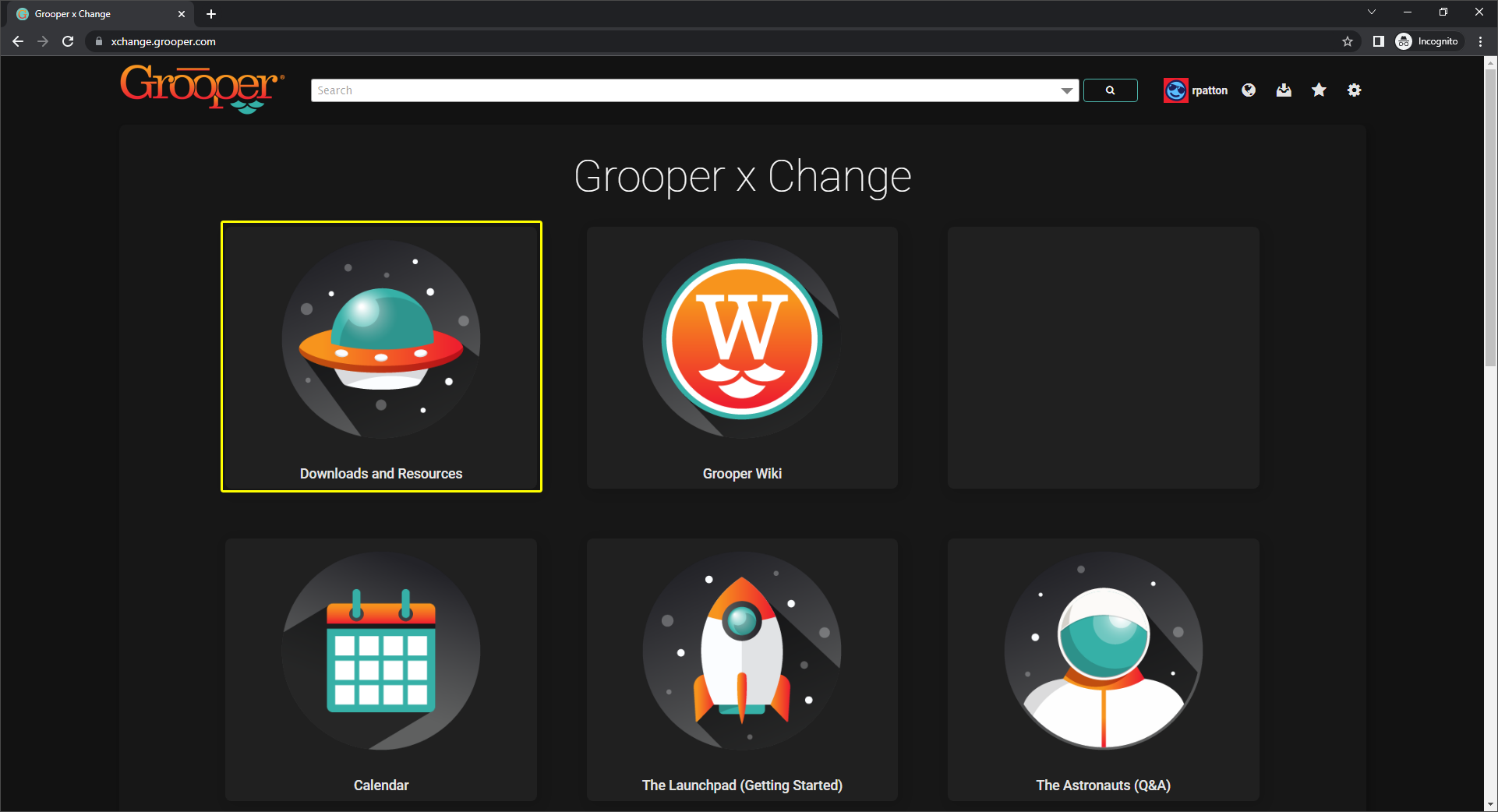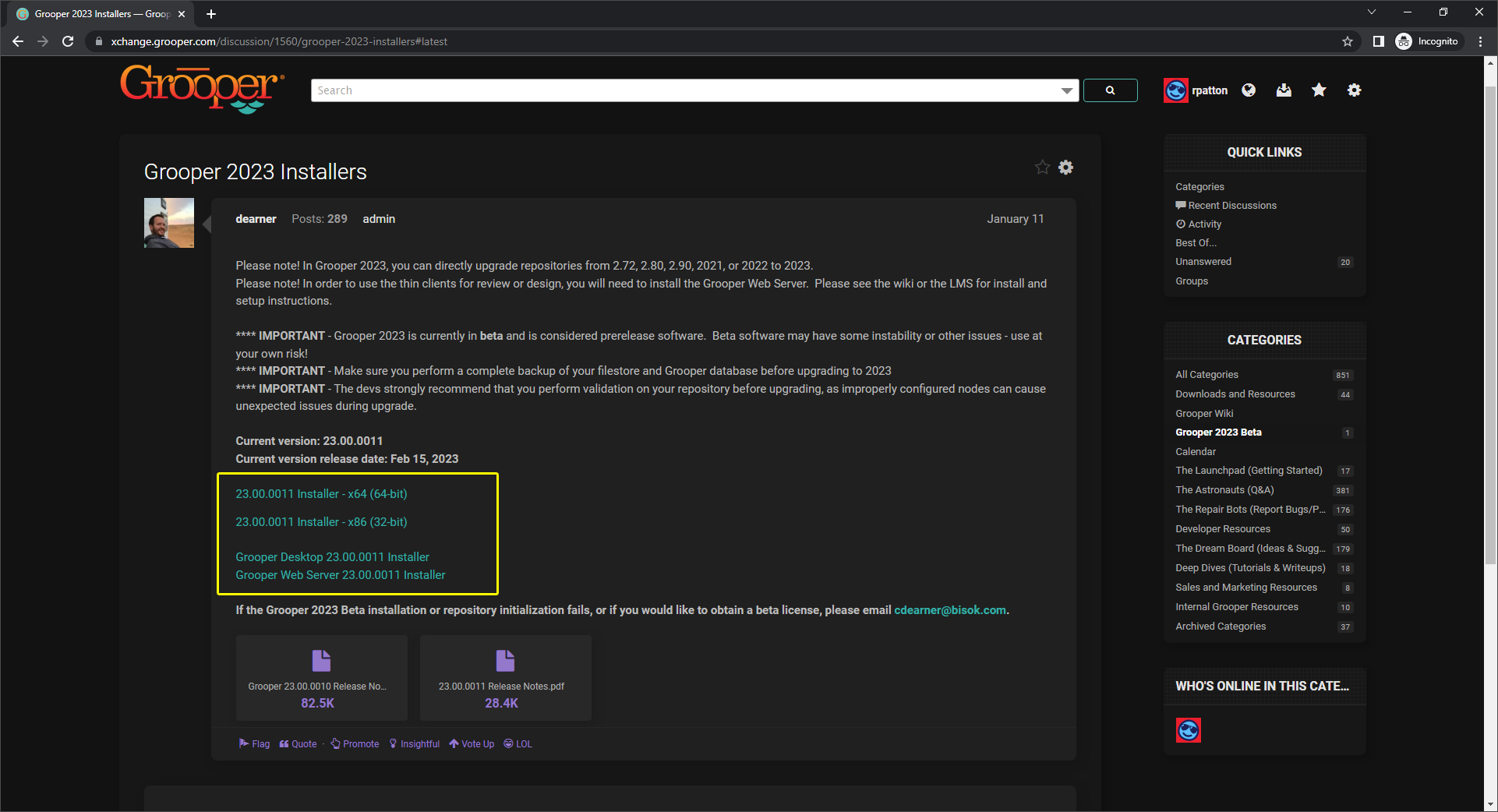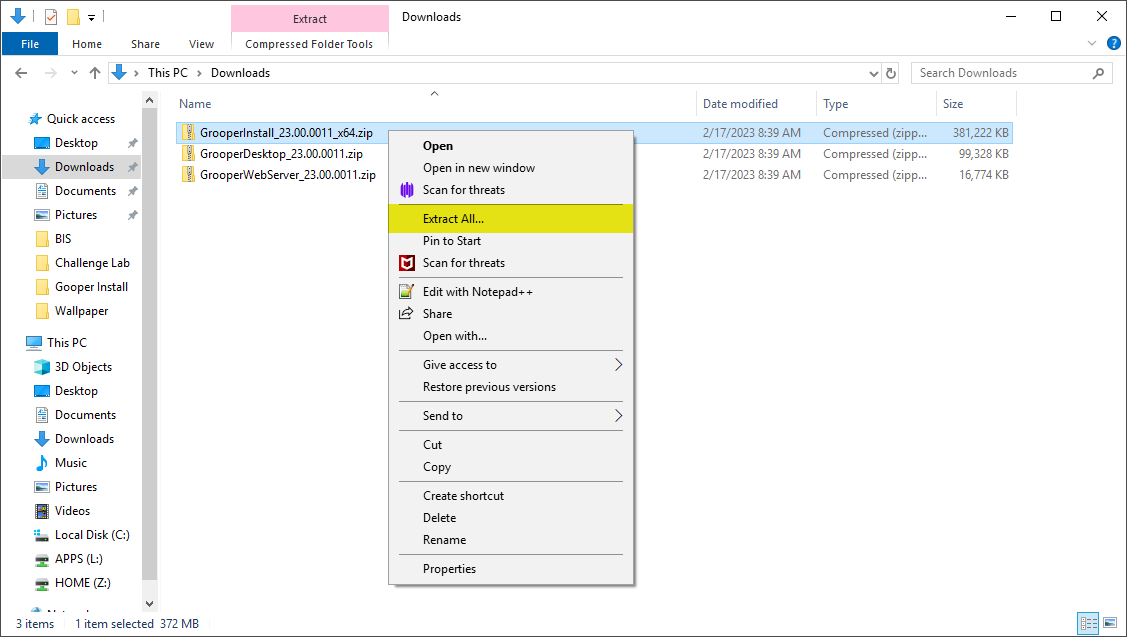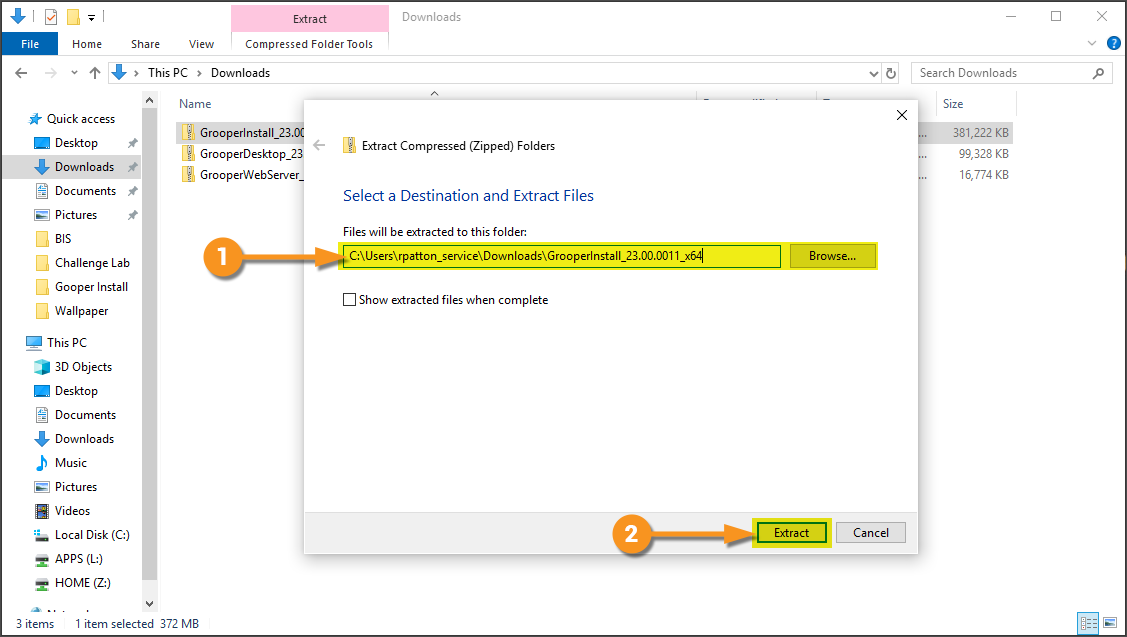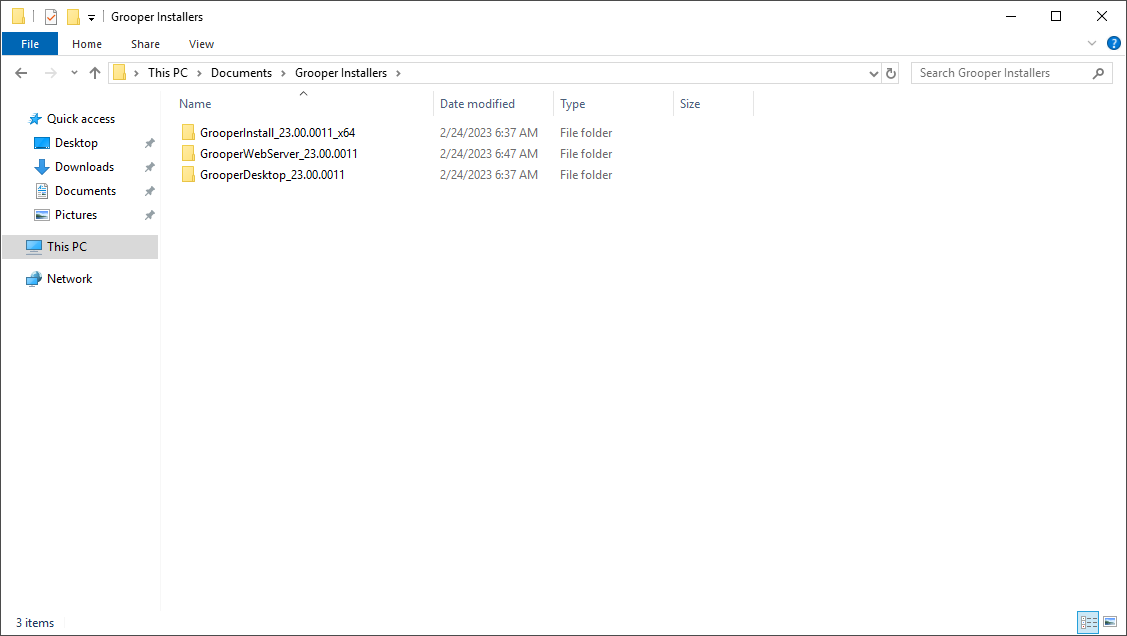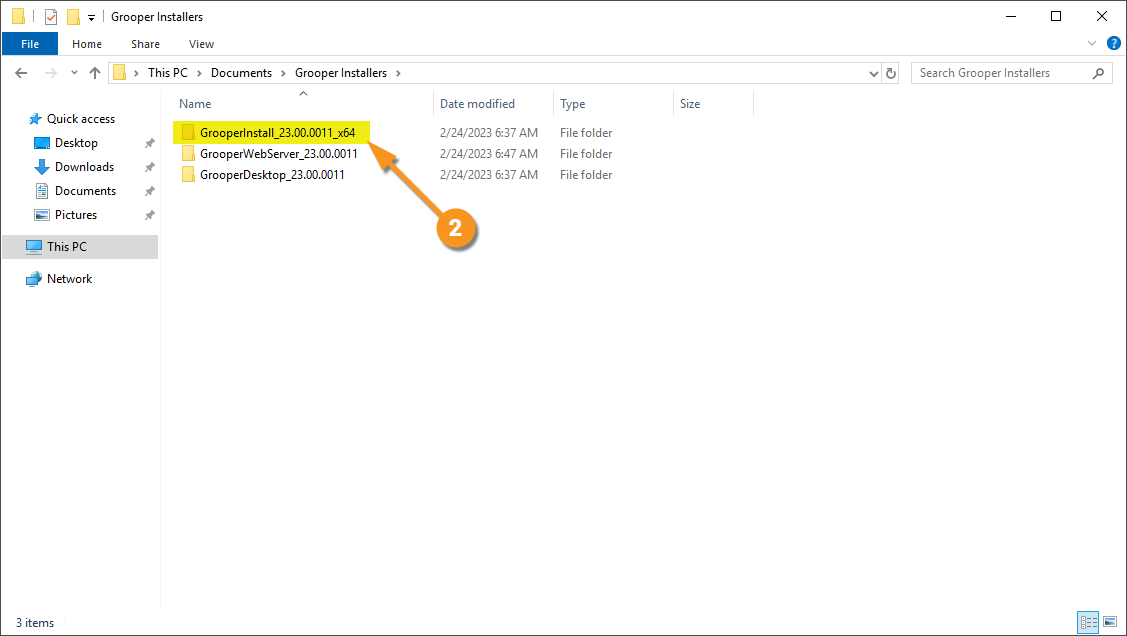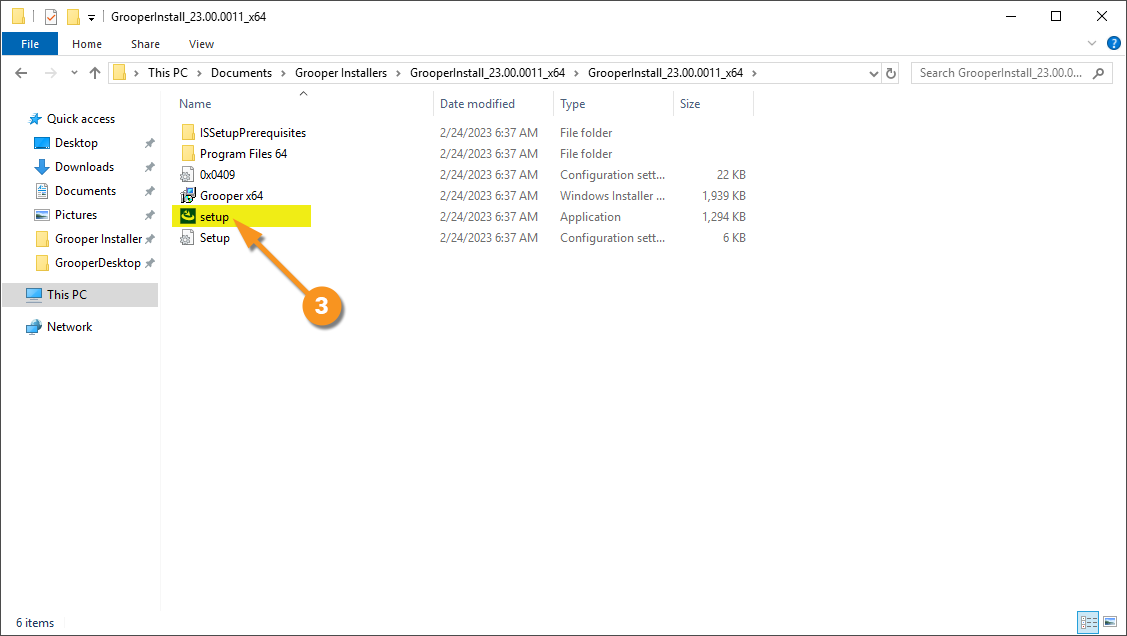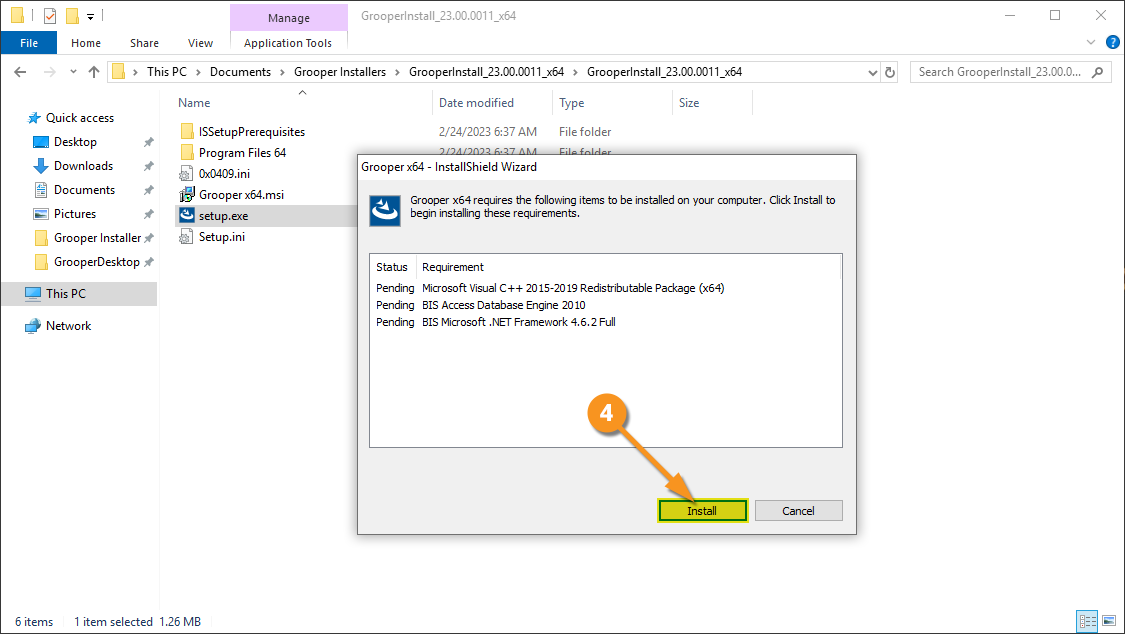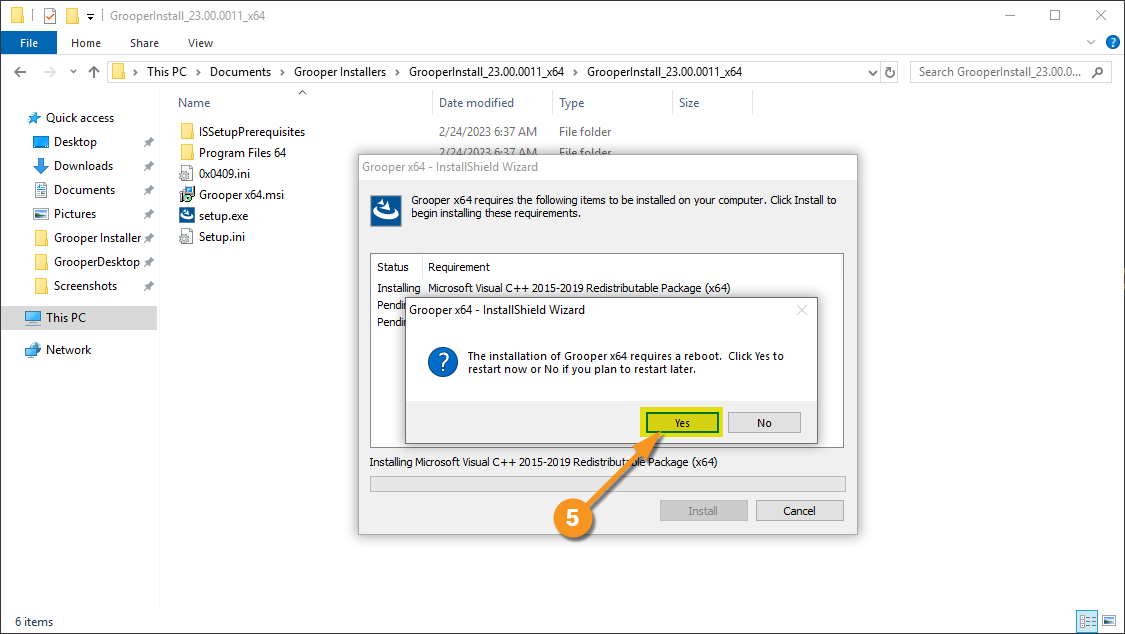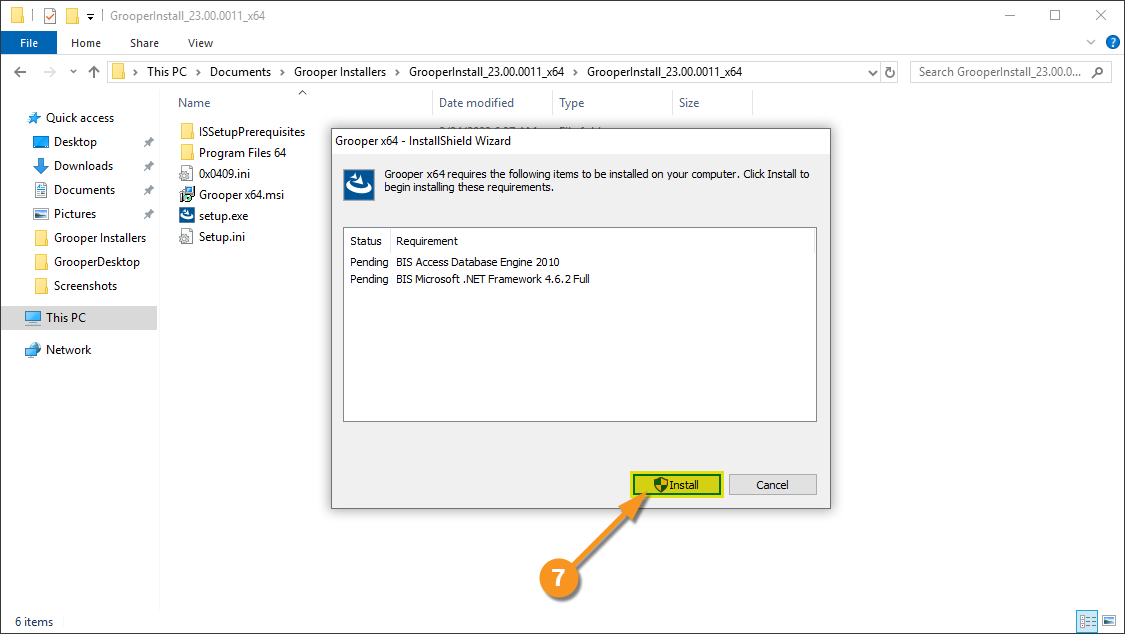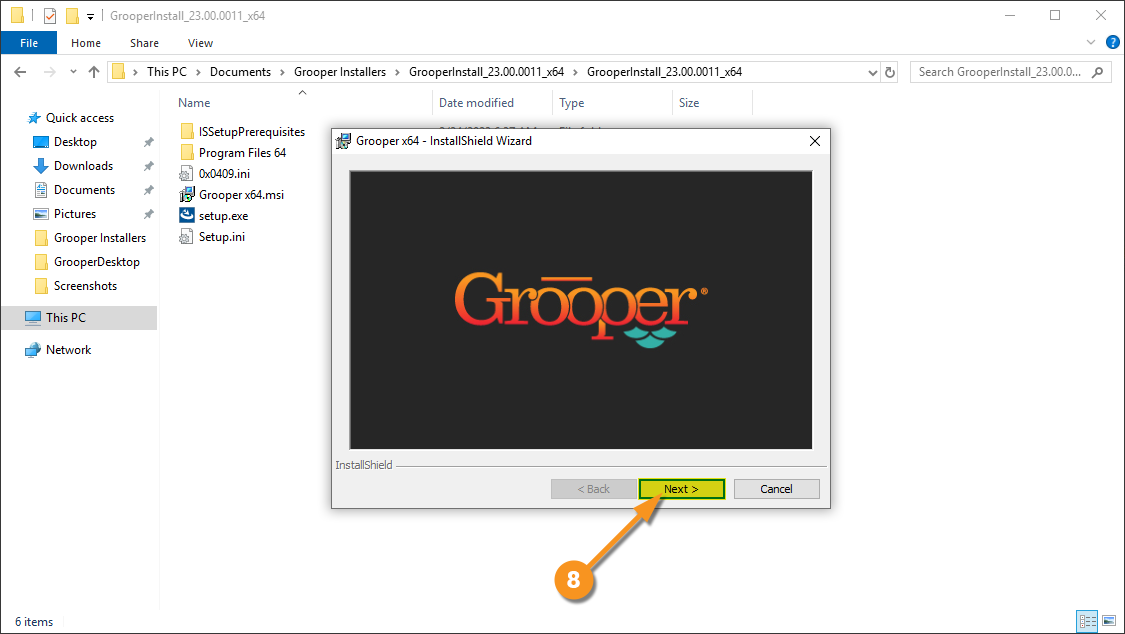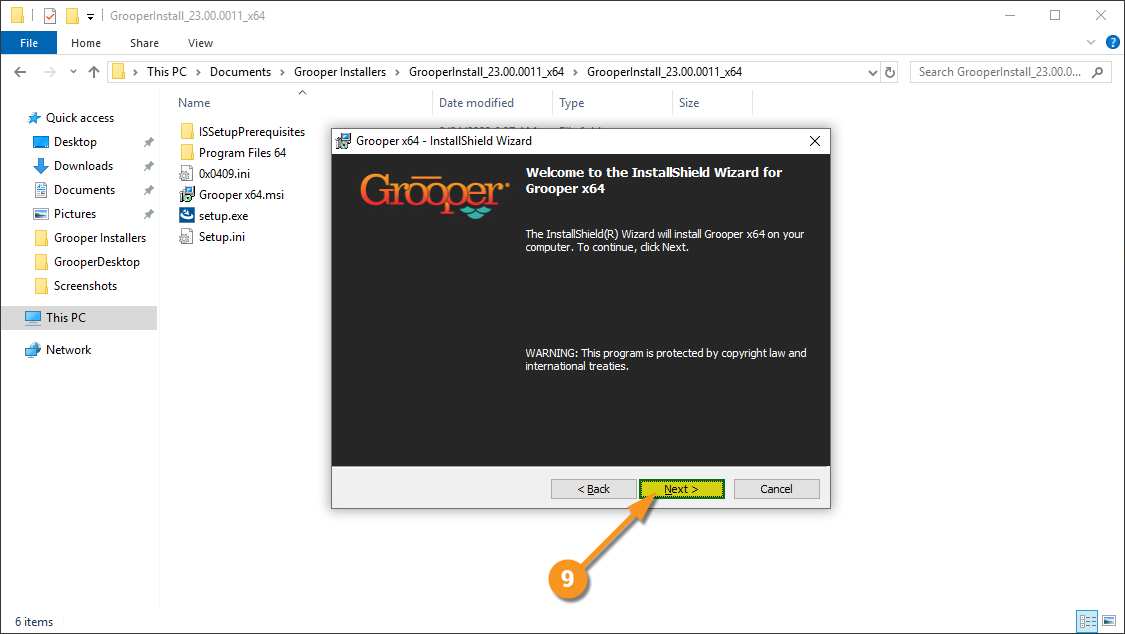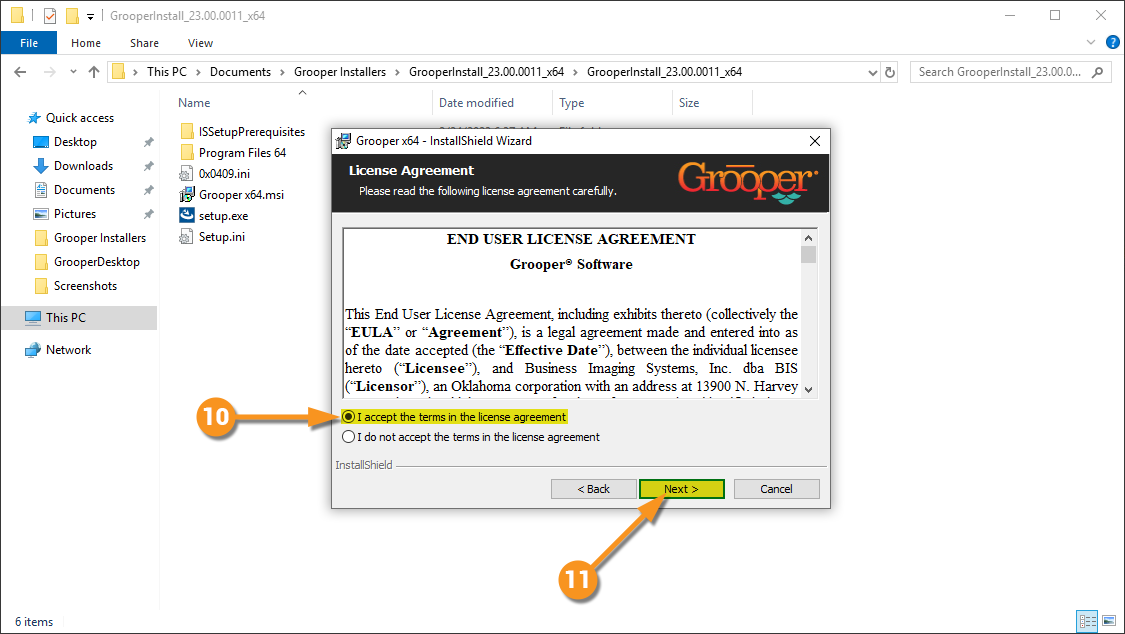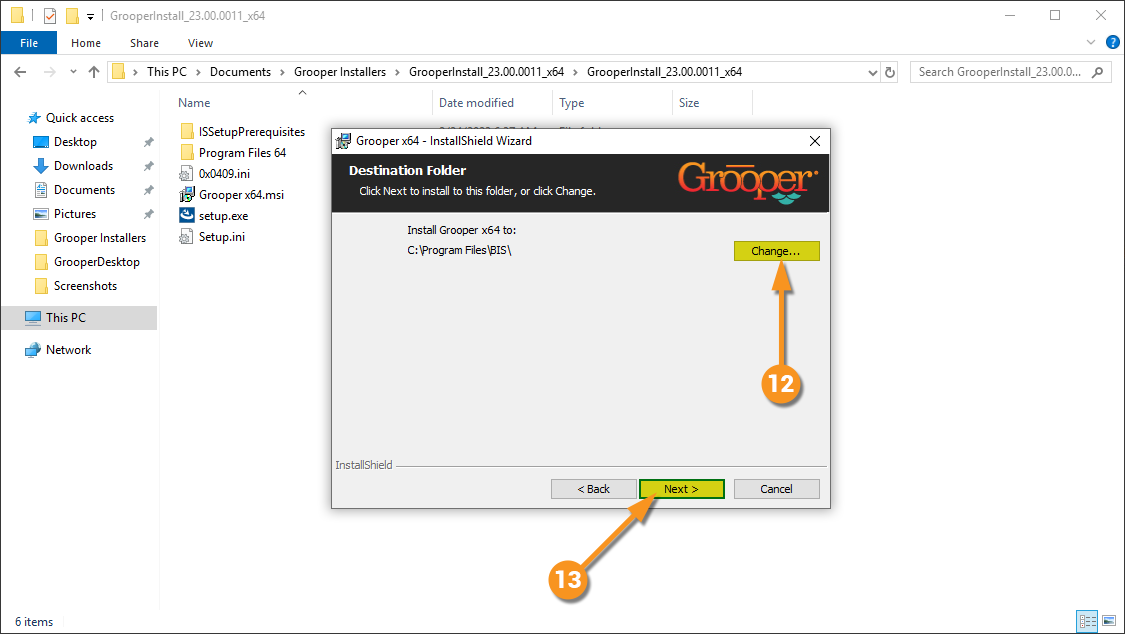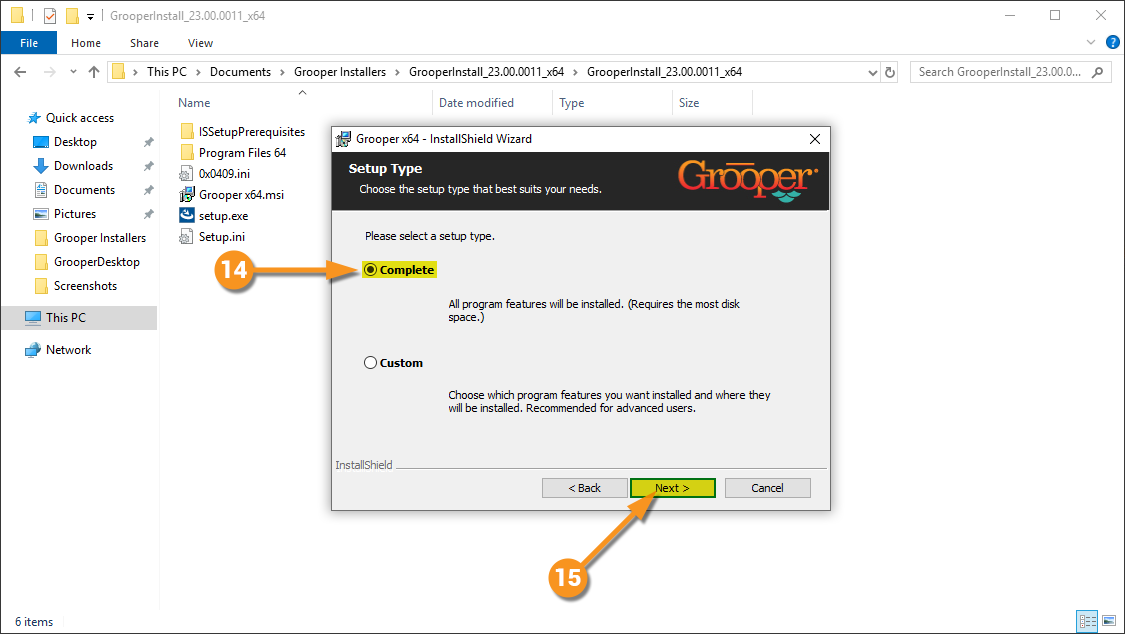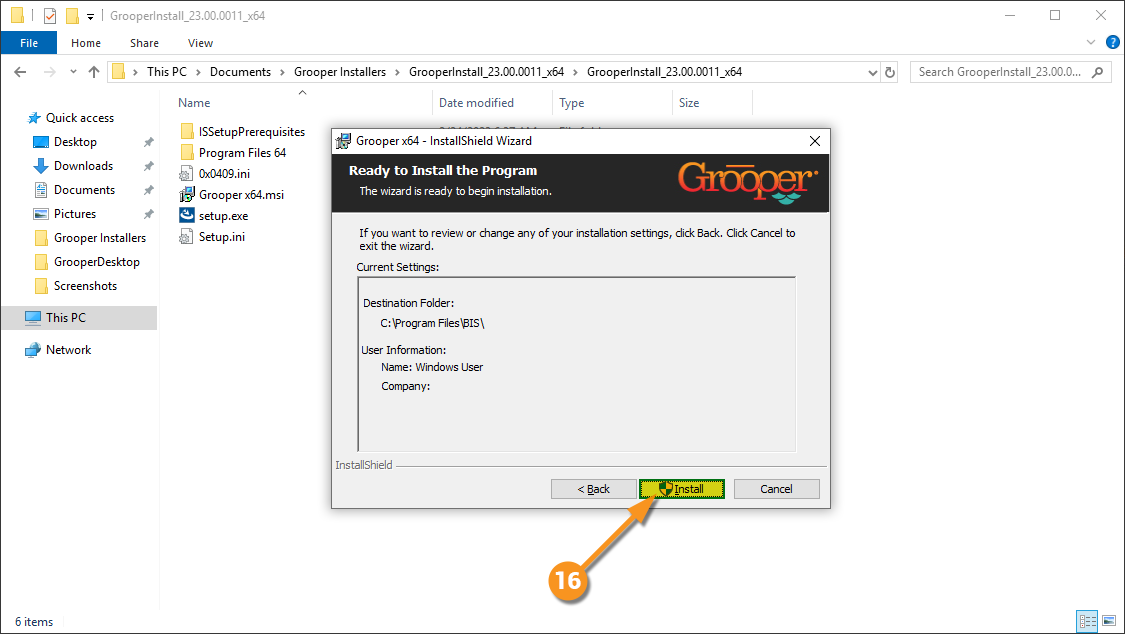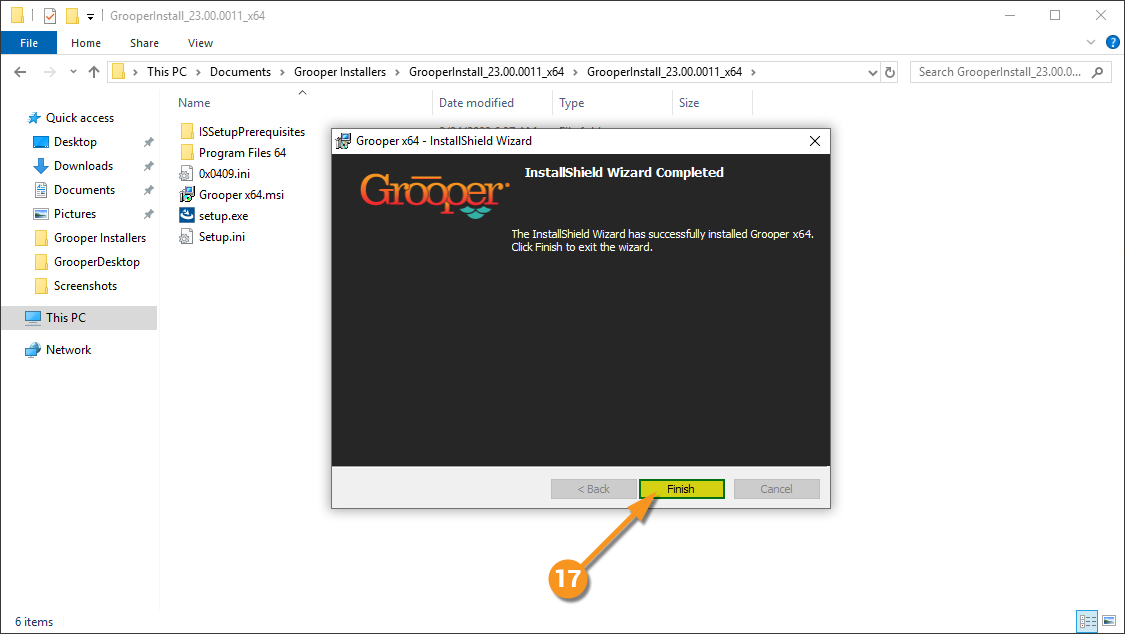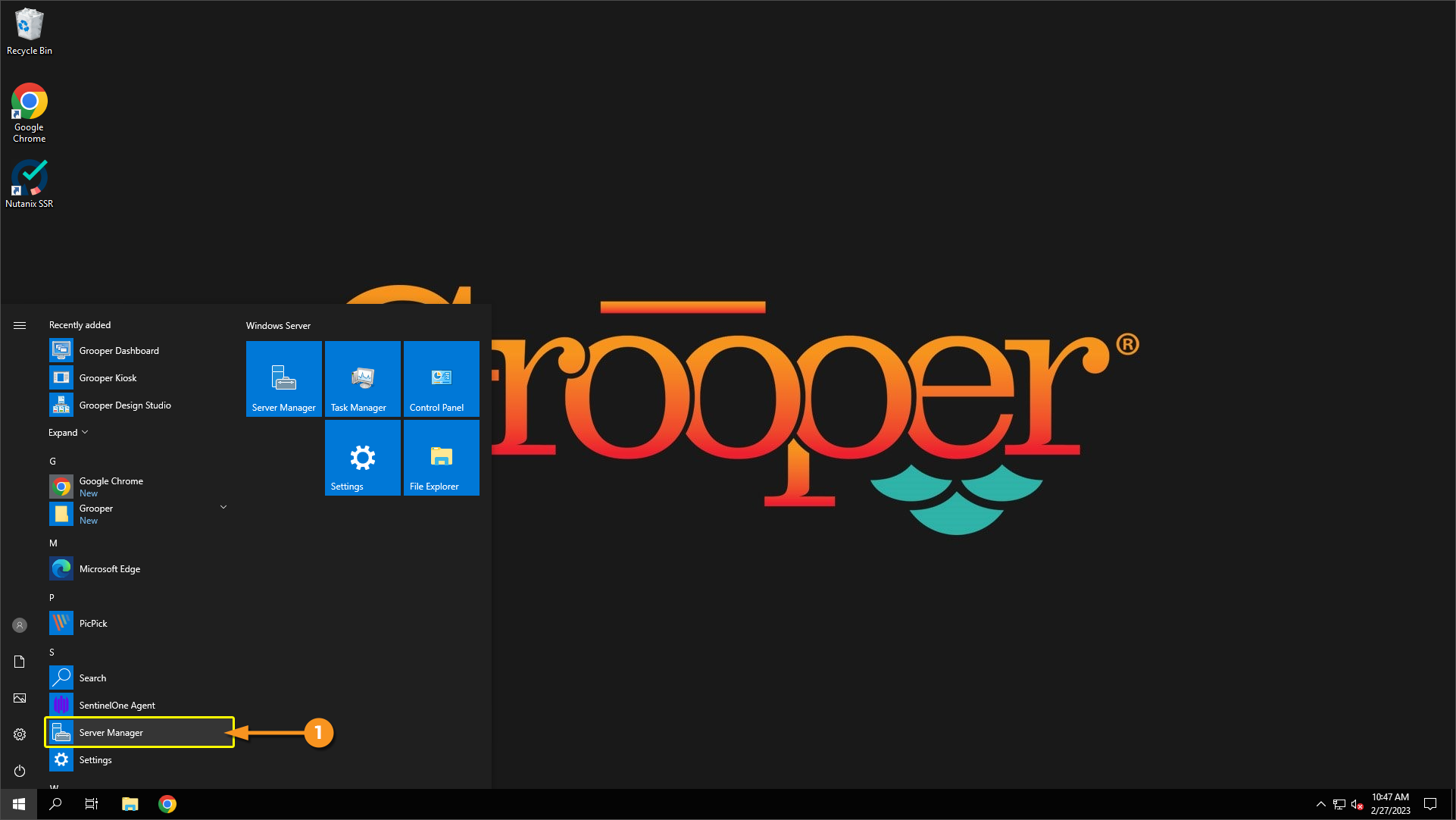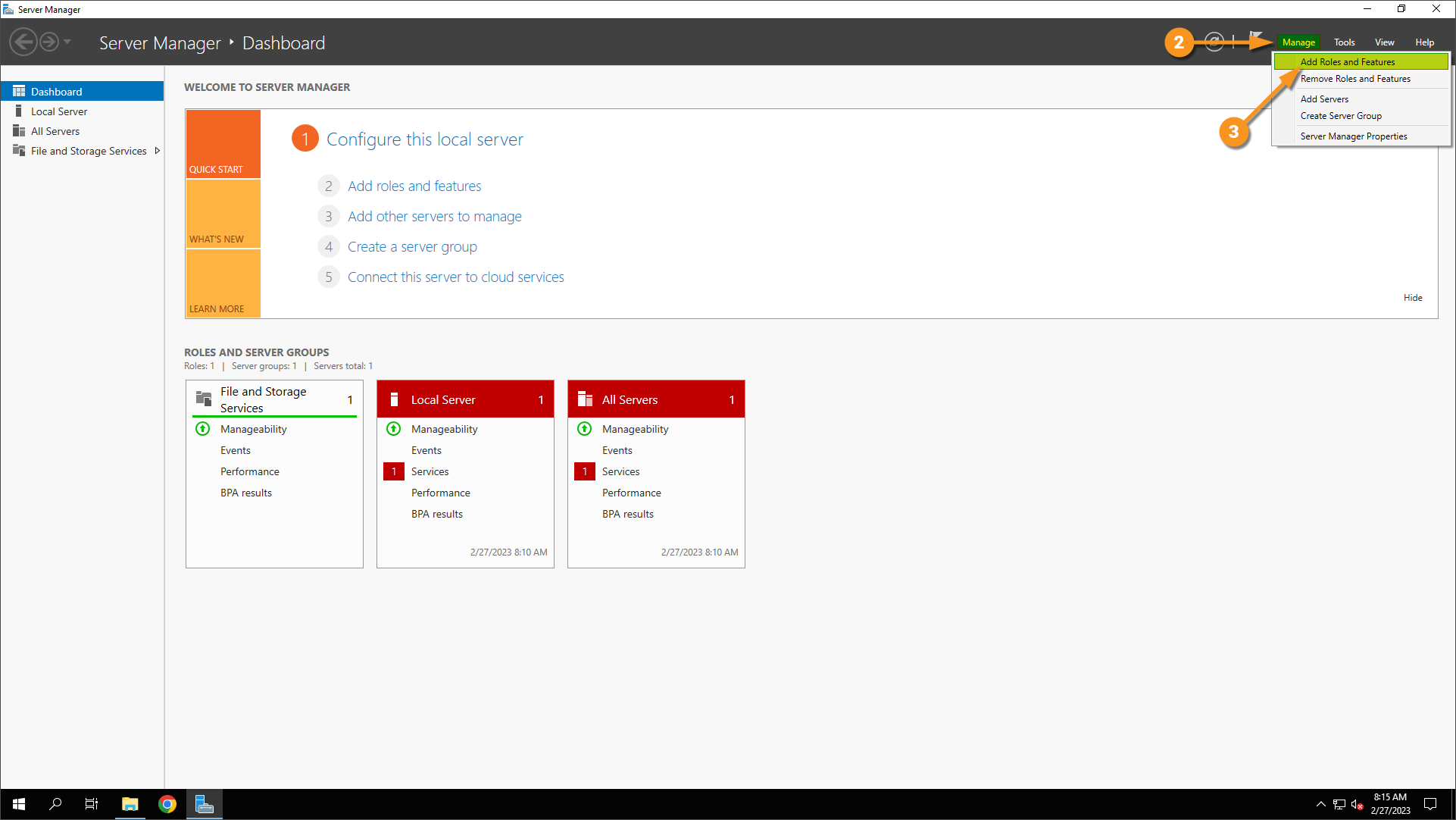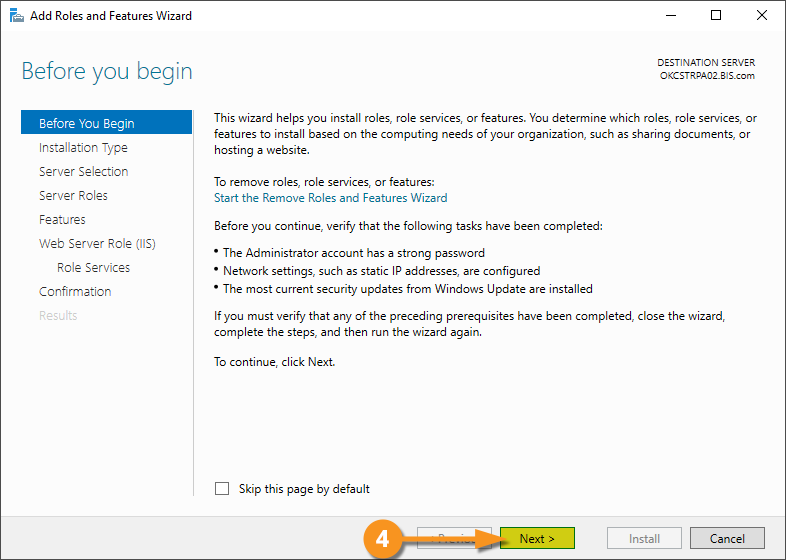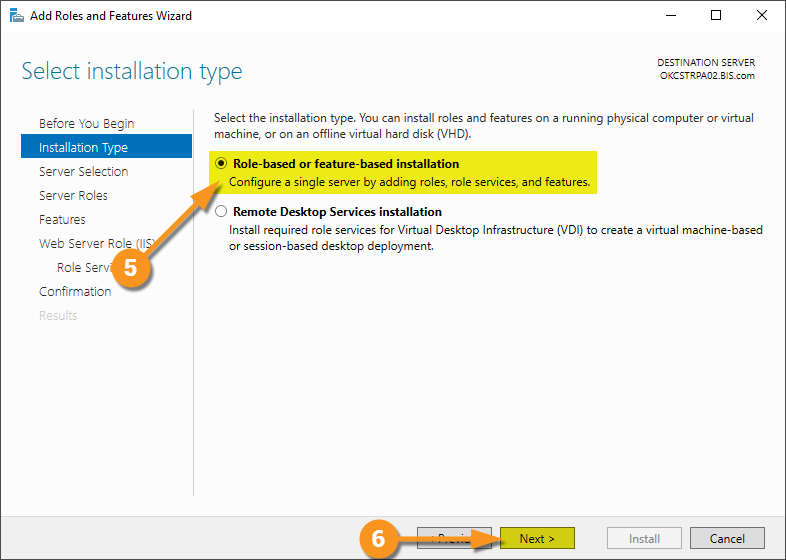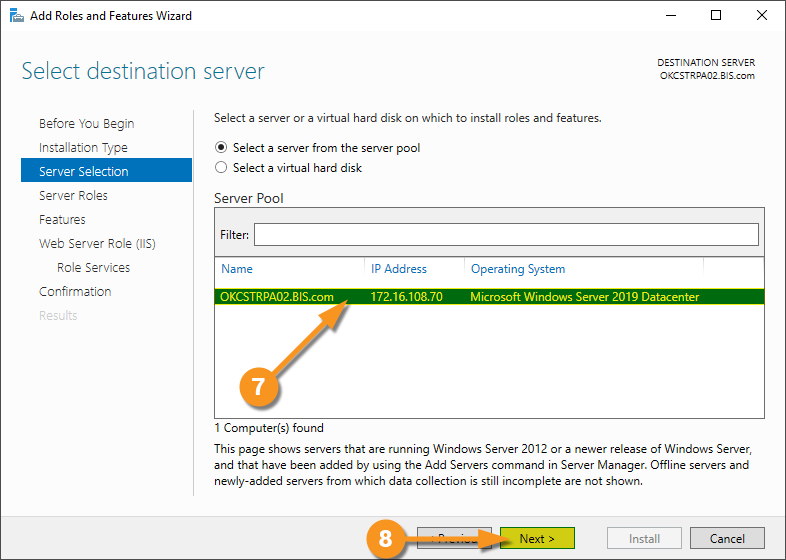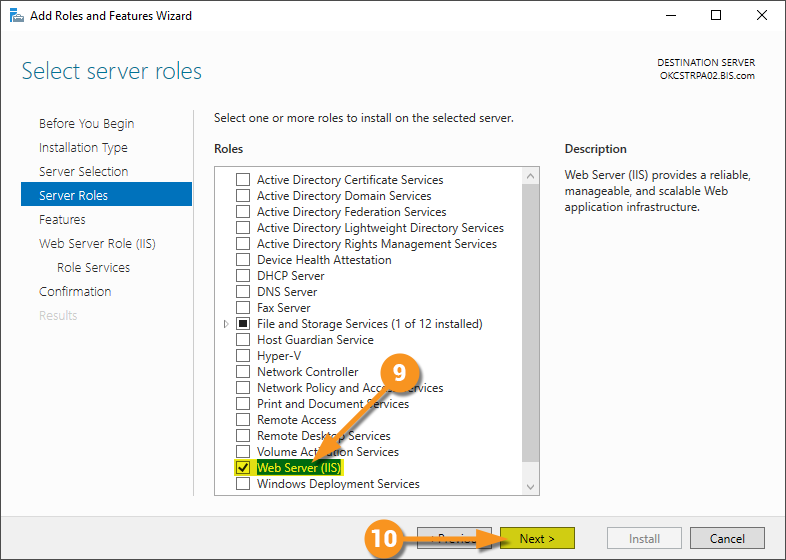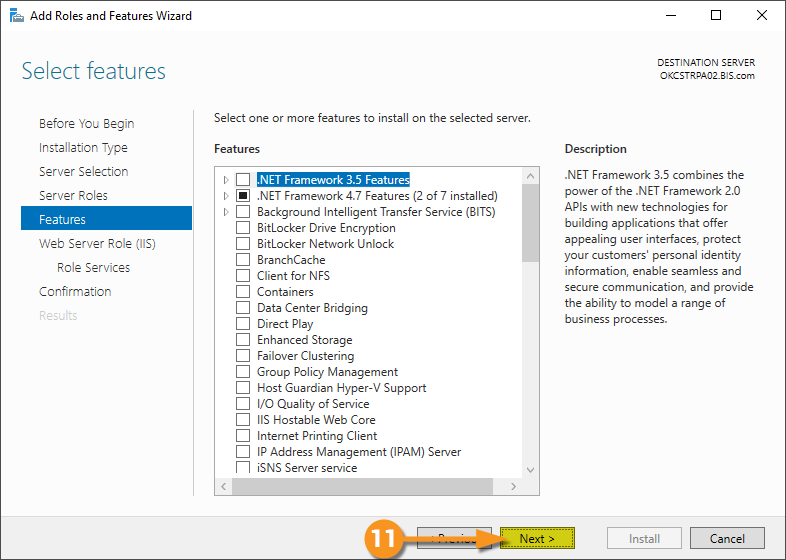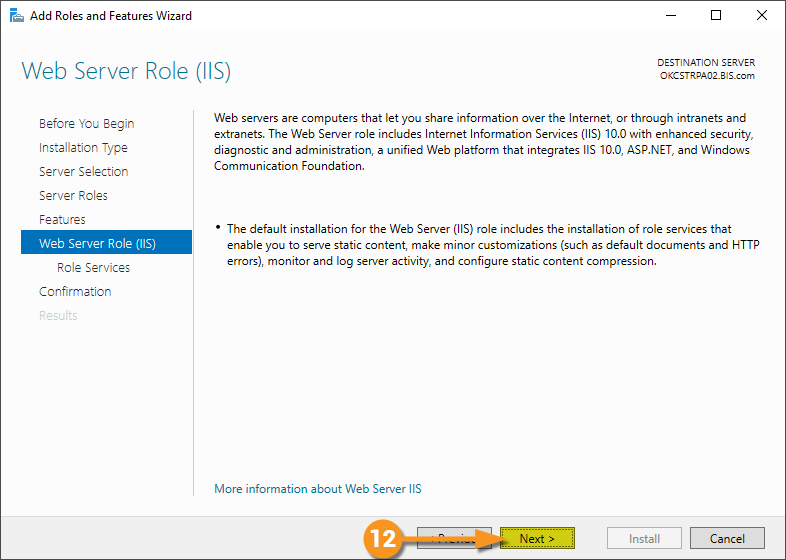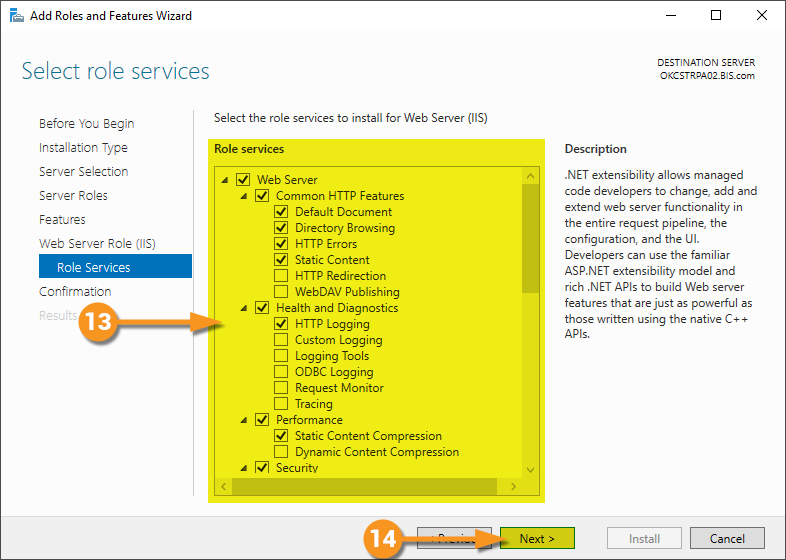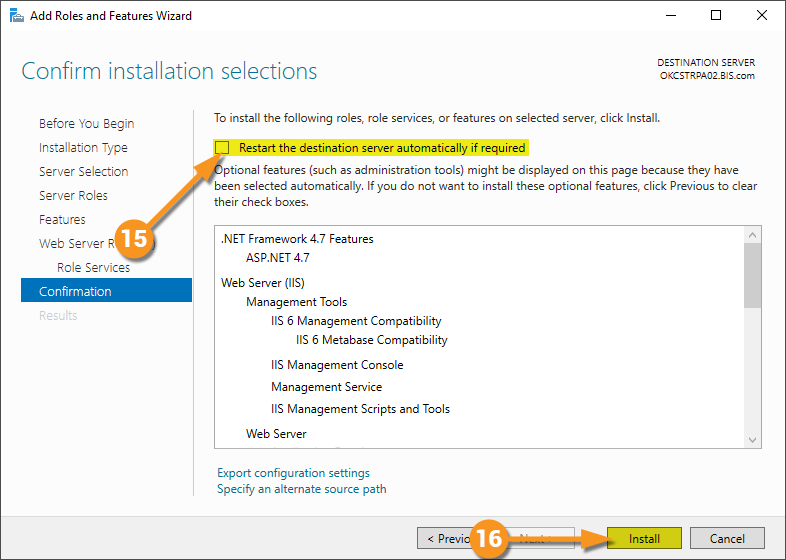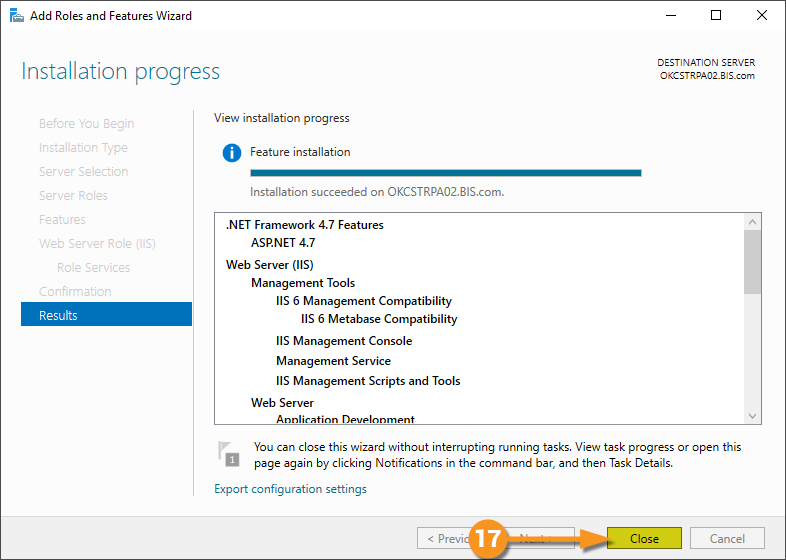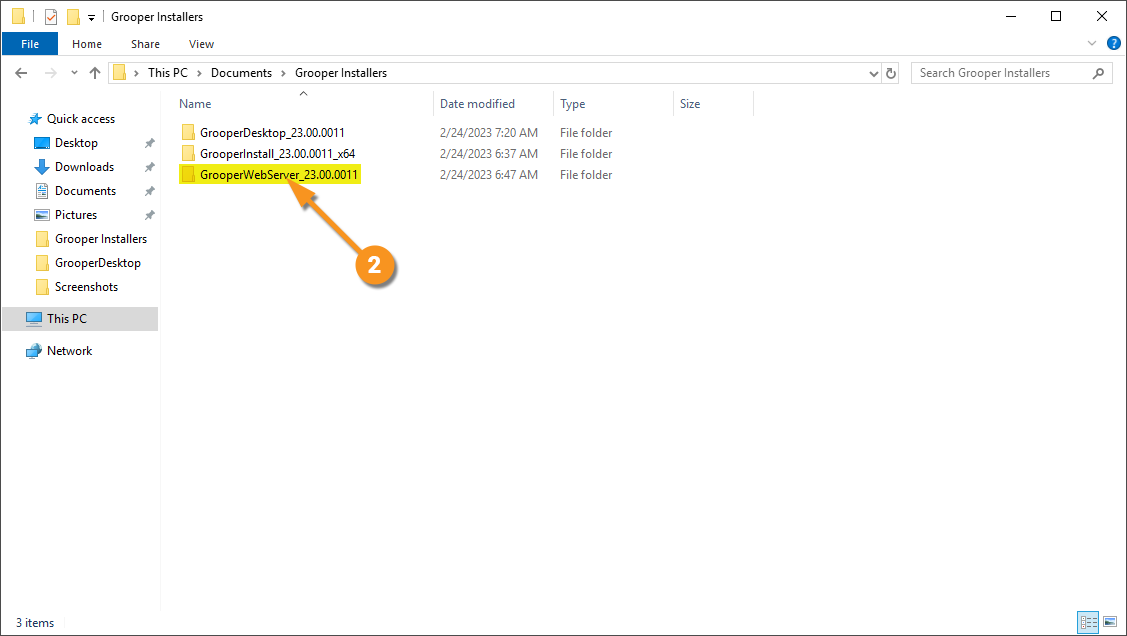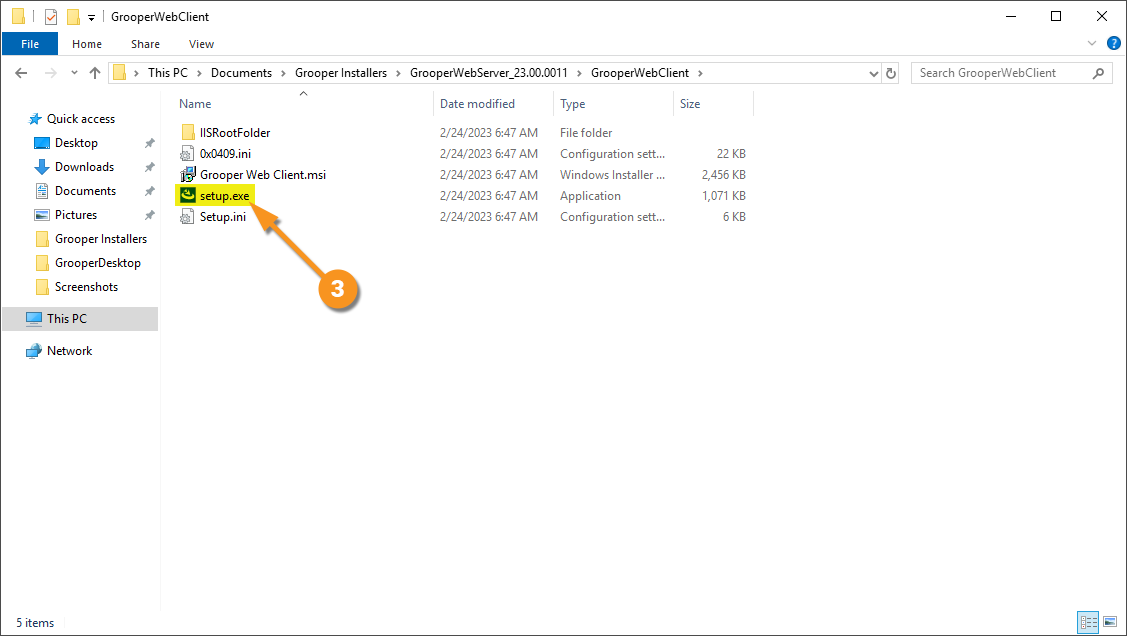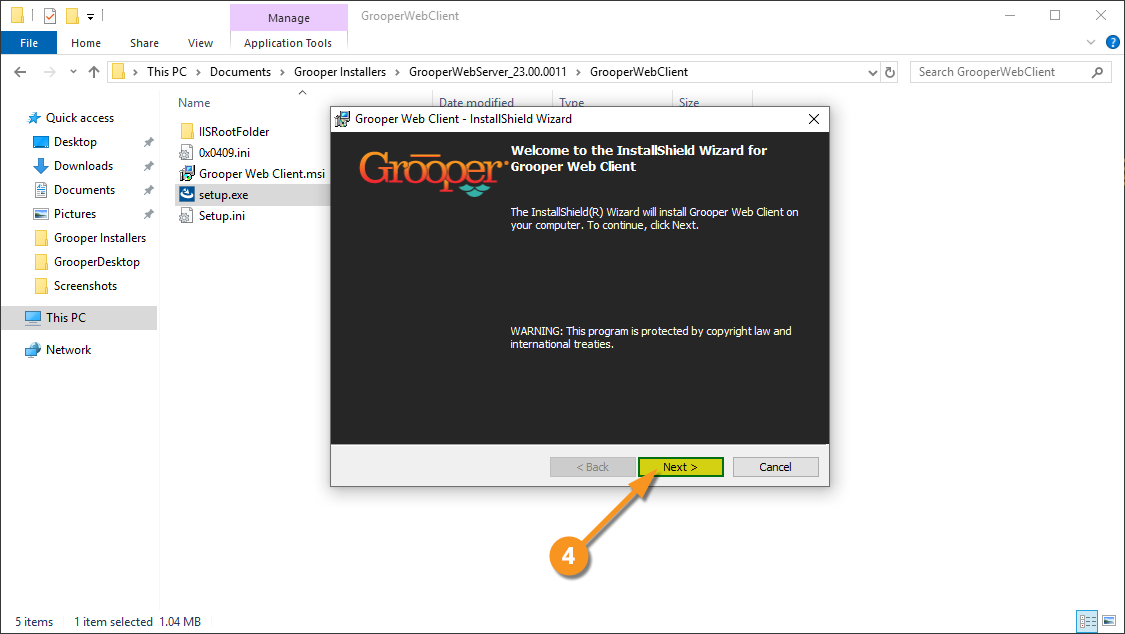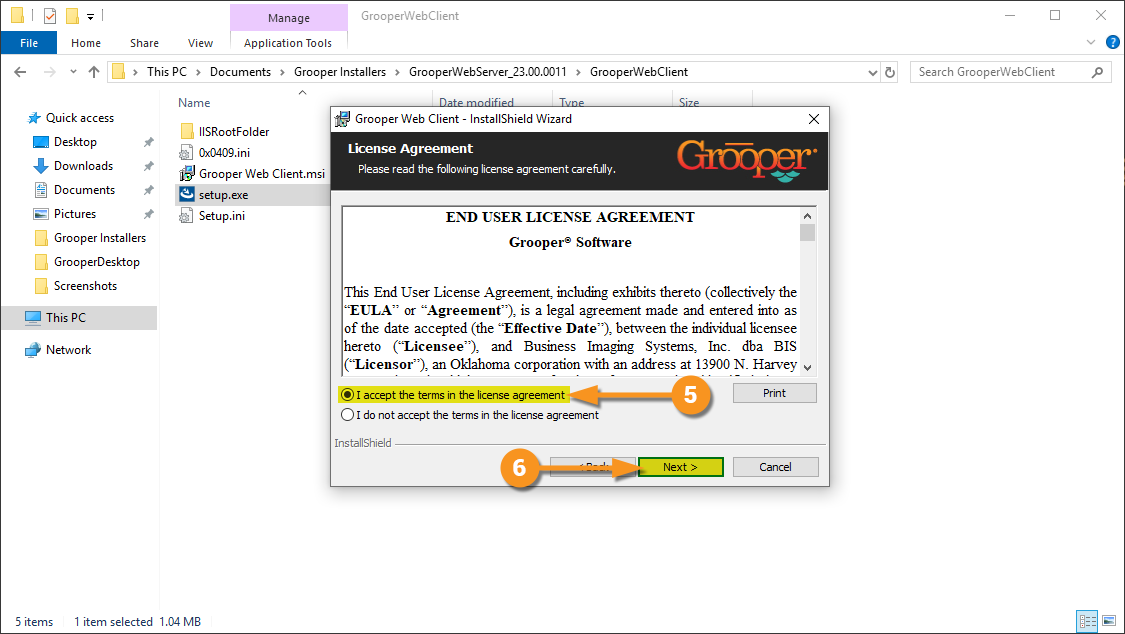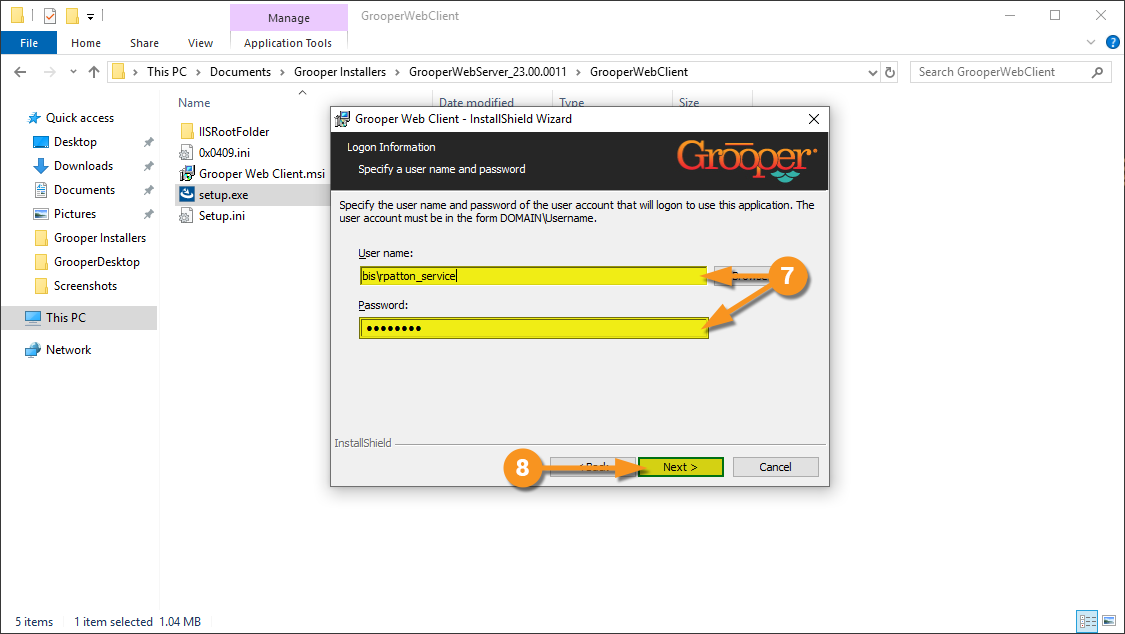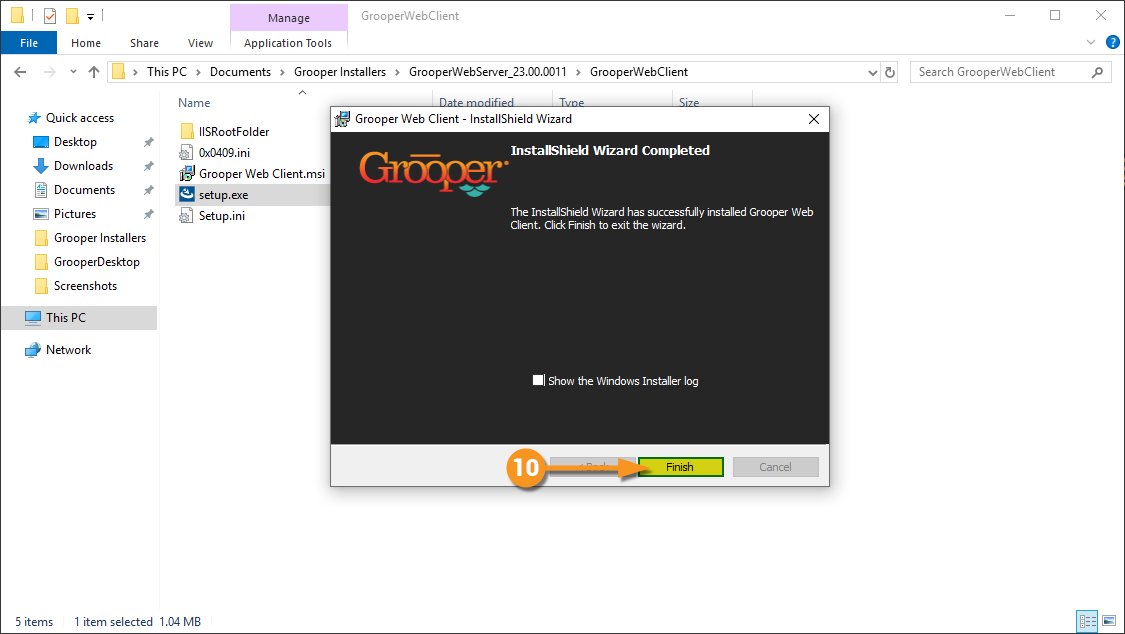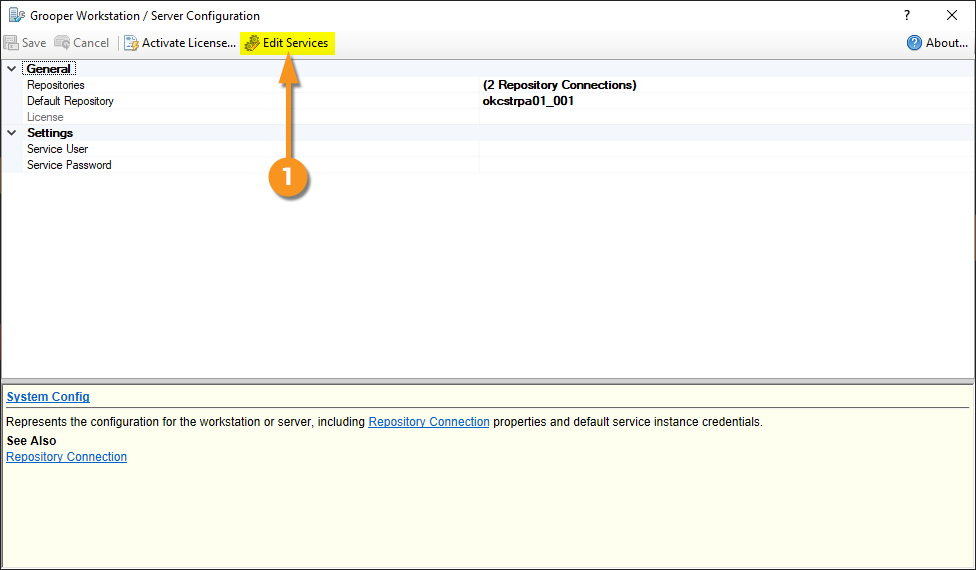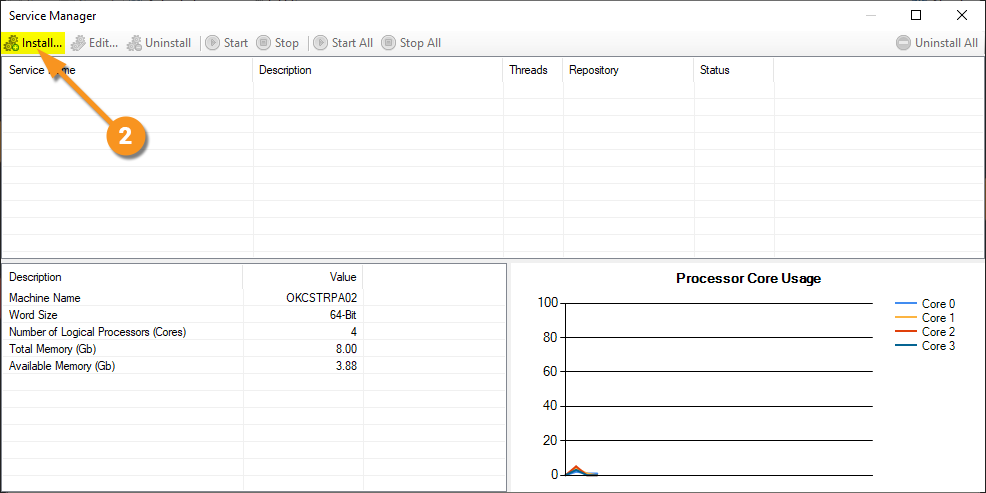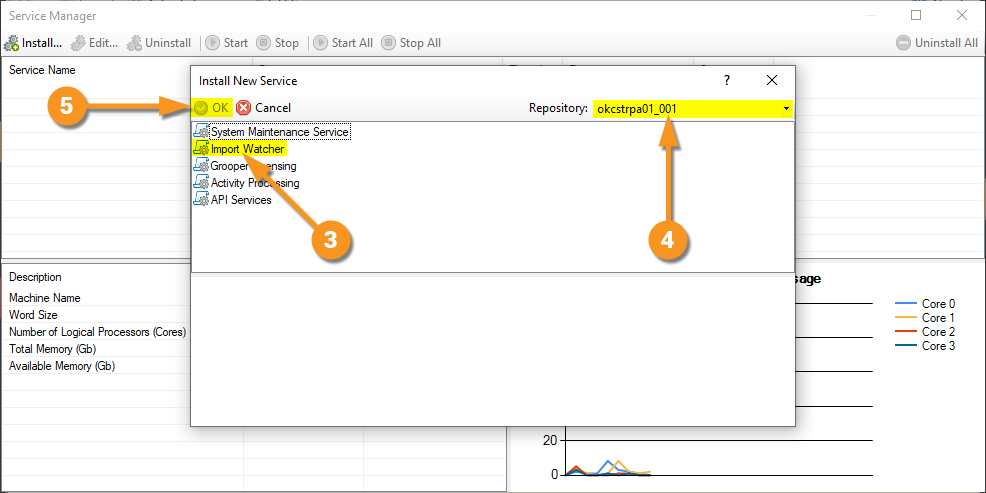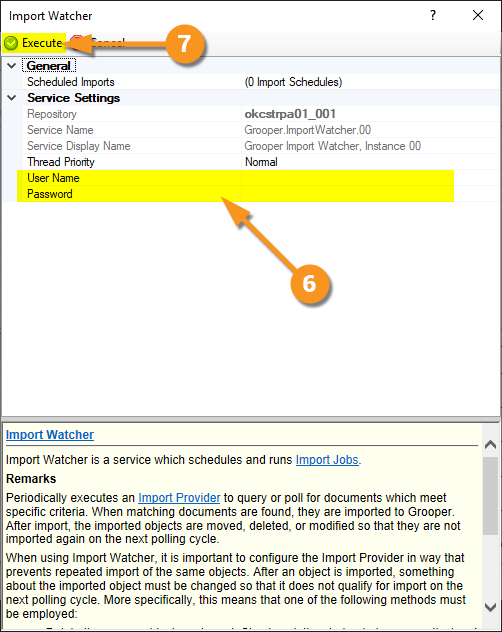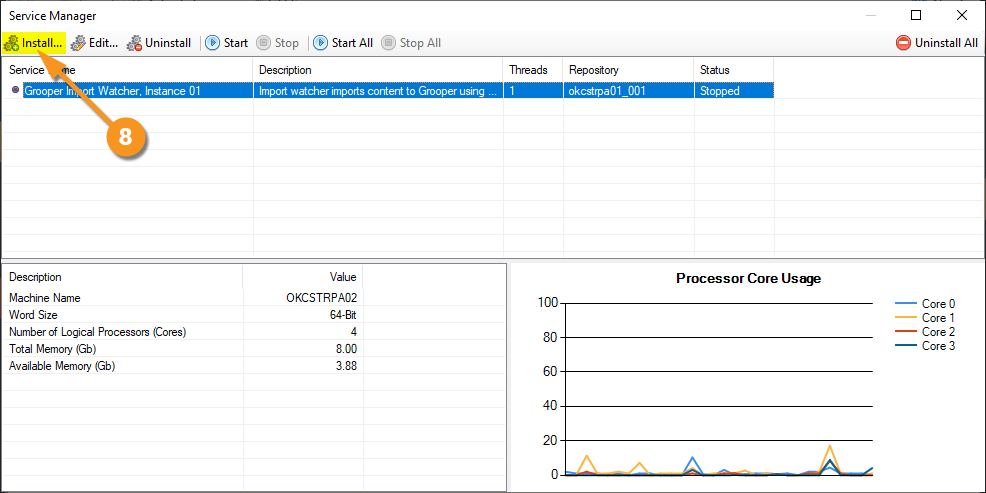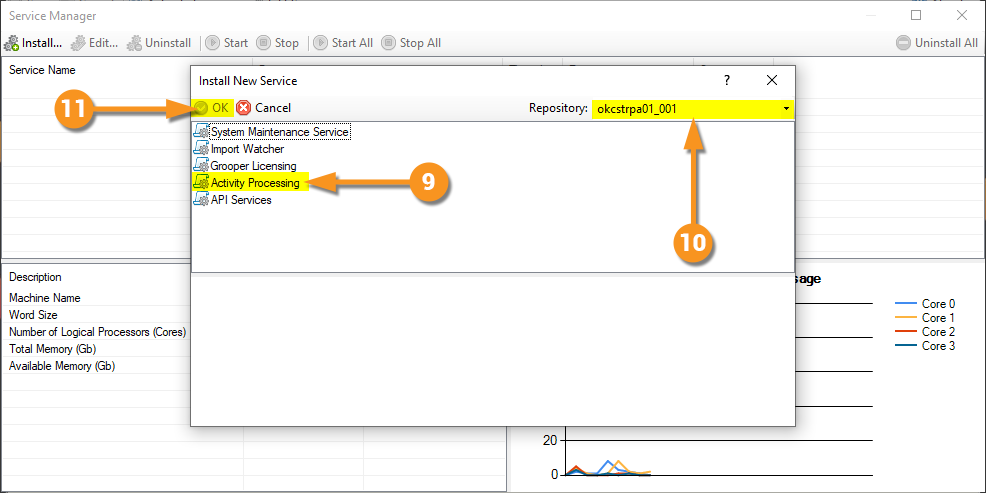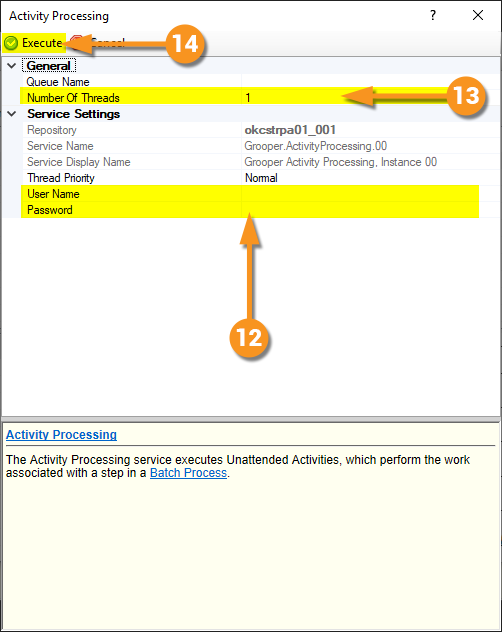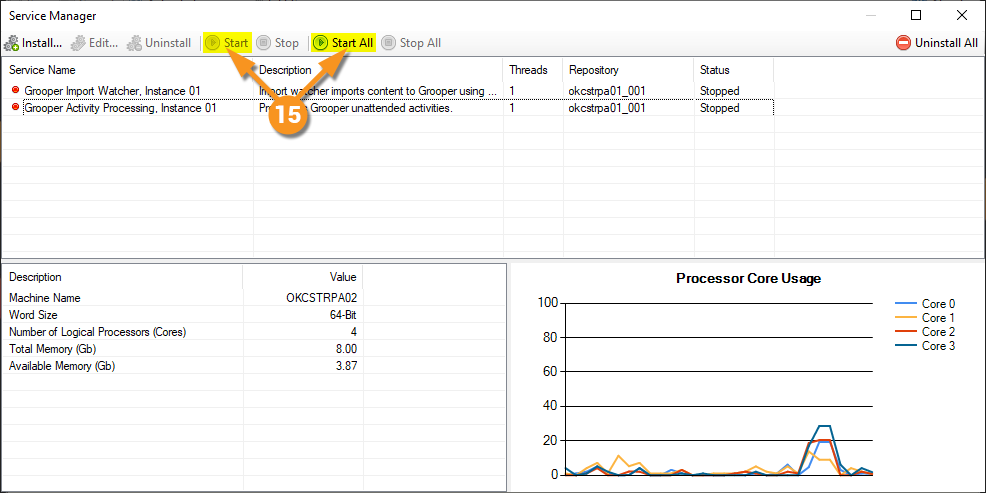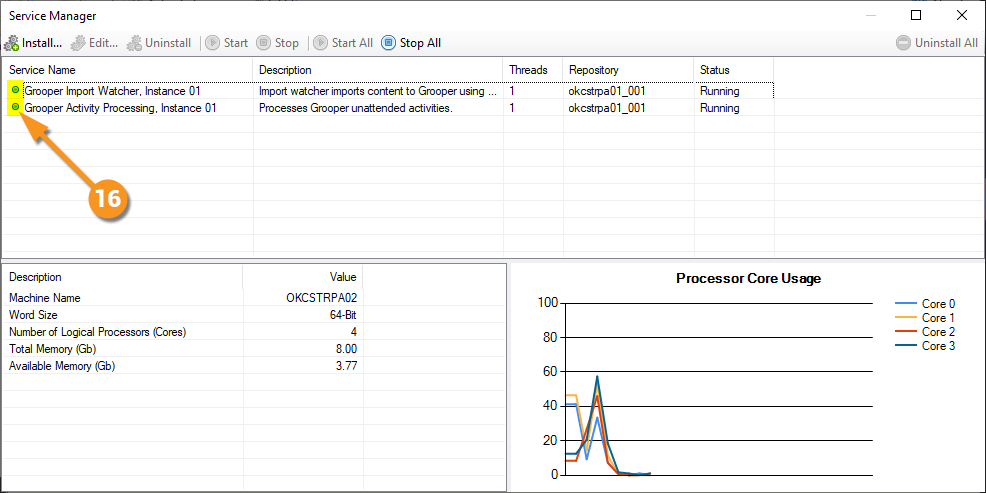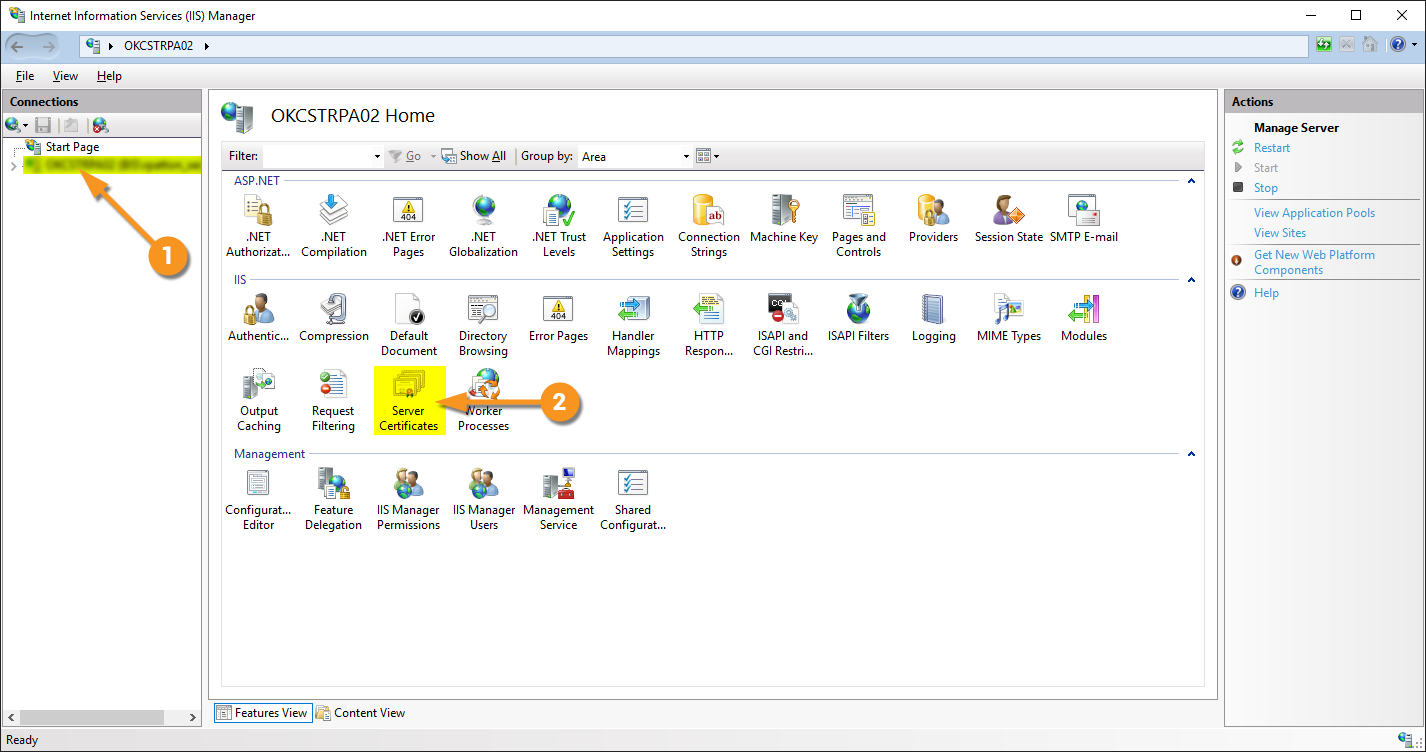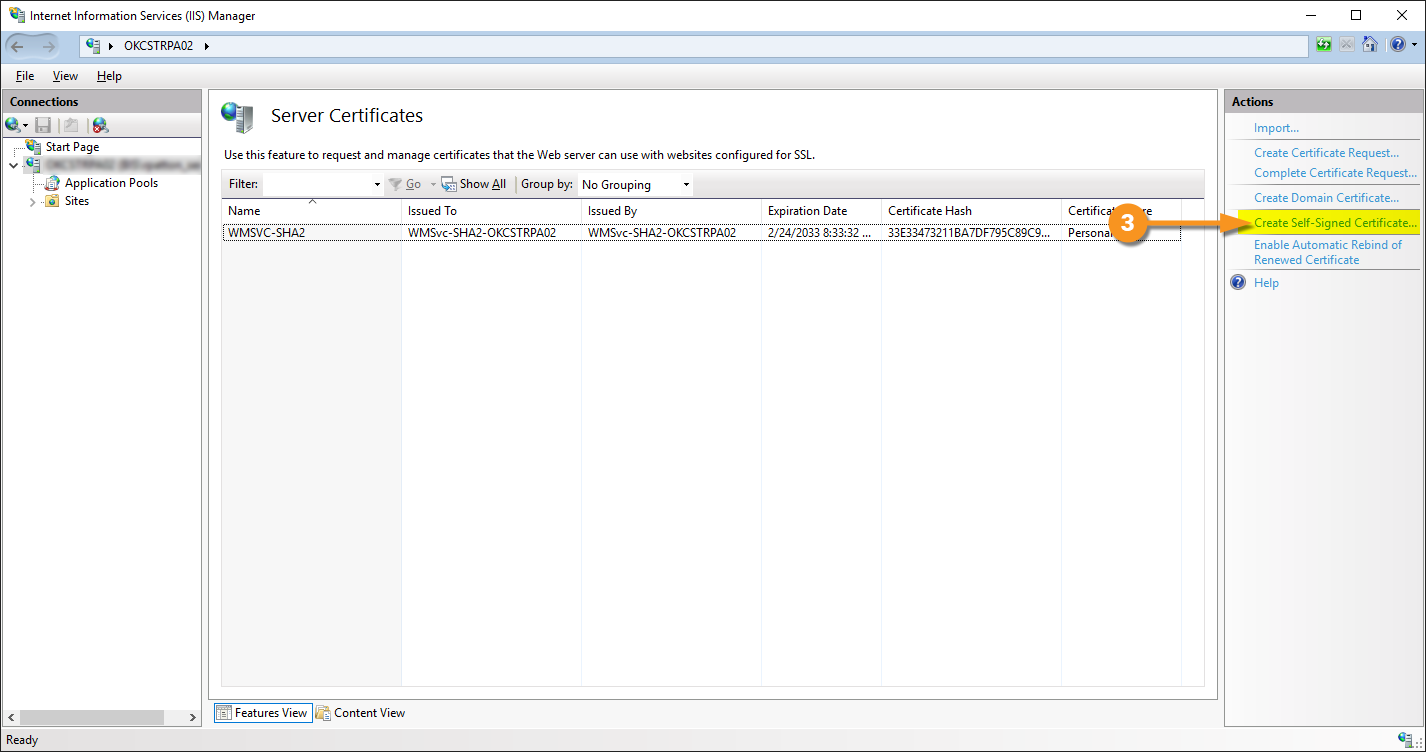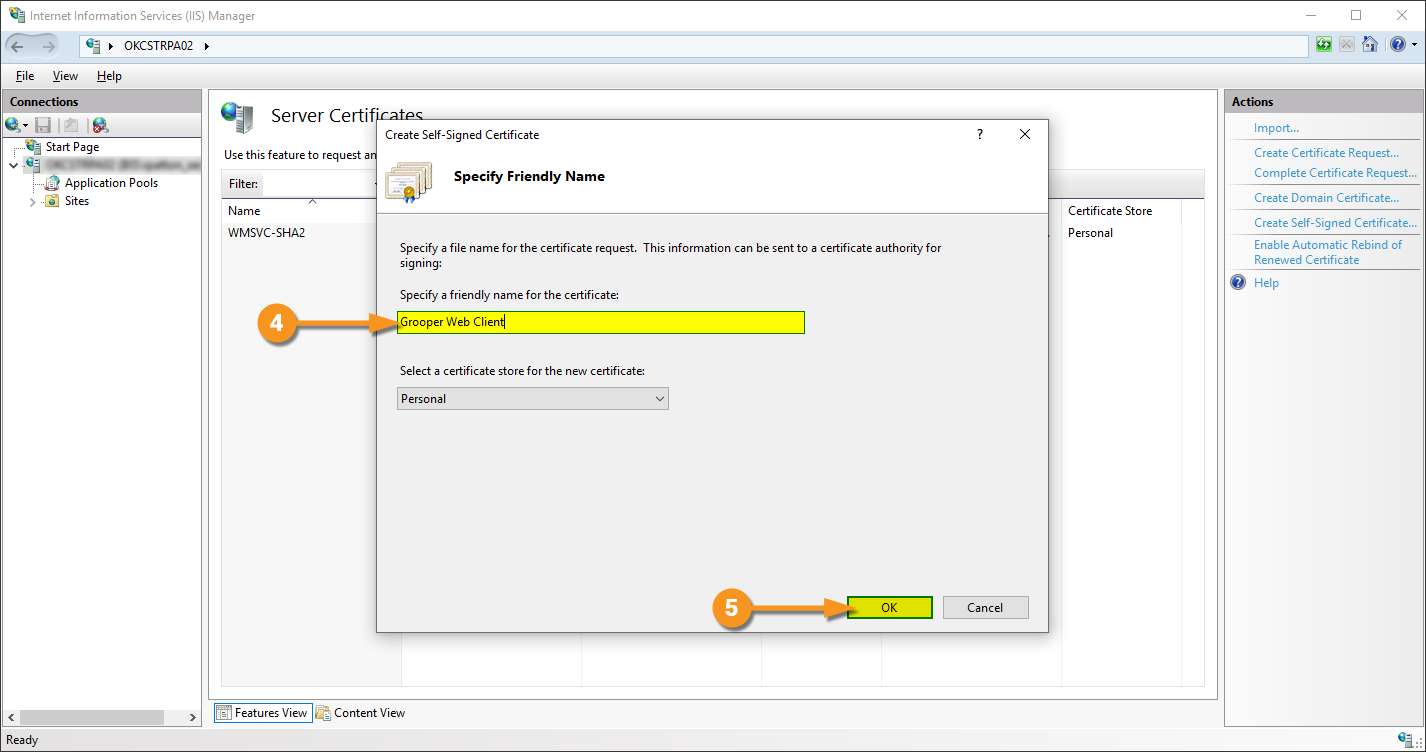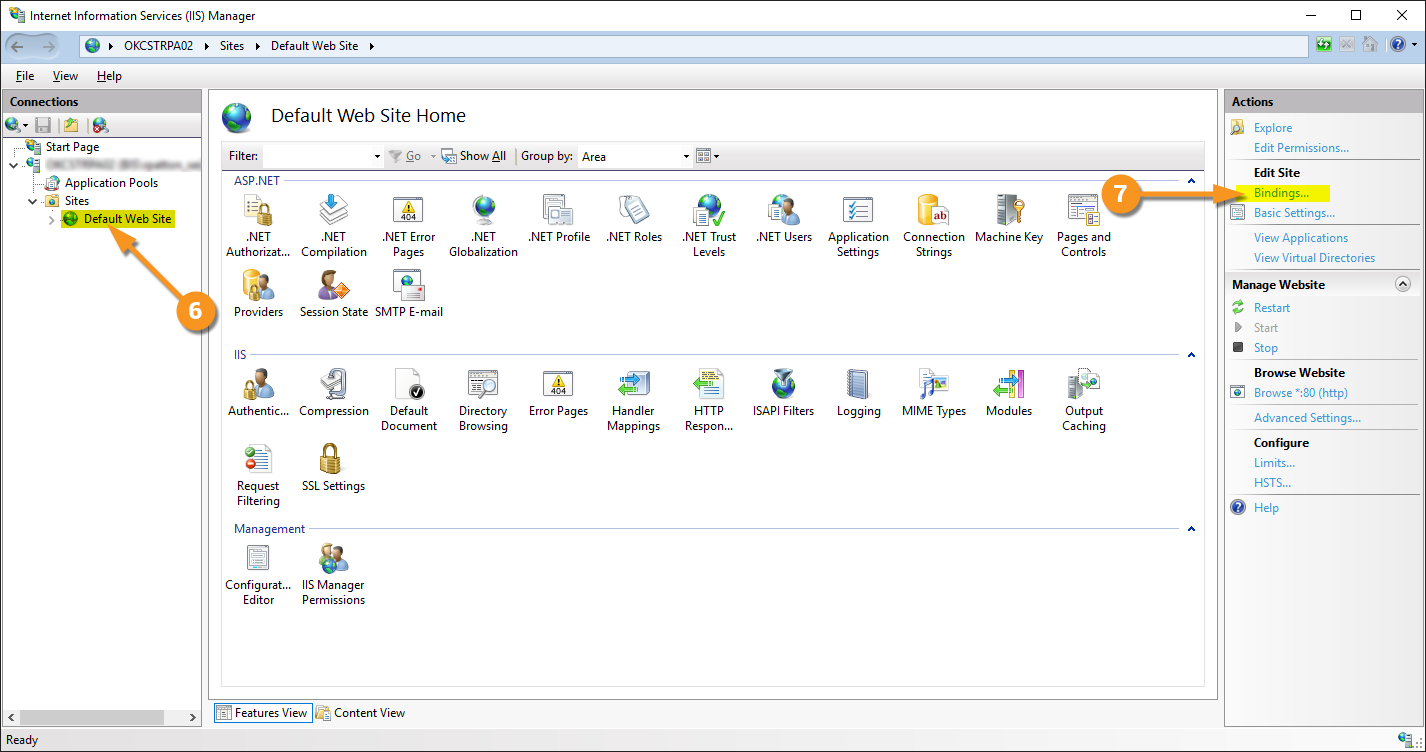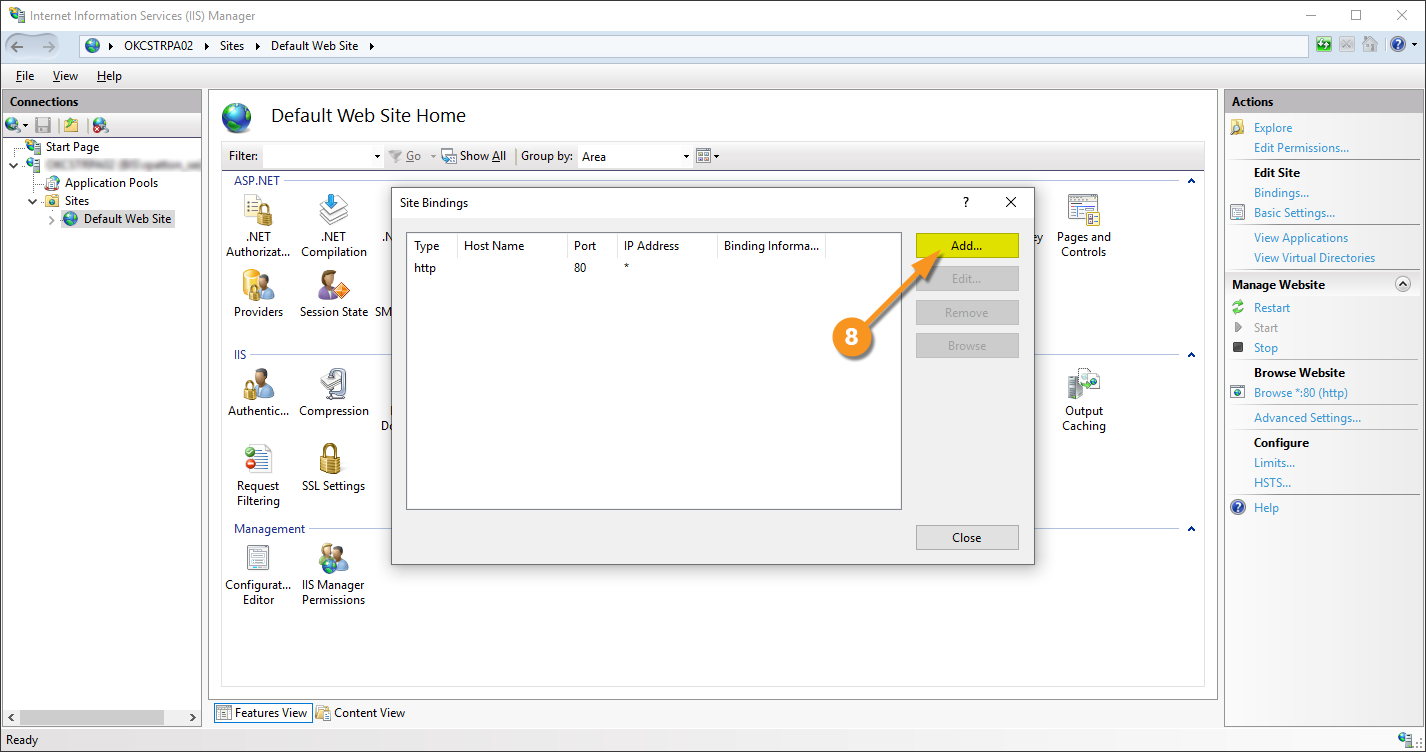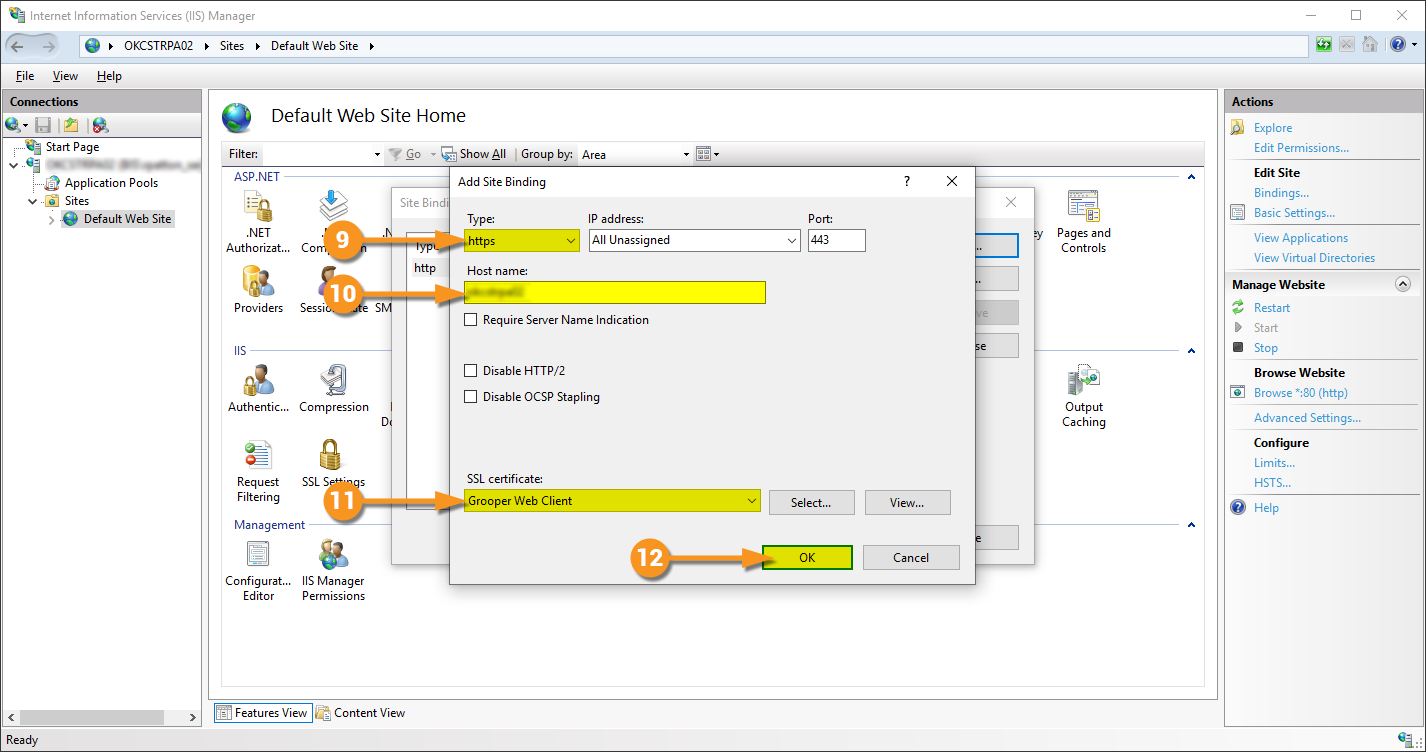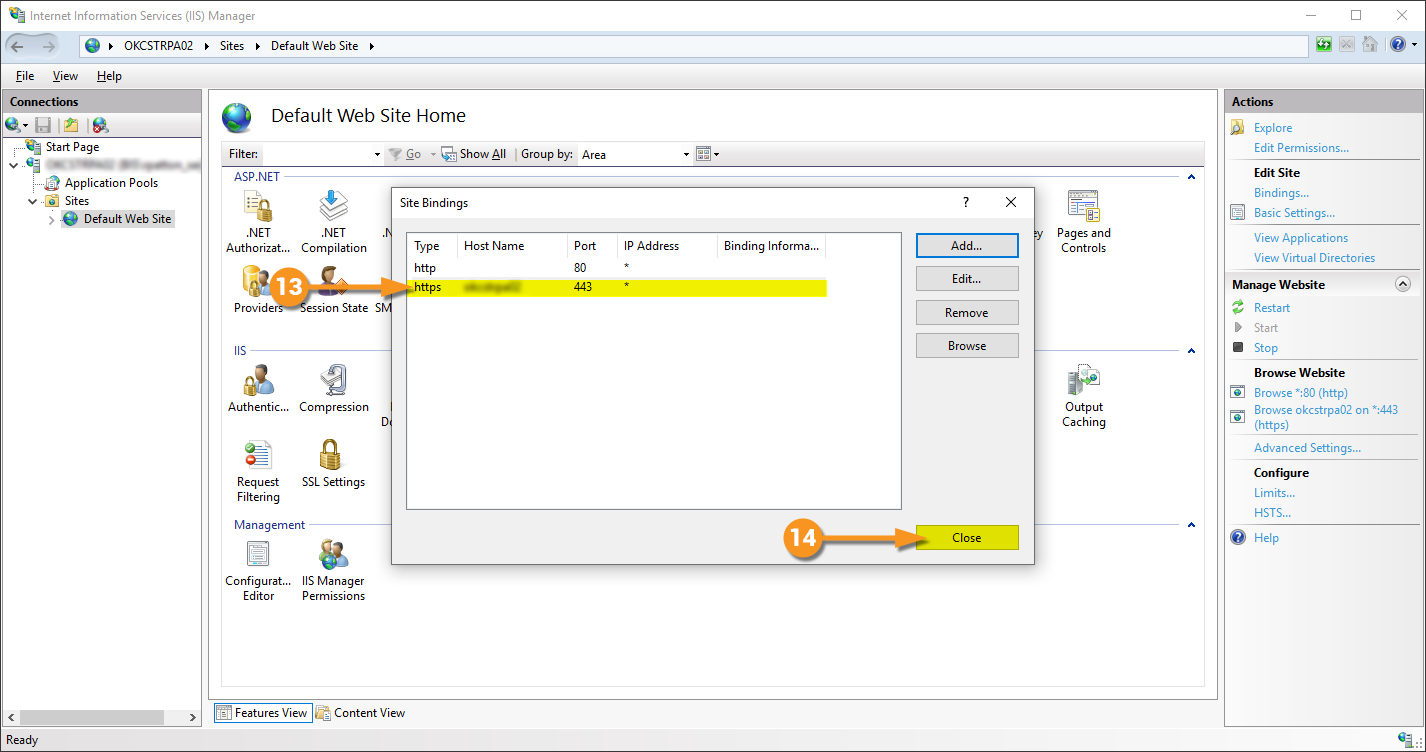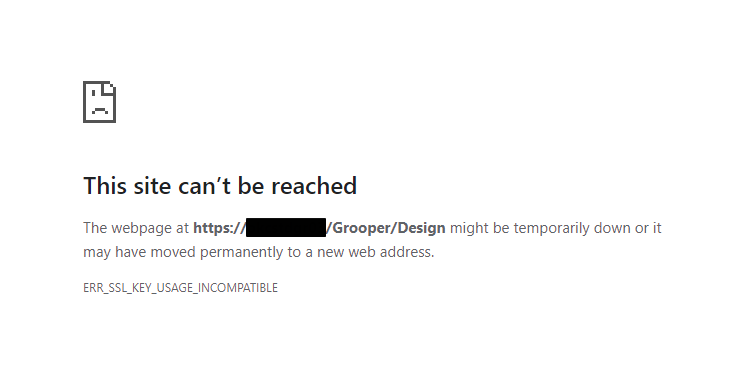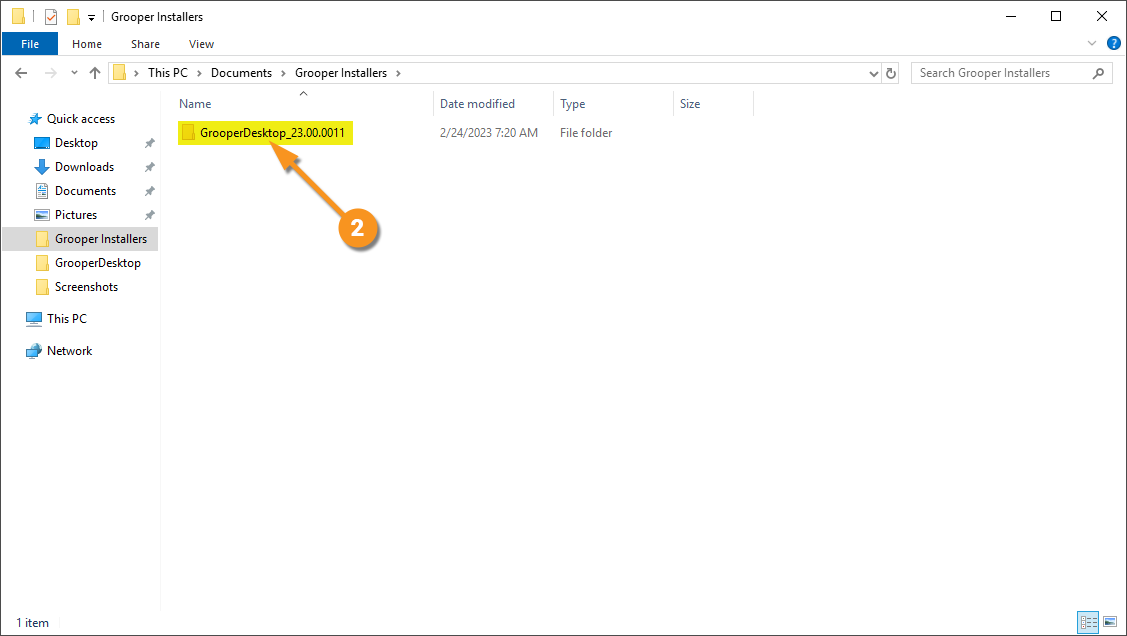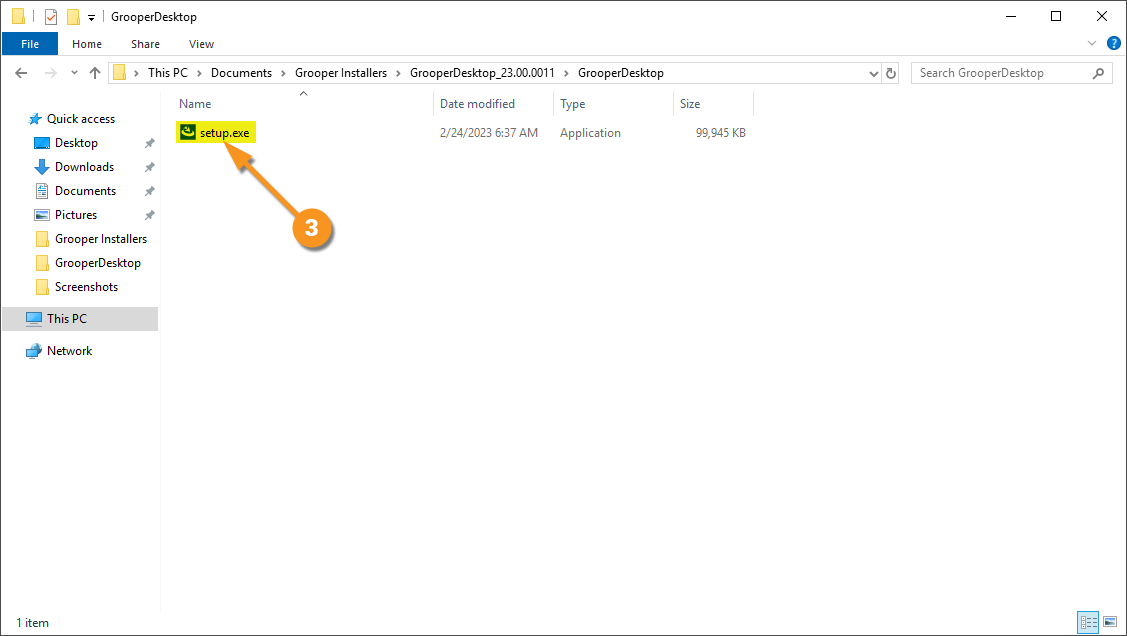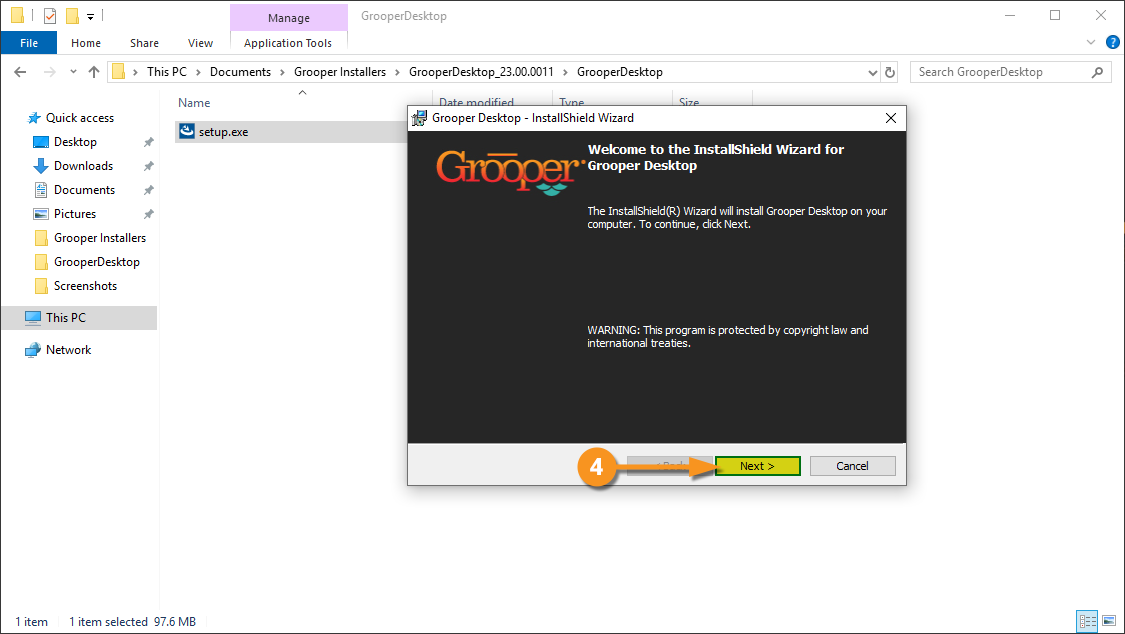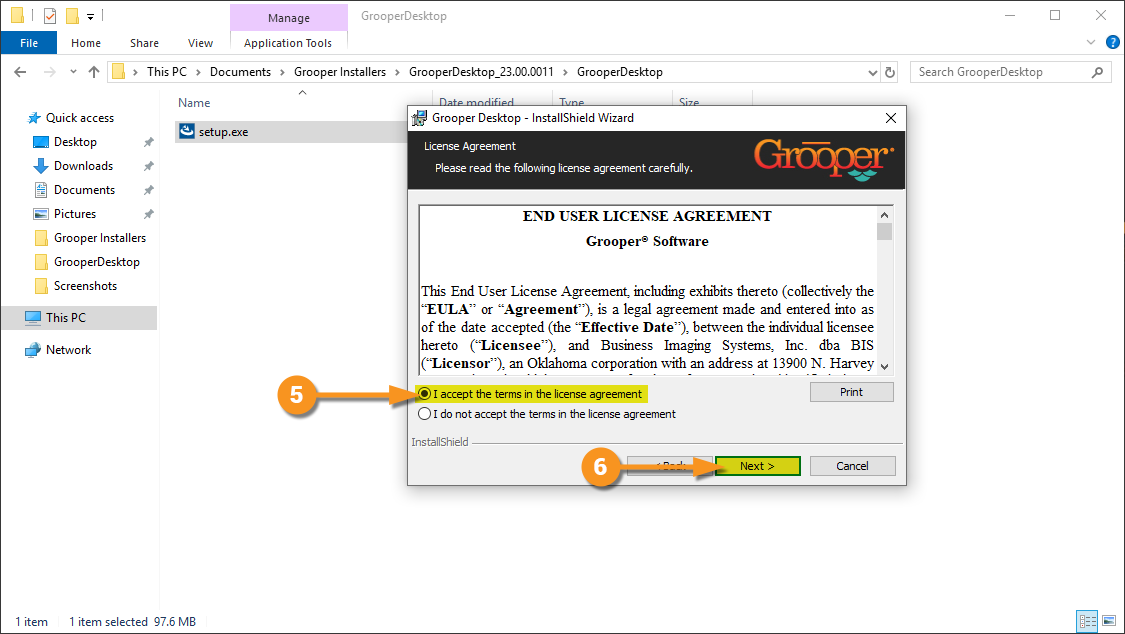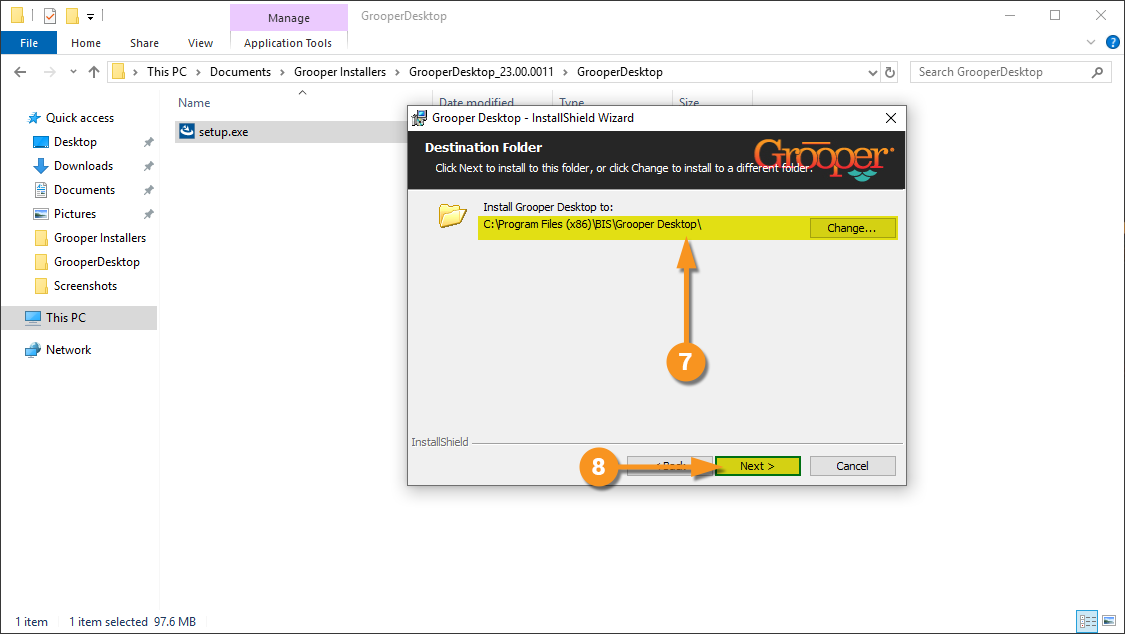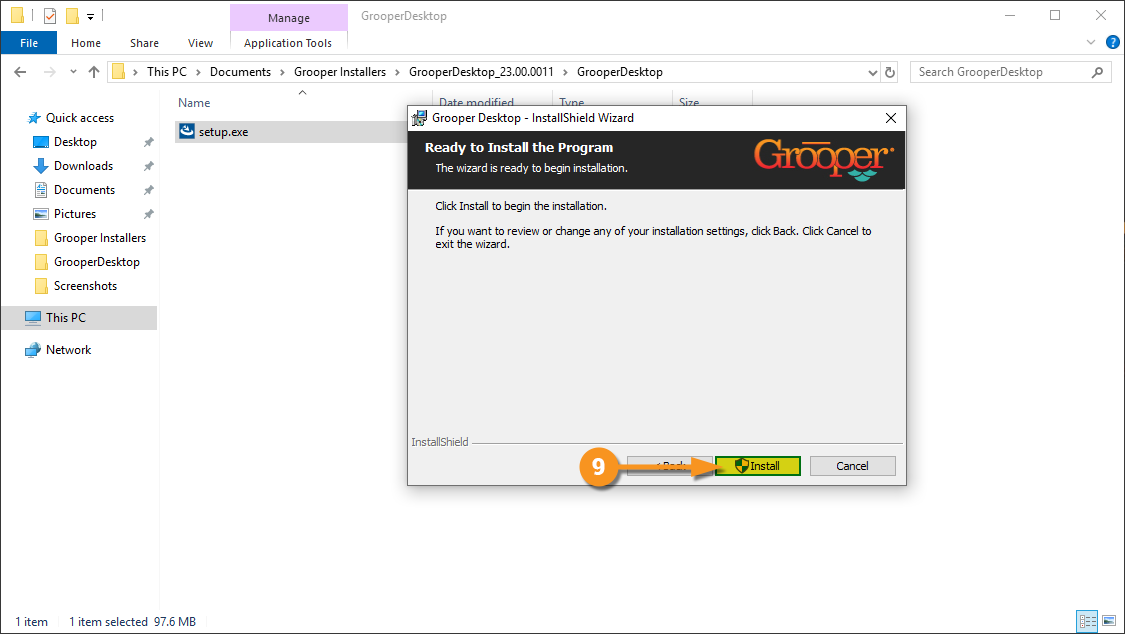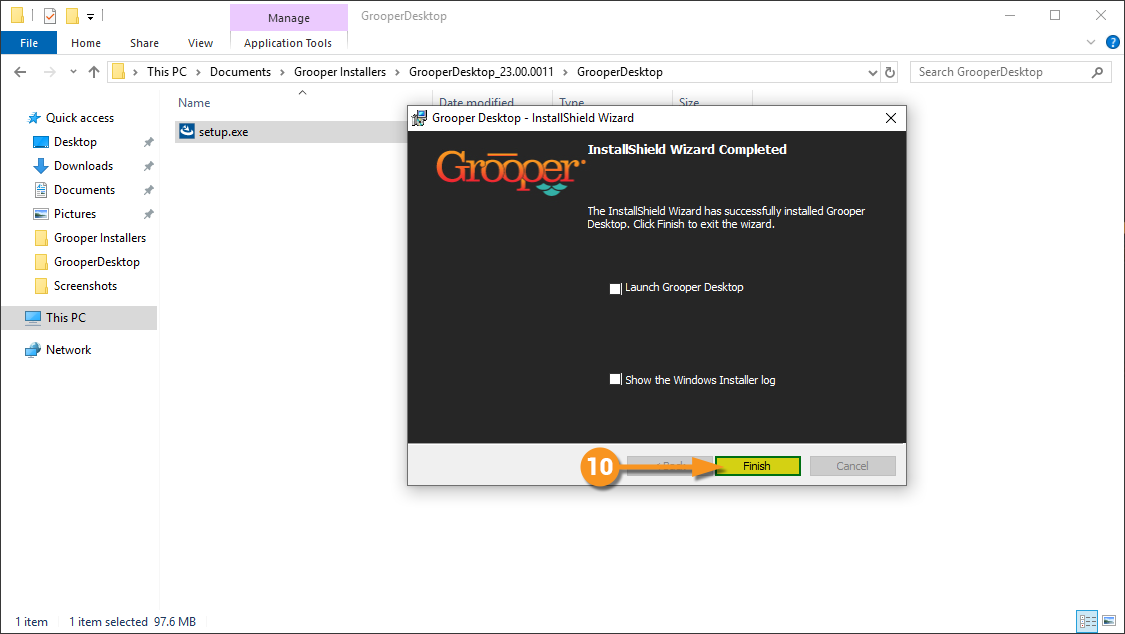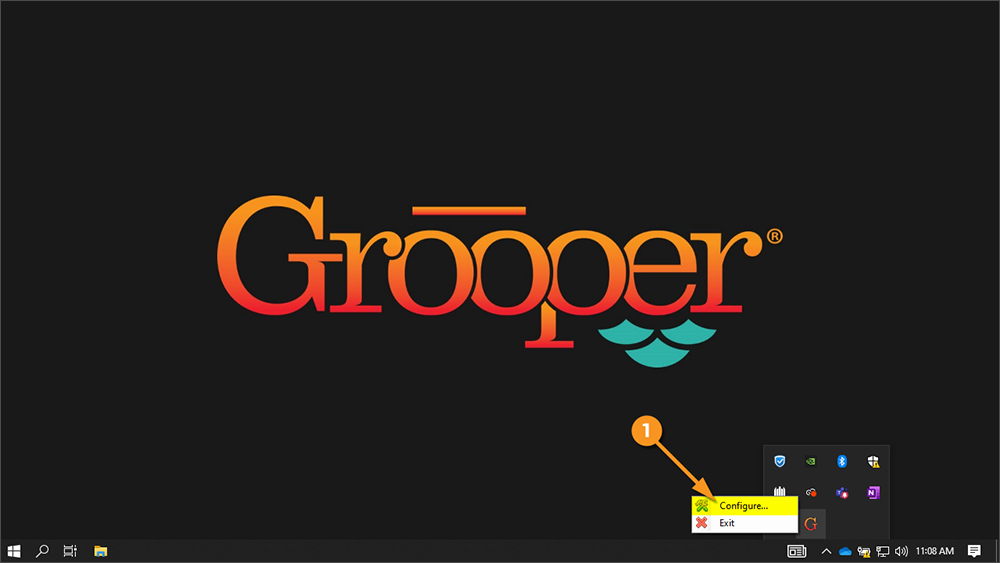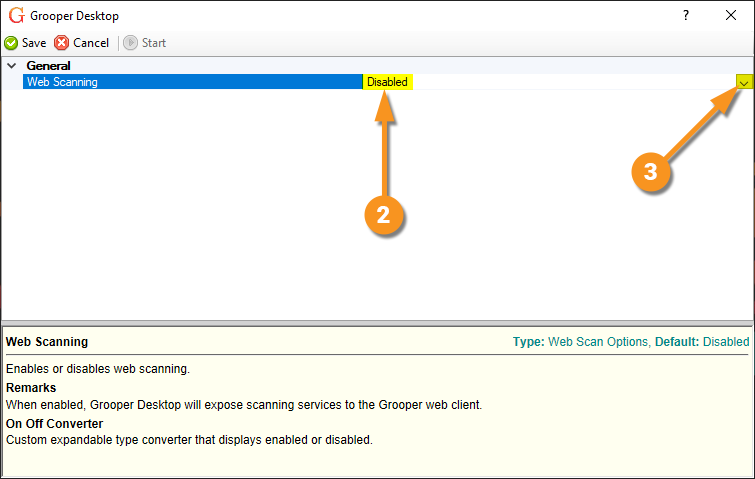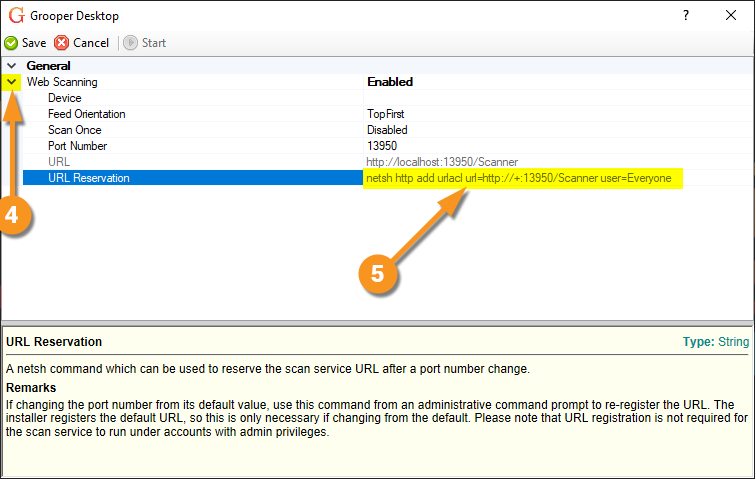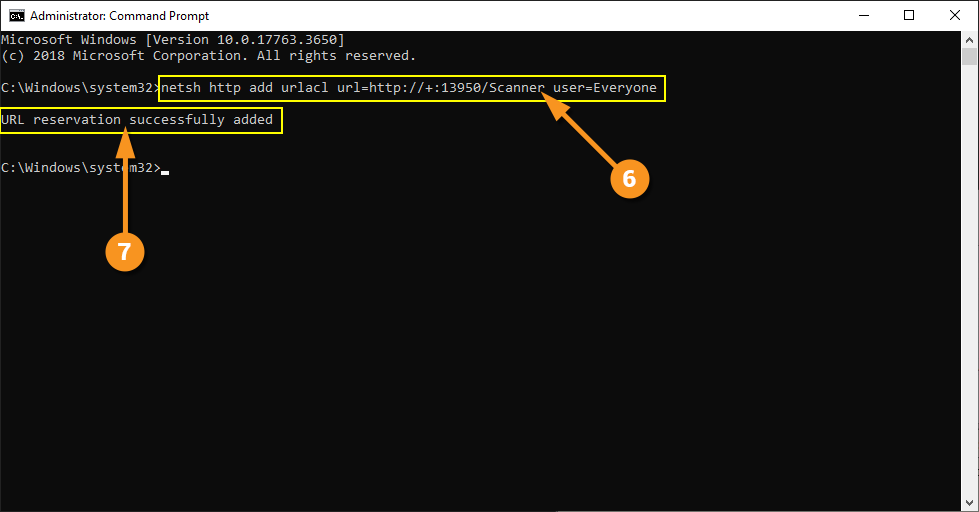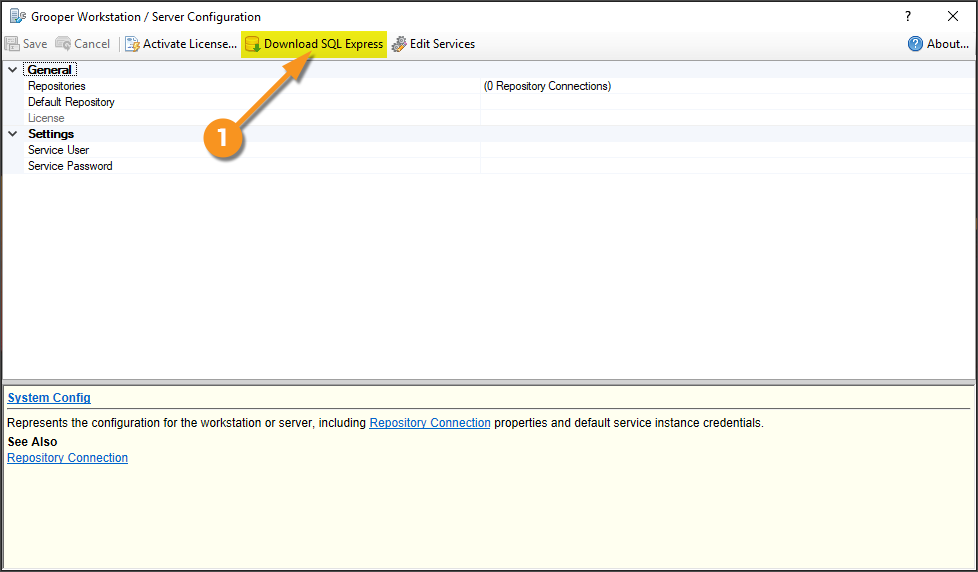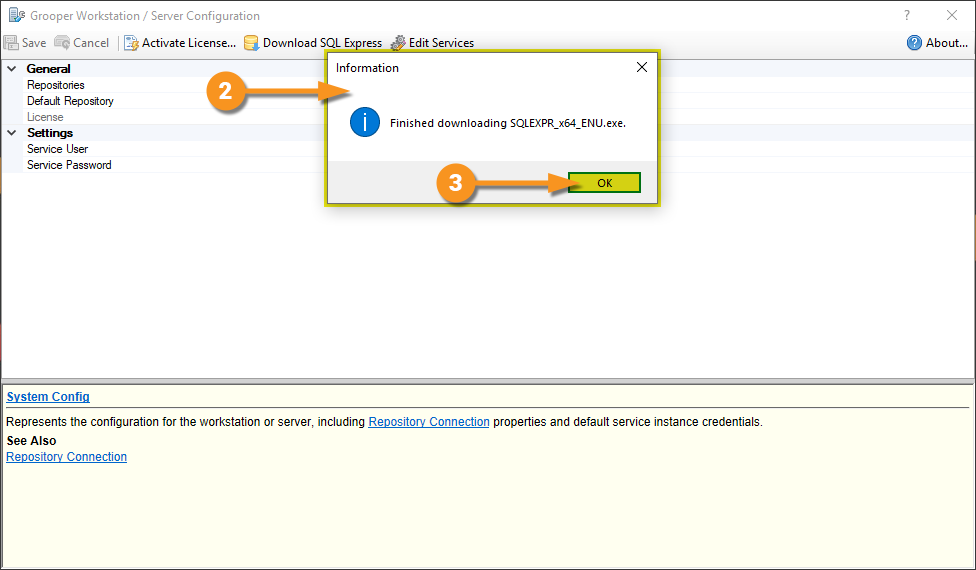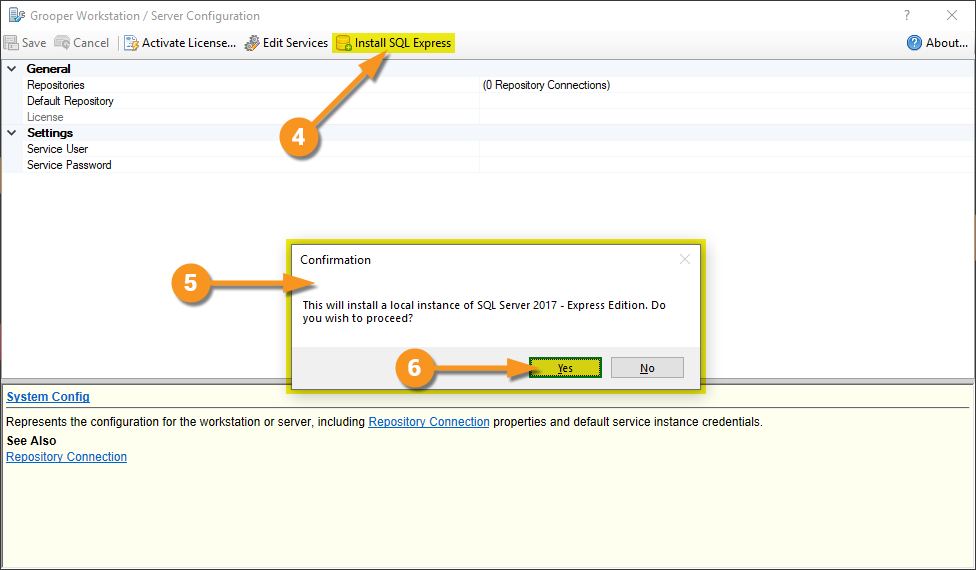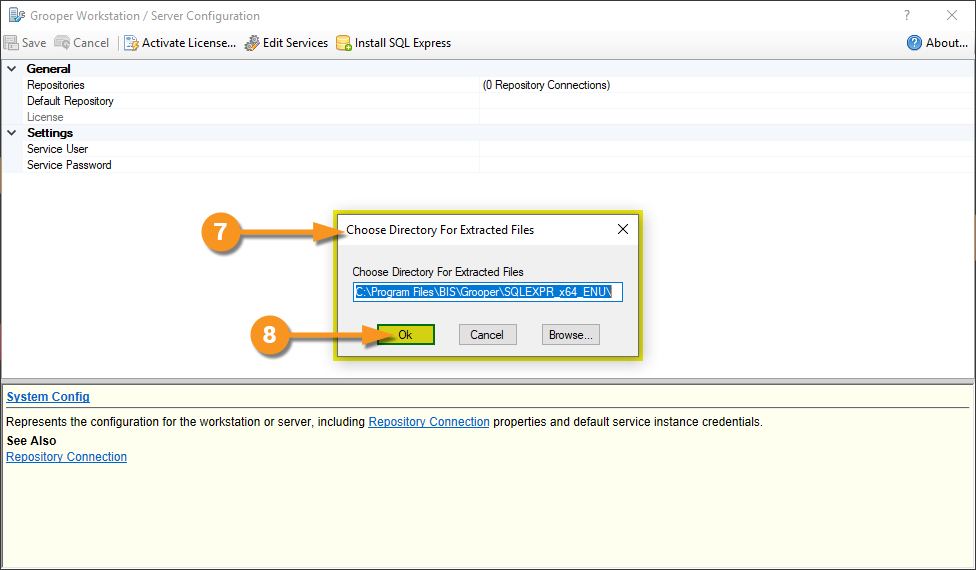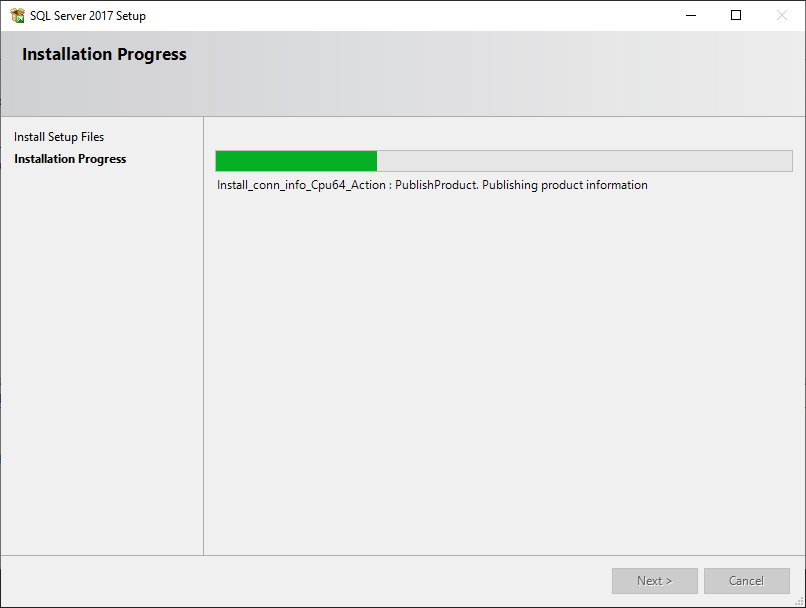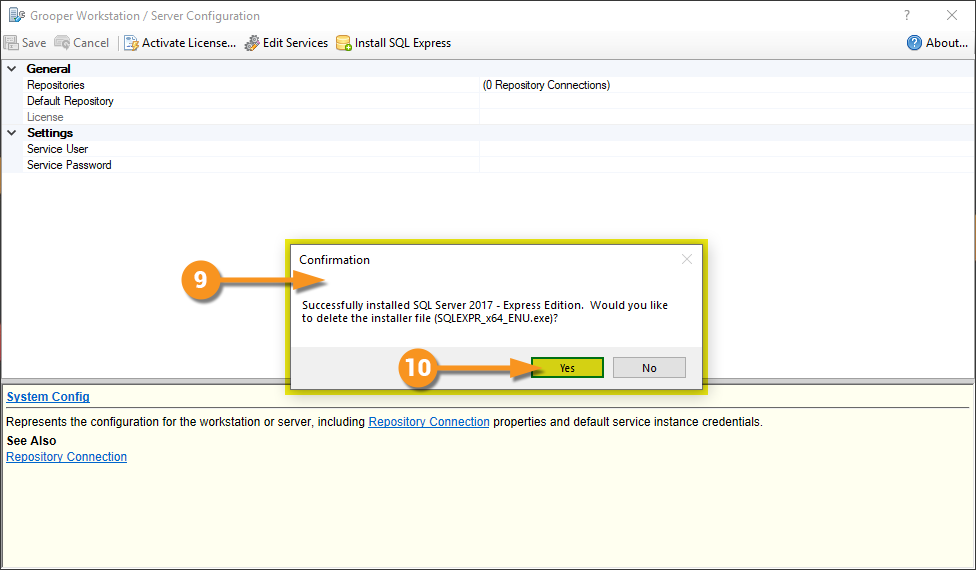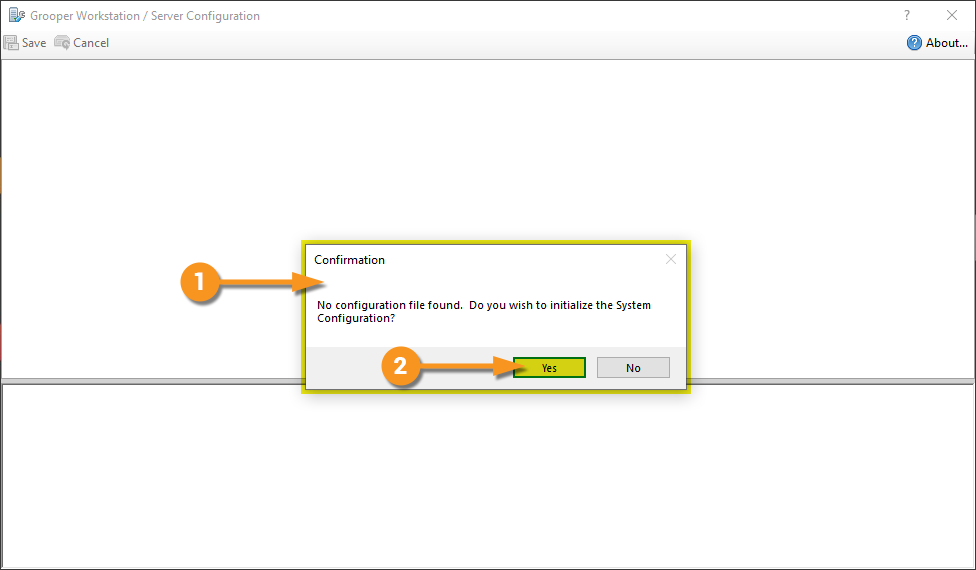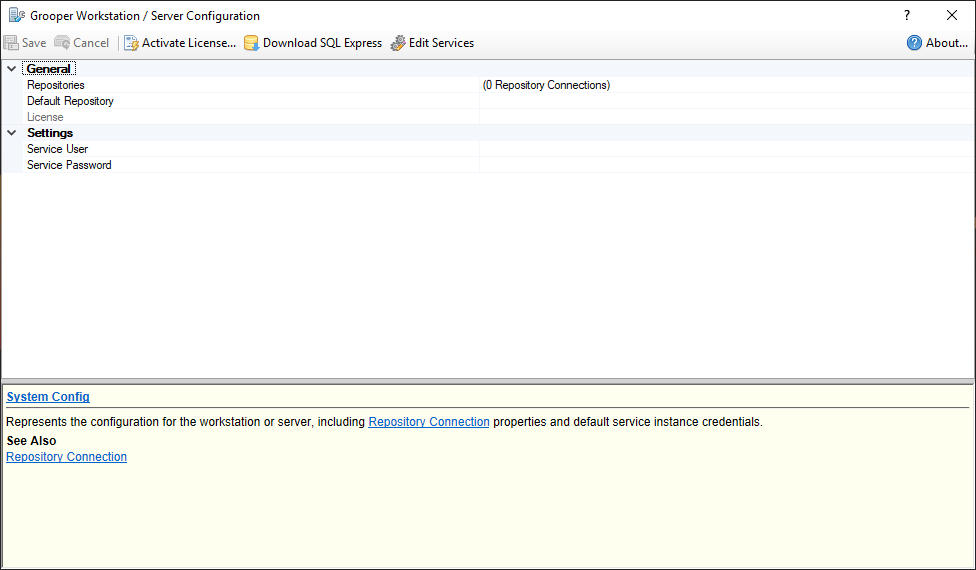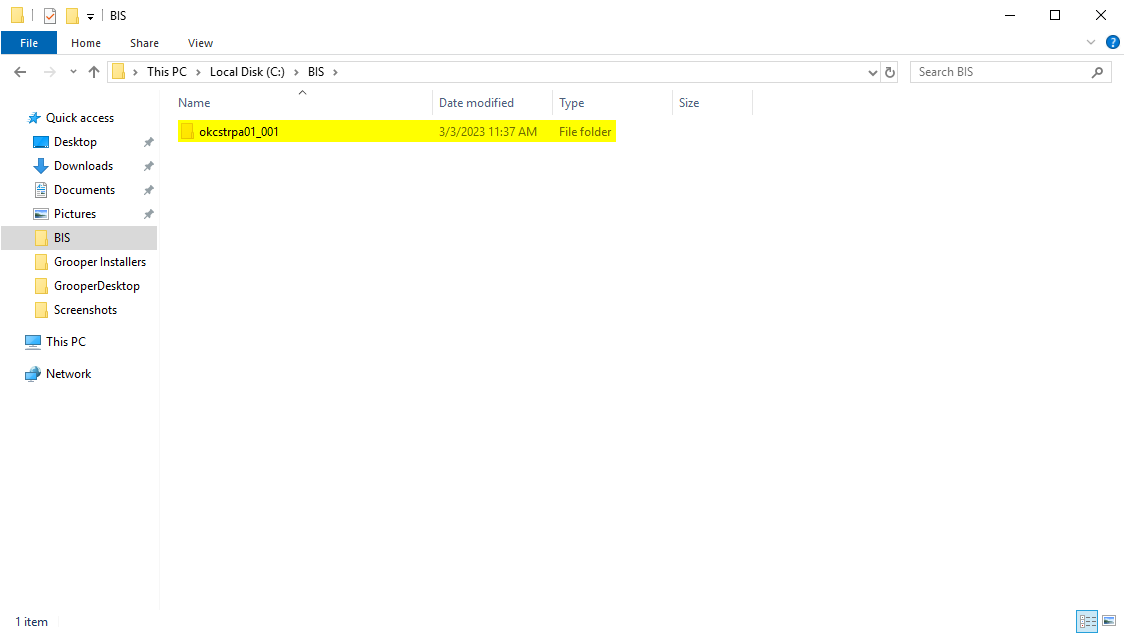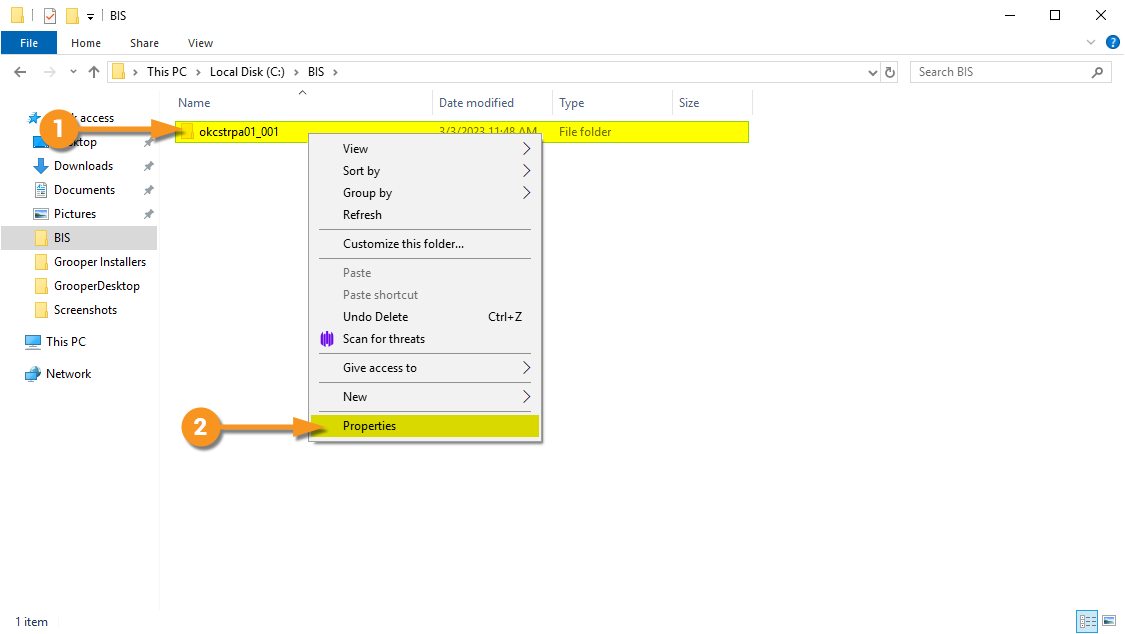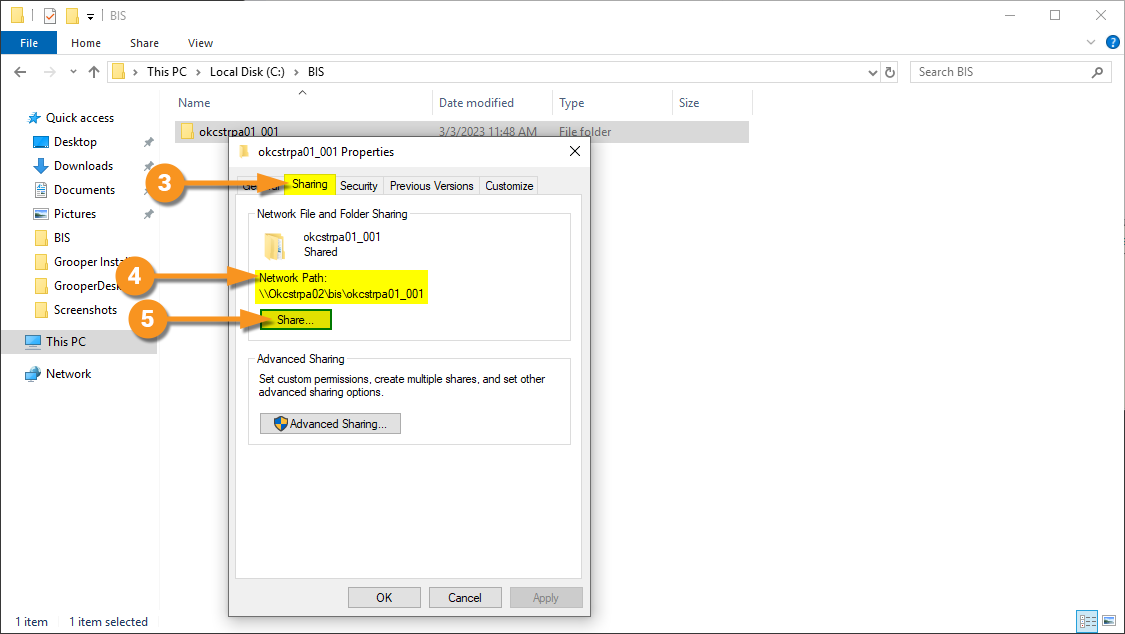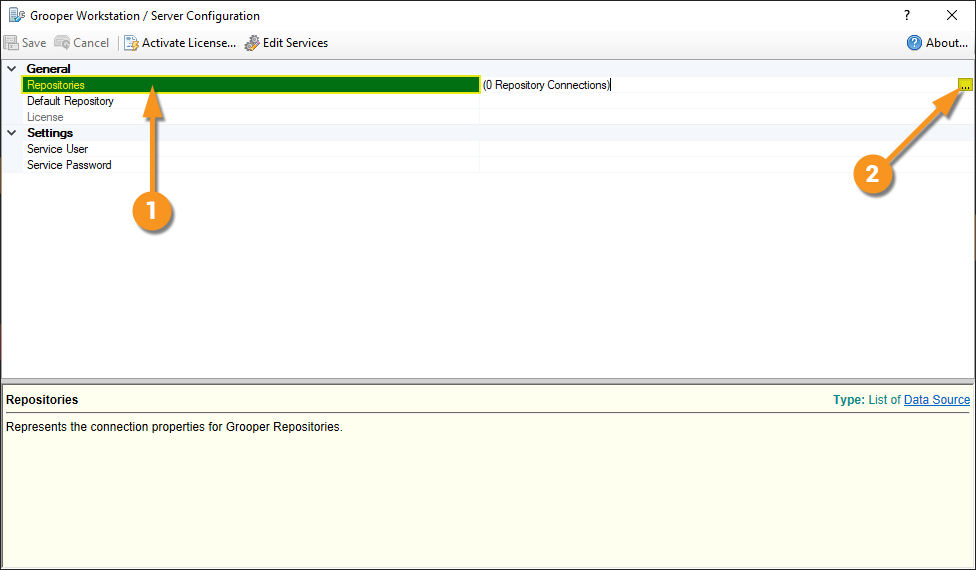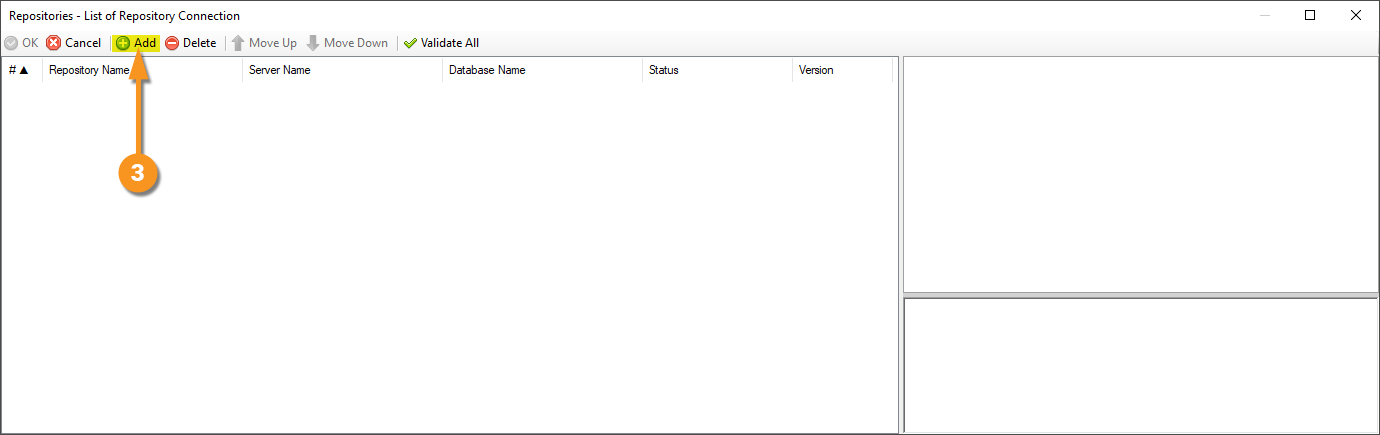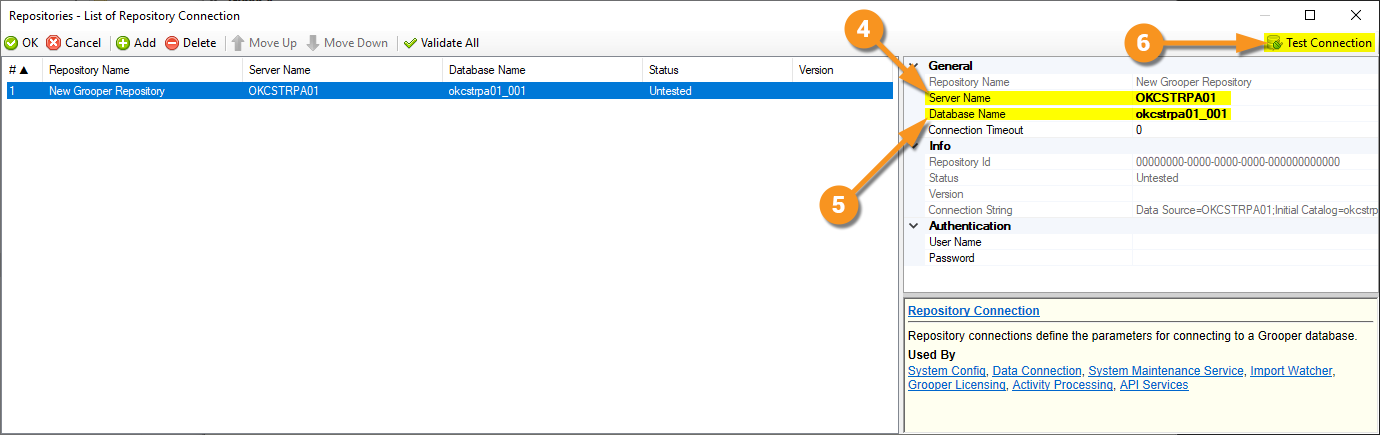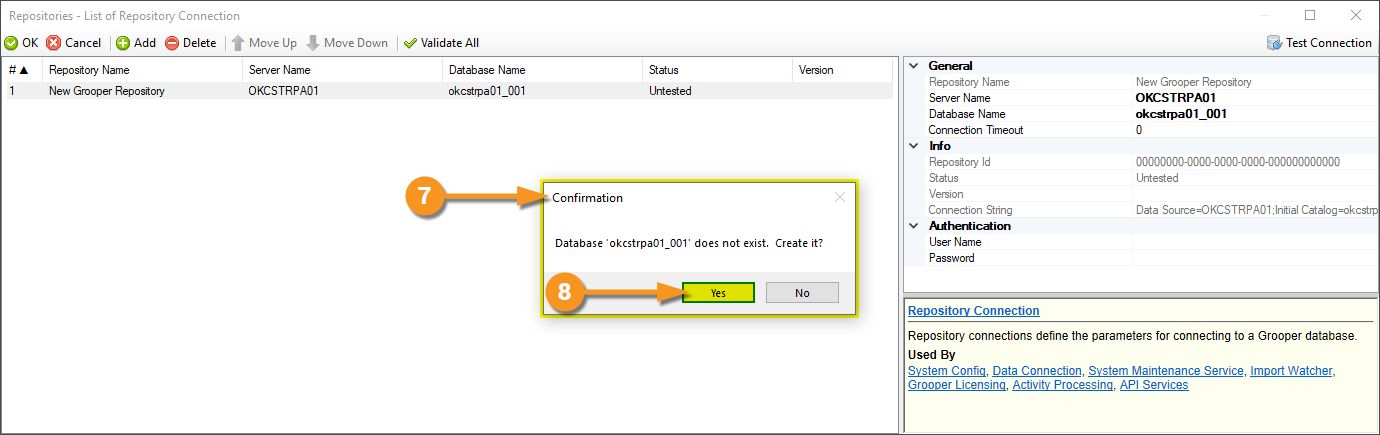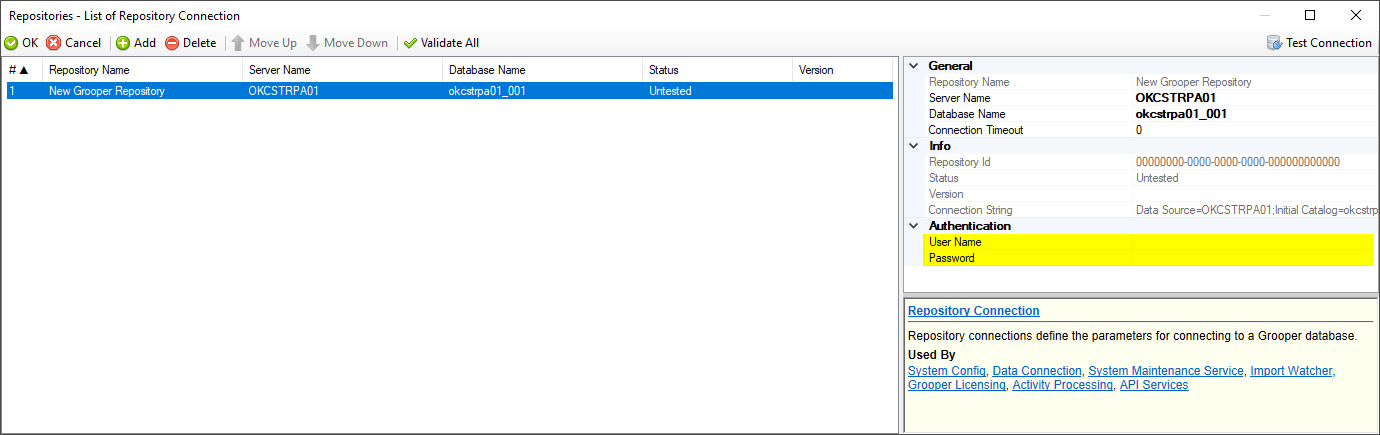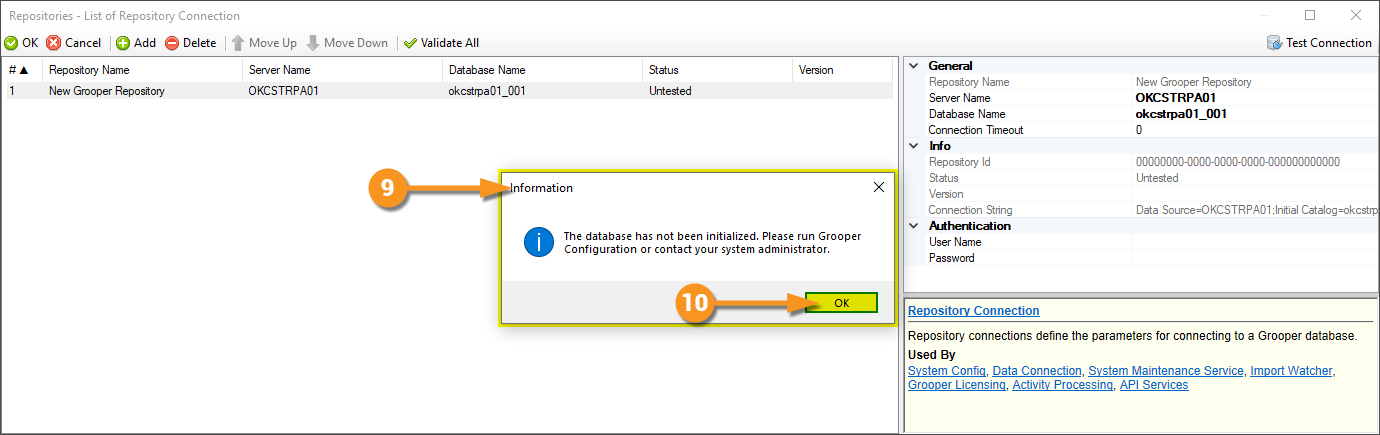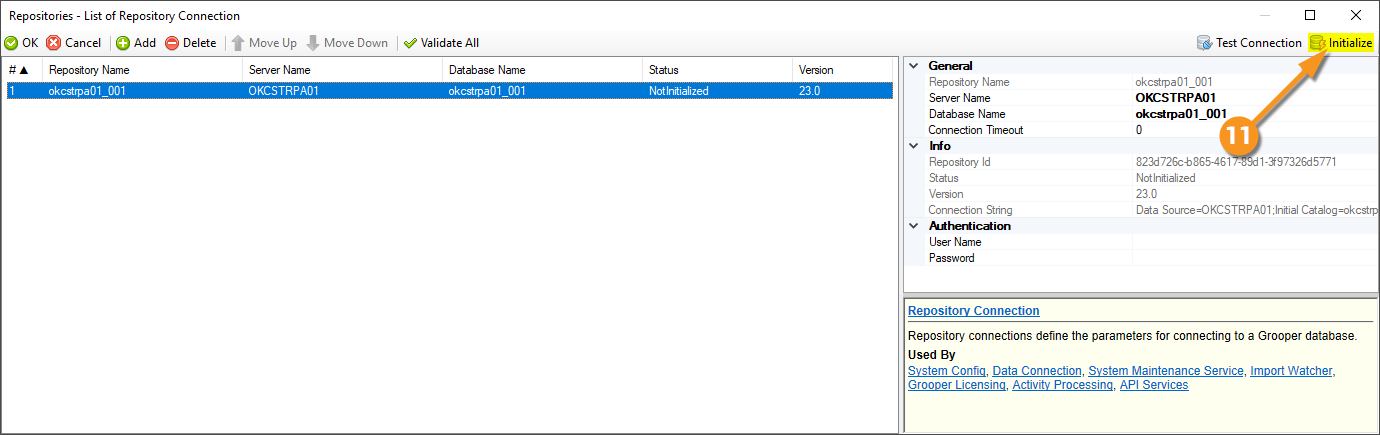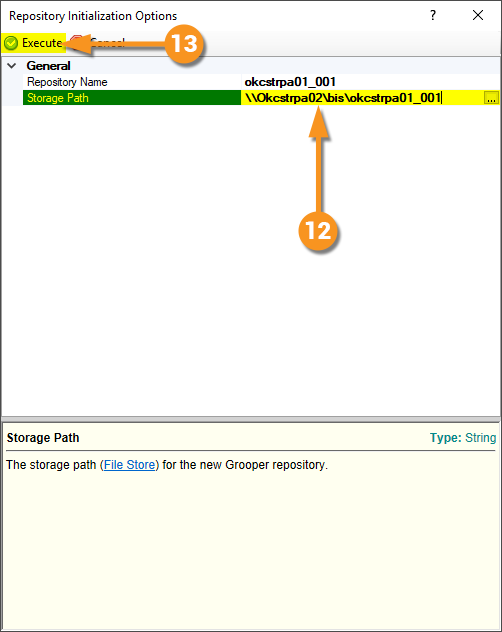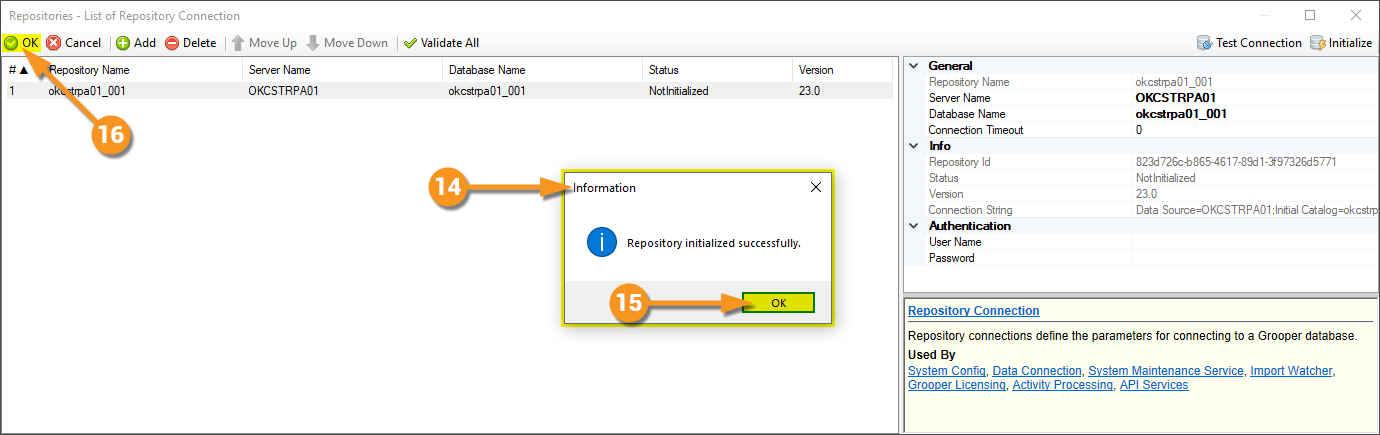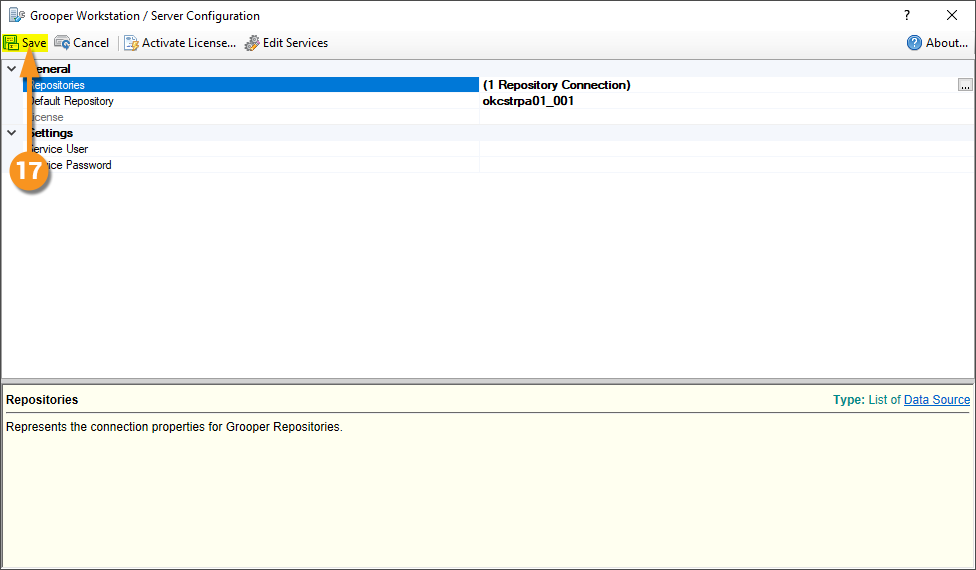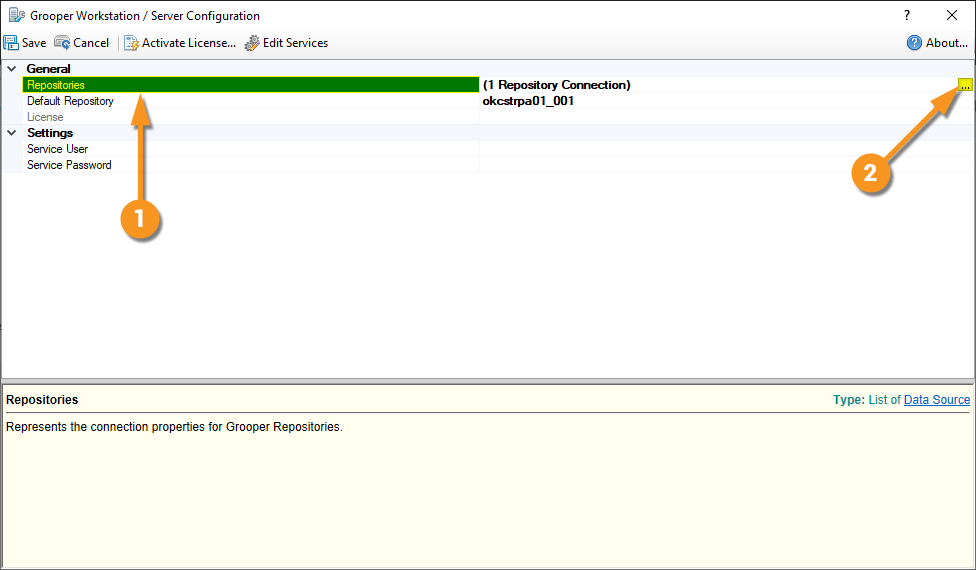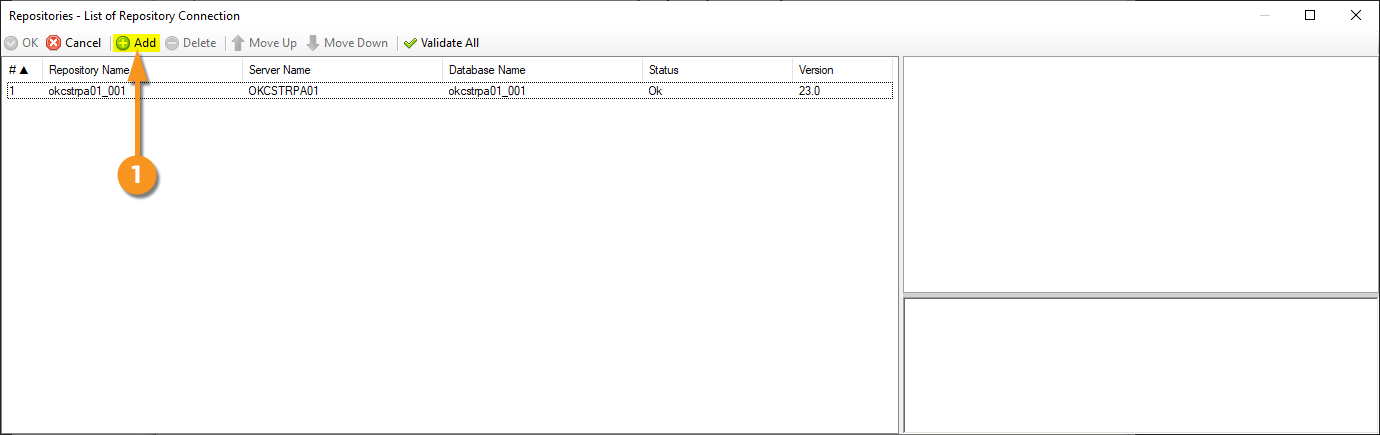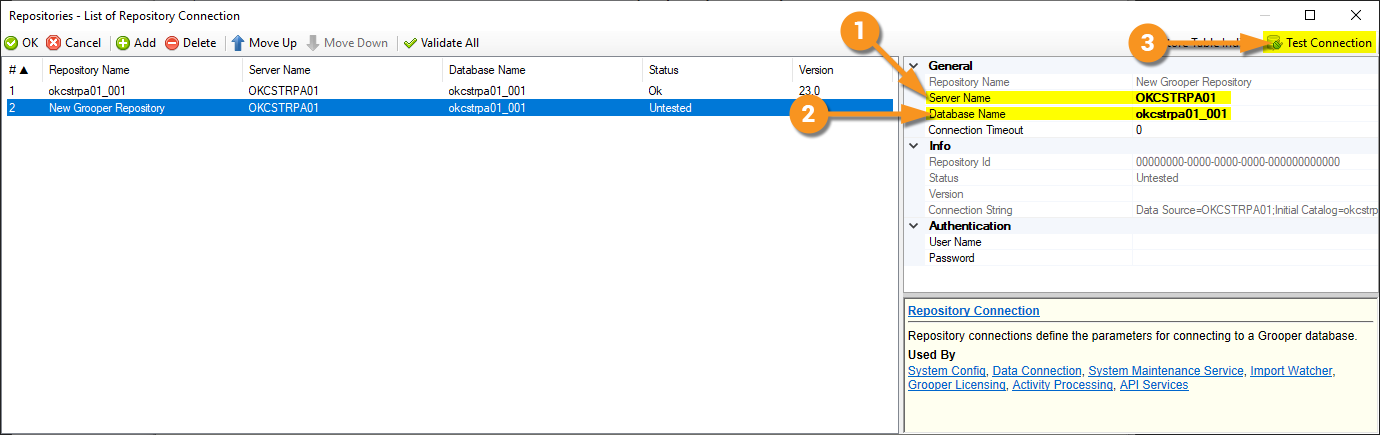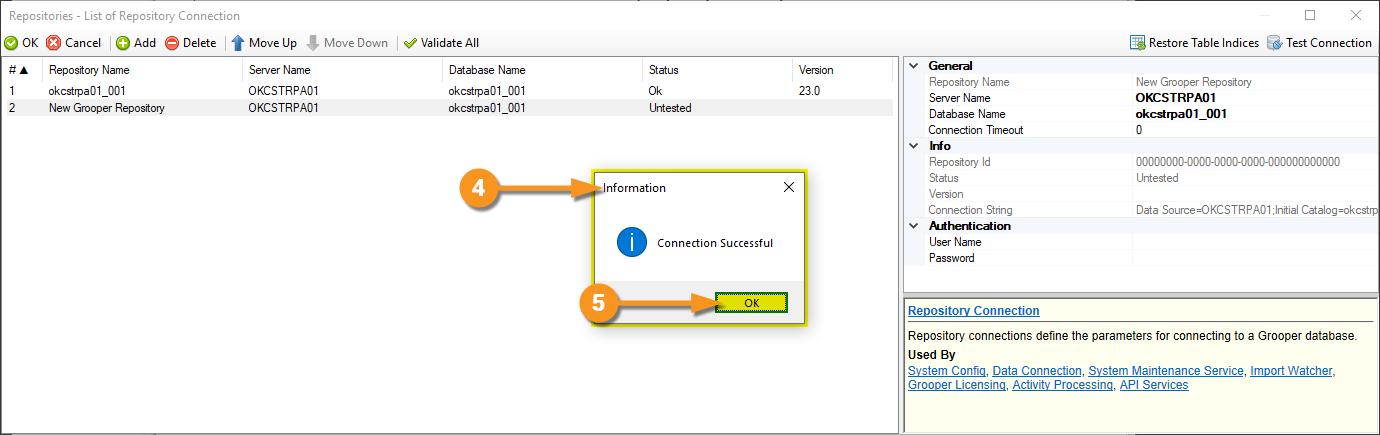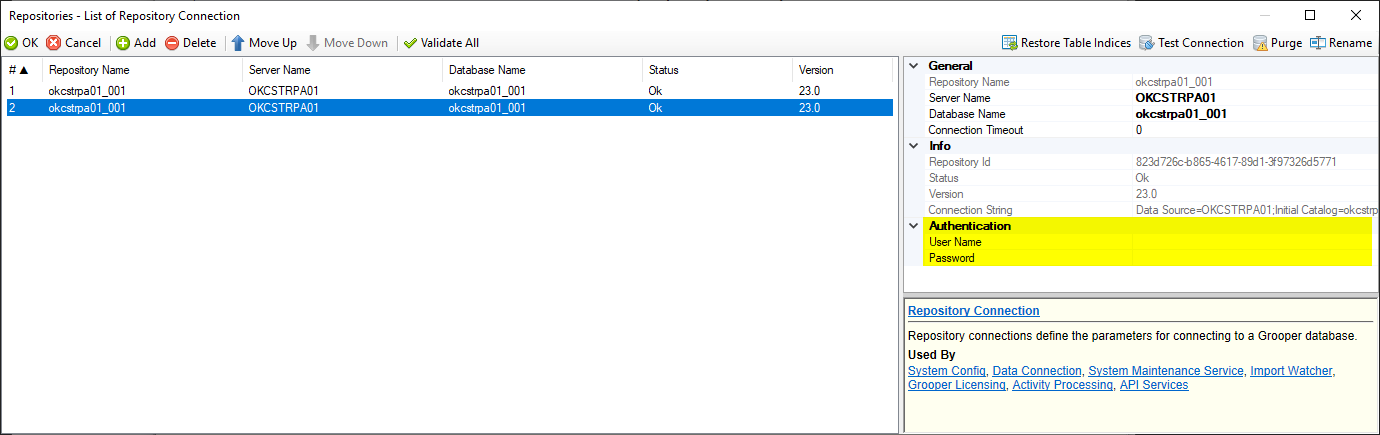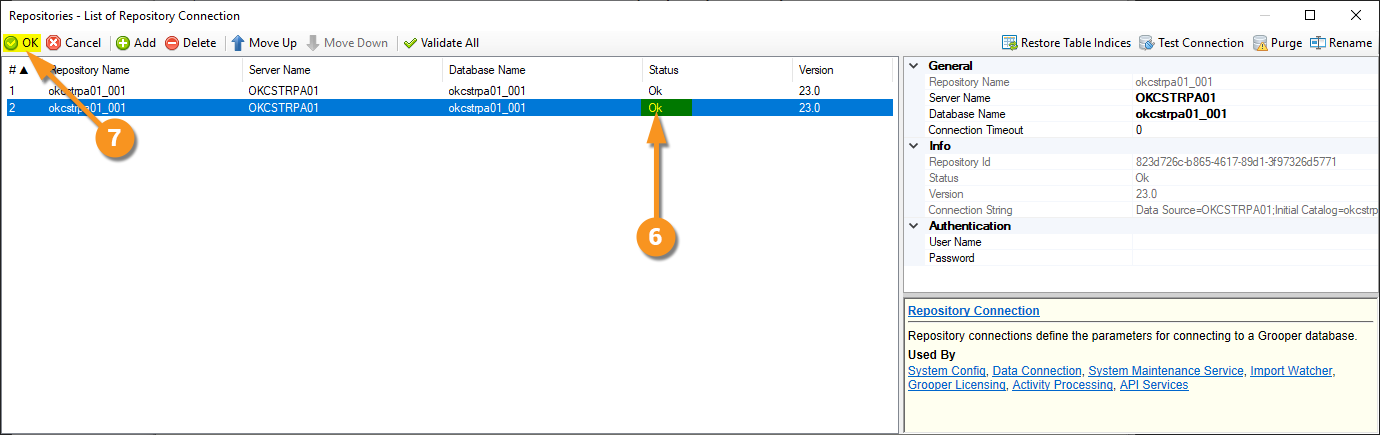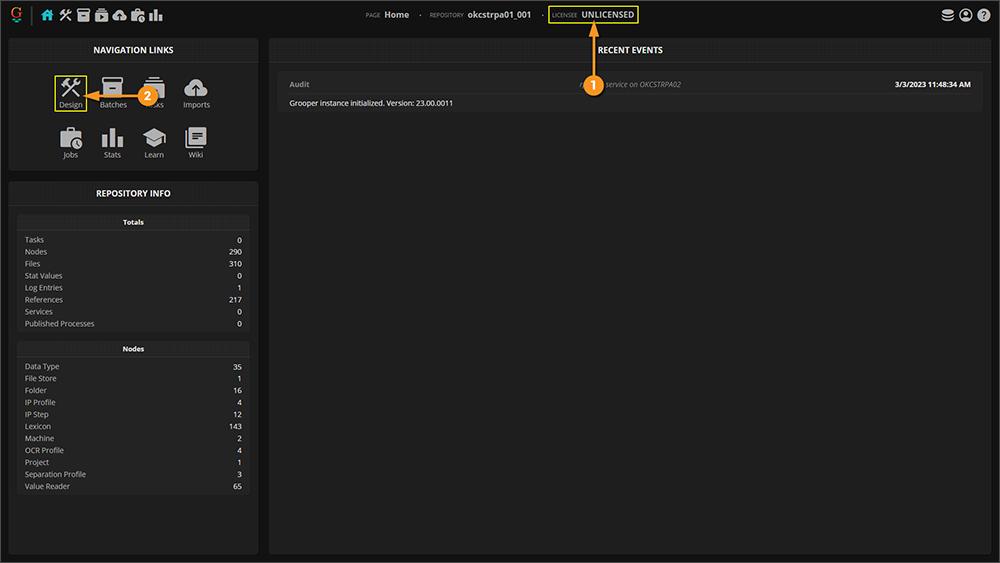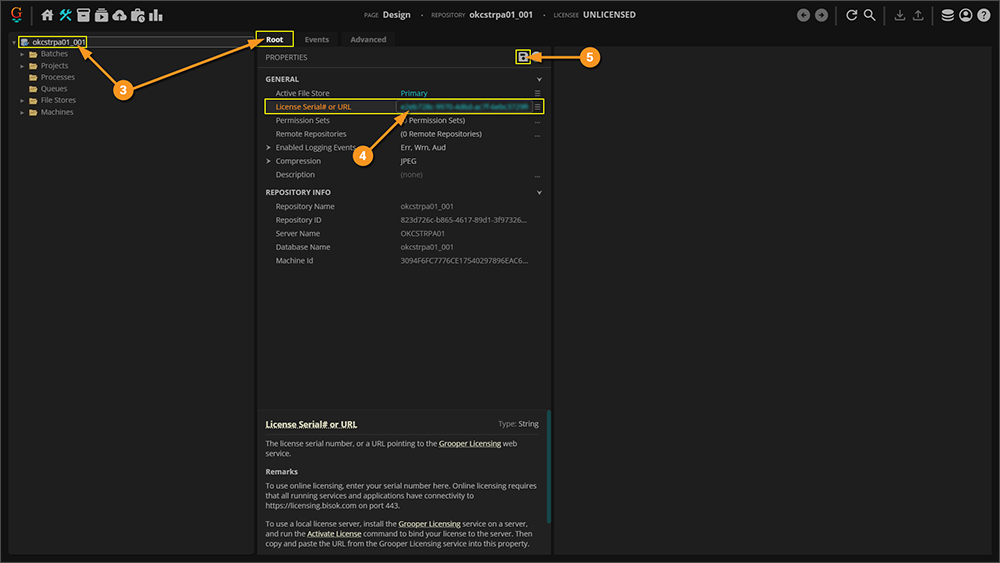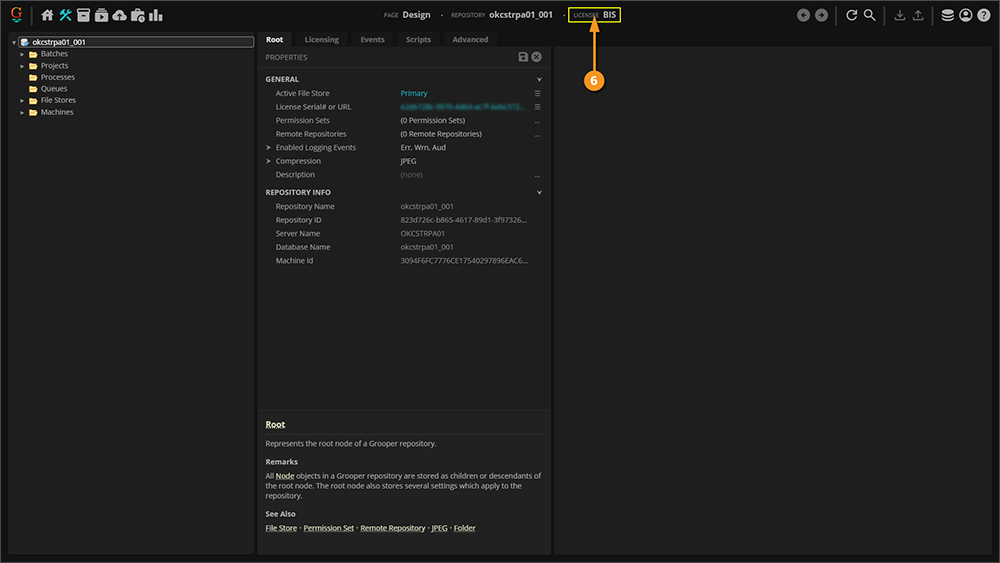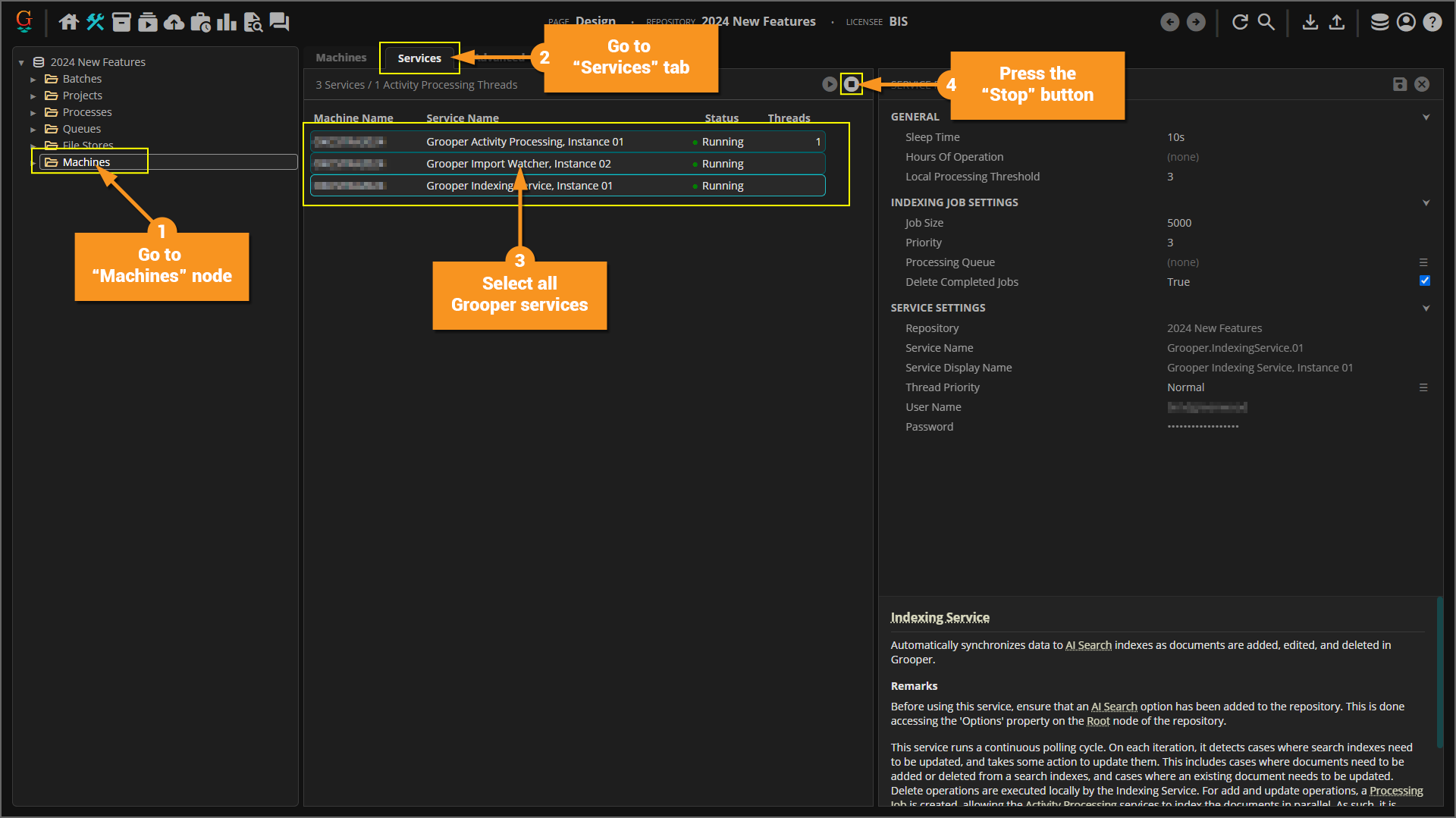2023:Install and Setup
Welcome to Grooper 2023!
This guide will instruct you how to get up and running in Grooper. There are three parts of installing and setting up Grooper:
- Installing the Grooper Product Suite
- Additional setup is required when setting up a web server to run the Grooper web client. This is covered in the Installing and Configuring the Web Client sub-section.
- Connecting to a Grooper Repository
- This section of the article article explains both how to create a new Grooper Repository as well as connecting to an existing one.
- License Activation
At the end of this article, you will also find guidance for upgrading an older version of Grooper to the current version.
About
Thank you for purchasing/upgrading to Grooper 2023!
NEW! Expanded Web Client!
In previous versions of Grooper, it was necessary to fully install the software on each server and client workstation you wanted to have access to Grooper. No matter if they were designing your Grooper environment or reviewing documents, Grooper had to be installed on each machine. This could cause difficulties in managing the software on multiple workstations. Furthermore, each user would need read and write access to the Grooper Repository's database and file store location. This could present a security risk to your SQL and file store environments, as the more users have access, the more risk there is of untoward intrusion.
With Grooper 2023, Grooper can be fully hosted on a web server. Users can then connect to the Grooper web application via web browser. This means the software only has to be fully installed on one server! This makes everything a lot easier to manage, as there's no more need to install Grooper on each user's workstation. Furthermore, web deployment is more secure. The only user who needs access to the Grooper database and file store is the web server's IIS account.
- Web deployments require additional setup to get Grooper up and running over the web. For information on how to install the web client, please be sure to check out the Installing and Configuring the Web Client section of this article.
- For more information on other new features in Grooper 2023, check out the What's New In Grooper 2023 article.
Installing the Grooper Product Suite
To get up and running with Grooper 2023, there are several applications that need to be installed and configured.
- Grooper: This primary application installs the Grooper thick client and Grooper Config.
- Internet Information Services (IIS): This is web server developed by Microsoft for Windows. It is necessary to host the Grooper web client.
- Grooper Web Server: With this application properly installed and configured, multiple users can access Grooper remotely via web browser.
- Grooper Desktop: This application is only necessary for remote scanning when using the Grooper web client.
|
⚠ |
In some cases, antivirus software will interfere with Grooper's installation, preventing a complete install.
Most commonly, this issue has been demonstrated when installing the Grooper Desktop application (required to scan using the web client).
|
Download the Installer
|
If you have not registered at Grooper xChange, do so by clicking the link below. Once you've registered, you will have access to the user forum, including the "Downloads and Resources" section. Follow the link below to the "Download and Resources" section. The top level topic will have download links to the most recent version of Grooper. Links to older versions are available lower in the list of topics. |
|
|
Click on the link for Grooper 2023. Here you will see four links to downloads: The 64-bit installer, the 32-bit installer, Grooper Desktop Installer, and Grooper Web Server Installer.
|
|
|
The installer files will download as zipped folders. You will need to extract each zipped folder. Right-click a folder and select "Extract All..." |
|
|
|
|
Now you should have all your files extracted and are ready to install the software. Click on the next tab for installation instructions. |
Installing Grooper
|
|||
|
|||
|
|||
|
|||
|
|||
|
|||
|
|||
|
|||
|
|||
|
|||
|
|||
|
|||
Installing and Configuring the Web Client
To stand up a Grooper 2023 web server, there are three things that need to be installed first:
- The Grooper product suite
- ⚠ It is best practice to install the Grooper product suite first, before installing the Grooper Web Client application.
- Internet Information Services (IIS)
- The Grooper Web Client application
| FYI |
Desktop Scanning Advice Once your Grooper web server is stood up, you can scan remotely from any computer able to connect to the web server via an internet browser. However, each scan operator will need to have an additional application, Grooper Desktop, installed on there computer to operate the scanner.
|
App Pool Identity Permissions
When installing the Grooper web client, you will need to assign an "application pool identity". The Grooper application pool identity is a Windows account running the Grooper web client. This account must be given certain permissions in order to launch Grooper in a web browser and do work in Grooper from that browser.
From a security standpoint, it is best practice to only give a minimum number of permissions to this account.
- It is unadvisable to give full local admin privileges to the Grooper application pool identity.
- The minimum number of permissions required are as follows:
|
Permission |
Type |
Reason |
Required? |
|
Read Member Of |
Active Directory |
Required for checking user's group membership
|
Yes |
|
Users |
Local |
Run the installed applications (Grooper) |
Yes |
|
C:\Release |
Local\NTFS |
Run MsBuild for compiling Object Libraries in Grooper |
Yes |
|
File store access |
NTFS\Share |
Read and write access to the Grooper file store location |
Yes |
|
Database access |
SQL |
Read and write access to the Grooper database |
Yes |
|
Logon As Service |
Local Security Policy |
Run services installed via Grooper Config |
Optional
|
Installing IIS
Here we will go through the required Internet Information Services (IIS) installation for your host server. For quick reference, we will be installing/enabling the following roles ands features:
- Web Server
- Common HTTP Features
- Default Document
- Static Content
- Security
- Request Filtering
- Basic Authentication
- Windows Authentication
- Application Development
- .NET Extensibility 4.5 (or above)
- ASP
- ASP.NET 4.5 (or above)
- ISAPI Extensions
- ISAPI Filters
- WebSocket Protocol
- Common HTTP Features
- Management Tools
- IIS Management Console
- IIS 6 Management Compatibility
- IIS 6 Metabase Compatibility
- IIS Management Scripts and Tools
- Management Service
These components must be installed in order for the Grooper web client to function properly.
|
To install IIS:
|
|
|
|
|
|
|
|
|
|
|
|
|
|
|
|
|
|
|
|
|
Installing the Web Client
| ⚠ |
If you wish to perform ad hoc processing or multi-threaded process step testing via web client, you will need to install two services in Grooper Config: an Import Watcher and an Activity Processor. Please see installation instructions in the next section. |
|
|||
|
|||
|
|||
|
|||
|
|||
|
|||
|
|||
Installing Necessary Services
When using the Grooper web client, two Grooper services must be installed and running for certain ad-hoc operations.
- The Import Watcher service must be installed to perform ad-hoc document imports from the Imports page.
- The Activity Processing service must be installed to submit multithreaded jobs when using the Unattended Activity tester on a step in a Batch Process.
Here we will show you how to install and start the services needed.
|
|
|||
|
|||
|
|||
|
|||
|
|||
|
|||
|
|||
|
|||
|
|||
The Web Client and Secure Website Connections
Generally speaking, you should always connect to a website with a secure connection. Browsers will not allow you to do certain things when accessing an insecure website. Most notably browsers won't allow you to paste from a clipboard to Grooper from an insecure connection.
There are two ways to ensure you're connecting to a Grooper website using a secure connection:
- Enable HTTPS (also known as SSL or Secure Socket Layers) by binding an SSL certificate to the Default website.
- This is the highly preferred, standard and best practice method, even if using a "self-signed certificate" to enable HTTPS.
- This will allow users to connect to Grooper websites using the secure HTTPS protocol.
- Instruct your web browser to treat the Grooper website as secure.
- This is not preferred but may be necessary depending on your browser preference and how your organization manages your browsers.
- This will allow users to connect to Grooper websites using the insecure HTTP protocol but treat the connection as secure, allowing access to the clipboard to copy and paste into Grooper.
- Be aware each user will have to configure their own browser to connect to Grooper in this way. This is one of the reasons why this is less preferable to enabling SSL on your web server.
How to create and bind a self-signed certificate
Enabling HTTPS (also known as SSL or Secure Socket Layers) on your Grooper web server will allow you to connect to the Grooper web client's URL using the secure HTTPS protocol and not the insecure HTTP protocol.
- Even for internal use, you should at least use a "self-signed SSL certificate" to do so.
- Enabling SSL on your web server will allow you to do so. We are not exposing the Grooper website publicly, but should still connect via HTTPS, if possible.
- Browsers will not allow you to do certain things when accessing an insecure website.
- Most notably, you will not be able to paste from a clipboard to Grooper using an insecure connection (i.e. HTTP)
Here, we will cover the most basic steps to create a self-signed SSL certificate and bind it to the Grooper Web Client's website.
|
|
|
|
|
|
|
|
|
|
|
|
|
|
|
|
|
|
|
|
How to treat a website as secure
|
Certain browser configurations will not allow users to connect to a website bound with self-signed certificate. When trying to connect using HTTPS, you may encounter an error like the one to the right. This can be problematic for users whose browsers are managed by their organization and have restricted them from doing so. In these extreme circumstances, you can instruct the browser to treat the website as if it were secure, even though it is not.
BE AWARE! This is not the preferred method to connect to Grooper using a "secure" connection. It is forcing the browser to act as if the connection is secure, even though it is NOT. Even using an alternative browser that DOES allow users to connect to websites bound with a self-signed certificate is preferable to this method. |
- Navigate to the following depending on your web browser:
chrome://flagsfor Google Chromeedge://flagsfor Microsoft Edge
- Search for "Insecure origins treated as secure" and change it to "Enabled"
- Enter your Grooper web client's URL (i.e.
http://hostname) - Relaunch the browser.
- Connect to the Grooper website using HTTP.
Installing Grooper Desktop for Web Client Scanning
Grooper Desktop is a lightweight application required to scan documents from a remote computer using the Grooper web client.
- Grooper Desktop can be installed on any desktop computer connected to a document scanner.
- Once installed, users can use the Review activity's "Scan Viewer" to scan documents using the web client.
- Grooper Desktop "listens" for users operating the scanner from the Scan Viewer and will send all images coming from the scanner to the Grooper Repository via the web server.
- The Grooper thick client does not have to be installed on the computer for Grooper Desktop to operate.
Installing Grooper Desktop
|
⚠ |
In some cases, antivirus software will interfere with Grooper's installation, preventing a complete install.
|
|
|||||||||||||||||||||||||||||||||||||||||||||||||||||||||||||||||||||||||||||||||||||||||||||||||
|
|||||||||||||||||||||||||||||||||||||||||||||||||||||||||||||||||||||||||||||||||||||||||||||||||
|
|||||||||||||||||||||||||||||||||||||||||||||||||||||||||||||||||||||||||||||||||||||||||||||||||
|
|||||||||||||||||||||||||||||||||||||||||||||||||||||||||||||||||||||||||||||||||||||||||||||||||
|
|||||||||||||||||||||||||||||||||||||||||||||||||||||||||||||||||||||||||||||||||||||||||||||||||
|
|||||||||||||||||||||||||||||||||||||||||||||||||||||||||||||||||||||||||||||||||||||||||||||||||
|
|||||||||||||||||||||||||||||||||||||||||||||||||||||||||||||||||||||||||||||||||||||||||||||||||
|
There is one more thing we need to do to finish the installation of Grooper Desktop. We need to reserve a URL for Grooper Desktop to use. See the next section for instructions on how to do this.
Reserve URL for Grooper DesktopThe first time you run Grooper Desktop, you might notice a notification pop up above your system tray that says Grooper Desktop is "Not Configured". This is because you need to reserve the URL as the listening location that the service will use to pull from the scanner. We will run a short command line code to reserve this URL.
|