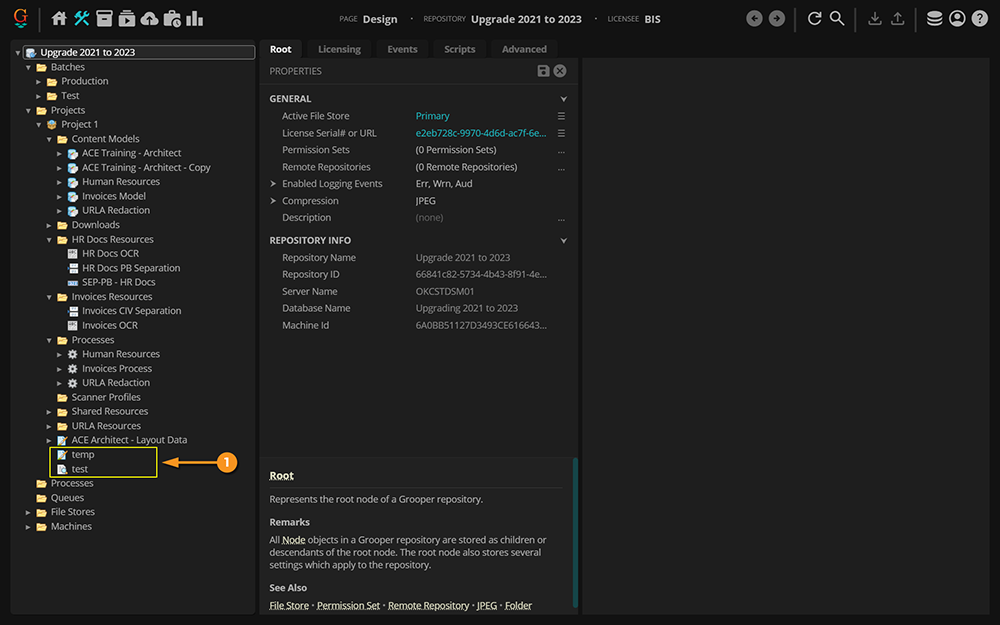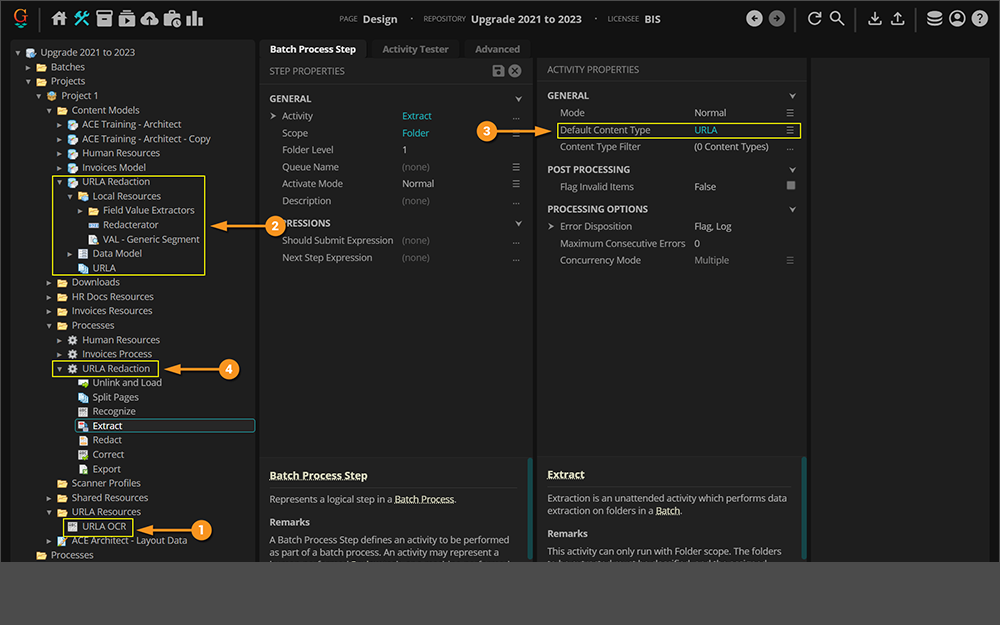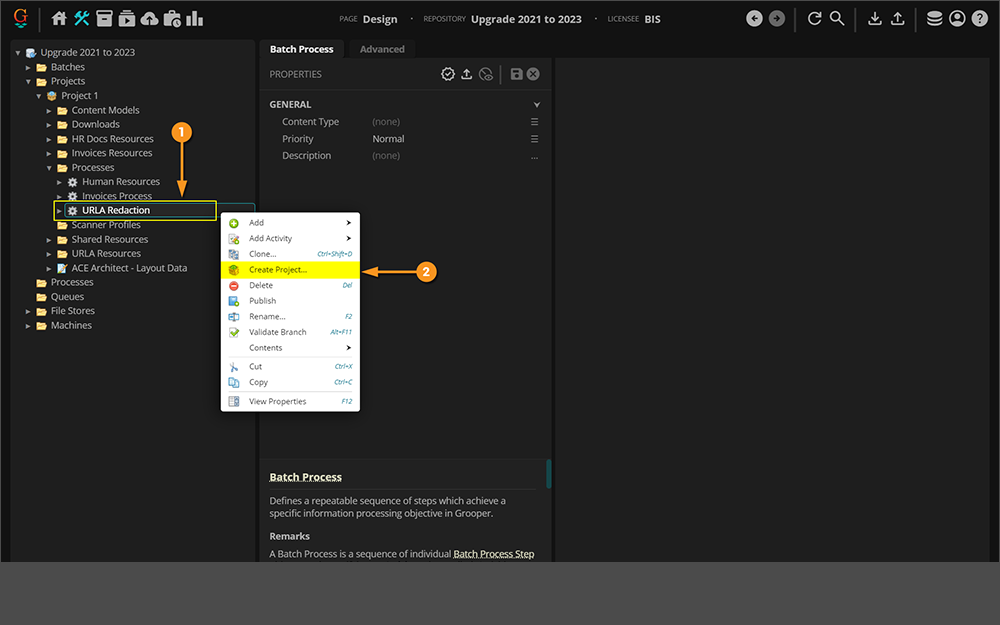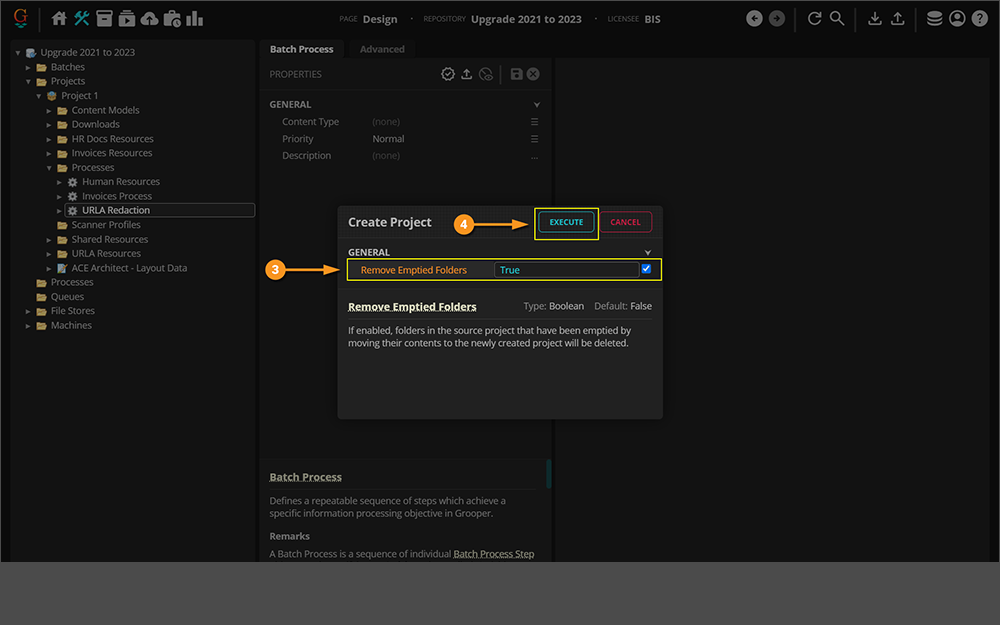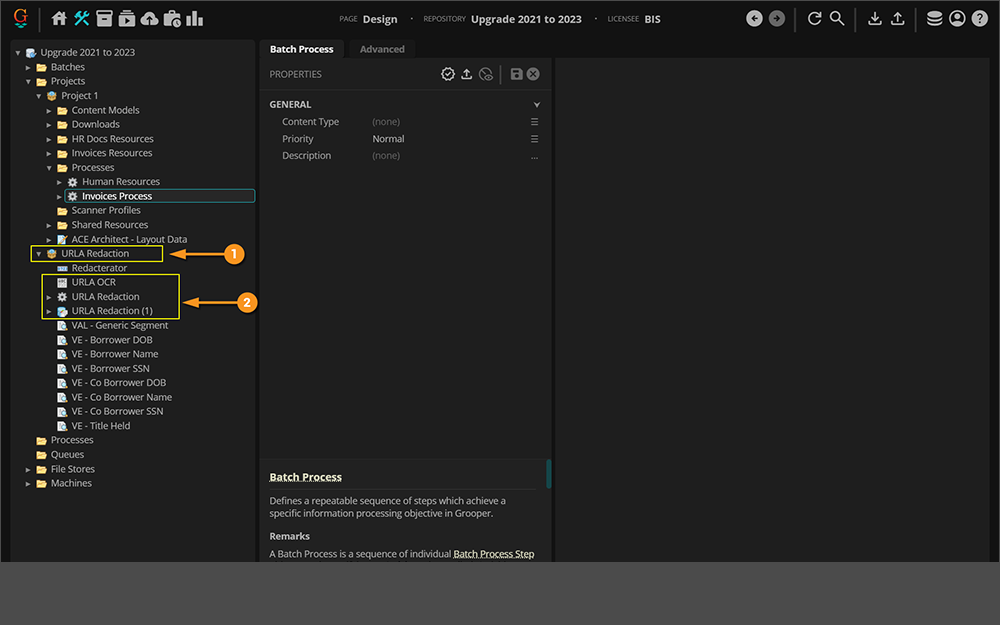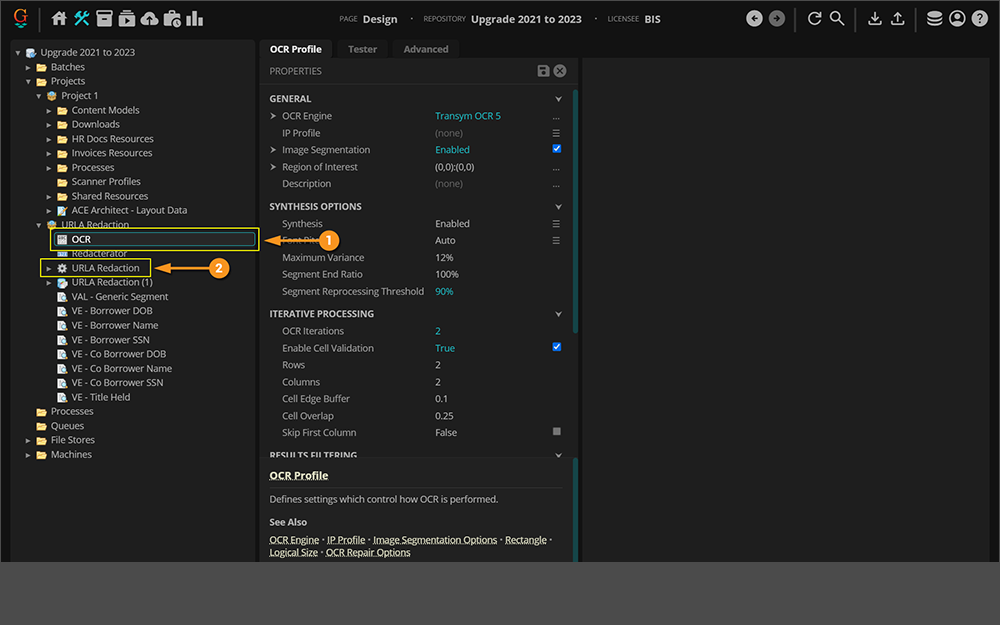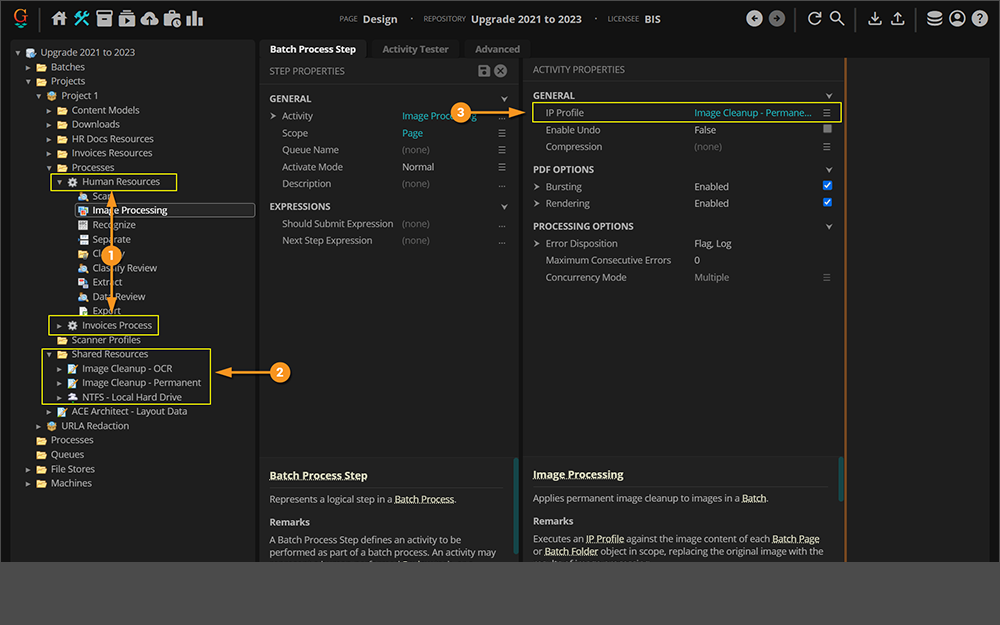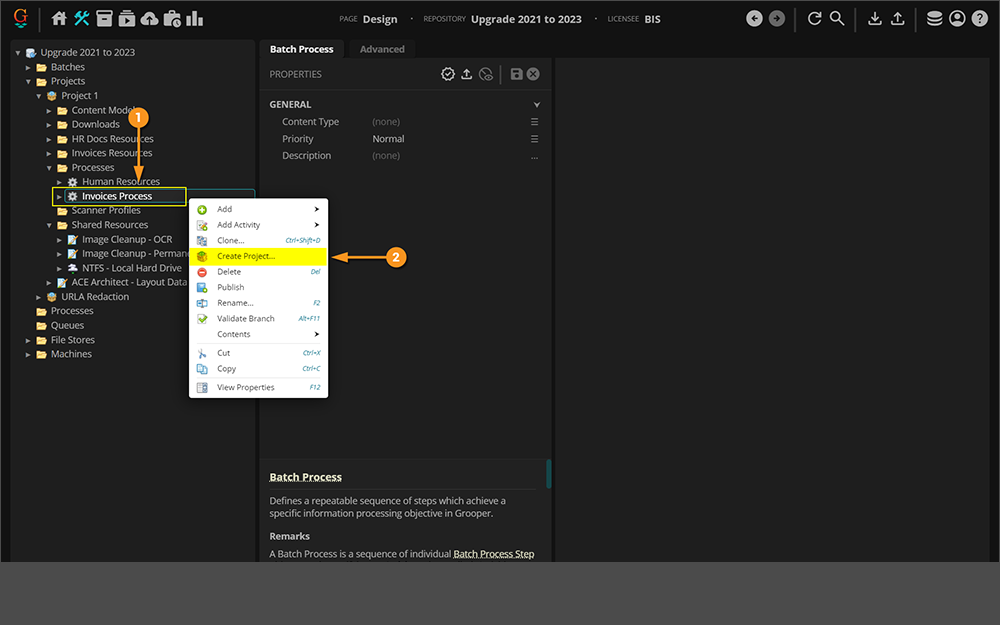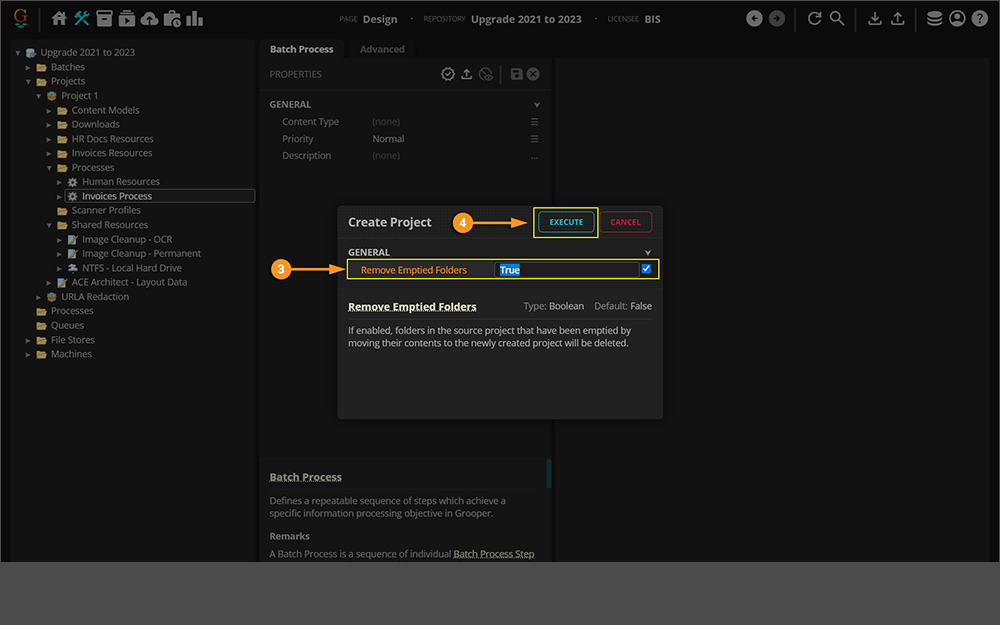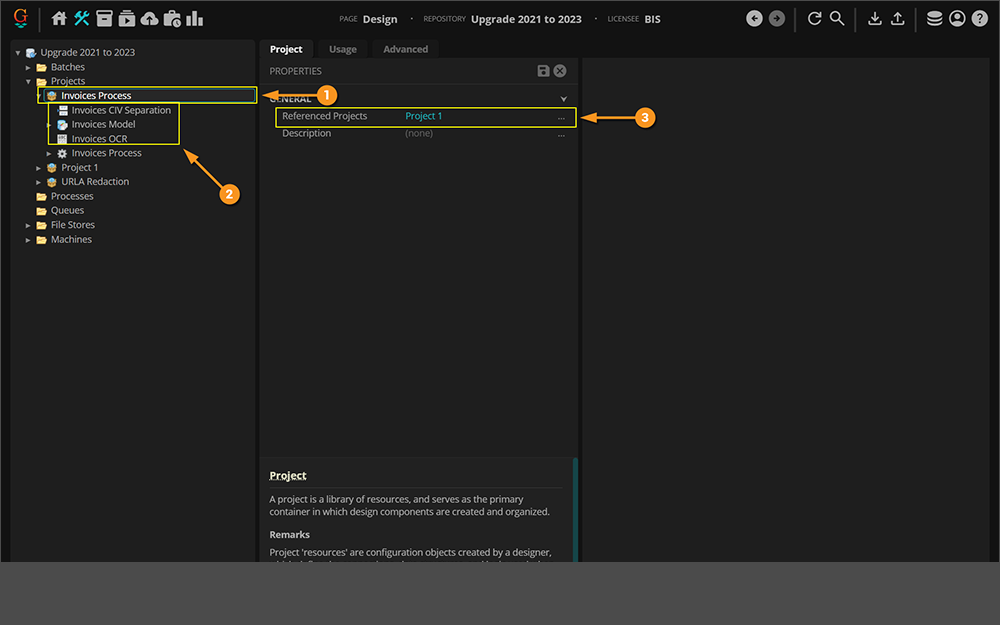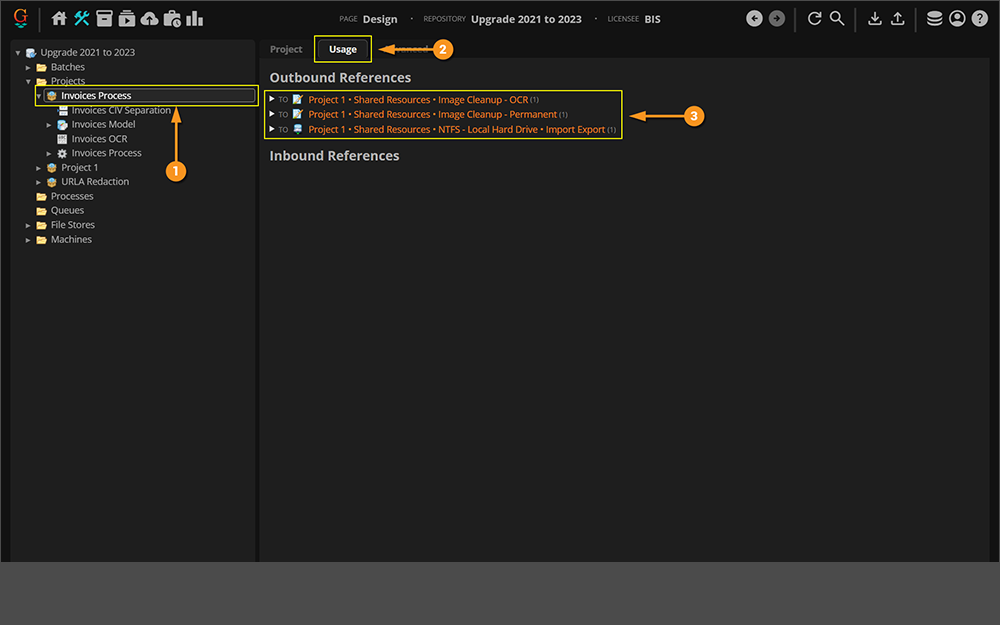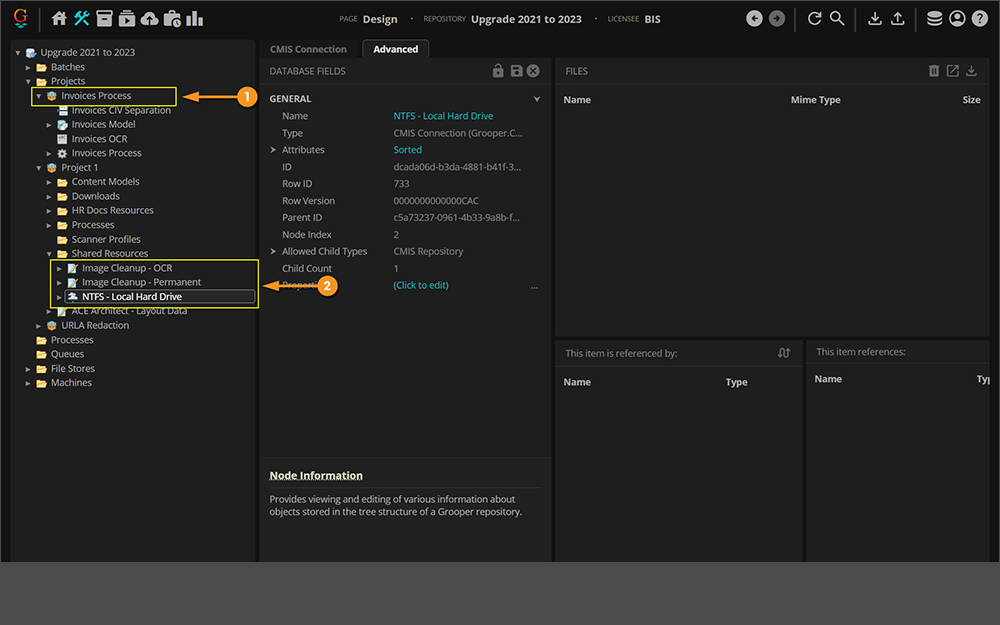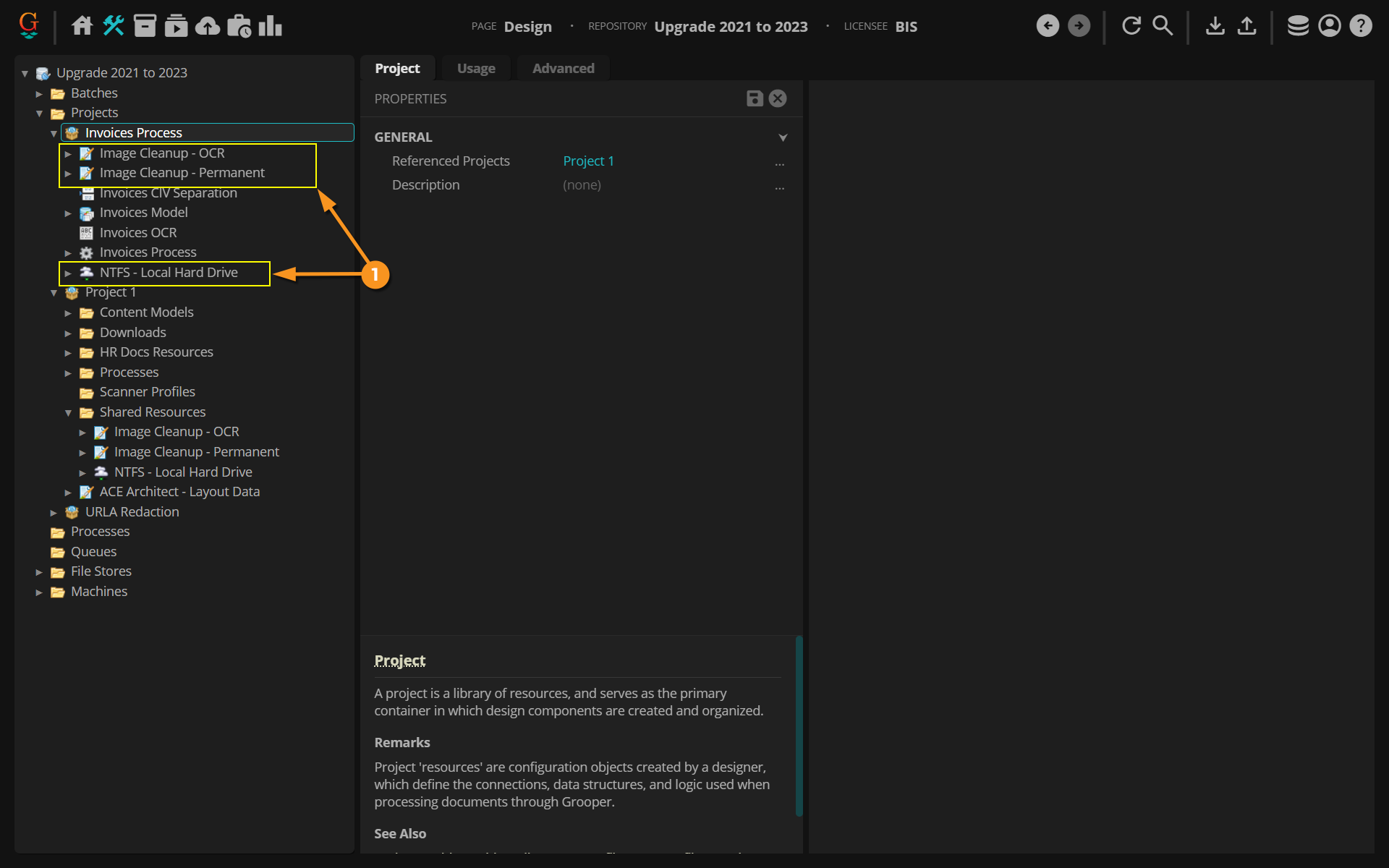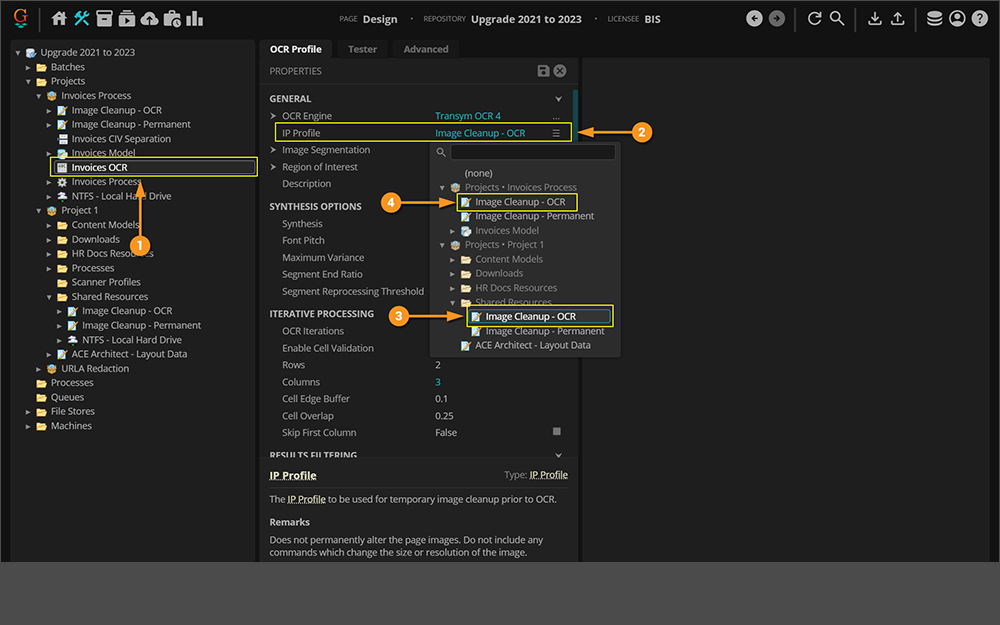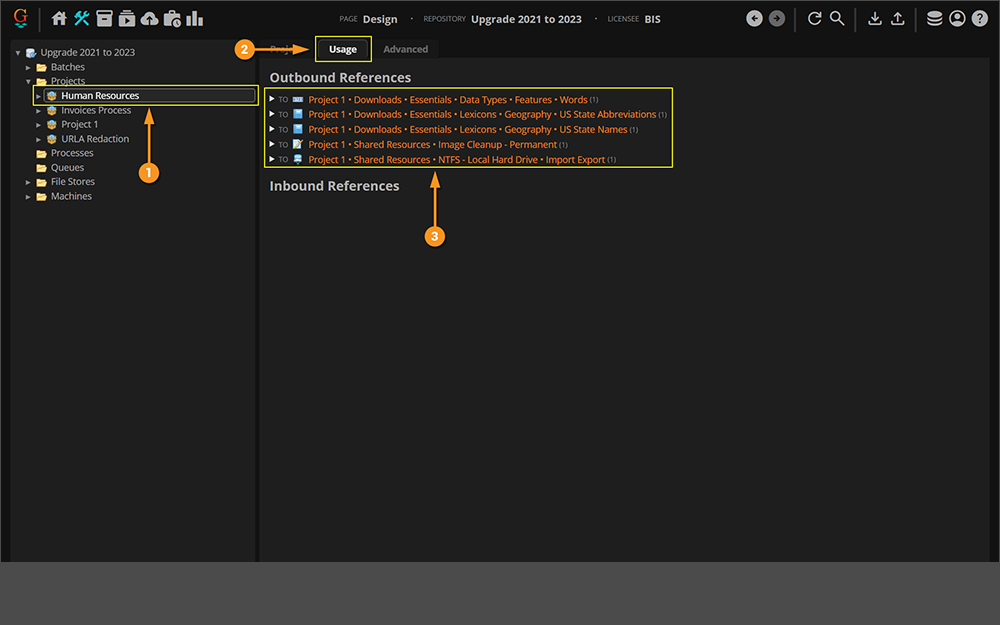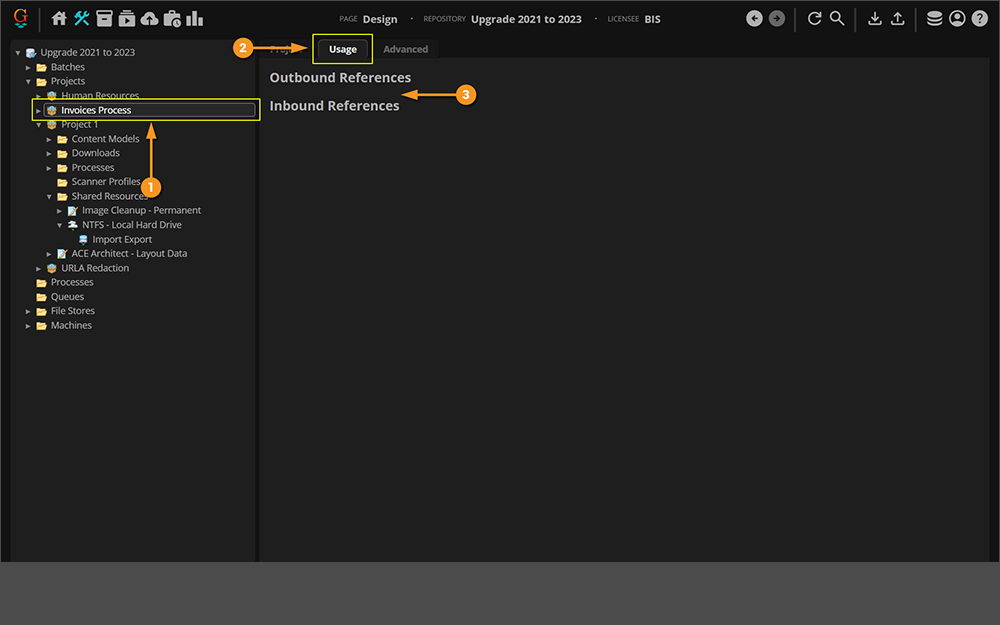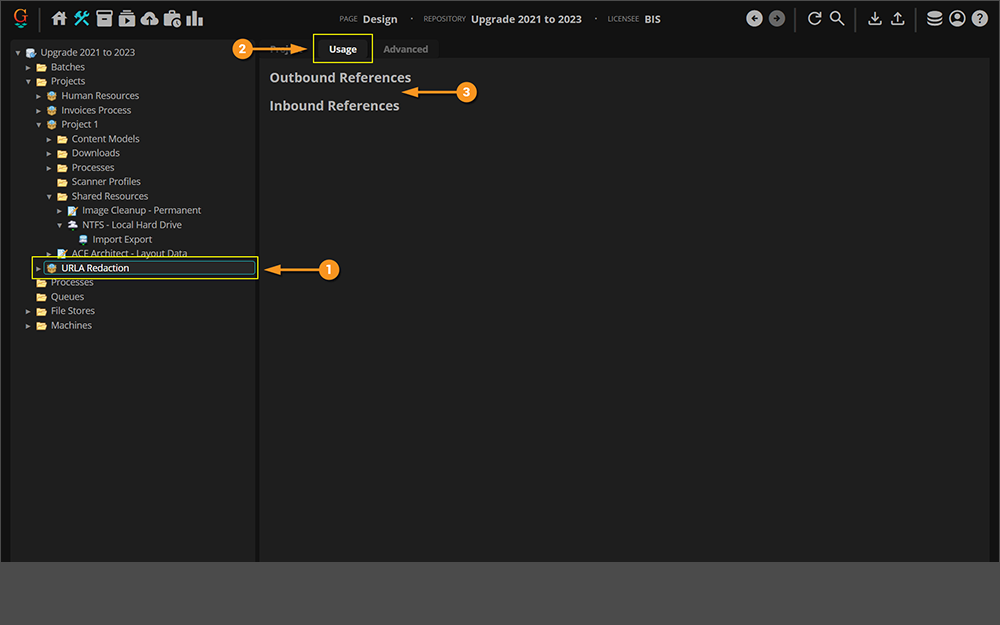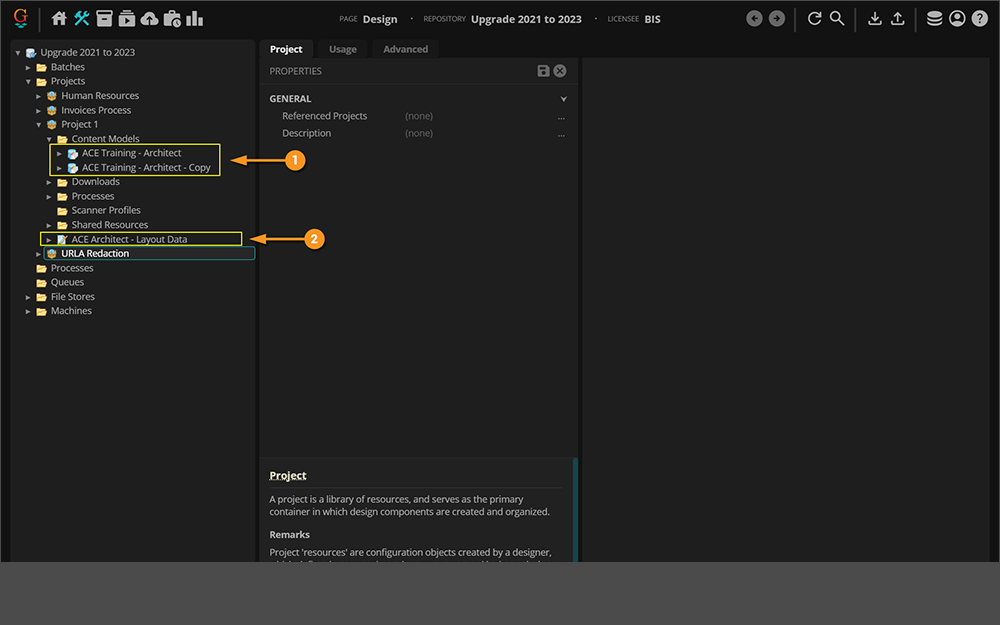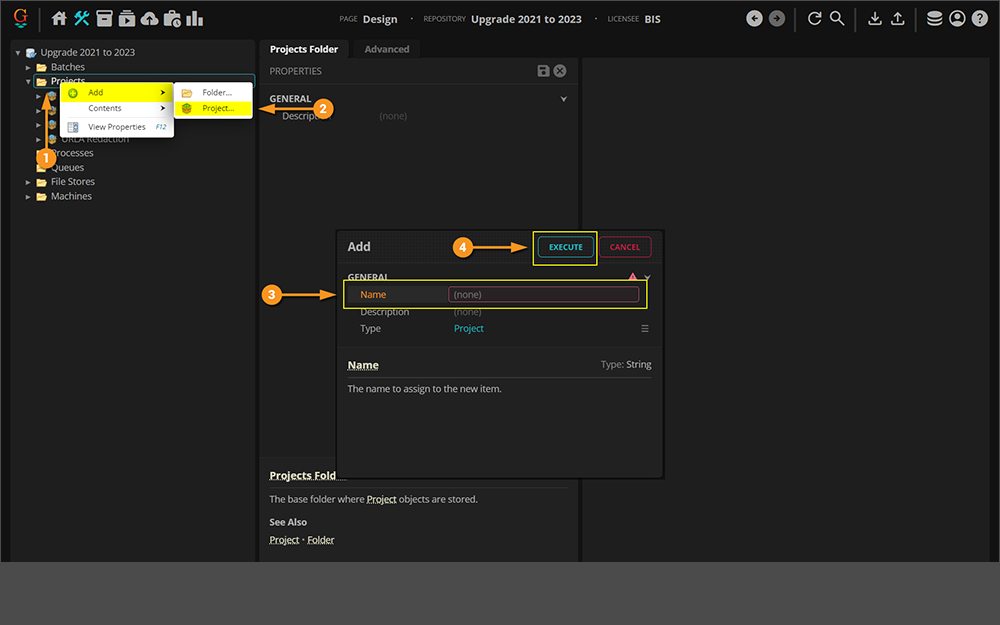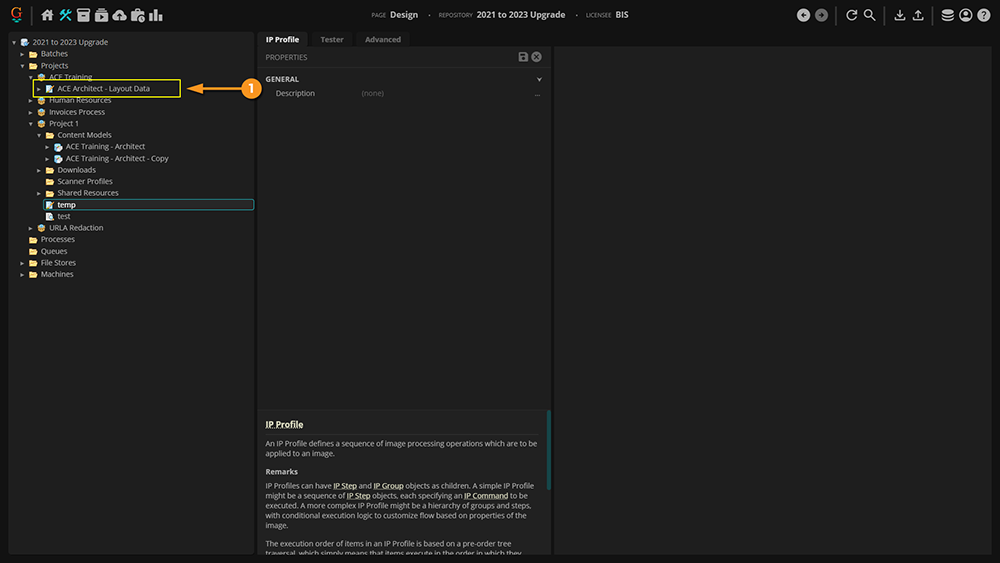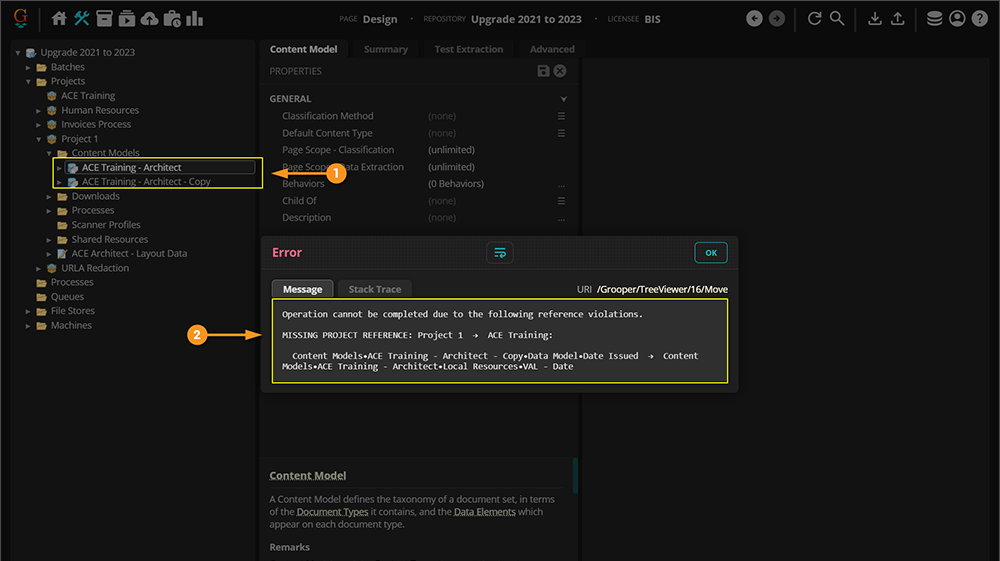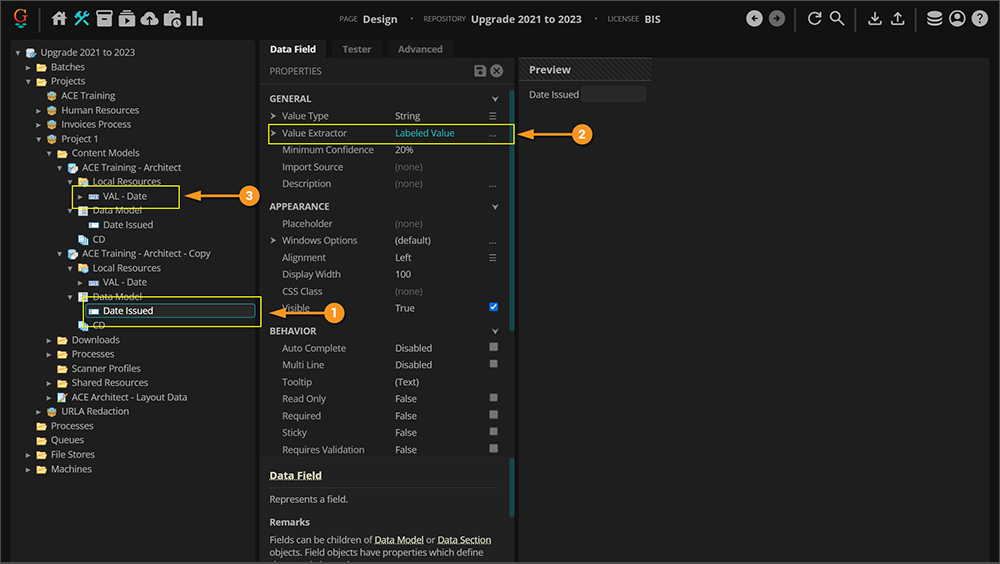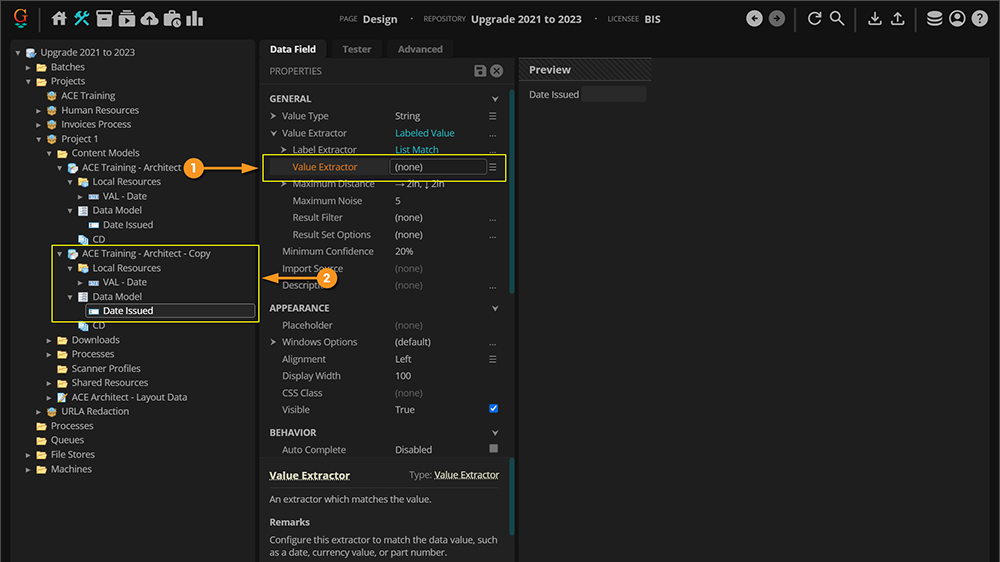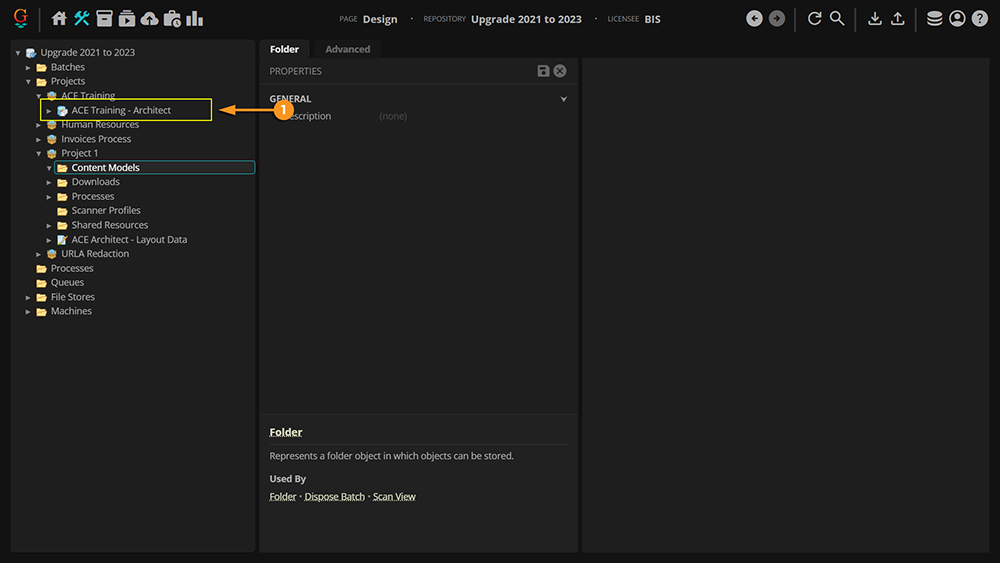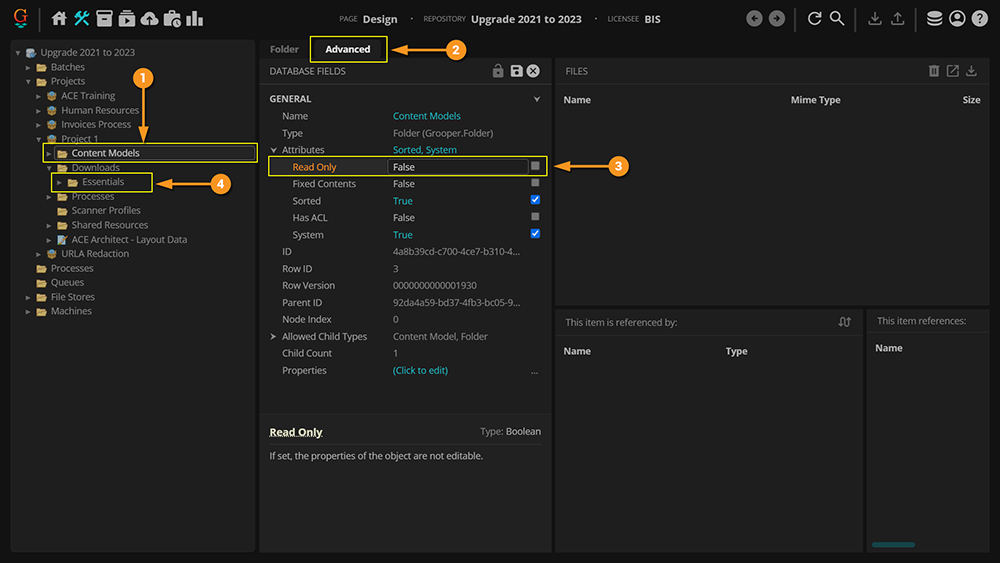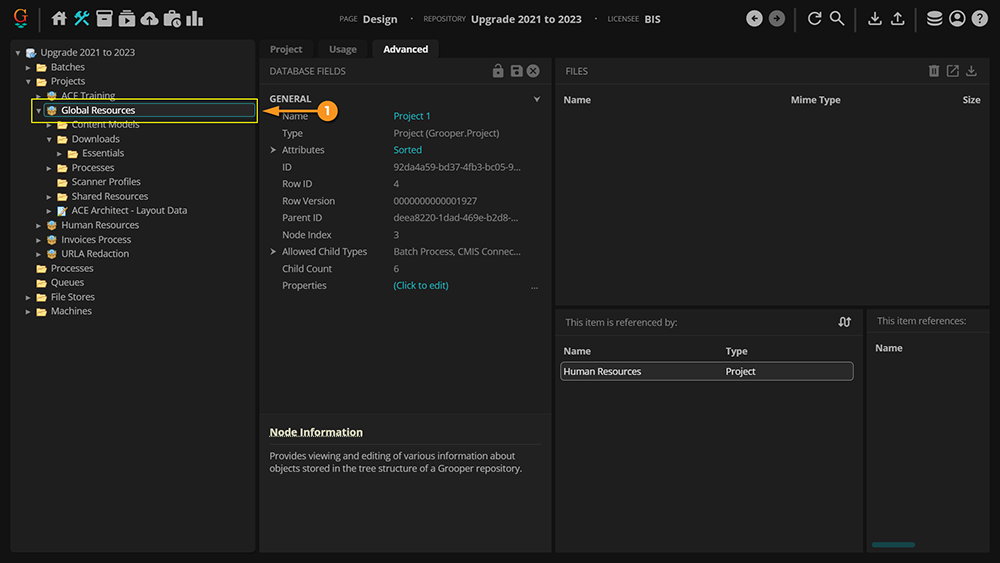2024:Project Migration Plan
WHO IS THIS ARTICLE FOR?
This article is intended for users who are:
- Upgrading to version 2023 or newer
- Coming from version 2021 or older
- And, unfamiliar with Projects
package_2 Projects are the primary containers for configuration nodes within Grooper. The Project is where various processing objects such as stacks Content Models, settings Batch Processes, profile objects are stored. This makes resources easier to manage, easier to save, and simplifies how node references are made in a Grooper Repository.
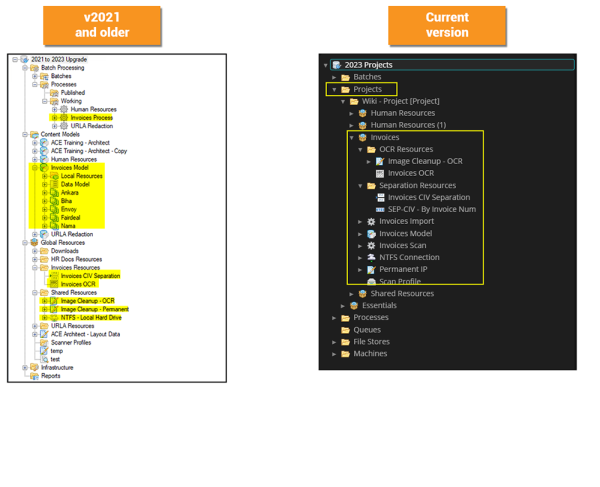
Projects are a new way of organizing Grooper resources first implemented in Grooper version 2022. Before Projects were introduced, node objects were spread throughout various folder locations in the node tree.
Projects allow users to organize resources used for a similar purpose (or "project") in a single container.
The screenshot to the right shows the difference.
- Before Projects, similar resources were scattered throughout the node tree.
- With Projects, similar resources can be grouped together under a single node.
|
FYI |
If you have certain Grooper resources that can be used by multiple Projects (such as extractors, profile objects, or CMIS Connections), you can grant multiple Projects access to them through Project references. For more information, visit the Project article. |
What happens when you upgrade?
Upon upgrading to a version with Projects, the organization of your Grooper Repository's node tree will change.
What happens to my Batches?
Not much.
The "Batch Processing" node has gone away. The "Batches" node has now moved to just below the Grooper Root node.
- Production Batches will stay in the "Production" branch of the "Batches" node.
- Test Batches will stay in the "Test" branch of the "Batches node.
What happens to my published Batch Processes?
Both published Batch Processes are moving.
There is no longer a "Processing" folder. Any published Batch Processes will be placed in the "Processes" folder at the first level of the node tree.
What happens to my working Batch Processes, Content Models and everything else?
Find them in the "Projects" node.
Most Grooper objects in your repository will be placed into a new Project named "Project 1".
- All Content Models will be organized into a folder named "Content Models".
- All working Batch Processes will be placed in a folder named "Processes".
- Anything in the "Global Resources" folder will be placed throughout "Project 1".
Deciding What to Do Next
It's important to point out your Grooper environment will work just fine with everything organized into the single "Project 1" Project. You can leave everything as is in "Project 1" upon upgrading to version 2023 and continue processing Batches of documents as if nothing happened.
Going forward you have two options:
- Do nothing. Leave all Grooper resources organized into "Project 1"
- Migrate resources into their own Projects.
You should consider this an "all or nothing" choice. There are some significant benefits to organizing resources into their own Projects, but it should not be done haphazardly. You will not see the true benefits of this new architecture if you take a "half in/half out" approach. That said, migrating resources to new Projects will take time. There are some utilities that will aid you in this task, but there will necessarily be some manual moving of objects from one node location to another.
So, should you migrate away from "Project 1" at all? Here are some things to keep in mind, when making this decision.
- It's all or nothing.
- Again, we stress the importance of committing to the move. You should commit to migrating everything to new Projects (with the exception of a handful of shared resources), rather than just a few. The benefits of the Project architecture will not be realized until you've completed the entire process. Not following this advice increases the likelihood of a time-sensitive call to the help-desk in the future. This call will likely be time-consuming as we attempt to track down the issue through a partially architected system.
- You don't have to move things from "Project 1" at all."
- If you do not have the time or resources to migrate out of "Project 1", it's best to leave everything in "Project 1". Everything will continue to work as it did previously.
- Do you have time to do it?
- This is probably the biggest question you need to ask yourself. The migration will take time. The larger the repository is, with many Content Models, Batch Processes, profiles and other objects, the longer it's going to take.
- Do you have a lot of "shared resources"?
- If you frequently have individual Data Types, Lexicons, profiles (ex: OCR Profiles), CMIS Connections or other objects used across many different Content Models and Batch Processes, this will take the highest amount of time and effort to migrate. Ensuring these shared resources are accessible to each Project created is the most time consuming part of any migration out of "Project 1".
- Do you frequently promote objects from a "test" or "dev" Grooper Repository to a "production" Grooper Repository?
- If so, Projects are for you. The new architecture provides multiple advantages to this kind of workflow. You should seriously consider devoting the time to migrate resources into their own Projects, if you maintain multiple environments to publish Grooper objects from development to production repositories.
- Do you use third-party data entry companies to review work in Grooper?
- If so, Projects are for you. You'll benefit from being able to push complete and tidy project packages to an environment dedicated to that company.
- Do you have multiple Grooper engineers working in the same Grooper Repository(ies)?
- If so, Projects are really for you. Aside from object organization, the other big reason for creating the Project architecture was to maintain object reference integrity. Projects will greatly assist you in preventing reference corruption in your Grooper environments.
Project Migration Plan
Ok, you've decided Projects are for you, and you want to move resources out of "Project 1" to best take advantage of them. What are the next steps forward?
We've narrowed the process down to seven general steps:
- Clean up your repository. Delete items that are no longer in use and will not be used in the future.
- Use the "Create Project" command for each Batch Process.
- As each Project is created, rename any objects as needed if your prior naming conventions no longer make sense.
- For each Project, use the "Usage" tab to decide what to do about "shared resources" used by multiple Projects.
- Remove Project references if the "Outbound References" list is empty.
- Reorganize any shared resource objects that remain in "Project 1"
- Rename "Project 1" to something like "Global Resources" or "Shared Resources"
|
You may download and import the files below into your own Grooper environment (version 2024).
|
1. Clean House
|
If you're going to take the time to reorganize your resources into Projects, now is a good time to take a look at the Grooper objects in your repository and get rid of anything not in use littering up your environment. This is entirely optional, but now is as good a time as any to clean house.
|
2. Create Project
Now we can start in earnest and create some Projects. You could do this manually. The steps would be as follows.
- Add a Project to the "Projects" folder.
- Using the Project's Referenced Projects property, reference "Project 1".
- For more information on referencing Projects, please review the #Referencing Objects in Other Projects section of this article.
- Move a Batch Process to that Project.
- Move the Content Model associated with that Batch Process to the Project.
- Move any other Grooper objects referenced by the Batch Process or Content Model's objects to the Project.
- Or keep any "shared resources" put in "Project 1", maintaining access to them through the Project reference (We'll discuss this further in Step 4: Analyze References).
There's nothing wrong with this approach, but there's a quicker way of doing things (or at least starting this process) using the "Create Project" feature.
The "Create Project" feature is accessed by selecting a Batch Process. If you think about it, a Batch Process should reference any Grooper object necessary to do work for a particular use case. All the necessary objects will be referenced in the steps of the Batch Process as part of its execution, such as a Content Model referenced for a Classify step or an OCR Profile referenced for a Recognize step.
The "Create Project" utility will create a new Project, named the same as the Batch Process's name, look for any objects referenced as part of its execution, and move them to the new Project.
Important! "Create Project" will only move objects not referenced by anything else. If another Batch Process uses the same OCR Profile, for example, that OCR Profile will remain in "Project 1". We will discuss this further in "Step 4: Analyze References".
|
We will start by creating a new Project using a fairly simple document redaction Batch Process. This is an entirely "self-contained" Batch Process. No other Batch Process utilizes its resources.
|
|||
|
To create the Project, perform the following steps.
|
|||
|
When the util There are two configurable options when creating the new Project.
|
|||
|
When the utility finishes running, a new Project will be created. All objects associated with the Batch Process are moved from "Project 1" to the new Project (as long as that move is allowed. Again, we'll talk more about moves that aren't allowed during Step 4).
|
3. Rename Resources
With the switch to the Project architecture, you may find your naming convention no longer makes sense or could be adjusted. Much like the "Clean Up" step, this step is not strictly necessary. But, if you're going through the effort to reorganize your repository into a new structure, you might as well make sure how you're naming things make sense in that new structure.
|
If you're coming from an environment with a lot of Batch Processes and a lot of Content Models you've probably named your resources according to their intended use case. So you might have "Use Case X Content Model", "Use Case X OCR Profile" "Use Case X IP Profile" and so on. You may find this naming superfluous once all these assets are moved over to a Project. So, it might make more sense to you to just rename these objects after their generic object type or function in the Batch Process workflow.
|
4. Analyze References
So far, this process has been fairly simple. With the use of the "Create Project," all resources associated with a Batch Process are moved to a new Project. Our previous example was so simple, because all the resources were fairly self-contained, or "local" to the Batch Process.
That is not always the case. Particularly with larger environments, you will find you reuse resources across a variety of Batch Processes. For example, the "Full Text - Accurate" OCR Profile, in our "Essentials" downloads, is many Grooper users "go to" OCR Profile if they don't have the time or the will to create their own. This OCR Profile would be a shared or "global" resource, touched by multiple different Batch Processes.
When you have shared resources, they will not be copied over to a newly created Project when using the "Create Project" feature. They can't. Other Batch Processes need to use that resource too. Instead, all resources that are not shared are moved to a newly created Project, and a Project reference is made to "Project 1". The Project reference allows the new Project access to the resources it needs in "Project 1".
|
|
|
Next, we will select "Create Project" to create a new Project from each Batch Process, starting with the "Invoices Process" Project.
|
|
|
|
This indicates there is something in "Project 1" the Batch Process utilizes that can't be moved because another Batch Process (or its associated objects) utilize it in one way or another. Essentially, both Batch Processes need to reference one or more objects. So those objects stay put in "Project 1" and are accessible through the Project reference. By referencing "Project 1", the Project we just created has access to all its resources, including whatever it is it needs to function. So, just what resources are out in "Project 1" that our new Project needs? Good question. You can quickly answer this with the "Usage" tab. |
|
|
Now that we know what is shared. We have two options:
- Copy these resources from "Project 1" so that we have local copies of these resources.
- Keep these shared resources put so that every Project that needs them can reference the same object.
Your choice will largely depend on how big your environment is, how many times the resources in "Project 1" are referenced by different potential Projects, and if you prefer to have local copies of these resources that can be edited independently or if you want these resources to be truly shared across different Projects (meaning changing one single object will impact how multiple Projects implement it).
Option 1: Copy the Resources
The process will be most time consuming if you want to copy these objects over to the Project. However, doing so does have benefits. Once you copy these shared resources from "Project 1", you will no longer need the reference to "Project 1". At that point the Project is independent and self contained. If you need to share this Project with another Grooper environment (say promoting it from a "test" repository to a "development" repository) it will have no dependencies to another Project that need to be shared along side it.
Aside from the time it takes to do this, the only drawback is the resources are then completely local to the Project. Changes to the versions copied from "Project 1" will be separate objects from the versions copied to the Project. This means they must be edited independently if you want to make changes to them.
|
Copying these resources over is not necessarily the hard part. It's even easier in this case because they're already all in the same folder.
|
|||
|
|||
|
Now the time consuming part of this process. All the references must be reassigned from the source objects in "Project 1" to their local copies in the Project.
The more resources you copy over, and the more complex references and sub-references you're faced with, the more time consuming this process will take. |
|
The other option is to just keep these resources shared. Your Batch Process will function as it did before. The only difference is your Project will be dependent on the referenced Project ("Project 1") to function.
If you're fine with keeping these as shared resources in a referenced Project, you're done here. There's no need to go through the time consuming, copy and paste and reference reassignment dance we did earlier. The only potential drawback here is you've made this Project dependent on "Project 1". You will need to evaluate for yourself whether this is a drawback, a benefit, or doesn't really matter one way or another. |
Option 3: Option 1 + Option 2
There's also no reason why you can't copy some items over to your new Project and keep others referenced through Project references.
For example, in our first example, we could have copied over the two IP Profiles but kept the CMIS Connection as a shared resource. In fact, that would have made more sense. If we have to make changes to a CMIS Connection (like entering new access permissions), we would only want to do that once by manipulating one single object, rather than reproducing our efforts by editing multiple copies of the same object in multiple Projects.
5. Remove Project References
Now, we're at a point where we've used the "Create Project" feature for every Batch Process in "Project 1". What's next?
In our situation, we've created some Projects that need to retain a reference to "Project 1" and some that do not. For those that do not, we should go ahead and remove the reference to Project 1. To do this, the "Usage" tab will once again be useful. For each Project we will want to use the "Usage" tab to check and see if there are any outbound references. If there are, we'll keep the reference intact. If there are not, we will remove the reference.
|
We've decided the "Human Resources" Project will retain its reference to "Project 1." If you want, you can verify the references with the "Usage" tab.
|
|||
Now, we know it's safe to remove the reference to "Project 1".
|
|||
|
After you're done creating Projects from the Batch Process in "Project 1", you'll want to clean up the remaining resources in "Project 1".
This will include:
- Organizing any leftover assets into manually created Projects, if applicable.
- Organizing any remaining shared resources into folders and deleting empty folders, as you see fit.
Manually Creating Projects
There are some situations where you may need to manually create a Project for certain assets remaining in "Project 1". Most commonly, this can happen if you have resources you've created for testing purposes that are not tied to a Batch Process and you want to keep them around.
It seems like these are partially architected resources from whenever this Grooper user went through Grooper's ACE - Architect training. We may want to keep these around so this user can continue their training. The only issue is there is not Batch Process utilizing these resources, so we can't take advantage of our "Create Project" utility. |
|
|
So, we'll need to manually create a Project
|
|
|
From here, you can cut and paste or move resources from "Project 1" to the new Project.
Next, we're going to look at a potential issue you may encounter when moving resources out of "Project 1" to another Project. |
|
Why did this happen? Long story short, someone did something they should have never done, but was technically allowed in previous versions of Grooper. |
v |
|
The problem is someone made a reference within a Content Model to something in another Content Model.
This is a big "no-no" that was technically possible in Grooper, but never considered best practice. This may have happened by accident when copying a Content Model. This may have been a "quick fix" that some Grooper designer did, intending to go back and resolve but never got around to it. Who knows. The main issue is these types of reference violations can cause problems down the road, potentially causing corruption in your Grooper environment. Part of the reason Projects were created was to avoid this type of corruption due to improperly referenced objects. Referencing Projects via the Referenced Projects property makes external resource references much more intentional, avoiding accidental reference violations (as much as possible). |
|
|
In order to resolve this reference violation and get these objects moved to the new Project we need to resolve the reference violation in one way or another.
|
|
|
Clean Up Remaining Folders
After you've moved everything out of "Project 1" into a new Project (whether manually or through the "Create Project" feature), the only resources left should be shared resources, objects intended to be used by any current or future Project.
|
All that's left is to organize the objects and folders remaining.
FYI: This "Content Models" folder will be "Read Only". This is a carry over from this folder being a system node in the previous version of Grooper's architecture.
You may also want to create some new folders for stray objects or move some folders to the root of the Project.
|
7. Rename Project 1
|
Once all resources are out of "Project 1" and you've organized any shared resources remaining, rename "Project 1" to something that reflects its true utility, something like "Shared Resources" or "Global Resources".
That's it! The migration from "Project 1" to Grooper's new Project based architecture is complete!! |