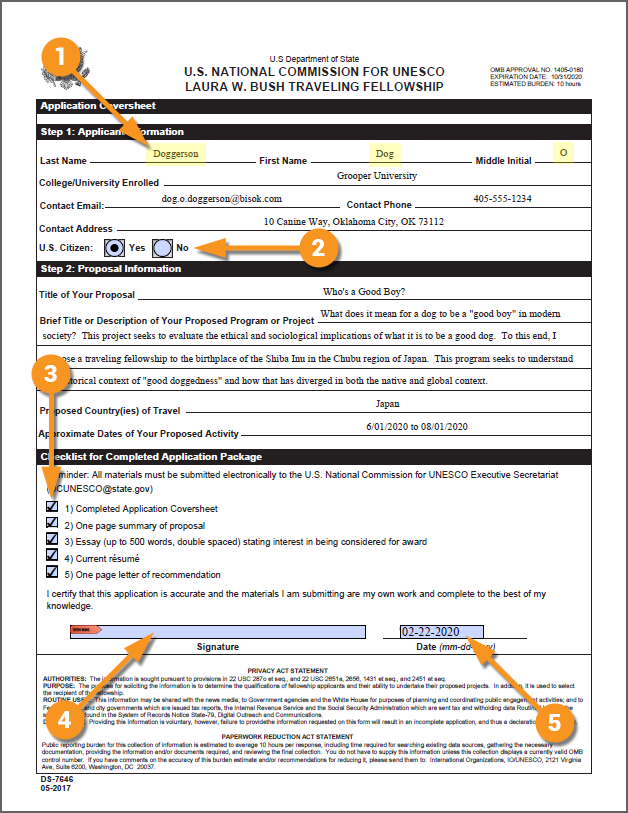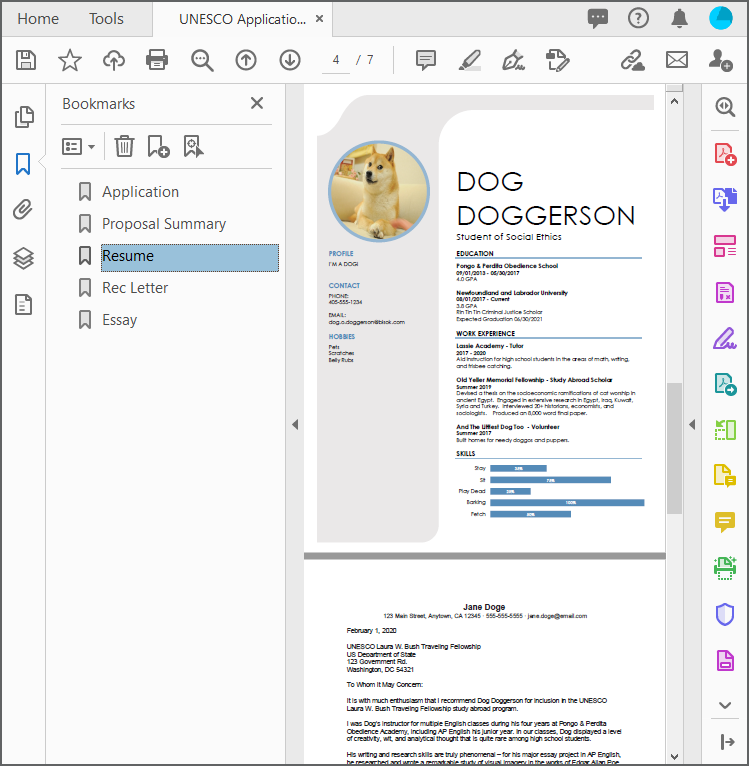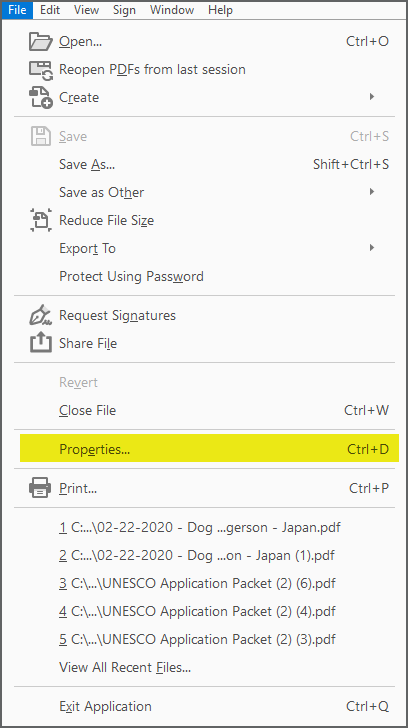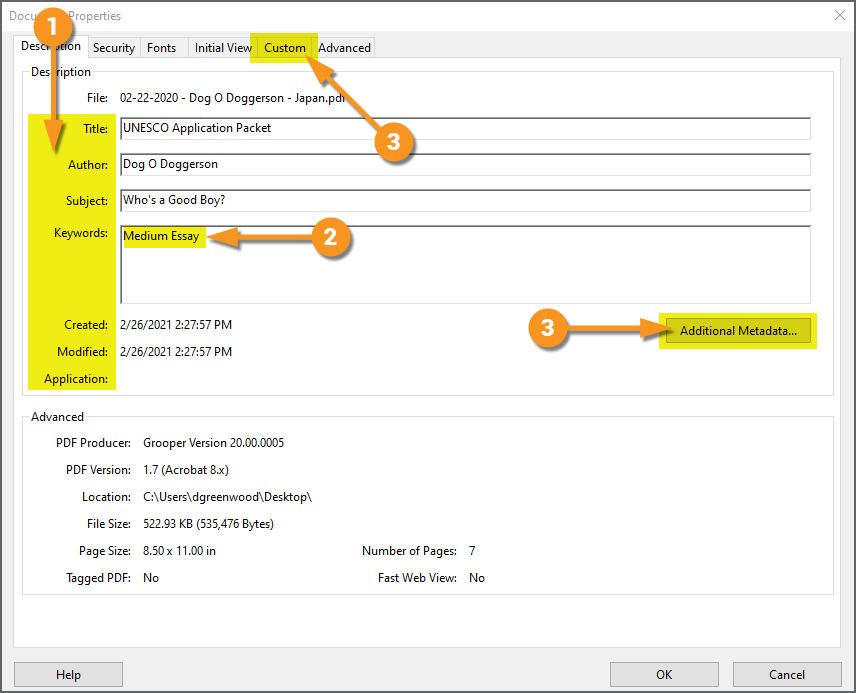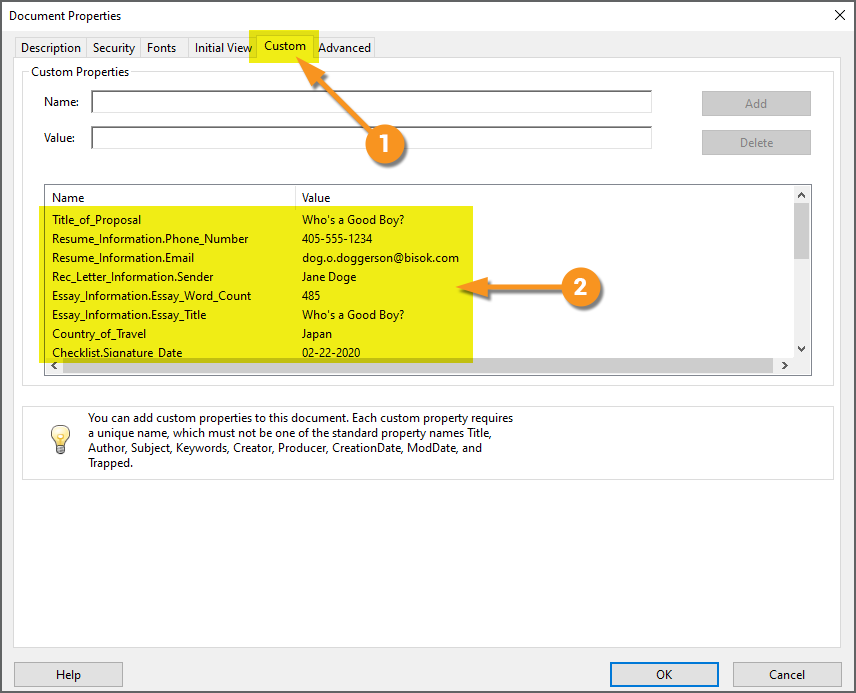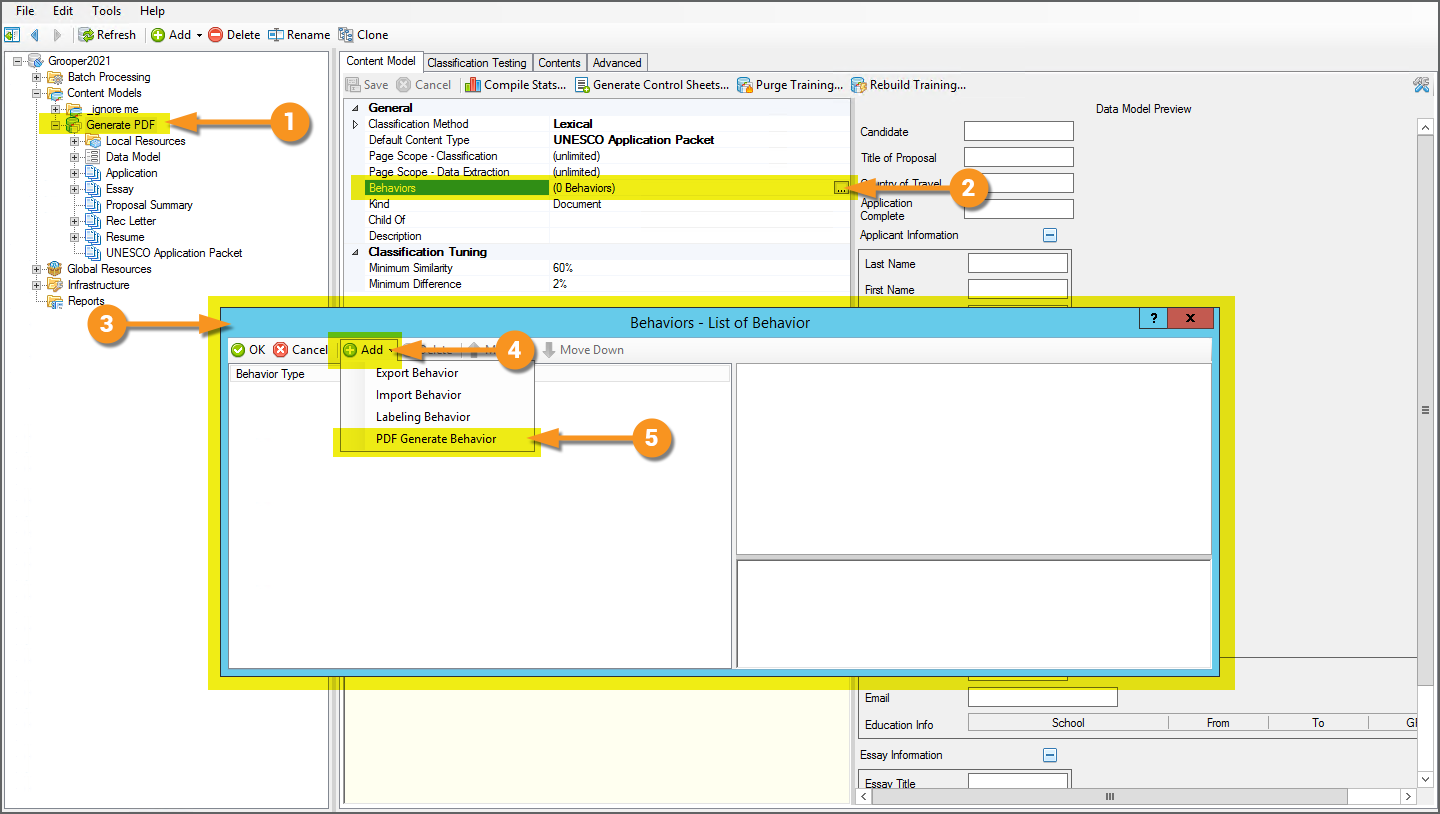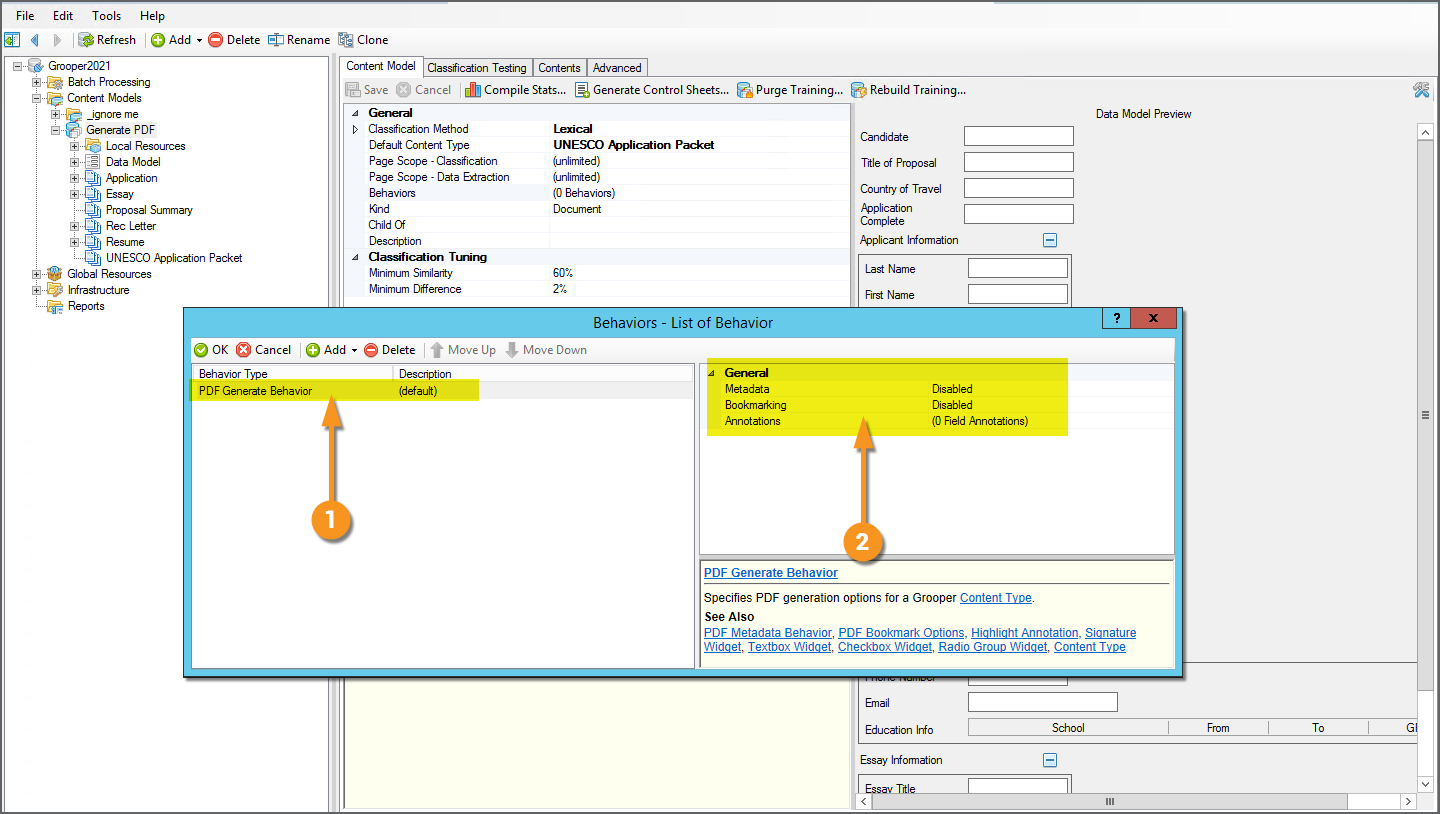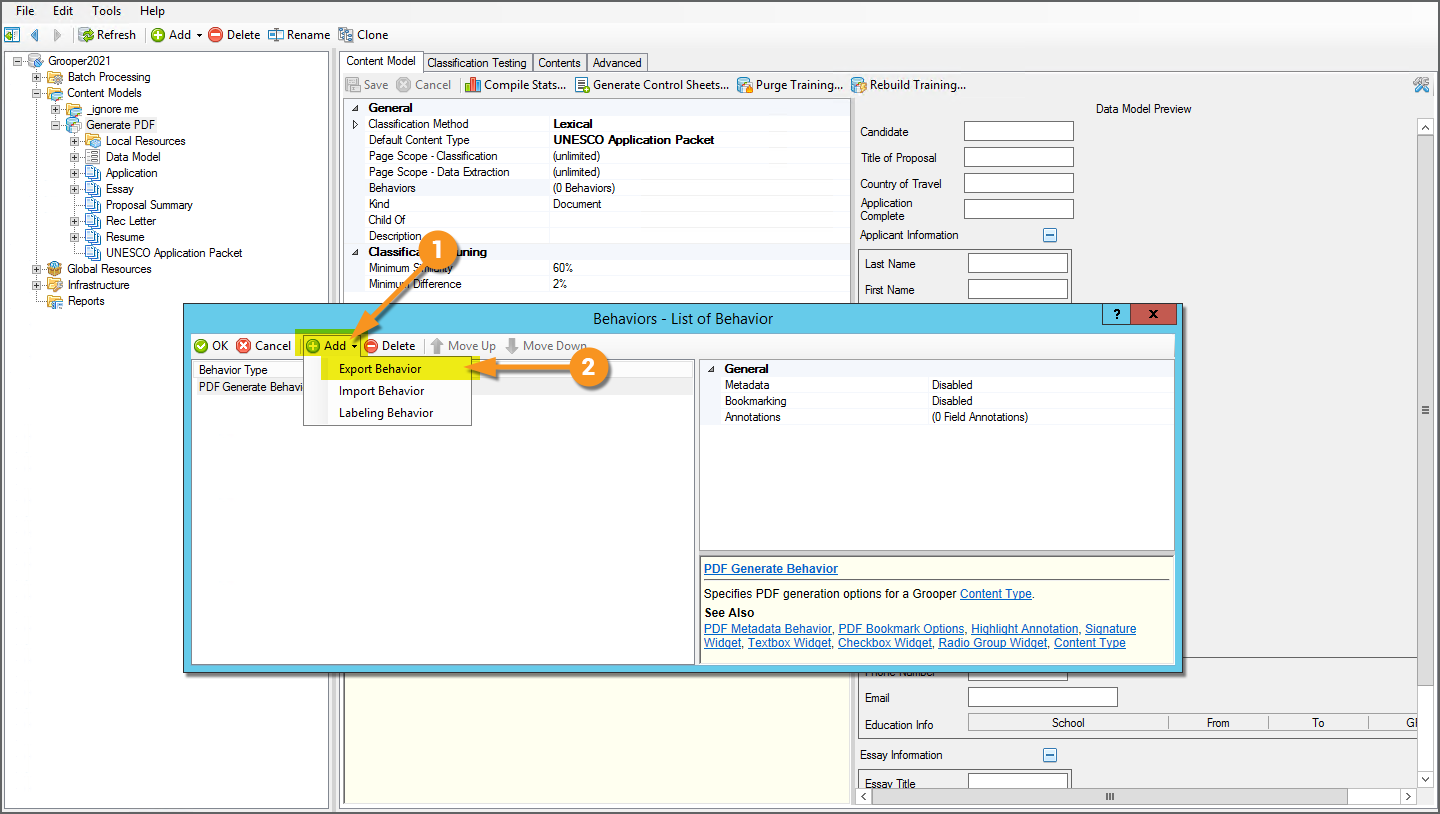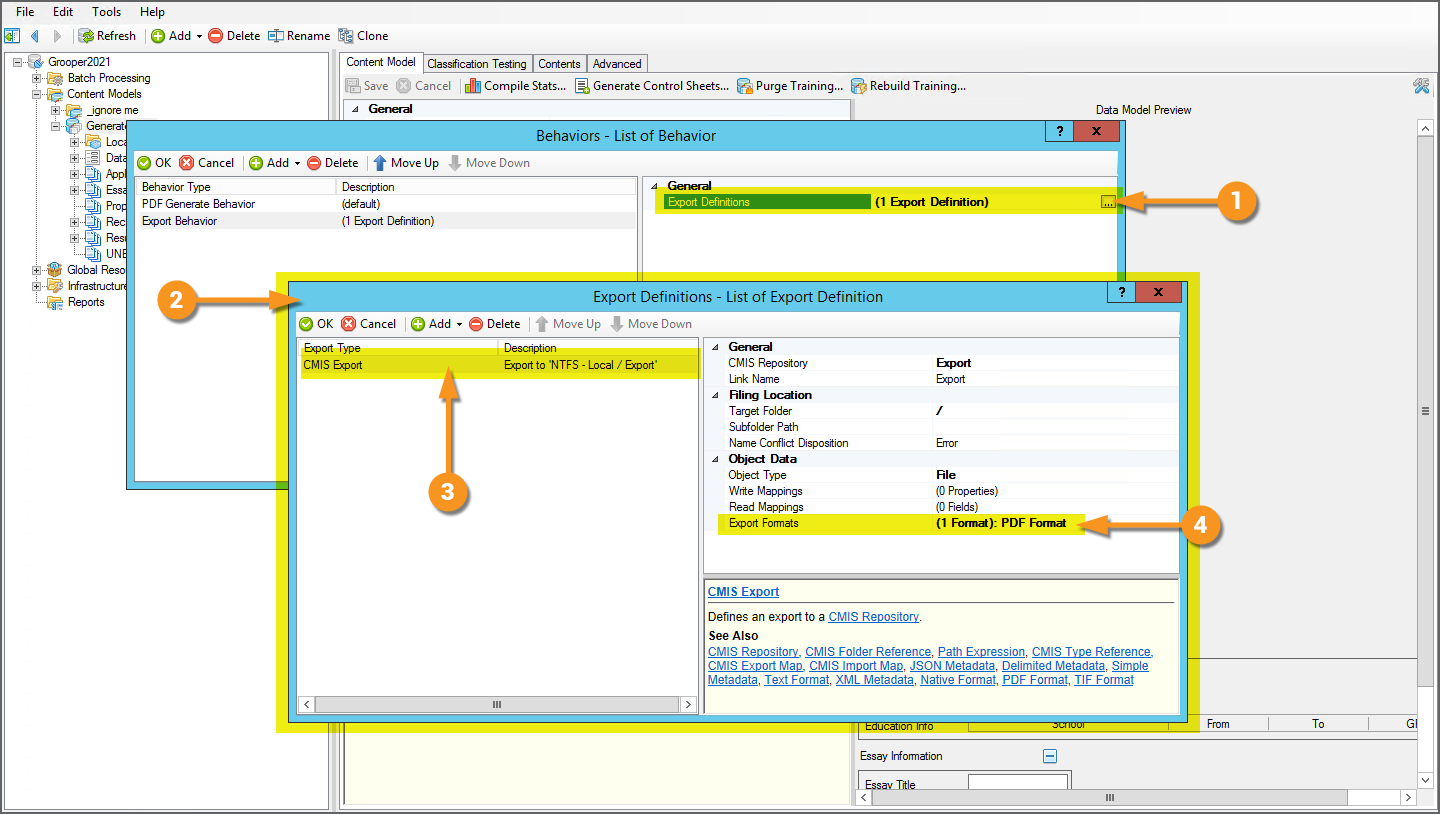2023.1:PDF Data Mapping (Behavior)
|
2021 |
This article is in development for the upcoming version of Grooper, Grooper 2021. PDF Generate is a new Content Type Behavior option in 2021. This information is incomplete and/or may change by the time of release. |
PDF Generate is a Content Type Behavior designed to create an exportable PDF file using the classification and extraction content of a Batch Folder. This includes capabilities to export extracted data as PDF metadata, inserting bookmarks, and creating PDF annotations, such as highlighting, checkbox and signature widgets.
About
The PDF Generate Behavior allows Grooper users to more fully leverage the capabilities of the PDF file type. The standard PDF Export Format in Grooper will use the page image files and their text data to create a multipage PDF file for each document folder upon Export. However, this is just the "display information" required to open and read the document. There's a lot more to what a PDF can be than just a multipage document with page images and machine readable text. PDF content can also include metadata, keywords, bookmarks, annotations, and more!
PDF Generate creates an exportable PDF file that includes some of this additional content available to the PDF format. This is part of Grooper's evolving "Smart PDF Architecture". This is a design philosophy, striving to more fully utilize the capabilities of the PDF file type and merge them with Grooper's own document processing capabilities.
The expanded PDF Generate Behavior functionality can be divided into three categories:
- Annotations
- Bookmarks
- Metadata
Annotations
|
Annotations are additional objects you can add to PDF documents. Grooper uses information from Data Elements in a Data Model collected during the Extract activity to add these annotations (also called "widgets"). These annotations can increase the readability and add components for the reader to interact with the document, such as checkboxes and signature boxes. The kinds of annotations you can add are:
Grooper uses the data instance information from extracted Data Fields to insert these annotations. For example, here we set up a Content Model with a Data Field named "Last Name". After the document's data was collected during the Extract activity, Grooper has a data instance it can associate with the "Last Name" Data Field, including its size and location coordinates on the document. We then used the Highlight Annotation to highlight the extracted last name on the document in yellow. The size of all these annotations can also be adjusted using a Padding property if the size of the extracted data instance is too small for your needs. |
Bookmarks
|
Bookmarks allow easy navigation for multipage PDF documents. When exporting a single PDF comprised of multiple child sub-documents, you can create bookmarks for each child document. This way, you can keep all the documents together in a single PDF file, easily navigating from one section of the document to another. For example, this document is an application packet for a study abroad program. Each document in the packed was separated and classified as a child document folder of one Document Type or another. The PDF Generate Behavior was used to export the packet as a single PDF and a bookmark was inserted for each sub-document and named after its Document Type. Grooper can create bookmarks from extracted Data Fields in the document as well. |
Metadata
|
Metadata refers to a PDF file's content beyond the information required to display the document (the page images and encoded text data). Prior to implementing the PDF Generate Behavior functionality, Grooper only had access to edit minimal PDF metadata, notably the file's name upon export. The PDF Generate Behavior allows Grooper to alter and store additional collected metadata as well, including Data Field values collected during the Extract activity. This means Grooper can now create a viewable document with all the extracted data associated with the document itself, independent of that data being stored elsewhere (such as a database table or content management system). This metadata can be accessed by opening a PDF in a PDF viewer application, such as Adobe Acrobat, and opening the "Document Properties" window from the File menu. |
|||
|
There are several pieces of metadata Grooper has access to.
|
|||
|
|
As a Behavior, PDF Generate is configured on a Content Type object, commonly a Content Model or a Document Type.
|
|||
|
|||
|
Along with the PDF Generate Behavior, you will also need an Export Behavior configured to export a PDF formatted file. The PDF Generate Behavior does the job of configuring all the extra content (metadata, bookmarks and/or annotations) you want to add to the exported PDF. The Export Behavior does the job of actually creating the PDF (with the content configuration information supplied by the PDF Generate Behavior) and sending it off to an external storage platform. Export Behaviors can be added to Content Types, such as the Content Model here.
|
|||
|
Once the Export Behavior is added, you will need to add an Export Definition. This will control how the file is exported, most notably where the file is exported. Whether exporting to a Windows file system, or an IMAP email mailbox, or a CMIS content management system, Grooper needs to know where to put the file. An Export Definition is how Grooper knows where the file goes. Importantly for the PDF Generate Behavior, you will also use an Export Definition to define what type(s) of file you want to export. For whichever Export Definition you choose, you will need to ensure you've configured an Export Format for a PDF formatted file in order to export the generated PDF.
We will review some specifics of the PDF Format option's configuration later. For now, just be aware adding a PDF Export Format is a necessary step to export the PDF file generated by the PDF Generate Behavior. |
Version Differences
Behaviors are a new functionality in Grooper 2021. Much of the PDF Generate Behavior functionality was not available in previous versions. Prior to version 2021, only annotation creation was possible using the Generate PDF activity. In version 2021, this activity has been replaced by the PDF Generate Behavior, expanding its capabilities to generate bookmarks and document metadata as well.