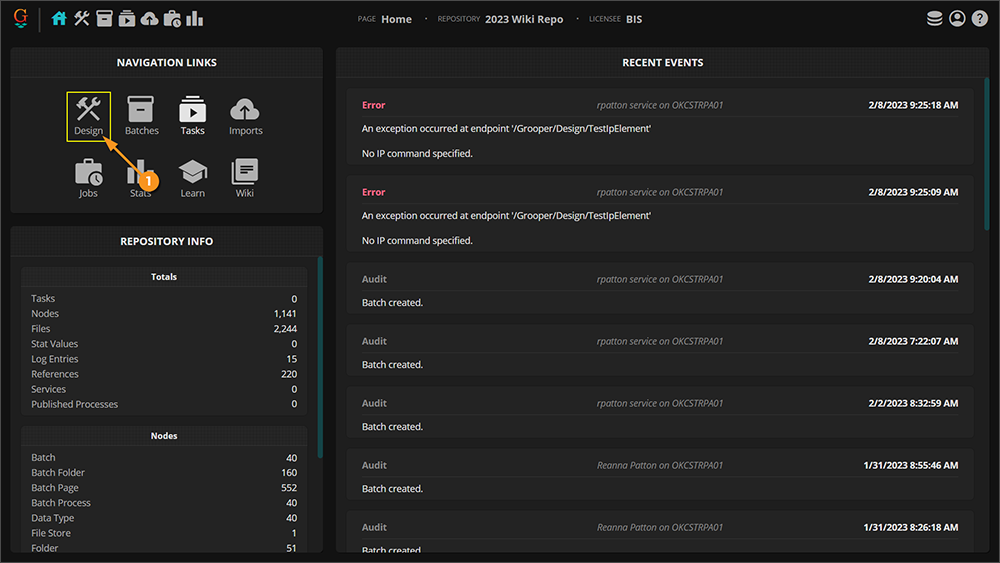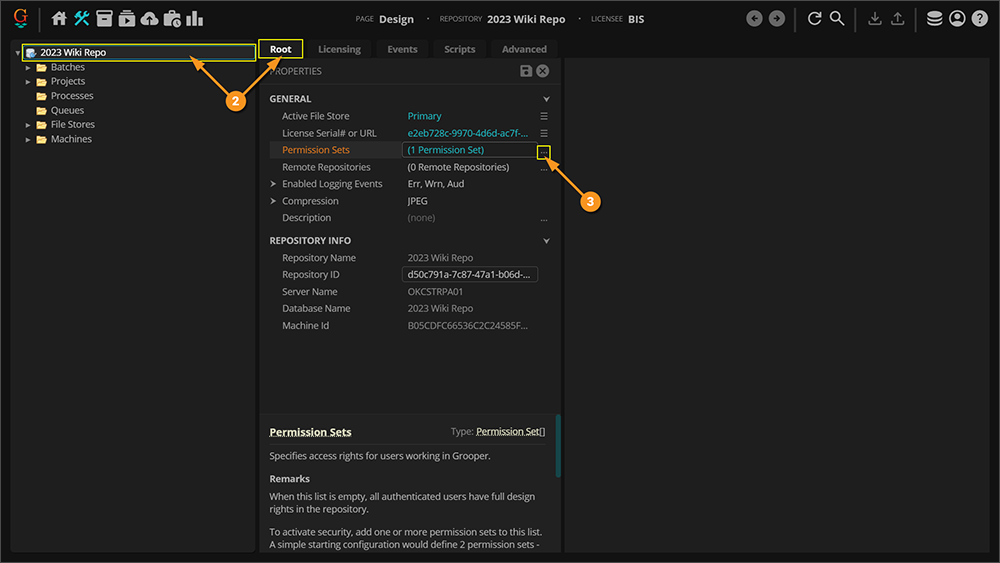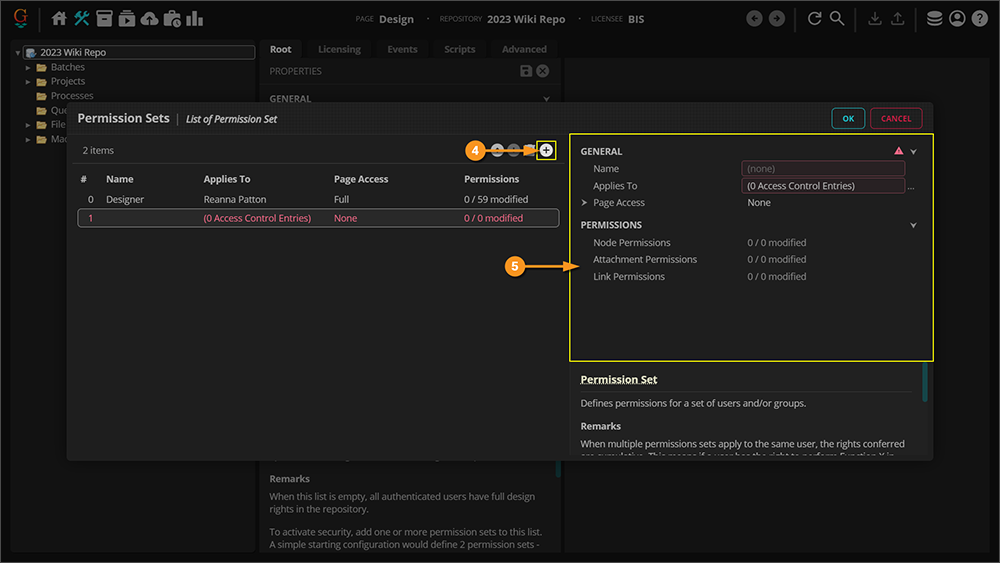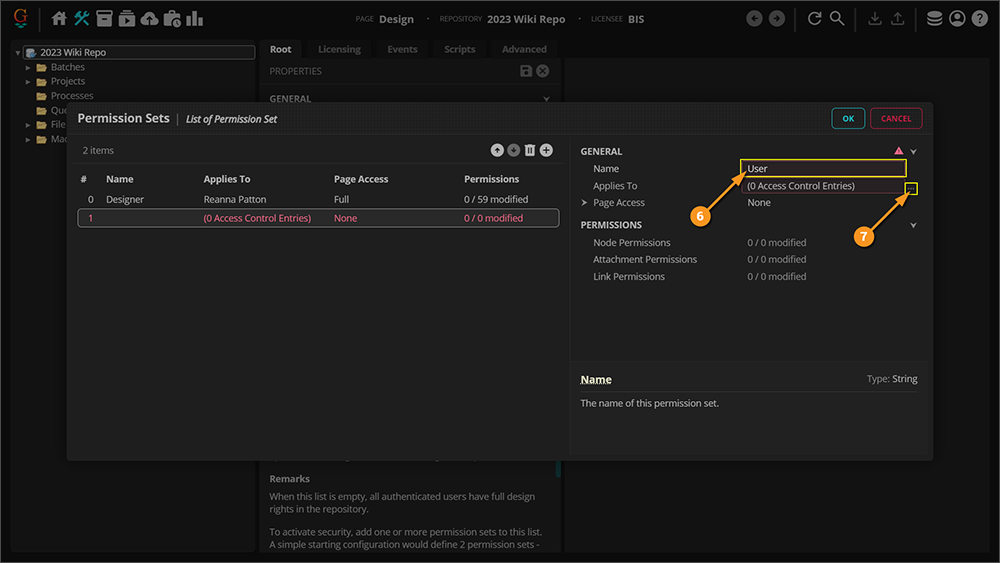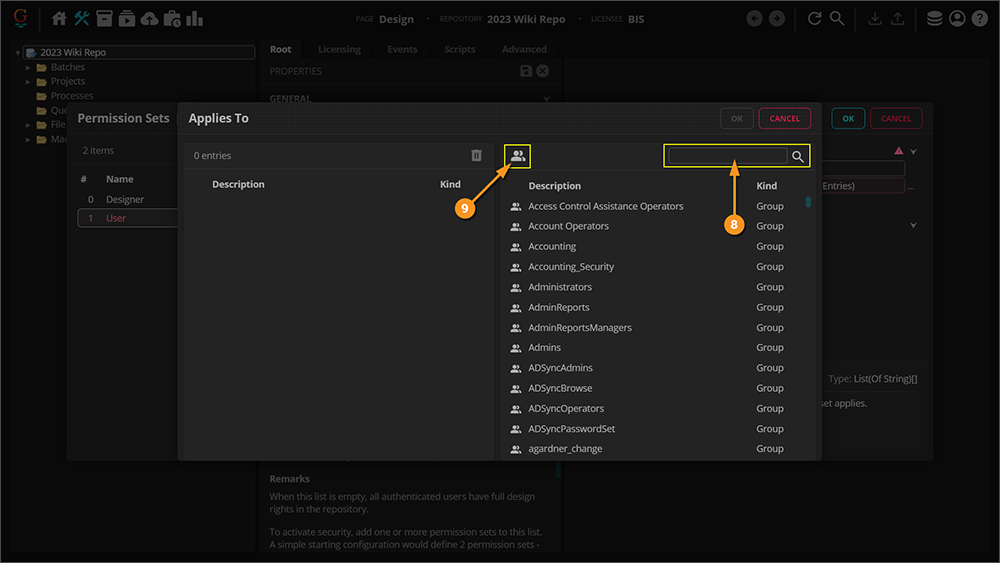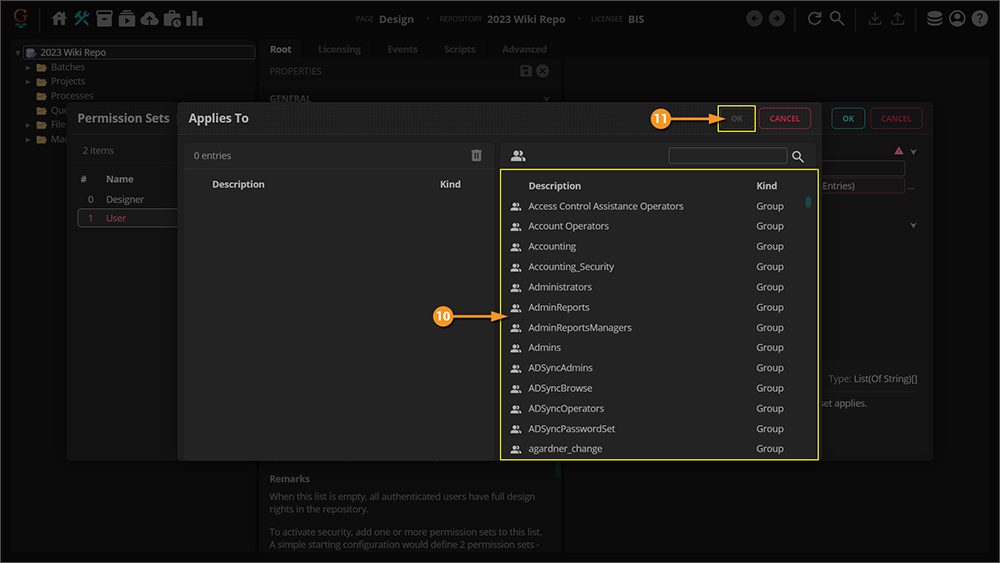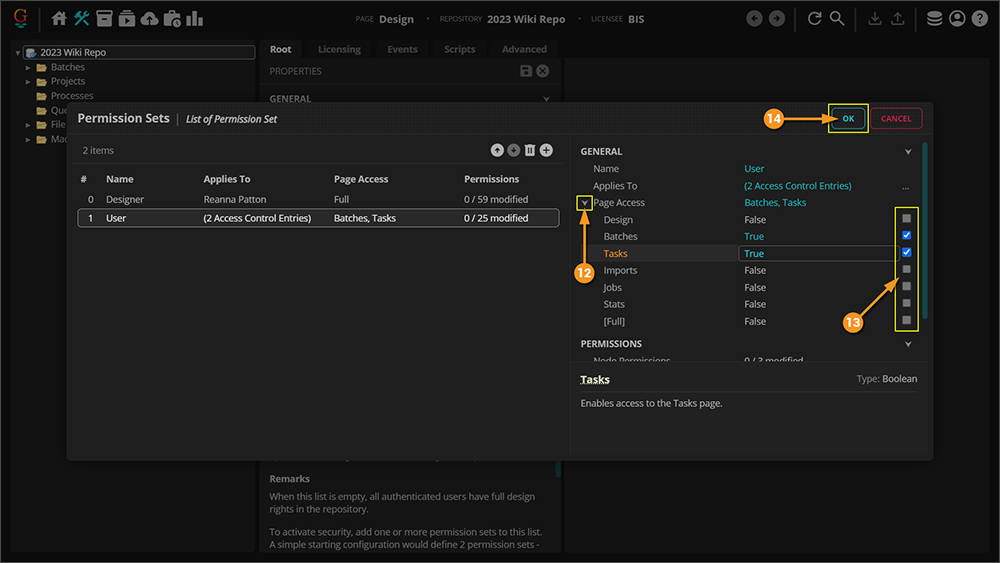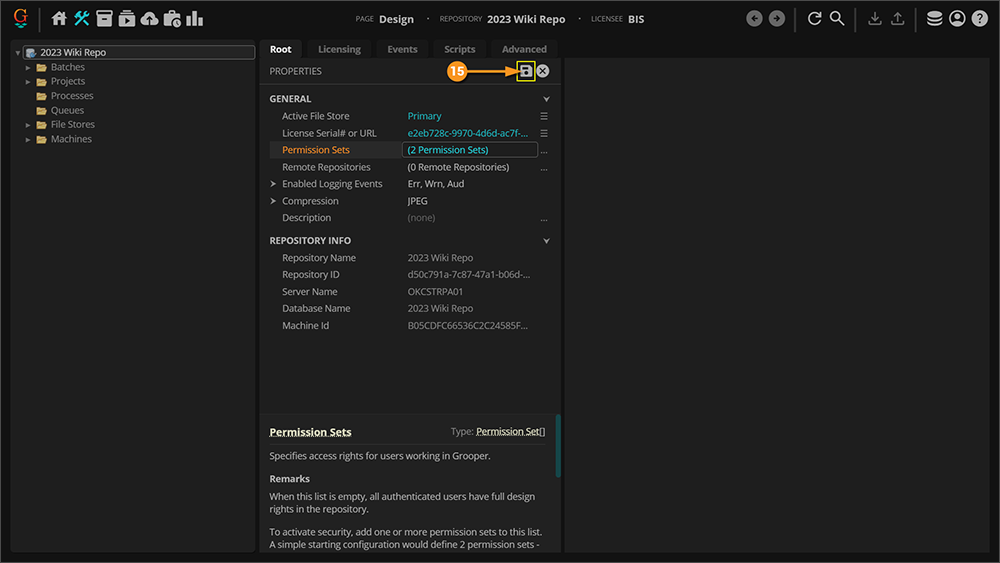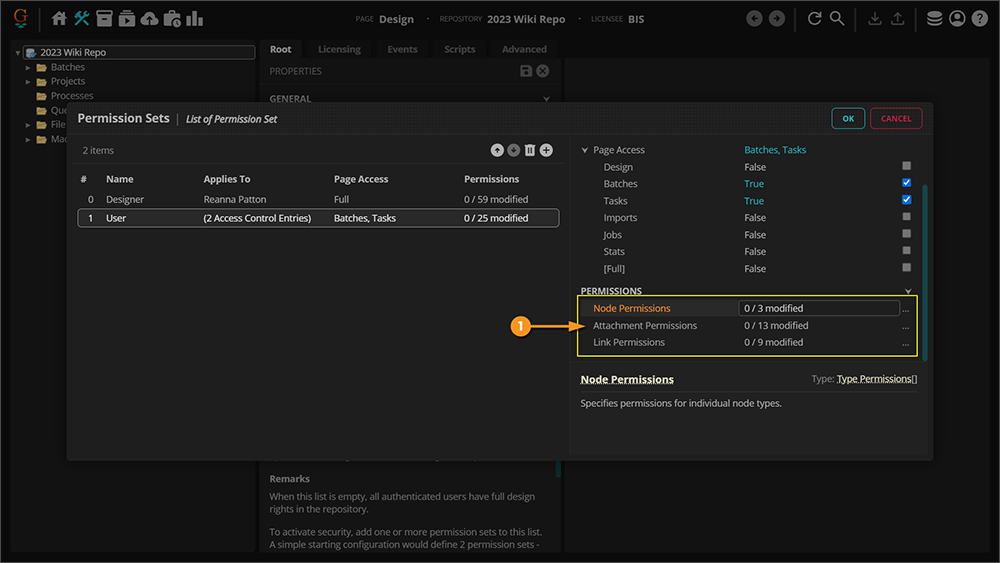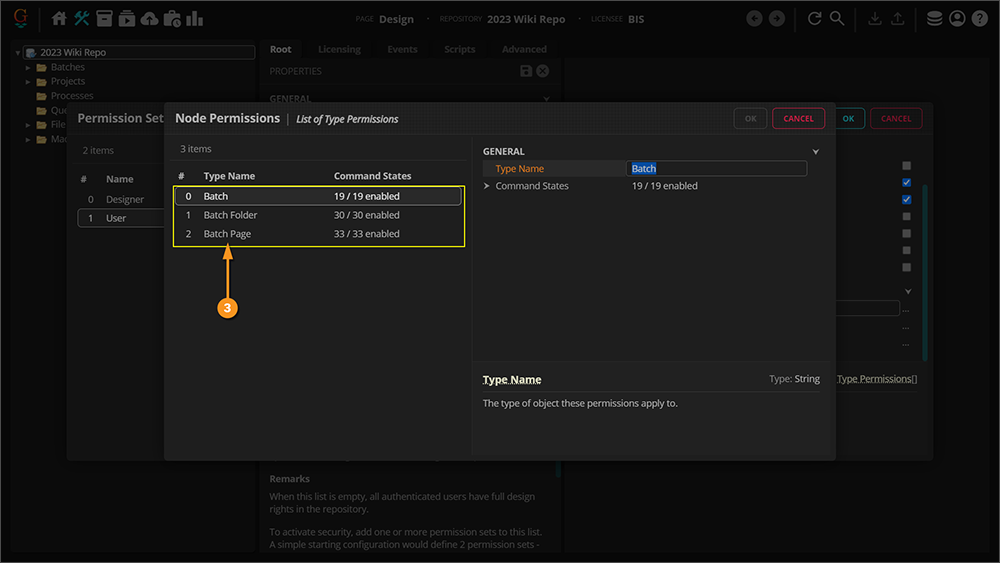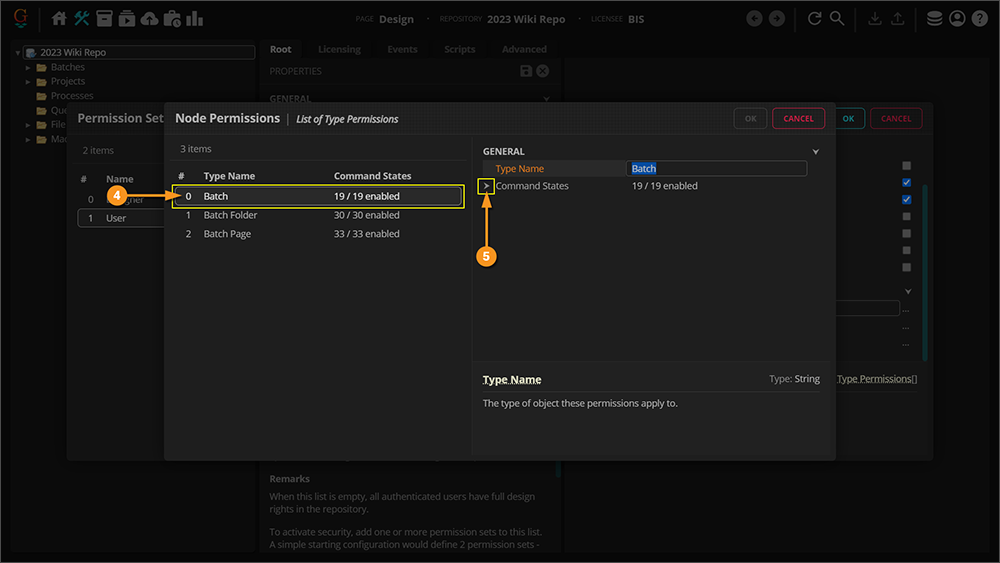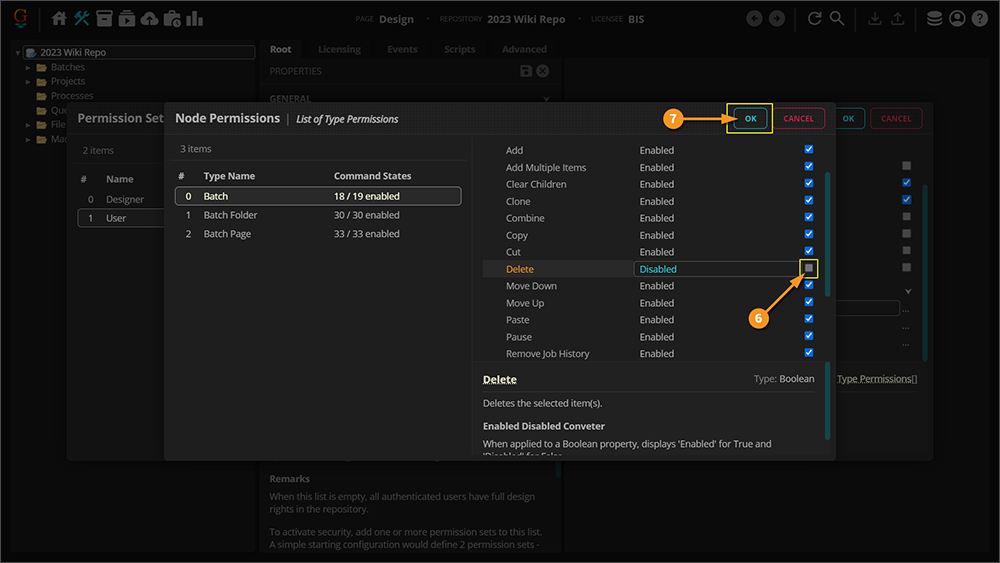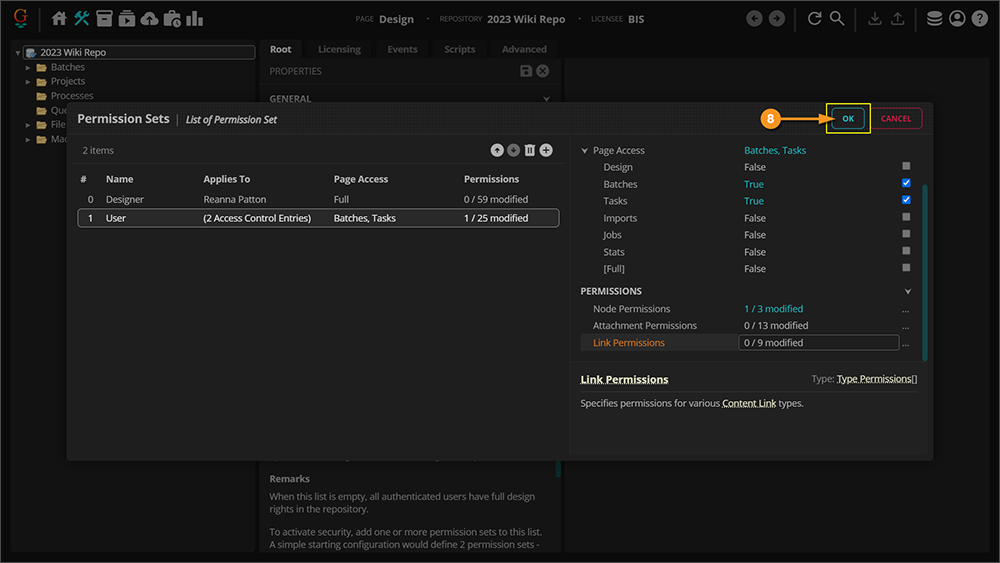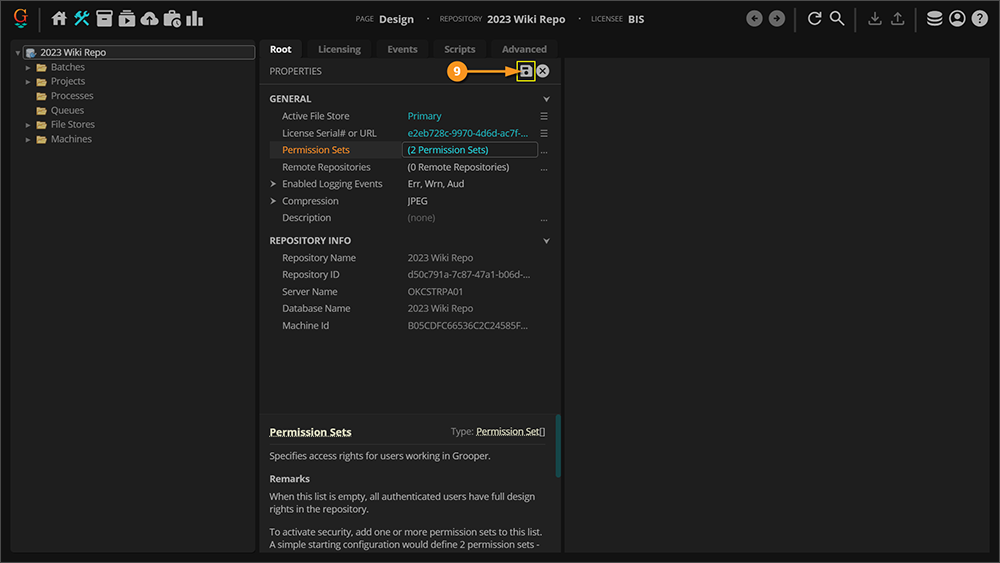2023:Permission Sets
| WIP |
This article is a work-in-progress or created as a placeholder for testing purposes. This article is subject to change and/or expansion. It may be incomplete, inaccurate, or stop abruptly. This tag will be removed upon draft completion. |
Add Permission Sets to Grooper 2023
In this article we will show you how to add and update permission sets to access different areas of a repository in Grooper 2023.
| ‼ |
New Functionality in 2023: Not only can you now restrict access to certain areas of a repository, you can now restrict what actions individuals can take while working in Grooper! |
About
There may be times where you do not want everyone to have full access to your Grooper repository. After putting in hours of work into customizing your repository design for your company needs, you do not necessarily want someone without training being able to edit your work.
You may have some employees that design the repository and you may have others that simply review the extracted data. Each employee that works with Grooper may have different needs and require different restrictions. With permission sets you can customize who has access to which part of the repository you are working on.
You can also restrict what actions an individual can take while working in Grooper. If you want to avoid someone accidentally deleting a batch or clicking cut instead of copy, you can restrict those actions.
Adding Permission Sets
There are two parts to configuring permission sets: granting/restricting page access and granting/restricting permissions.
Page Access
The first part of configuring permission sets is configuring what groups can have access to which pages in Grooper. By default, everyone has access to every page in your repository. For example, if you would like users to only have access to the "Batches" and "Tasks" pages, we can do that here.
|
|
|
|
|
|
|
|
|
|
|
|
|
|
|
| ⚠ |
Please note that any user browsing the web client has their permission sets cached for their current session. If you change their accessibility in the permission sets, they will not see those changes take place until they are logged out of the current session. After saving your Permission Sets in the Grooper web client, as best practice to eliminate any security risks by recycling the app pool in IIS. This will force them to log out of their current session. |
Permissions
|
|
|
|
|
|
|
|
|
|
|
|
|
| ⚠ |
Please note that any user browsing the web client has their permission sets cached for their current session. If you change their accessibility in the permission sets, they will not see those changes take place until they are logged out of the current session. After saving your Permission Sets in the Grooper web client, as best practice to eliminate any security risks by recycling the app pool in IIS. This will force them to log out of their current session. |