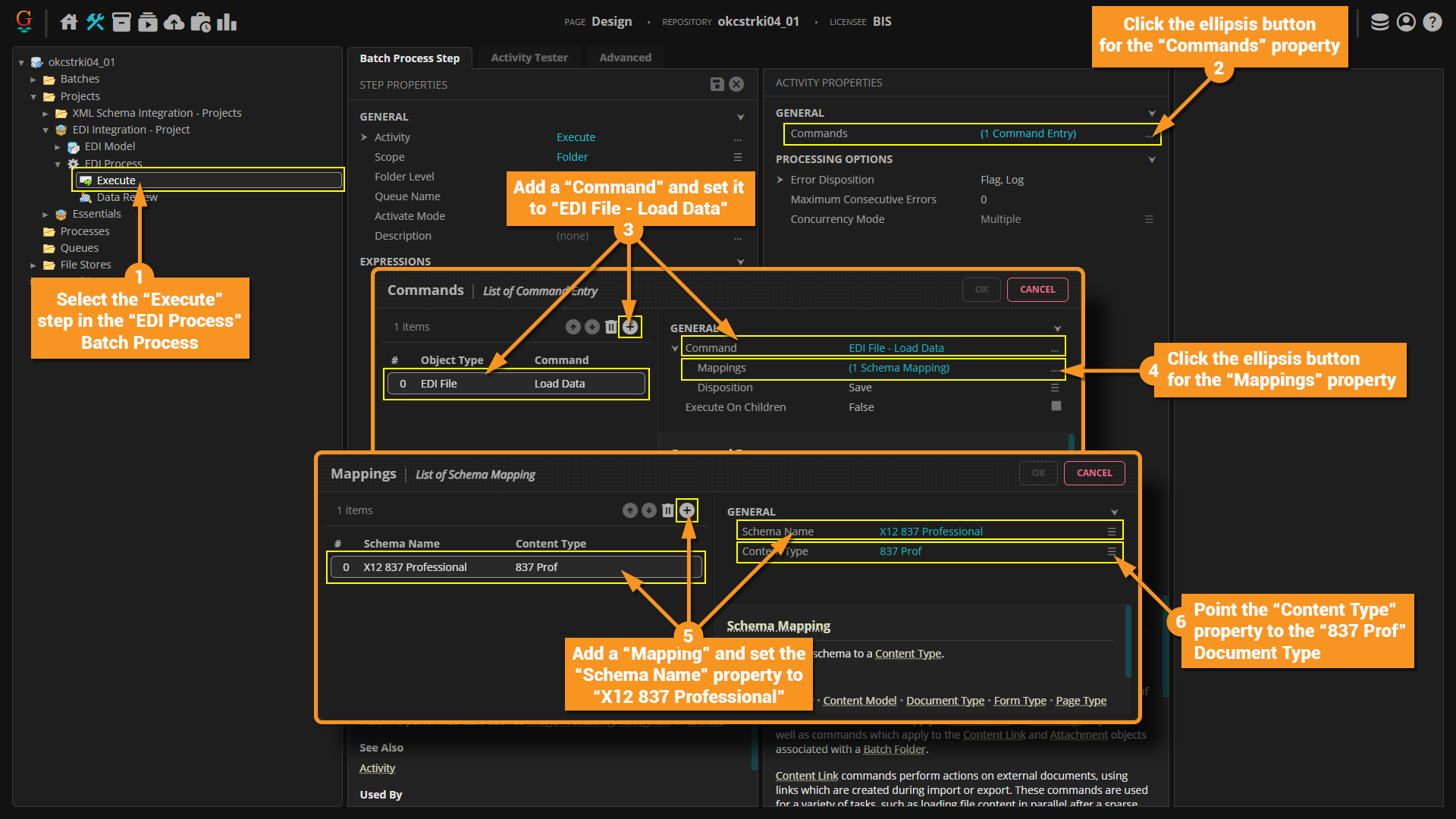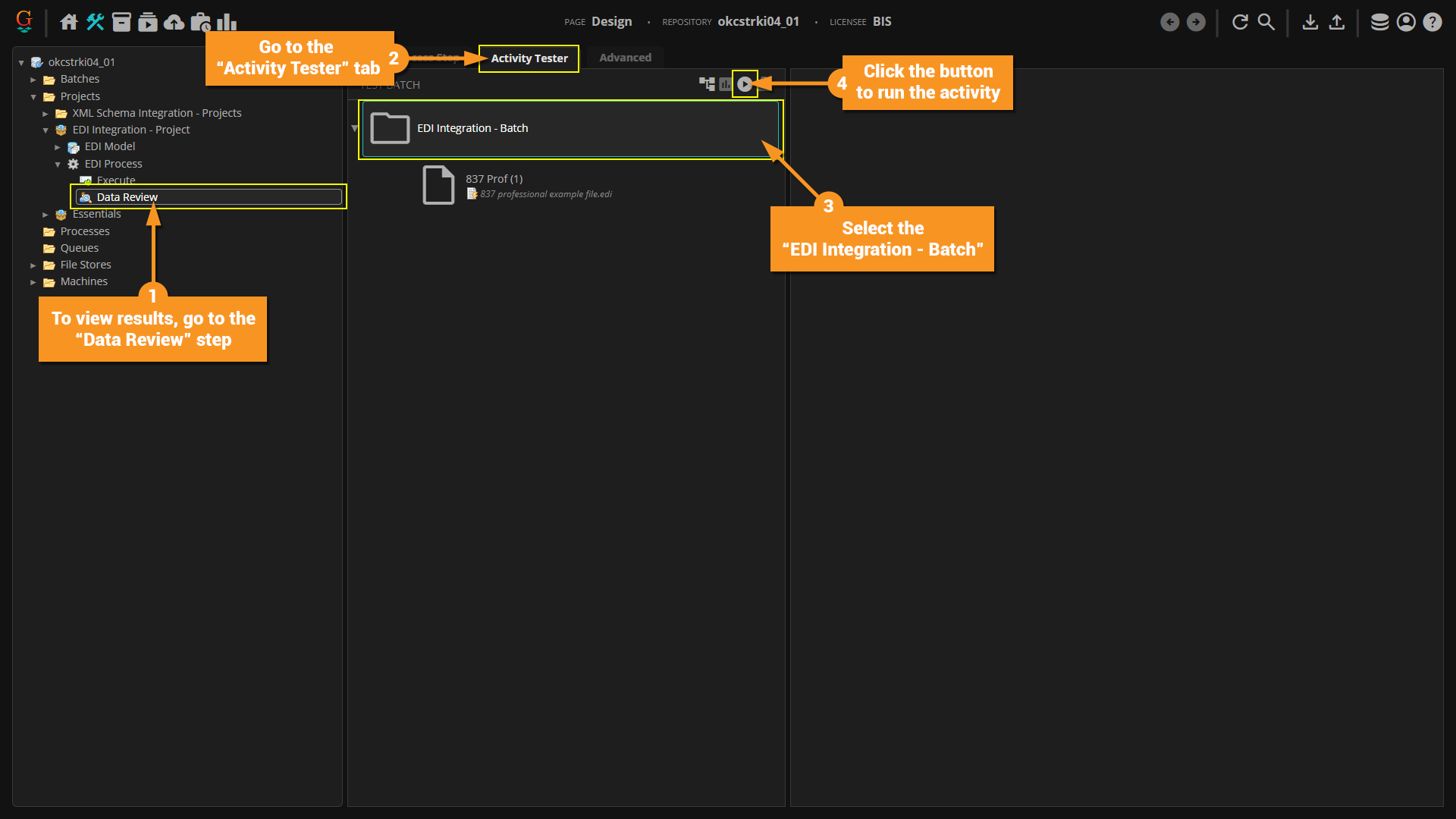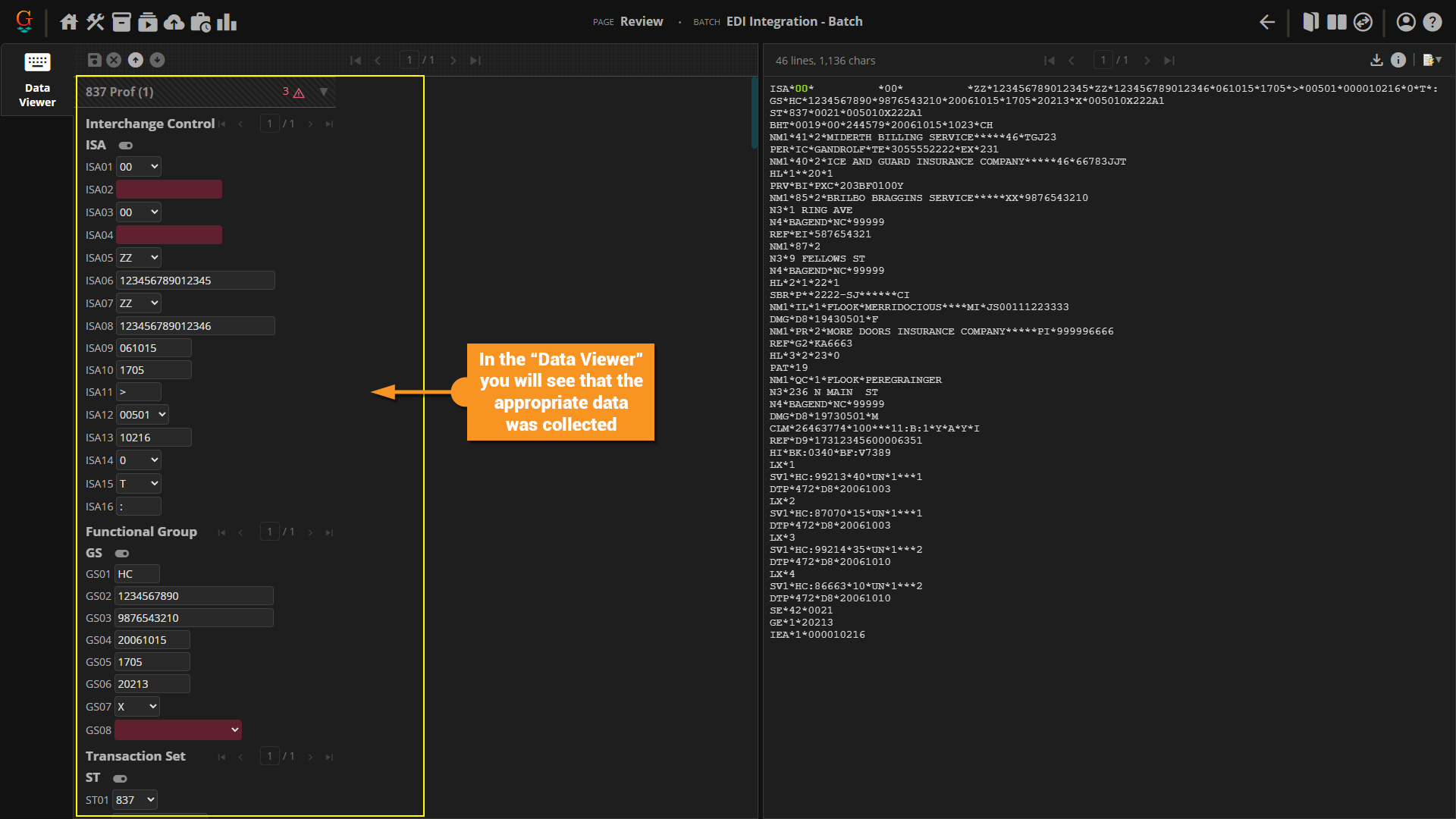2023.1:XML Schema Integration (Functionality)
XML schemas are common formats that Grooper can leverage for generating models and exporting data.
About

|
You may download and import the file(s) below into your own Grooper environment (version 2023.1). There is a Batch with the example document(s) discussed in this tutorial, as well as a Project configured according to its instructions.
Given the proprietary nature of SharePoint and Database connections, the connection objects and their configuriations cannot be shared.
|
The XML format has been around since 1996 and, from a business perspective, can play a large role in your ability to organize data. This article will focus chiefly on XML Schemas and how Grooper can leverage them to define Data Model structures as control how data is exported out of Grooper.
How To
EDI Standards
XML Schema Integration was actually born from a necessity for Grooper to efficiently collect data from medical EDI files, therefore, we will begin our understanding by learning how to work withm them. Below we will work with a mocked up EOB form.
Follow the instructions in the screenshots below.
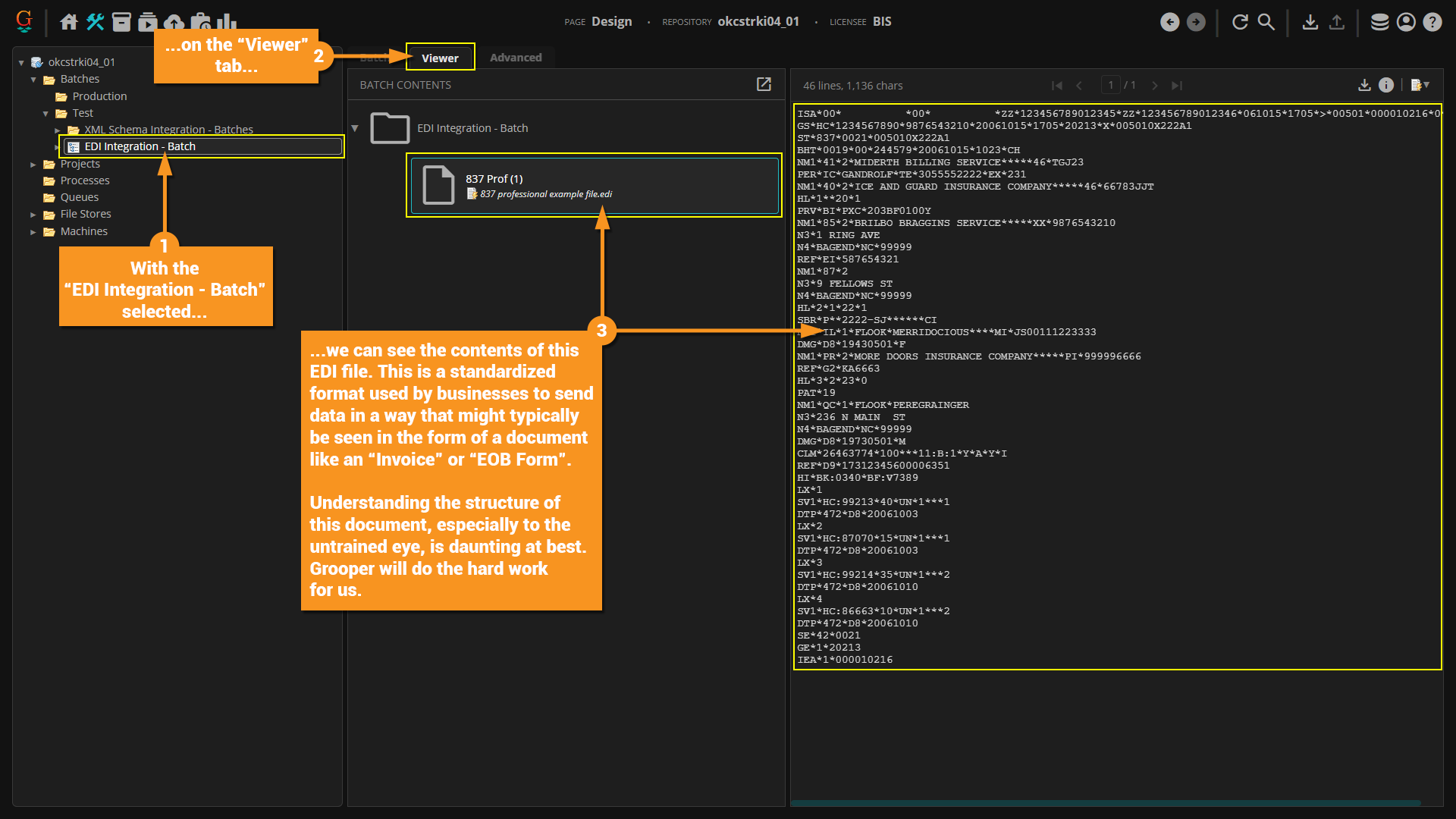
Selecting an EDI Schema
There is a massive library of EDI standars, and Grooper has built into a small selection of X12 schemas to choose from. These act as templates that will populate a Data Model with all the appropriate Data Elements necessary to house all data from a given format.
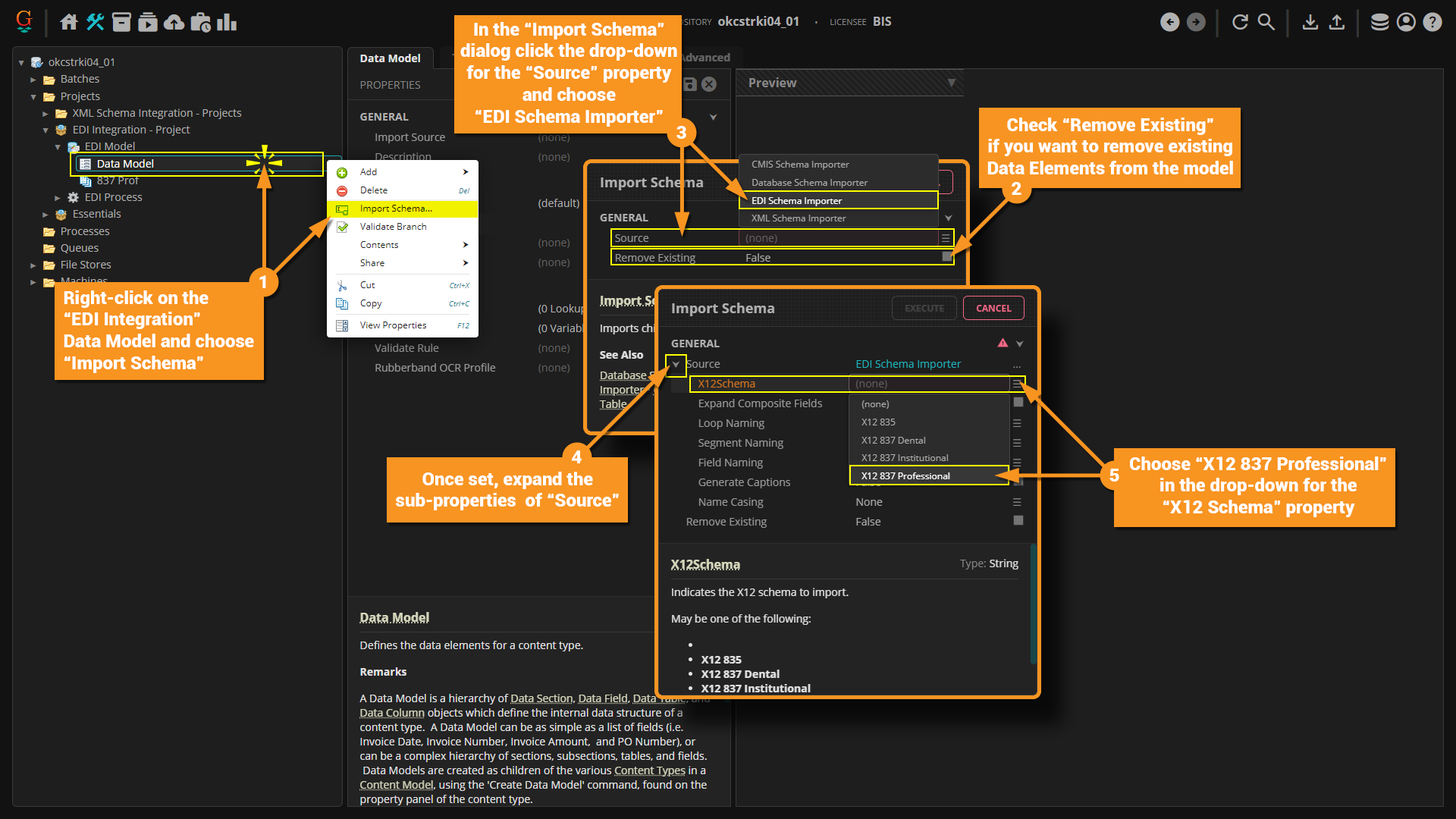
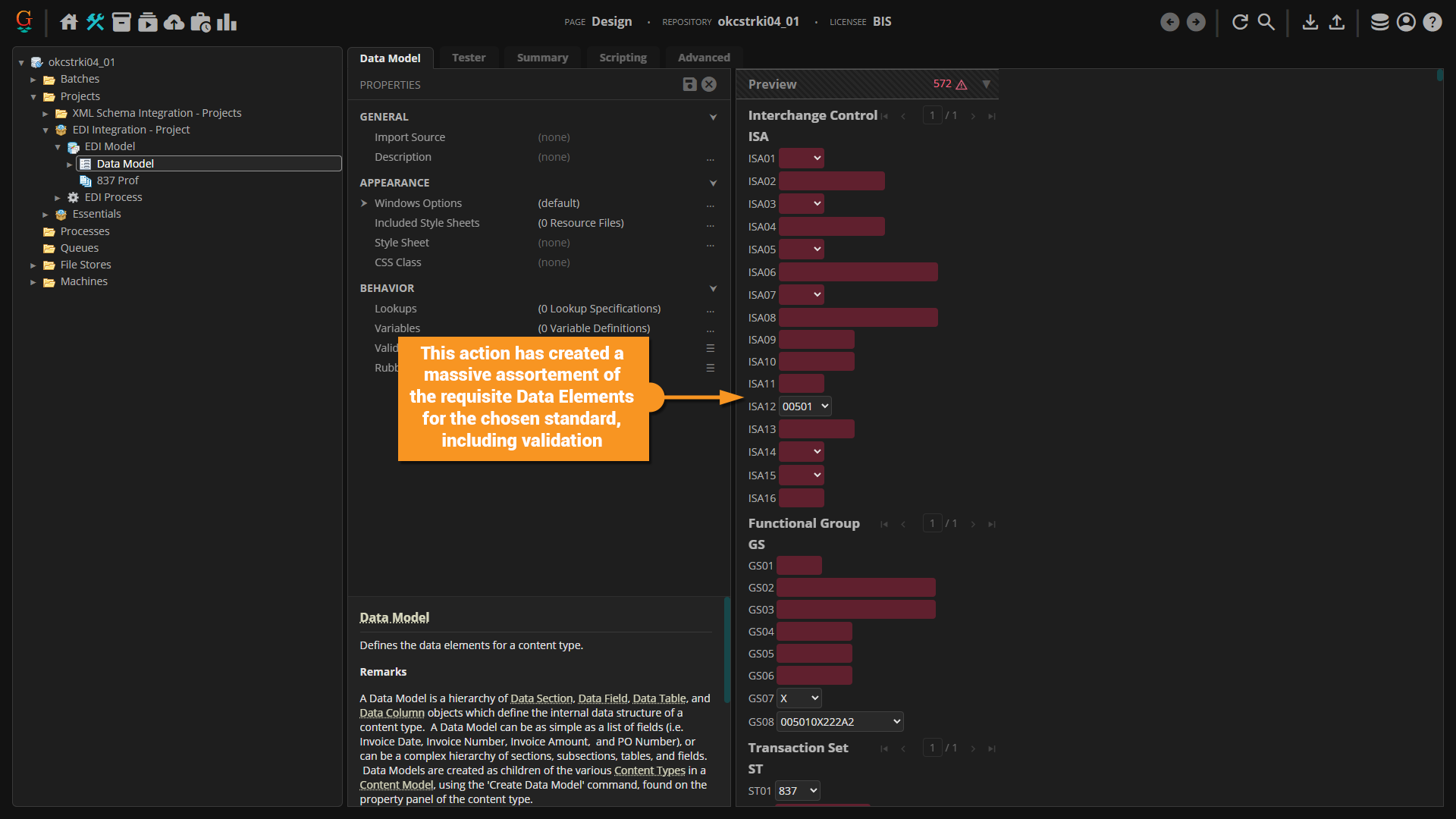
Execute Activity to Collect Data
Extraction using EDI Schemas does not leverage the standard Extract activity. Instead, the Execute activity will be used.