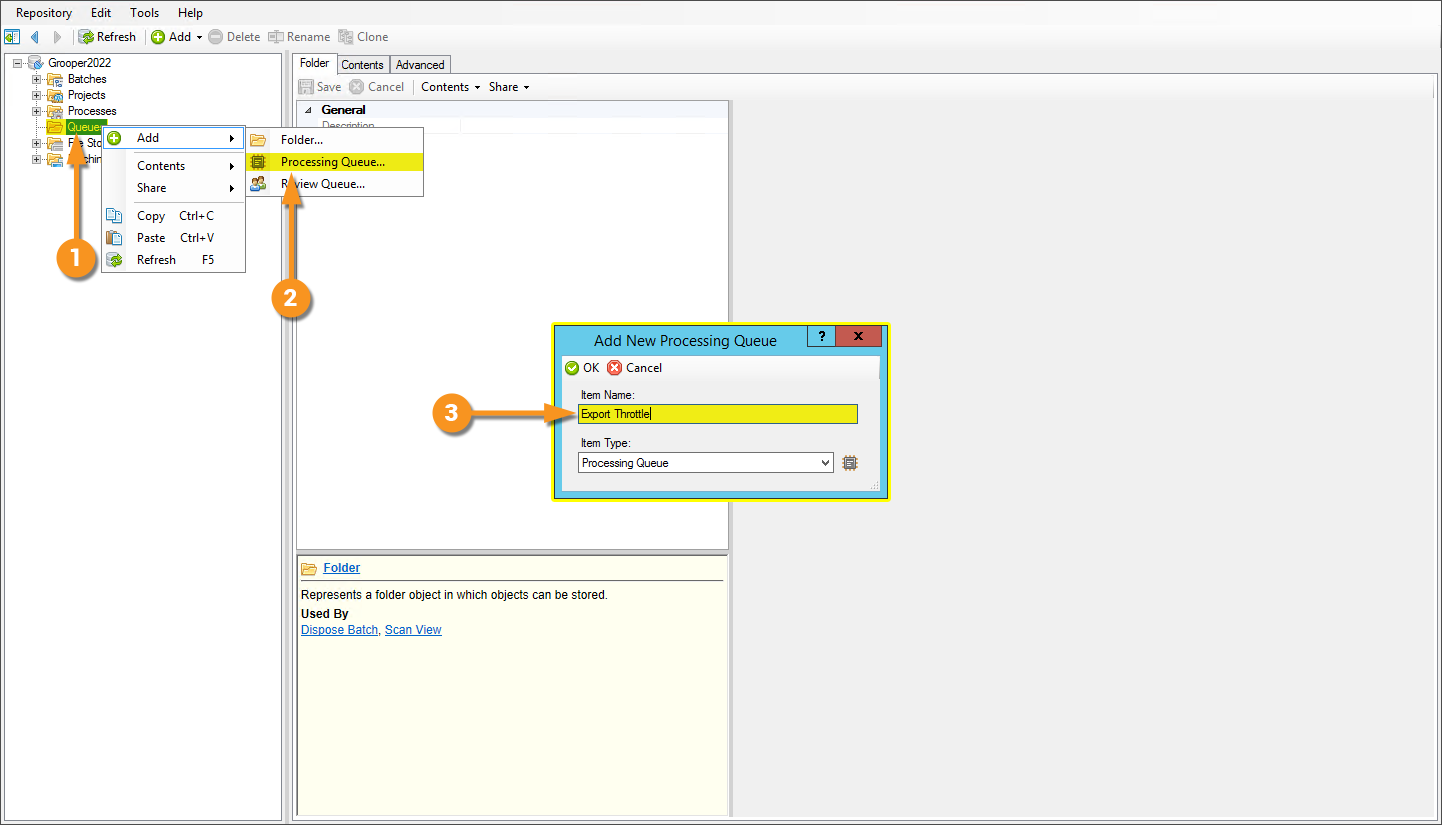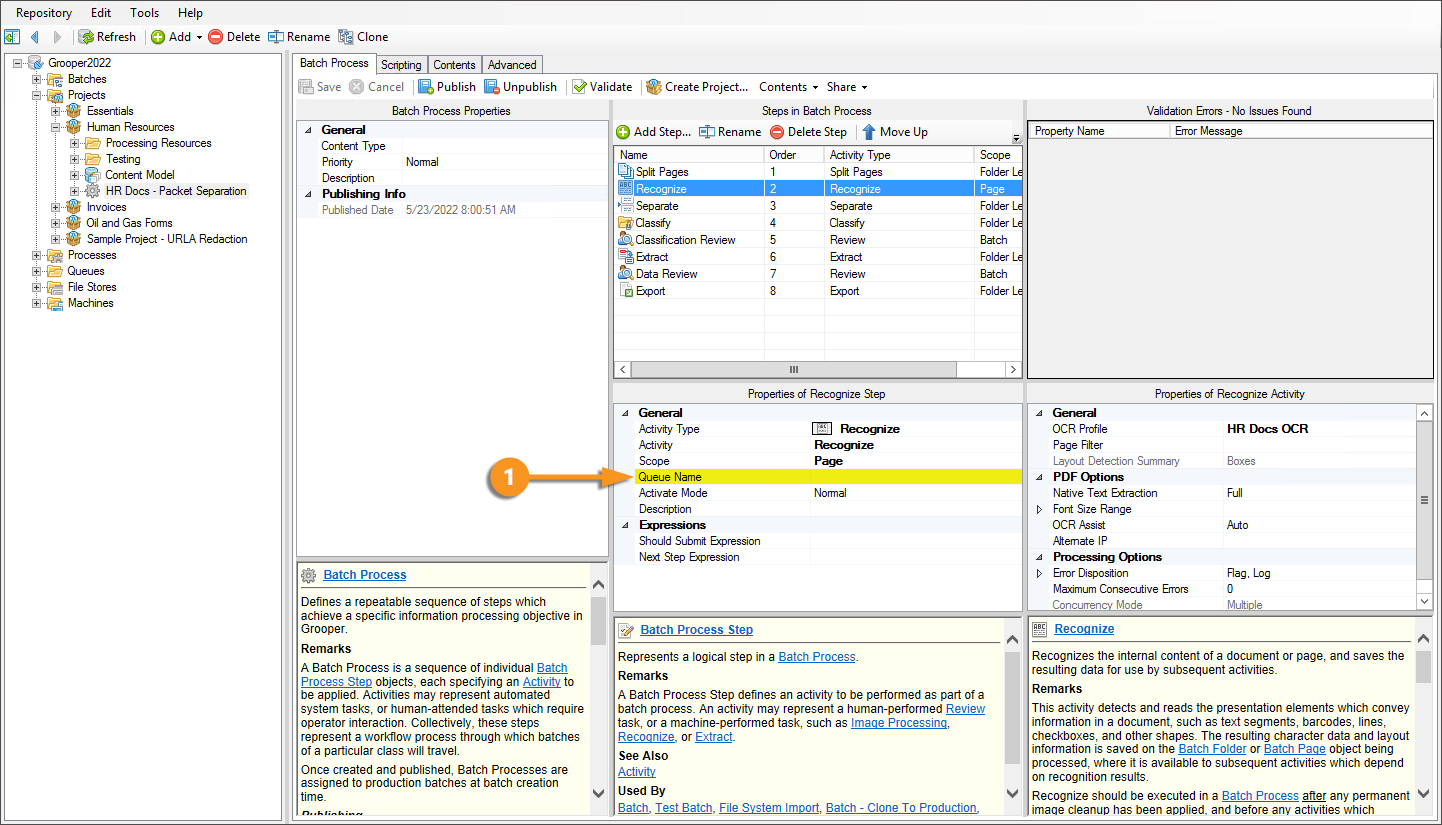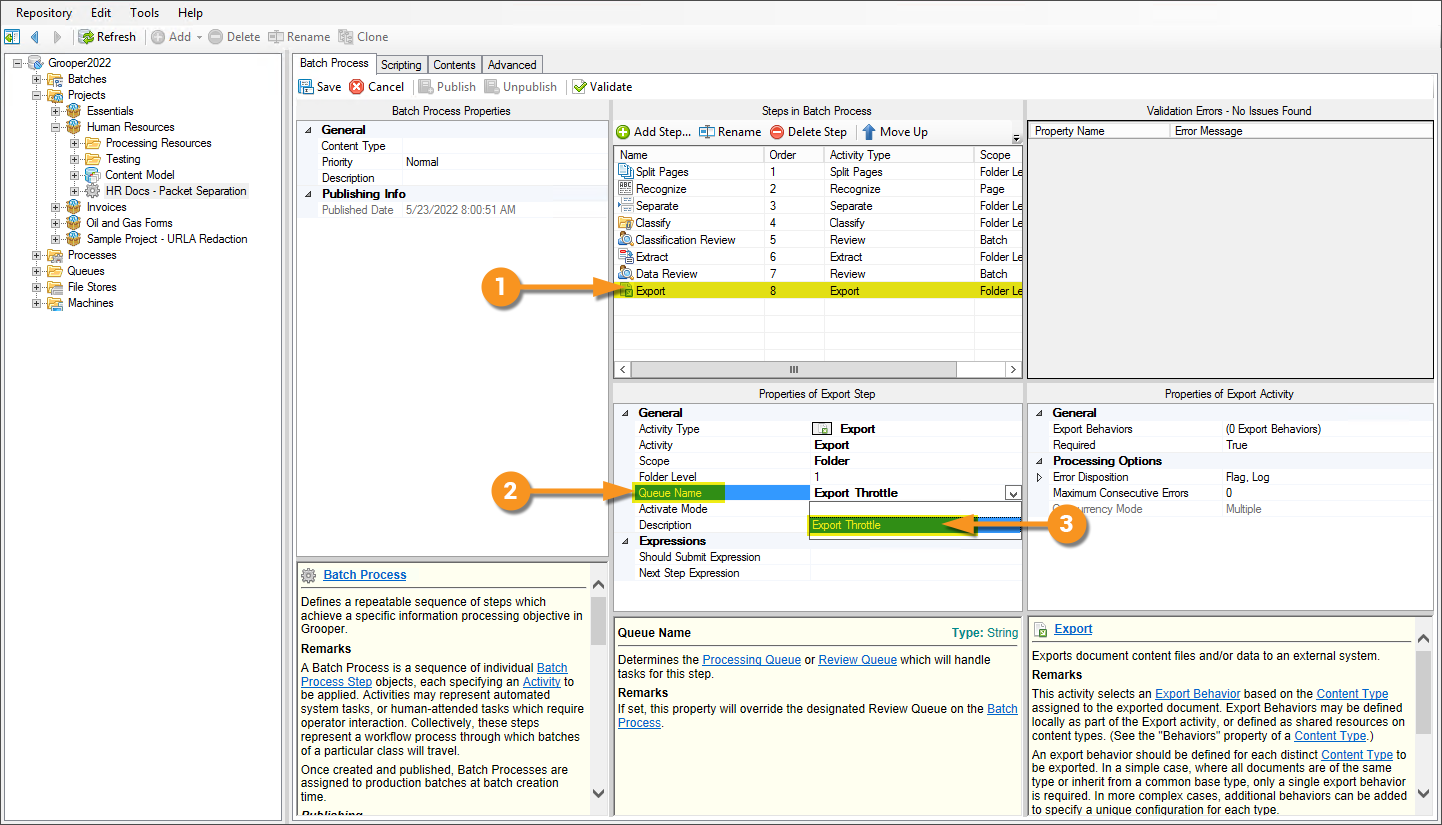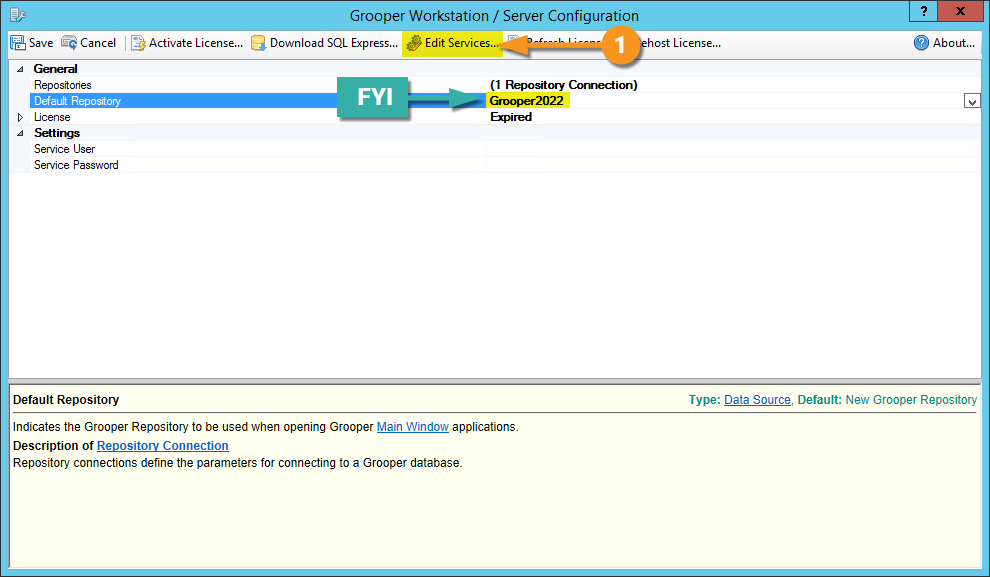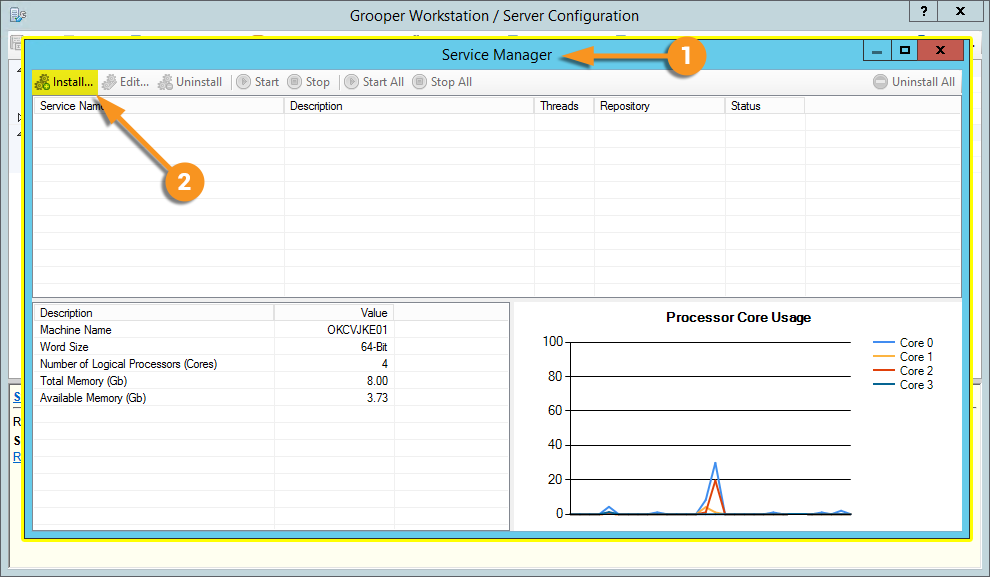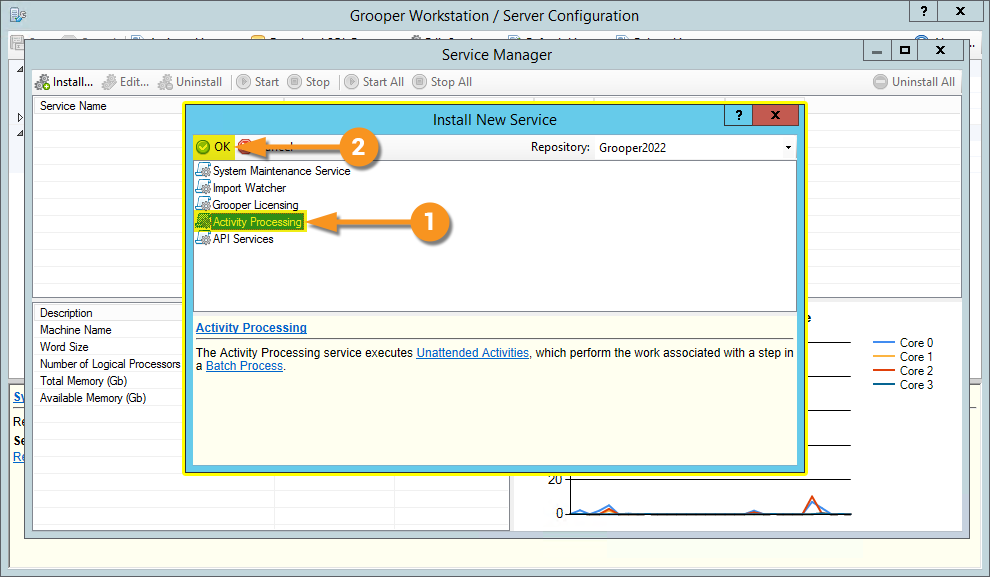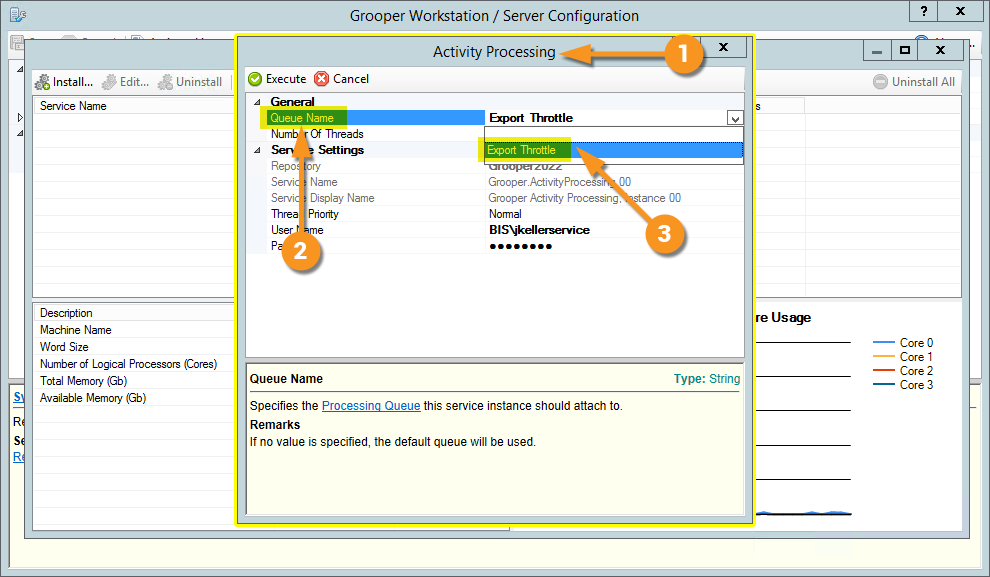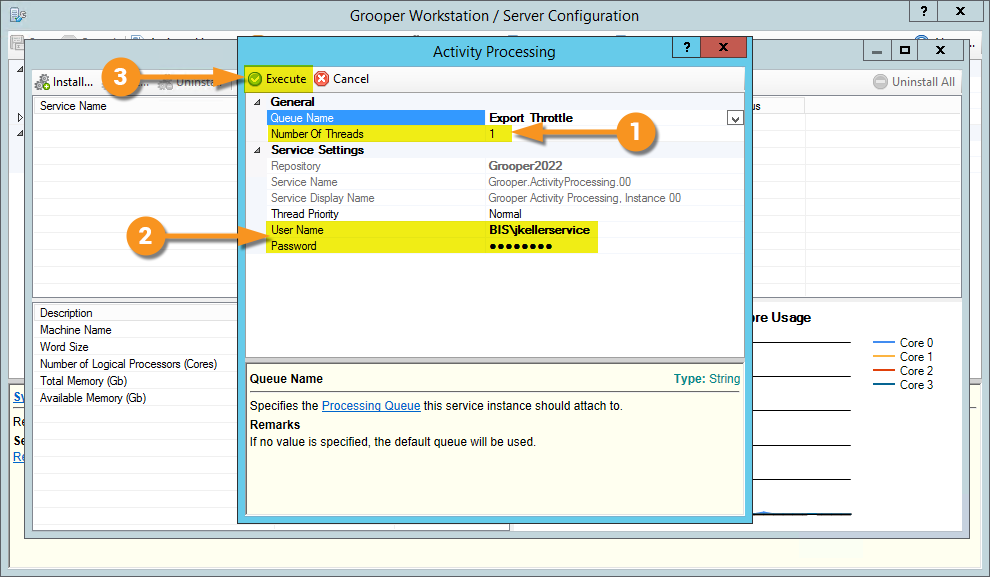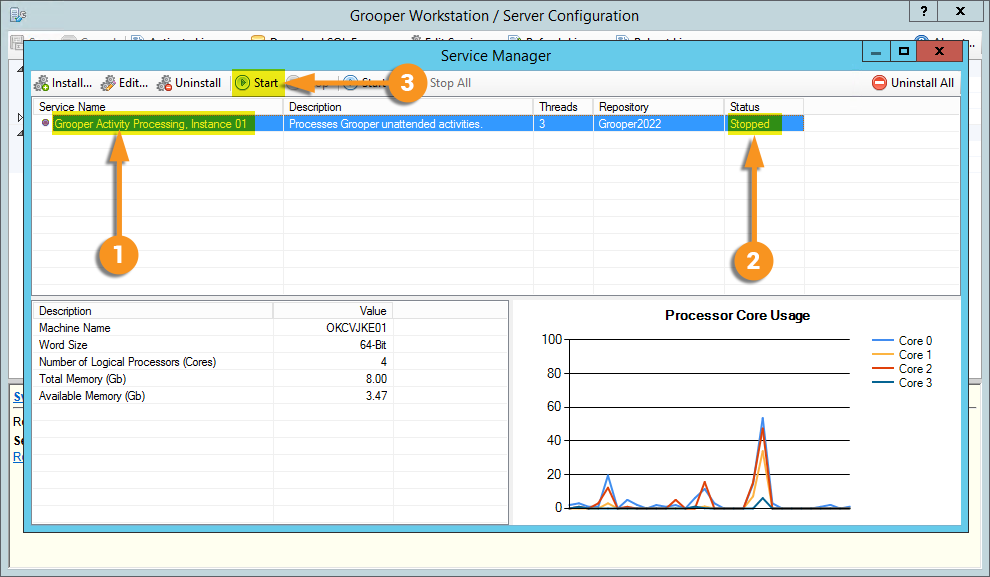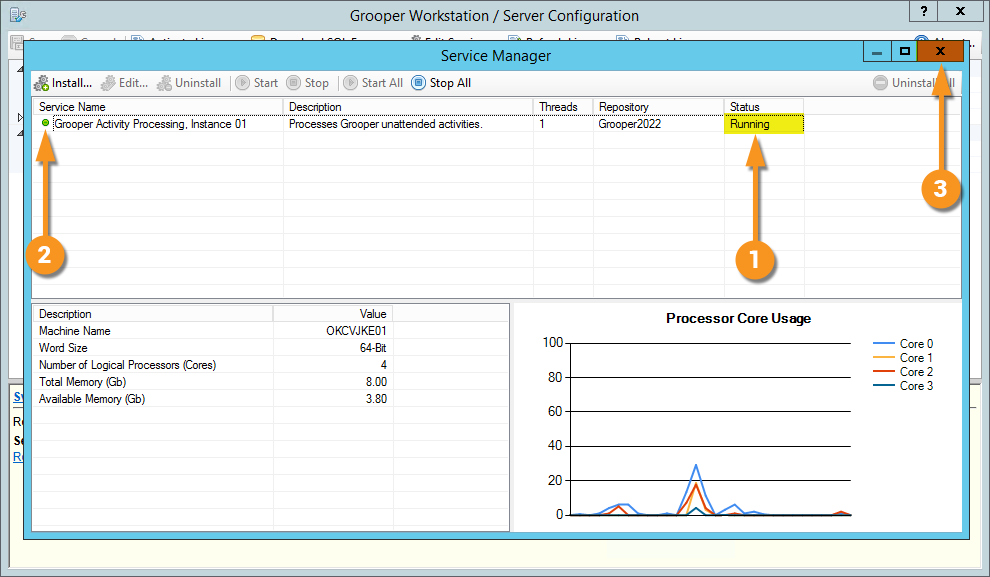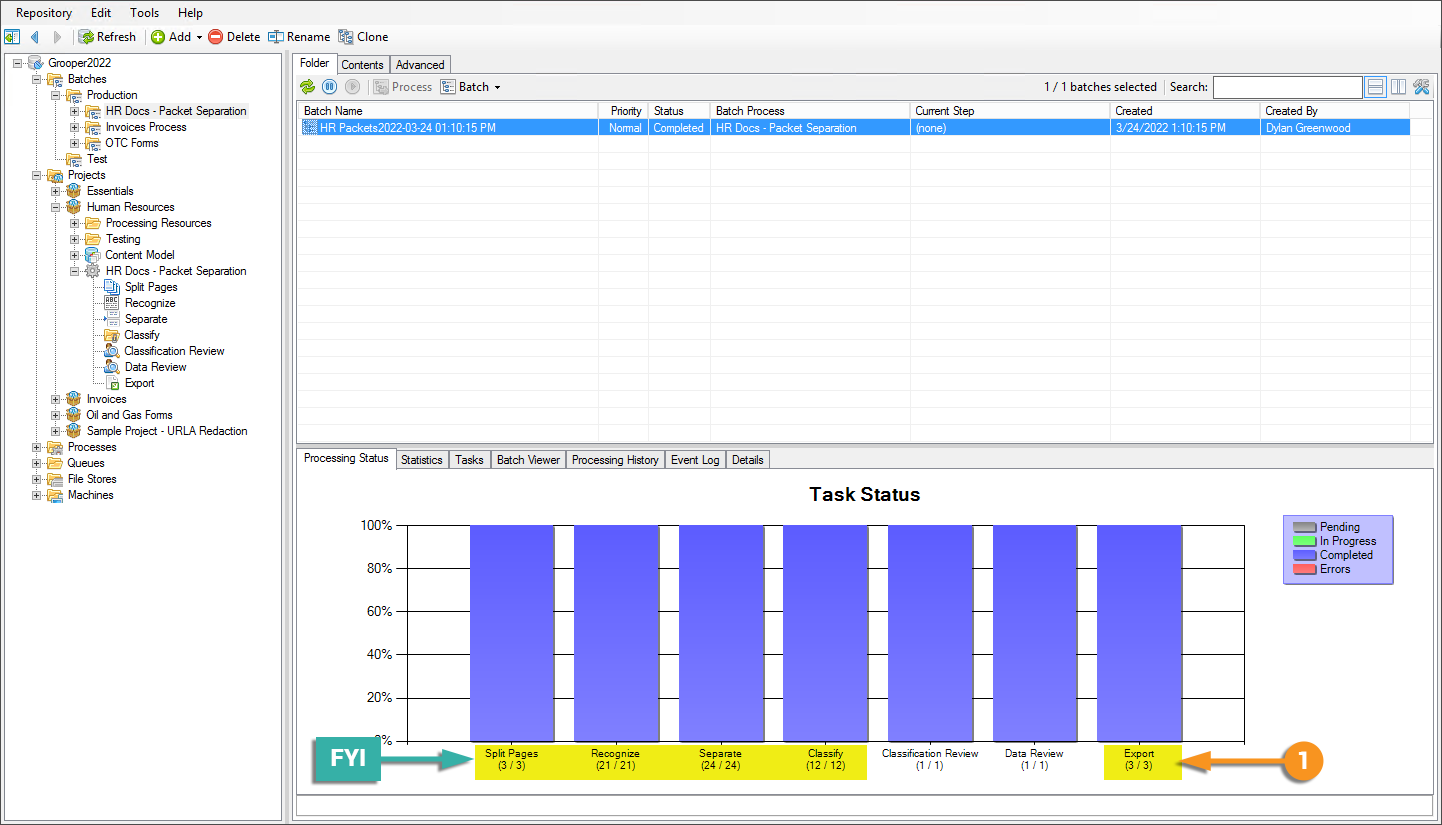2022:Activity Processing (Service)
Activity Processing is a Grooper Service that executes Unattended Activities assigned to Batch Steps in a Batch Process. This allows Grooper to automate Batch Steps that do not require a human operator.
When configuring an Activity Processing service, a Processing Queue must be specified. This will determine the Batch Steps (or "pool of work") for which this service is allowed to process pending tasks. An Activity Processing service can only be configured to point to a single Processing Queue. However, multiple Activity Processing services may be added to the Grooper service list.
About
Unattended Activities in a Batch Process can be automated using an Activity Processing Grooper service. The Activity Processing service will act like a Windows service and automatically start tasks in a Batch, as processing threads in your system's resources become available. This is one of the ways Grooper leverages your system resources for parallel processing.
Imagine you're running Grooper on a machine with eight (8) processing threads. If you have a Batch with five (5) Batch Folders, and each one is on the Recognize step of the Batch Process, there's no need for your system to process each Batch Folder sequentially (with each Batch Folder waiting to be processed until the one before it is finished).
- You have 8 threads and 5 Batch Folders in this scenario.
- Each one of those threads can process one Batch Folder as a single task.
- With 8 available threads, all 5 Batch Folders could be processed concurrently by 5 individual threads.
- This is multi-threaded Activity processing.
You could then set up an Activity Processing service to process all Unattended Activity steps in a Batch Process with the maximum allowable processing threads available.
Scenario: Single-Threaded Processing Requirement For Export
There may be reasons why you want to limit the number of threads available to particular Activities. For example, when automating Export steps in a Batch Process, you may need to execute the activity single threaded.
Depending on which external storage system you're exporting to, you may run into errors if you attempt to run the Export activity multi-threaded. Particularly when it comes to cloud-based systems, like SharePoint online or Box.com, their file transfer protocol expects users to upload files one at a time. If you have 5 threads all attempting to upload 5 different Batch Folders from the same machine, 4 of those Batch Folders are going to kick back to Grooper in an error state.
Instead, you must run the activity single-threaded, ensuring only one Batch Folder is processed at a time. As well as automating Batch Processing activities, Activity Processing services allow you to control thread resources by assigning activities a Processing Queue and limiting the number of maximum threads available for that Processing Queue.
Next, we will show you how to create a single threaded Processing Queue for an Export activity, and set up an Activity Processing service that utilizes it. This will effectively throttle your export, so Batch Folders are indeed only exported one at a time, avoiding any issues with external platforms that cannot handle multi-threaded exports.
How To: Assign a Processing Queue to an Activity Processing Service to Run Export Single-Threaded
Add a Processing Queue
The first thing you'll need to do is add a Processing Queue object. A Processing Queue defines the "bucket" of threads available to one step or another in a Batch Process. In our case, this will allow us to limit the number of threads the Export step uses to a single thread.
|
To add a Processing Queue:
|
|
|
Assign the Processing Queue
|
Next, we need to tell our Batch Process which step should use our new Processing Queue.
|
|
|
We want to tell the Export step of this Batch Process to use a different Processing Queue, the new one we just created.
|
Configure an Activity Processing Service
On to Grooper Config! Grooper services are installed and edited using Grooper Config. Open Grooper Config to install a new Activity Processing service.
| ⚠ | Grooper Config must be run as an administrator to install and edit services. |
|
|||
|
|||
|
|||
|
|||
|
|||
|
|||
|
|||
|