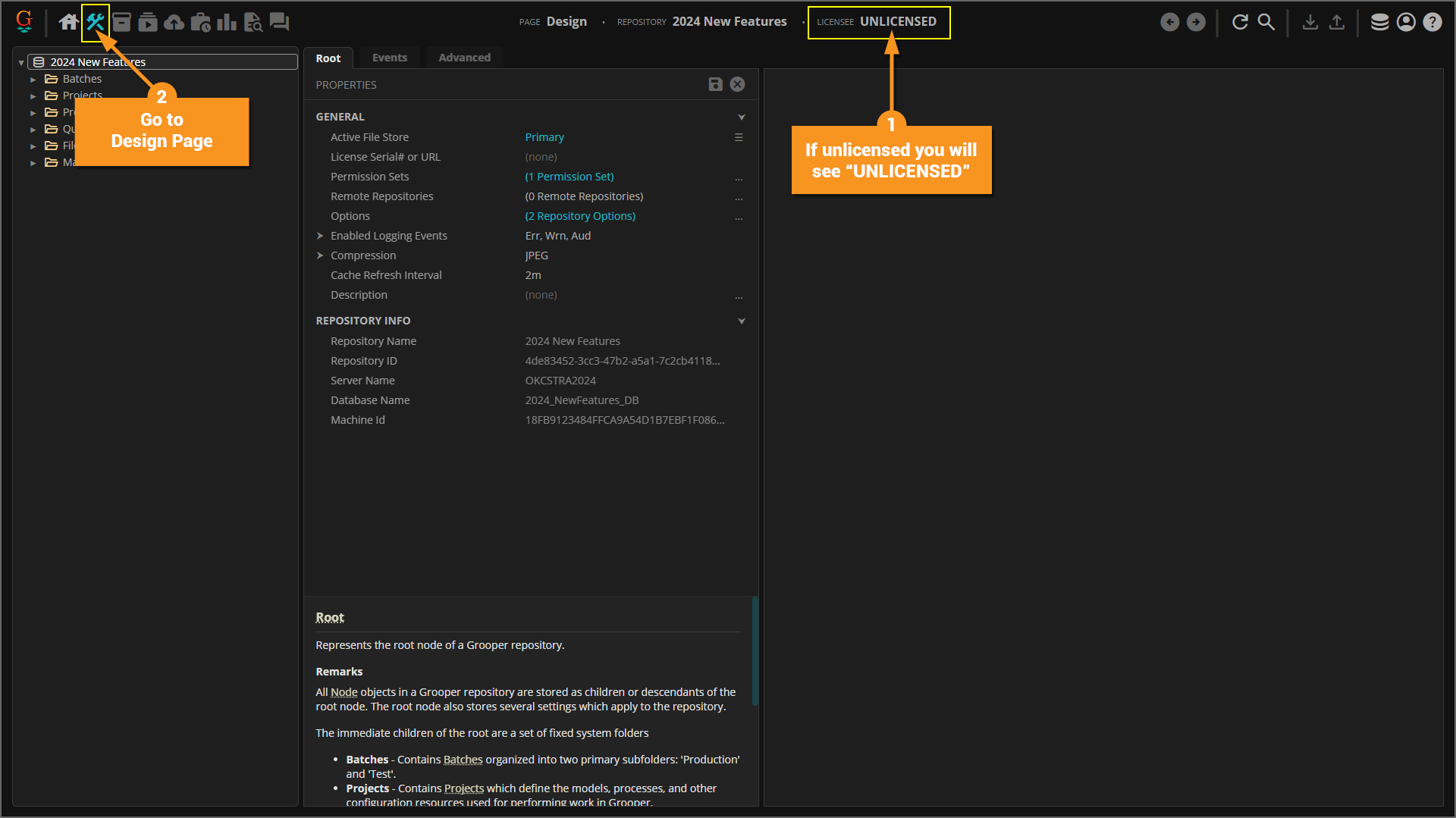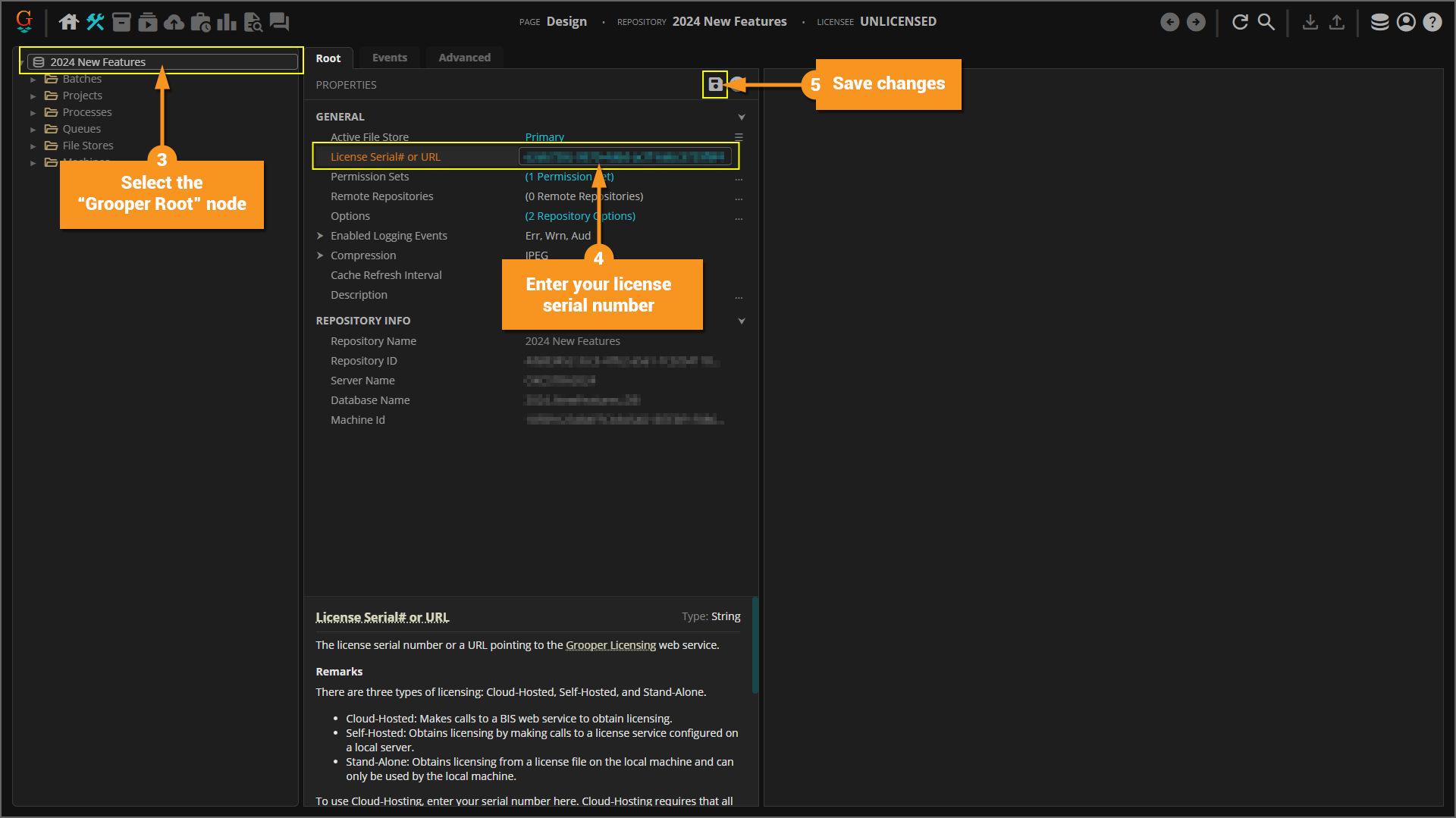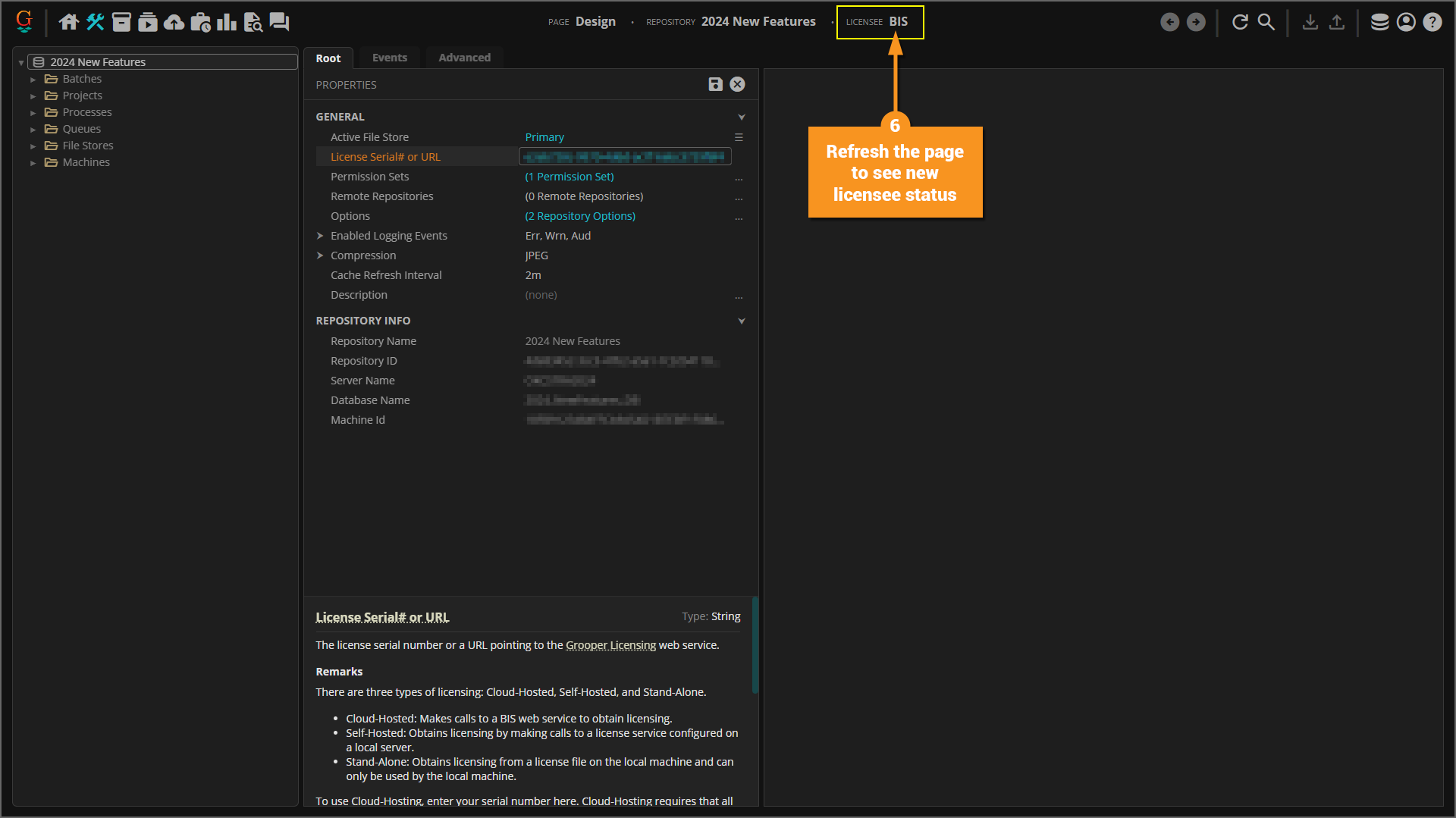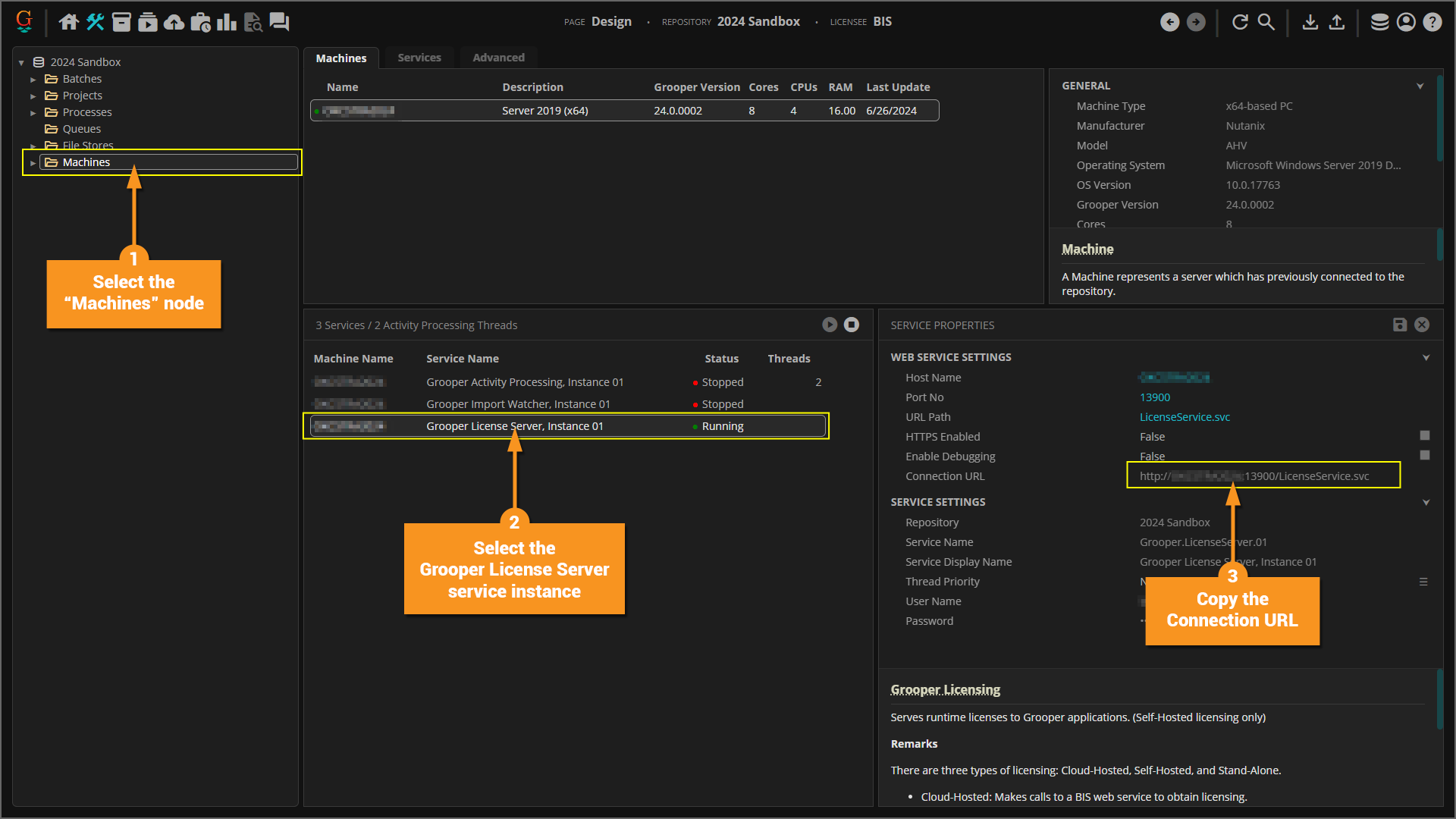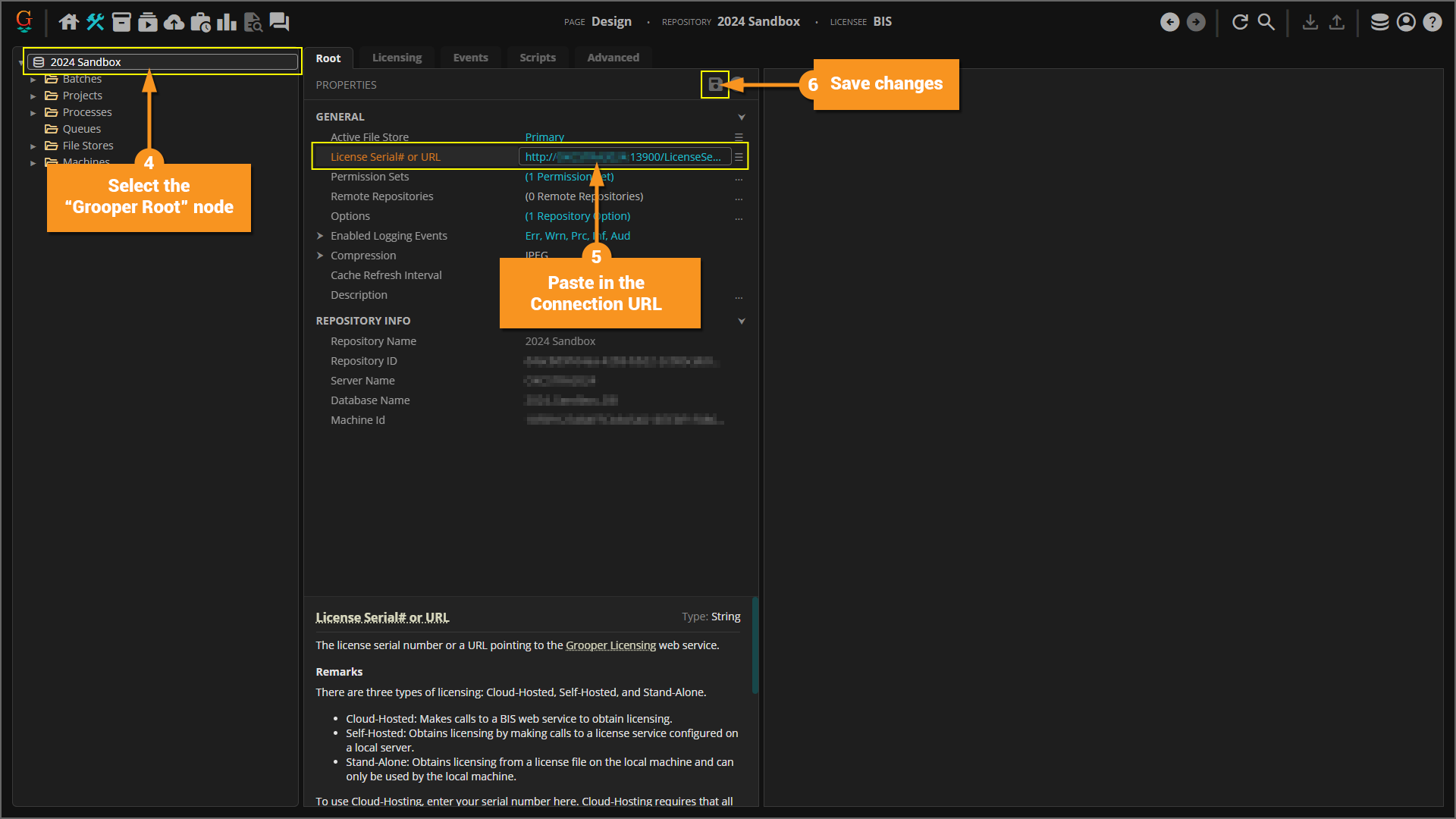2024:License Activation
|
2025 BETA |
This article covers new or changed functionality in the current or upcoming beta version of Grooper. Features are subject to change before version 2025's GA release. Configuration and functionality may differ from later beta builds and the final 2025 release. |
Once you have your Grooper Repository initialized and connected, you need to activate your Grooper license.
|
FYI |
When you purchased Grooper, you should have received a license key GUID, something like "1a2b3c4d-5e6f-7g8h-9i10-j11k12l13m14". You will need this GUID to license your Grooper installation. |
About
There are two ways to license Grooper:
- cloud hosted
- self hosted
Cloud hosted licensing is the easiest but less secure method of licensing.
- It is easiest because a Grooper Repository is licensed simply by entering the license key/GUID into a property at the root node in Grooper Design. Licensing is decremented over the internet. This has some pros and cons.
- Pro: No additional setup is required to license Grooper. Just enter the license serial number into the root node of the Grooper Repository.
- Pro: The license is not bound to any individual server or machine. This makes it easy to distribute licensing to multiple Grooper Repositories across multiple machines.
- Con: The license is not bound to any individual server or machine. This means any user with the license key/GUID and an internet connection can use the license.
- ALWAYS keep your license key/GUID secure and DO NOT share it with anyone that you do not wish to have access.
- You should be aware, cloud hosted licensing is authorized by a licensing server internal to BIS. If that server goes down, you may temporarily loose licensing. This is an exceptionally rare occurrence and our disaster recovery plan will switch to an alternate licensing server. However, that switchover could take between one and two hours, in which time Grooper would not be licensed.
The "self hosted" method requires additional setup using Grooper Command Console but is more secure.
- These installations are more secure because the license is locked to an individual machine when the license key is activated.
- If a user attempts to use the license GUID to license another Grooper installation, licensing will fail.
- For "self hosted" installations, licensing is distributed to client workstations via a URL provided by the Grooper Licensing service not the license GUID.
Cloud hosted licensing
To license your Grooper Repository using "cloud hosted" licensing, perform the following steps:
- Open Grooper in a web browser. If a Grooper Repository is unlicensed, you will see "LICENCEE: UNLICENSED" in the top navigation bar.
- Go to the Design Page to license the Grooper Repository.
- From the Design Page, select the Grooper Root node.
- In the "Root" tab, select the License Serial# or URL property and enter your license serial number.
- Click the "Save" button.
|
!! |
IMPORTANT: KEEP YOUR LICENSE KEY SECURE When licensing Grooper this way, the license serial number is not bound to any one machine. Your license key/GUID can be used by any user with an internet connection. This has pros and cons.
When using the cloud hosted licensing method, ALWAYS keep your license key/GUID secure and DO NOT share it with anyone that you do not wish to have access. |
- Refresh the web page. In the top navigation bar, "LICENSEE" will now reflect your current license. You may begin using Grooper!
Self hosted licensing
Self hosted licensing allows users to use a license bound to a server to distribute licensing across one or more machines.
BE AWARE: The license has to be bound to a machine before the Grooper Licensing service can be installed. Be sure to activate/bind the license to the same machine you will install the Grooper Licensing service. That machine effectively becomes a "license server", hosting licensing for client workstations.
1. Obtain a Grooper license
Frist, you will need to obtain a Grooper license in order to register and activate your installation. You may receive your license in one of two ways.
- From a license serial number
- This is by far the most common method. You will receive a serial number key you can use to activate the product online (something like "a1bc2de3-12a3-a123-a1b2345c6de7")
- From a license file
- This is much less common. A license file is a ".lic" file you can use to activate the product. This is typically used for "locked down" environments where activating online is not an option.
- At this point in 2024 beta you must obtain a .lic file by contacting your account rep.
2. Activate the license and bind it to your machine
Next, you will activate your license and bind it to your machine where Grooper is installed (most typically the Grooper web server where Grooper and Grooper Web Client are installed). Depending on how you obtained your license you will use a different GCC command to license your install.
Activating a license from a serial number
Licensing with a serial number is done with a single GCC command. This method activates the license online. It downloads a Grooper license and binds it to the machine executing the GCC command. The machine must be connected to the internet for this licensing mechanism to work.
- Open GCC.
- GCC can be accessed from the Windows Start menu.
- The executable gcc.exe can be found in the Grooper install directory.
- Use the following GCC command to activate the license online, using a serial number:
license download <serialNo>
<serialNo>is a required parameter. Enter your Grooper licensing serial number.
Activating a license from a license file (.lic)
Licensing with a license file is also done with a single GCC command. This licensing mechanism is uncommon and is typically only required for organizations with strict security protocols disallowing internet access to their servers. This method does not require a connection to the internet to activate the license. Instead, the license is effectively active when you are issued the license file. The process described below binds that license to the machine executing the GCC command. This ensures no other user may use the license.
- Open GCC.
- GCC can be accessed from the Windows Start menu.
- The executable gcc.exe can be found in the Grooper install directory.
- Use the following GCC command to activate the license online, using a serial number:
license import <filename>
<filename>is a required parameter. Enter the file path to the Grooper license file (.lic).- Please enclose this parameter in quotes to avoid conflicts. Spaces and special characters in the storage path will break the GCC command.
- Ex:
"\\servername\folder path\file name.lic"
3. Install the Grooper Licensing service
A Grooper Licensing service is required to distribute licensing to client machines. The running service will distribute licensing over a URL. This URL will need to be entered into the Grooper Root for each Grooper Repository (described in more detail below).
To install a Grooper Licensing service:
- Open GCC.
- GCC can be accessed from the Windows Start menu.
- The executable gcc.exe can be found in the Grooper install directory.
- Use the following GCC command to install the service:
services install <connectionNo> LicenseService <userName> <password>
<connectionNo>is a required parameter. Enter the connection number for the Grooper Repository using the service. If you don't know the connection number, enter theconnections listcommand for a list of all Grooper Repository connections.<userName>is a required parameter. Enter the user name to run the service under. This user must have the "Log on as Service" permission in Windows.<password>is a required parameter. Enter the password for the provided user name.
- After attempting the install GCC will present an installation log. At the end of this log it will inform you if:
- The service was successfully installed.
- Or, the service installation FAILED.
- Start the service in one of three ways:
- Open Grooper in a web browser and connect to the Grooper Repository. Go to the Machines node in the Design page. Select the newly installed Grooper Licensing service instance and press the "Start" button.
- Start all services using following GCC command:
services start
- Start only the newly installed Grooper Licensing service instance by using the following GCC command:
services start <instanceNo>
|
FYI |
To start and stop specific Grooper services, you must know their service's "instance number". If you don't know the service's instance number use the following GCC command: services list This will list all Grooper services installed on the local machine and display some basic information about them. Please note, the "#" column denotes the service instance number. |
4. License Grooper Repositories
After installing the Grooper Licensing service, you will need to enter the connection URL it generates into the root node of each Grooper Repository that needs licensing. To do this:
Open Grooper in a web browser and connect to the Grooper Repository.
- From the Design Page, navigate to the Machines folder in the node tree.
- In the list of service instances, select the Grooper License Server instance.
- In the Service Properties panel, select the Connection URL property and copy the URL path.
- Navigate to the Grooper Root node in the node tree.
- Select the License Serial# or URL property and enter the connection URL copied from step 4.
- Save your changes.
After refreshing the web page, you should see the "LICENSEE" status changed from "UNLICENSED" to your organization's license name. You will also be able to select the "Licensing" tab from the Grooper Root node.