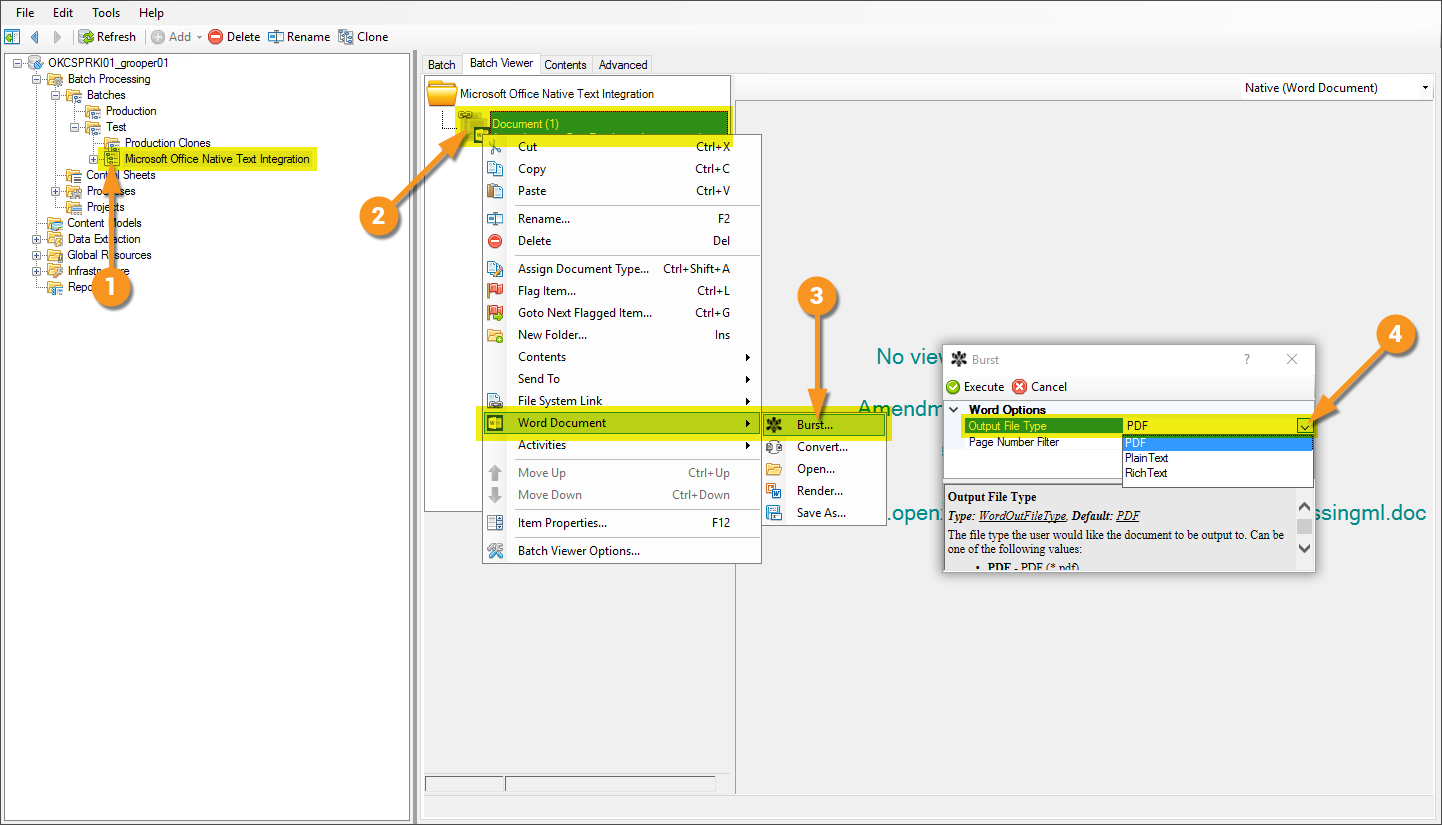Microsoft Office Integration (Concept)
|
2.9 |
This piece of functionality has undergone drastic changes since writing this article and the information may be outdated or inaccurate as of now. |
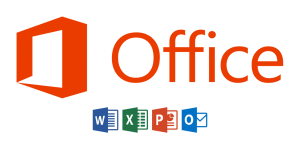
Easier access to the contents of files from the worlds most used business application suite.
About
Microsoft Office integration allows a Grooper user to leverage the native text of files generated in the Microsoft Office Suite such as Microsoft Word documents and Microsoft Excel spreadsheets. This feature can pull the native text from and perform type-specific activities on these files.
Supported File Types
- Microsoft Word documents (.doc and.docx)
- For Word documents, you can generate a usable document with the Execute activity, using the Word to PDF command for the Word Document object type. The PDF will contain all the native text from the Word document, obtainable for further Grooper processing using the Recognize activity.
- Microsoft Excel spreadsheets (xls and xlsx)
- For Excel documents, you can generate a usable document with the Execute activity, using the Excel to CSV command for the Excel Document object type.
How to Use
| ⚠ |
To make use of this feature, ensure that Microsoft Office is installed on the machine running Grooper Design Studio. Furthermore, the bit version of Grooper and Microsoft Office must match. |
Getting a Result with Microsoft Excel Spreadsheets
Getting a Result with Microsoft Word Documents
Both Excel to CSV and Word to PDF can be run with the "Excel Document" or "Word Document" object commands, or added to a batch process via the Execute activity.
Version Differences
Prior to Grooper 2.9 files from the Microsoft Office Suite had to be rendered (essentially a "print...") to PDF in order to view contents and use activities more effectively.