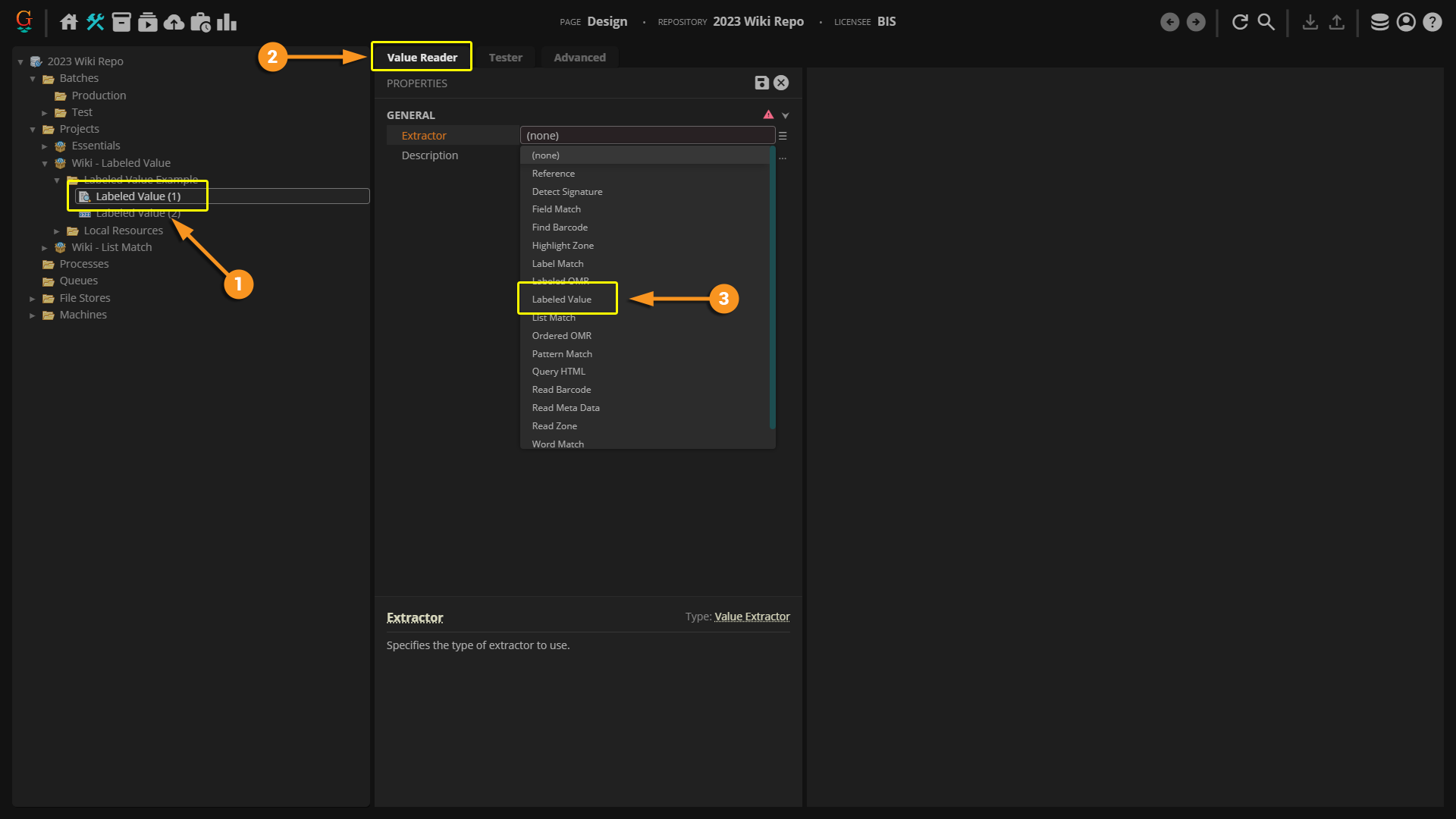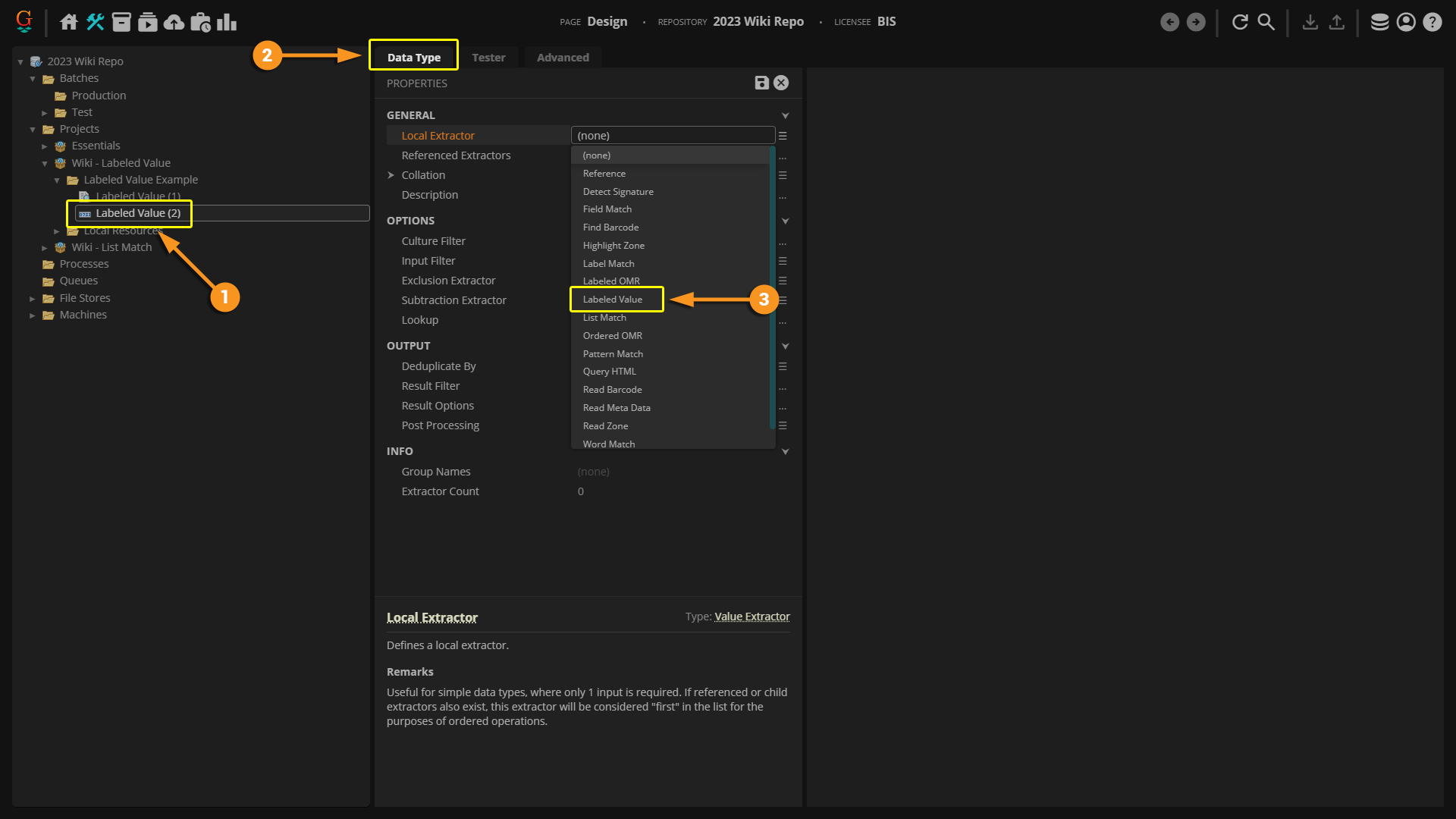2023:Labeled Value (Value Extractor)
| WIP |
This article is a work-in-progress or created as a placeholder for testing purposes. This article is subject to change and/or expansion. It may be incomplete, inaccurate, or stop abruptly. This tag will be removed upon draft completion. |
A Labeled Value is an extractor type that can be used when configuring several data extraction tools such as a Value Reader or Data Type. It is designed to return text segments that have a spatial relationship to a defined label.
About
A Labeled Value is configured using two extractors: the Label Extractor and the Value Extractor. When the Label Extractor is set, Grooper uses spatial context to determine what value to return (for more on spatial context, see the Data Context wiki article).
The Labeled Value extracts information similarly to collating a Key-Value Pair. Unlike a Key-Value Pair, the extractor is self-contained in one object. There is no need to set one object as a "Key" and another object as a "Value". Instead, both the "Label" and the "Value" can be set on one object.
How To
Configuring by Object Type
Configuring on a Value Reader | |
|
Configuring on a Data Type | |
|
Once you select Labeled Value as your extractor, you will need to set both your label and your value to be extracted.
Configuring the Label Extractor | |
|
|
Configuring the Value Extractor | |
|
|