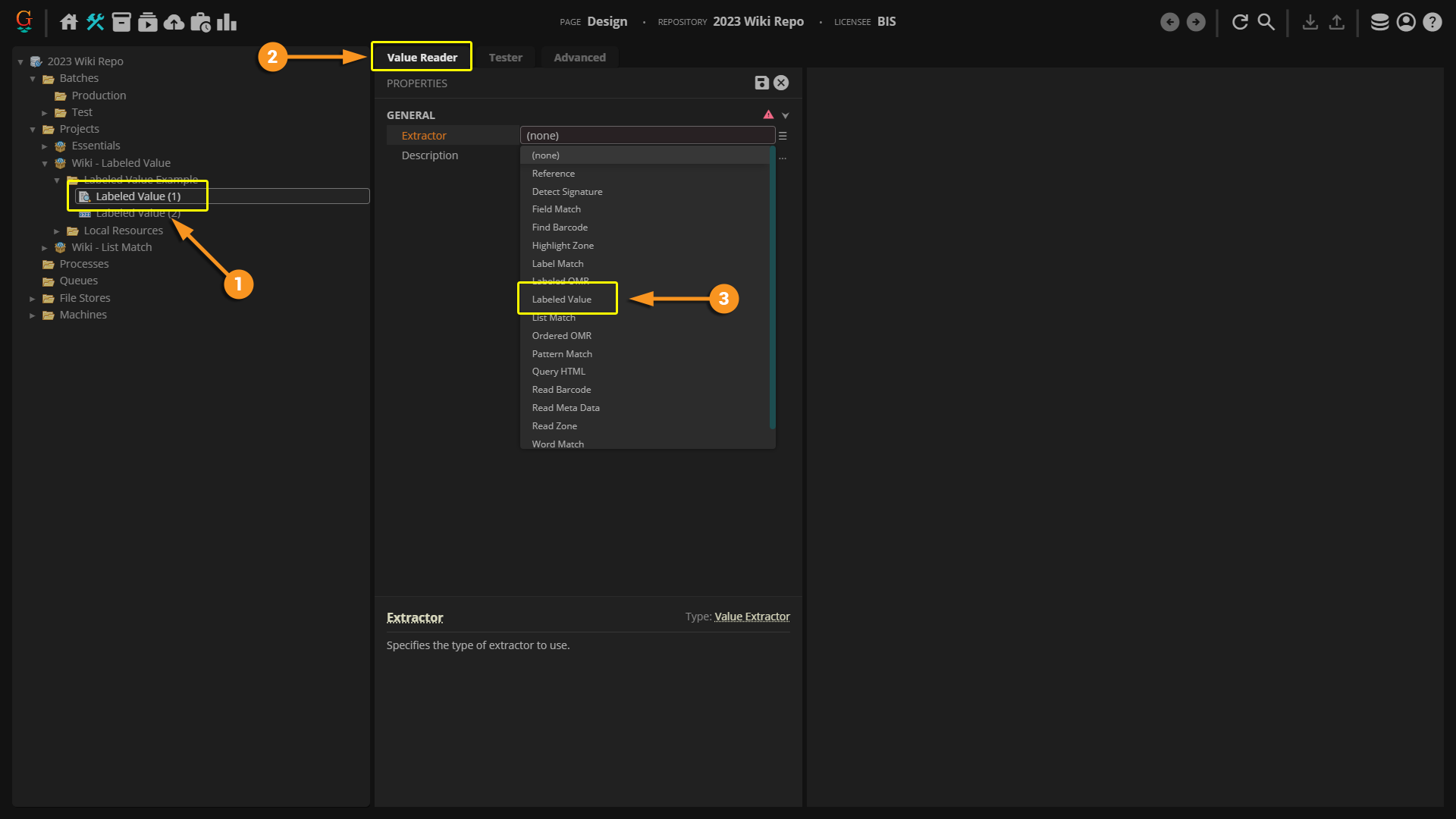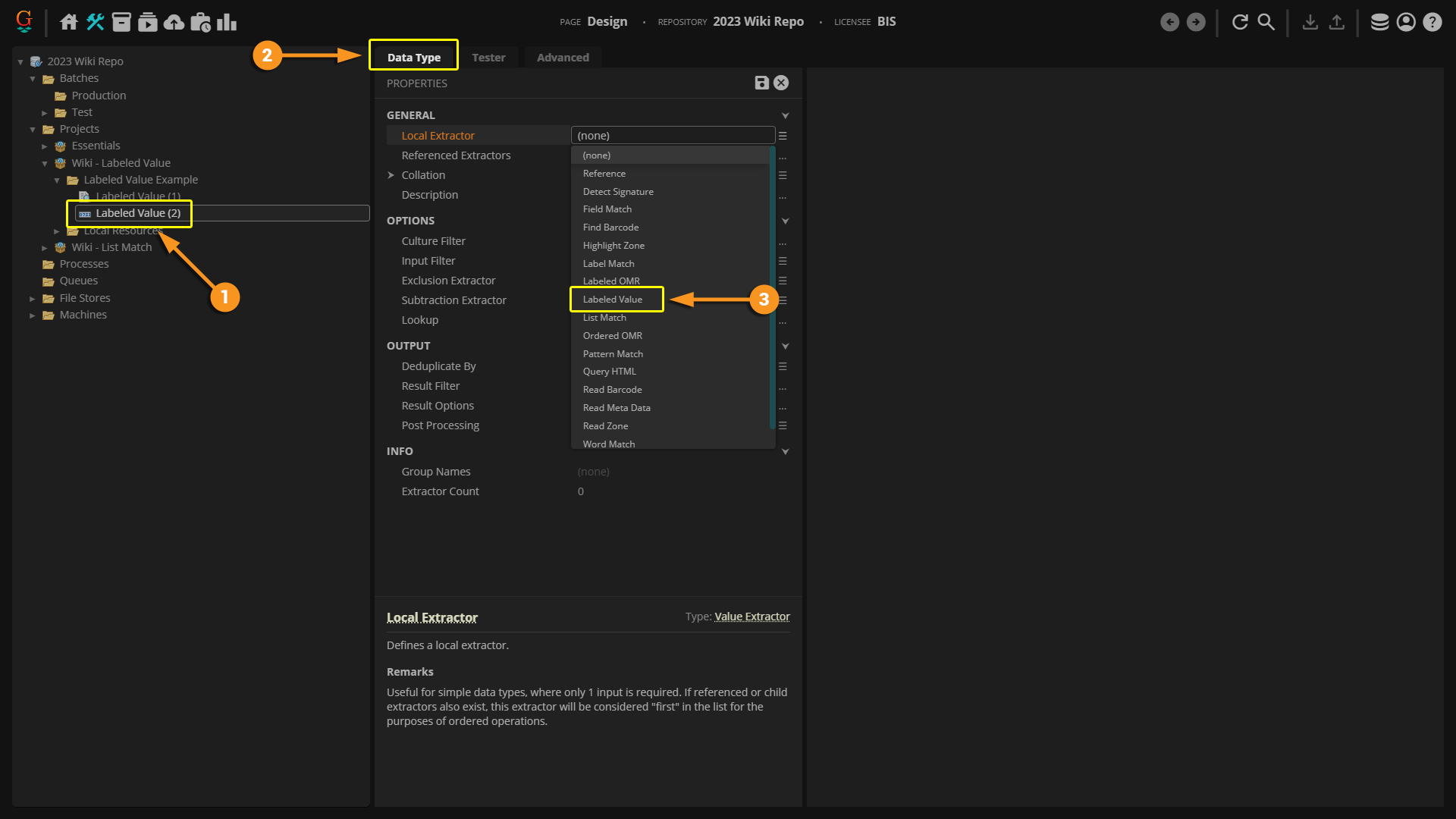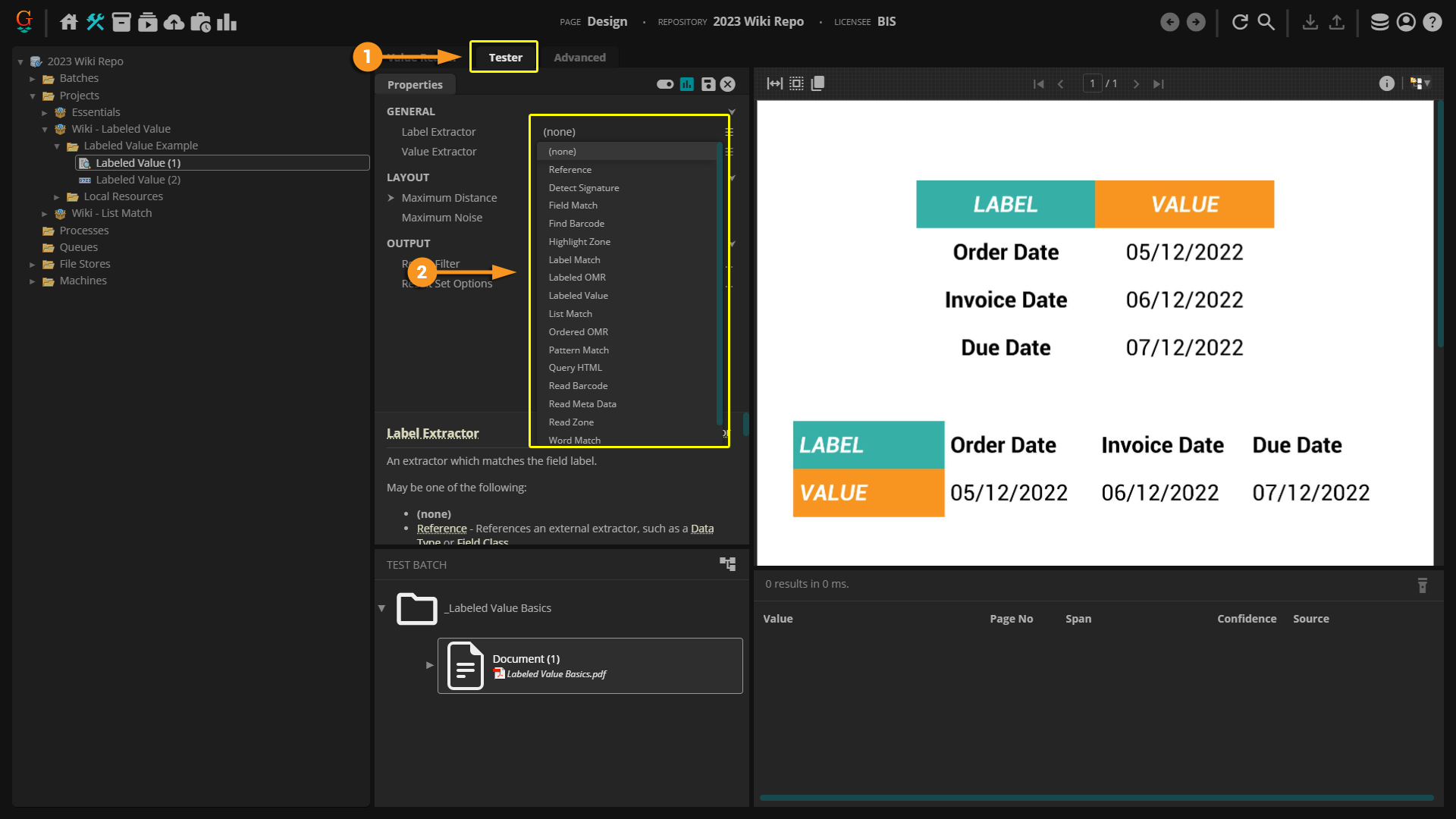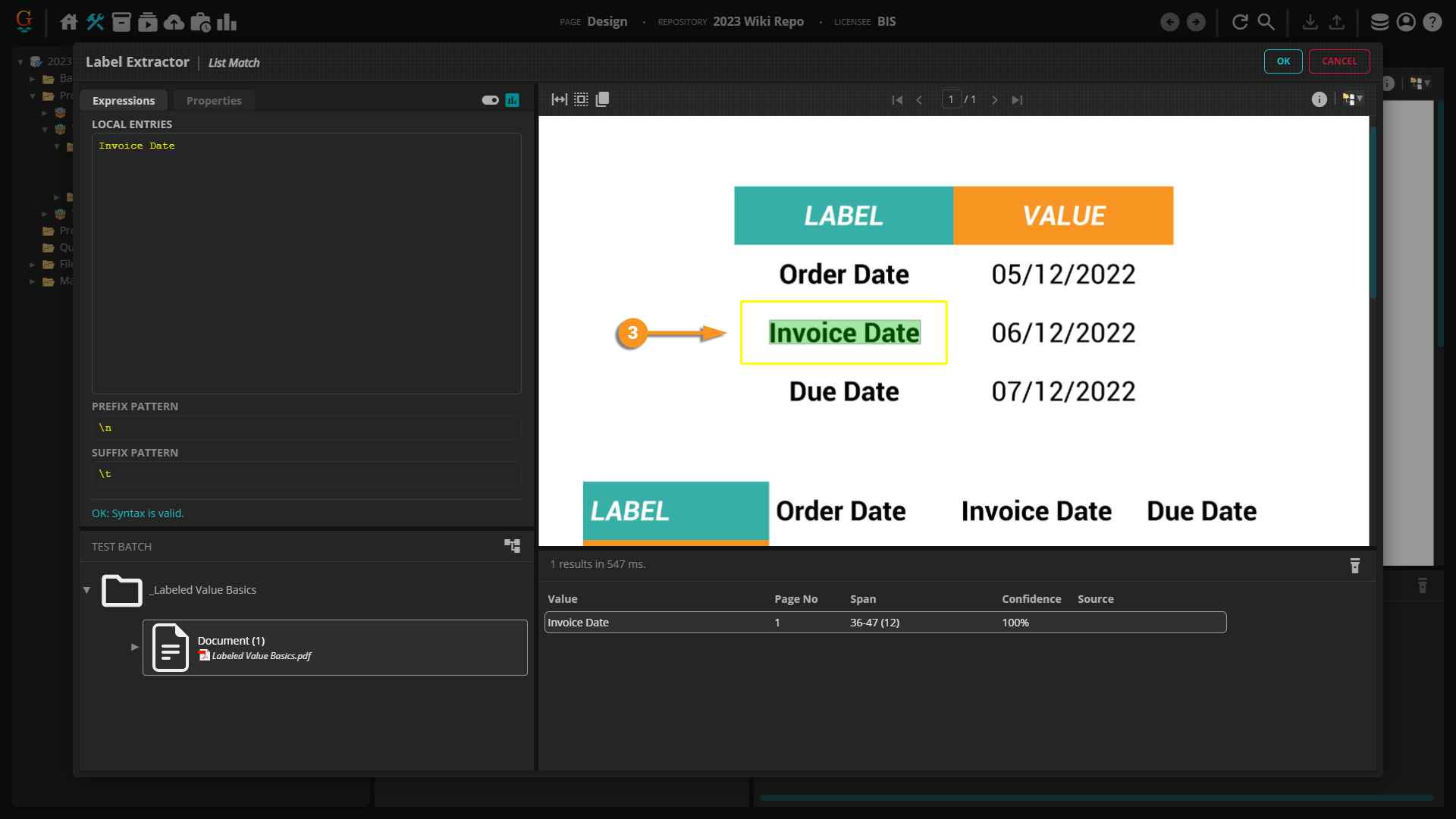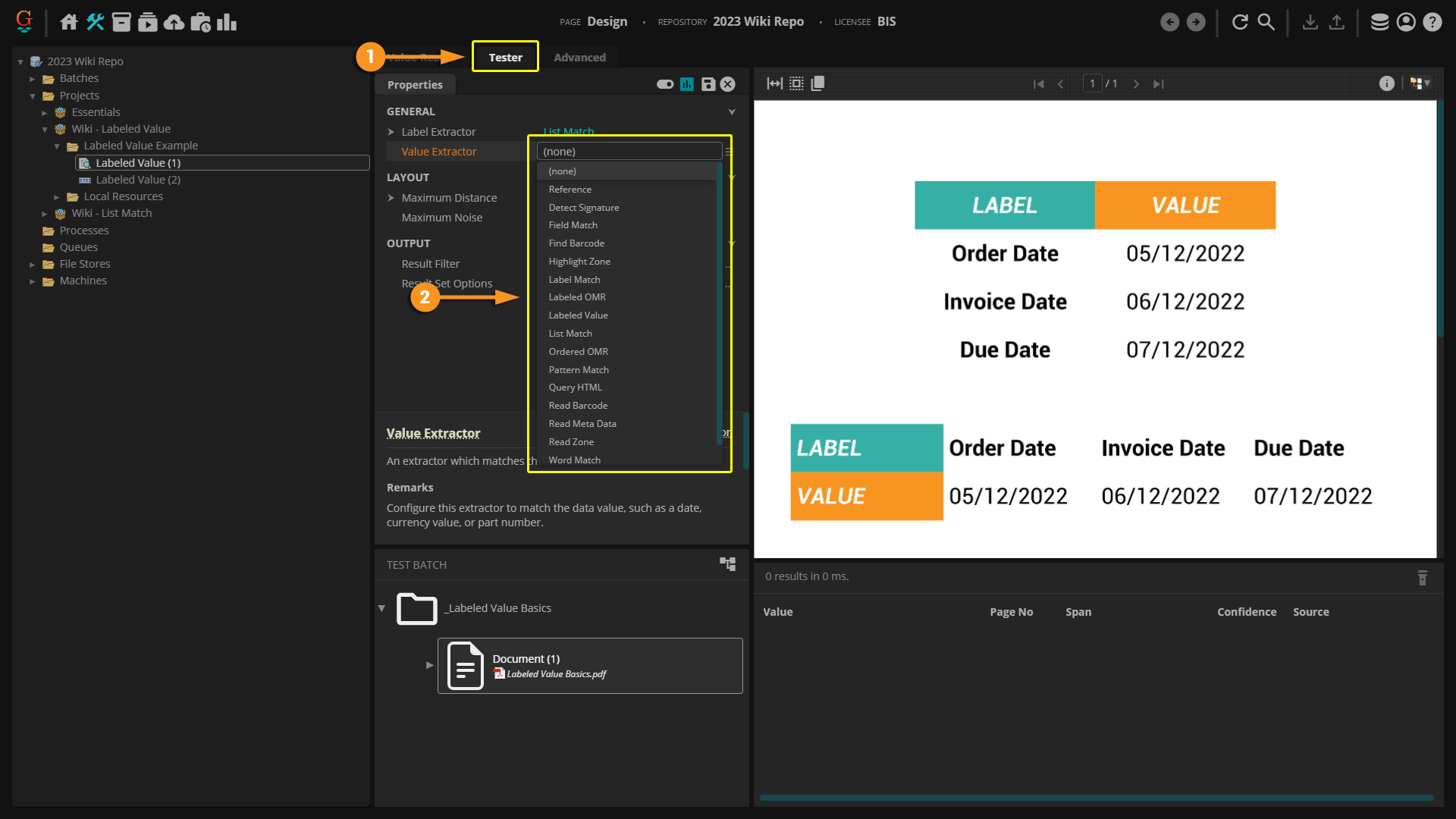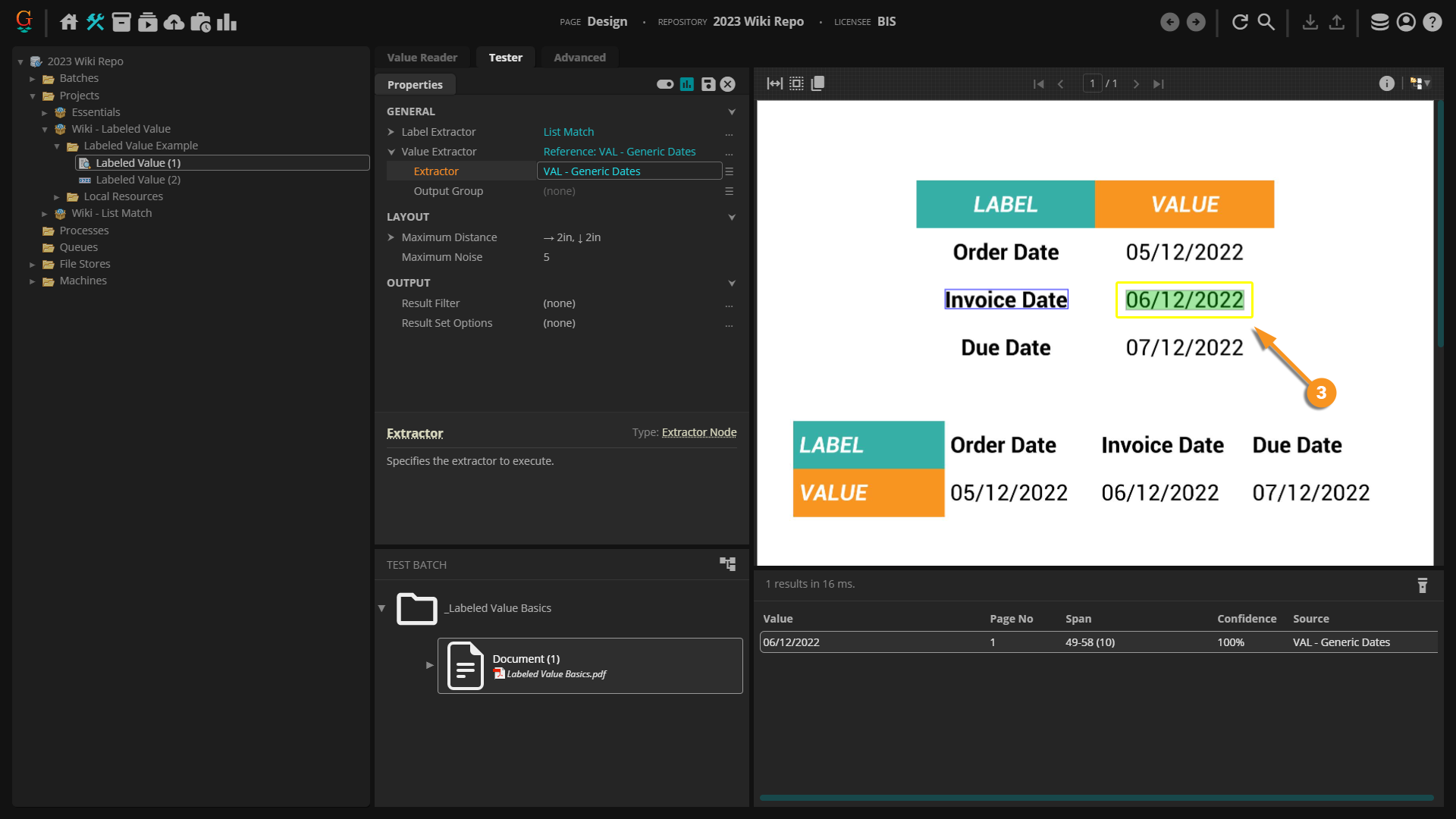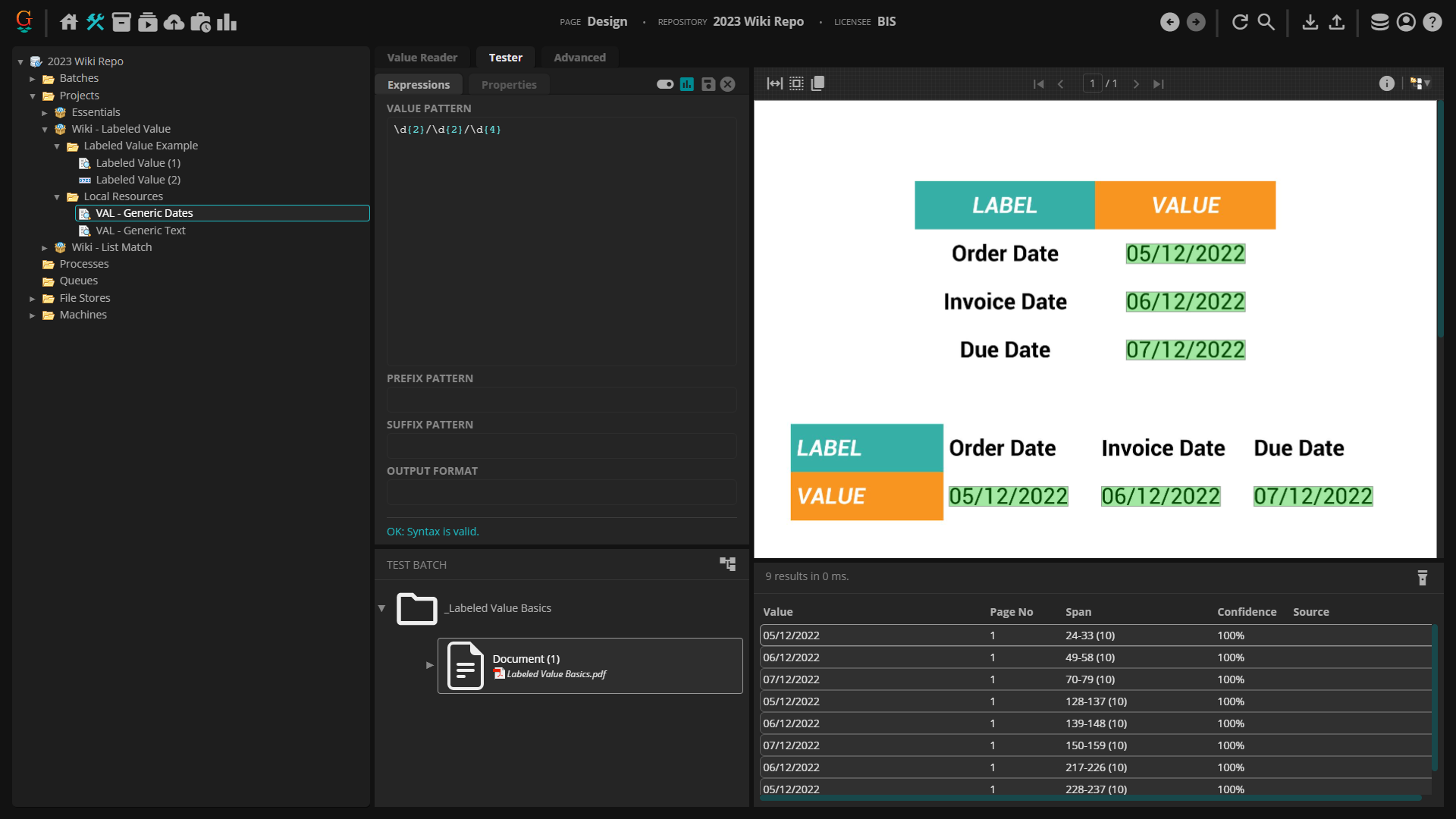2023:Labeled Value (Value Extractor)
| WIP |
This article is a work-in-progress or created as a placeholder for testing purposes. This article is subject to change and/or expansion. It may be incomplete, inaccurate, or stop abruptly. This tag will be removed upon draft completion. |
A Labeled Value is an extractor type that can be used when configuring several data extraction tools such as a Value Reader or Data Type. It is designed to return text segments that have a spatial relationship to a defined label.
About
A Labeled Value is configured using two extractors: the Label Extractor and the Value Extractor. When the Label Extractor is set, Grooper uses spatial context to determine what value to return (for more on spatial context, see the Data Context wiki article).
The Labeled Value extracts information similarly to collating a Key-Value Pair. Unlike a Key-Value Pair, the extractor is self-contained in one object. There is no need to set one object as a "Key" and another object as a "Value". Instead, both the "Label" and the "Value" can be set on one object.
How To
Selecting the Extractor
Configuring on a Value Reader | |
|
Configuring on a Data Type | |
|
Configuring on Other Object Types | |
|
The Labeled Value extractor can be used on a multitude of object types. For each one, the configuration process is similar to both the Value Reader and Data Type objects. You may have to select a specific tab to find the extractor property. |
Basic Setup
Once you select Labeled Value as your extractor, you will need to set both your label and your value to be extracted.
Configuring the Label Extractor | |
|
|
|
Configuring the Value Extractor | |
|
|
|
|
|
The goal when setting up this part of the Labeled Value extractor is not to collect an individual text segment, but rather collect the type of information you are trying to extract. In this example, we are referencing an extractor designed to collect all dates on the document. The Label Extractor will let Grooper know which individual text segment to extract. |
Configuring Maximum Distance |
|
Once the Label Extractor and the Value Extractor have been set, check to see if the correct text segment is being extracted. Sometimes Grooper will produce an undesirable result based on layout of the document. When this happens, the Maximum Distance property can be edited to hopefully improve your results. As you can see in this example, the Maximum Distance is set at 2in to the right and 2in to the bottom. This setting is telling Grooper to look for a value that is located two inches to the right and two inches below the Label Extractor. If Grooper finds a result within that 2x2 region, it will return that result as the value. |