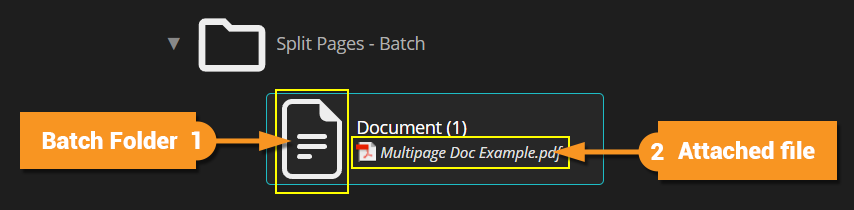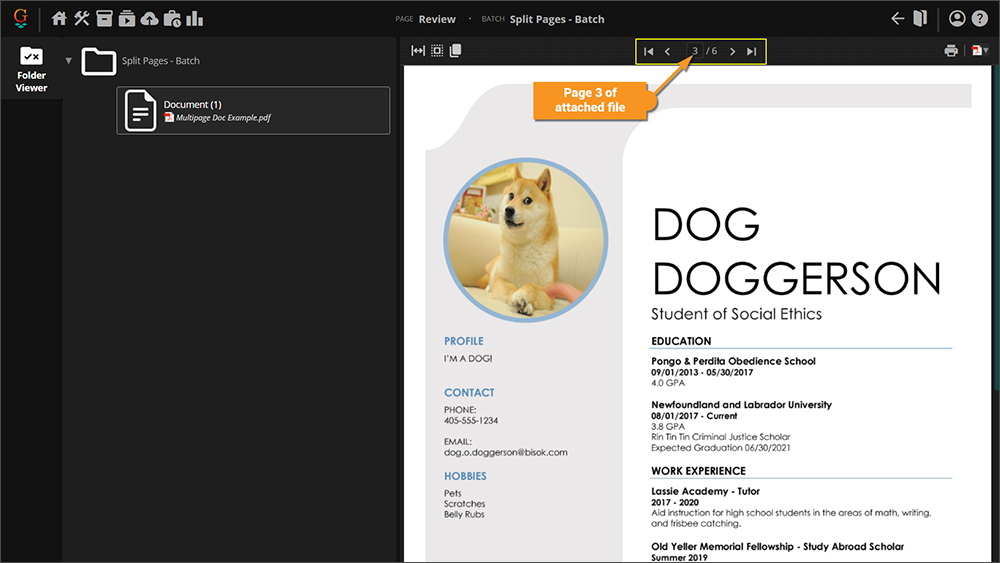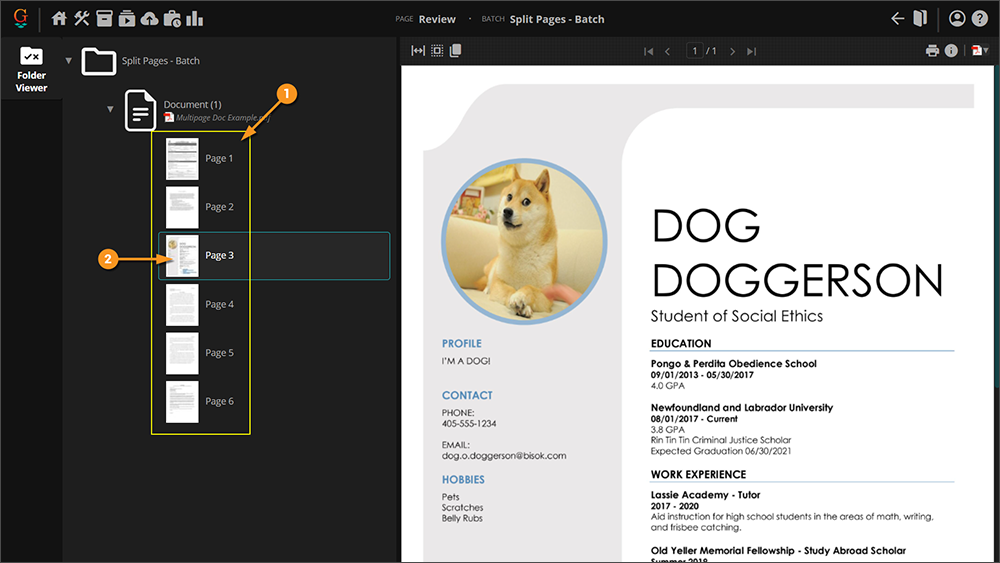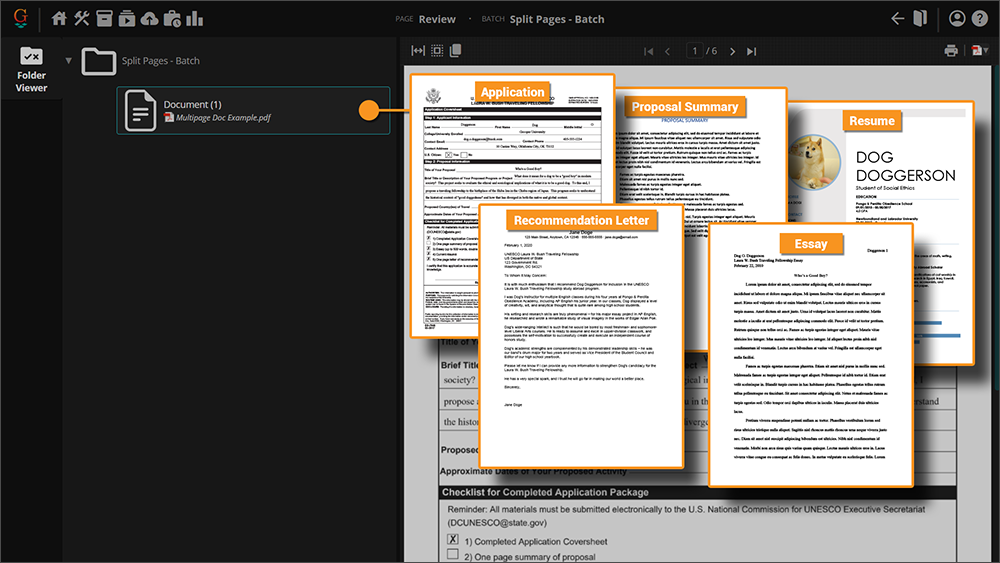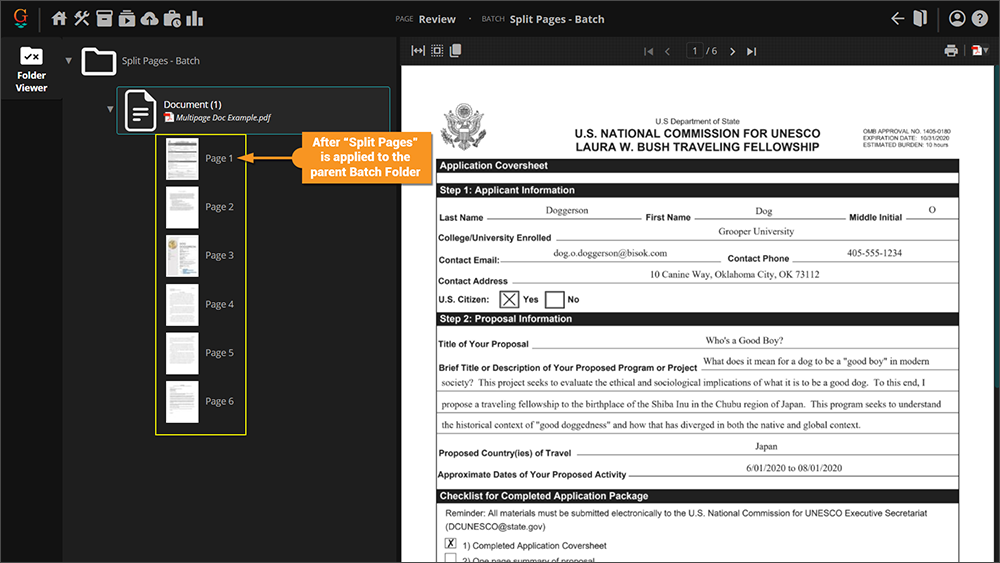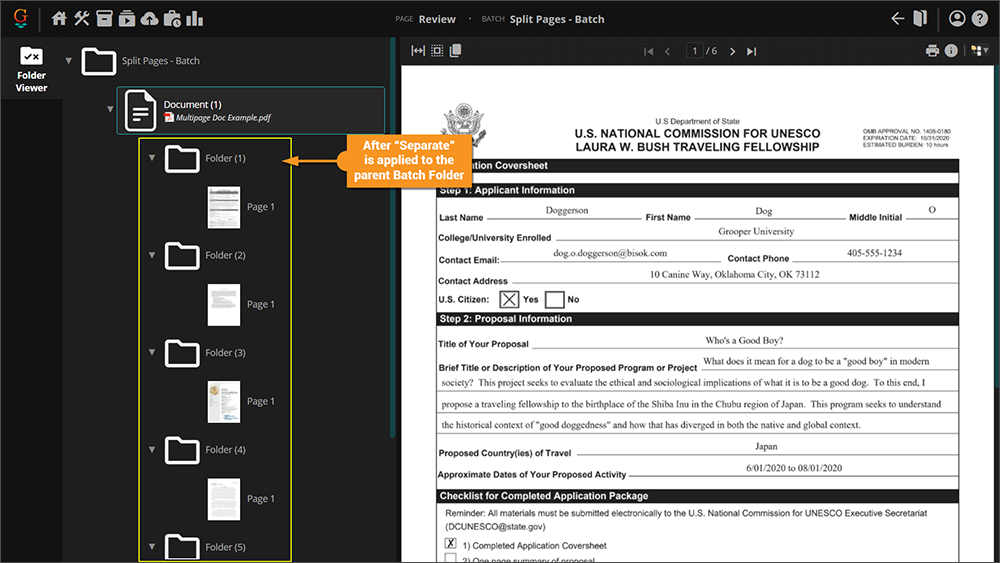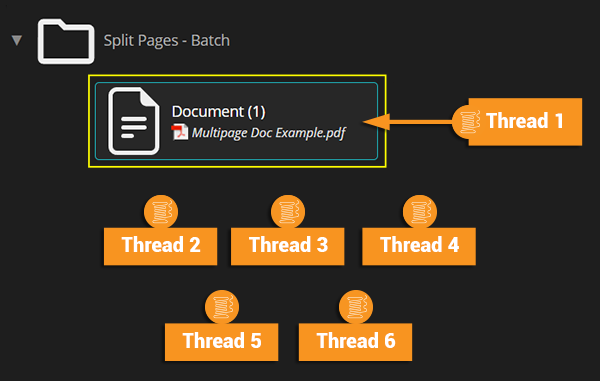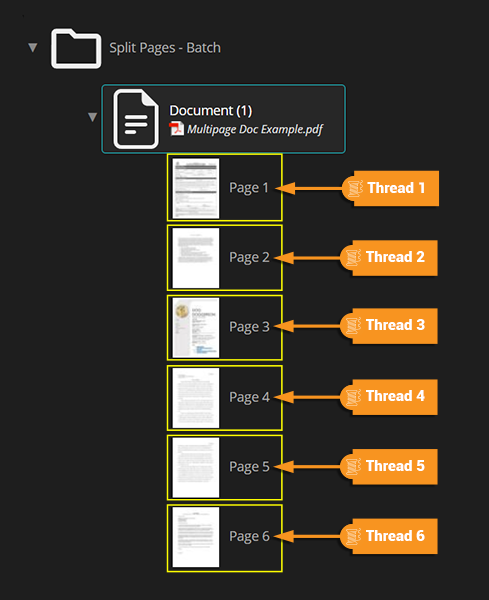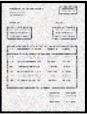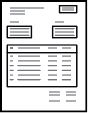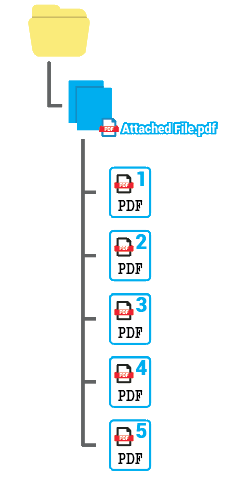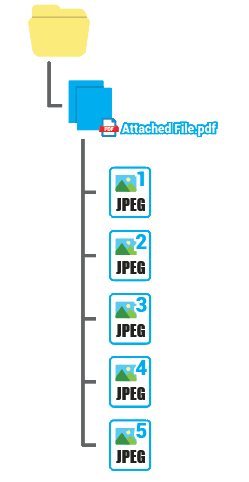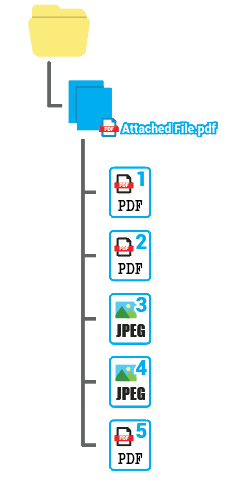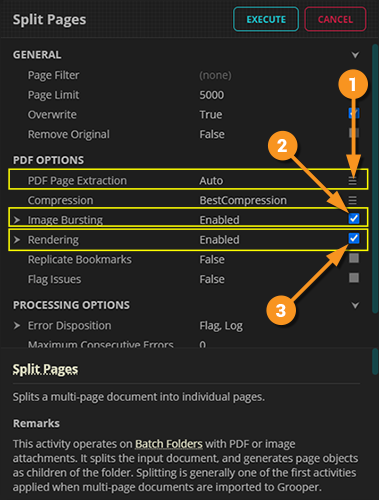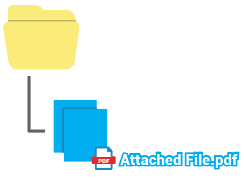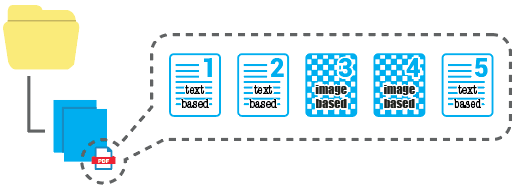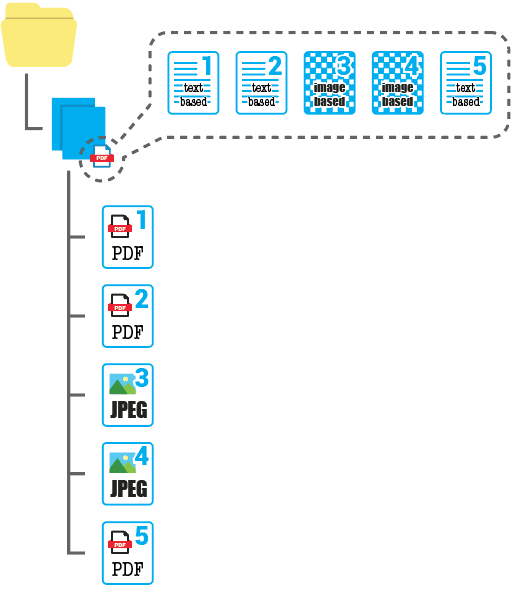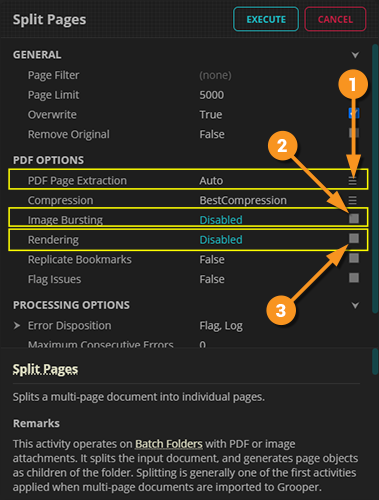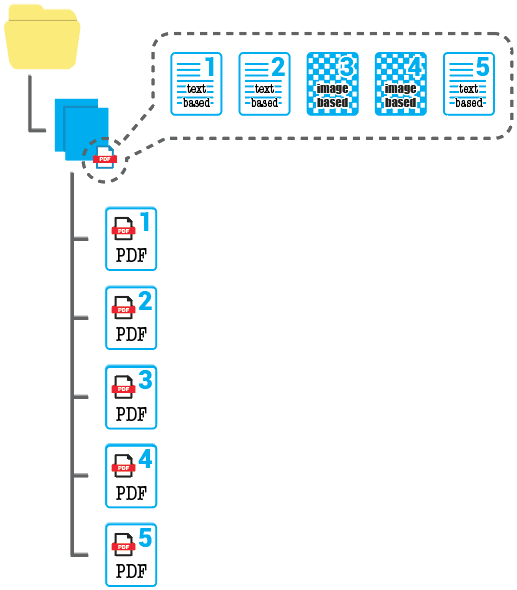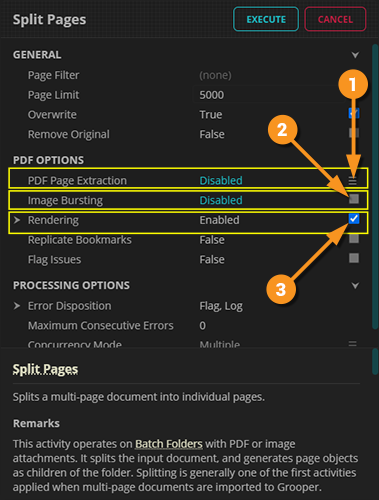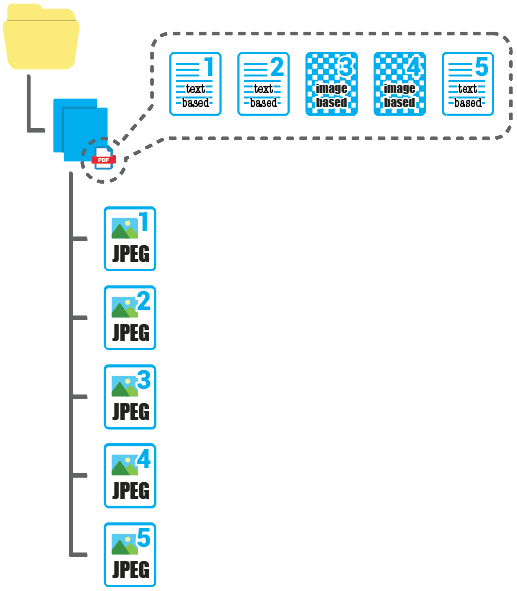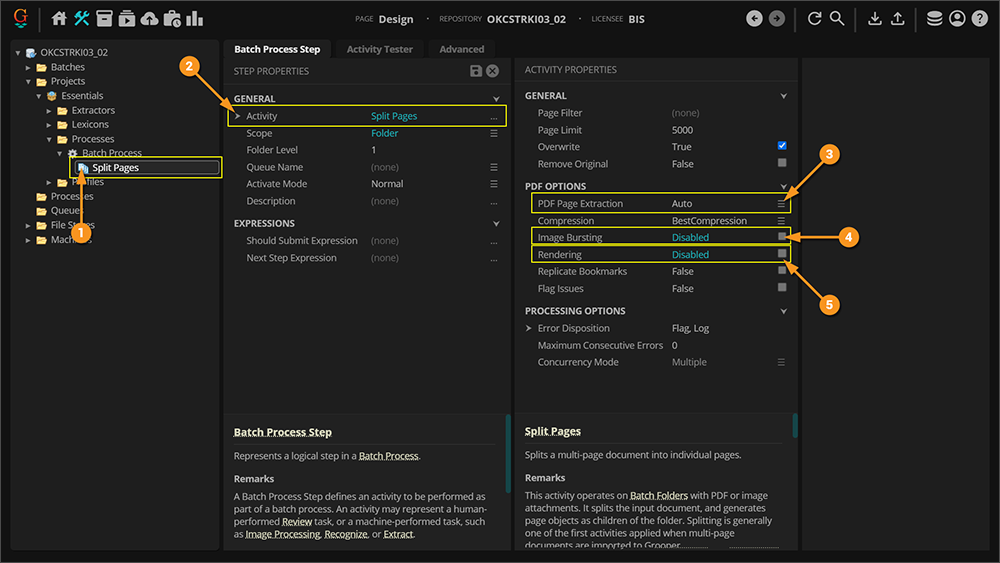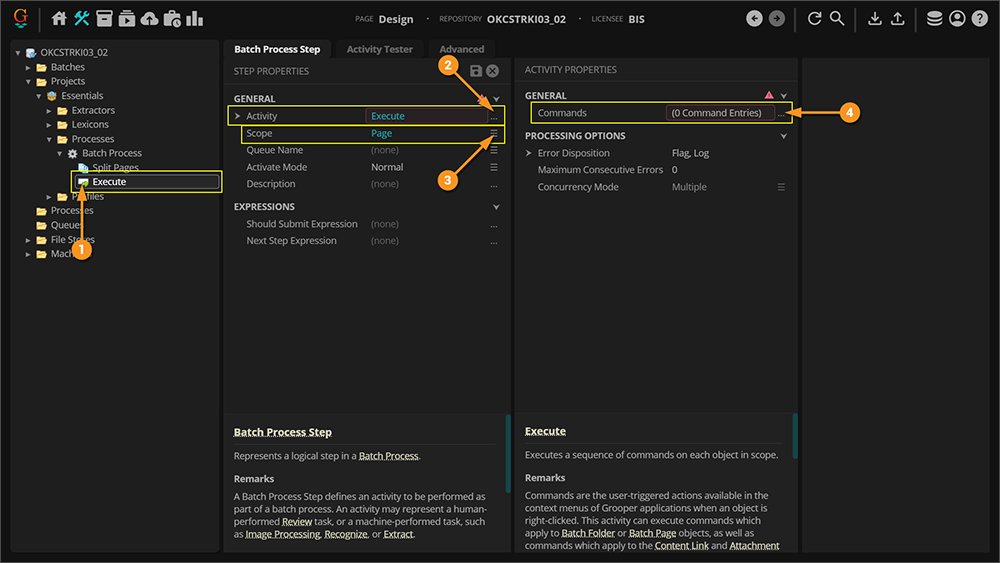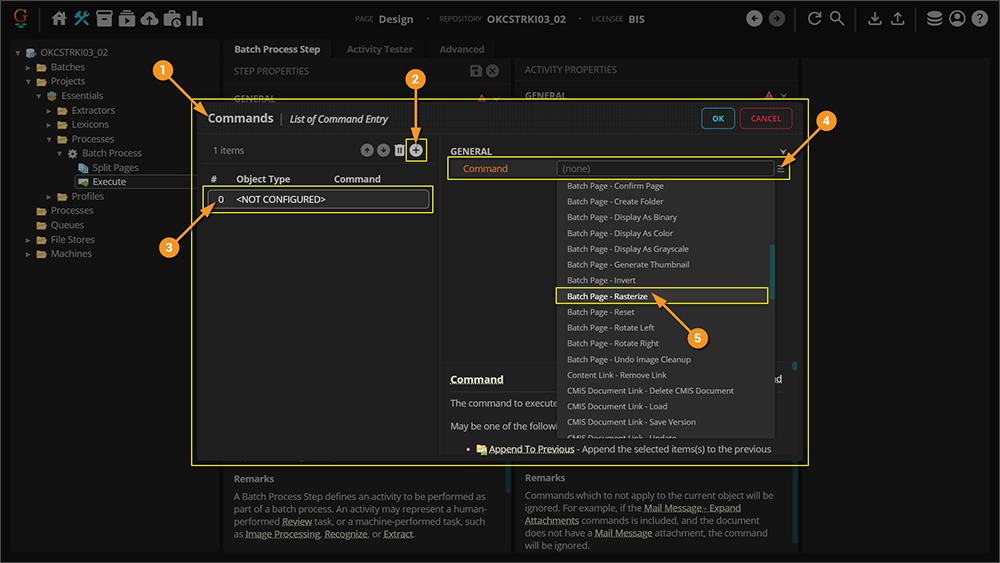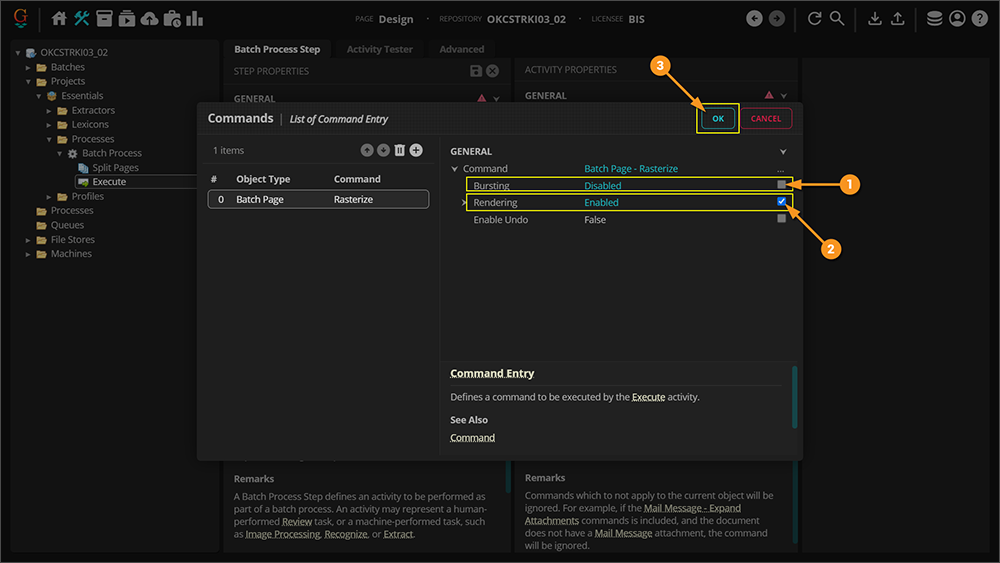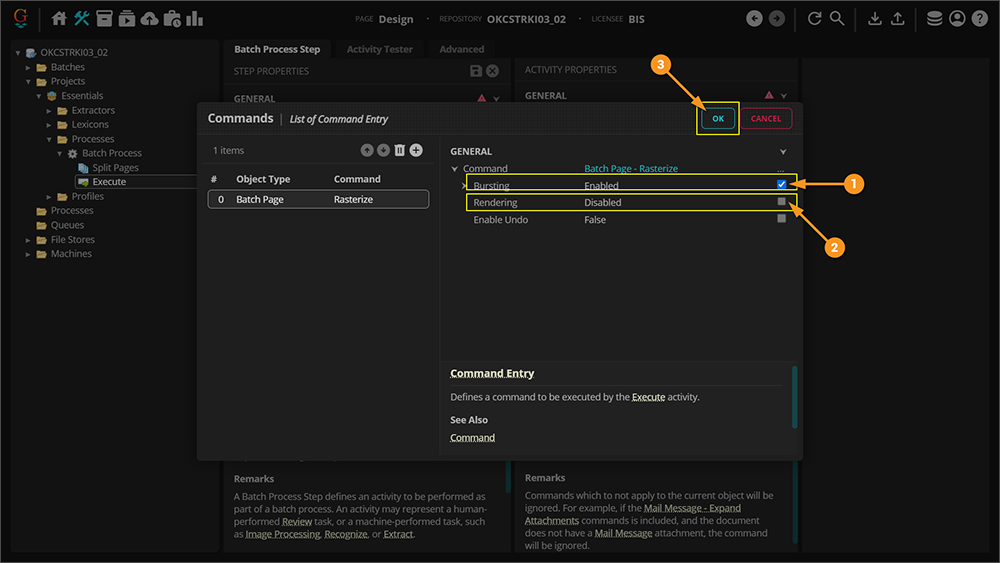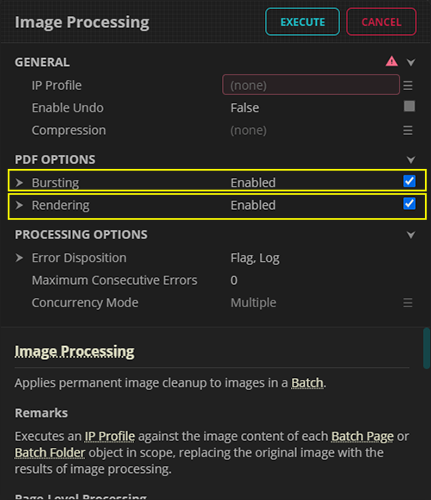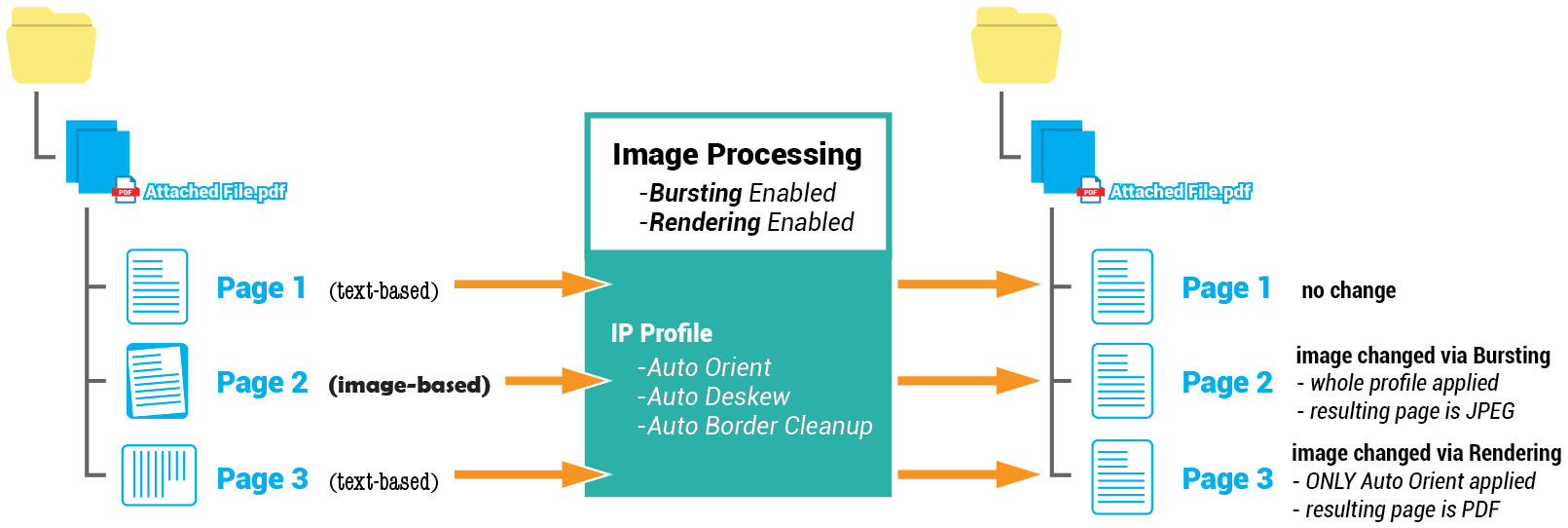2023:Split Pages (Activity)
Split Pages is an activity that will split a multi-page PDF or TIF document into individual pages.
| Previous Versions |
|---|
When applied to a Batch Folder with an attached PDF or TIF file, the Split Pages activity will create a Batch Page object for each page in the file, which are created as children of the Batch Folder.
About

|
You may download and import the file below into your own Grooper environment (version 2023). There is a Batch with the example document discussed in this tutorial. |
|
|
|
|
We can also process this document at this point. We can apply Grooper activities at the folder level, to this Batch Folder (by setting a Batch Process Step's Scope property to Folder). An activity running on the folder level can manipulate the content in the attached file. For example, if we ran the Recognize activity at the folder level, it would obtain text data from the attached PDF file. |
|
|
|
Why Split Pages?
There are two reasons to use the Split Pages activity to split out pages from a multipage document.
- To apply activities that require Batch Page objects to function.
- Namely the Image Processing and Separate activities.
- To increase compute efficiency.
- A Batch Folder is a single object, which can be processed by a single processing thread. If you split out the attached document's pages, each page becomes its own object in the Batch. Each page can also only be processed by a single thread, but with multiple page objects now present, multiple threads can now be used to process the document (one for each page).
Splitting Pages for Specific Activities
Certain Grooper activities require Batch Page objects by design.
- The Separate activity separates loose pages into folders.
- If there's no Batch Page objects, there's nothing to separate.
- The Image Processing activity applies an IP Profile to mutate a page's image in order to clean it up before OCR processing during the Recognize activity.
- In all but the narrowest of use cases, the Image Processing activity must process Batch Page objects, not Batch Folders. If there's no Batch Page objects, there's nothing for the IP Profile to clean up.
|
So, first we need to run the Split Pages activity to add page objects we can manipulate. Then, we can run the Separate activity to separate those pages into folders. |
|
|
|
|
|
|
Splitting Pages to Increase Efficiency
Often a Split Pages activity is added as one of the first steps in the Batch Process to increase processing efficiency. Why? To take full advantage of your systems multithreaded processing capabilities.
Many activities can run on the folder or page level and produce the same end result. For example, the Recognize activity will perform OCR and/or native text extraction to obtain text data for a document. This activity can run either on the Batch Folder or Batch Page level.
When running on a Batch Folder level, it will obtain text data from the attached PDF or TIF file. When dealing with large multi-page files, you can encounter a processing bottleneck, leading to increased processing times, if you're only running activities of the folder level.
|
If you apply the activity at the folder level, each thread will process a single Batch Folder.
|
|
|
If you apply the Recognize activity at the page level, each thread will process a single Batch Page.
|
When should I use Split Pages to increase efficiency?
You will get the greatest benefit from the Split Pages activity if you are processing larger multipage PDF or TIF files.
- The more pages there are in the source file, generally the greater the efficiency reward.
- Furthermore, the more processing able to be done at the page level, the more efficiency you'll reap from splitting pages. For example, it will be advantageous for you to use Split Pages to make a Recognize step in your Batch Process more efficient. It will be even more advantageous if you have both a Recognize step and an Image Processing step in your Batch Process, as both those activities can be executed at the page level.
You will receive less benefit if your imported files are small, one to two page PDFs or TIF files.
- In that case the processing effort to split the pages may not be made up by increased parallelism in subsequent steps in your Batch Process.
Are there any computing drawbacks to the Split Pages activity?
Be aware the Split Pages activity will necessarily eat into your Grooper file store's storage space. By creating a new page object, you're effectively making a copy of the PDF or TIF's page. That page's image must be stored somewhere (your Grooper Repository's file store location).
- If your Grooper file store is severely limited in size, you may not have the digital space necessary to split out several large digital file's pages.
- Also, keep in mind SSD storage is faster than HDD storage. You may experience latency if your Grooper file store's working storage is itself a slower storage medium.
Bursting and Rendering PDFs
There are a few different ways to split pages from PDF documents in Grooper. Being aware of how the page objects are created can greatly increase your processing efficiency in many ways.
First, you must be aware of the differences between "image-based" PDF page and "text-based" (also called "true" or "native-text") PDF pages.
|
An image-based PDF page's visible content is defined by a single image. For example, this could be a scanned paper page saved to a PDF page. This is the realm of raster graphics. A mosaic of pixels constructs the image presented to the reader on a computer screen.
| |
|
A text-based PDF page's visible content is defined by digitally authored content. For example, a PDF form created from scratch in Adobe Acrobat or a Word file printed to a PDF format would both be text-based PDF pages. This is the realm of vector graphics. Text and graphics are rendered visually by mathematical formulas.
|
Depending on how the Split Pages activity is configured, one of three things is going to happen:
|
1. All page objects will be created as PDF pages. |
2. All page objects will be created as JPEG images. |
3. Page objects will be conditionally created as PDF pages or JPEG images. |
||
|
Text-based pages will be created as PDF pages.
|
|
You will use the PDF Options properties to achieve your desired result. How you configure these properties will determine whether the page object is created as a PDF page or a JPEG image. Depending on your goal, you will enable or disable a combination of the following properties.
|
Configuration Examples
Default Settings - Bursting Images
The Split Pages activity's default settings presume you want to extract text-based PDF pages and burst image-based PDF pages.
|
|||
|
|
Splitting All Pages as PDFs - PDF Page Extraction ONLY
In certain cases, you may want to force PDF page extraction for all PDF pages, regardless if they are text-based or image-based.
- For example, in order to make efficient use of the Rasterize command.
|
You will need to disable Image Bursting and Rendering' to do this. See below for this Split Pages configuration.
|
|
|
|
Splitting All Pages as JPEG images - Rendering
In certain cases, you may want to force all PDF pages to be rendered as images, regardless if they are text-based or image-based.
- For example, in order to split damaged PDFs which otherwise cannot be split using normal methods. These PDFs may be able to be displayed, but not split using PDF page extraction. Rendering the pages as images will at least allow the page objects to be processed as images.
|
You can disable PDF Page Extraction and Image Bursting to do this. See below for this Split Pages configuration.
|
|||
|
|
Why do I care?
Why should you care whether or not the page is split as a PDF or JPEG image? There are several reasons. Some are practical, relating to necessary processing requirements. Others relate to computing efficiency.
Practical Considerations
- I have text-based PDFs with purely native, digitally encoded text.
- Text-based PDFs already have text data embedded in the page. Whereas images must be OCR'd to get text data.
- If your documents are text-based, you more likely than not just want to extract the raw native text data from the PDF. There's no reason to OCR, if your documents already have good, machine readable text embedded in them.
- Split as PDF pages to perform native text extraction during Recognize.
- Ensure PDF Page Extraction is enabled.
- My PDF documents have a mix of text-based and image-based pages.
- This is what Bursting is for. Bursting a PDF will create PDF page objects for text-based pages and JPEG page objects for image-based pages.
- Ensure PDF Page Extraction is enabled and Image Bursting is Enabled.
- This is what Bursting is for. Bursting a PDF will create PDF page objects for text-based pages and JPEG page objects for image-based pages.
- I have image-based PDF pages that require substantial permanent image processing cleanup.
- The Image Processing activity performs permanent image cleanup on a digital image. With few exceptions, it is preferable for Image Processing to process a JPEG image, not a PDF page (See the #Image Processing Considerations section for more details).
- Split image-based PDF pages as JPEG images to clean up pages with the Image Processing activity.
- If PDF Page Extraction is enabled, ensure Image Bursting is Enabled.
- If PDF Page Extraction is Disabled, ensure Rendering is Enabled.
- I have "Searchable" PDF pages and I want Grooper to re-OCR the image to get new text data.
- You want to end up with a JPEG page object in this case.
- This is also what Bursting is for. Searchable PDFs are considered image-based. Bursting these pages will generate a JPEG image for the page, ensuring the Recognize activity will perform OCR.
- If PDF Page Extraction is enabled, ensure Image Bursting is Enabled.
- If PDF Page Extraction is disabled, ensure Rendering is Enabled.
- I have "Searchable" PDF pages and I do not want Grooper to re-OCR the images. I want the embedded text overlay extracted.
- You want to end up with a PDF page object in this case.
- You MUST disable Bursting in this case. Disabling Bursting will ensure a PDF page object is created, with the embedded text data still present. This will allow the Recognize activity to extract the embedded text data.
- Ensure PDF Page Extraction is enabled and Image Bursting is Disabled.
- I have text-based PDFs with malformed or semi-corrupted encoded text. Or, the PDF is damaged to the point it can't be split using normal PDF page extraction.
- You may need to end up with all JPEG page objects in this case.
- Sometimes text data can be corrupted. While a page appears readable to a human, the encoded text data may be a bunch of gibberish. Furthermore, some PDF authors will intentionally obfuscate text characters by swapping character glyphs as a kind of watermarking. For example, a printed "A" on the page may be encoded as a "£".
- In both cases, while the printed characters look fine visually, the underlying text data is inaccurate. If the issue is bad enough, you may need to OCR the pages instead of extracting the embedded text data to get the most accurate text data from the document. Splitting text-based PDF pages as JPEG images will ensure Recognize will OCR the pages (Since they are JPEGs and not PDFs, there's no native text to extract. So Recognize is forced to use OCR).
- Ensure PDF Page Extraction is Disabled and Rendering is Enabled.
- I have "Mixed" PDF pages that have a combination of native and printed text. I need text data for both.
- You want to end up with a PDF page object in this case.
- This is more of a Recognize issue than a Split Pages issue. The Recognize activity is designed to extract native text segments from a PDF and perform OCR from the image-based portions, even when both are present on the same page. You just need to make sure a PDF page object is created, not a JPEG object. The PDF page will have both the native digital text and the image embedded in its resources.
- Ensure PDF Page Extraction is enabled.
Efficiency Considerations
If you have PDFs with predominately text-based pages, the default Split Pages configuration should be just fine. However, if you have large, multipage PDFs with image-based pages, you may want to consider using the Rasterize command to increase your processing efficiency.
In the next section, will discuss using Rasterize to increase processing efficiency when splitting large multipage image-based PDFs.
Using the Rasterize Execute Command
Generating image content takes time for your computer to do the drawing operations required to produce the image. Whether images are extracted from PDF pages using Image Bursting or re-drawn using Rendering, there will be a performance cost of some sort. The cost is higher the more pages there are in the document. The Rasterize command allows this process to be run multithreaded, increasing efficiency.
Instead of image bursting or rendering during the Split Pages activity, you will split all pages in the parent document as PDF pages. Then, you will burst or render the pages using the Execute activity and the Rasterize command.
- So, Split Pages does the PDF page extraction. Then, Execute (using the Rasterize command) does the image bursting or rendering.
More or less, you're using two activities, Split Pages and Execute (Rasterize), to perform the same end result as Split Pages alone. How is this more efficient? Multithreading!
|
Imagine you have six processing threads. Each thread can process one object in the Batch, in this case a Batch Folder. With large image-based PDF files with a high number of pages, bursting or rendering during Split Pages can take a significant amount of processing time. This can cause a bottleneck in your document process while threads are stuck working on splitting these large PDF files for each document folder in the Batch. This is because both image bursting and rendering take the most time to complete. Your processing threads are simply stuck doing the laborious job of either copying out the page's image (in the case of image bursting) or redrawing the page (in the case of rendering). |
|
|
With PDF pages split out, the processing intensive portion of the whole thing (image bursting or rendering) can be offloaded to the Rasterize command using the Execute activity. Now that we have page objects, we can run the Execute activity on the page level and use the Rasterize command to perform image bursting or rendering. Instead of just a single thread processing the document using Split Pages alone, multiple threads are used to burst or render images for each page object. |
How To
Using the Rasterize command is literally a two step process in a Batch Process.
- Add a Split Pages step with Image Bursting and Rendering disabled.
- Add an Execute activity with the Batch Page > Rasterize command added.
- Then enable Image Bursting if you want to burst images from image-based PDF pages.
- Or, enable Rendering if you want to render all PDF pages as JPEG images.
Step 1: Split Pages
|
First, you will add a Split Pages step you your Batch Process. This should be placed in your Batch Process wherever it makes logical sense according to your organization's Batch Process design. Typically, this will be one of the first steps in the Batch Process.
|
Step 2: Execute (Rasterize)
|
Next, you we will implement the Rasterize command. To do this we will need to add an Execute step to the Batch Process.
|
|
|
|
|
Configure Rasterize to Render ImagesIf you want the Rasterize' command to render images, you will enable the Rendering property. This will generate a JPEG image for every page with the resolution, color format, and color depth settings defined in the Rendering sub-properties.
|
|
Configure Rasterize to Burst ImagesIf you want the Rasterize' command to burst images, you will leave the default settings configured. This will leave text-based PDF pages alone, but will burst out the images from image-based PDFS, resulting in a JPEG image for the Batch Page.
|
Is Rasterize for Me?
When Rasterize is for you:
- If your PDF documents are large, multipage files with image-based pages (more than, say, 50), you will benefit from running Rasterize.
- If you are using Rasterize to render images (as opposed to burst images), you will receive the most benefit from running Rasterize.
- FYI: Rendering takes more time than image bursting because the image is literally re-drawn instead of directly copied.
- If your PDF documents contain "Multi-Image" PDF pages and need to have their images burst, you must use Rasterize to do so.
- "Multi-Image" PDF pages will be split as PDF pages when Split Pages runs with Image Bursting enabled, but will be split as JPEG images when Rasterize runs with Image Bursting enabled.
In these cases it is advised to use the Split Pages activity followed by the Execute (Rasterize) activity.
When Rasterize is NOT for you:
- If your PDF documents are 100% text-based pages, you will not benefit from running Rasterize.
- If your PDF documents are image-based but small (less than, say, 50 pages), you will receive little (and possibly no) benefit running Rasterize.
- If your PDF documents have mixed pages, where some are image-based and others are text-based, but only a few image-based pages per document, you will receive little to no benefit running Rasterize.
In these cases it is advised to only use the Split Pages activity.
What if I'm not sure if Rasterize is for me, or it seems some of my documents coming in should use it and others won't benefit from it?
We often recommend using Rasterize as a "standard" Batch Process configuration. Even if it doesn't dramatically help your processing efficiency, it typically will not dramatically reduce it either. If you are processing a decent amount of image-based PDF pages, you should at least try out using Rasterize to speed up the split operation. If it helps, great! If it's a net neutral, no harm, no foul. If it's increasing your processing times, simply remove the Execute (Rasterize) activity from your Batch Process and reconfigure your Split Pages activity as needed.
Image Processing Considerations
Imagine you have a mix of image-based and text-based PDFs in a Batch. You could even have PDF files that have a mix of image-based and text-based pages within a single file. Some of these image-based pages may need permanent image cleanup, using an IP Profile and the Image Processing activity. However, there's generally no reason to apply an IP Profile to a text-based PDF.
- The point of Image Processing is to clean up an image before handing that image to an OCR engine. You're not going to OCR text-based pages, you're just going to extract their native text data.
So what happens if you feed split pages to the Image Processing activity, some of whom are PDF page objects, others which are JPEG page objects?
- For JPEG page objects, the Image Processing activity will apply the IP Profile no matter what.
- For PDF page objects, it depends. Image Processing will ignore PDF pages depending on two things:
- The PDF page type (image-based or text-based)
- How two Image Processing properties are configured: Bursting and Rendering.
| ⚠ |
|
The Image Processing activity will conditionally apply the IP Profile, given the following:
| Page Type | Result | Notes |
| JPEG pages | The IP Profile will be applied in all cases, no matter what. |
|
| Image-based PDF pages | The IP Profile will only be applied if Bursting is enabled. |
|
| Text-based PDF pages | ONLY an Orient or Auto-Orient step will be applied if present in the IP Profile ONLY IF Rendering is enabled.. |
|
|
For example, imagine you have a three page PDF file.
In this scenario, an IP Profile with the following steps would appropriately clean up the pages' problems:
With Bursting and Rendering enabled, the Image Processing activity would affect the pages in the following ways:
|