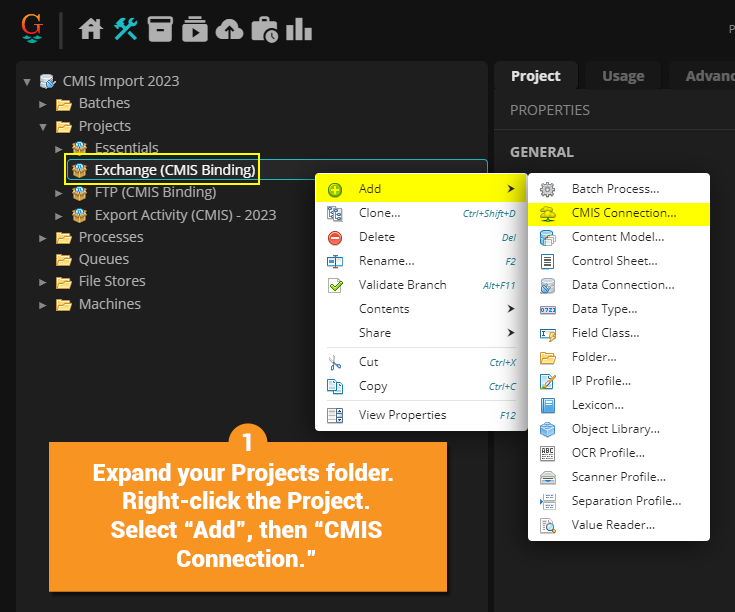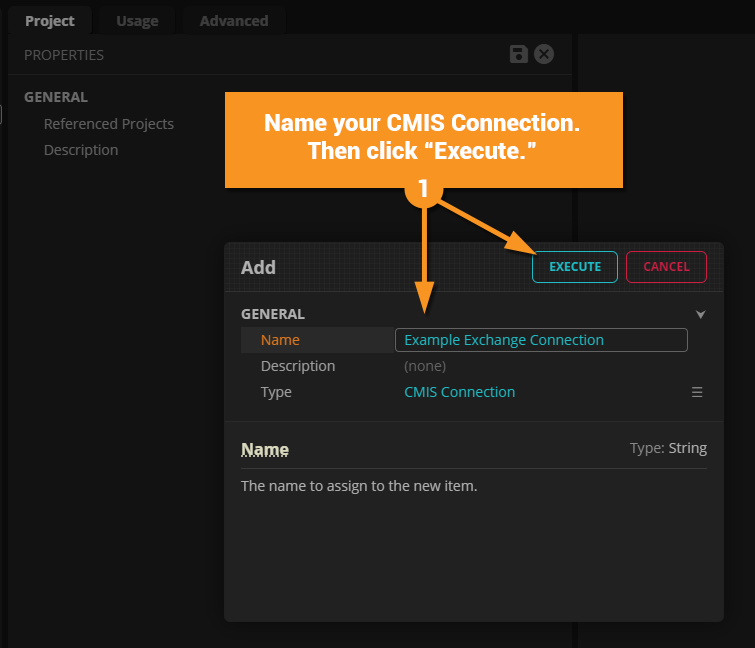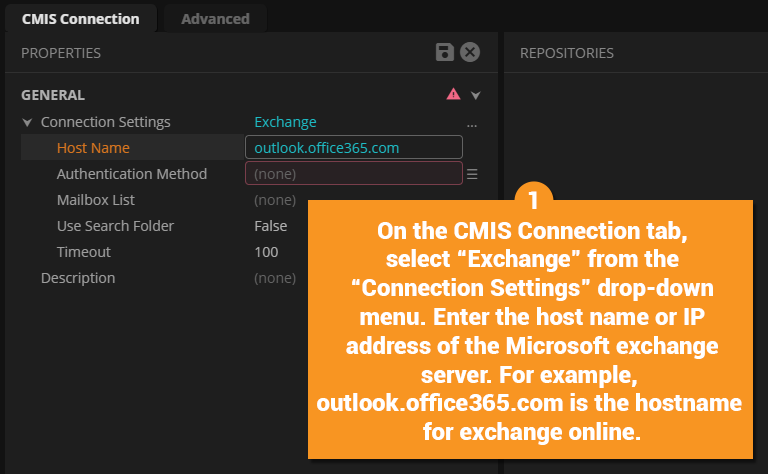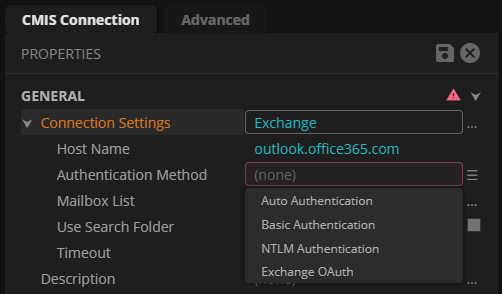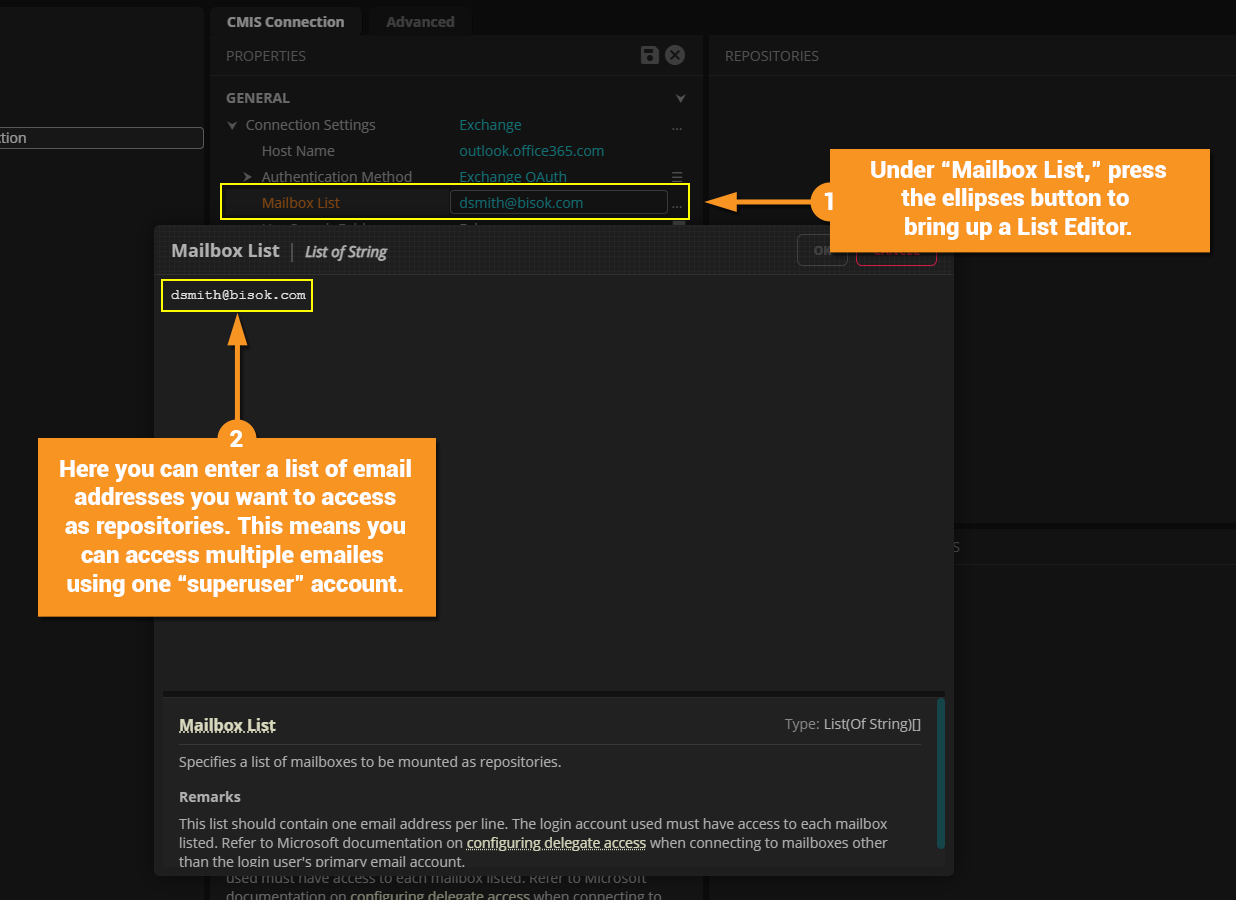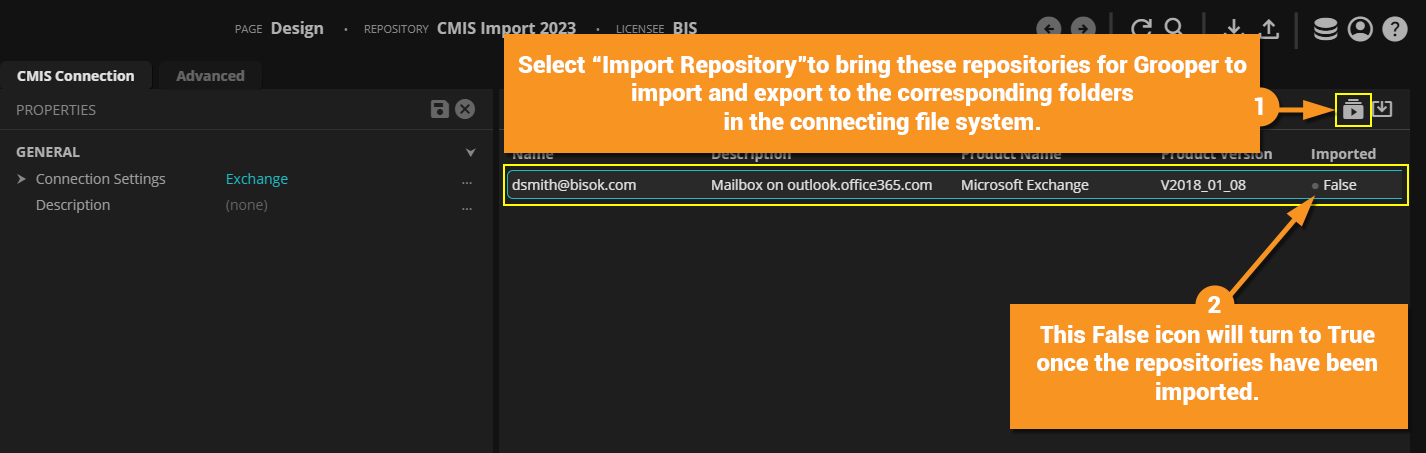2023:Exchange (CMIS Binding)
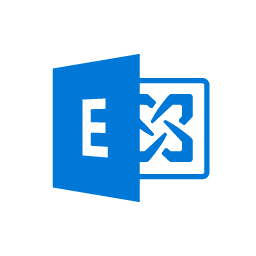
The Exchange Connection Type is a CMIS Binding that connects Grooper to email messages and folders through a Microsoft Exchange Server.
The Exchange Connection Type allows you to access Outlook files and folders. You can access mail messages, calendar appointments, contact cards, and tasks all using this binding. Once connected, you can import full mail message threads and attached files into Grooper.
Version Differences
Prior to version 2.72, connections to Exchange servers were made using the Mail Import and Mail Export providers. The Exchagne binding replaces the old Mail Import provider and provides increased functionality. Mail Import is still available as a Legacy provider. While these providers still exists in Grooper as Legacy Import and Legacy Export providers, they are depreciated components and no longer recommended for use. For increased functionality in 2.72, create a CMIS Connection using the Exchange Connection Type and utilize the new CMIS Import and CMIS Export capabilities.
How To: Create a New Exchange Connection
Choose your Authentication Method.
- Auto Authentication - Authenticates automatically using the current Windows user's credentials.
- Basic Authentication - Implements Basic HTTP Authentication as defined in RFC-7617. If you choose this option, you will need to enter your user name and password
- NTLM Authentication - Implements NTLM Authentication as defined in MS-NLMP. If you choose this method, you will need to enter the Windows Active Directory domain name and user name and password.
- OAuth Authentication - Implements OAuth 2.0 for connections to Exchange. If you choose this method, you will click a nested button to log in using a Microsoft account.
Exchange Binding Content Types
The Exchange Binding has four content types, Messages, Appointments, Contacts, and Tasks. Each one has its own set of properties you can query using the "Search Repository" tab when selecting an imported repository. All four content types are full text searchable. There is also a base type "Item" which all four content types inherit. It is also full-text searchable, defining a common set of properties to all four document types.
| Content Type | Description | Properties |
| Appointment | Represents a calendar appointment
|
|
| Contact | Represents a contact card.
|
|
| Message | Represents an email message.
|
|
| Task | Represents a task
|
|
| Item | The base type item, which all document types inherit |
|
Exchange Query Examples
You can search across all item types, including searching for e-mail messages. A use for this could be using **Import Query Results** to narrow down what you want to import across several mailboxes.
Query 1
SELECT * FROM Message
WHERE HasAttachments=True AND Subject LIKE '%Sales Order%' AND Subject LIKE '%grooper%'
AND DateTime Received>='1/1/2018'
This query would search the Message content type for certain property values. Namely, that the messages have attachment, contain the words "Sales Order" and "grooper" in the title and were received after Jan 01, 2018.
Note you cannot search for identity in a subject line. You cannot use the = operator to search for something in a subject. Instead, use the LIKE predicate. Search using grammar like this: Subject LIKE '%put what you're searching for here%'
Query 2
SELECT * FROM Item
WHERE CONTAINS ('grooper AND 2.72 AND beta')
You can also search across all document types. This query would return any Messages, Contacts, Appointments or Tasks that have the words "grooper" "2.72" and "beta" in their text (including subject lines). You also have access to OR and NOT operators.