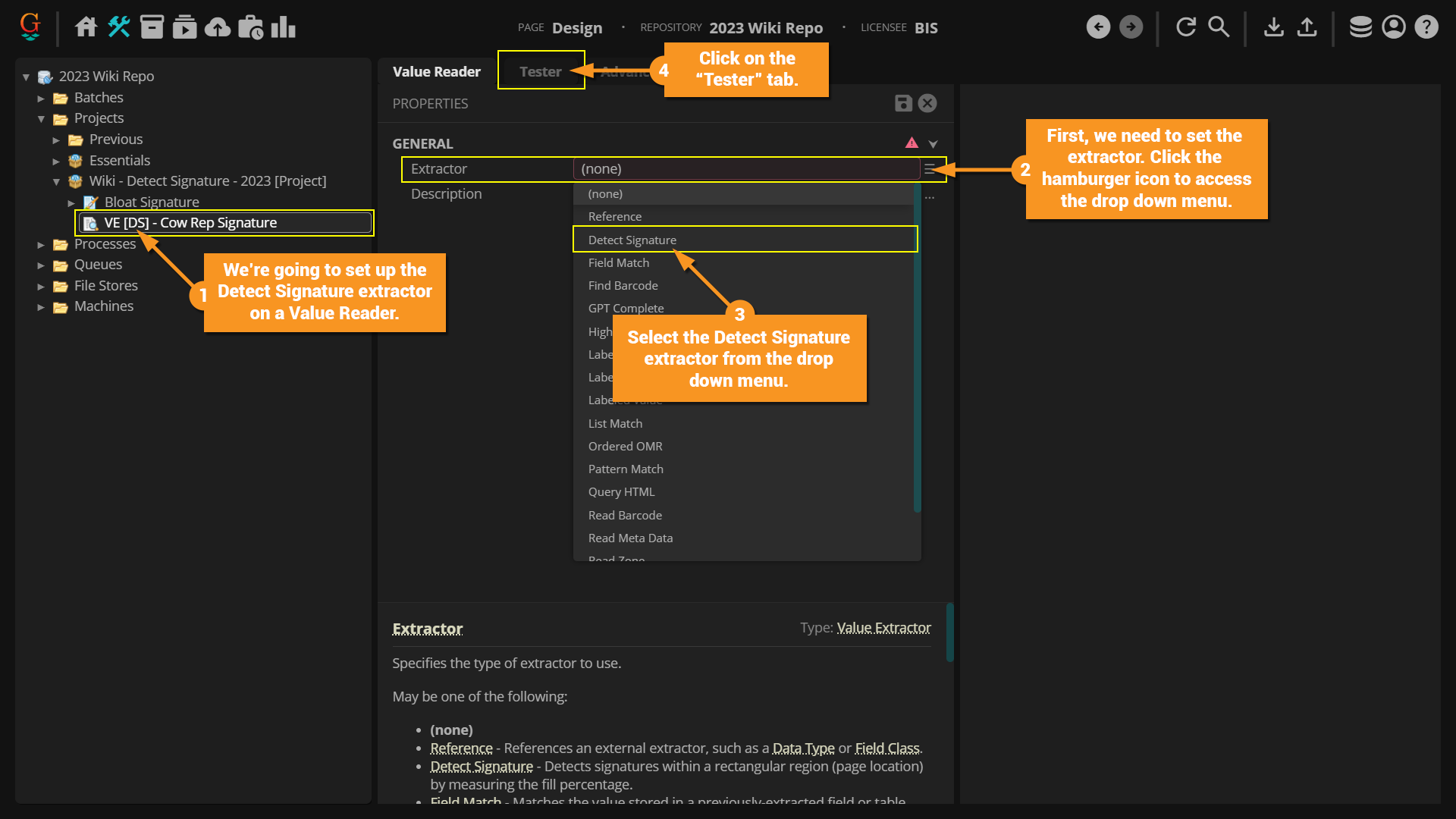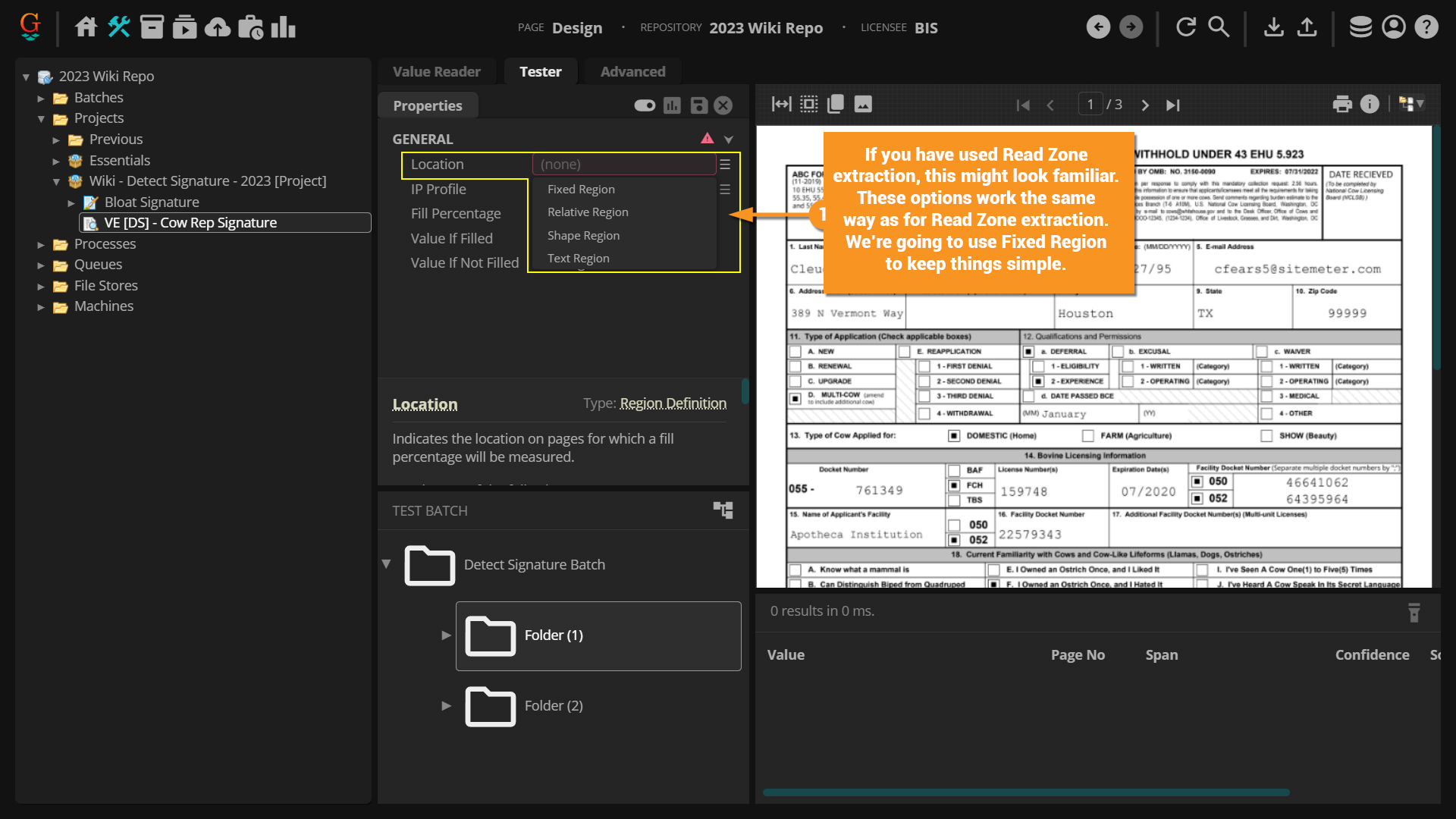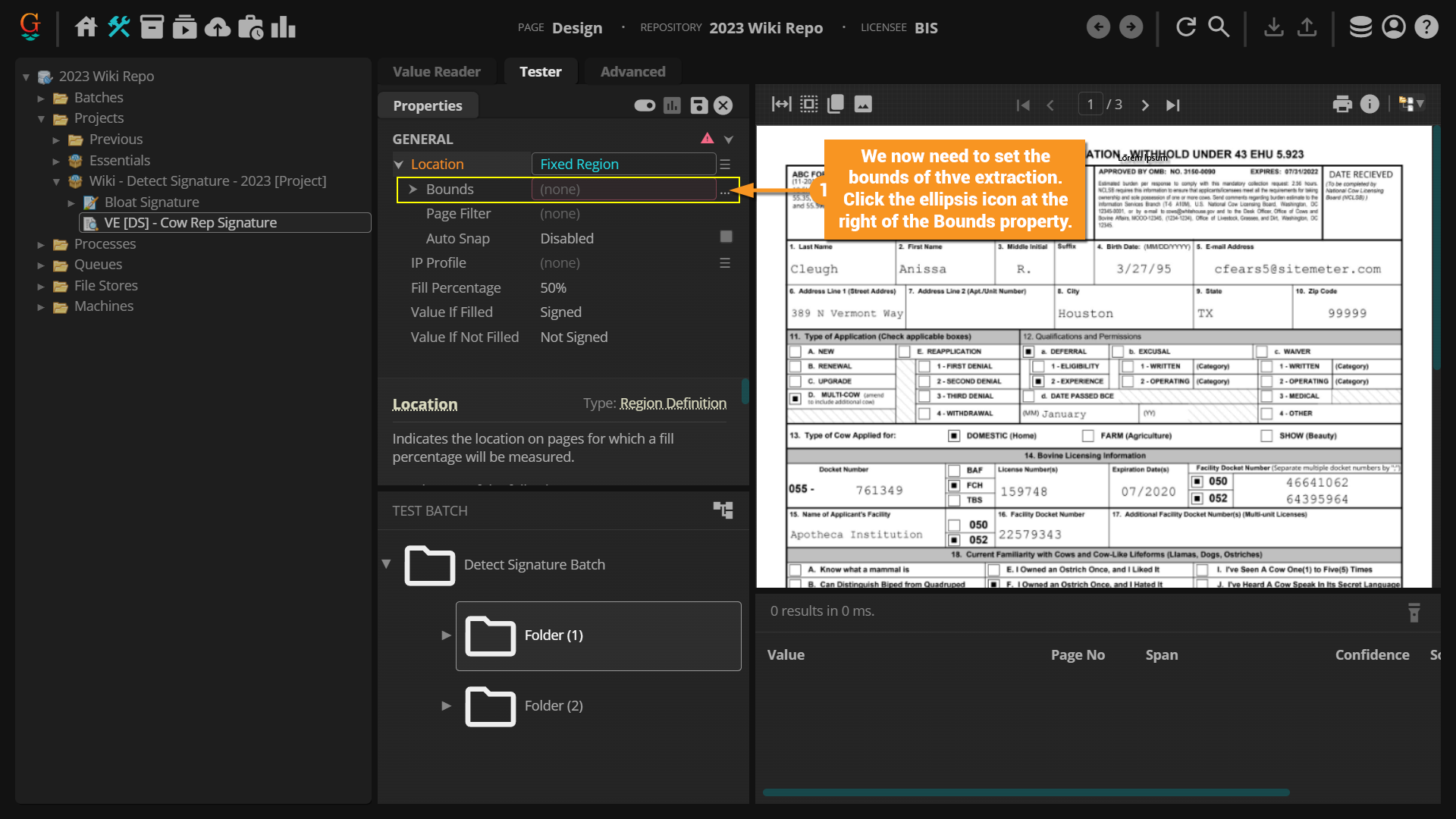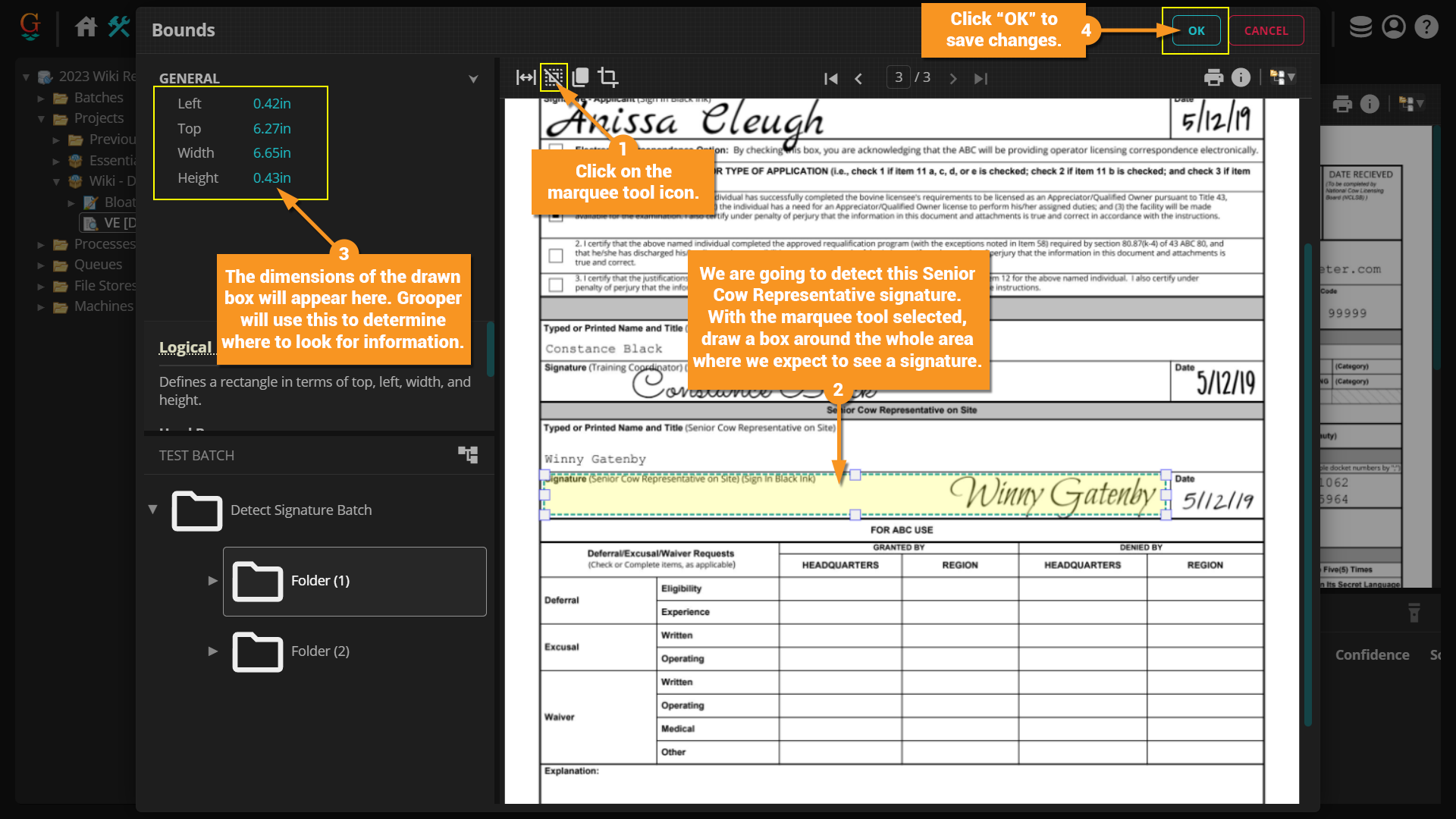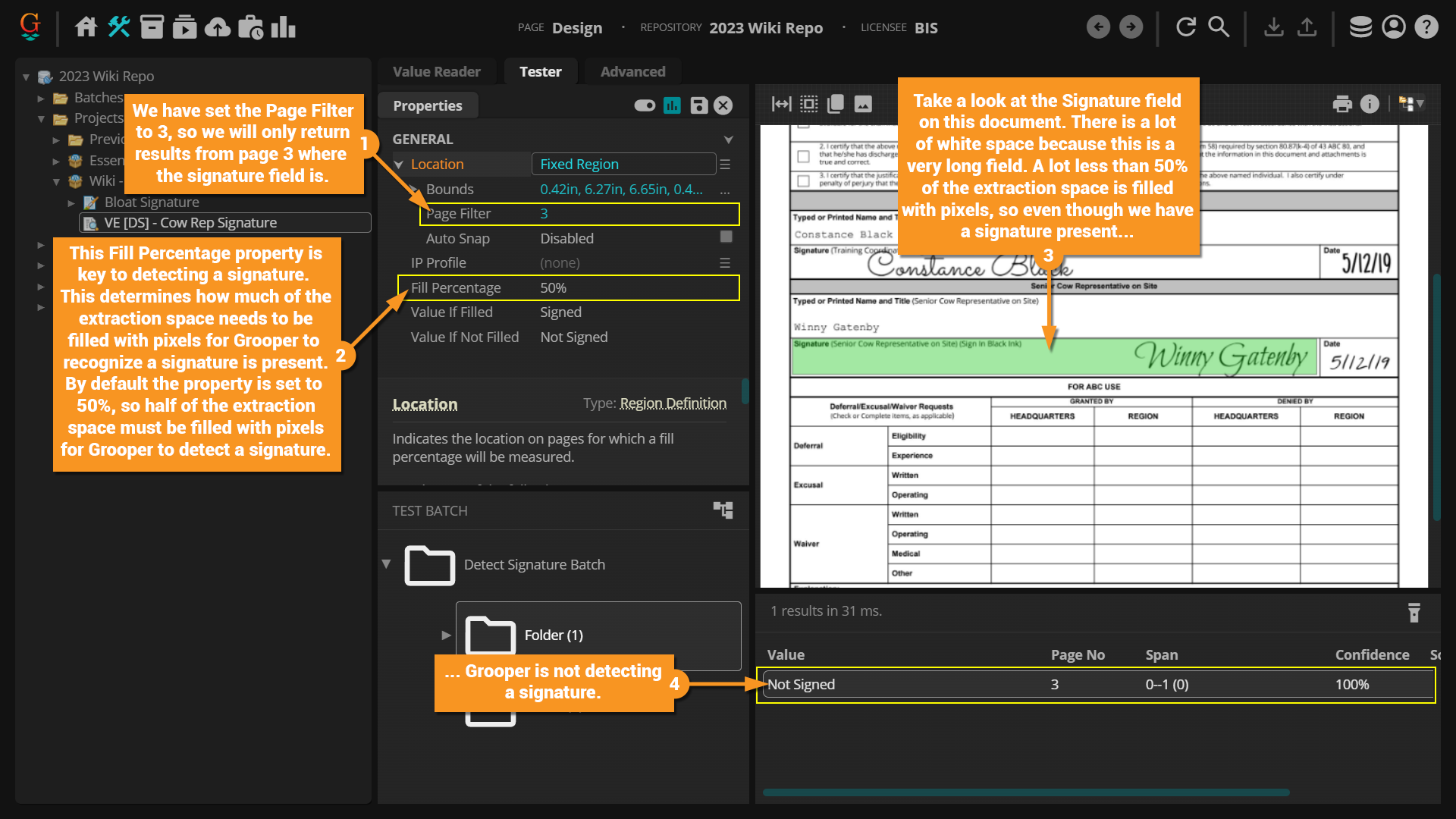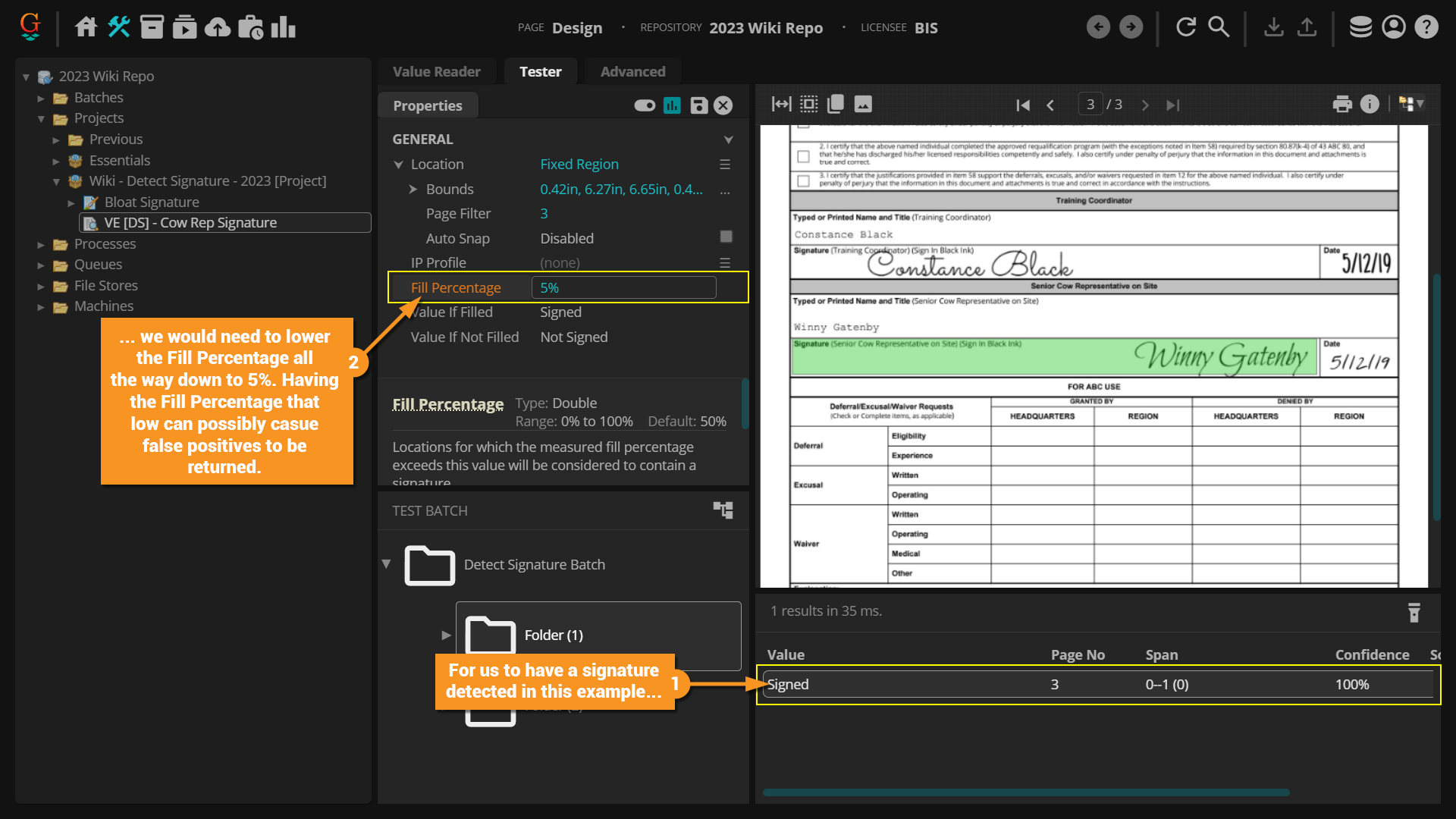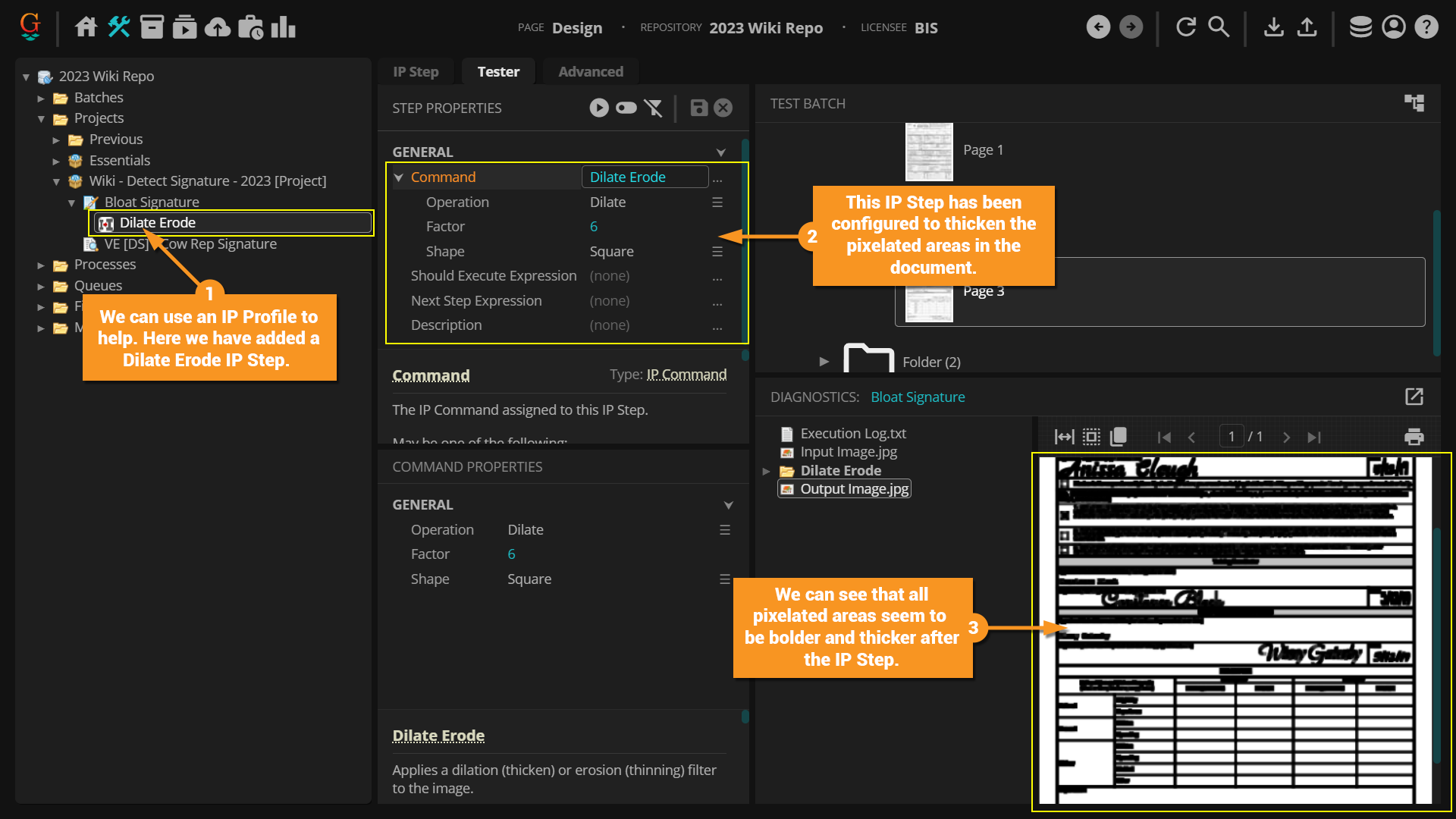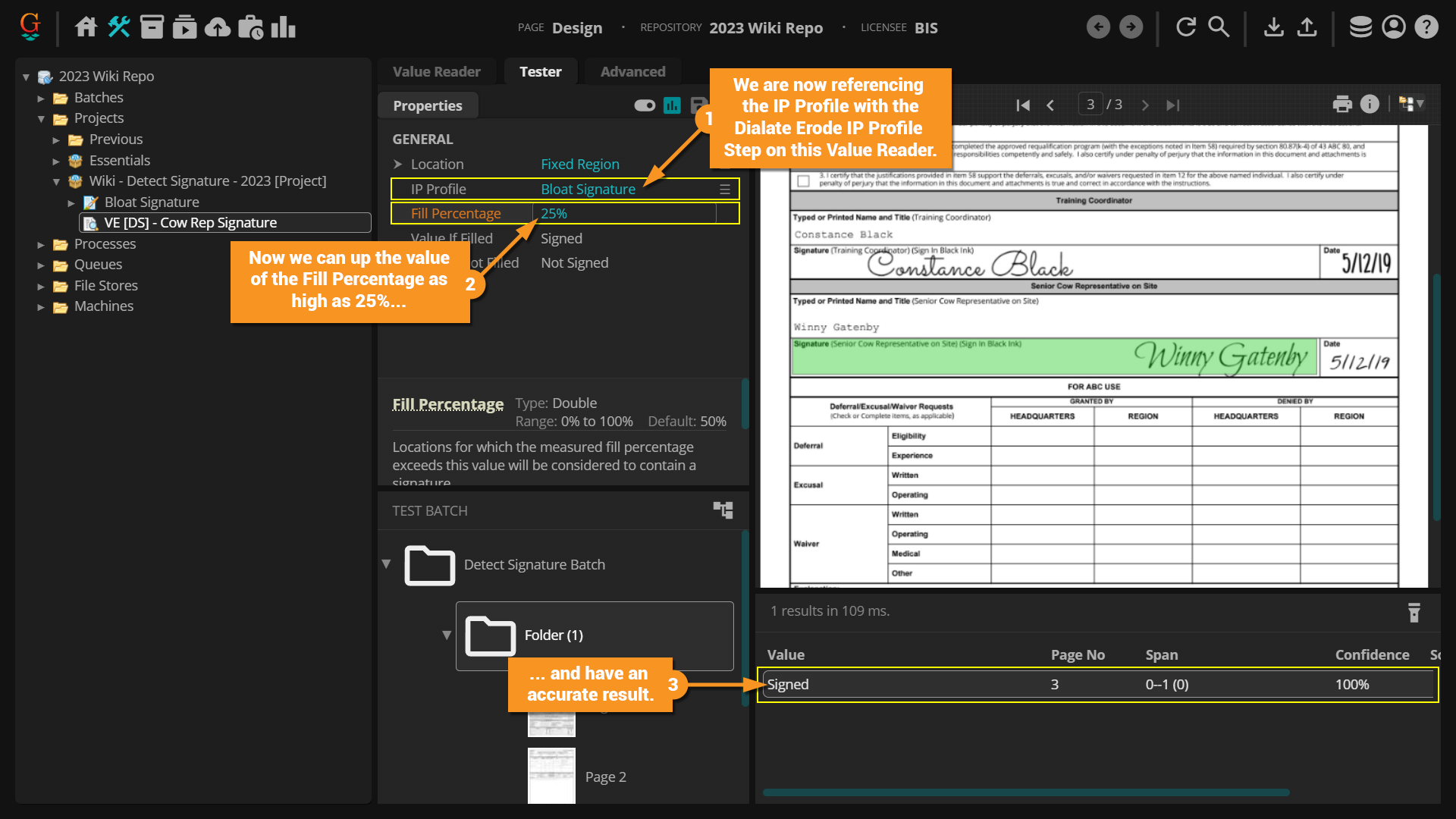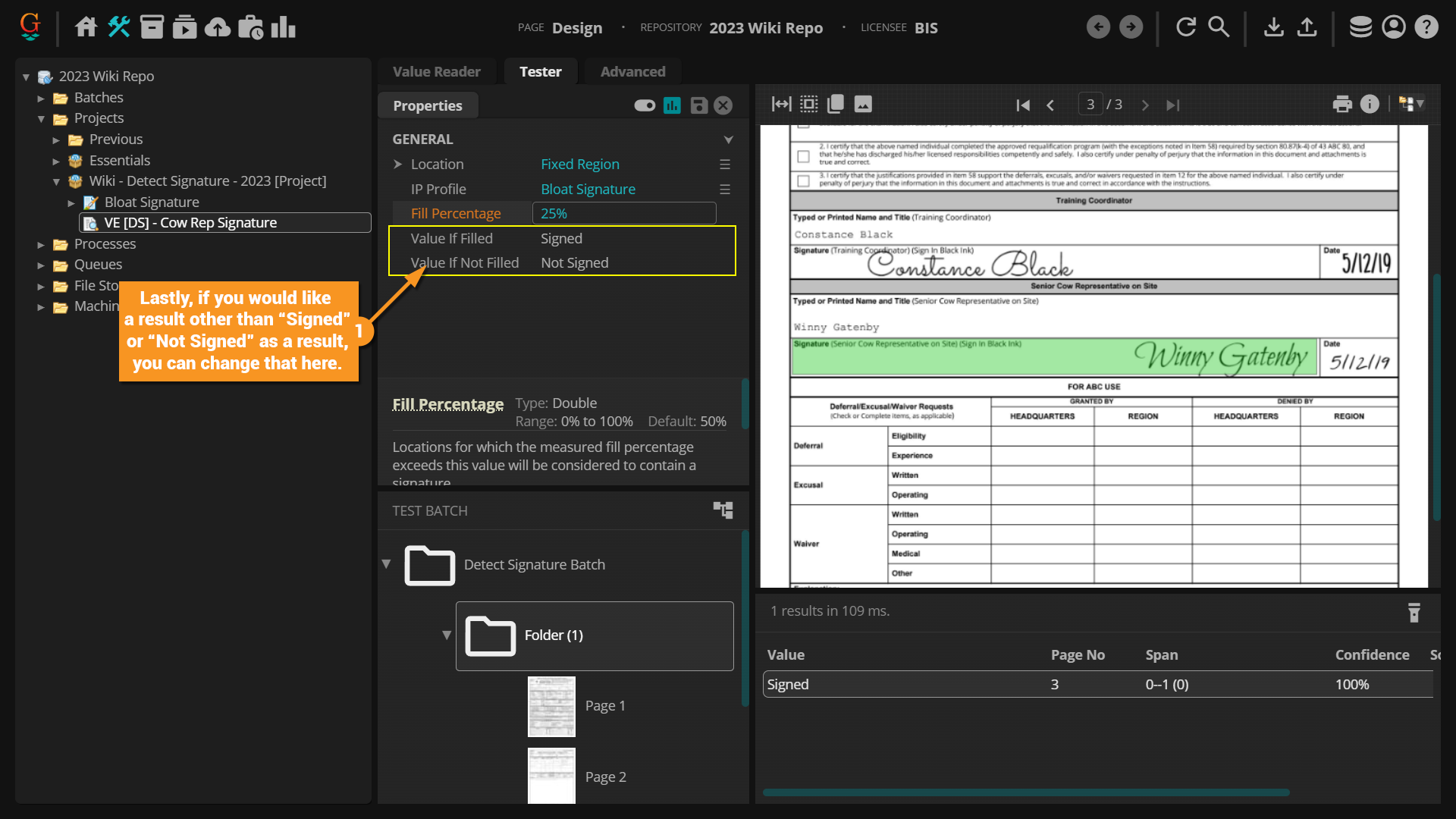2023:Detect Signature (Value Extractor)
The Detect Signature extractor uses zonal information to detect whether a document is signed or not. It uses many of the same functions as the Read Zone extractor, so please review the Read Zone - 2023 article prior to following the tutorial in this article.
About
Detect Signature is a zonal extractor specifically designed to detect if a signature is present or not. It's very similar to the Read Zone extractor in that you use one of the four Location options (Fixed Region, Relative Region, Shape Region or Text Region) to draw an extraction zone on a geographic region of the page.
However, rather than returning the OCR or native text data within the zone, an OMR-style extraction is performed. Think about a signature line. If you drew a box around where you expect someone to sign, nothing would be in the box if it was not signed. But regardless of the signature, some of the box would be filled in if it were.
The same basic concept applies for the Detect Signature extractor. Detect Signature determines this by a simple pixel count of the percentage of black pixels in the zone. Essentially, the extractor counts the number of black pixels in the extraction zone. If the number of black pixels falls above a certain percentage threshold, the extractor returns a value of "Signed" and if below it returns a value of "Not Signed".
| ⚠ |
This extractor shares some similarities to the Read Zone extractor. It is recommended you become familiar with the different aspects of the Read Zone extractor before configuring the Detect Signature extractor. For more information, please see the Read Zone - 2023 article. |
How To
In this example, a Value Reader is configured to return whether or not the "Senior Cow Representative Signature" is present on this Application for Cow Ownership form, using the Detect Signature Extractor Type.