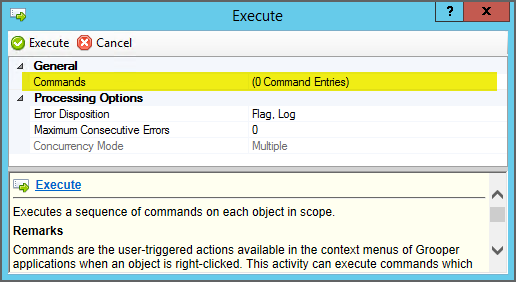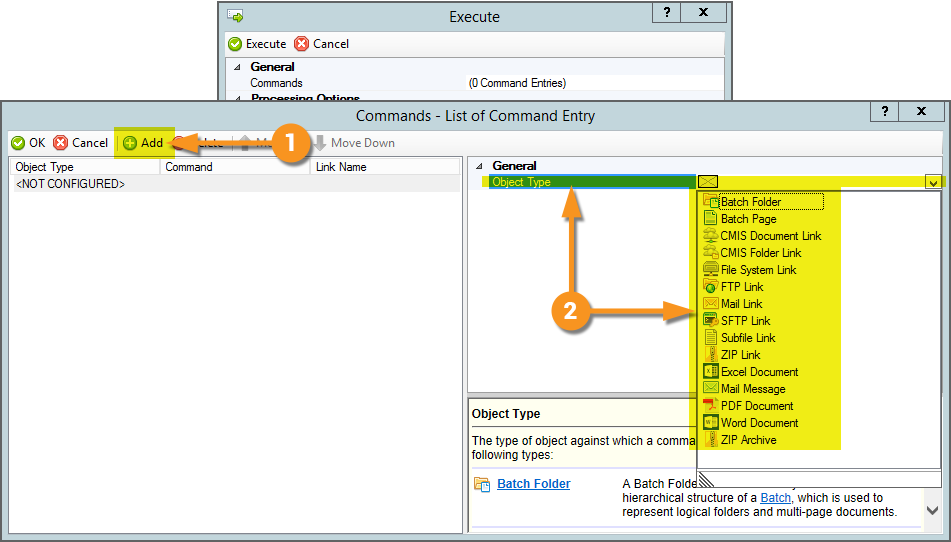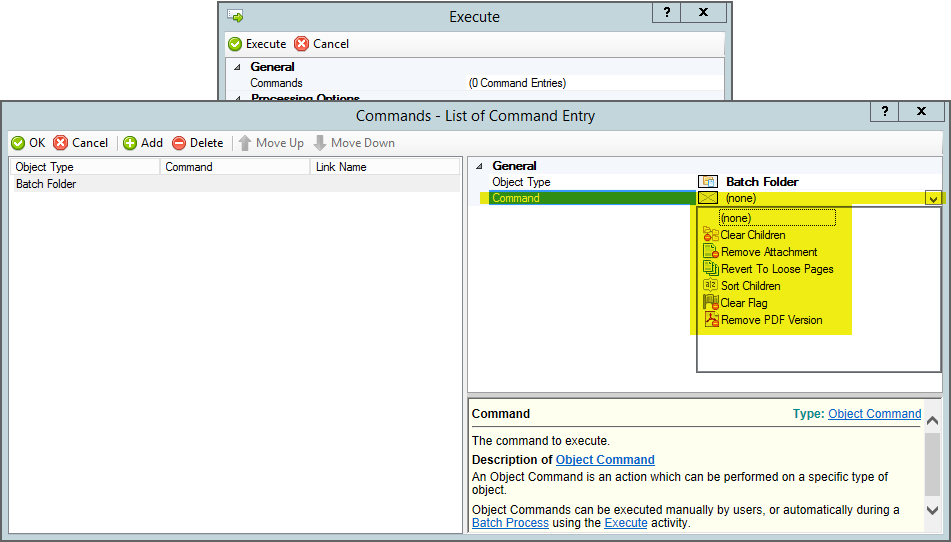2023:Execute (Activity)
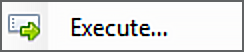
The Execute activity is designed to process a variety of simple document processing commands. These are simple manipulations of one kind of object or another. Do "x" command to "y" type of object. That's it. Often, no further property configuration is required other than listing what command you want to apply to what object type.
For example, the ClearChildren command deletes the child objects of a Batch Folder in a Batch. No further configuration required. It is a very simple command we're applying to Batch Folder objects in the Batch.
|
The Execute activity applies one or more execution commands to an object type. To configure the activity, you must define what command you want to execute. Do this using the Commands property. |
|
|
Pressing the ellipsis button at the end of the Commands property will bring up list editor window to add one or more Commands.
|
|
|
Once you've selected an Object Type, the Command property allows you to choose the specific command you want to apply to that object in a Batch. |
Available Commands By Object Type
| Object Type | Command | Details |
| Batch Object Commands | ||
| Batch Folder | Clear Children | Deletes all child objects of the Batch Folder. This includes any subfolder Batch Folders as well as Batch Pages. |
| Remove Attachment | Deletes the locally-stored attachment file for the document folder. For example, a PDF file from the source import. | |
| Revert To Loose Pages | Deletes all subfolder Batch Folders and moves any child Batch Pages to the root of the folder level. You can optionally configure an Extension Filter property, specifying a comma-separated list of file extensions to include in the operation. | |
| Sort Children | This reorders the children of the Batch Folder. You choose to sort by either ContentType or FlagStatus in either an Ascending or Descending direction. This could be useful to move any flagged items to the top of the folder level or to group different document types together. | |
| Clear Flag | Removes any existing error flags on the Batch Folders. | |
| Remove PDF Version | Deletes the Grooper-generated PDF version from this item. Note: This would not remove the attached file for a Batch Folder generated upon import, even if that file is a PDF file. This only applies to PDF files generated from Grooper activities. | |
| Batch Page | Clear Children | |
| Clear Flag | ||
| Display As Color | ||
| Display As Grayscale | ||
| Display As Binary | ||
| Display Settings | ||
| Reset | ||
| Rotate Left | ||
| Rotate Right | ||
| Invert | ||
| Undo Image Cleanup | ||
| Rasterize | ||
| Generate Thumbnail | ||
| Storage Link Commands | ||
| CMIS Document Link | Remove Link | |
| Load | ||
| Update | ||
| Save Version | ||
| Delete CMIS Document | ||
| Clear | ||
| CMIS Folder Link | Remove Link | |
| Load Children | ||
| Load Pages | ||
| Load Properties | ||
| Save Properties | ||
| Delete | ||
| File System Link | Remove Link | |
| Load Content | ||
| Save Content | ||
| Move File | ||
| Copy File | ||
| Delete File | ||
| Change File Attributes | ||
| FTP Link | Remove Link | |
| Load Content | ||
| Save Content | ||
| Delete | ||
| Mail Link | Remove Link | |
| Load Content | ||
| Expand Attachments | ||
| Delete Message | ||
| PST Link | Remove Link | |
| Load Content | ||
| SFTP Link | Remove Link | |
| Load Content | ||
| Save Content | ||
| Delete File | ||
| Subfile Link | Remove Link | |
| Zip Link | Load Content | |
| Remove Link | ||
| Attachment Filetype Specific Commands | ||
| Excel Document | Excel to CSV | |
| Mail Message | Convert to RFC822 | |
| Expand Attachments | ||
| PDF Document | Repair | |
| Compact | ||
| Burst | ||
| PST File | Burst | |
| Text Document | Split | |
| Normalize | ||
| vCard | Expand Photo | |
| Word Document | Word to PDF | |
| Zip Archive | Unzip | |
| Unpackage | ||