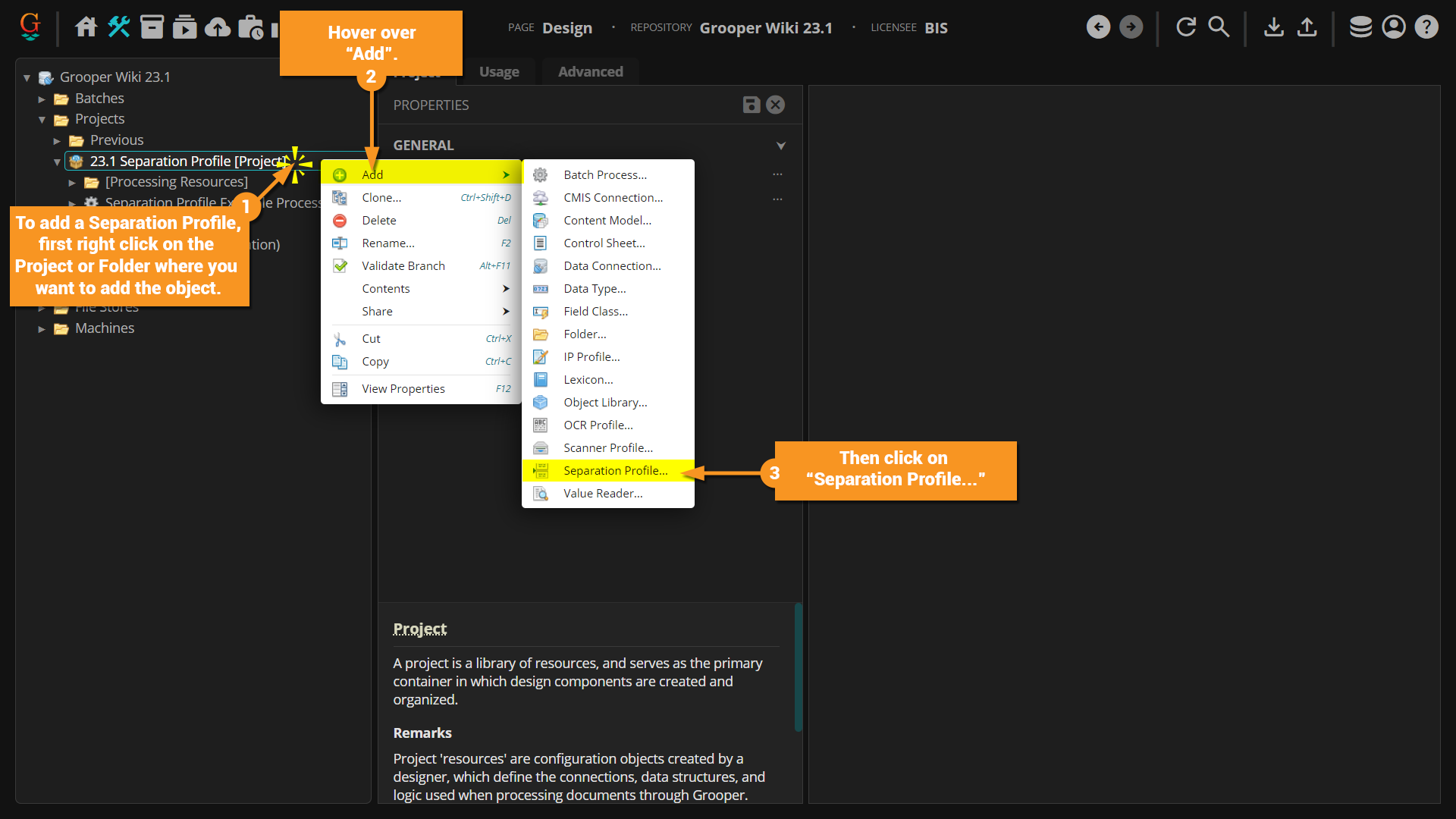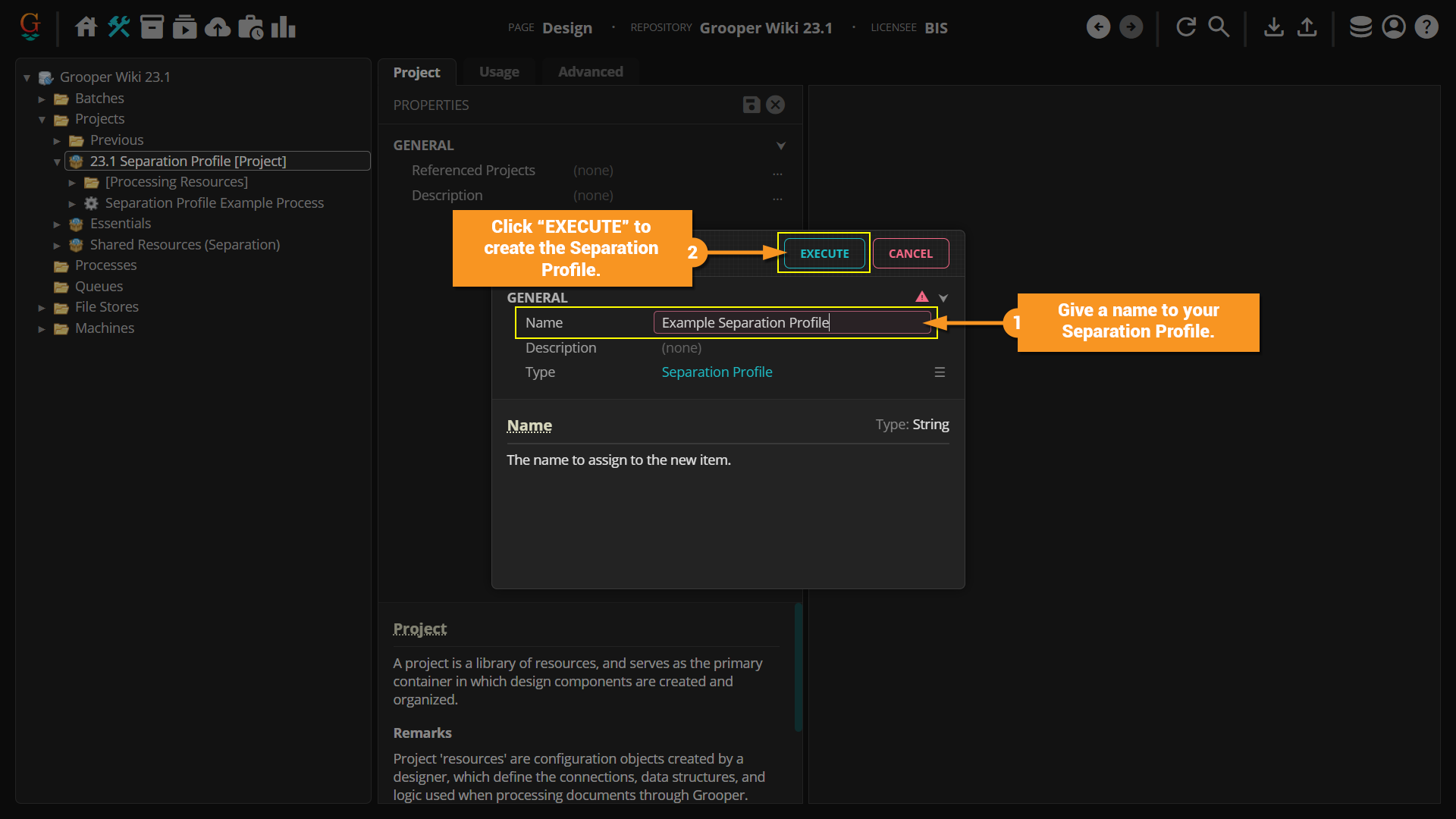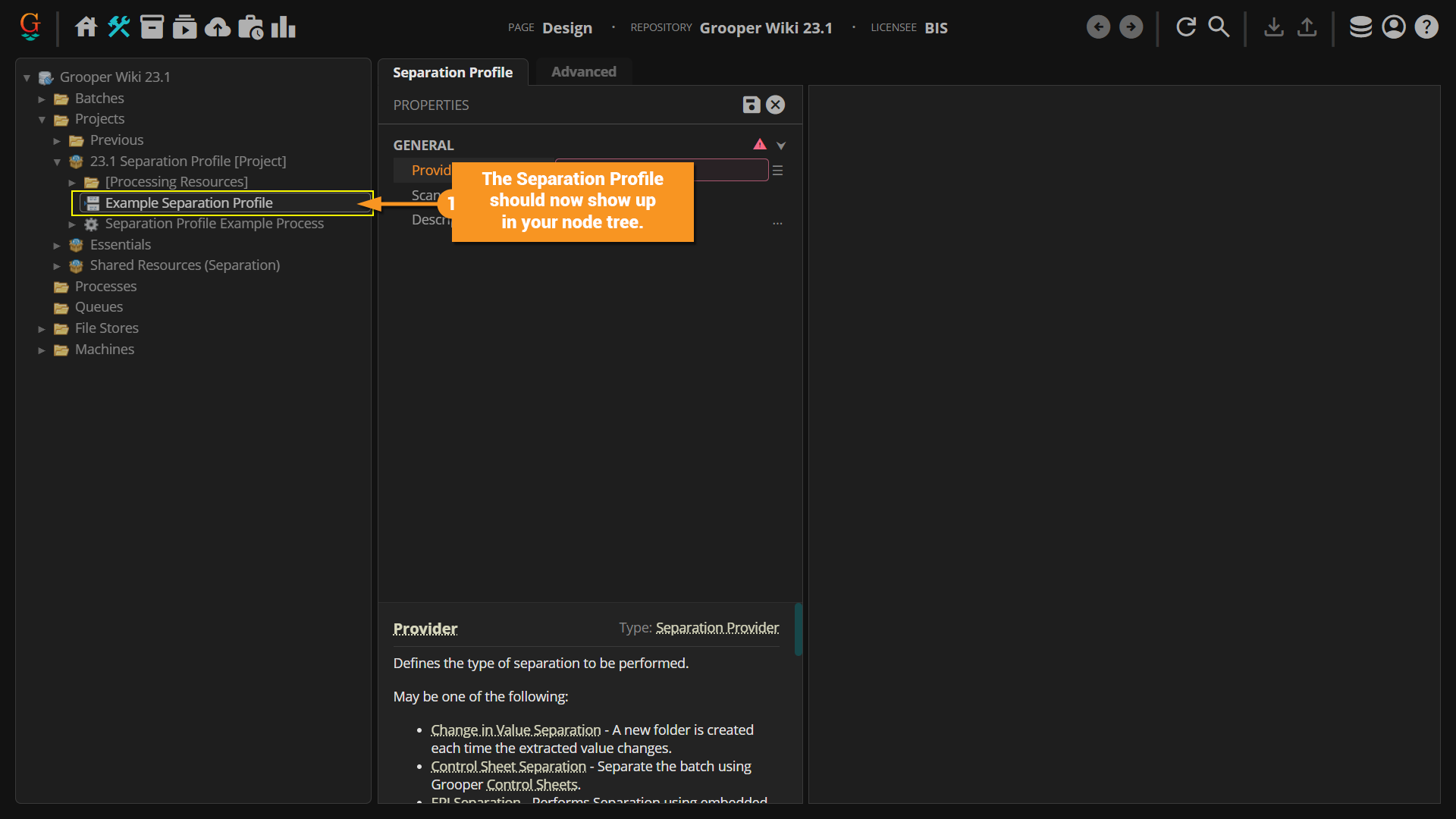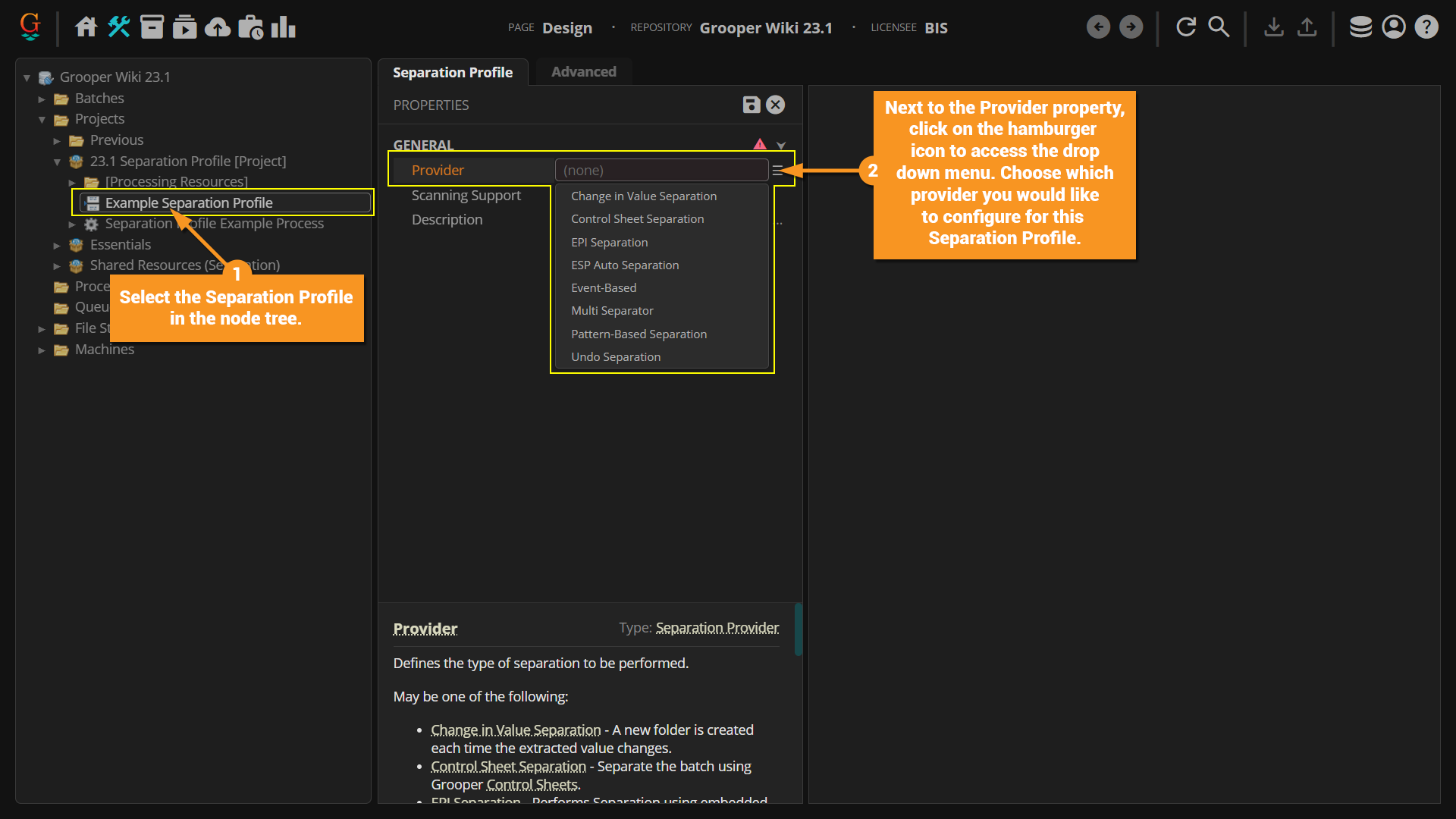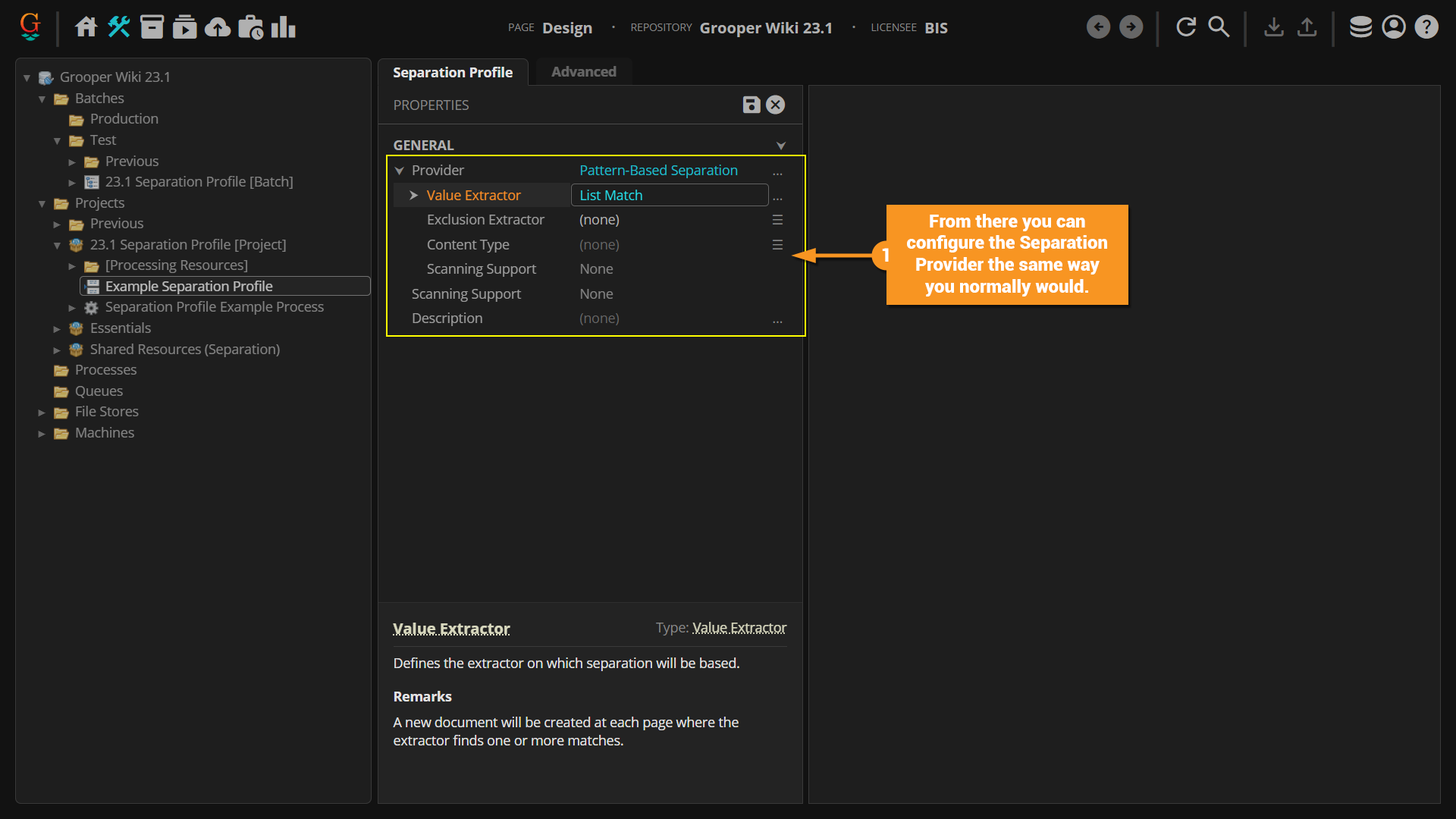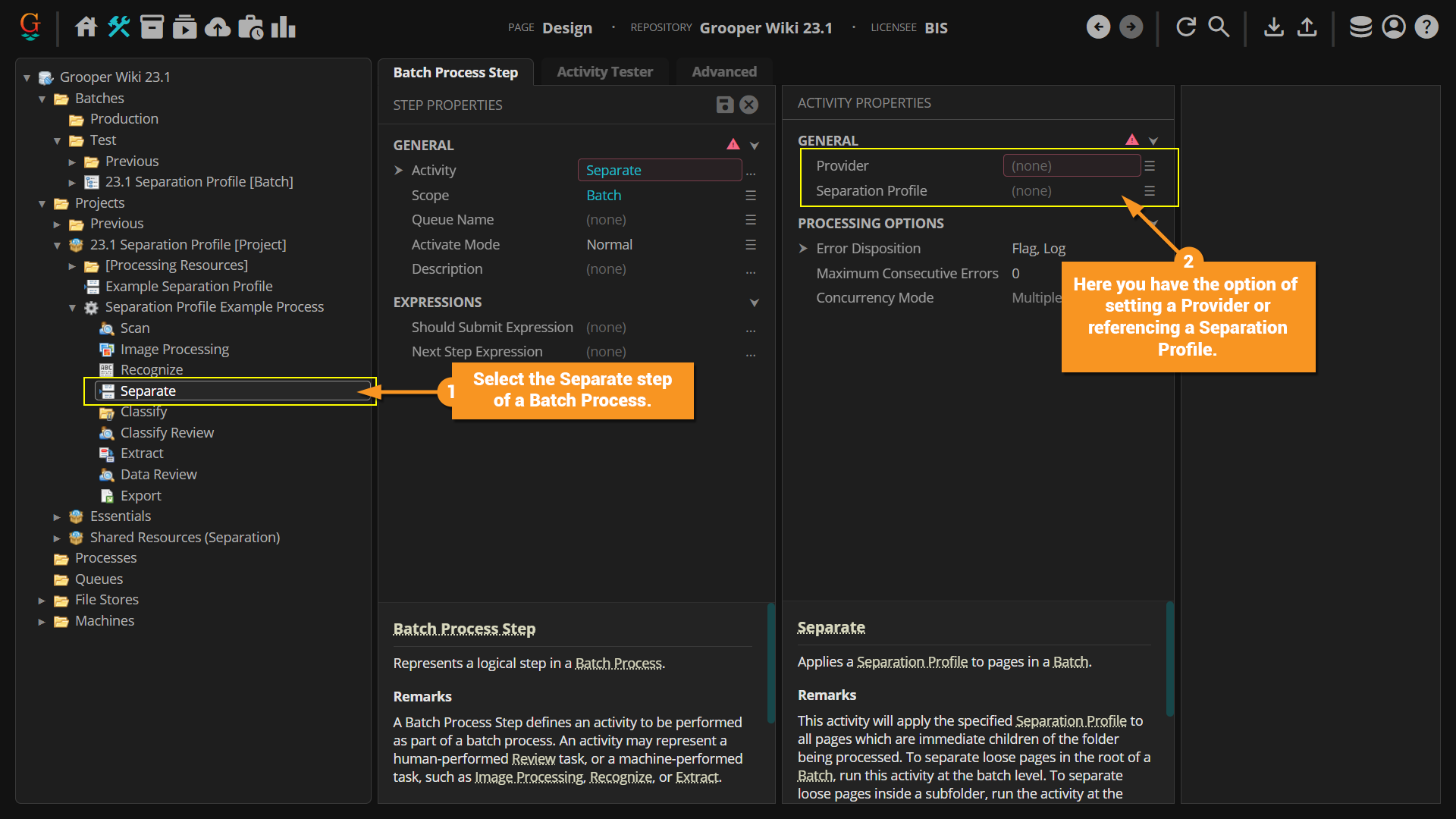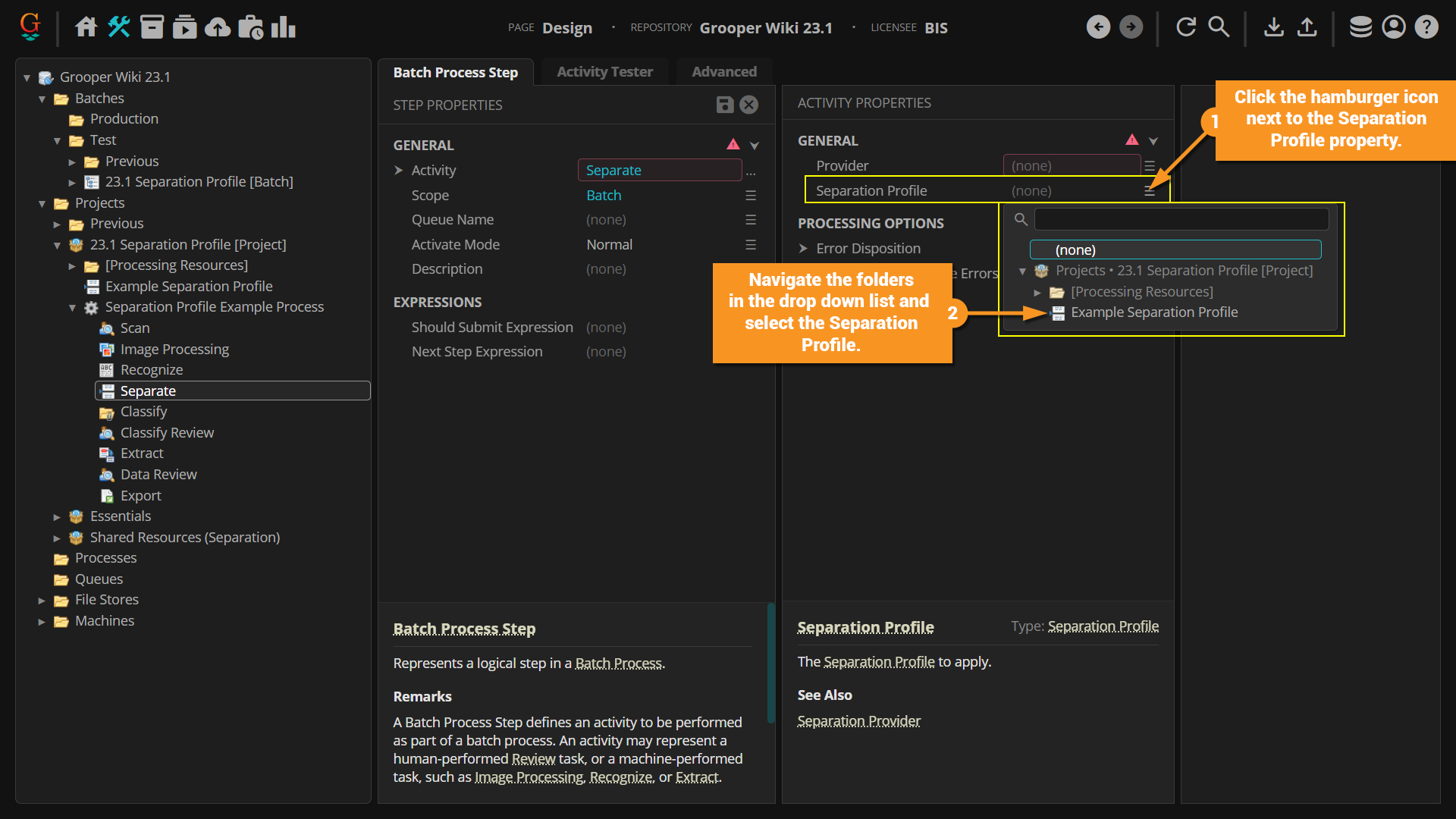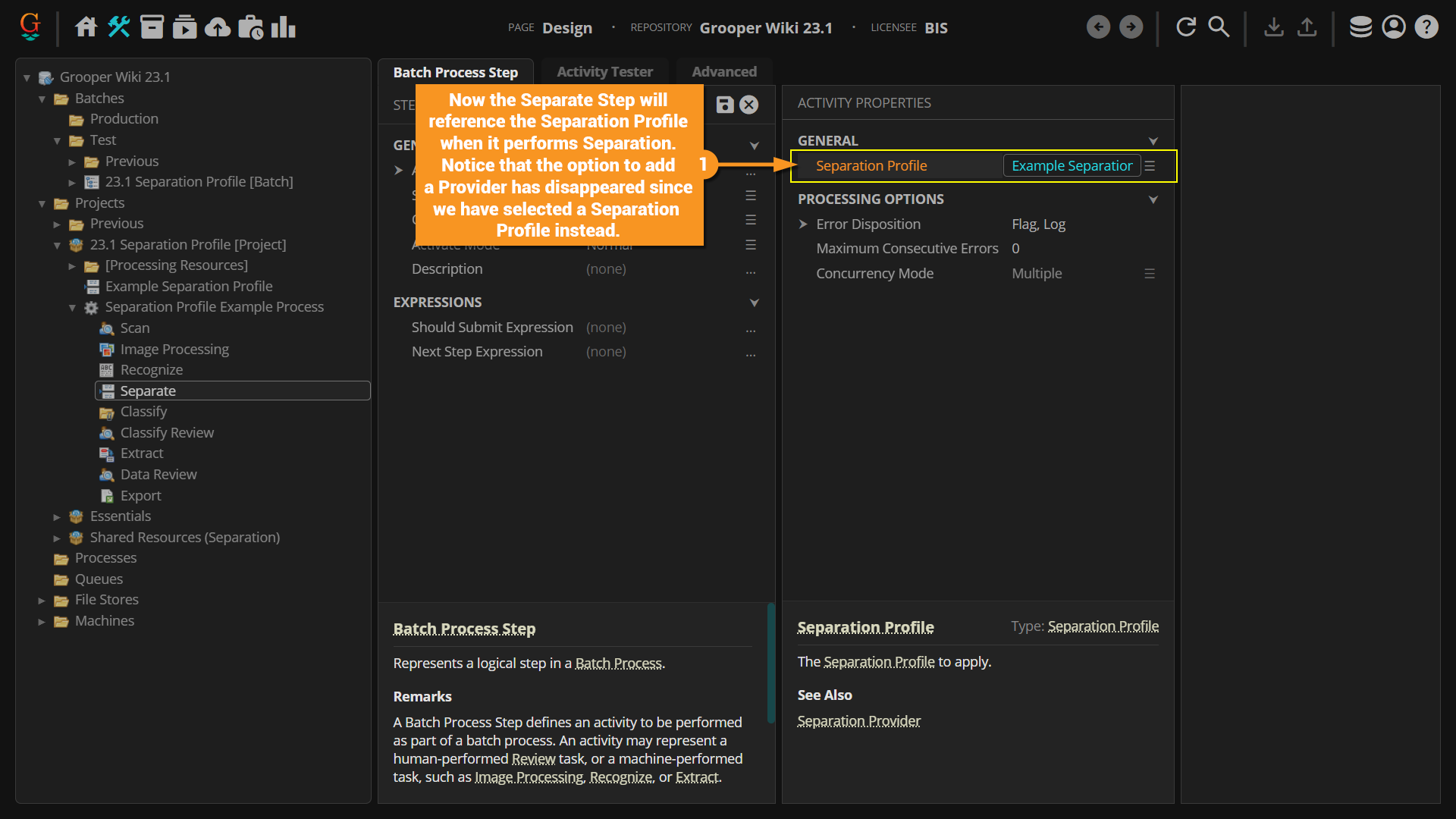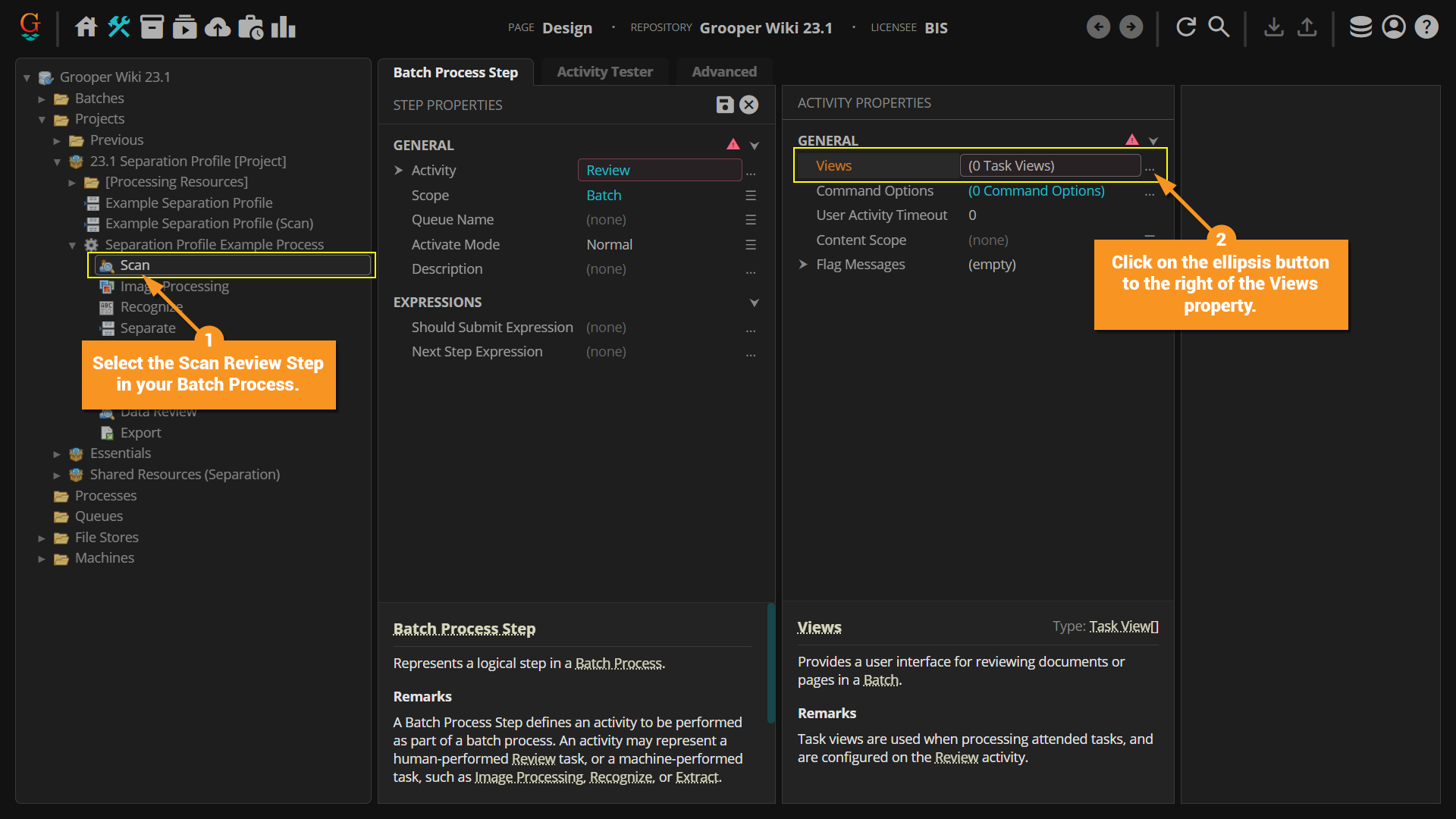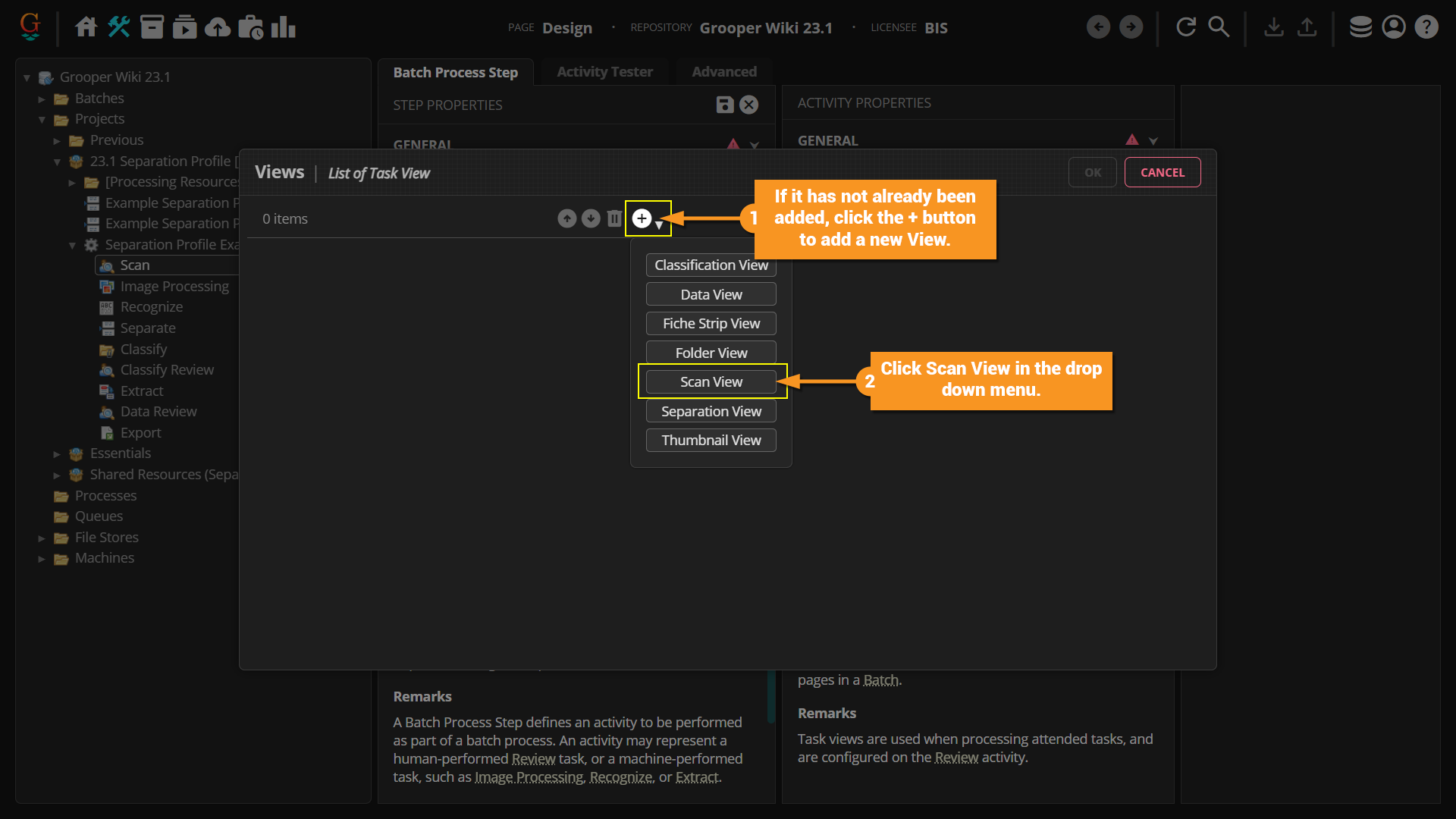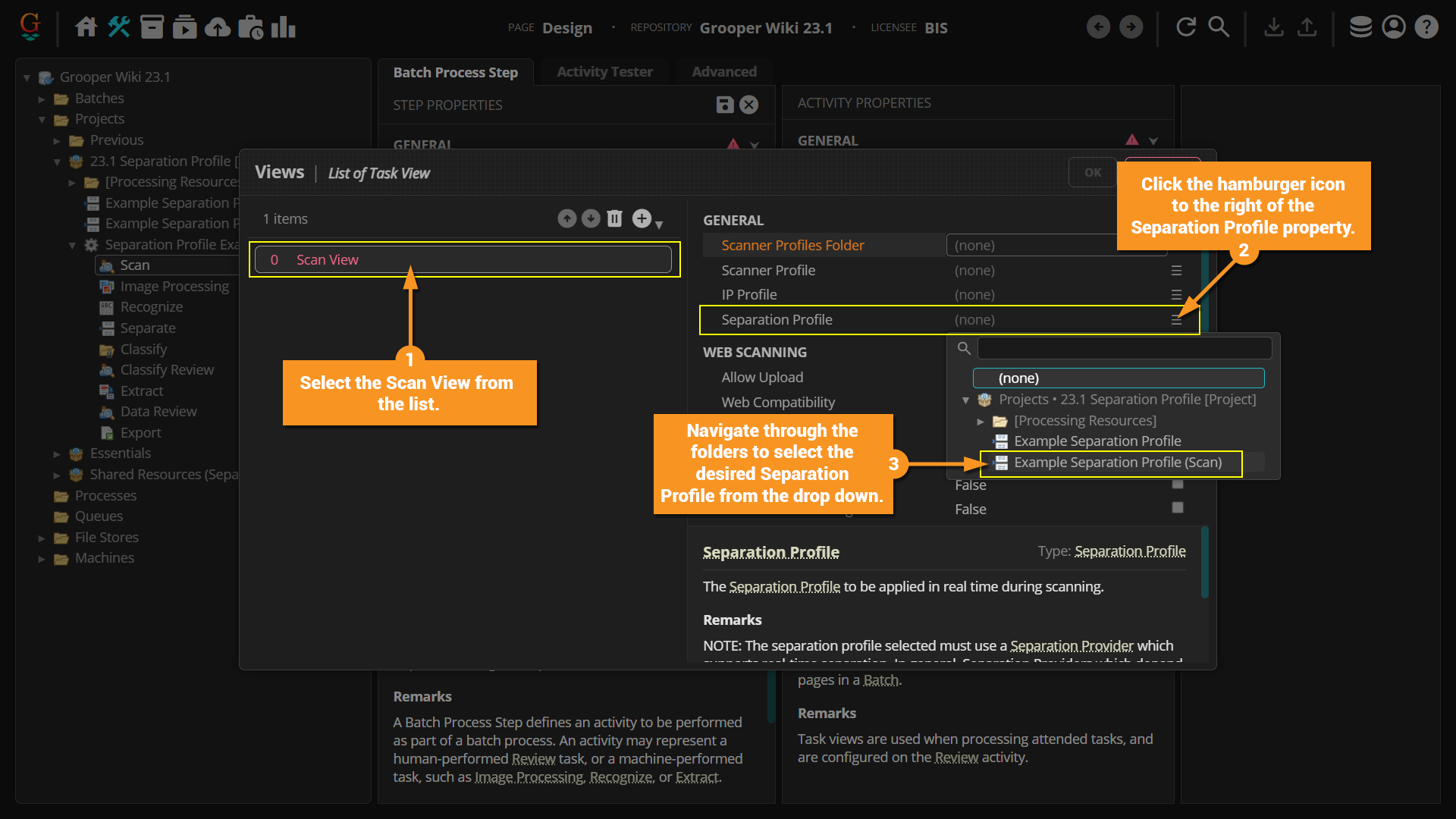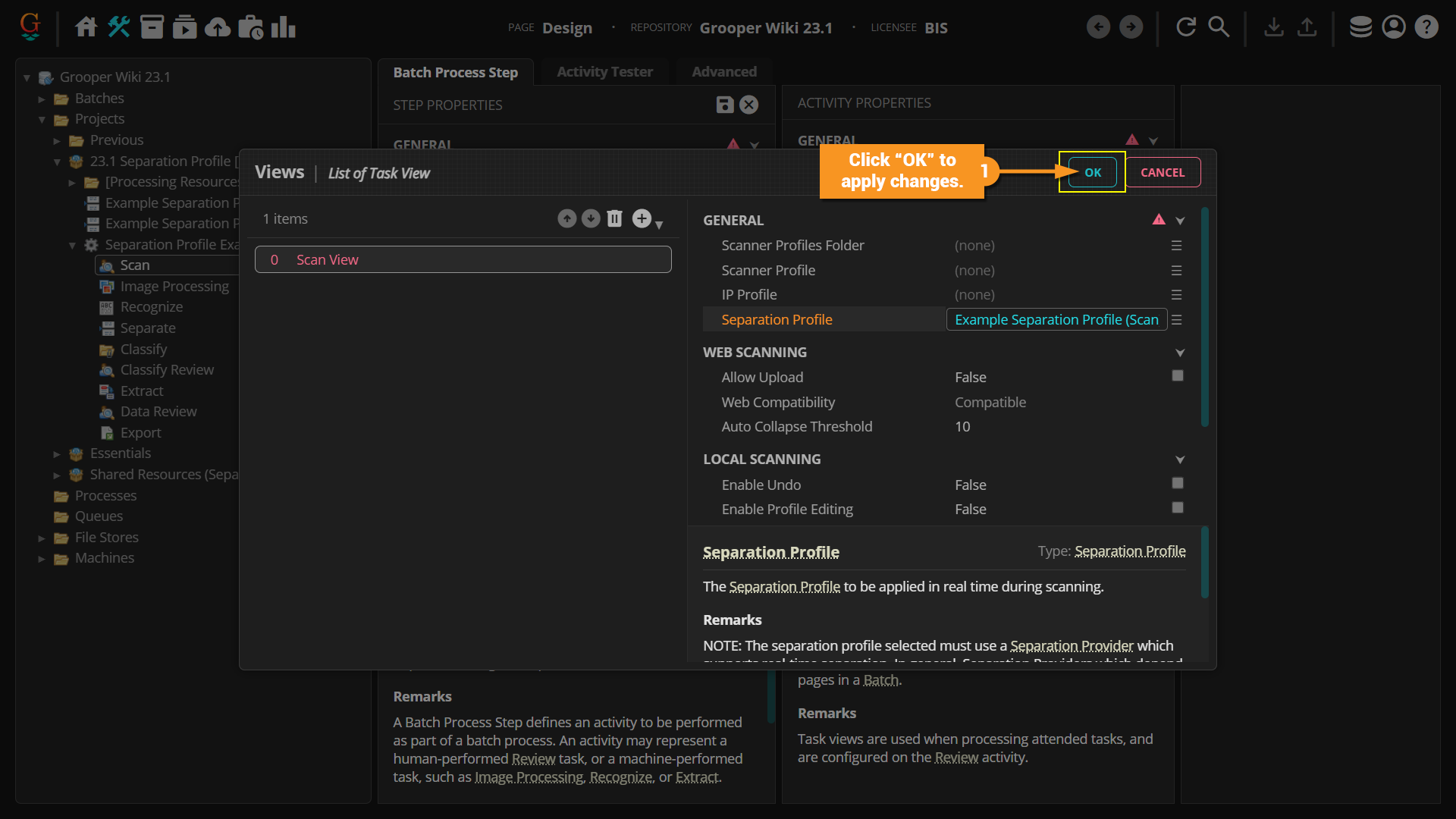2023.1:Separation Profile (Node Type)
Separation Profiles store document Separation settings. These profiles can be referenced by the Separate activity to perform document separation and in a Review step's Scan Viewer settings to perform document separation at scan time (using certain Separation Providers only).
About
A Separation Profile is an object in Grooper that can be configured with settings that determine how loose pages are separated and grouped into documents, placing them in Batch Folders within the Batch. For each profile, a Separation Provider is specified, defining the method by which pages are separated.
There are two reasons you might want to configure a Separation Profile:
- A single Separation Profile can be referenced in the Separate Activity Step in multiple Batch Processes. This can minimize the amount of time you would need to configure the Separation Provider for multiple Batch Processes if the process of separation needs to be performed the same way for each.
- If you want to perform separation at the time of scanning, a Separation Profile must be configured and referenced in the Scan Viewer Review Step for separation to occur.
|
FYI |
Strictly speaking, Separation Profiles are not required in most cases. They are only required:
|
How To
Add a Separation Profile
- To add a Separation Profile, first right click on the Project or Folder where you want to add the object.
- Hover over "Add".
- Then click on "Separation Profile..."
- Give a name to your Separation Profile.
- Click "EXECUTE" to create the Separation Profile.
- The Separation Profile should now show up in your node tree.
Setting the Separation Provider Property
- Select the Separation Profile in the node tree.
- Next to the Provider property, click on the hamburger icon to access the drop down menu. Choose which Provider you would like to configure for this Separation Profile.
- From there you can configure the Separation Provider the way you normally would.
For more information on Providers please see our Separation Provider article.
Using a Separation Profile on the Separate Activity Step
- Select the Separate step of a Batch Process.
- Here you have the option of setting a Provider or referencing a Separation Profile.
- Click the hamburger icon next to the Separation Profile property.
- Navigate the folders in the drop down list and select the Separation Profile.
- Now the Separate Step will reference the Separation Profile when it performs Separation. Notice that the option to add a Provider has disappeared since we have selected a Separation Profile instead.
Using a Separation Profile on the Scan Review Step
- Select the Scan Review Step in your Batch Process.
- Click on the ellipsis button to the right of the Views property.
- If it has not already been added, click the + button to add a new View.
- Click Scan View in the drop down menu.
- Select the Scan View from the list.
- Click the hamburger icon to the right of the Separation Profile property.
- Navigate through the folders to select the desired Separation Profile from the drop down.
- Click "OK" to apply changes.