2.72:FTP (CMIS Connection Type)
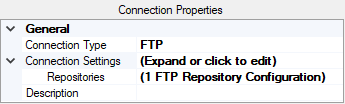
FTP is a CMIS Connection Type that connects Grooper to FTP directories for import and export operations.
The connected FTP directory or directories are exposed as a CMIS Repository, mimicking its file system hierarchy as well. Once connected, you can import, export, search, and browse documents from Grooper.
The FTP binding can be used for import operations via CMIS Import using either "Import Descendants" or "Import Query Results". It can be used for export operations via the Document Export activity.
FTP directories use a a hierarchical file system (HFS), where folders and files are represented by simple object types. As such, this binding is suitable for the Unmapped Export provider rather than the Mapped Export provider. You can still export metadata as a "buddy file" by adjusting the "Metadata Export" property in the Document Export activity's Export Settings.
Version Differences
Prior to 2.72, connections to FTP directories would have used the FTP Import and FTP Export providers. While these providers still exists in Grooper as Legacy Import and Legacy Export providers, they are depreciated components and no longer recommended for use. For increased functionality in 2.72, create an FTP Connection Type and utilize the new CMIS Import and CMIS Export capabilities.
How To: Create a New FTP Connection
Add the CMIS Connection
Expand the "Infrastructure" node. Right click the "CMIS Connections" folder. Mouse over "Add" and select "CMIS Connection...".
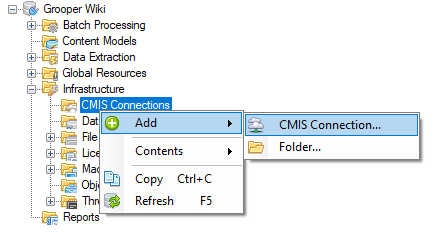
Set the Connection Type
In the "Connection Properties" panel, select "FTP" from the "Connection Type" drop down list. Expand the "Connection Settings" heading. Select "Repositories" and press the ellipsis button at the end of the line.
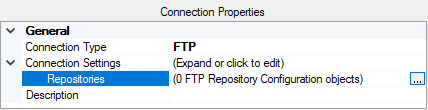
Configure the Connection
This brings up the "FTP Repository Configuration Collection Editor". Here, you can enter one or more FTP paths to be used as the repository's root. You will also need to enter the user name and password to access the FTP server. The repository's name will default to the end destination folder. Or, you can name the repository under "Repository Name". Press **Add** to enter a new path, establishing the folder at the end of that path as a repository.
There are three optional properties:
- Time Out - Set the time (in seconds) for calls to the FTP server before a timeout error. This is 30 seconds by default.
- Enable SSL - False by default. If true, secured socket layers will be enabled.
- Read Only - Change this to "True" if you want these folders to be read only. This can be useful to prevent unintentional changes to the file system if you only need the connection to a file system for imports.
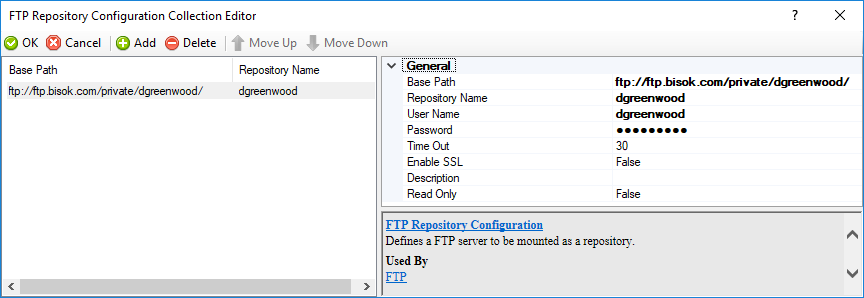
More on Mapped vs Unmapped Export
While you are not able to export all a document's metadata like you can when connecting to a CMIS content management platform, you can still utilize the Unmapped Export provider to do things like change the filename to a data field's value in a data model. You can also create foldering and map their names to variables in a content model.
All those mappings would be assigned on the CMIS Content Types of your repository.
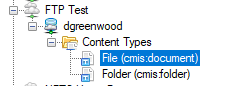
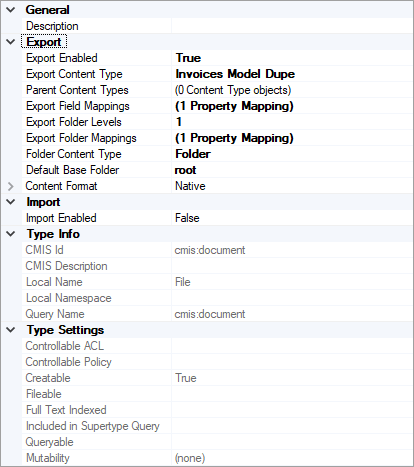
You cannot, however, export a metadata "buddy file" using Mapped Export. If you also want to export a metadata file, such as a CSV or XML file, you would need to add a second Document Export step to your Batch process, use the Unmapped Export provider, and adjust the "Metadata Export" settings in Export Settings.


