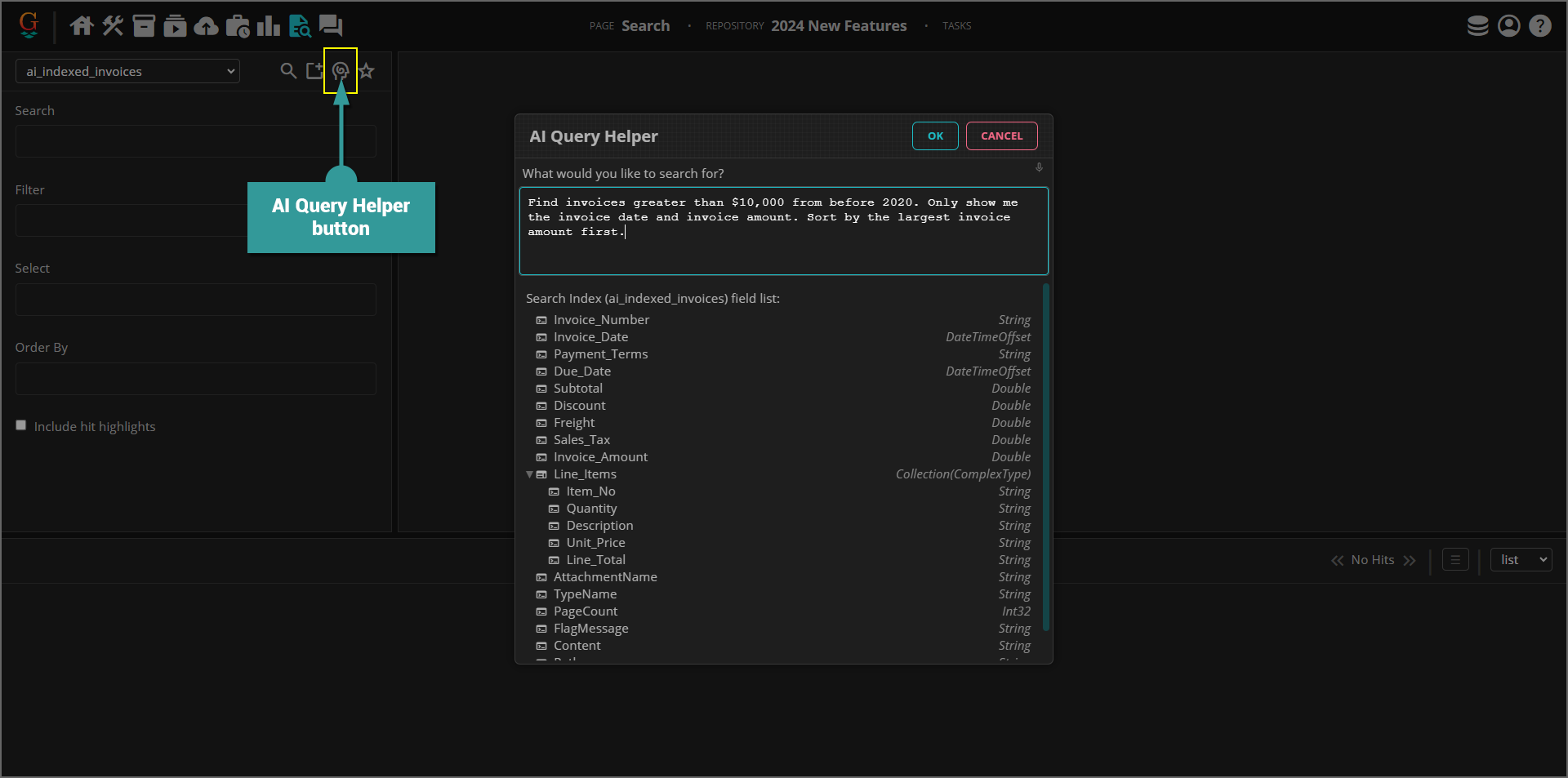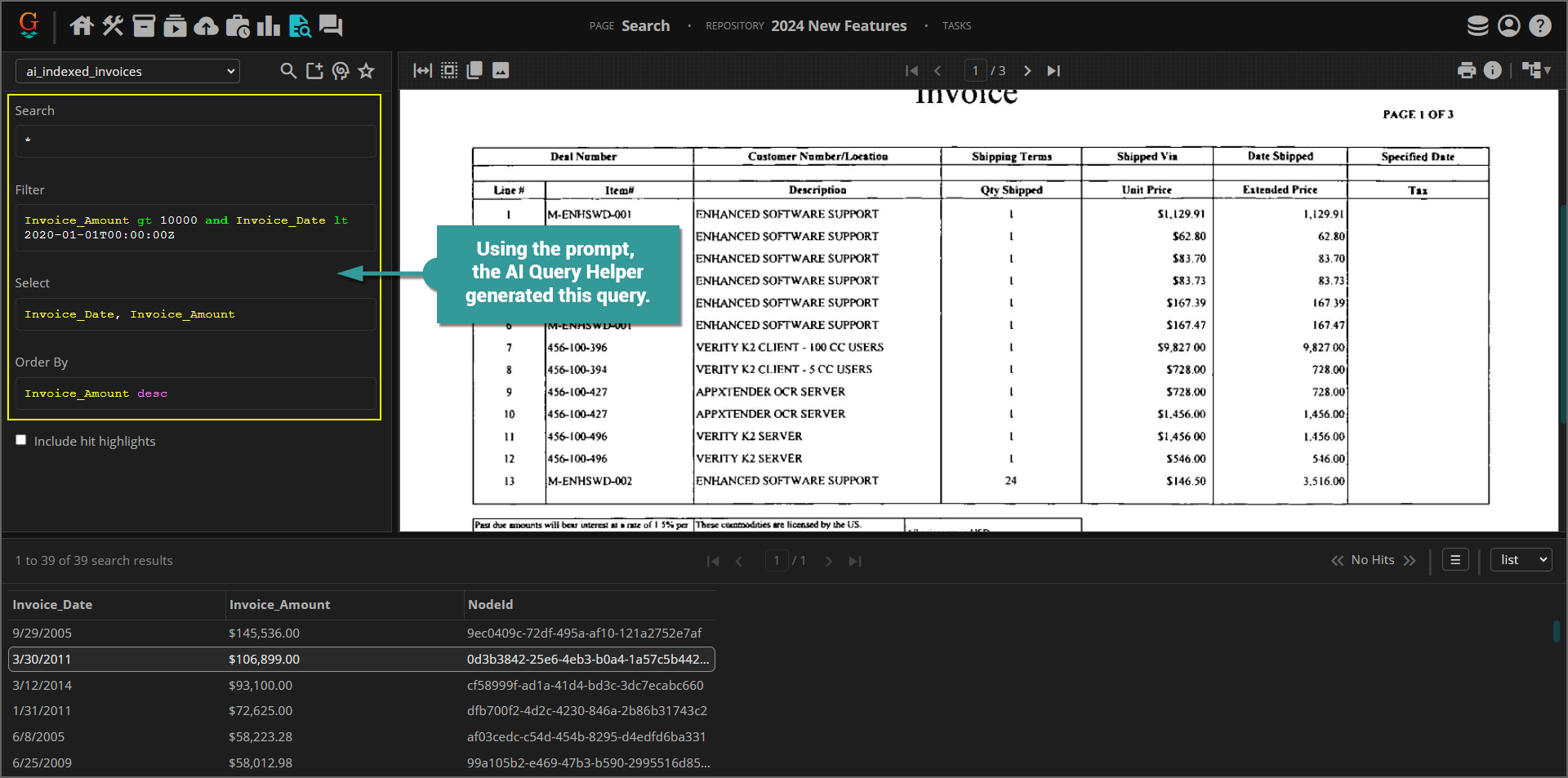AI Productivity Helpers
There are several productivity features in Grooper that use large language models (LLMs) to simplify a users work in Grooper. LLMs like OpenAI's GPT models allow users to tell Grooper what to do using a natural language text prompt. There are currently two (2) of these features in Grooper version 2024. More are currently being developed for the next version as well!
List of LLM-based productivity features:
- AI Query Helper
- Import Schema option: AI Generated
- BE AWARE! For each of these features to work, users must first have an LLM Connector configured at the Grooper Root node.
AI Query Helper
The AI Query Helper uses an LLM to help users craft a search query from the Search Page. These queries use specialized syntaxes which can be challenging for novice users. The AI Query Helper allows any user to return a document set using a simple text prompt.
The AI Query Helper can be accessed by clicking the "AI Query Helper" button at the top of the Query Editor.
In the example below, we used the AI Query Helper to return a set of invoice documents that meet some criteria based on their extracted data. This is the prompt we used:
- Find invoices greater than $10,000 from before 2020. Only show me the invoice date and invoice amount. Sort by the largest invoice amount.
The LLM takes that prompt and Grooper's programed understanding of the query syntaxes, the search index and its elements and fills in the Query Editor's fields. From there, the user can edit the query if needed and hit the search button to execute the query.
Import Schema: AI Generated
Grooper's Schema Importers generate Data Models from various sources, such as database schemas or XML schemas. The AI Generated importer generates a Data Model from a natural language prompt using an LLM.
To use the AI Generated importer:
- Right-click a Data Model.
- Select the "Import Schema..." command.
- Using the Source' property, select "AI Generated"
- Select a Model, configure Parameters (only if needed) and open the Instructions editor.
- In the Instructions editor, enter a prompt for what you want to create. Press "OK" when finished.
- Once ready to create your Data Model press the "Execute" button in the Import Schema window.
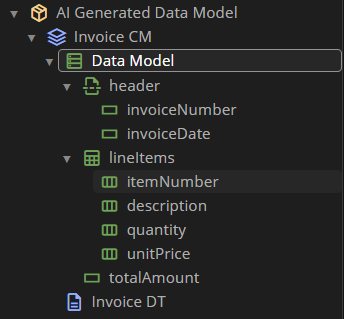
This Data Model was generated using the following simple prompt:
- Create a Data Model for invoice processing.
It is obviously a simple, generic Data Model for processing invoices. Howeve,r more specific prompts will yield more specific results. If you tell the LLM more specifically what fields you want to add, it will do so.
Furthermore, when it determines a Data Field or Data Column should be a datetime or numeric type (double, decimal, int16, etc.), it will adjust its Value Type configuration accordingly.
The AI Generated importer will even add brief descriptions to the Data Elements it creates in some cases.