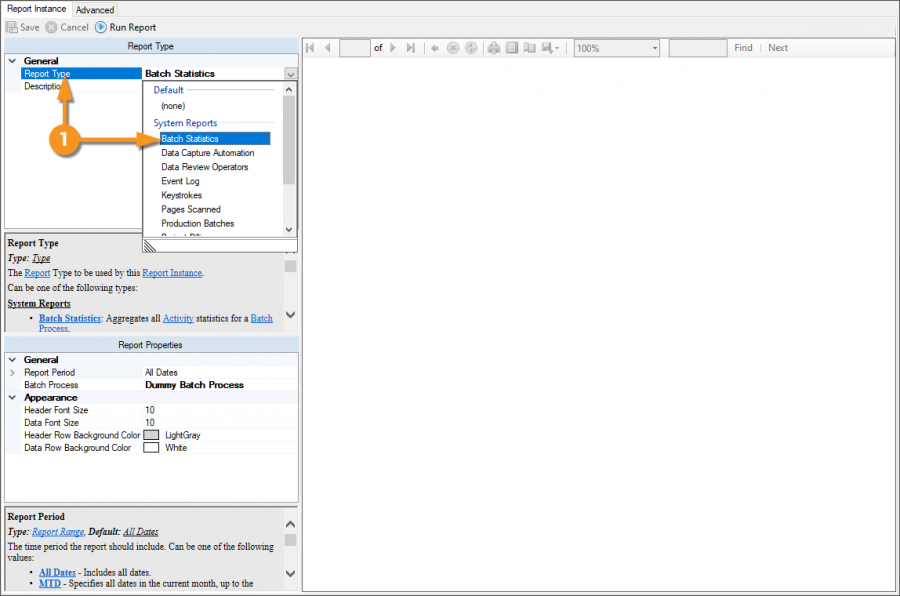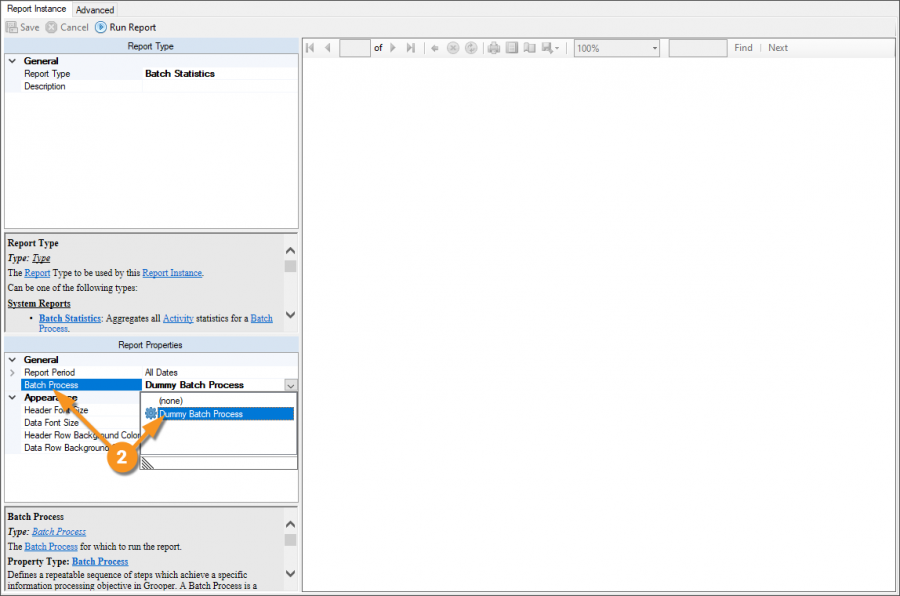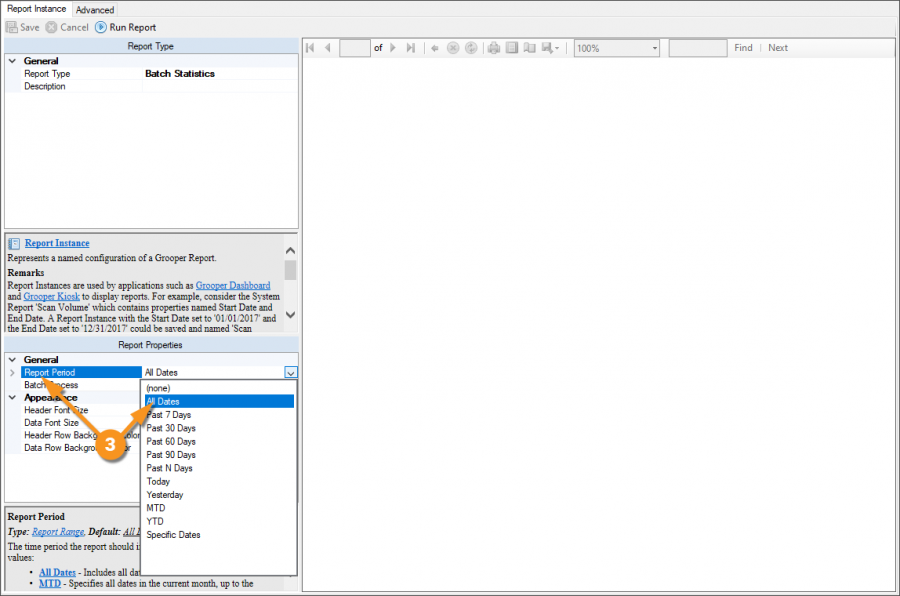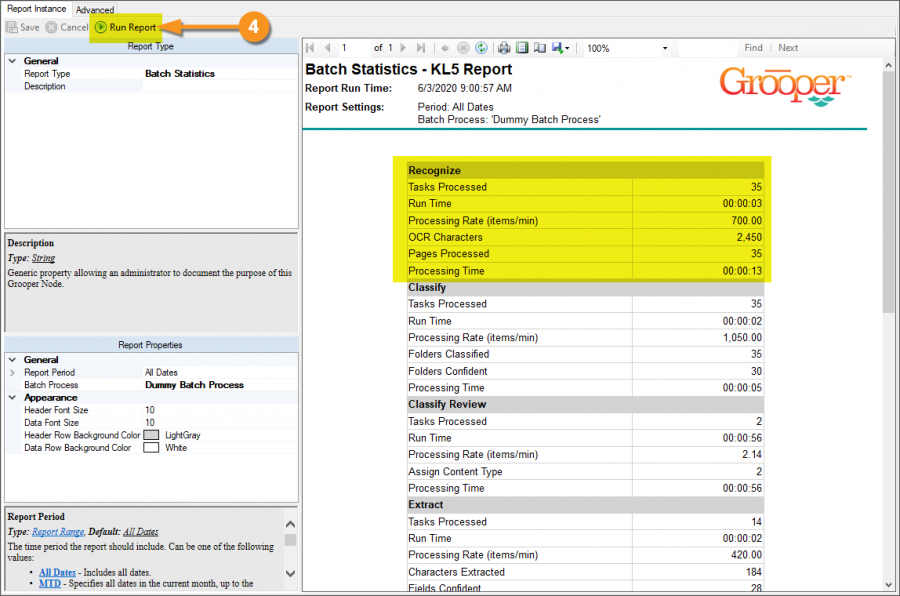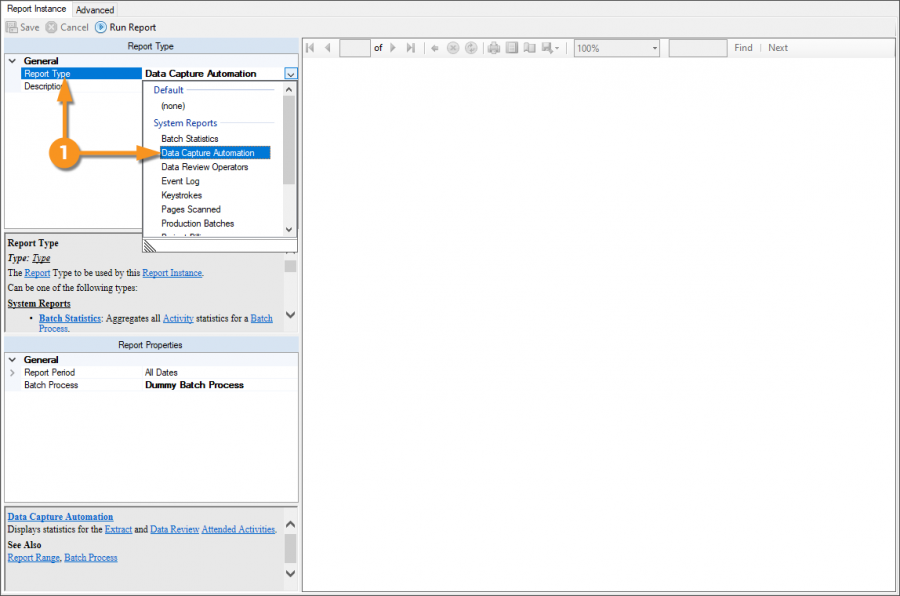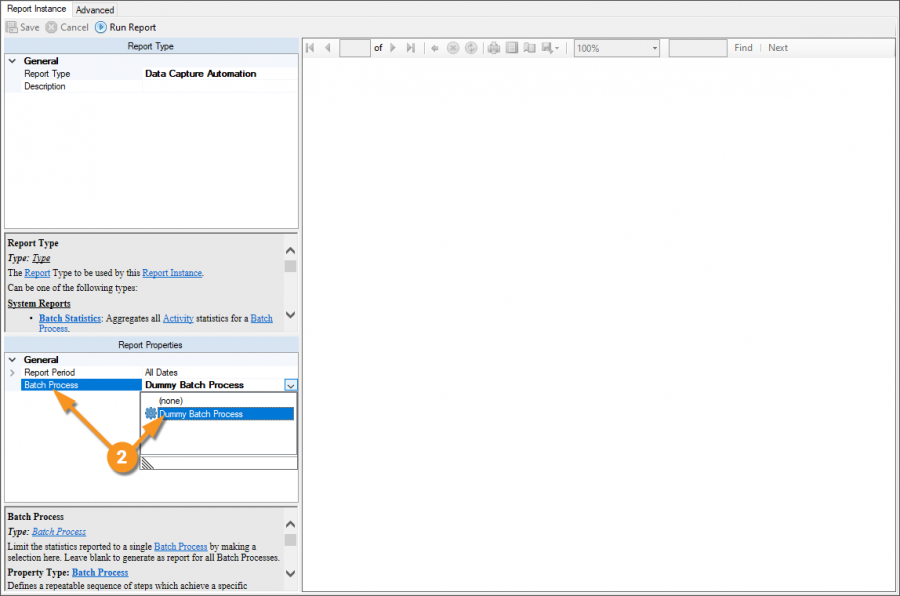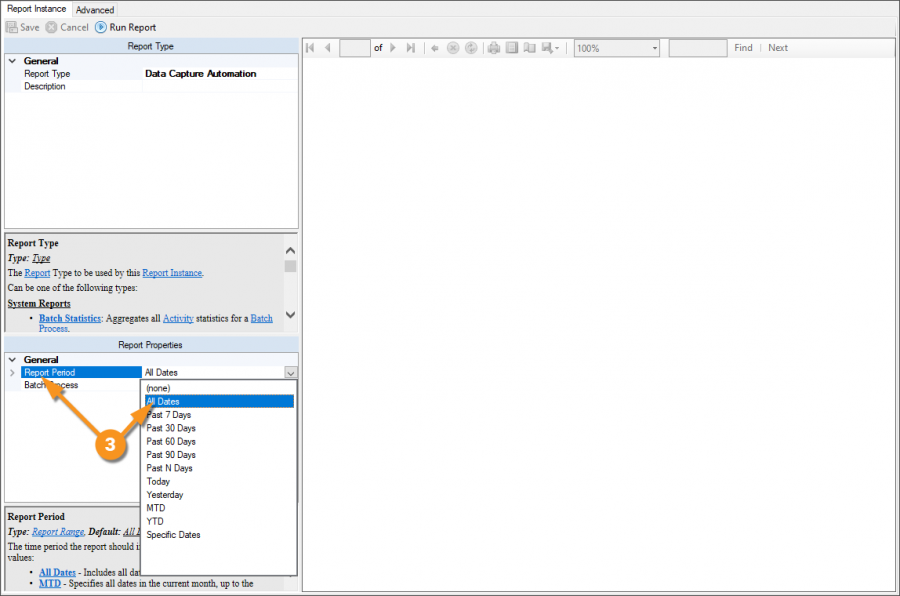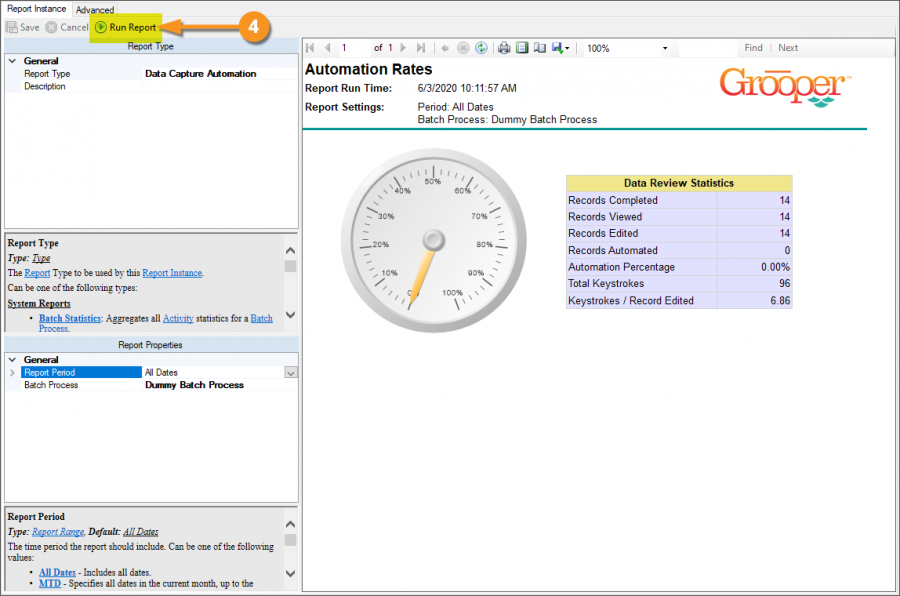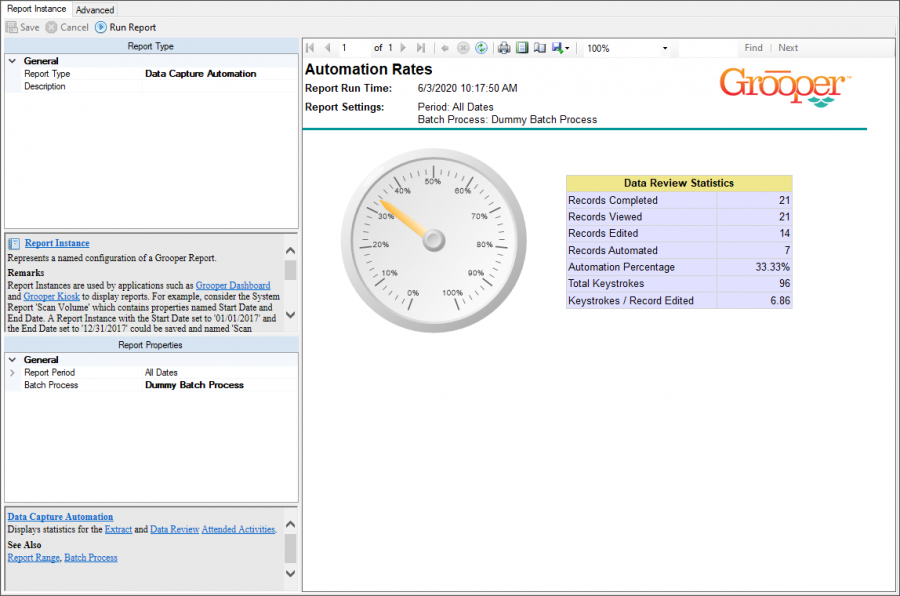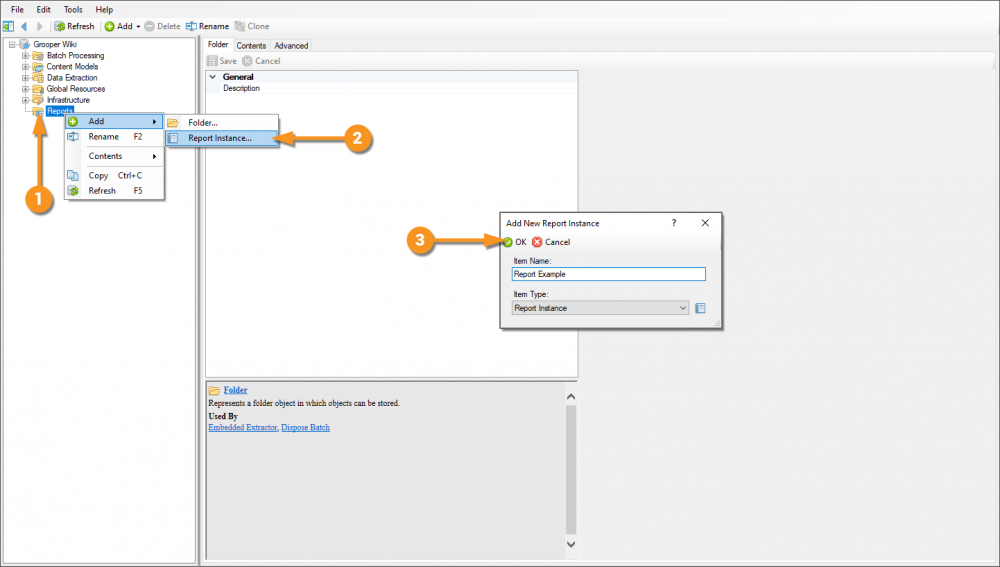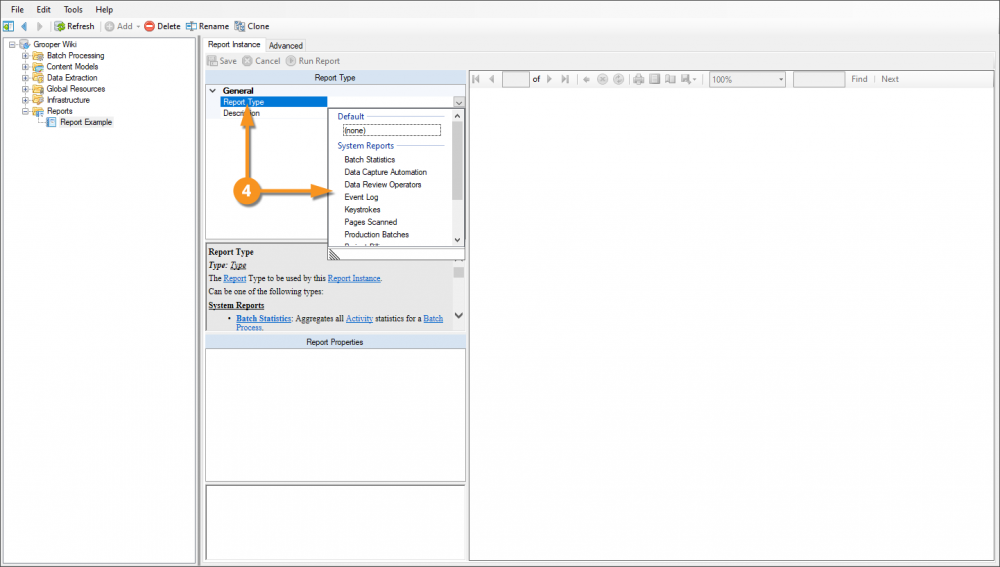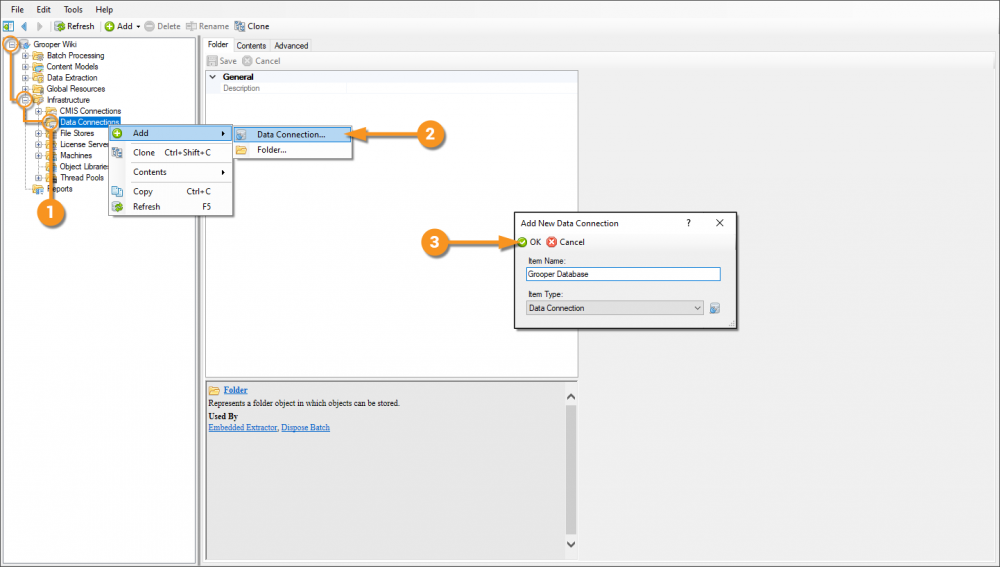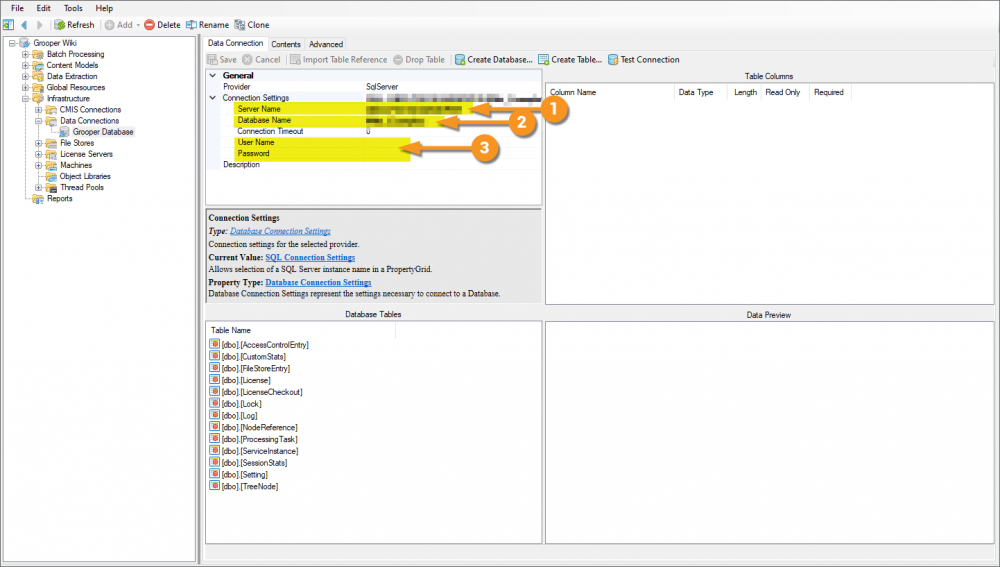2.90:Reports
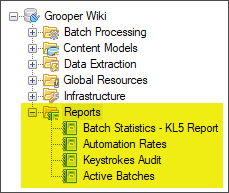
Reports display information collected from various Grooper operations.
About
Individual Reports are created as Report Instances in Grooper. What information the Report Instance displays is defined by the Report Type property. There are several "System Reports" that ship with every Grooper install. Many of these are designed to track batch processing automation rates or the productivity of data entry clerks. For example, the "Keystrokes" report tracks the number of keystrokes logged during Data Review for Batches using a specified Batch Process.
There are twelve System Reports that are included in every Grooper installation.
- Batch Statistics
- Data Capture Automation
- Data Review Operators
- Event Log
- Keystrokes
- Pages Scanned
- Production Batches
- Project Billing
- Query Report
- Scan Operator Efficiency
- Scan Volume
- System Health
Each of these reports can be saved as a Word, PDF or Excel file.
Custom reports can also be generated in an Object Library using Microsoft Visual Studio and the Visual Studio Report Designer.
Report Types
The Batch Statistics report details information about each Activity in a Batch Process. This report will give different information, depending on the activity steps in the Batch Process fro a given date range. You can use this information to get a better idea of how good your accuracy, productivity and automation rates are.
|
|
|
|
|
|
|
The Data Capture Automation report returns information from the Data Review activity. This includes total records completed for a Batch Process and total records edited. The percentage of records edited of records completed gives you an "Automation Percentage". If you don't have to edit any field, your data extraction is perfect and your automation rate would be 100%. The report also displays the total number of keystrokes and keystrokes per record.
|
|
|
|
|
|
|
|
|
How To
Create a New Report
Add a New Report Instance
|
1. Right click the Reports folder in the Node Tree. 2. Select "Add" and "Report Instance..." 3. A pop up window will appear to name the Report Instance. Here, we chose to name it "Report Example". Press the "OK" button to add the Report Instance to the Reports folder. |
Using the Query Report to Generate Custom Repots
The Query Report allows you to perform a SQL query against any SQL database. This includes the ability to query the Grooper SQL database. If the information you want to is query-able in some way from the Grooper database tables, you can make a custom report targeting it!
Create a Data Connection to the Grooper Database
|
Enter Database Connection Settigns
|
Once connected,
Version Differences
There are no notable version differences at this time.