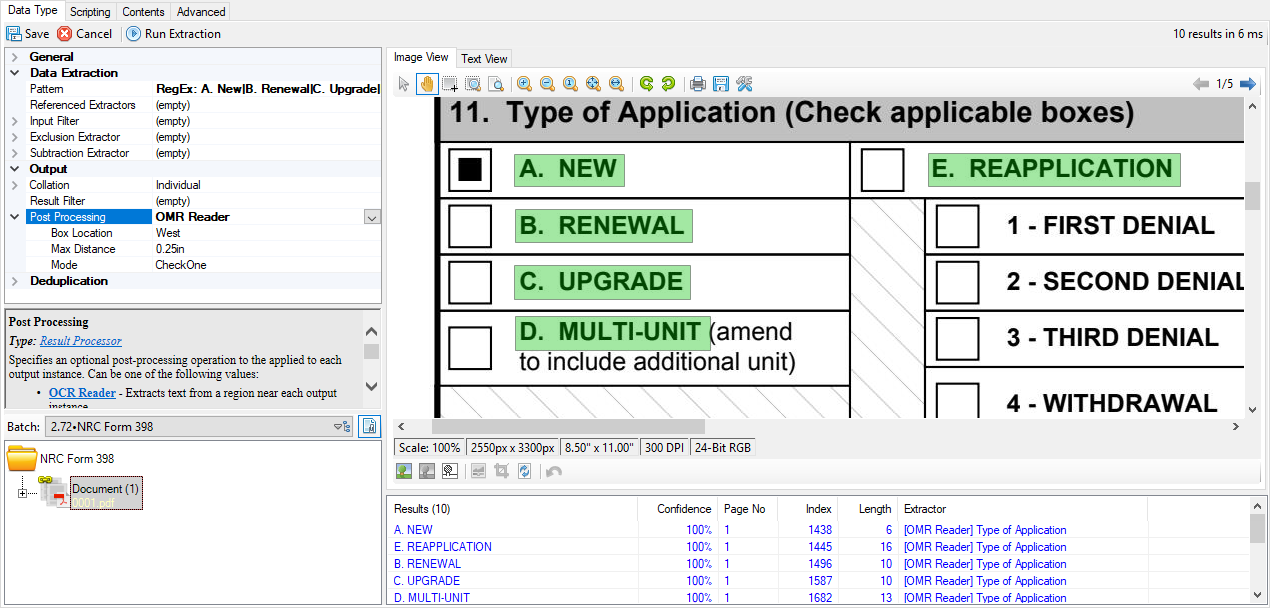2.80:OMR Reader (Result Processor)
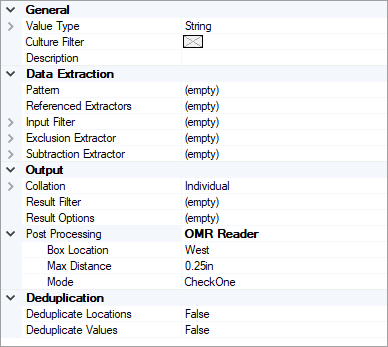
The OMR Reader result processor allows Data Type extractors to read checkbox states near a label.
The Data Type is first configured to return the labes near the checkboxes. The extractor can then "see" checkboxes near these labels and determine whether or not they are filled.
There are relatively few configuration options, making setup fairly simple.
Version Differences
The OMR Reader post processor is a new configurable property on Data Type extractors as of version 2.72. Prior to version 2.72, OMR checkboxes were able to be read by configuring a Data Element Profile in a Document Type object. Setting up a Data Type to read OMR checkboxes is much simpler. Furthermore, since the result is returned to a Data Type, this data could be used any time an extractor is used in Grooper, not just to populate a field in a data model.
Example
From a list of multiple checkboxes, we need to determine which are checked.
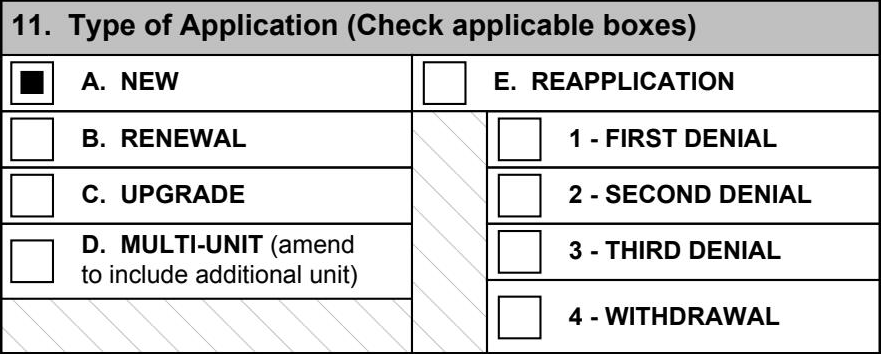
The idea for this scenario is to first extract the labels for the checkboxes (using a Data Type), and then set the "Post Processing" property of that Data Type to run OMR Reader to look for checked boxes near the labels.
Steps
Create the Data Type
First, we want to create the Data Type that will extract all possible checkbox labels. We'll set the Pattern of the Data Type to extract the label. This example is using a static list, but this can be achieved a number of ways.
A. New|
B. Renewal|
C. Upgrade|
D. Multi-Unit|
E. Reapplication
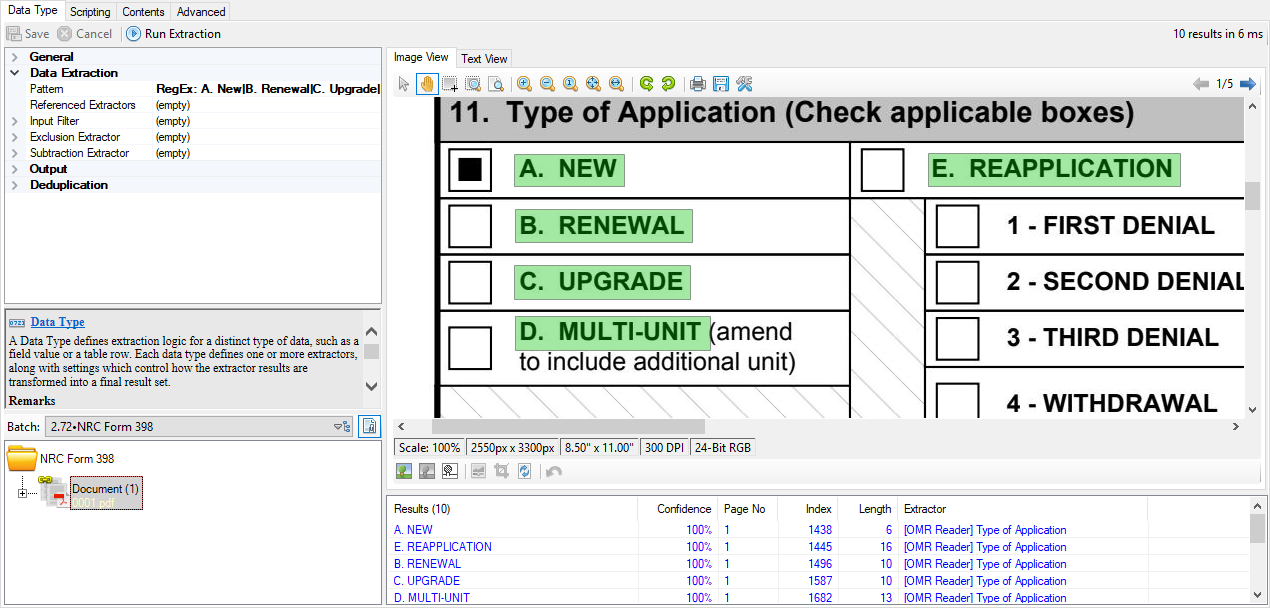
Enable the Post Processor
In the "Output" section of the Data Type's property panel, we'll set the "Post Processing" property to "OMR Reader".
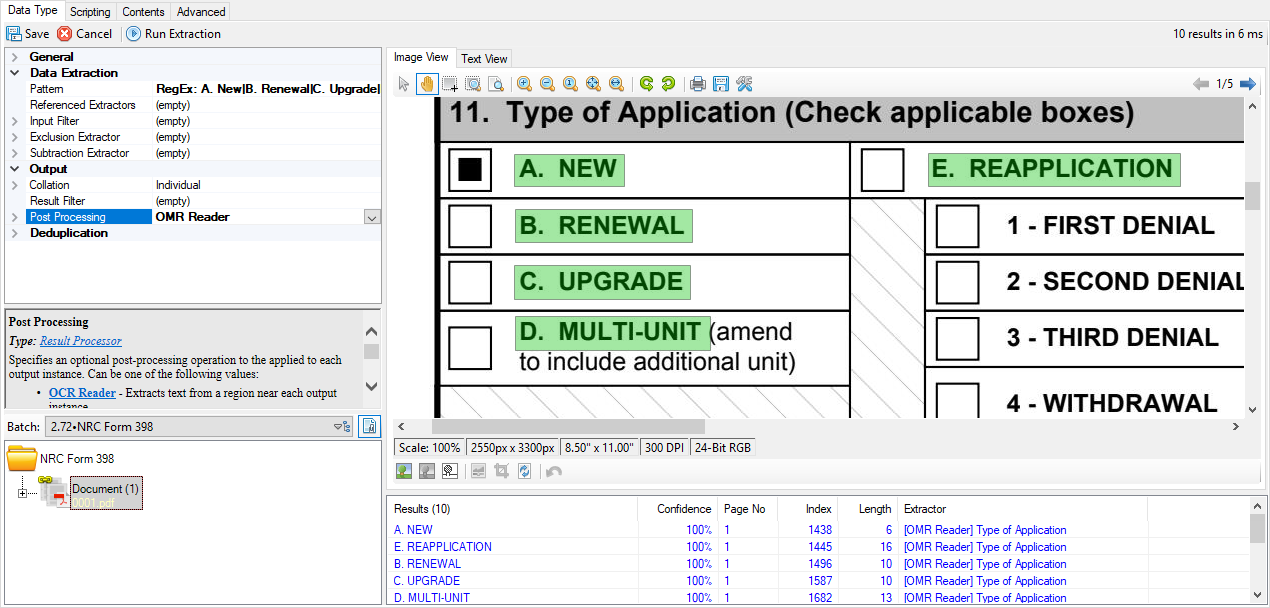
Configure the Post Processor
Once we've chosen "OMR Reader", we can expand it to reveal its configurable properties. For this example, we don't need to change anything, so we'll leave these at their default values.
Test Extraction
Once we Save and Run Extraction, the Post Processor runs after the initial pattern (the one that finds the checkbox labels), looks for checkboxes to the West of the labels, and outputs the results with a confidence percentage.
| Notice the confidence percentage for our checkbox is only **50%**. This is because the pattern we wrote happens to exist on multiple pages, so there are multiple positive values being found.
To bring this back up to 100%, we can use the "Result Filter" property on the Data Type to limit the extractor's scope to only the first page. |
Properties
| Box Location | Defines the spatial relationship between labels and OMR boxes. A combination of the following flags:
|
| Max Distance | The maximum distance between the label and the OMR box, measured from their closest edges. |
| Mode | Specifies the OMR extraction mode. Can be one of the following values:
|