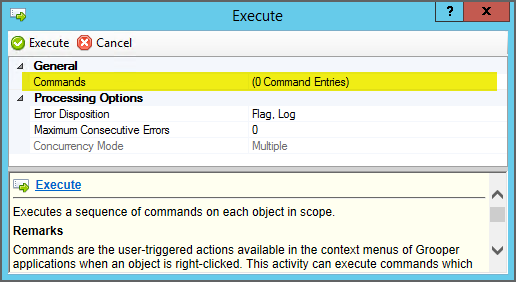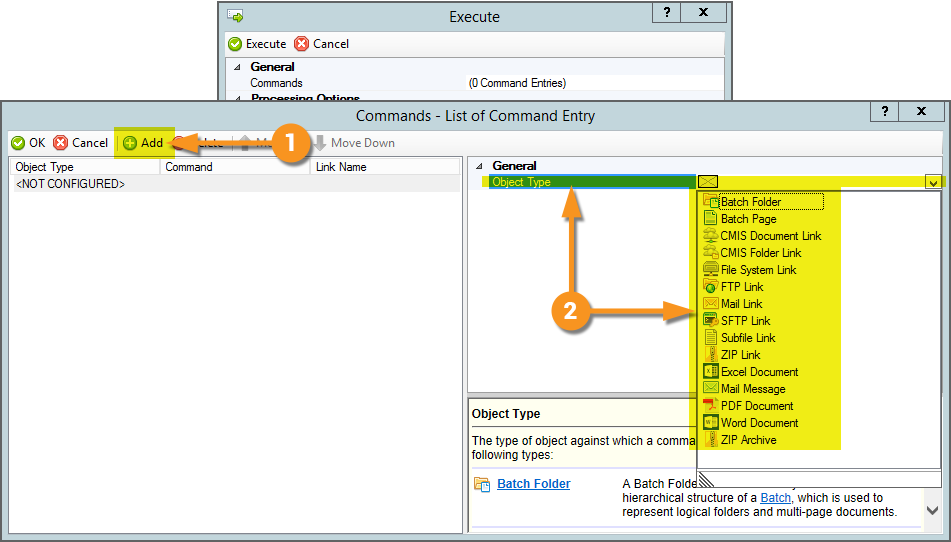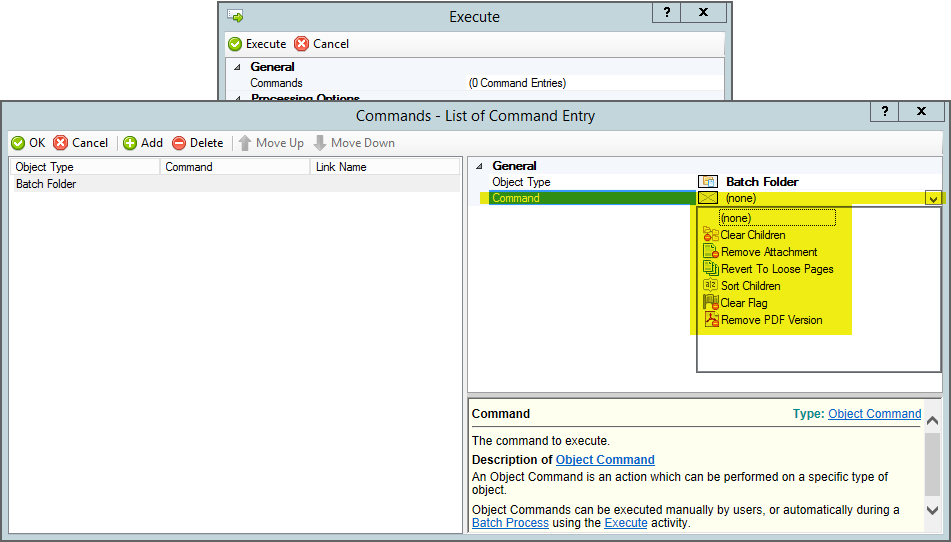2021:Execute (Activity)
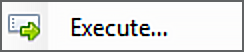
The Execute activity is designed to process a variety of simple document processing commands. These are simple manipulations of one kind of object or another. Do "x" command to "y" type of object. That's it. Often, no further property configuration is required other than listing what command you want to apply to what object type.
For example, the ClearChildren command deletes the child objects of a Batch Folder in a Batch. No further configuration required. It is a very simple command we're applying to Batch Folder objects in the Batch.
|
The Execute activity applies one or more execution commands to an object type. To configure the activity, you must define what command you want to execute. Do this using the Commands property. |
|
|
Pressing the ellipsis button at the end of the Commands property will bring up list editor window to add one or more Commands.
|
|
|
Once you've selected an Object Type, the Command property allows you to choose the specific command you want to apply to that object in a Batch. |