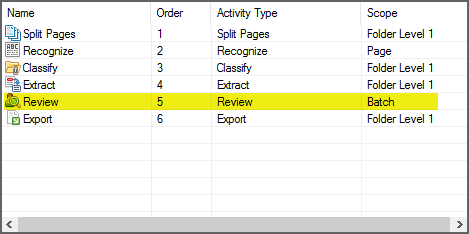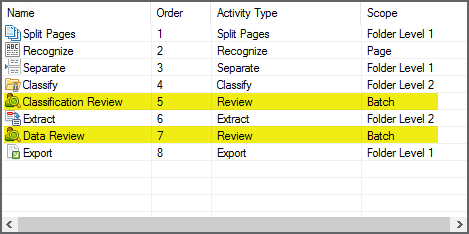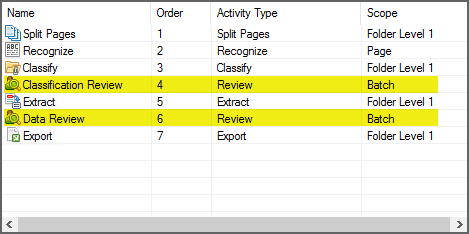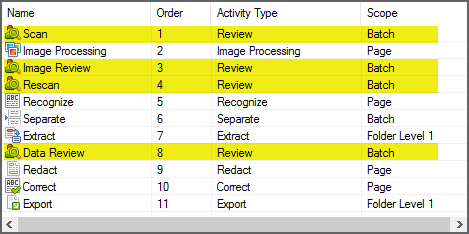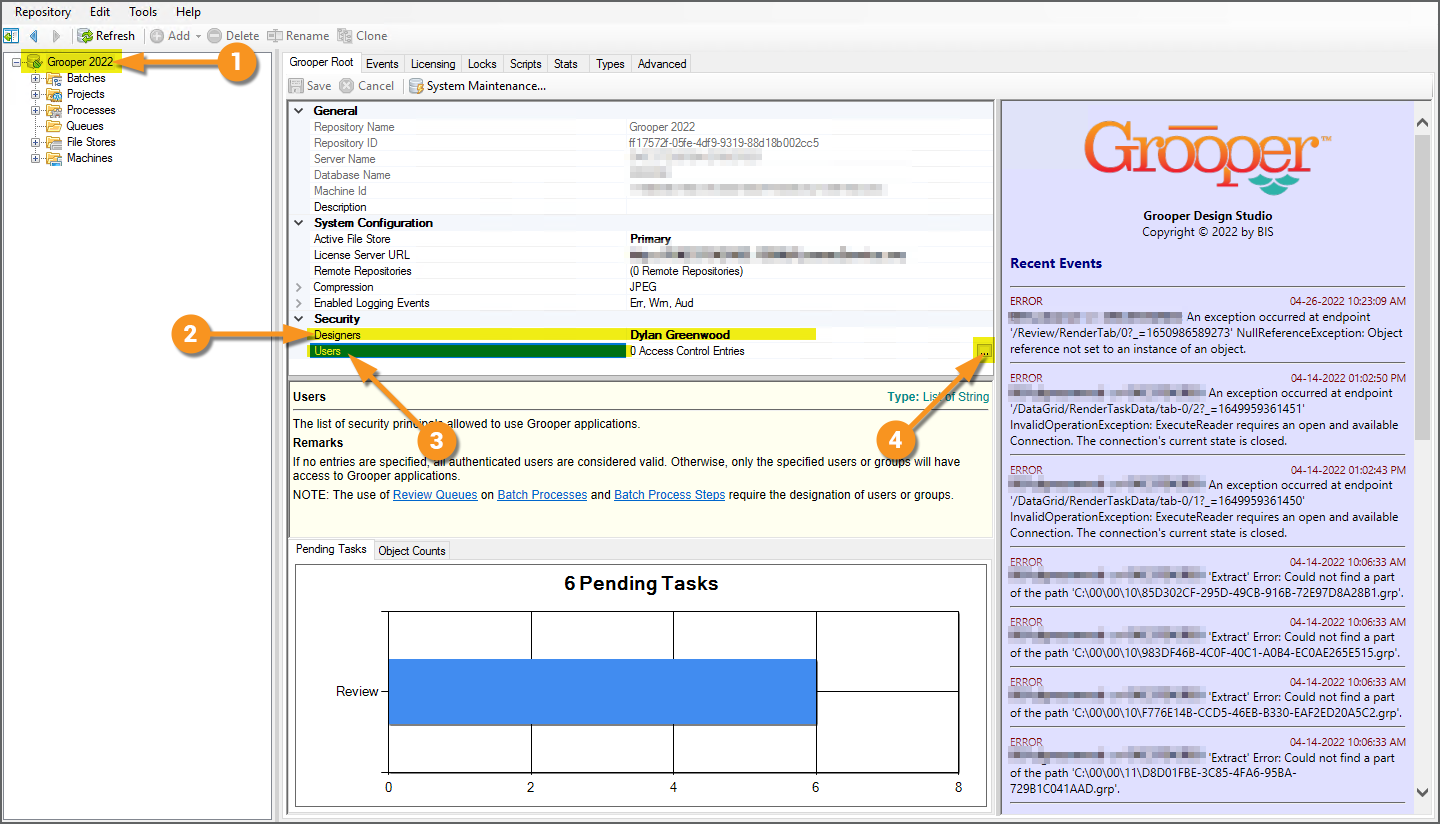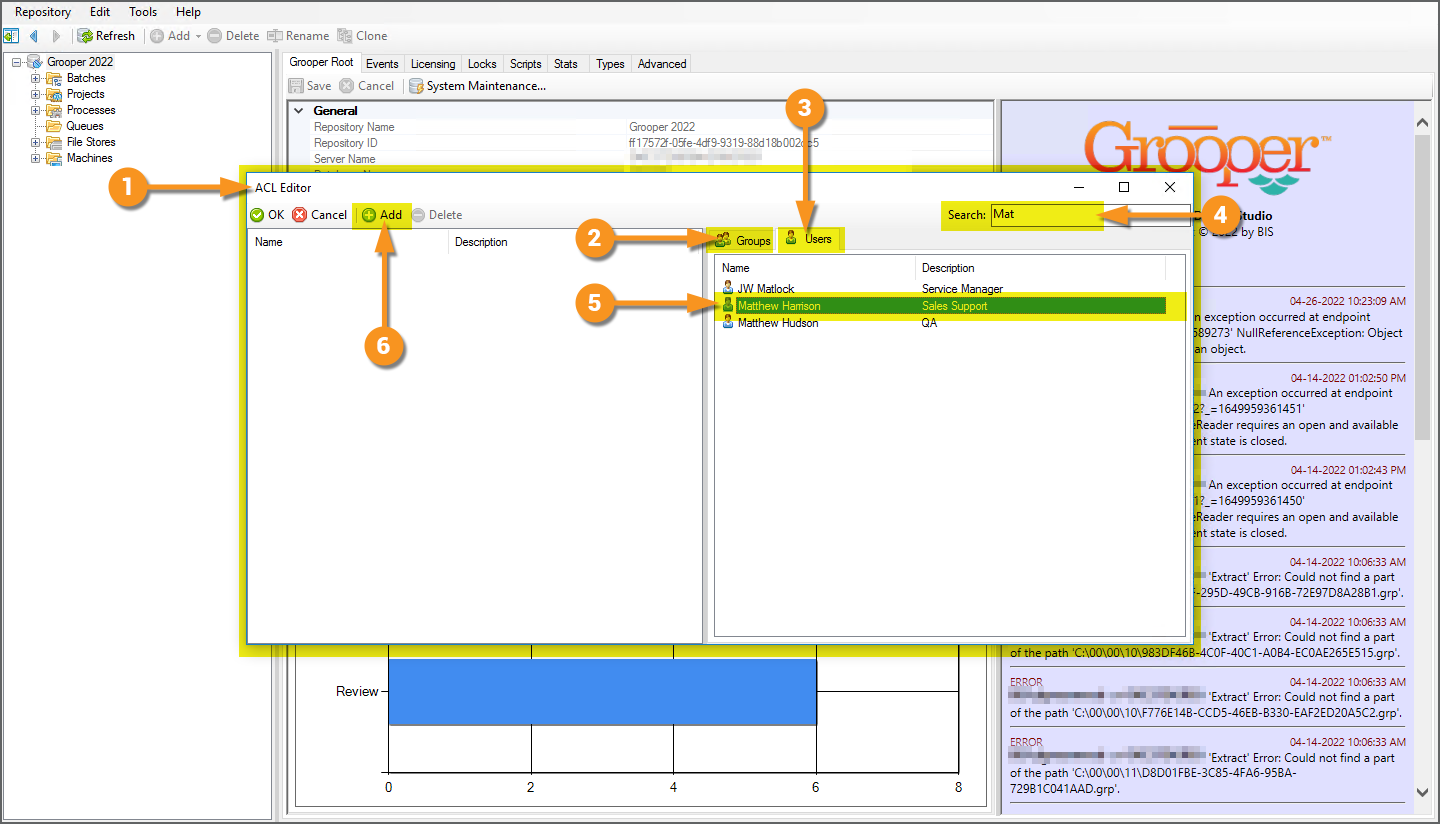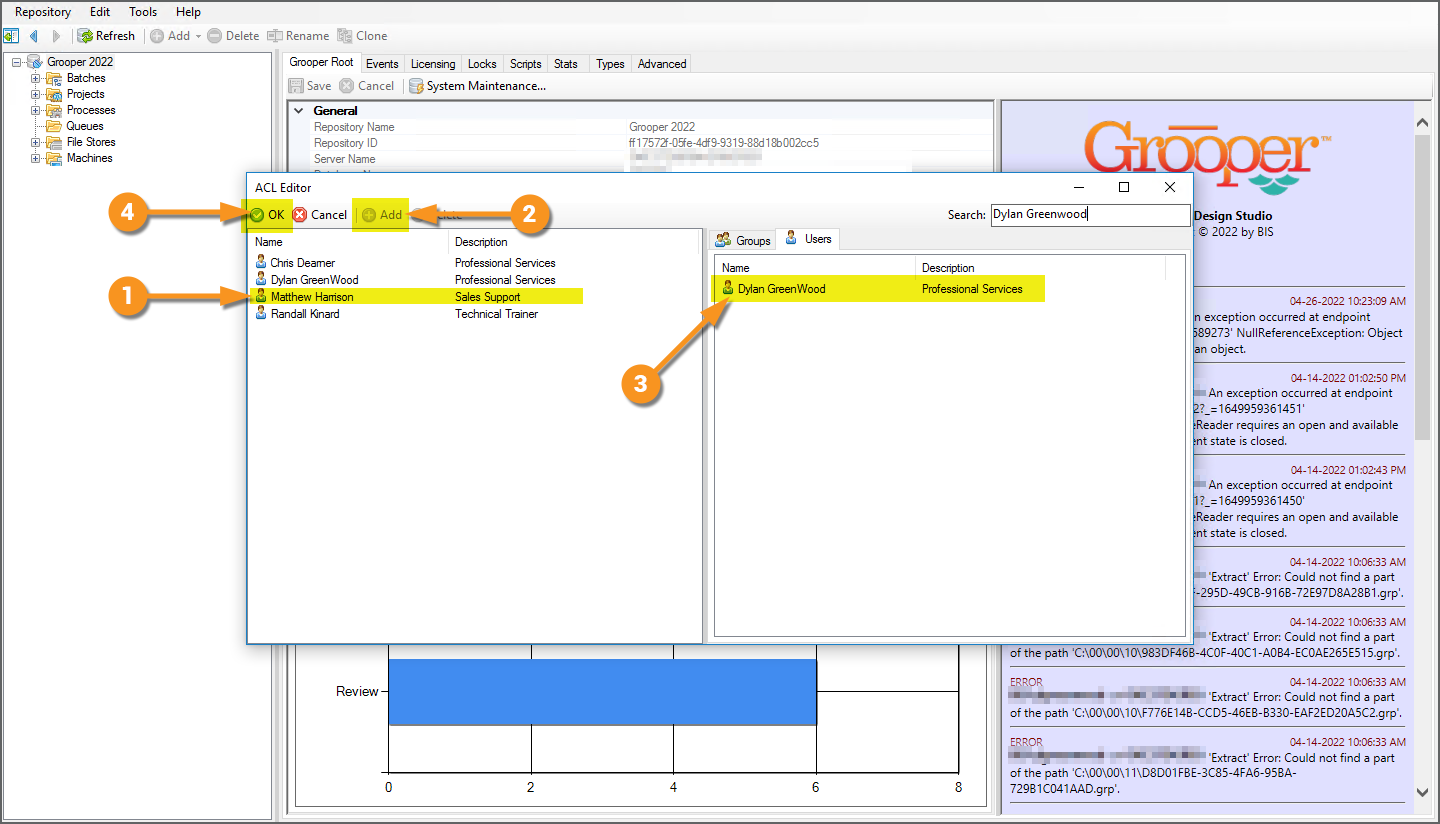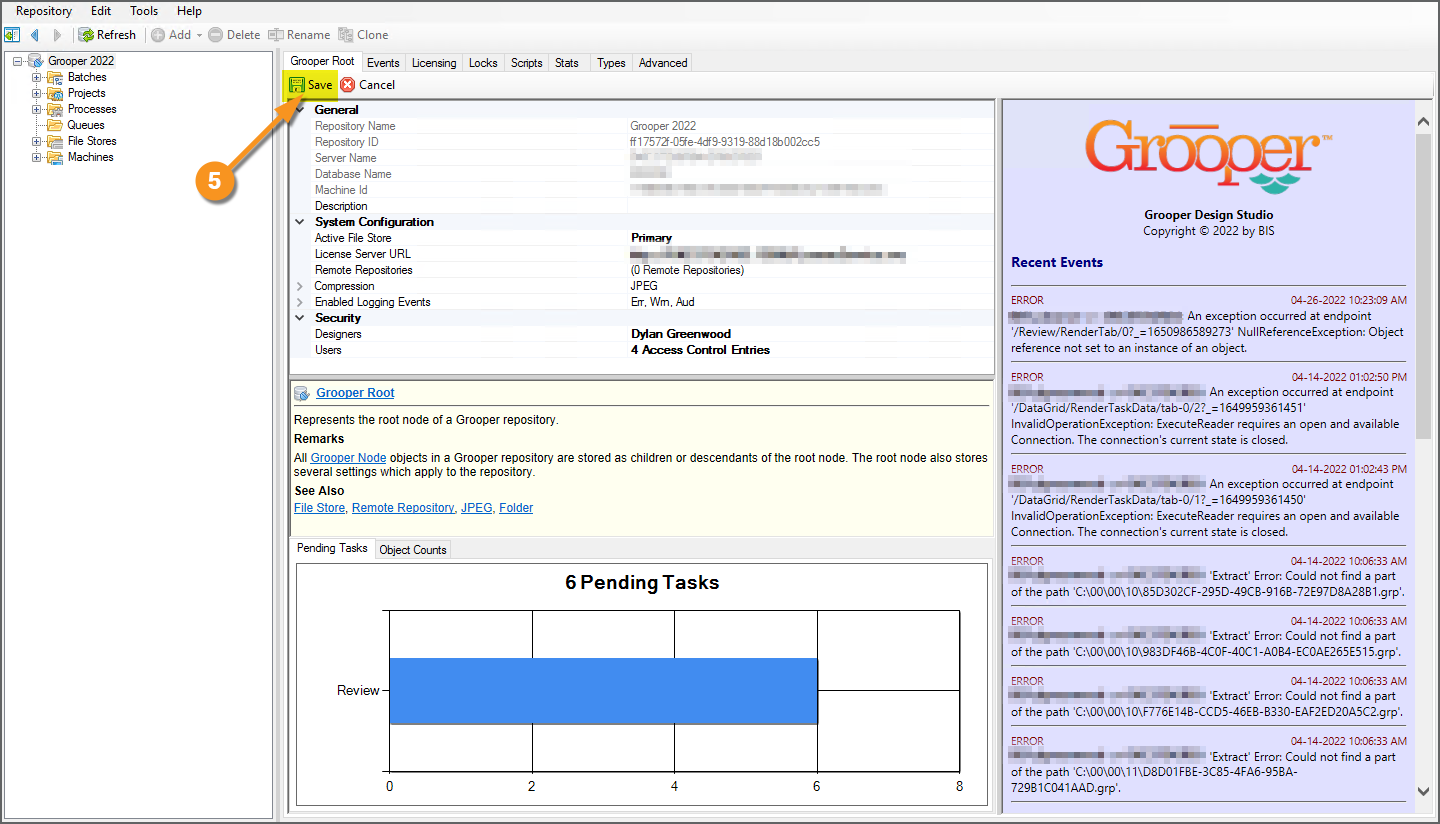2022:Review Queue (Node Type)
A Review Queue defines a list of users for human-performed document review tasks.
Review Queues are used to distribute review tasks to users or groups of users by assigning them to Batch Processes or Review steps in a Batch Process.
About
Review Queues allow further control of what Batches and tasks Grooper users have access to. You can control the work presented to users in the "Batches" and "Tasks" pages with Review Queues. This allows you to better filter work to your users by defining ACL settings for Batch Processes and/or steps in a Batch Process.
- Imagine a situation where you have several Batch Processes running in your environment and several users reviewing work in Grooper. You may want to assign certain users to certain Batch Processes based on their experience with the kinds of documents in the document set or quality of their work.
- Imagine another situation where you want restrict the kinds of review your workers do. Maybe one group only performs data review and another only performs classification review. And maybe any of them can do document scanning.
You can also think of this as a "soft security" measure. By filtering out work available to users, the Review Queue acts as a kind of gatekeeper, controlling what comes across a reviewer's desk.
| ⚠ | Please note this is not a "hard security" measure. There are conceivable ways in which a user assigned a certain Review Queue may still be able to access Batch content that is outside of their queue. For true "hard security", the best practice is to isolate that work in a separate Grooper Repository and restrict user access in the Security settings configured on the root node. |
The general steps to create a Review Queue are as follows:
- Add the users to the Users list at the root node of the Grooper Repository.
- Create a new Review Queue.
- Select which Grooper Users you wish to add to the Review Queue.
- Then, the Review Queue can be implemented in one of two ways:
- On the Batch Process to restrict work accessed from the "Batches Page".
- This will prevent users from seeing any Batch using that Batch Process in the "Batches Page" interface.
- Only Grooper Users listed in the Review Queue will be able to access Batches with that Batch Process in the "Batches Page" interface.
- Use this option if you want users to "pull" work from a list of active Batches.
- On a Review step of a Batch Process to restrict work accessed from the "Tasks Page".
- This will prevent users from seeing the Review task in the "Tasks Page"
- Only Grooper Users listed in the Review Queue will be able to start the Review task from the "Tasks Page".
- Use this option if you want to "push" work to users, feeding them the tasks you want instead of allowing them to pick the Batches they want.
- On the Batch Process to restrict work accessed from the "Batches Page".
How To
In the following tutorials, we will show you how to create and implement Review Queues for a variety of scenarios. We will set up a number of Review Queues with the following individuals in mind:
- Dylan - This is our Grooper designer. He will be creating the Review Queues from Grooper Design Studio and implementing them.
- Randall - This is a Grooper review user. He will have the most access rights. There won't be any review task he won't be able to perform.
- Chris - This is a Grooper review user. He will have more limited access rights. There are some review tasks Randall will be able to do that Chris won't.
- Matt - This is a Grooper review user. He will have the most restricted access. There will only be a handful of tasks he will be able to perform.
We will also use a number of Batch Processes to illustrate Review Queues. Any Review step has been highlighted. These processes should be familiar to you if you've reviewed the Web Client and User Guide articles already.
|
"OTC Forms"
|
| ||
|
"HR Docs - Packet Separation"
|
| ||
|
"Invoices Process"
|
| ||
|
"URLA Redaction"
|
|
Create a Review Queue
Add Users at Root Node
|
To create a Review Queue, you will first need to add individual users or groups of users to the Grooper Repository. You will do this by adding users using the Users property at the Root Node.
|
|
|
|
|
|
|
|
|
|