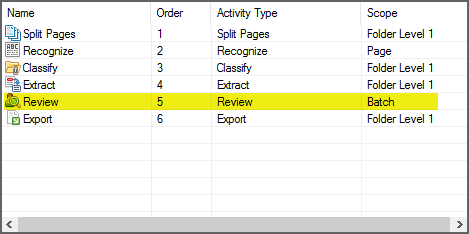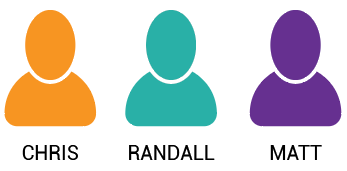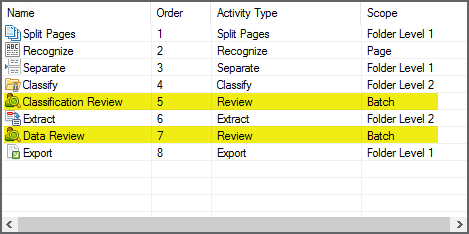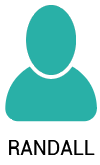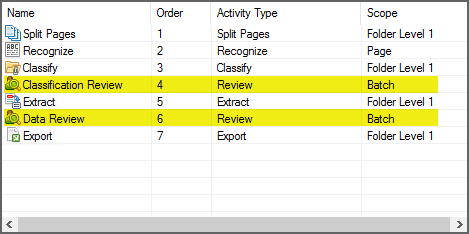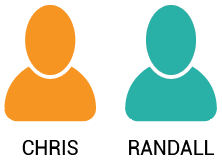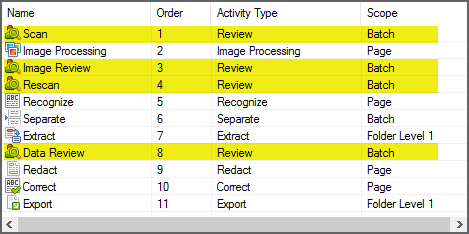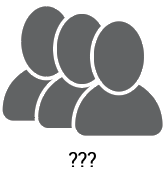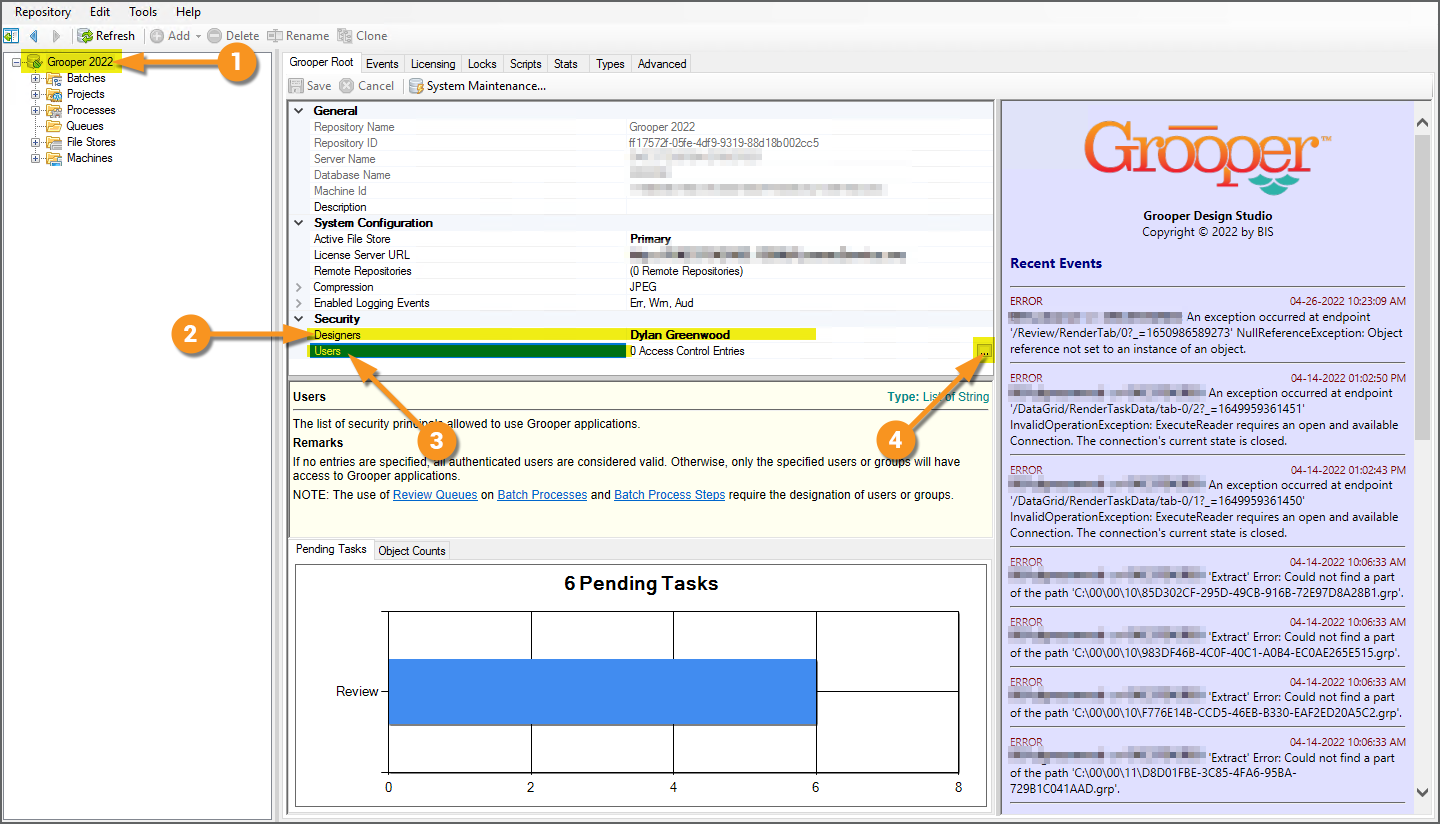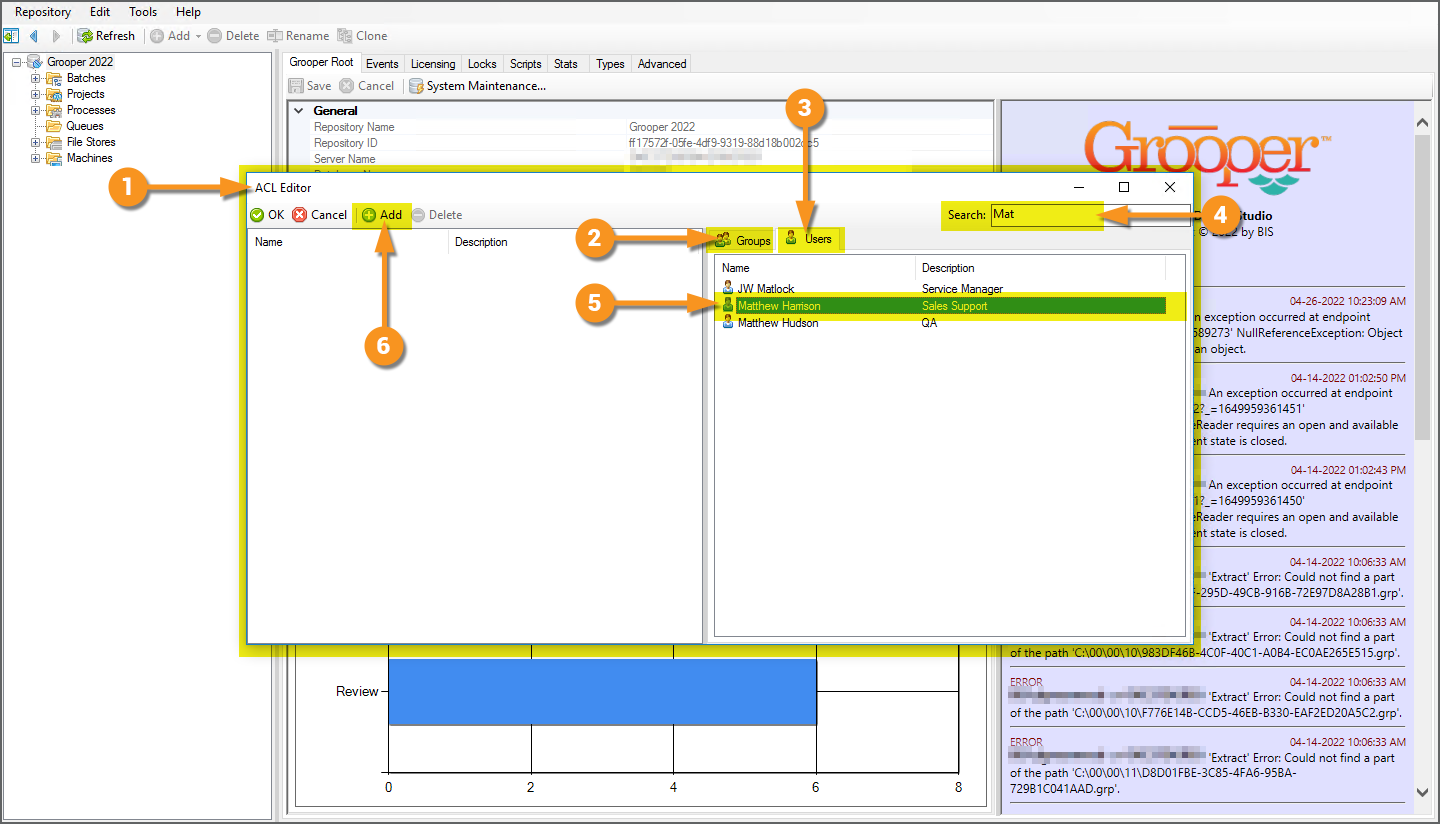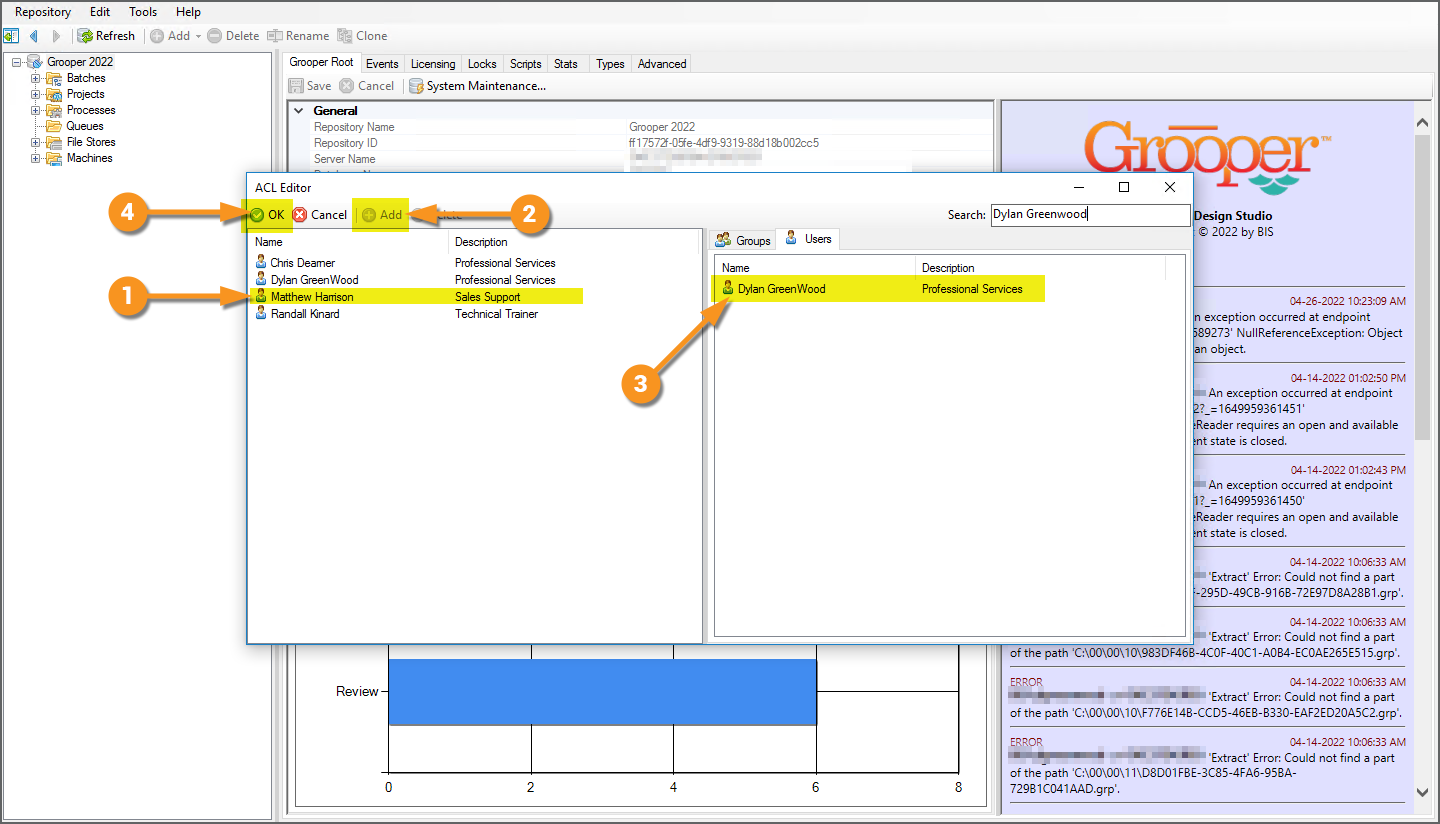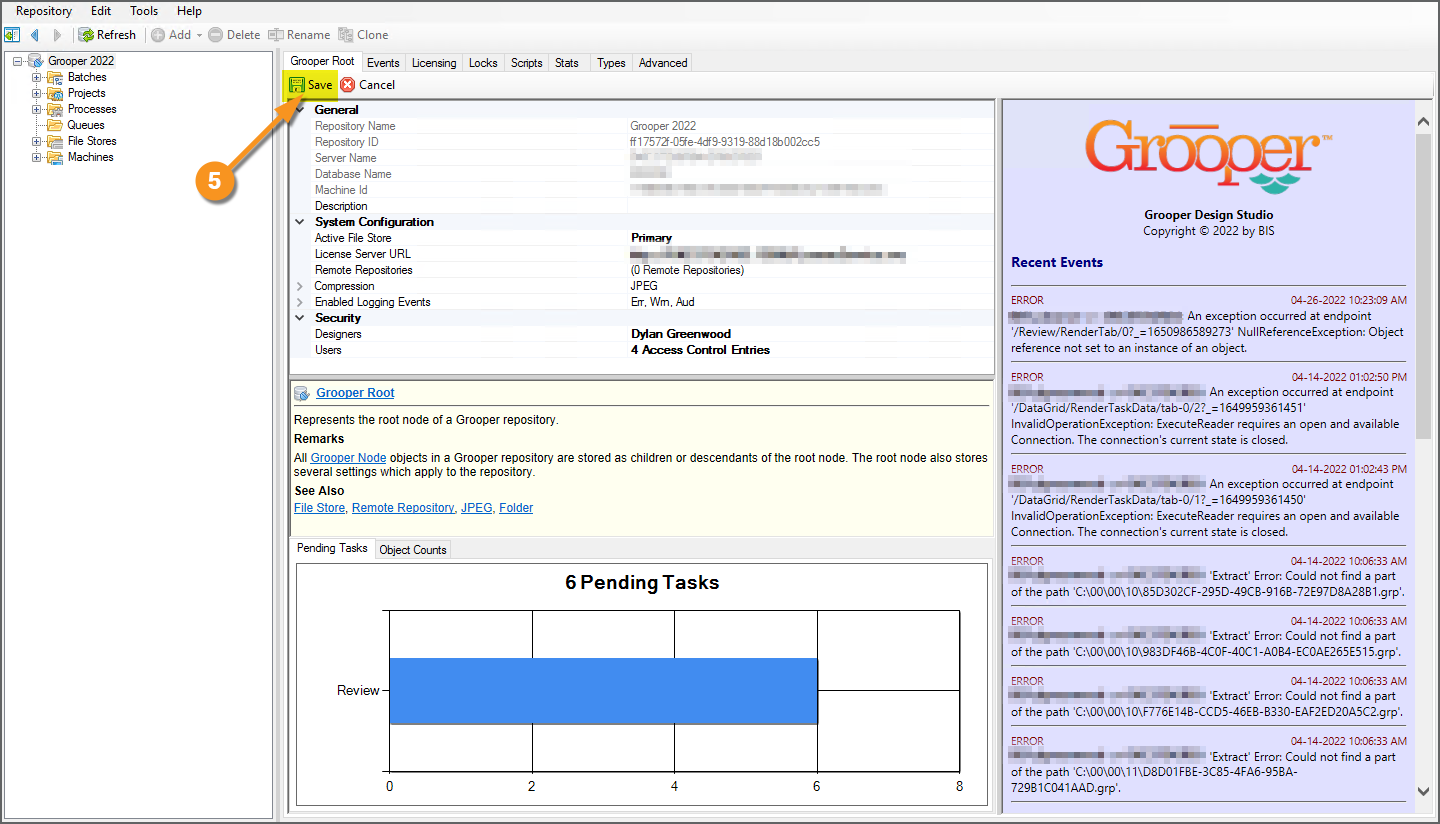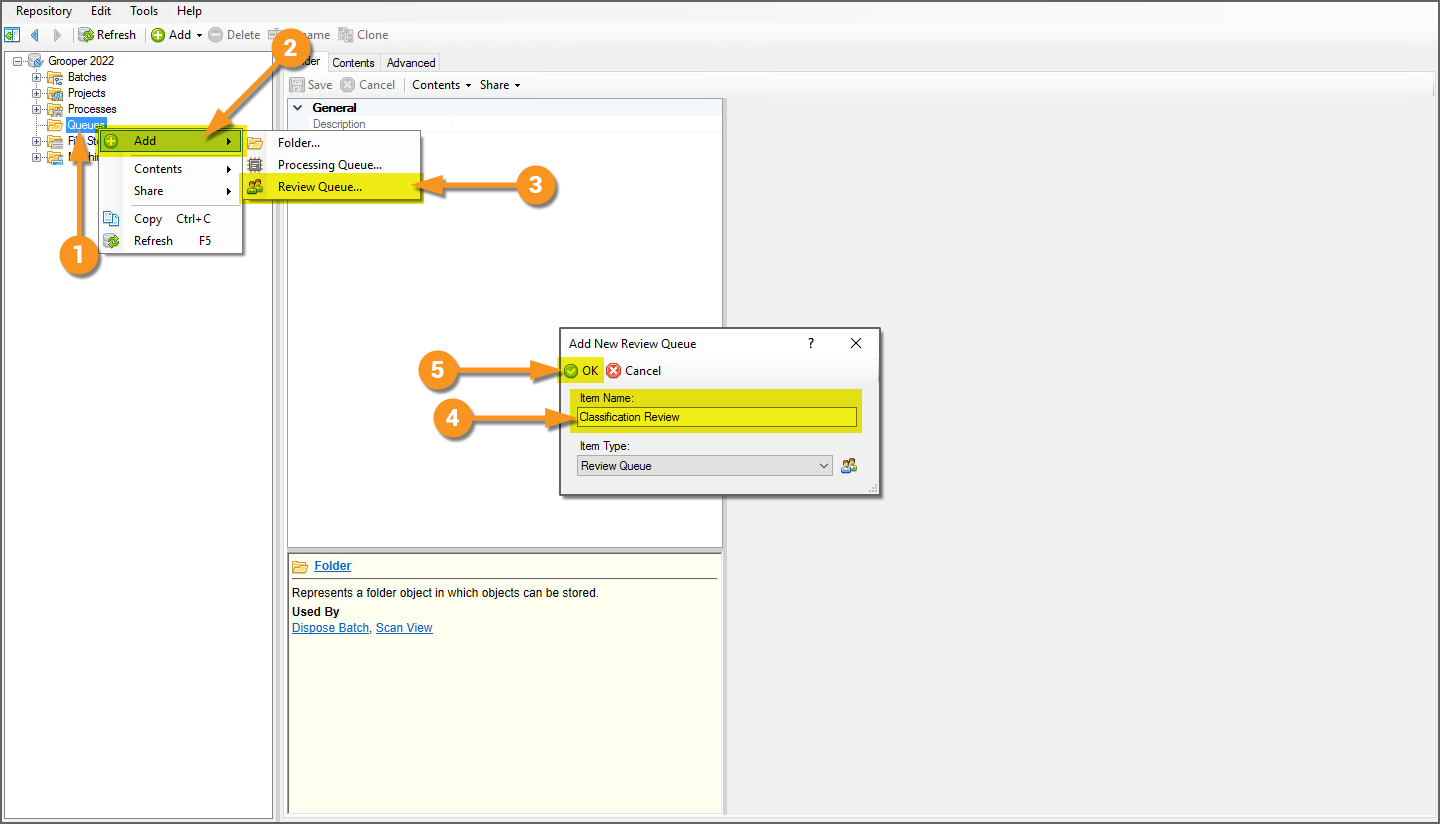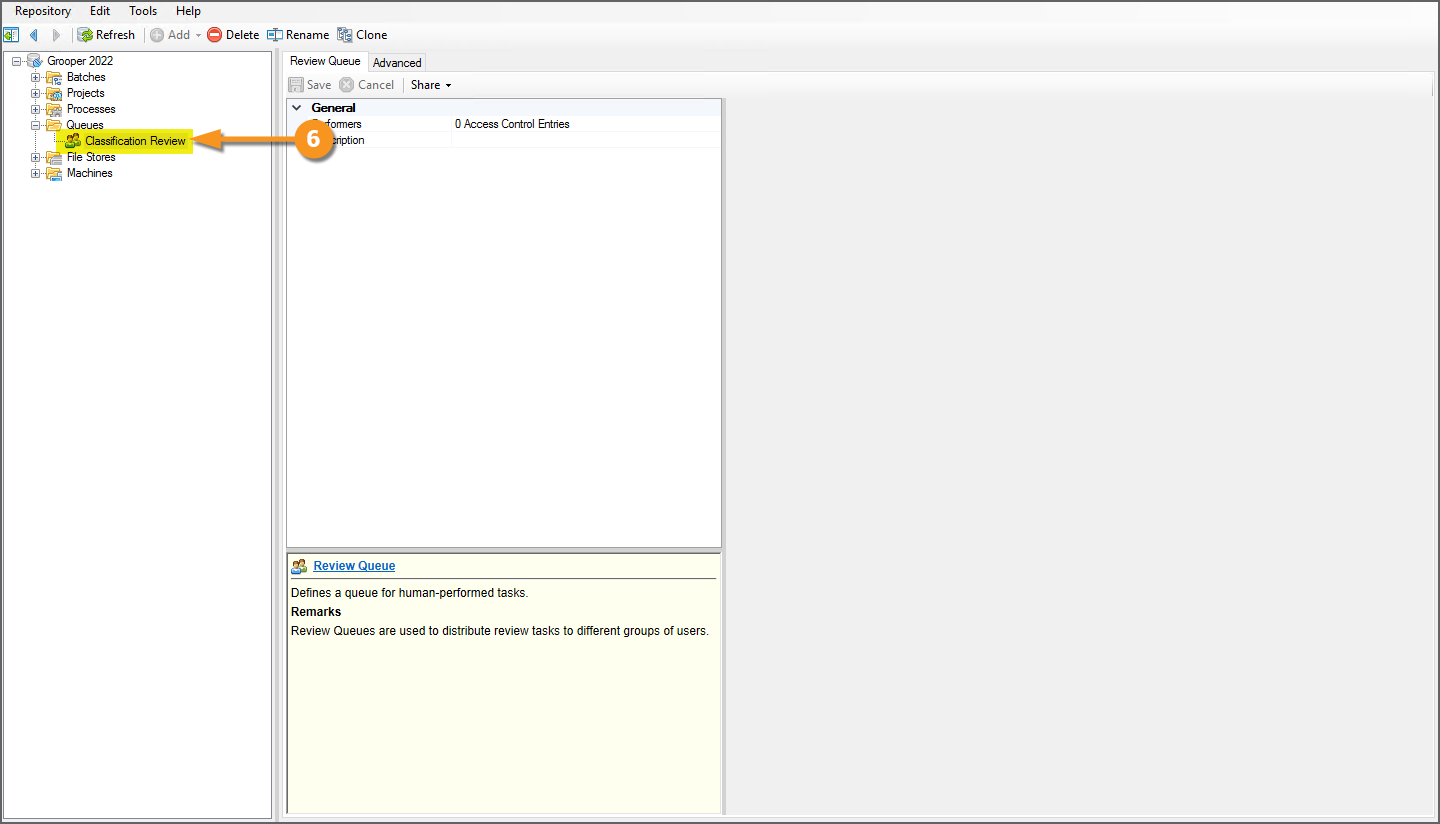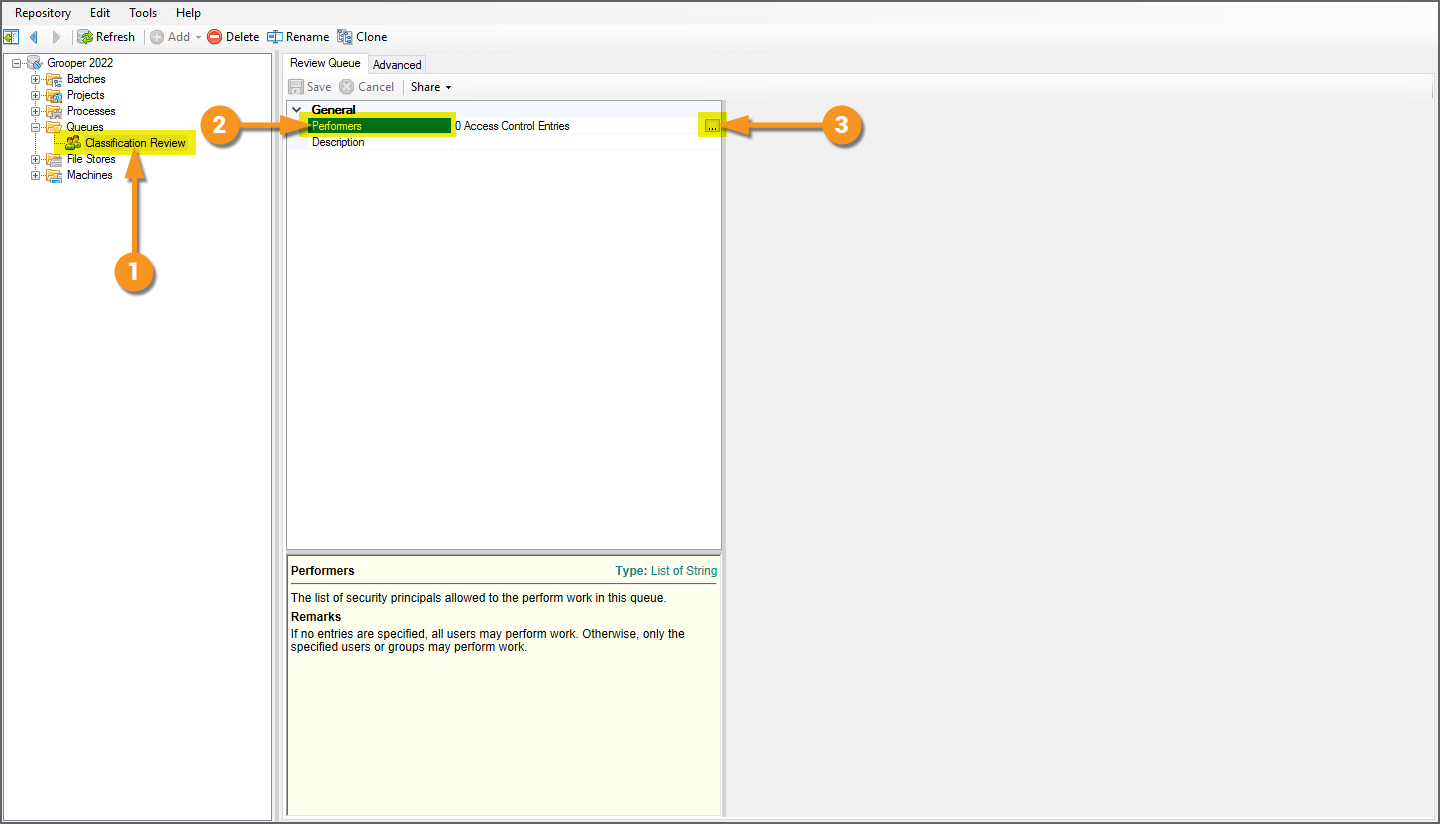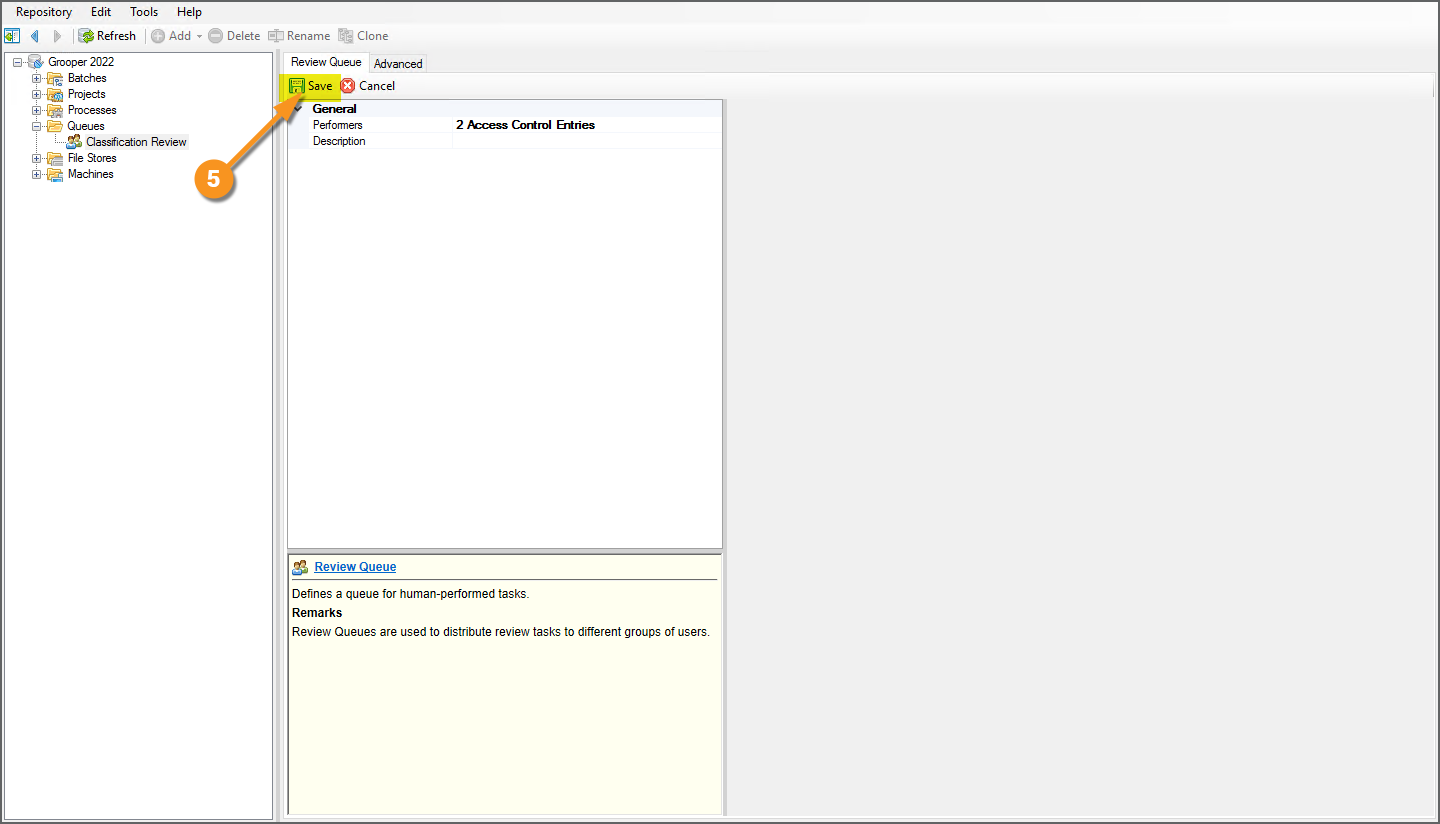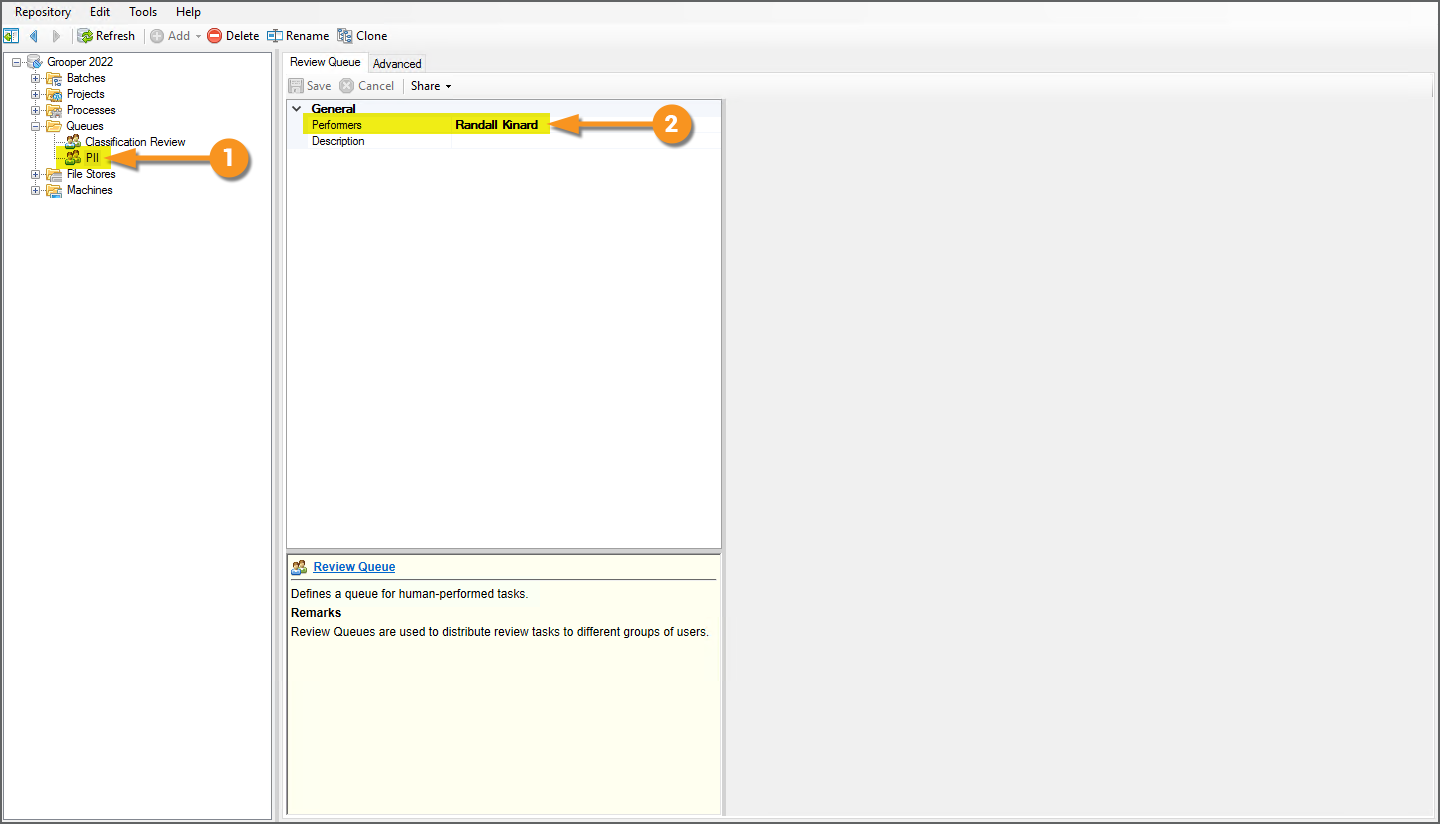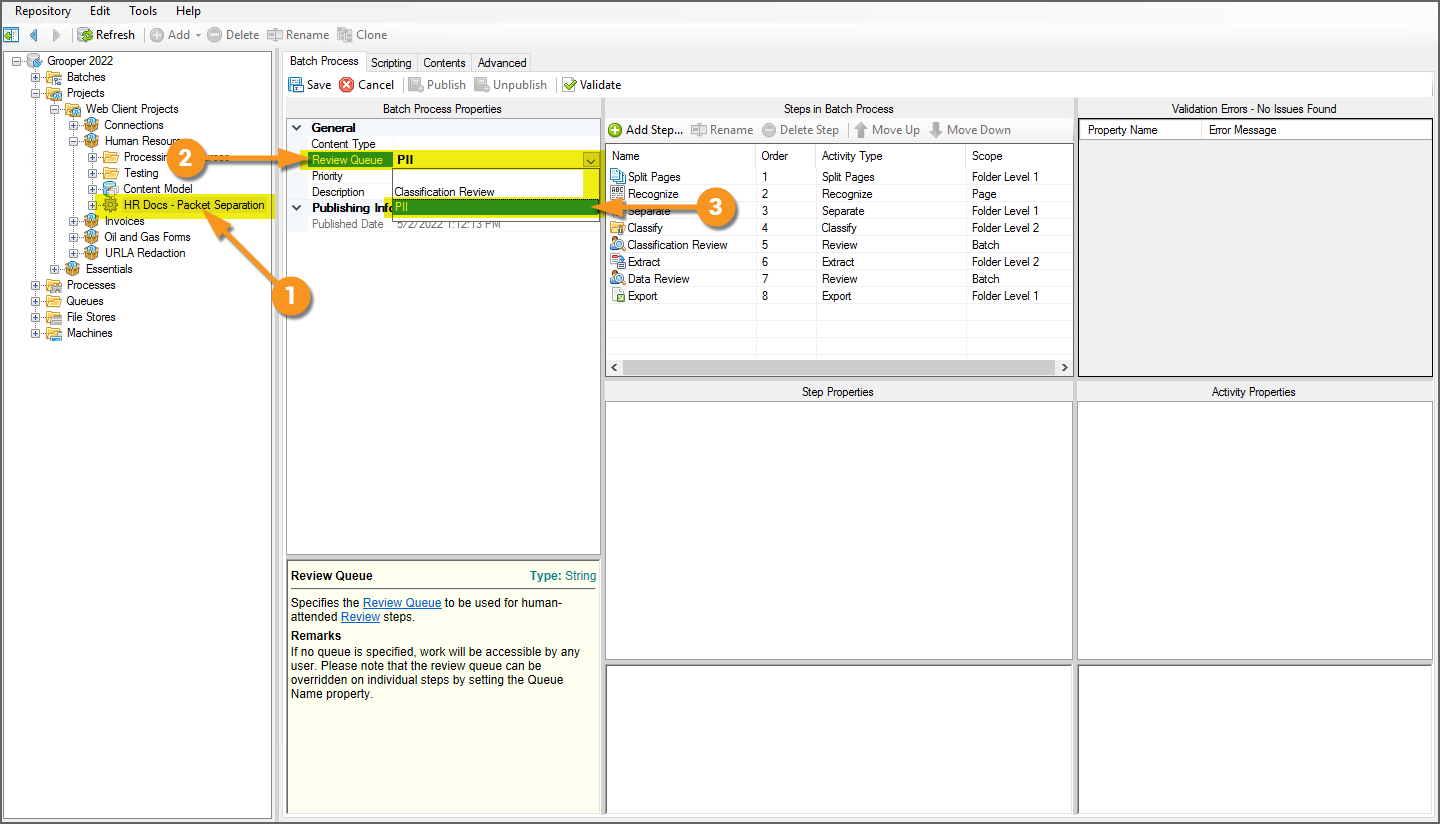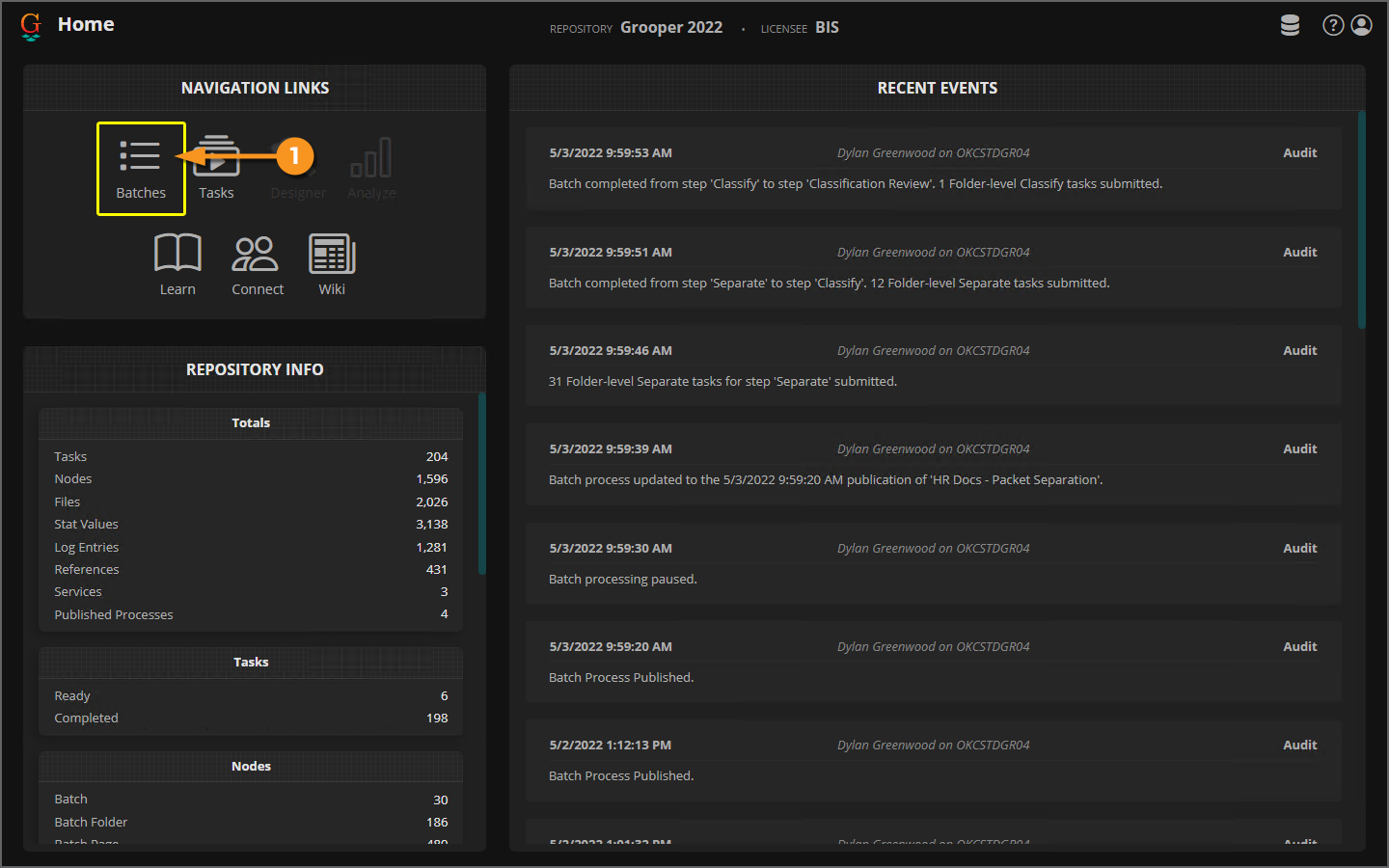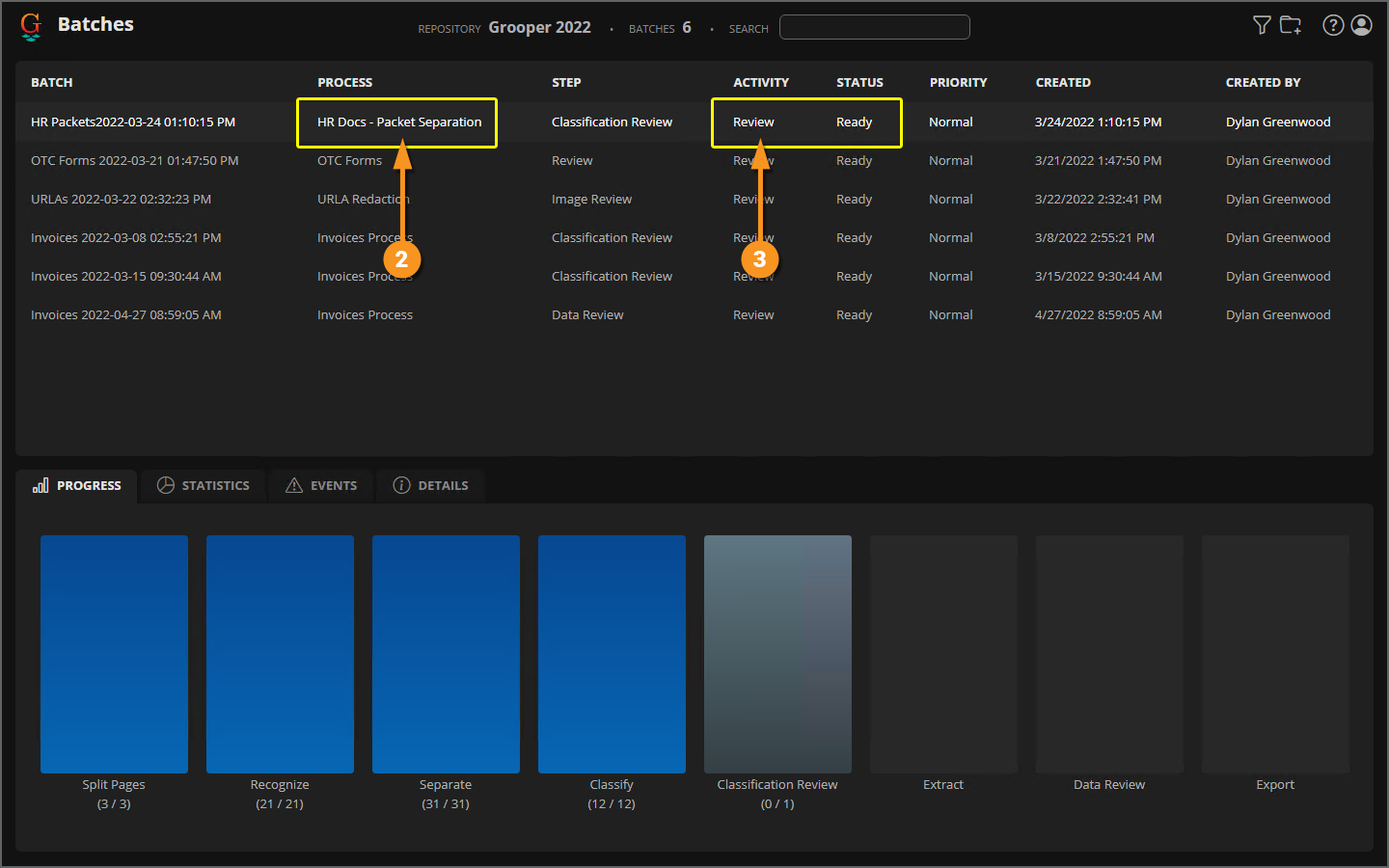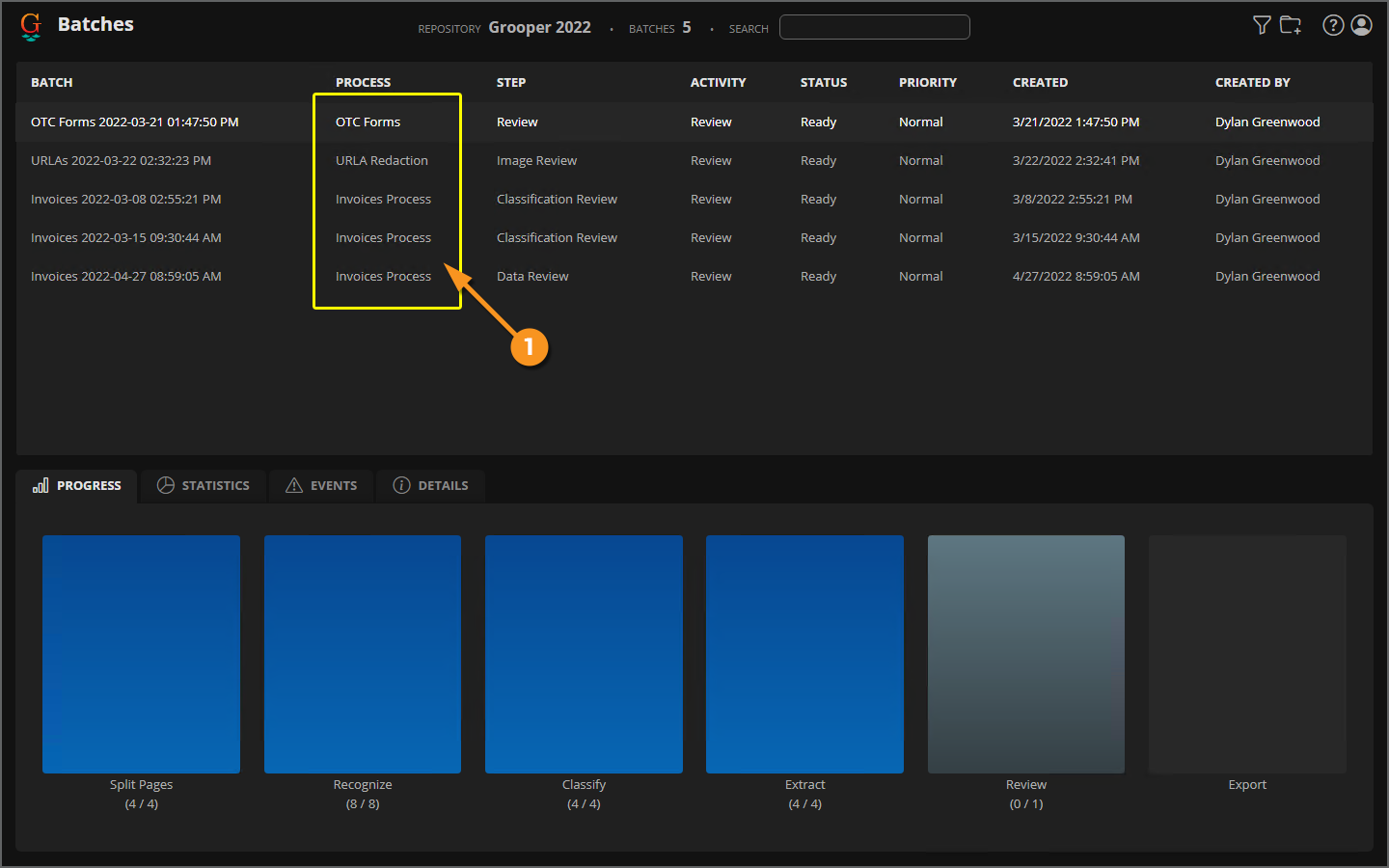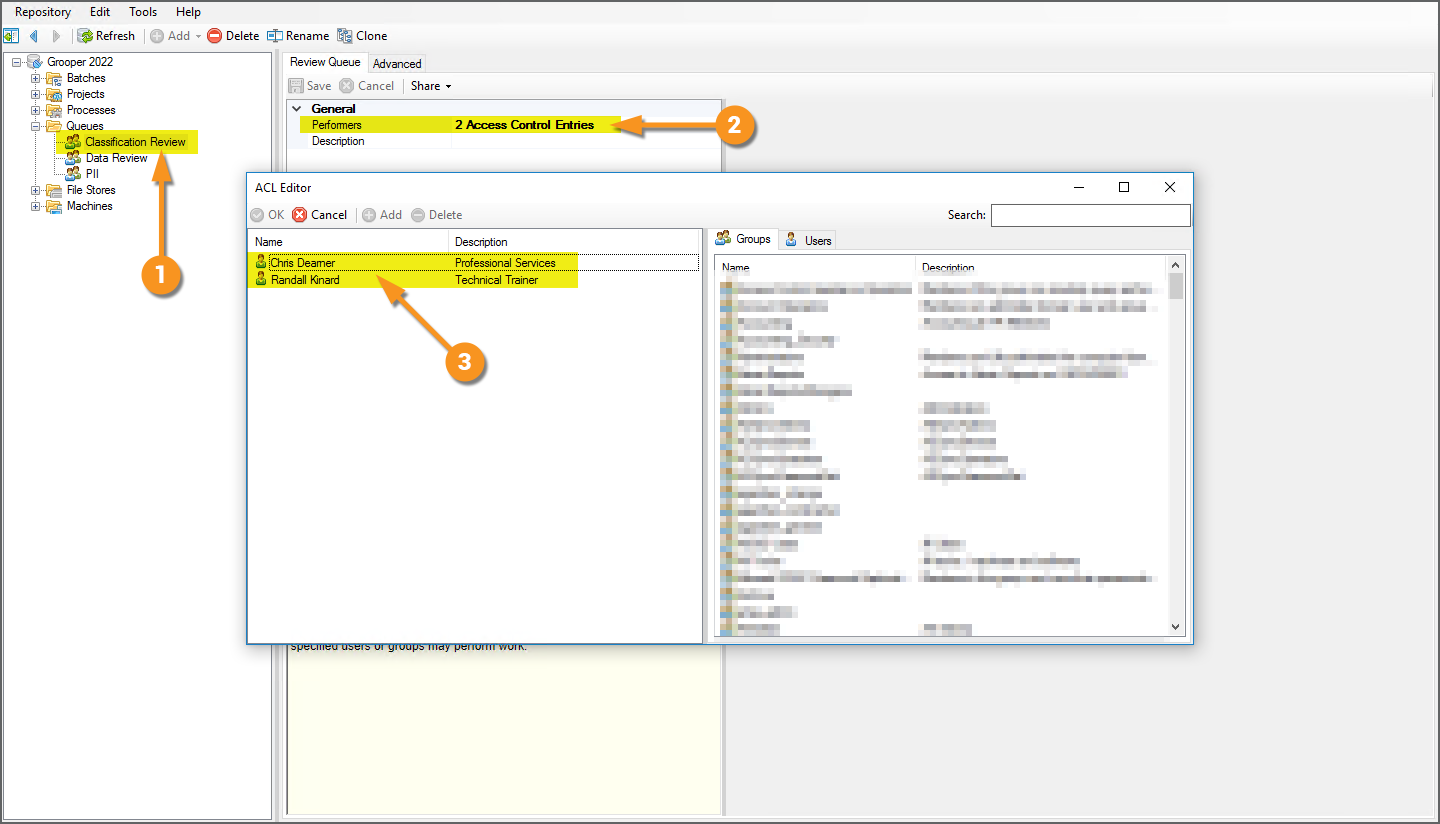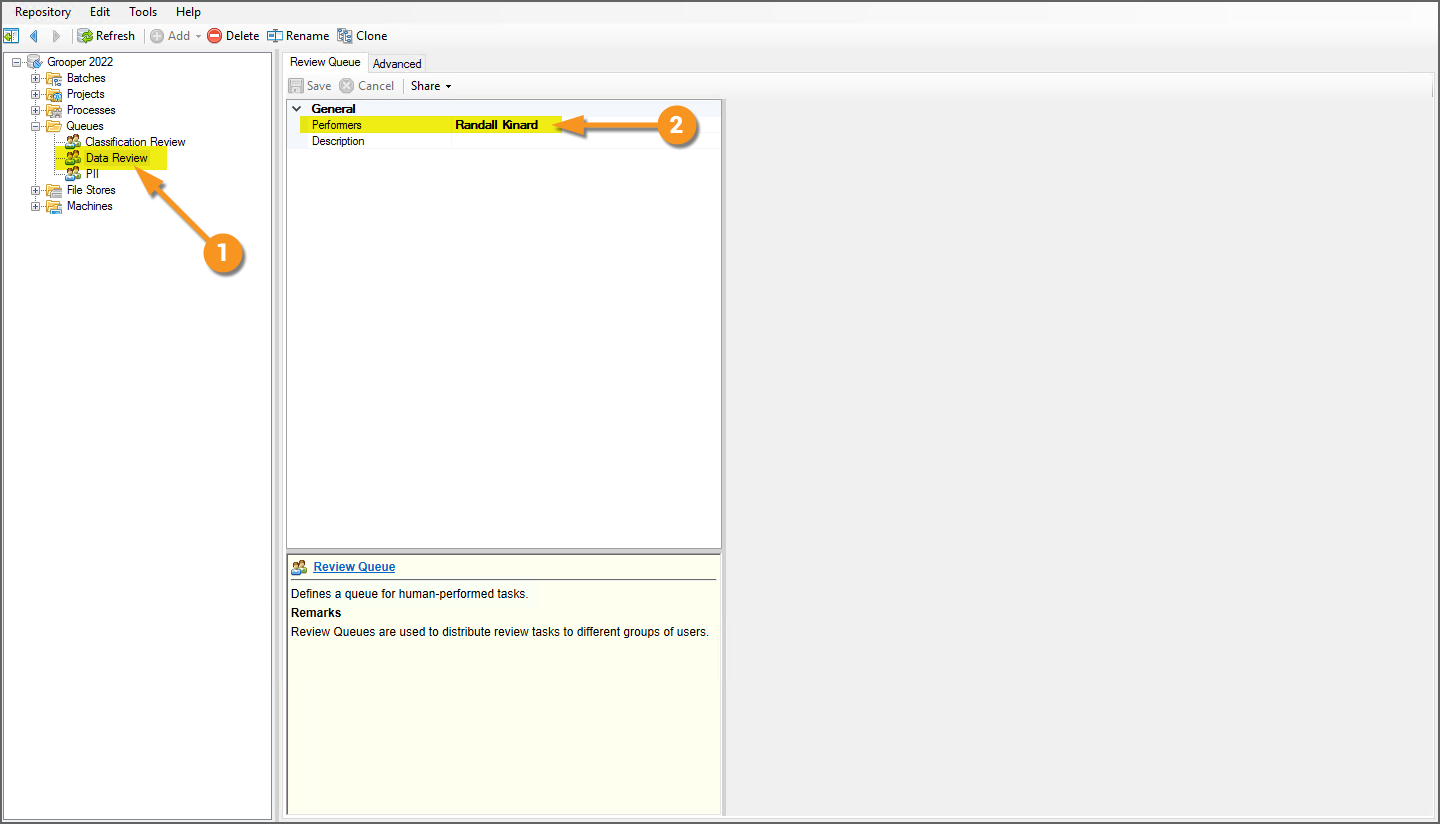2022:Review Queue (Node Type)
A Review Queue defines a list of users for human-performed document review tasks.
Review Queues are used to distribute review tasks to users or groups of users by assigning them to Batch Processes or Review steps in a Batch Process.
About
Review Queues allow further control of what Batches and tasks Grooper users have access to. You can control the work presented to users in the "Batches" and "Tasks" pages in the Grooper Web Client with Review Queues (or Grooper Dashboard and Grooper Attended Client in the thick client). This allows you to better filter work to your users by defining ACL settings for Batch Processes and/or steps in a Batch Process.
- Imagine a situation where you have several Batch Processes running in your environment and several users reviewing work in Grooper. You may want to assign certain users to certain Batch Processes based on their experience with the kinds of documents in the document set or quality of their work.
- Imagine another situation where you want restrict the kinds of review your workers do. Maybe one group only performs data review and another only performs classification review. And maybe any of them can do document scanning.
You can also think of this as a "soft security" measure. By filtering out work available to users, the Review Queue acts as a kind of gatekeeper, controlling what comes across a reviewer's desk.
| ⚠ | Please note this is not a "hard security" measure. There are conceivable ways in which a user assigned a certain Review Queue may still be able to access Batch content that is outside of their queue. For true "hard security", the best practice is to isolate that work in a separate Grooper Repository and restrict user access in the Security settings configured on the root node. |
The general steps to create a Review Queue are as follows:
- Add the users to the Users list at the root node of the Grooper Repository.
- Create a new Review Queue.
- Select which Grooper Users you wish to add to the Review Queue.
- Then, the Review Queue can be implemented in one of two ways:
- On the Batch Process to restrict work accessed from the "Batches Page" of the Grooper Web Client (or Grooper Dashboard in the thick client).
- Only Grooper Users listed in the Review Queue will be able to access Batches with that Batch Process in the "Batches Page" interface.
- This will prevent users who are not members of the Review Queue from seeing any Batch using that Batch Process in the "Batches Page" interface.
- Use this option if you want users to "pull" work from a list of active Batches.
- On a Review step of a Batch Process to restrict work accessed from the "Tasks Page" of the Grooper Web Client (or Grooper Attended Client in the thick client).
- Only Grooper Users listed in the Review Queue will be able to start the Review task from the "Tasks Page".
- This will prevent users who are not members of the Review Queue from seeing the Review task in the "Tasks Page"
- Use this option if you want to "push" work to users, feeding them the tasks you want instead of allowing them to pick the Batches they want.
- On the Batch Process to restrict work accessed from the "Batches Page" of the Grooper Web Client (or Grooper Dashboard in the thick client).
How To
In the following tutorials, we will show you how to create and implement Review Queues for a variety of scenarios. We will set up a number of Review Queues with the following individuals in mind:
- Dylan - This is our Grooper designer. He will be creating the Review Queues from Grooper Design Studio and implementing them.
- Randall - This is a Grooper review user. He will have the most access rights. There won't be any review task he won't be able to perform.
- Chris - This is a Grooper review user. He will have more limited access rights. There are some review tasks Randall will be able to do that Chris won't.
- Matt - This is a Grooper review user. He will have the most restricted access. There will only be a handful of tasks he will be able to perform.
We will also use a number of Batch Processes to illustrate Review Queues. Any Review step has been highlighted. These processes should be familiar to you if you've reviewed the Web Client and User Guide articles already.
| Batch Process | Steps In Batch Process | Valid Review Users | ||||||
|
"OTC Forms"
|
|
| ||||||
|
"HR Docs - Packet Separation"
|
|
| ||||||
|
"Invoices Process"
|
|
| ||||||
|
"URLA Redaction"
|
|
|
Create a Review Queue
Add Users at Root Node
|
To create a Review Queue, you will first need to add individual users or groups of users to the Grooper Repository. You will do this by adding users using the Users property at the Root Node.
|
|
|
|
|
|
|
|
|
|
Add a New Review Queue
|
This brings up the "Add New Review Queue" window.
|
|
|
|
Add Users to the Review Queue
Next, we will add users to the Review Queue. When the Review Queue is implemented, it will restrict access to the Batch and/or Review tasks to the users added. To do this, you will add a list of users using the Performers property.
For example, we've added a Review Queue named "Classification Review". Of our three users, Chris, Randall and Matt, we only want Chris and Randall to do document classification review during a Review step. By adding Chris and Randall to the Review Queue (and not Matt) and implementing it on a Review step configured for classification review, this would present the Review task to Chris and Randall, but not Matt.
|
|
|
|
|
|
|
|
Next, we will demonstrate how to implement Review Queues. Review Queues can be implemented in one of two ways:
- On the Batch Process to restrict work accessed from the "Batches Page" of the Grooper Web Client.
- Only Grooper Users listed in the Review Queue will be able to access Batches with that Batch Process in the "Batches Page" interface.
- This will prevent users who are not members of the Review Queue from seeing any Batch using that Batch Process in the "Batches Page" interface.
- Use this option if you want users to "pull" work from a list of active Batches.
- On a Review step of a Batch Process to restrict work accessed from the "Tasks Page" of the Grooper Web Client.
- Only Grooper Users listed in the Review Queue will be able to start the Review task from the "Tasks Page".
- This will prevent users who are not members of the Review Queue from seeing the Review task in the "Tasks Page"
- Use this option if you want to "push" work to users, feeding them the tasks you want instead of allowing them to pick the Batches they want.
Implement a Review Queue on the Batch Process Level
A Review Queue should be implemented on a Batch Process if you intend on users to pull their own work using the "Batches Page" of the Grooper Web Client (or using Grooper Dashboard in the thick client). When you add a Review Queue at the Batch Process level, only users in that Review Queue will be able to access Batches with that process from the "Batches Page". If a user is not a member of that Review Queue, they won't even see the Batches listed.
To illustrate this, we will implement a Review Queue named "PII" set on the "HR Docs - Packet Separation" Batch Process. Only Randall will be listed in the Review Queue. If another user, for example Chris, uses the "Batches Page" to access work, any Batch using the "HR Docs - Packet Separation" process will not be listed.
This is a way of filtering work to individual users based on specific Batch Processes. Perhaps Randall is better trained to handle human resources documents than Chris. Considering they have Personally Identifiable Information (PII), Randall may be certified to view and review more sensitive data, whereas Chris may not be. Setting the Review Queue on the Batch Process level is a way to better ensure Chris pulls the right Batches for himself, when accessing work using the "Batches Page".
Set Up the Review Queue
|
|
Assign the Review Queue to the Batch Process
|
|
The Review Queue Performer's Perspective
|
|
|
|
|
Other Users' Perspective
For users who are not a member of the Review Queue, they will see something quite different when they use the "Batches Page". We'll look at things from Chris's perspective next. He is not listed as a performer for the "PII" Review Queue.
|
The "Batches Page" interface will filter out Batches based on a user's membership in any Review Queue defined on a Batch Process. The Batch using the "HR Docs - Packet Separation" process, is therefore not present in Chris's list of Batches.
|
Implement a Review Queue on the Review Step Level
A Review Queue should be implemented on a Review step of a Batch Process if you intend on pushing work to reviewers using the "Tasks Page" of the Grooper Web Client (or using Grooper Attended Client in the thick client). When you add a Review Queue at the Review step level, only users in that Review Queue will be able to process that Review step. If a user is not a member of that Review Queue, they will not be apple to execute the Review step as configured in the Batch Process. If you have multiple Review steps in a Batch Process, they can each use their own Review Queues, based on the task at hand.
To illustrate this, we will implement two Review Queues: one named "Classification Review" set on a Review step intended to review document classification and another named "Data Review" set on a Review step intended to review document data extraction. Both Randall and Chris will be listed in the "Classification Review" queue, but only Randall will be listed in the "Data Review" queue. This means both Chris and Randall will be able to perform tasks using the "Classification Review" queue, but only Randall will be able to perform tasks using the "Data Review" queue. And our other user, Matt, wouldn't be able to do either.
This is a way of filtering work to individual users based on the types of work in a given Review task. Randall may be best trained in reviewing extracted data. There may be more stringent business requirements for a reviewer to even understand the data extracted. However, both Chris and Randall may be equally qualified to determine if a document was classified correctly. By putting Chris and Randall in the "Classification Review" queue but only Randall is put in the "Data Review" queue, you can ensure the right types of work suited to the individual are pushed across their desk when using the "Tasks Page" to filter their work.
Set Up the Review Queue(s)
In this tutorial, we will set two Review Queues on two Review steps of a single Batch Process.
|
|
|
|
|