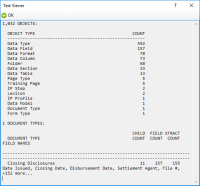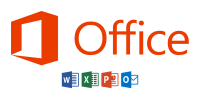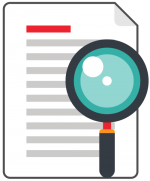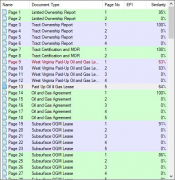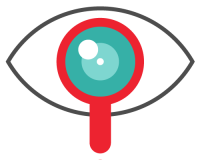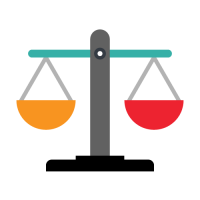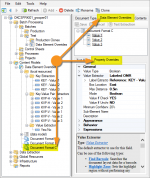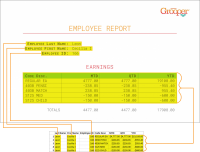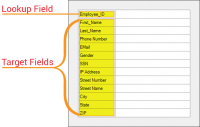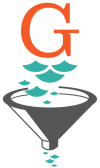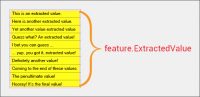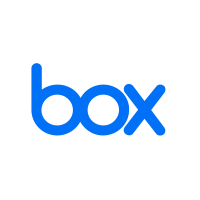Main Page: Difference between revisions
Dgreenwood (talk | contribs) No edit summary |
Dgreenwood (talk | contribs) No edit summary |
||
| Line 22: | Line 22: | ||
| | | | ||
<blockquote style="font-size:14pt"> | <blockquote style="font-size:14pt"> | ||
''[[ | ''[[OMR Reader (Result Post Processor)|OMR Reader]]'' | ||
</blockquote> | </blockquote> | ||
'' | ''OMR Reader'' is a '''''Post Processing''''' option for '''[[Data Type]]''' extractors. It determines whether labeled checkboxes are checked or not and, if checked, outputs the label as its result. | ||
Documents use checkboxes to make our life easier. They are particularly prevalent on structured forms. It gives the person filling out the form the ability to just check a box next to a series of options rather than typing in the information. | |||
' | However, most of Grooper's extraction centers around regular expression, matching text patterns and returning the result. There isn't necessarily a character to match a checked checkbox. Regular expression isn't going to cut it to determine if a box is checked or not. | ||
This is where OMR comes into play. OMR stands for "Optical Mark Recognition". OMR determines checkbox states. The basic idea behind it is very simple. First find a box. A box is just four lines connected to each other in a square-like fashion. If that box has a mark of some kind inside it, it is checked. If not, it's not. Checked (or marked) boxes, whether a checked "x" (<span style="font-size:120%">☒</span>), a checkmark (<span style="font-size:120%">☑</span>), or a check block (<span style="font-size:120%">▣</span>), while have more black pixels inside the box than an unchecked (or unmarked) one (<span style="font-size:120%">☐</span>). If the detected box has a high threshold of black pixels in it, it's checked (or marked). If not, it's unchecked (or unmarked). | |||
| | | | ||
The earliest examples of OCR (Optical Character Recognition) can be traced back to the 1870s? Early OCR devices were actually invented to aid the blind. This included "text-to-speech" devices that would scan black print and produce sounds a blind person could interpret, as well as "text-to-tactile" machines which would convert luminous sensations into tactile sensations. Machines such as these would allow a blind person to read printed text not yet converted to Braille. | The earliest examples of OCR (Optical Character Recognition) can be traced back to the 1870s? Early OCR devices were actually invented to aid the blind. This included "text-to-speech" devices that would scan black print and produce sounds a blind person could interpret, as well as "text-to-tactile" machines which would convert luminous sensations into tactile sensations. Machines such as these would allow a blind person to read printed text not yet converted to Braille. | ||
Revision as of 12:41, 7 December 2020
| Getting Started | |||
|
Grooper was built from the ground up by BIS, a company with 35 years of continuous experience developing and delivering new technology. Grooper is an intelligent document processing and digital data integration solution that empowers organizations to extract meaningful information from paper/electronic documents and other forms of unstructured data. The platform combines patented and sophisticated image processing, capture technology, machine learning, natural language processing, and optical character recognition to enrich and embed human comprehension into data. By tackling tough challenges that other systems cannot resolve, Grooper has become the foundation for many industry-first solutions in healthcare, financial services, oil and gas, education, and government. |
Getting Started | ||
| Install and Setup | |||
| 2.90 Reference Documentation | |||
| Featured Articles | Did you know? |
|
OMR Reader is a Post Processing option for Data Type extractors. It determines whether labeled checkboxes are checked or not and, if checked, outputs the label as its result. Documents use checkboxes to make our life easier. They are particularly prevalent on structured forms. It gives the person filling out the form the ability to just check a box next to a series of options rather than typing in the information. However, most of Grooper's extraction centers around regular expression, matching text patterns and returning the result. There isn't necessarily a character to match a checked checkbox. Regular expression isn't going to cut it to determine if a box is checked or not. This is where OMR comes into play. OMR stands for "Optical Mark Recognition". OMR determines checkbox states. The basic idea behind it is very simple. First find a box. A box is just four lines connected to each other in a square-like fashion. If that box has a mark of some kind inside it, it is checked. If not, it's not. Checked (or marked) boxes, whether a checked "x" (☒), a checkmark (☑), or a check block (▣), while have more black pixels inside the box than an unchecked (or unmarked) one (☐). If the detected box has a high threshold of black pixels in it, it's checked (or marked). If not, it's unchecked (or unmarked). |
The earliest examples of OCR (Optical Character Recognition) can be traced back to the 1870s? Early OCR devices were actually invented to aid the blind. This included "text-to-speech" devices that would scan black print and produce sounds a blind person could interpret, as well as "text-to-tactile" machines which would convert luminous sensations into tactile sensations. Machines such as these would allow a blind person to read printed text not yet converted to Braille. The first business to install an OCR reader was the magazine Reader's Digest in 1954. The company used it to convert typewritten sales reports into machine readable punch cards. It would not be until 1974 that OCR starts to form as we imagine it now with Ray Kurzweil's development of the first "omni-font" OCR software, capable of reading text of virtually any font. |
| New in 2.9 | Featured Use Case | ||||||||||||||||||||||||||||||||||||
|

Discover how they:
| ||||||||||||||||||||||||||||||||||||
Feedback
| Feedback | |
|
We value your feedback! | |
| Other Resources | |||
|
|||