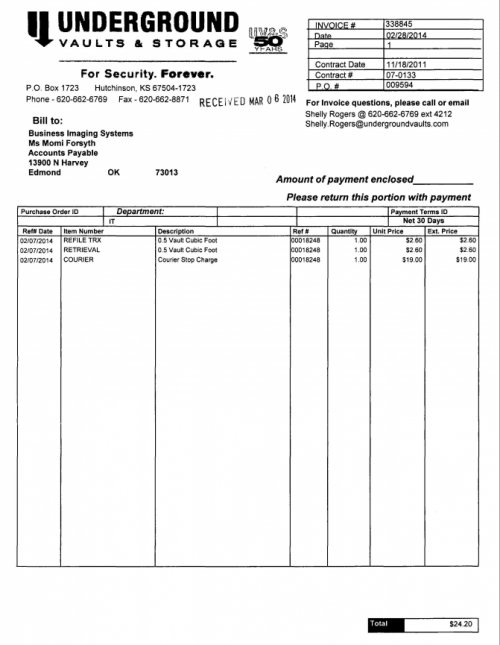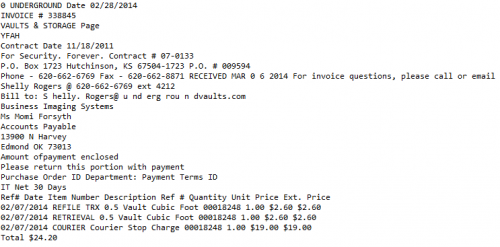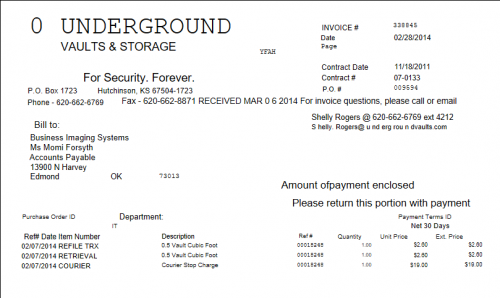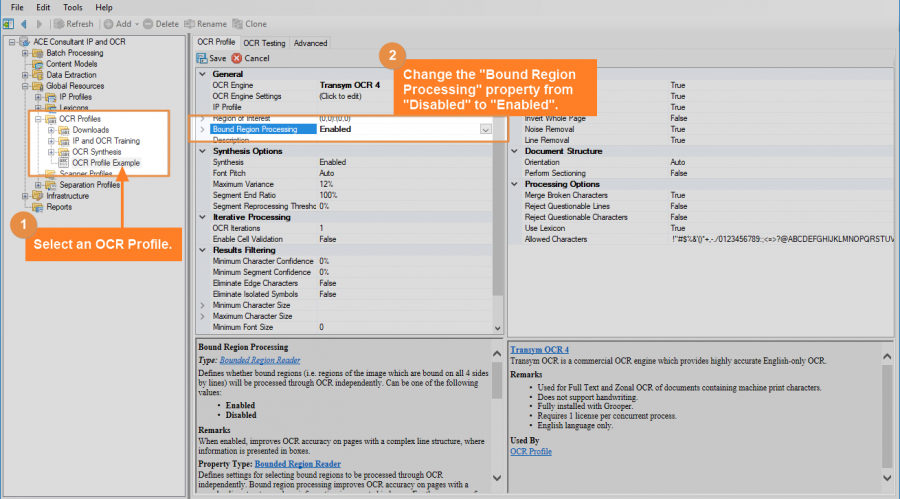OCR (Concept): Difference between revisions
Dgreenwood (talk | contribs) No edit summary |
Dgreenwood (talk | contribs) No edit summary |
||
| Line 210: | Line 210: | ||
== OCR Synthesis == | == OCR Synthesis == | ||
Synthesis is Grooper's unique approach to getting better results from an OCR Engine. Using Synthesis, portions of the document can be OCR'd independently from the full text OCR, portions of the image dropped out from the first OCR pass can be re-run, and certain results can be reprocessed. The results from the Synthesis operation then get combined with the full text OCR results from the OCR Engine into a single text flow. | |||
Synthesis is a collection of five separate OCR processing operations: | |||
* Bound Region Processing | |||
* Iterative Processing | |||
* Cell Validation | |||
* Segment Reprocessing | |||
* Font Pitch Detection | |||
As separate operations, the user can choose to enable all four operations, choose to use only one, or any combination. Synthesis is enabled on OCR Profiles, using the "Synthesis" property. This property is enabled by default on OCR Profiles (and can be disabled if you so choose). However, each Synthesis operation needs to be configured independently in order to function. | |||
[[File:Ocr synthesis 1.png|center|900px]] | |||
[[File:Ocr synthesis 2.png|center|900px]] | |||
The general idea behind each of these operations is to increase the accuracy of OCR results by narrowing the OCR Engine's "field of vision". In general, the less the OCR Engine has to look at, the better the results will be. Rather than expecting the OCR Engine to get highly specific character accuracy by looking at the whole image, each operation breaks up the image up in some way, allowing the OCR Engine to only focus on a portion of it. The accuracy for that portion is then increased and the results are "synthesized" into a final, more accurate, result. | |||
=== Bound Region Processing === | |||
[[file:bound region 1.png|frame|Bound Region Processing performs OCR on bound regions independently, such as text inside cells in a table]] | |||
Bound Region Processing performs OCR independently on text inside regions fully enclosed within lines. In other words, it processes text inside a box separately from the full page OCR. This vastly improves the OCR results for text inside tables or a complex line structure. By limiting OCR to just what is inside the box, the rest of the content on the page is not competing for the OCR Engine's attention, ultimately improving the result. | |||
It does change how OCR runs quite a bit. Bound Region Processing actually runs ''before'' full page OCR. The order of operations is as follows: | |||
1) Bound Region Detection - First, boxes are identified on the page. | |||
* Box size can be configured using Bound Region Processing's properties. There are also options to merge boxes of the same height and to ignore boxes that span accross the entire width of the page. Since each box is OCR'd independently, this can reduce the number of total OCR operations, which will reduce the time it takes for Bound Region Processing to run. | |||
* Bound Region Detection works from the original image, not an IP image (if created using the OCR Profile's "IP Profile" property). So, it will ignore any Line Removal command applied during the temporary image pre-processing. | |||
2) Bound Region OCR - After bound regions are identified, text within each bound region is OCR'd. | |||
* Each region is OCR'd independently. If there are ten boxes, there will be ten OCR operations, one for each box. | |||
3) Bound Region Dropout - Since the contents of these regions have been OCR'd, these pixels are removed from the image used for full page OCR. Grooper already has text | |||
* Bound Region Processing is a one-two punch of OCR accuracy. Not only does it improve the accuracy of text inside bound regions, it can also increase the accuracy of text ''outside'' bound regions. Just like the rest of the image can interfere with the accuracy of OCR'd text inside the boxes, the boxes and text inside can interfere with the OCR'ing the other text on the page. Dropping the bound region can give a bonus accuracy boost to the rest of the document. | |||
4) Full Page OCR - The OCR Engine then runs on the resulting image, grabbing the rest of the text from the image. | |||
5) Synthesis - Finally, the two results (the results inside bound regions + the results outside the bound regions) are merged together into a single text flow. | |||
==== Configuring Bound Region Processing's Properties ==== | |||
<tabs style="margin:20px"> | |||
<tabs name="Enabling Bound Region Processing" style="margin:20px"> | |||
With Synthesis enabled, Bound Region Processing is a configurable property on OCR Profiles. | |||
Selecting an OCR Profile, navigate to the "Bound Region Processing" property and change it from "Disabled" to "Enabled" | |||
[[File:Bound region 2.png|900px]] | |||
</tab> | |||
</tabs> | |||
Revision as of 16:16, 14 February 2020
OCR stands for Optical Character Recognition. It allows text from paper documents to be digitized to be searched or edited by other software applications. OCR converts typed or printed text from digital images of physical documents into machine readable, encoded text. This conversion allows Grooper to search text characters from the image, providing the capability to separate images into documents, classify them and extract data from them.
About
The quick explanation of OCR is it analyzes pixels on an image and translates those pixels into text. Most importantly, it translates pixels into machine readable text. Grooper can be described as a document modeling platform. You use the platform to model how pages are separated out into documents, how one document gets put into one category or another, and how extractable data is structured on the document. Once you have this model of what a document is, how it fits into a larger document set, and where the data is on it, you can use it to programmatically process any document that fits the model.
In order to do any of that, you have to be able to read the text on the page. How do you know an invoice is an invoice? A simple way could be locating the word "invoice" (or other text associated with the invoice). You, as a human, do this by looking at the ink on a page (or pixels for a digital document) and reading the word "invoice". Grooper does this by using a Data Extractor (and regular expression) to read the machine readable text for the page. OCR is how each page gets that machine readable text in order to model the document set and process it.
The General Process
In Grooper, OCR is performed by the Recognize activity, referencing an OCR Profile which contains all the settings to get the OCR results, including which OCR Engine is used. The OCR Profile also has settings to optionally process those results to increase the accuracy of the OCR Engine used. The general process of OCR'ing a document is as follows in Grooper:
1) The document image is handed to the Recognize activity, which references an OCR Profile, containing the settings to perform the OCR operation.
2) The OCR Engine (set on the OCR Profile) converts the pixels on the image into machine readable text for the full page.
3) Grooper reprocesses the OCR Engine's results and runs additional OCR passes using the OCR Profile's Synthesis properties.
4) The raw OCR results from the OCR Engine and Grooper's Synthesis results are combined into a single text flow.
5) Undesirable results can be filtered out using Grooper's Results Filtering options.
|
| ||
|
OCR vs. Native Text
OCR gets text specifically from images, whether they were printed and scanned or imported from a digital source. However, what if the document created digitally and imported in its original digital form? Wouldn't it have been created on a computer, using machine readable text? Most likely, yes! If a form was created using a product like Adobe Acrobat and filled in using a computer, the text comprising the document and the filled fields is encoded within the document itself. This is called "Native Text". This text is already machine readable. So there is no reason to OCR the document. Instead, the native text is extracted via Grooper's native text extraction. Native text has a number of advantages over OCR. OCR is not perfect. As you will see, OCR is a fairly complicated process with a number of opportunities to misread a document. Grooper has plenty of advancements to get around these errors and produce a better result, but OCR will rarely be as accurate as the original native text from a digital document.
However, be careful. Just because a PDF document has machine readable text behind it, does not mean that text is native text. If the document was OCR'd by a different platform, the text may have been inserted into the PDF (Grooper also has this capability upon exporting document). In these cases, we still recommend OCR'ing the document to take advantage of Grooper's superior OCR capabilities and get a more accurate result.
Regardless whether getting machine readable text through OCR or Native Text Extraction, both are done via the Recognize activity. In the case of OCR, you will need to create an OCR Profile containing all the settings to perform OCR and reference it during the Recognize activity. Native Text Extraction is enabled by default, but can be disabled if you wish to use OCR instead.
What is an OCR Engine?
OCR Engines are software applications that perform the actual recognition of characters on images, analyzing the pixels on the image and figuring out what text characters they match.
OCR Engines themselves have three phases:
1) Pre-Processing: In this phase, the OCR image prepares the image to be read by turning color and grayscale images to black and white and potentially removing artifacts getting in the way of OCR, such as specks and lines. Text is also segmented from lines to words and finally characters in this phase as well.
2) Character Recognition: Here, the OCR Engine takes those pixel character segments, compares them to examples of character glyphs, and makes a decision about which machine readable text character matches the segment.
3) Post-Processing: Commercial OCR Engines also analyze the OCR results and attempt to correct inaccurate results, such as performing basic spellchecking.
For more in depth information on how OCR Engines work, visit the OCR Engine article.
The Transym 4 and Transym 5 OCR engines are included in Grooper's licensing. Transym OCR 4 provides highly accurate English-only OCR while Transym OCR 5 provides multi-language OCR for 28 different languages. Google's open source Tesseract engine is available in version 2.72 and beyond. ABBY FineReader, Prime OCR, and Azure OCR are also supported but require separate installations and separate licensing.
Image Processing and OCR
Regardless of how good an OCR Engine is, OCR is very rarely perfect. Characters can be segmented out wrong. Artifacts such as table lines, check boxes or even just specks from image noise can interfere with breaking out character segments from words and lines. Even when they are segmented out correctly, the OCR Engine's character recognition can make the wrong decision about what the character is.
Image Processing (often abbreviated as "IP") can assist the OCR operation by providing a "cleaner" image to the OCR Engine. The general idea is to give the OCR engine just the text pixels, so that is all the engine needs to process.
| This image is much easier for OCR to process... | ...than this image. |
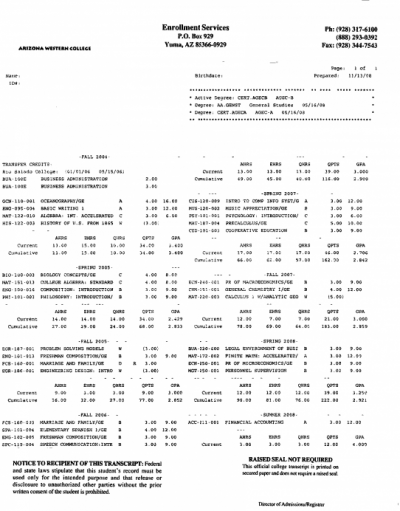 |
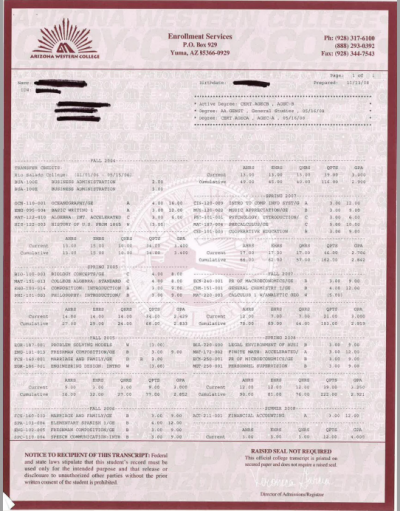
|
Images altered using an IP Profile, which contains a step by step list of IP Commands, each of which performs a specific alteration to the image. IP Profiles are highly configurable. There are multiple different IP Commands, each of which has its own configurable properties as well. In the example above, the image was altered using an IP Profile with six steps, each step containing a different IP Command.
This is the list of steps in this IP Profile, each one named for the IP Command used: Auto Border Crop, Binarize, Shape Removal, Line Removal, Speck Removal, and Blob Removal
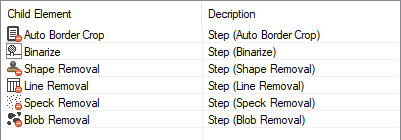
| ! | Order of operation matters! The image is altered step by step, from the first to the last. The first step hands the second step the results of its IP Command. The second step runs using the mutated image not the original image. The second step then hands its result to the third step and so on and so on. |
For this IP Profile, the first step runs the "Auto Border Crop" command. It crops the image, removing its border.
In this case, the border was actually part of the document. Usually, borders appear around documents because of how they were scanned. However, the goal is still the same. Remove superfluous, non-text pixels interfering with the OCR operation.
| Before | After |
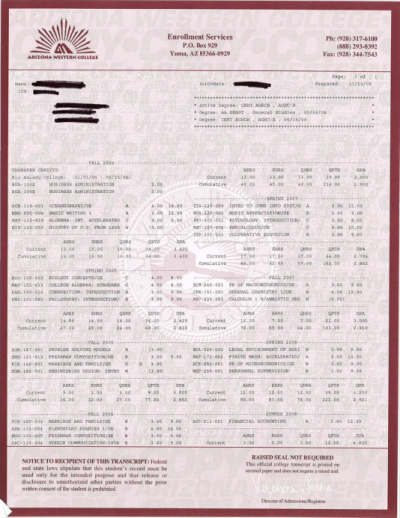 |
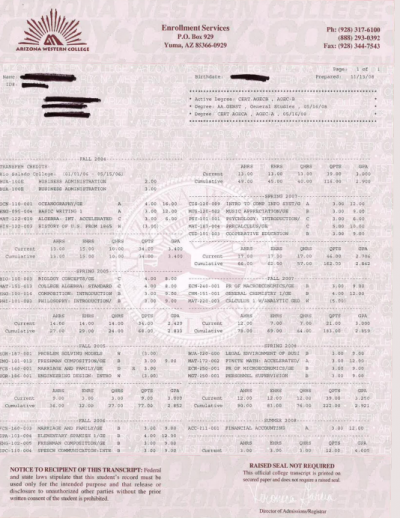
|
The second step runs the "Binarize" command. The Binarize command turns the image black and white.
OCR requires a black and white image to analyze pixels and segment them out into characters. It needs a binary representation of the image: "Is text" or "is not text" While OCR Engines will binarize an image as part of their pre-processing phase, doing so in an IP Profile gives you control over how that operation is done. There is more than one way to binarize an image, and you have no control over it if you let the OCR engine do it for you.
| Before | After |
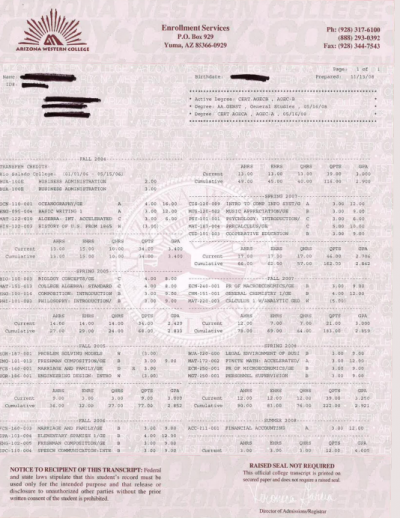 |
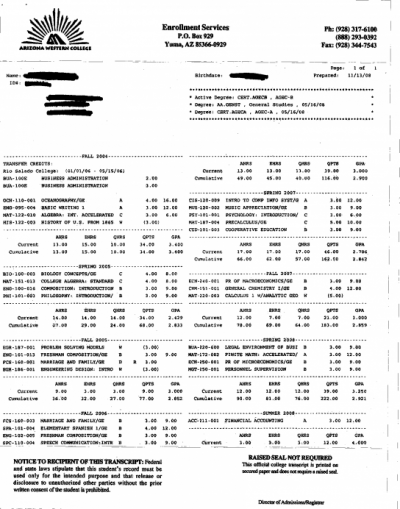
|
The next step runs the "Shape Removal" command. Shape Removal takes trained examples of shapes, in this case the company logo, locates them on a document and removes them.
While probably not strictly necessary for this example, removing the shape does give OCR one less thing the OCR engine has to look at when segmenting out characters and figuring out what characters these pixels should be.
| Before | A dropout mask is created for the detected sample shape. |
After |
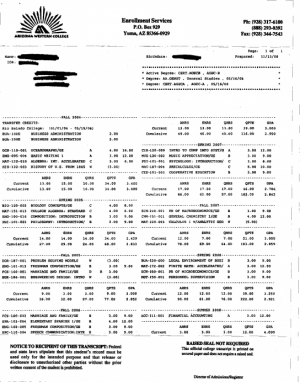 |
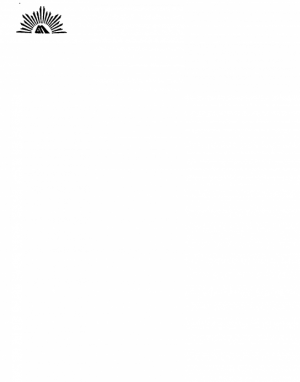 |
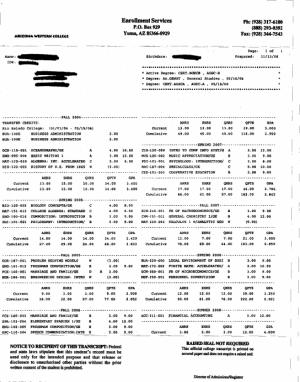
|
The last three commands are Line Removal, Speck Removal, and Blob Removal. These three commands find three different types of pixel artifacts (lines, specks and blobs) and remove them, further isolating pixels that are only text characters.
| Line Removal | ||
| Before | A dropout mask is created for detected lines. |
After |
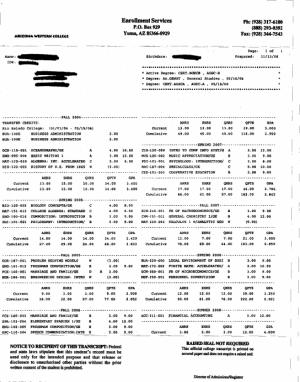 |
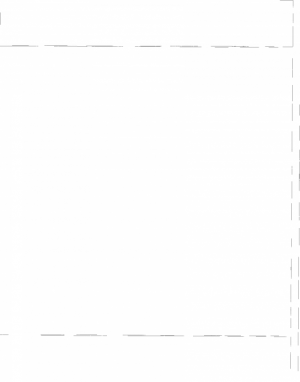 |
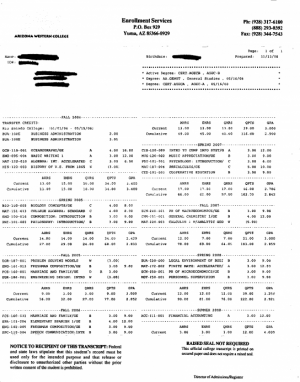
|
| Speck Removal | ||
| Before | A dropout mask is created for small specks. Here, mostly getting rid of dotted lines. |
After |
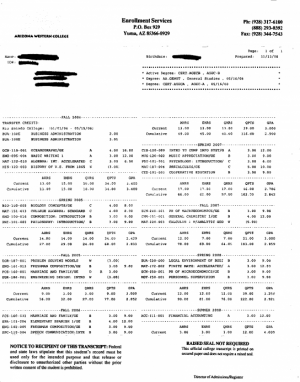 |
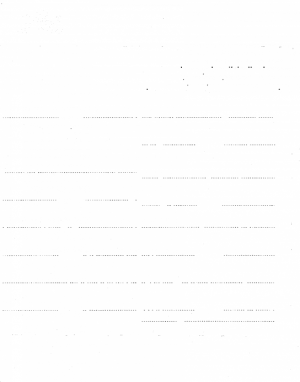 |
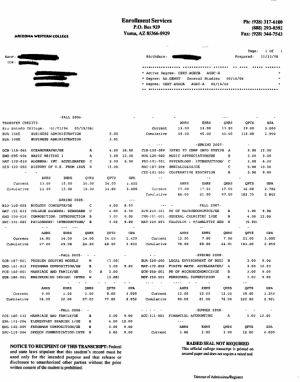
|
| Blob Removal | ||
| Before | A dropout mask is created for detected blobs of a defined size. |
After |
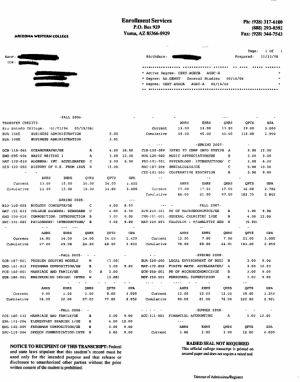 |
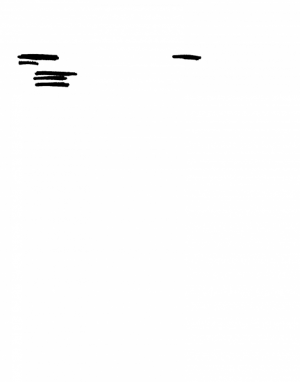 |
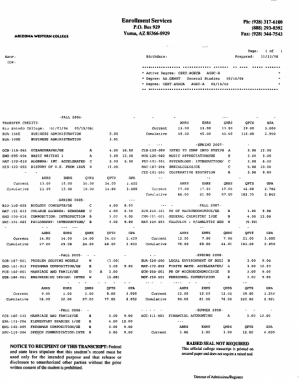
|
You are left with an image that the OCR Engine can much easier break up into line, word and finally character segments, vastly improving the accuracy of character recognition.
| A portion of OCR results without applying the IP Profile | The same results with the IP Profile applied. |
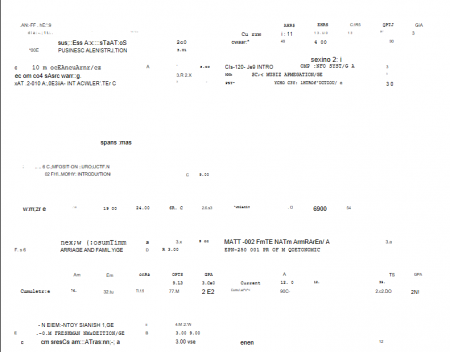 |
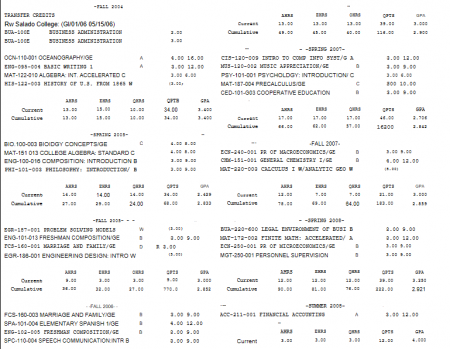
|
However, for the example above, the IP Profile's result is drastically different from the original image. While it certainly helps the OCR result, it's likely, at the end of the process, you want to export a document that looks more like the "before" picture than the "after". Luckily, Image Processing can be performed in two ways:
- Permanent for archival purposes.
- Temporary for OCR cleanup.
Permanent
Permanent Image Processing is done via the Image Processing activity. It is, as the name implies, a permanent alteration of the document's image. The Image Processing activity will reference an IP Profile and permanently apply its IP Commands to the document images. Once that image is changed, it is changed for the remainder of the Batch Process. There is no going back! IP Profiles used by the Image Processing activity should only use commands acceptable for final export.
The three categories of most commonly used IP Commands for permanent cleanup are
- Border Cleanup - These commands clean up border artifacts around an image by cropping the image or filling in the border with a given color.
- Color Adjustment - These commands adjust the color values of the image, including brightness, color saturation, and contrast.
- Image Transforms - These commands change the image's size and orientation.
Of the commands in those categories, there are one or two that are particularly common.
Border Cleanup
Auto Border Crop, Border Fill
Color Adjustment
Brightness Contrast, Contrast Stretch
Image Transforms
Auto Deskew, Auto Orient
Temporary
Temp text
OCR Synthesis
Synthesis is Grooper's unique approach to getting better results from an OCR Engine. Using Synthesis, portions of the document can be OCR'd independently from the full text OCR, portions of the image dropped out from the first OCR pass can be re-run, and certain results can be reprocessed. The results from the Synthesis operation then get combined with the full text OCR results from the OCR Engine into a single text flow.
Synthesis is a collection of five separate OCR processing operations:
- Bound Region Processing
- Iterative Processing
- Cell Validation
- Segment Reprocessing
- Font Pitch Detection
As separate operations, the user can choose to enable all four operations, choose to use only one, or any combination. Synthesis is enabled on OCR Profiles, using the "Synthesis" property. This property is enabled by default on OCR Profiles (and can be disabled if you so choose). However, each Synthesis operation needs to be configured independently in order to function.
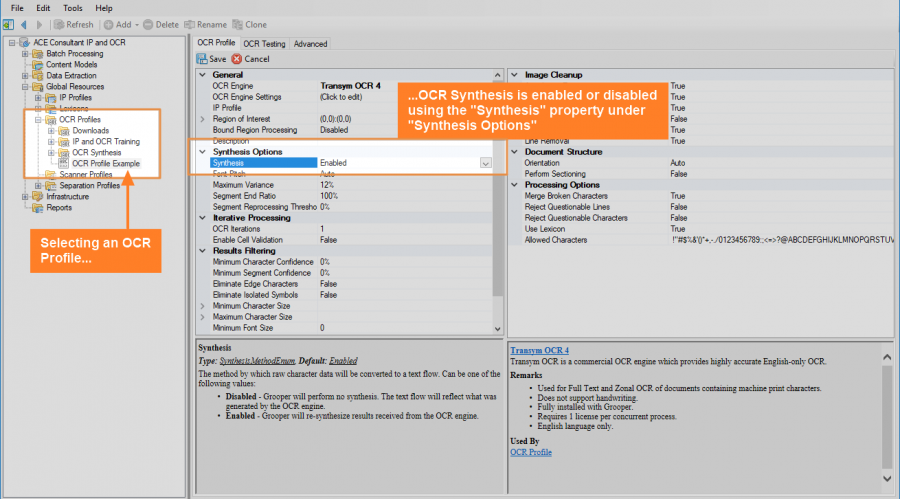
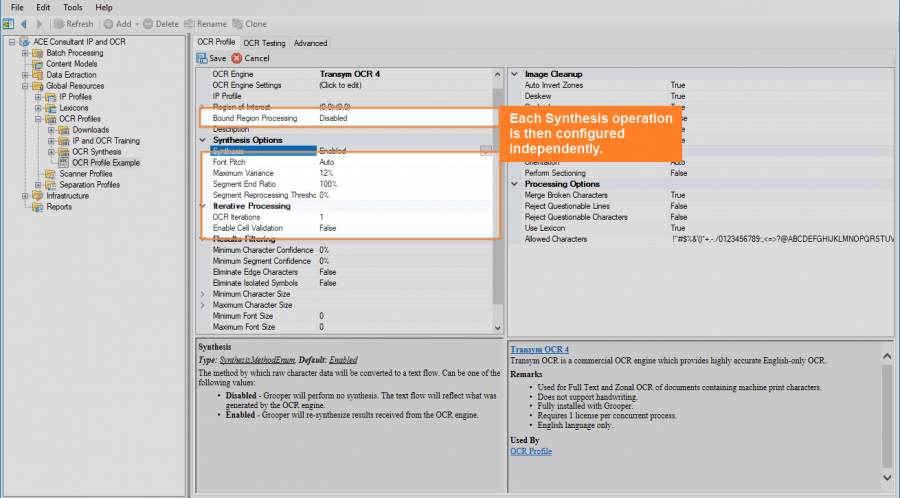
The general idea behind each of these operations is to increase the accuracy of OCR results by narrowing the OCR Engine's "field of vision". In general, the less the OCR Engine has to look at, the better the results will be. Rather than expecting the OCR Engine to get highly specific character accuracy by looking at the whole image, each operation breaks up the image up in some way, allowing the OCR Engine to only focus on a portion of it. The accuracy for that portion is then increased and the results are "synthesized" into a final, more accurate, result.
Bound Region Processing
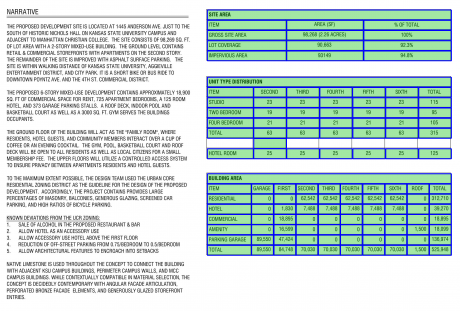
Bound Region Processing performs OCR independently on text inside regions fully enclosed within lines. In other words, it processes text inside a box separately from the full page OCR. This vastly improves the OCR results for text inside tables or a complex line structure. By limiting OCR to just what is inside the box, the rest of the content on the page is not competing for the OCR Engine's attention, ultimately improving the result.
It does change how OCR runs quite a bit. Bound Region Processing actually runs before full page OCR. The order of operations is as follows:
1) Bound Region Detection - First, boxes are identified on the page.
- Box size can be configured using Bound Region Processing's properties. There are also options to merge boxes of the same height and to ignore boxes that span accross the entire width of the page. Since each box is OCR'd independently, this can reduce the number of total OCR operations, which will reduce the time it takes for Bound Region Processing to run.
- Bound Region Detection works from the original image, not an IP image (if created using the OCR Profile's "IP Profile" property). So, it will ignore any Line Removal command applied during the temporary image pre-processing.
2) Bound Region OCR - After bound regions are identified, text within each bound region is OCR'd.
- Each region is OCR'd independently. If there are ten boxes, there will be ten OCR operations, one for each box.
3) Bound Region Dropout - Since the contents of these regions have been OCR'd, these pixels are removed from the image used for full page OCR. Grooper already has text
- Bound Region Processing is a one-two punch of OCR accuracy. Not only does it improve the accuracy of text inside bound regions, it can also increase the accuracy of text outside bound regions. Just like the rest of the image can interfere with the accuracy of OCR'd text inside the boxes, the boxes and text inside can interfere with the OCR'ing the other text on the page. Dropping the bound region can give a bonus accuracy boost to the rest of the document.
4) Full Page OCR - The OCR Engine then runs on the resulting image, grabbing the rest of the text from the image.
5) Synthesis - Finally, the two results (the results inside bound regions + the results outside the bound regions) are merged together into a single text flow.